Purchase Orders Powerpoint
•Download as PPTX, PDF•
1 like•2,082 views
This document provides instructions for various purchase order processes in Insphire, including: - Raising a purchase order and linking it to an existing job - Raising a purchase order directly through an existing job - Attaching delivery notes and documents to a purchase order - Checking if a purchase order has already been created for an invoice - Goods receiving purchase orders to confirm receipt of items and allow payment processing The document covers the step-by-step processes for each task and provides guidance on important fields to populate like supplier codes and references to help identify related records.
Report
Share
Report
Share
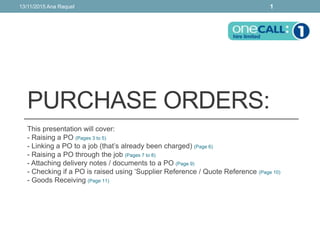
Recommended
STO

This document discusses various options for transferring stock between plants, including:
1. A one-step or two-step plant-to-plant transfer carried out in inventory management.
2. Using a stock transport order (STO), which can be monitored and planned through MRP and involves goods issue, stock in transit, and goods receipt.
3. Different processes for STOs depending on whether they include delivery and billing between plants in different company codes.
Accounting documents are generated during cross-company transfers to reflect goods movements and pricing at different plants. STOs allow defining transfer pricing between plants.
Stock transfer using stock transport order

1. An inter-company stock transport order can be used to transfer materials between two plants in different company codes. This involves configuring the supplying and receiving plants, creating a customer and assigning delivery types and document types.
2. To create an inter-company STO, a vendor must be created for the receiving plant and assigned to the supplying plant. The receiving plant must also be created as a customer with the correct sales area. The delivery type, checking rule and document types must then be assigned in customizing.
3. Once configured, an STO can be created to transfer stock from the supplying to receiving plant. A delivery is then generated, goods can be issued and receipted to complete the transfer between the
Purchase order

The document outlines the purchase order process, including raising a purchase order with a vendor after receiving an approved requisition. A purchase order forms a legal contract and contains critical information like price, quantity, payment terms, and delivery details. There are different types of purchase orders like standard, blanket, and limit orders. The purchase order process involves procurement, vendor selection, purchase requisition, issue purchase order, and procurement committee approval. Purchase orders are important documents that help pay invoices, control spending, take advantage of negotiated rates, and resolve disputes.
Procure to pay process ppt

The document describes the key steps in a company's procure to pay process. It includes:
1) Material requirement planning to determine needed supplies and when.
2) Vendor selection by comparing quotations.
3) Purchase requisitions, purchase orders, goods receipt, and goods receipt invoicing to receive ordered items.
4) Invoice verification to check prices, quantities, and approvals.
5) Payment to vendors according to terms after all verification is complete.
The procure to pay process aims to efficiently obtain necessary items at the right time and cost while ensuring accurate payment for goods and services received.
ERP Procure to Pay Workflow

The document describes the procure to pay workflow in SOD Technologies' ERP system. It includes steps for vendor management and selection, purchase orders, goods receipt, purchase invoicing, replenishment reports, payment to vendors, and updating accounts. The system aims to provide complete visibility and management across the procurement process through features like accurate forecasting, approval workflows, automated data processing for receipts, support for multiple currencies, and reporting on vendor performance and purchasing trends.
Erp sap mm procure to pay process cycle

The document describes the key steps in the procure to pay process in SAP MM from a macro perspective. It involves requisition creation by a requisitioner which then goes through an approval workflow. The purchasing group then prepares a request for quotation, evaluates vendor bids, selects a vendor, and issues a purchase order. The vendor dispatches materials or services, and submits an invoice. The invoice is verified and the transaction is updated in SAP with a goods receipt or service entry, and payment is processed through accounts payable.
Blanket Purchase Order

A blanket purchase order is used to simplify the procurement of consumable materials over a longer period of time, such as one year. It allows for the purchase of various materials and services with a single purchase order by omitting steps like creating purchase requisitions, receiving goods, and entering inventory. Individual item prices are not recorded, and the total purchase value is limited to an amount specified in the blanket purchase order.
Detial process description inter company stock transfer

The document describes the process for transferring stock internally between plants within the same organization but different company codes. Key steps include a stock transfer requisition created by MRP or a buyer, converting this into a purchase order, picking and shipping material from the supplying plant, receiving at the receiving plant, and billing between the plants. The process requires SAP ERP, and roles such as purchaser, warehouse clerk, and billing administrator are involved.
Recommended
STO

This document discusses various options for transferring stock between plants, including:
1. A one-step or two-step plant-to-plant transfer carried out in inventory management.
2. Using a stock transport order (STO), which can be monitored and planned through MRP and involves goods issue, stock in transit, and goods receipt.
3. Different processes for STOs depending on whether they include delivery and billing between plants in different company codes.
Accounting documents are generated during cross-company transfers to reflect goods movements and pricing at different plants. STOs allow defining transfer pricing between plants.
Stock transfer using stock transport order

1. An inter-company stock transport order can be used to transfer materials between two plants in different company codes. This involves configuring the supplying and receiving plants, creating a customer and assigning delivery types and document types.
2. To create an inter-company STO, a vendor must be created for the receiving plant and assigned to the supplying plant. The receiving plant must also be created as a customer with the correct sales area. The delivery type, checking rule and document types must then be assigned in customizing.
3. Once configured, an STO can be created to transfer stock from the supplying to receiving plant. A delivery is then generated, goods can be issued and receipted to complete the transfer between the
Purchase order

The document outlines the purchase order process, including raising a purchase order with a vendor after receiving an approved requisition. A purchase order forms a legal contract and contains critical information like price, quantity, payment terms, and delivery details. There are different types of purchase orders like standard, blanket, and limit orders. The purchase order process involves procurement, vendor selection, purchase requisition, issue purchase order, and procurement committee approval. Purchase orders are important documents that help pay invoices, control spending, take advantage of negotiated rates, and resolve disputes.
Procure to pay process ppt

The document describes the key steps in a company's procure to pay process. It includes:
1) Material requirement planning to determine needed supplies and when.
2) Vendor selection by comparing quotations.
3) Purchase requisitions, purchase orders, goods receipt, and goods receipt invoicing to receive ordered items.
4) Invoice verification to check prices, quantities, and approvals.
5) Payment to vendors according to terms after all verification is complete.
The procure to pay process aims to efficiently obtain necessary items at the right time and cost while ensuring accurate payment for goods and services received.
ERP Procure to Pay Workflow

The document describes the procure to pay workflow in SOD Technologies' ERP system. It includes steps for vendor management and selection, purchase orders, goods receipt, purchase invoicing, replenishment reports, payment to vendors, and updating accounts. The system aims to provide complete visibility and management across the procurement process through features like accurate forecasting, approval workflows, automated data processing for receipts, support for multiple currencies, and reporting on vendor performance and purchasing trends.
Erp sap mm procure to pay process cycle

The document describes the key steps in the procure to pay process in SAP MM from a macro perspective. It involves requisition creation by a requisitioner which then goes through an approval workflow. The purchasing group then prepares a request for quotation, evaluates vendor bids, selects a vendor, and issues a purchase order. The vendor dispatches materials or services, and submits an invoice. The invoice is verified and the transaction is updated in SAP with a goods receipt or service entry, and payment is processed through accounts payable.
Blanket Purchase Order

A blanket purchase order is used to simplify the procurement of consumable materials over a longer period of time, such as one year. It allows for the purchase of various materials and services with a single purchase order by omitting steps like creating purchase requisitions, receiving goods, and entering inventory. Individual item prices are not recorded, and the total purchase value is limited to an amount specified in the blanket purchase order.
Detial process description inter company stock transfer

The document describes the process for transferring stock internally between plants within the same organization but different company codes. Key steps include a stock transfer requisition created by MRP or a buyer, converting this into a purchase order, picking and shipping material from the supplying plant, receiving at the receiving plant, and billing between the plants. The process requires SAP ERP, and roles such as purchaser, warehouse clerk, and billing administrator are involved.
Automatic batch determination based on shelf life

This document discusses how to configure automatic batch determination in SAP based on shelf life for materials like pharmaceuticals and foods. Key steps include importing standard characteristics, creating classes linked to expiration date, setting material master fields for shelf life, receiving goods into batches, and creating a search class and sort rule to select batches with the closest expiration dates first during delivery. This ensures batches are delivered before their expiration while meeting the required minimum remaining shelf life.
Subcontracting

The document discusses subcontracting processes in SAP. It describes the purpose as managing subcontracting by reducing stock and costs while increasing efficiency. Key steps include converting purchase requisitions to purchase orders, shipping components to subcontractors, posting goods receipts with component consumption, invoice verification, and billing. The document provides diagrams of the subcontracting process flow and interactions between various roles.
Standard price & moving average price in SAP

The document discusses the differences between standard price control and moving average price control in SAP. Standard price is a fixed price set in the material master record, while moving average price automatically adjusts based on the total value and quantity of stock. Variances from standard price are posted to price difference accounts, while variances from the moving average price update the price and stock value. The document recommends using standard price for semi-finished and finished goods and moving average price for raw materials.
Order to Cash - The #1 Business Process to Know!

Order to Cash. Cash is King. Prime elements, points that block successful ETE flow. KPI's/metics and how to guage where your company really ranks: a Business leader, Average, or Laggard.
SAP MM Vendor master

This document discusses vendor master records in SAP, which contain all key information for a company's contacts with vendors, including for procurement and sales. It notes the vendor master contains details like name and address and is the main source of vendor data. The document also provides the menu path and transaction code for creating a vendor master record in SAP and lists some of the information sections included in a vendor record, such as purchasing organization data and bank details.
Invoice Verifications And Unplanned Delivery Costs

Unplanned delivery costs are unknown at the time of ordering materials and are entered only when the invoice is received, unlike planned delivery costs which are agreed upon in advance. When unplanned delivery costs are entered during invoice verification, the vendor, goods receipt, inventory valuation, and tax accounts are updated separately from the planned costs included in stock valuation. Entering a logistic invoice also generates an accounting document to update payment information in the finance system and related accounting documents.
Procure to Pay Process 

Presentation on Procure to pay Process for better understanding of the process,key controls and gaps.
Order Management Overview

The document provides an overview of new features and enhancements in Oracle's Order Management solution, including a new architecture, user interface, functionality for pricing, configuration management, and an order management portal. Key updates include a new workflow-based order processing engine, expanded e-commerce and carrier integration capabilities, and enhanced functions for returns, line sets, pricing, and inventory availability checks.
The Complete Inventory Management Guide for Retailers

Inventory management keeps many retailers up at night, and for good reason: staying on top of your store’s stock levels is a balancing act that can make or break your sales and customer satisfaction.
So how can you can get stock levels just right in your store?
From picking the right solution and entering your products, to tracking stock levels and automating parts of the process, we have you covered with tips and examples to help you win at inventory management - whether you’re choosing your inventory software for the first time, or you want to improve and optimize an existing system.
SAP MM INVOICE VERIFICATION.ppt

This document provides an overview of invoice verification in SAP, including the key steps and concepts. It describes the target groups, types of invoices, data required, screens used, and how to handle tasks like parking invoices, credit memos, excise invoices, devaluation, physical inventory, and retrieving inventory management information. The goal is to explain how to enter, verify, and process different types of vendor invoices correctly in SAP.
P2p

The procure to pay cycle involves procuring raw materials from suppliers to manufacture finished goods and then paying those suppliers. It includes steps like creating a requisition, sending a request for quotation to suppliers, approving a supplier quotation, issuing a purchase order, receiving the goods into inventory, and paying the supplier invoice. The document outlines the key steps and types of documents involved in the procure to pay process.
What is Purchase Order? Definition, Meaning, Creation and Presentation

A Purchase Order (PO) is a buyer generated document that authorizes the purchase transaction. When the purchase is accepted by the seller, it becomes a contract binding both parties.
What is the difference between procurement and purchasing

Procurement involves selecting vendors, negotiating contracts, and acquiring goods and services for an organization. It is a broader term that includes purchasing. Purchasing refers specifically to ordering, receiving, and paying for goods. While procurement deals with strategic sourcing, purchasing is focused on the transactional aspects of ordering. Overall, procurement manages the entire process of acquiring what an organization needs, with purchasing being a key procedural component.
SAP Vim(Vendor Invoice management) Opentext

Learn SAP vendor invoice management(VIM) which is an add-on to SAP. It is a product by Opentext which will simplify your vendor invoice management
SAP_Inventory_Management_Overview_PPT v1.1

This document provides an overview of inventory management processes in SAP. It discusses how goods receipts, goods issues, and transfer postings are used to manage material movements both externally and internally. Material documents are generated during goods movements and serve as a record of transactions. Master data such as material, vendor, and purchasing info records must be accurate to ensure efficient transaction processing.
SAP SD third party process

The document outlines the steps for processing third party sales orders in SAP SD. It involves:
1) Creating a sales order for a third party item which automatically generates a purchase requisition.
2) Creating a purchase order from the purchase requisition to the vendor.
3) The vendor supplies the goods to the customer and issues an invoice to the business.
4) The business verifies the invoice receipt and issues a billing document to the customer.
5) The customer makes payment to the business, who then makes outgoing payment to the vendor.
Duties and attributes of a purchasing clerk/assistant in the Procurement and ...

The document outlines the key duties and attributes of a purchasing clerk. The main duties include preparing and processing purchase requisitions and orders, maintaining supplier and stock records, and verifying deliveries. Important attributes for a purchasing clerk are being detail-oriented, honest, tactful, and having good judgement. Maintaining an organized filing system for records is crucial so they can be easily referenced in the future.
Account Payable

The document provides an overview and objectives for an Accounts Payable transaction processing course. It defines key AP terms, describes the AP process and invoice processing, and outlines how to enter and display invoice documents. It also reviews how to park and display parked invoices and credit memos. The course will cover viewing lists of invoices, parking documents, and displaying parked documents.
SAP MM IM Physical inventory -cycle counting

Cycle counting is a process where inventory is counted at regular intervals within a fiscal year to increase accuracy. It can be configured and implemented in SAP. Key steps include defining cycle count indicators, generating physical inventory documents for materials using report MICN, printing documents using MI21, entering counts using MI24, and integrating differences by posting.
Valuated Goods Receipt

The document discusses valuted and non-valuted goods receipt and invoice entry in SAP based on item category. It notes that for valuted goods, a consumption account is used for posting goods, while for non-valuted goods no posting occurs at goods receipt. For POs with multiple account assignments, the GR non-valuted indicator is automatically set and the commitment will only clear with an invoice posting. Item category is the key factor that determines the procurement process, requiring or not requiring a goods receipt, service entry, invoice entry, and account assignment.
doc

This document provides a bio-data or resume for Md. Rafiqul Islam. It includes his contact information, career objective, work experience including positions as a faculty member, technical support executive, supervisor, and current role as HR Assistant. It also lists his education qualifications including an MBA, BA, and secondary education. Additional sections provide details on his computer skills, personal strengths, and personal details like date of birth, address, marital status, and languages known. The bio-data is signed and dated by Md. Rafiqul Islam.
Punchout Catalogs, Electronic Purchase Orders and Invoices

Greenwing Technology is a provider of ecommerce storefronts called Punchout Catalogs that allow businesses to sell products through virtual marketplaces. They offer web applications and services to help suppliers connect to eProcurement platforms used by colleges, universities, healthcare organizations, and Fortune 500 companies. Their Punchout Catalogs can be integrated with various eProcurement systems like Ariba, SAP, Oracle, and PeopleSoft to allow electronic ordering and fulfillment between buyers and suppliers.
More Related Content
What's hot
Automatic batch determination based on shelf life

This document discusses how to configure automatic batch determination in SAP based on shelf life for materials like pharmaceuticals and foods. Key steps include importing standard characteristics, creating classes linked to expiration date, setting material master fields for shelf life, receiving goods into batches, and creating a search class and sort rule to select batches with the closest expiration dates first during delivery. This ensures batches are delivered before their expiration while meeting the required minimum remaining shelf life.
Subcontracting

The document discusses subcontracting processes in SAP. It describes the purpose as managing subcontracting by reducing stock and costs while increasing efficiency. Key steps include converting purchase requisitions to purchase orders, shipping components to subcontractors, posting goods receipts with component consumption, invoice verification, and billing. The document provides diagrams of the subcontracting process flow and interactions between various roles.
Standard price & moving average price in SAP

The document discusses the differences between standard price control and moving average price control in SAP. Standard price is a fixed price set in the material master record, while moving average price automatically adjusts based on the total value and quantity of stock. Variances from standard price are posted to price difference accounts, while variances from the moving average price update the price and stock value. The document recommends using standard price for semi-finished and finished goods and moving average price for raw materials.
Order to Cash - The #1 Business Process to Know!

Order to Cash. Cash is King. Prime elements, points that block successful ETE flow. KPI's/metics and how to guage where your company really ranks: a Business leader, Average, or Laggard.
SAP MM Vendor master

This document discusses vendor master records in SAP, which contain all key information for a company's contacts with vendors, including for procurement and sales. It notes the vendor master contains details like name and address and is the main source of vendor data. The document also provides the menu path and transaction code for creating a vendor master record in SAP and lists some of the information sections included in a vendor record, such as purchasing organization data and bank details.
Invoice Verifications And Unplanned Delivery Costs

Unplanned delivery costs are unknown at the time of ordering materials and are entered only when the invoice is received, unlike planned delivery costs which are agreed upon in advance. When unplanned delivery costs are entered during invoice verification, the vendor, goods receipt, inventory valuation, and tax accounts are updated separately from the planned costs included in stock valuation. Entering a logistic invoice also generates an accounting document to update payment information in the finance system and related accounting documents.
Procure to Pay Process 

Presentation on Procure to pay Process for better understanding of the process,key controls and gaps.
Order Management Overview

The document provides an overview of new features and enhancements in Oracle's Order Management solution, including a new architecture, user interface, functionality for pricing, configuration management, and an order management portal. Key updates include a new workflow-based order processing engine, expanded e-commerce and carrier integration capabilities, and enhanced functions for returns, line sets, pricing, and inventory availability checks.
The Complete Inventory Management Guide for Retailers

Inventory management keeps many retailers up at night, and for good reason: staying on top of your store’s stock levels is a balancing act that can make or break your sales and customer satisfaction.
So how can you can get stock levels just right in your store?
From picking the right solution and entering your products, to tracking stock levels and automating parts of the process, we have you covered with tips and examples to help you win at inventory management - whether you’re choosing your inventory software for the first time, or you want to improve and optimize an existing system.
SAP MM INVOICE VERIFICATION.ppt

This document provides an overview of invoice verification in SAP, including the key steps and concepts. It describes the target groups, types of invoices, data required, screens used, and how to handle tasks like parking invoices, credit memos, excise invoices, devaluation, physical inventory, and retrieving inventory management information. The goal is to explain how to enter, verify, and process different types of vendor invoices correctly in SAP.
P2p

The procure to pay cycle involves procuring raw materials from suppliers to manufacture finished goods and then paying those suppliers. It includes steps like creating a requisition, sending a request for quotation to suppliers, approving a supplier quotation, issuing a purchase order, receiving the goods into inventory, and paying the supplier invoice. The document outlines the key steps and types of documents involved in the procure to pay process.
What is Purchase Order? Definition, Meaning, Creation and Presentation

A Purchase Order (PO) is a buyer generated document that authorizes the purchase transaction. When the purchase is accepted by the seller, it becomes a contract binding both parties.
What is the difference between procurement and purchasing

Procurement involves selecting vendors, negotiating contracts, and acquiring goods and services for an organization. It is a broader term that includes purchasing. Purchasing refers specifically to ordering, receiving, and paying for goods. While procurement deals with strategic sourcing, purchasing is focused on the transactional aspects of ordering. Overall, procurement manages the entire process of acquiring what an organization needs, with purchasing being a key procedural component.
SAP Vim(Vendor Invoice management) Opentext

Learn SAP vendor invoice management(VIM) which is an add-on to SAP. It is a product by Opentext which will simplify your vendor invoice management
SAP_Inventory_Management_Overview_PPT v1.1

This document provides an overview of inventory management processes in SAP. It discusses how goods receipts, goods issues, and transfer postings are used to manage material movements both externally and internally. Material documents are generated during goods movements and serve as a record of transactions. Master data such as material, vendor, and purchasing info records must be accurate to ensure efficient transaction processing.
SAP SD third party process

The document outlines the steps for processing third party sales orders in SAP SD. It involves:
1) Creating a sales order for a third party item which automatically generates a purchase requisition.
2) Creating a purchase order from the purchase requisition to the vendor.
3) The vendor supplies the goods to the customer and issues an invoice to the business.
4) The business verifies the invoice receipt and issues a billing document to the customer.
5) The customer makes payment to the business, who then makes outgoing payment to the vendor.
Duties and attributes of a purchasing clerk/assistant in the Procurement and ...

The document outlines the key duties and attributes of a purchasing clerk. The main duties include preparing and processing purchase requisitions and orders, maintaining supplier and stock records, and verifying deliveries. Important attributes for a purchasing clerk are being detail-oriented, honest, tactful, and having good judgement. Maintaining an organized filing system for records is crucial so they can be easily referenced in the future.
Account Payable

The document provides an overview and objectives for an Accounts Payable transaction processing course. It defines key AP terms, describes the AP process and invoice processing, and outlines how to enter and display invoice documents. It also reviews how to park and display parked invoices and credit memos. The course will cover viewing lists of invoices, parking documents, and displaying parked documents.
SAP MM IM Physical inventory -cycle counting

Cycle counting is a process where inventory is counted at regular intervals within a fiscal year to increase accuracy. It can be configured and implemented in SAP. Key steps include defining cycle count indicators, generating physical inventory documents for materials using report MICN, printing documents using MI21, entering counts using MI24, and integrating differences by posting.
Valuated Goods Receipt

The document discusses valuted and non-valuted goods receipt and invoice entry in SAP based on item category. It notes that for valuted goods, a consumption account is used for posting goods, while for non-valuted goods no posting occurs at goods receipt. For POs with multiple account assignments, the GR non-valuted indicator is automatically set and the commitment will only clear with an invoice posting. Item category is the key factor that determines the procurement process, requiring or not requiring a goods receipt, service entry, invoice entry, and account assignment.
What's hot (20)
Invoice Verifications And Unplanned Delivery Costs

Invoice Verifications And Unplanned Delivery Costs
The Complete Inventory Management Guide for Retailers

The Complete Inventory Management Guide for Retailers
What is Purchase Order? Definition, Meaning, Creation and Presentation

What is Purchase Order? Definition, Meaning, Creation and Presentation
What is the difference between procurement and purchasing

What is the difference between procurement and purchasing
Duties and attributes of a purchasing clerk/assistant in the Procurement and ...

Duties and attributes of a purchasing clerk/assistant in the Procurement and ...
Viewers also liked
doc

This document provides a bio-data or resume for Md. Rafiqul Islam. It includes his contact information, career objective, work experience including positions as a faculty member, technical support executive, supervisor, and current role as HR Assistant. It also lists his education qualifications including an MBA, BA, and secondary education. Additional sections provide details on his computer skills, personal strengths, and personal details like date of birth, address, marital status, and languages known. The bio-data is signed and dated by Md. Rafiqul Islam.
Punchout Catalogs, Electronic Purchase Orders and Invoices

Greenwing Technology is a provider of ecommerce storefronts called Punchout Catalogs that allow businesses to sell products through virtual marketplaces. They offer web applications and services to help suppliers connect to eProcurement platforms used by colleges, universities, healthcare organizations, and Fortune 500 companies. Their Punchout Catalogs can be integrated with various eProcurement systems like Ariba, SAP, Oracle, and PeopleSoft to allow electronic ordering and fulfillment between buyers and suppliers.
Greenwing Technology - B2B eCommerce, Punchout Catalogs, eProcurement Consulting

Greenwing Technology - B2B eCommerce, Punchout Catalogs, eProcurement ConsultingGreenwing Technology, Inc.
Greenwing Technology provides Punchout Catalogs, Punchout Catalog Consulting, eProcurement Consulting and more.Change order spreadsheet

This document tracks invoices from September 2012 to February 2013 for construction suspension on the Honolulu Rail Transit Project. It shows the approved change order amounts, contractor invoices, differences between the two, and percentages for three contracts: West Oahu/Farrington Highway, Kamehameha Highway Guideway, and Maintenance and Storage Facility. The totals for all contracts show the approved amounts are 31% higher than contractor invoices.
Change Orders in Construction Contracts 

Change orders are commonly used in construction contracts to modify the original agreement due to unforeseen conditions or owner requested changes. They describe the scope of work being added, deleted, or modified along with associated costs. All parties must agree to and sign change orders to authorize the described changes to the original contract.
Leadership & Teamwork (An easy to understand concept)

This document discusses the importance of leadership in Islam. It references a verse from the Quran that instructs believers to obey Allah, the prophet Muhammad, and those in positions of authority. It then explores different definitions and levels of leadership. It emphasizes that true leadership means guiding people in a righteous manner, and cautions that misguided leaders can corrupt communities. Overall, the document stresses that leadership is an important responsibility in Islam that requires properly guiding others according to religious teachings.
General principles/Fundamentals of Taxation

The document discusses the key concepts and principles of taxation as an inherent power of the state. It defines taxation as a means for the sovereign state to demand revenue through its legislature to fund public needs and purposes. The document outlines the characteristics and limitations of the taxation power, comparing it to other state powers like police power and eminent domain. It notes taxation power is unlimited but must be exercised for a public purpose and within constitutional restrictions.
Tax structure in India

This document provides an overview of taxation in India. It discusses that taxes are the main source of government revenue and are divided into direct and indirect taxes. The taxation system in India has a three-tier structure at the union, state, and local levels. Direct taxes include income tax, wealth tax, and corporate tax. Indirect taxes include customs duty, excise duty, and GST. The document also outlines the current tax slabs for general individuals, senior citizens aged 60-80, and senior citizens over 80.
Zachry Connection 10.20.14

This document contains news and announcements from Zachry Holdings Inc. including:
1) A $4 billion polyethylene factory planned for North Dakota that would be the largest private investment in the state.
2) Virginia's governor pitching an "all-of-the-above" energy plan emphasizing fossil fuels, nuclear, and growing wind and solar.
3) Reminders about the upcoming benefits enrollment deadline and changes to the medical plan administrator.
music powerpoint 

Little Mix uses various media platforms to promote their music and engage with fans. They release upbeat music videos on channels like MTV that feature dance routines. Interviews focus on their personal lives. They perform on talent shows to promote new singles and gain fans worldwide. Little Mix uses social media like Twitter, Facebook, and Instagram to promote new albums and singles. They provide links to purchase their music and engage with fans. Print magazines also promote Little Mix with articles, photos, and posters.
Viewers also liked (10)
Punchout Catalogs, Electronic Purchase Orders and Invoices

Punchout Catalogs, Electronic Purchase Orders and Invoices
Greenwing Technology - B2B eCommerce, Punchout Catalogs, eProcurement Consulting

Greenwing Technology - B2B eCommerce, Punchout Catalogs, eProcurement Consulting
Leadership & Teamwork (An easy to understand concept)

Leadership & Teamwork (An easy to understand concept)
Similar to Purchase Orders Powerpoint
SAP GUI System Training Manual (Web Browser Version 1.0 Draft).docx

This document provides training on how to use the SAP software system at Zwilling USA. It includes explanations of logging into SAP, setting up favorites, placing free of charge and warranty orders, looking up inventory, and more. Step-by-step instructions are given for key tasks in SAP like creating sales orders, entering customer and item information, and checking for missing order details. The document aims to familiarize new users with navigating SAP and performing essential business functions.
Invoice Verification 2.0.ppt

The document provides information on invoice verification in SAP, including entering and verifying vendor invoices. It discusses the standard three-way match process where the purchase order, goods receipt, and invoice must match. It also describes entering one-time invoices without a purchase order reference, as well as parking and blocking invoices. The document outlines the accounting entries for verifying invoices, credit memos, and subsequent debits.
SB DVBE Consortium

This document provides a summary of how to use the Small Business & DVBE Office Supply Consortium managed by Office Depot for online ordering. It includes instructions on navigating the site, shopping the electronic catalog through Epylon Retriever, creating and submitting purchase orders, managing user accounts, and accessing customer support resources. The document is intended to be a helpful guide for buyers using the consortium to order office supplies online.
DOCUMENTATION

The document provides templates and guidelines for common marketing documents, including brochures, business cards, invoices, and purchase orders. It offers tips for key information to include in each document type, such as contact details for business cards, item descriptions and payment terms for invoices, and authorized signatures for purchase orders. Overall, the document serves as a checklist of essential elements to consider when designing common marketing and transactional documents.
Quick Reference Guide

This document provides a quick reference guide for creating a requisition in Oracle iProcurement. It outlines the 9 step process: 1) Log in and select procurement, 2) search for items and add them to your cart from internal or external sources, 3) create a non-catalog request if the item is not found, 4) enter delivery information, 5) enter billing information such as the PTAEO, 6) add any notes for approvers or attach documents, 7) review the approver list, 8) review the full requisition, and 9) submit the requisition for approval.
Supplier-Training-Materials.pptx

This document provides an overview of the Coupa Supplier Portal (CSP) for suppliers of Aon. It outlines the key features and functionality available to suppliers through CSP including invoicing options, viewing and acknowledging purchase orders, creating invoices and credit notes, managing profiles and settings. Detailed instructions are provided on tasks like connecting to CSP, updating profiles, receiving and invoicing orders, managing remit-to addresses, catalogs, users, and account settings. Additional resources and contact information are also listed.
Test case, test sets and test scripts

This document discusses test case, test sets, and test scripts for testing enterprise resource planning (ERP) systems. It defines test cases as input with pre-and post-conditions that produce a predicted output. Test sets are groups of similar test cases that require the same test steps. Test scripts are sets of manual steps to execute a set of similar test cases. The document provides an example test script for a three-way matching process in accounts payable.
AGS Support Live SAP Business One Order to Cash 

This document provides an overview of the order to cash process in SAP Business One. It discusses the key documents in the sales process like sales orders, deliveries, invoices and payments. It describes how these documents are used to record sales and impact accounting. It also summarizes the purpose of documents like credit memos, returns and cancellations that are used to correct or reverse documents. The document includes examples of exercises to create different sales documents and discusses some optional sales documents.
Gst invoice service

Learn why Invoice is compulsory after GST and how to print your unique GST complaint Invoice at ShopClues
Seller Panel Training - Marketplace Model

This document provides instructions for sellers on order processing through the seller panel. It outlines the key steps: managing orders by status, splitting orders, updating taxes, generating invoices, printing labels and manifests, and important links for updating product prices and inventory. Three primary logistics providers are mentioned, each with different document requirements like printing labels, invoices, and signing manifests. Sellers are advised to process orders before 11 AM, inform of pickups by 3 PM, and not mark orders as shipped until the courier has picked them up.
AP Procedures

This document provides guidance for a new accounts payable associate on processing invoices. It lists key contacts for invoice approval and describes the tools and steps needed to code invoices correctly. These include using vendor and address lists, visibility reports, and activity lists to determine account numbers, projects, and lots. High priority invoices like utilities can be entered before approval. Examples are provided for common invoice types like utilities, check requests, and permits. The associate should direct any coding questions to their direct supervisor.
User Guide - Chewy Vendor Partner Portal - New to Chewy.pdf

This document provides a user guide for vendors to onboard with Chewy using the Vendor Partner Portal. It outlines the multi-step onboarding process including creating an account, completing company and product information forms, submitting banking details, and electronically signing documents. Vendors can also use the portal to submit and track inquiries during the onboarding process and ongoing vendor services through a request system. The guide provides screenshots to illustrate each step of the onboarding workflow and support features within the Vendor Partner Portal.
Ariba guide

This document provides answers to frequently asked questions about using the Ariba procurement system. It addresses questions about logging in as a new user, updating user profiles, verifying and adding vendors, approving requests, and how vendors get paid. The document provides step-by-step instructions for carrying out processes in Ariba like requesting changes to a vendor record or approving a request via email.
7 advanced inventory

- The document discusses advanced inventory features in Tally.ERP 9 such as order processing, purchase orders, sales orders, reorder levels, and the reorder status report.
- Order processing allows you to track order positions, know if goods have arrived or been delivered on time. Purchase and sales orders are linked to purchase and sales invoices to adjust the orders.
- Reorder levels define the stock level at which a new order needs to be placed. Advanced parameters allow specifying reorder quantity based on consumption patterns.
- The reorder status report displays items below reorder level and details like closing stock, pending orders, available quantity, and shortfall against reorder level.
ORDER FLIPPING GUIDE_bls

This document provides guidance on order flipping procedures to ensure accurate order processing in AX. It outlines objectives like verifying total sales amounts and shipment details. It includes a cheat sheet with steps like checking the order folder, obtaining necessary order information from AX and emails, comparing details, and updating fields before order confirmation. Scenarios are described for handling orders with or without estimated time of arrival details or active case IDs. The goal is to flip orders accurately and completely in AX by following the outlined verification and updating steps.
A dempiere 3.4 erp solutions[171 255]![A dempiere 3.4 erp solutions[171 255]](data:image/gif;base64,R0lGODlhAQABAIAAAAAAAP///yH5BAEAAAAALAAAAAABAAEAAAIBRAA7)
![A dempiere 3.4 erp solutions[171 255]](data:image/gif;base64,R0lGODlhAQABAIAAAAAAAP///yH5BAEAAAAALAAAAAABAAEAAAIBRAA7)
1. The document describes entering invoice information for two vendors, Hempel China Limited and Coats and Clarks.
2. For each invoice, the user is instructed to enter values for the product, quantity, UOM, and price fields before clicking save.
3. The document then discusses matching invoices to material receipt documents, evaluating matched invoices, and summarizing the accounting entries for material receipts and invoices.
Pss sopt 4

The document outlines the process for invoice generation by an OEM's finance department after a generator set is produced. It involves selecting the dealer, filling address and product details, and choosing invoice type in the PSS billing system. Once generated, the invoice appears onscreen and is automatically sent to the dealer's PSS application. Key responsibilities include the OEM executive and back office staff, with the goal of carefully raising invoices after production to track billing.
Guide to placing your Avon order online

The document provides instructions for Representatives to place orders for customers through the yourAVON.com online ordering system. It describes how Representatives can search for and select customers, enter product quantities to create orders, view order carts and summaries, check product availability, and submit orders to Avon. The online ordering system allows Representatives to enter up to 1,000 items per order, order sales materials, and receive updates on order and product status.
Iprocurement Testcase

The document outlines the iProcurement process which includes:
1. Creating and submitting a requisition which is then approved by purchasing.
2. The purchasing department creates a purchase order and submits it to the supplier if needed.
3. Once goods or services are received, the requisition user receives the items in iProcurement to close out the purchase order.
The user then faxes the invoice or paperwork to accounts payable to process payment.
Iprocurement Testcase

The document outlines the iProcurement process which includes:
1) Creating and submitting a requisition which is then approved by purchasing.
2) The purchasing department creates a purchase order and submits it to the supplier if needed.
3) Once goods or services are received, the requisition user receives the items in iProcurement to close out the purchase order.
The user then faxes the invoice or paperwork to accounts payable to process payment.
Similar to Purchase Orders Powerpoint (20)
SAP GUI System Training Manual (Web Browser Version 1.0 Draft).docx

SAP GUI System Training Manual (Web Browser Version 1.0 Draft).docx
User Guide - Chewy Vendor Partner Portal - New to Chewy.pdf

User Guide - Chewy Vendor Partner Portal - New to Chewy.pdf
Purchase Orders Powerpoint
- 1. PURCHASE ORDERS: This presentation will cover: - Raising a PO (Pages 3 to 5) - Linking a PO to a job (that’s already been charged) (Page 6) - Raising a PO through the job (Pages 7 to 8) - Attaching delivery notes / documents to a PO (Page 9) - Checking if a PO is raised using ‘Supplier Reference / Quote Reference (Page 10) - Goods Receiving (Page 11) 13/11/2015 Ana Raquel 1
- 2. Before you raise your PO: - Make sure you are raising it in the correct depot on Insphire: To change this go on Insphire > on the top right click the circle button and ‘ Change Depot’. 13/11/2015 2
- 3. Raising a PO: (not chargeable to any customer) On Insphire click purchasing > New Order - Enter the Supplier Code. - Fill out the suppliers reference and quote reference. (if you have the suppliers paperwork, use the ‘document number’ on the paperwork to fill out these boxes, this way you can easily search the PO later) 13/11/2015 3
- 4. On the bottom left hand corner, click on Items and Add Sale. - Fill out the code* for the item(s) you are raising a PO for in the Item Number box. - Amend the Quantity - Amend the Buying Price - Click OK and then Close. *If you don’t know the system code for the item you are raising the PO for, click on the magnifying glass next to Item Number to bring up this box. -Change search field to ‘DESC#1’. Change Search condition to ‘Contains’. and start typing for the item you are looking for. 13/11/2015 4
- 5. - Tick the Authorised box. - Under Order Notes add any notes / fleet numbers etc. Print PO and Save. 13/11/2015 5
- 6. Linking a PO to a job If the job that relates to the PO you want to raise is complete, you will not be able to raise the PO through the job. Instead you can link the job through the PO. - Raise your Purchase Order. - Follow the same steps as per pages 3 – 4 (New order > Supplier Code > Fill out Supplier and Quote reference > Add items / Quantity and price). Now BEFORE clicking OK this is how to link a job to a PO: - On the bottom click on Cost Allocations and then New. - Select Works Order. - In the Link Number box type the job number you wish to link this PO to. - Set Costing Type as HIRE and Quantity as 1. -Click OK, Close and OK again. Your Purchase Order is now linked to the Job. 13/11/2015 6
- 7. Raising a PO through the job If you raise a PO through the job, it will automatically be linked. Amend the job and fill out all the necessary information (Click Here for notes on how to raise a job) - When adding items to your job on Insphire you need to state which supplier provided the items. - Once you’ve added the items to the job, click on Supplier - This will bring up this window. - In the Supplier box fill out the code* for the supplier. - Amend the Cost Price and click OK. * If you do not know the supplier code – click on the magnifying glass and set search field to ‘NAME’ and search condition to ‘CONTAINS’ then type the supplier company name to bring up the code. 13/11/2015 7
- 8. Now that you’ve added the supplier, items and prices, you can successfully go on to raising a PO through your job. Back on the main job tab click on the P/O icon. This will raise your purchase order (it is automatically linked to the job). Now fill out all the information needed for your PO (see pages 3 to 5 or click here for further clarification). 13/11/2015 8 Back on the items page, just before you click OK there is a Recharge option. - Tick if the item is chargeable to the customer or un-tick if the item is not chargeable
- 9. Attaching Delivery Notes to PO’s Every PO will need to have a delivery note attached on Insphire, before the invoices are processed. - Scan the delivery note to your email. - Rename scanned document as the PO number. - Save to the PO’s folder under the correct supplier. - On Insphire, amend the PO and click on Documents. - Click on New > Filename and select the document to attach. - Rename the file as ‘DEL NOTE’ and click OK The delivery note is now attached to your PO. 13/11/2015 9
- 10. If you needed to check if a PO has been raised for the invoice on the right – you would look it up via the document number. - On Insphire click on Views > Purchase order. - Click on the magnifying glass next to PO number. - Set the ‘Search Field’ to THEIRREF - Set the ‘Search Condition’ to Contains - Type the document number in the ‘Search text’ box - If a PO has been raised, it will appear below. Checking if a PO is raised using ‘Supplier Reference / Quote Reference. The reason you need to fill out Supplier and Quote reference when raising a PO (see page 3 for clarification) is to easily be able to check if a PO has been raised and to know exactly what invoice it relates to. 13/11/2015 10
- 11. Goods Receiving You will need to goods receive PO’s to confirm we have received the item(s) and for payments to be processed. - On Insphire, click on ‘Purchasing’ and - Select ‘New Batch’ and then ‘Start Batch Entry’. ‘Goods Received’. - Select ‘New Batch’ and then ‘Start Batch Entry’. 13/11/2015 11 - Type your PO number in the ‘Order Number’ box. - Fill out ‘Delivery Reference’ with the Quote/supplier reference number. - Click ‘Receive all into sale stock’ and click OK - Now your PO is goods received, you can file it away.
