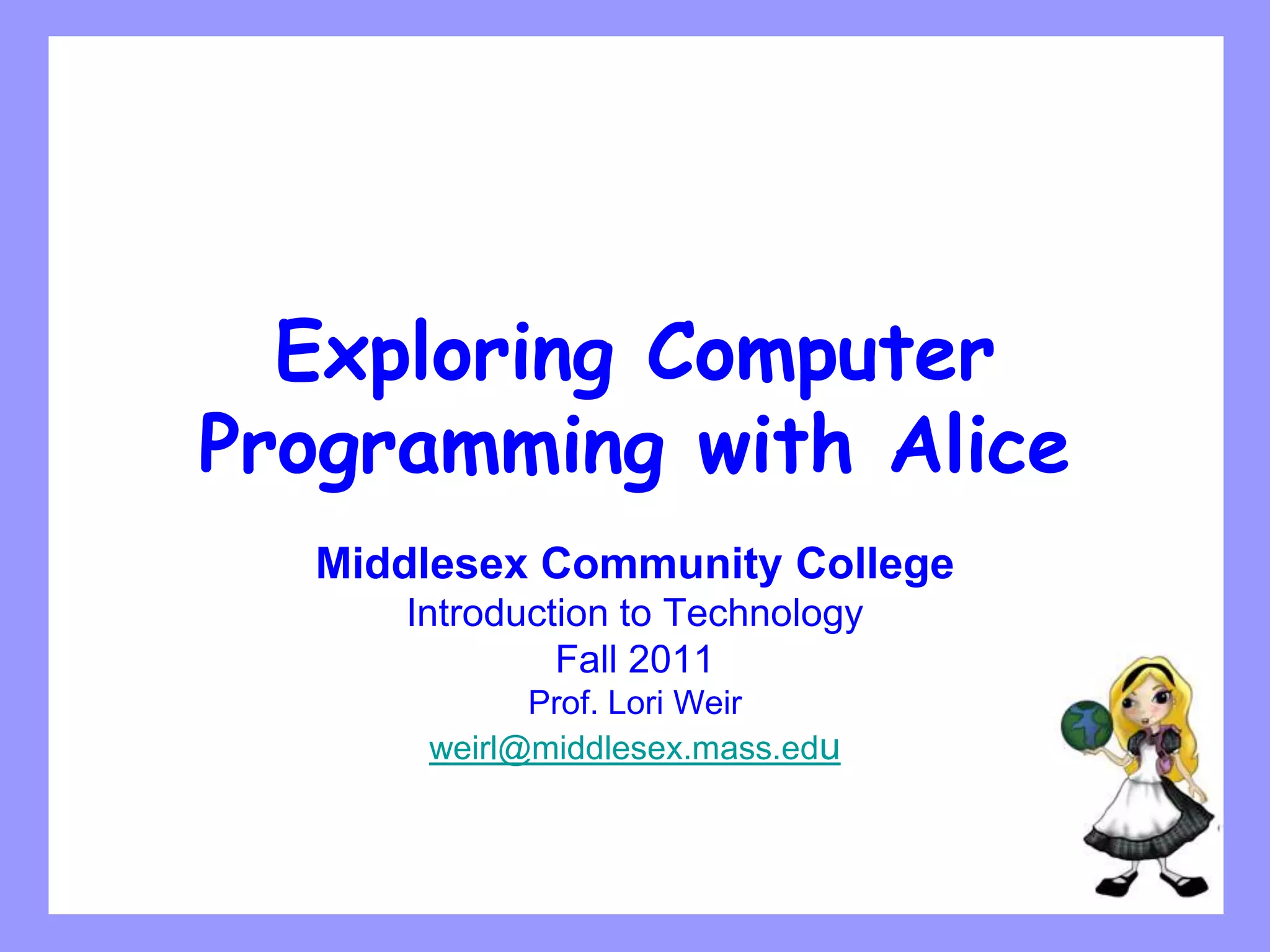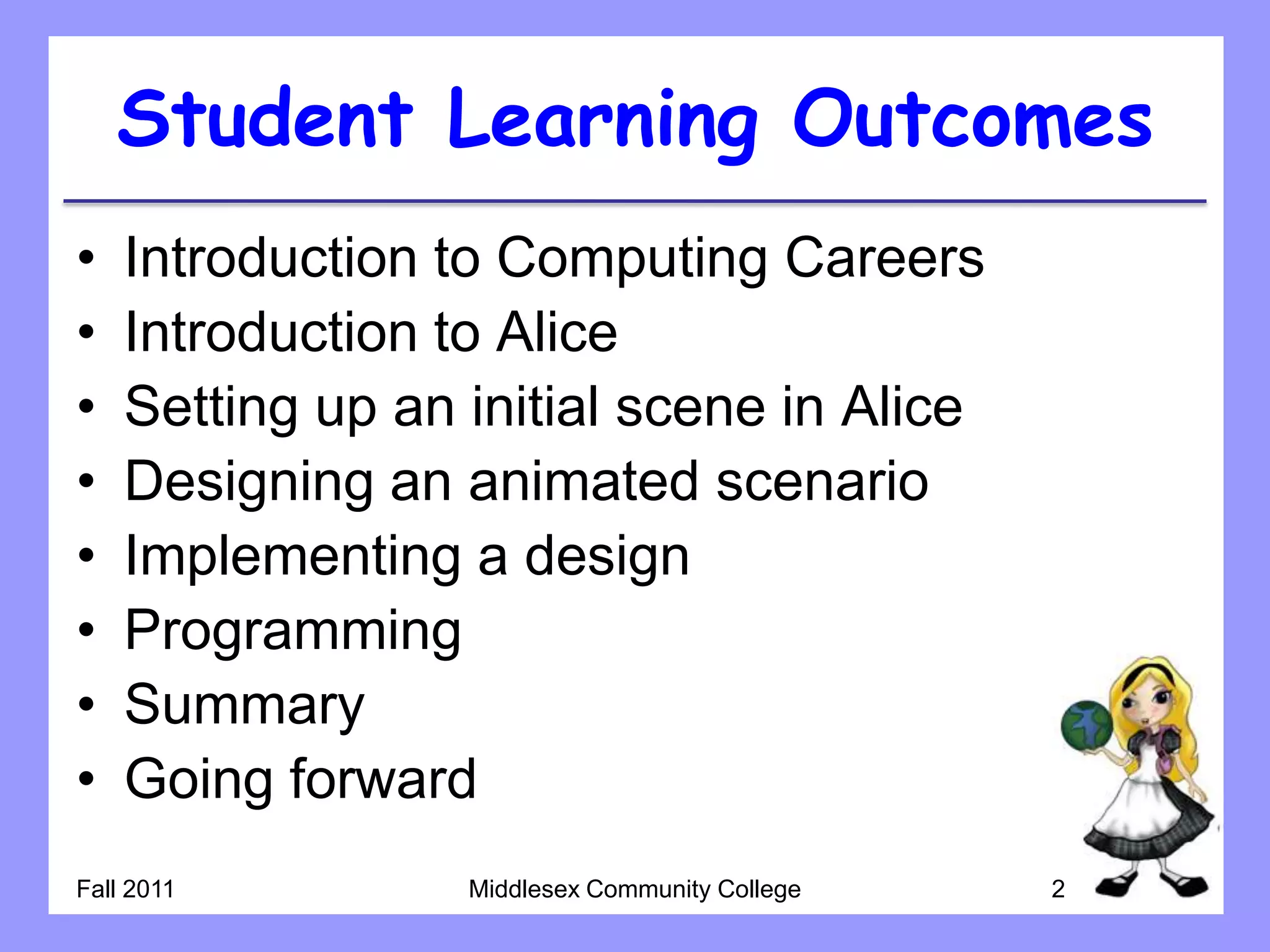The document serves as an introductory guide to Alice, a visual programming language designed for teaching fundamental programming concepts through animation. It covers topics such as setting up scenes, object-based programming, and practical activities for creating and testing animated stories. The document emphasizes the importance of problem-solving and provides step-by-step instructions for implementing programming techniques using Alice.