Print screen manual wonder words 4
•Download as PPT, PDF•
0 likes•248 views
PRINT SCREEN MANUAL.
Report
Share
Report
Share
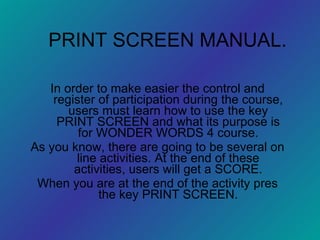
Recommended
More Related Content
What's hot
What's hot (19)
How to create a Pick a Path Story using Powerpoint

How to create a Pick a Path Story using Powerpoint
Similar to Print screen manual wonder words 4
Similar to Print screen manual wonder words 4 (20)
Recently uploaded
https://app.box.com/s/7hlvjxjalkrik7fb082xx3jk7xd7liz3TỔNG ÔN TẬP THI VÀO LỚP 10 MÔN TIẾNG ANH NĂM HỌC 2023 - 2024 CÓ ĐÁP ÁN (NGỮ Â...

TỔNG ÔN TẬP THI VÀO LỚP 10 MÔN TIẾNG ANH NĂM HỌC 2023 - 2024 CÓ ĐÁP ÁN (NGỮ Â...Nguyen Thanh Tu Collection
Recently uploaded (20)
21st_Century_Skills_Framework_Final_Presentation_2.pptx

21st_Century_Skills_Framework_Final_Presentation_2.pptx
Play hard learn harder: The Serious Business of Play

Play hard learn harder: The Serious Business of Play
Interdisciplinary_Insights_Data_Collection_Methods.pptx

Interdisciplinary_Insights_Data_Collection_Methods.pptx
dusjagr & nano talk on open tools for agriculture research and learning

dusjagr & nano talk on open tools for agriculture research and learning
Unit 3 Emotional Intelligence and Spiritual Intelligence.pdf

Unit 3 Emotional Intelligence and Spiritual Intelligence.pdf
Introduction to TechSoup’s Digital Marketing Services and Use Cases

Introduction to TechSoup’s Digital Marketing Services and Use Cases
TỔNG ÔN TẬP THI VÀO LỚP 10 MÔN TIẾNG ANH NĂM HỌC 2023 - 2024 CÓ ĐÁP ÁN (NGỮ Â...

TỔNG ÔN TẬP THI VÀO LỚP 10 MÔN TIẾNG ANH NĂM HỌC 2023 - 2024 CÓ ĐÁP ÁN (NGỮ Â...
NO1 Top Black Magic Specialist In Lahore Black magic In Pakistan Kala Ilam Ex...

NO1 Top Black Magic Specialist In Lahore Black magic In Pakistan Kala Ilam Ex...
QUATER-1-PE-HEALTH-LC2- this is just a sample of unpacked lesson

QUATER-1-PE-HEALTH-LC2- this is just a sample of unpacked lesson
Beyond_Borders_Understanding_Anime_and_Manga_Fandom_A_Comprehensive_Audience_...

Beyond_Borders_Understanding_Anime_and_Manga_Fandom_A_Comprehensive_Audience_...
Print screen manual wonder words 4
- 1. PRINT SCREEN MANUAL. In order to make easier the control and register of participation during the course, users must learn how to use the key PRINT SCREEN and what its purpose is for WONDER WORDS 4 course. As you know, there are going to be several on line activities. At the end of these activities, users will get a SCORE. When you are at the end of the activity pres the key PRINT SCREEN.
- 3. After pressing PRINT SCREEN, open PAINT and pres the key combination Ctrl + V. You will get this on PAINT (It depends on the version of Windows that you have)
- 4. Select a part of the image considering the size of the score image.
- 5. Press Ctrl + X. The part of the image selected is going to “disappear” but just for some minutes because this part of the SCORE IMAGE is the most important.
- 6. Press Ctrl + E to select the full image and after press the key SUPR on your keyboard. Following this steps you are going to erase the complete image and produce enough space to paste the image that you cut first.
- 7. Press Ctrl + V. You are going to paste the selected image. As you can see, the image is too small and the PAINT WINDOW is too big so we need to adjust the size.
- 8. Pres the key “ESC” to stop selecting the complete image. Now move the cursor to the inferior right corner of the window. With the mouse press the left bottom on the margin and adjust the PAINT WINDOW with your image score
- 9. Save your image SCORE with the next title: TITLE OF THE READING ACTIVITY_LAST NAME_NAME. EX. DINOSAURS IN THE PAST_BAUTISTA_MOISES To there From here
