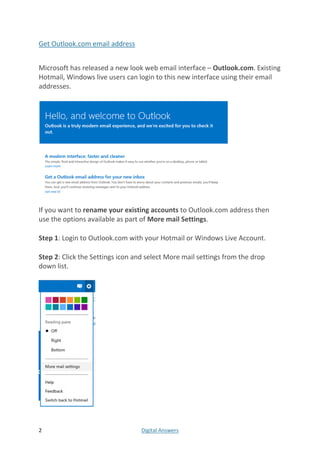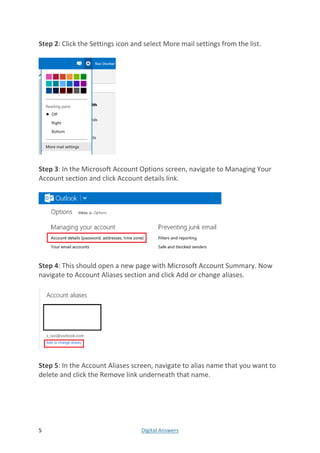This document provides instructions for performing various tasks in Outlook.com, such as getting an Outlook.com email address, deleting email aliases, changing passwords, blocking senders, recovering deleted messages, customizing the reading pane, enabling out of office replies, and resolving issues with POP accounts not deleting messages properly. It contains over 25 individual how-to guides in a step-by-step format.