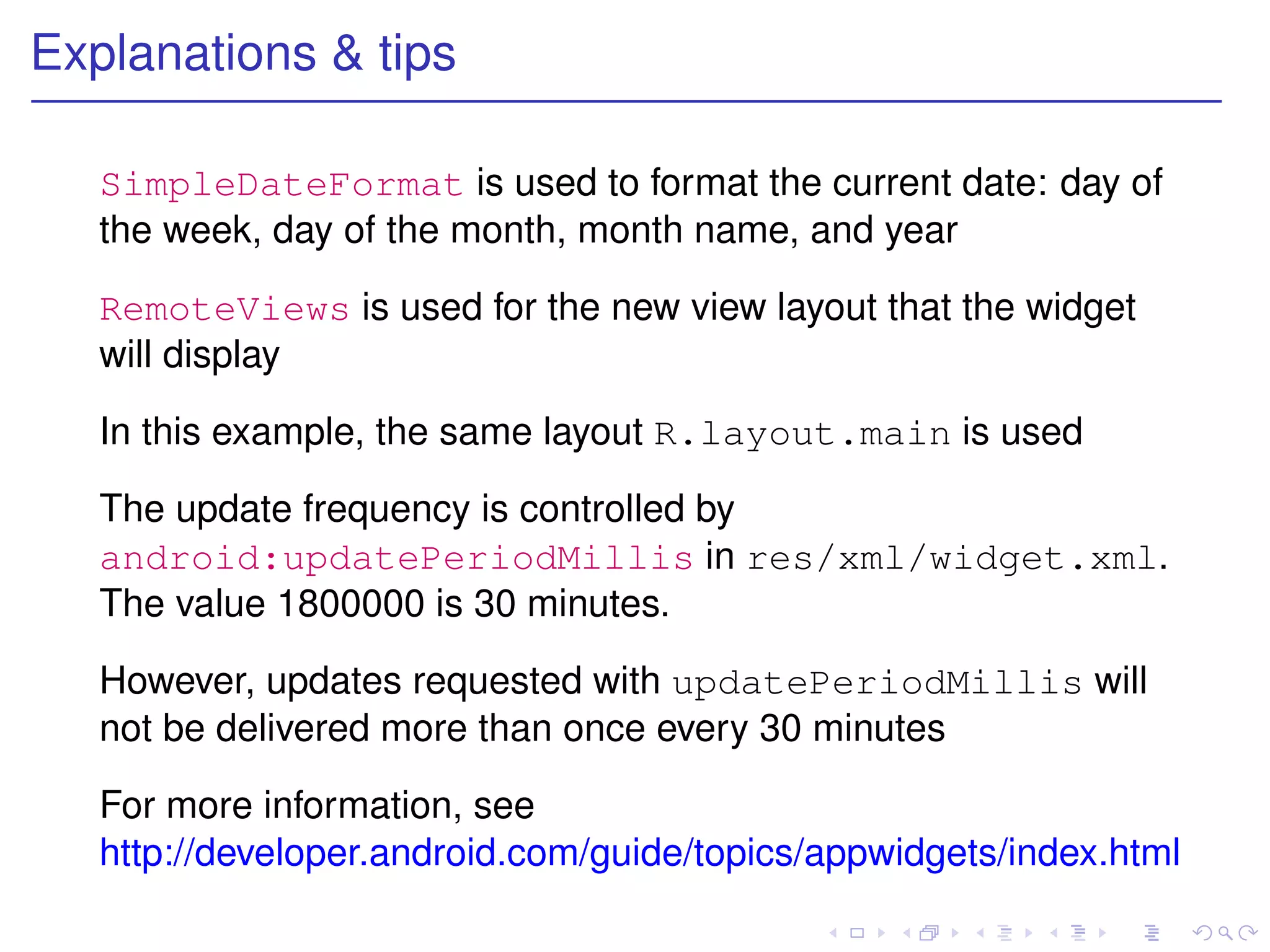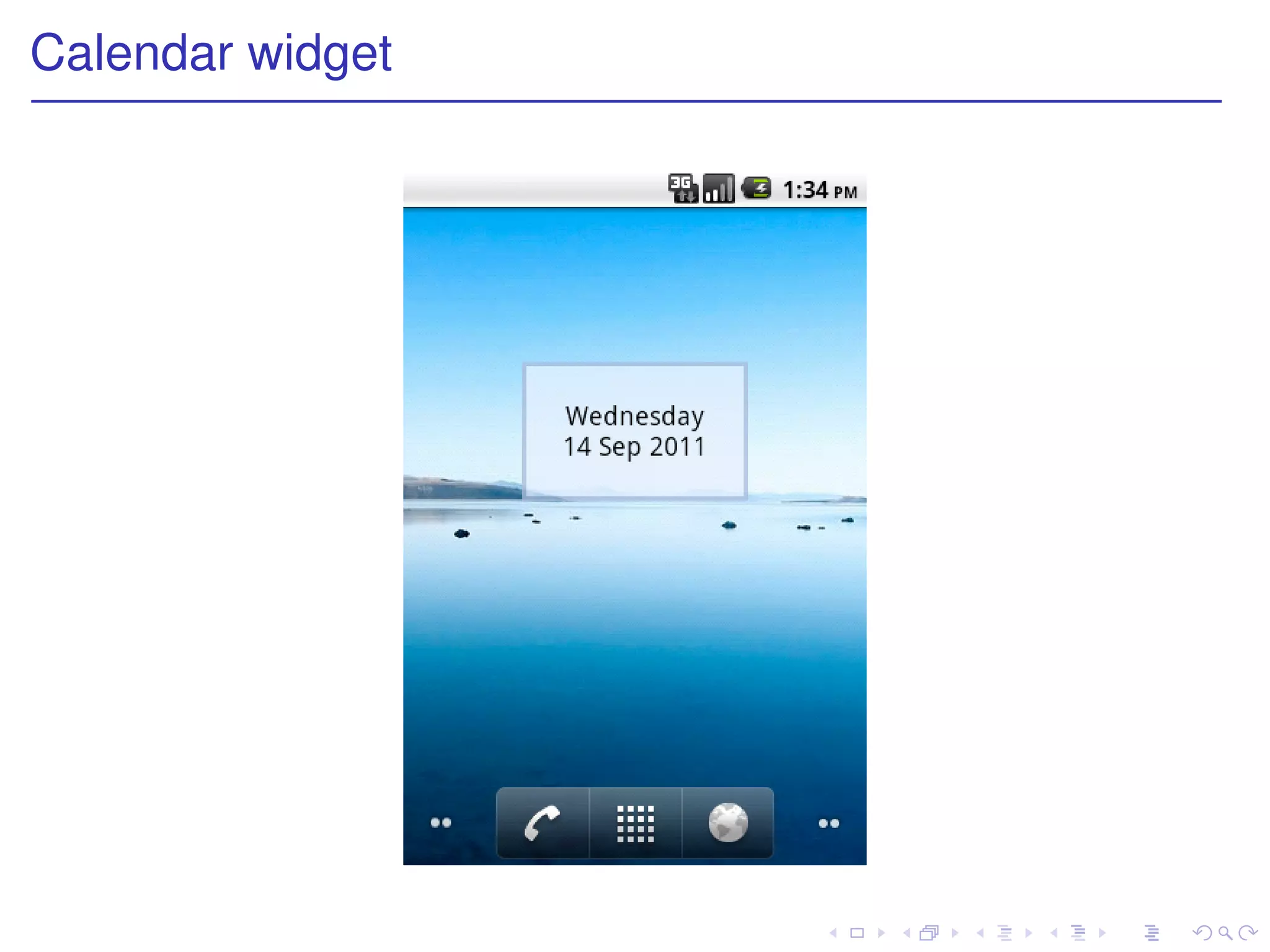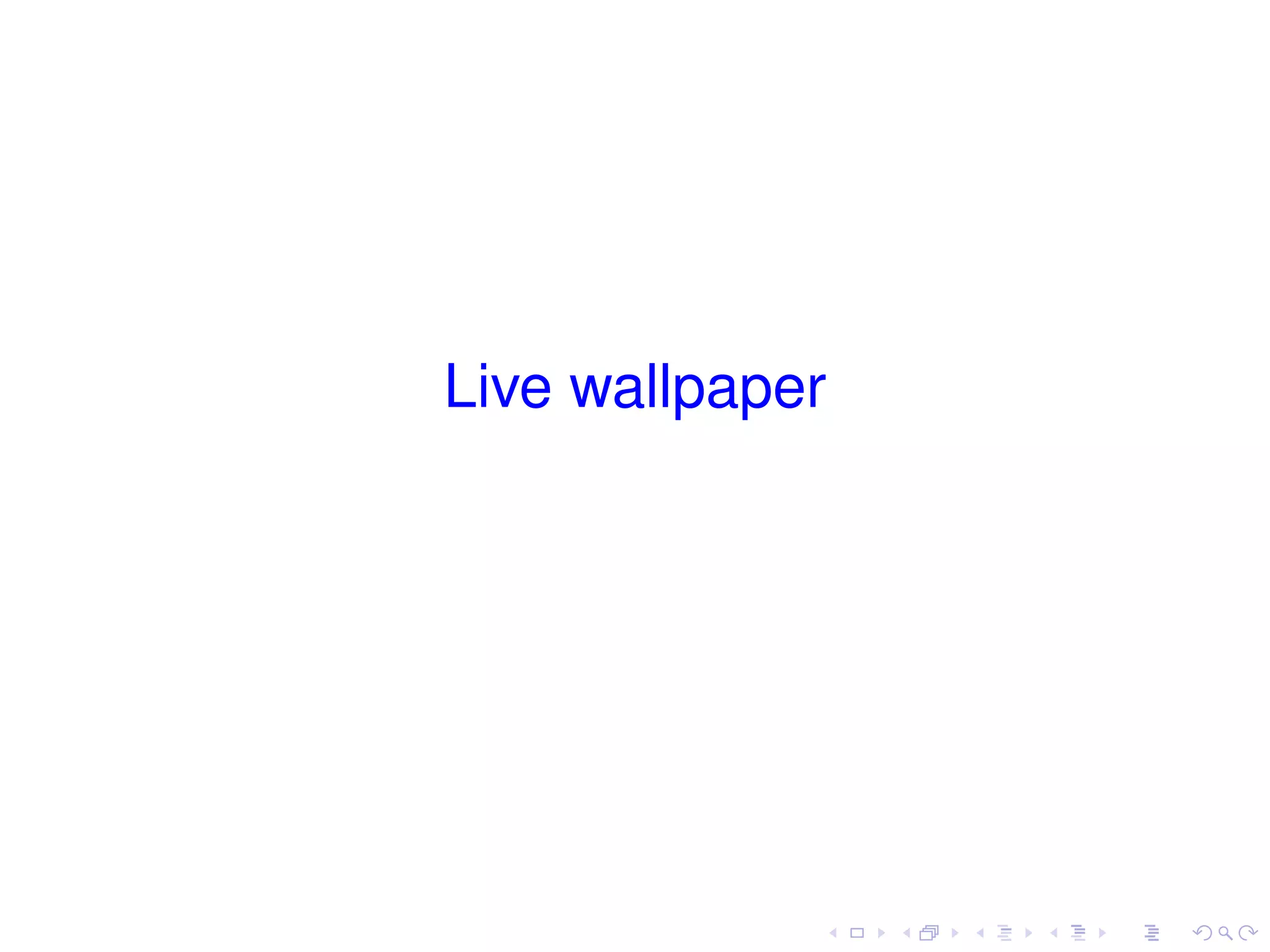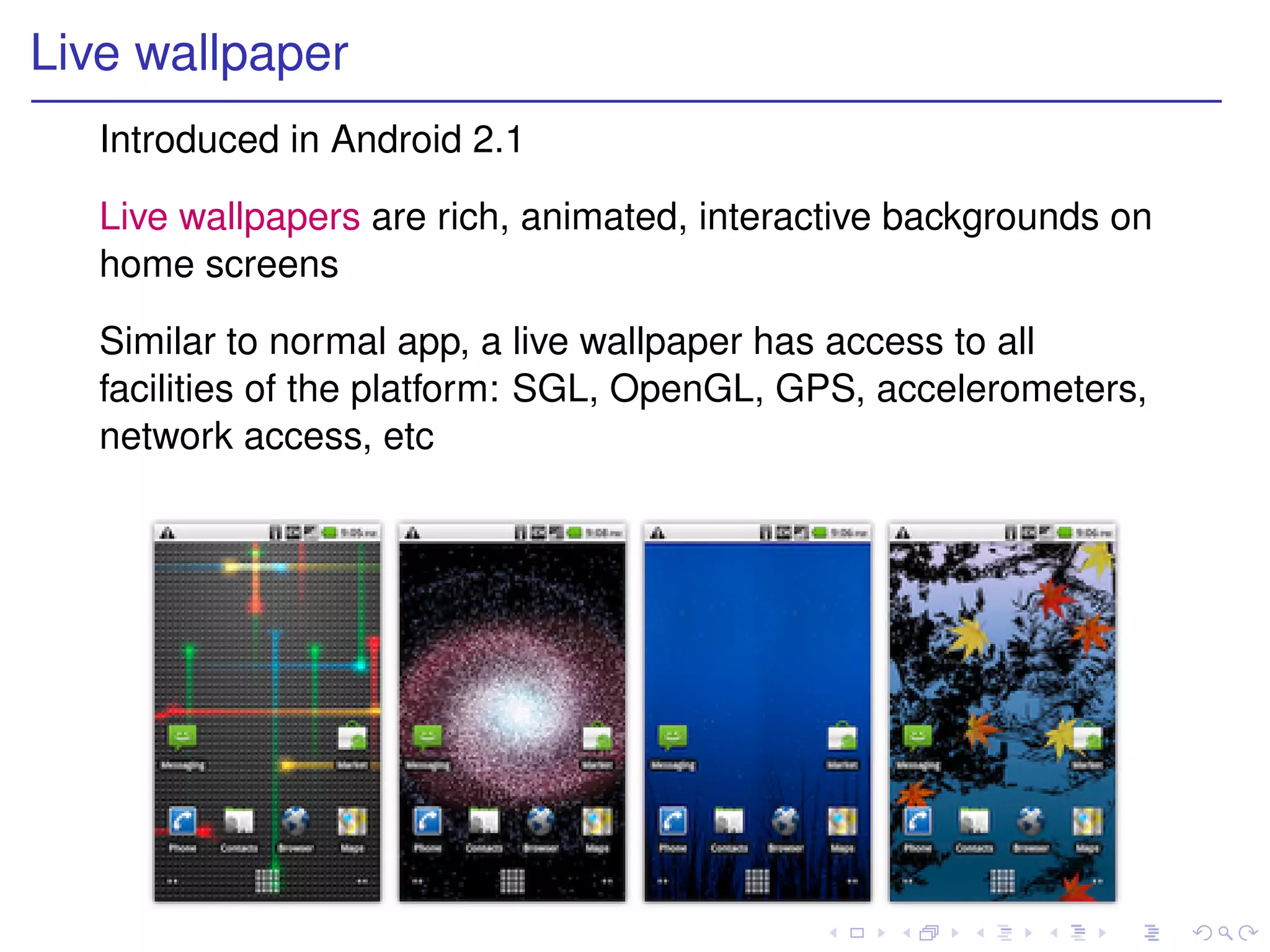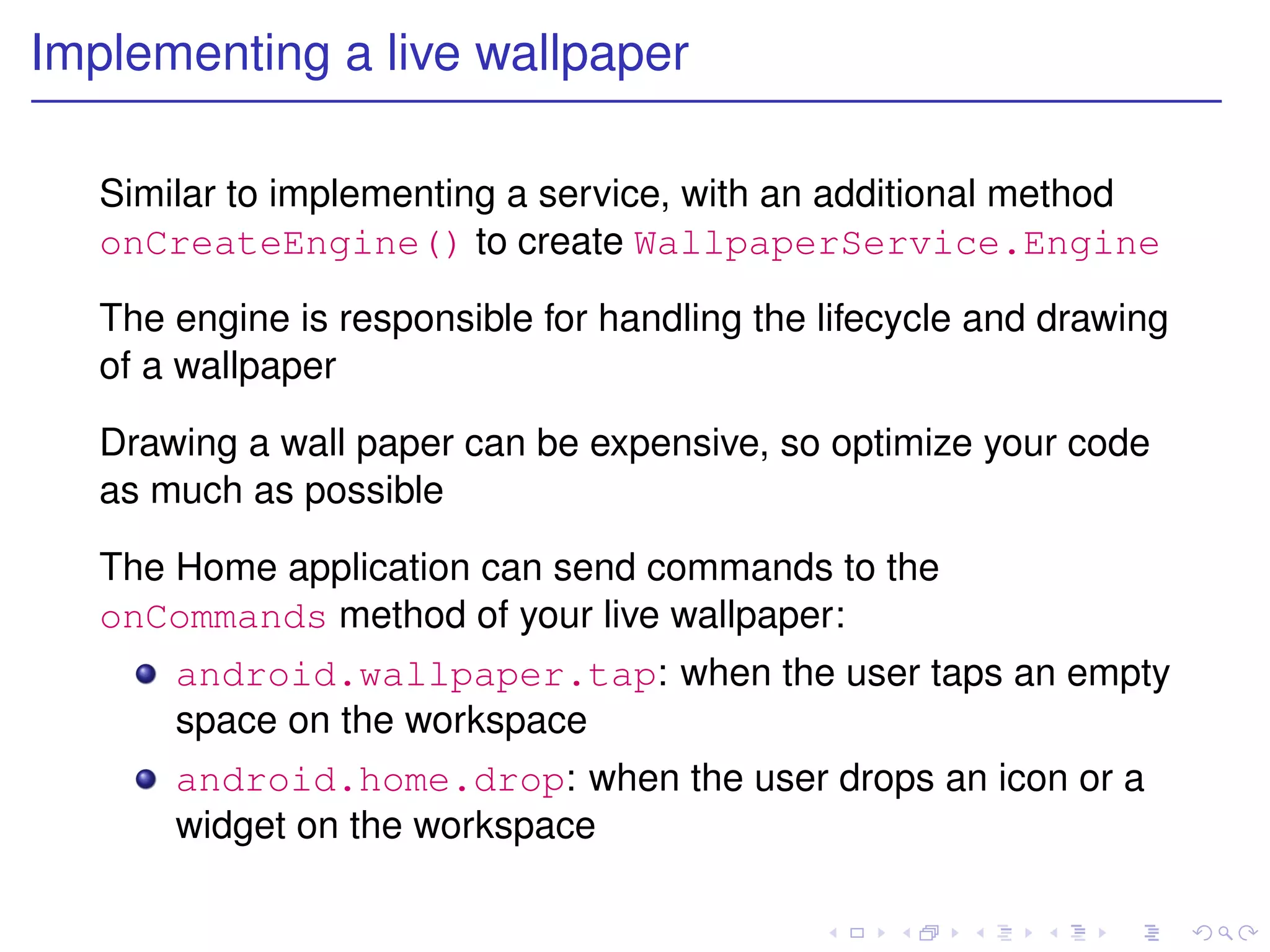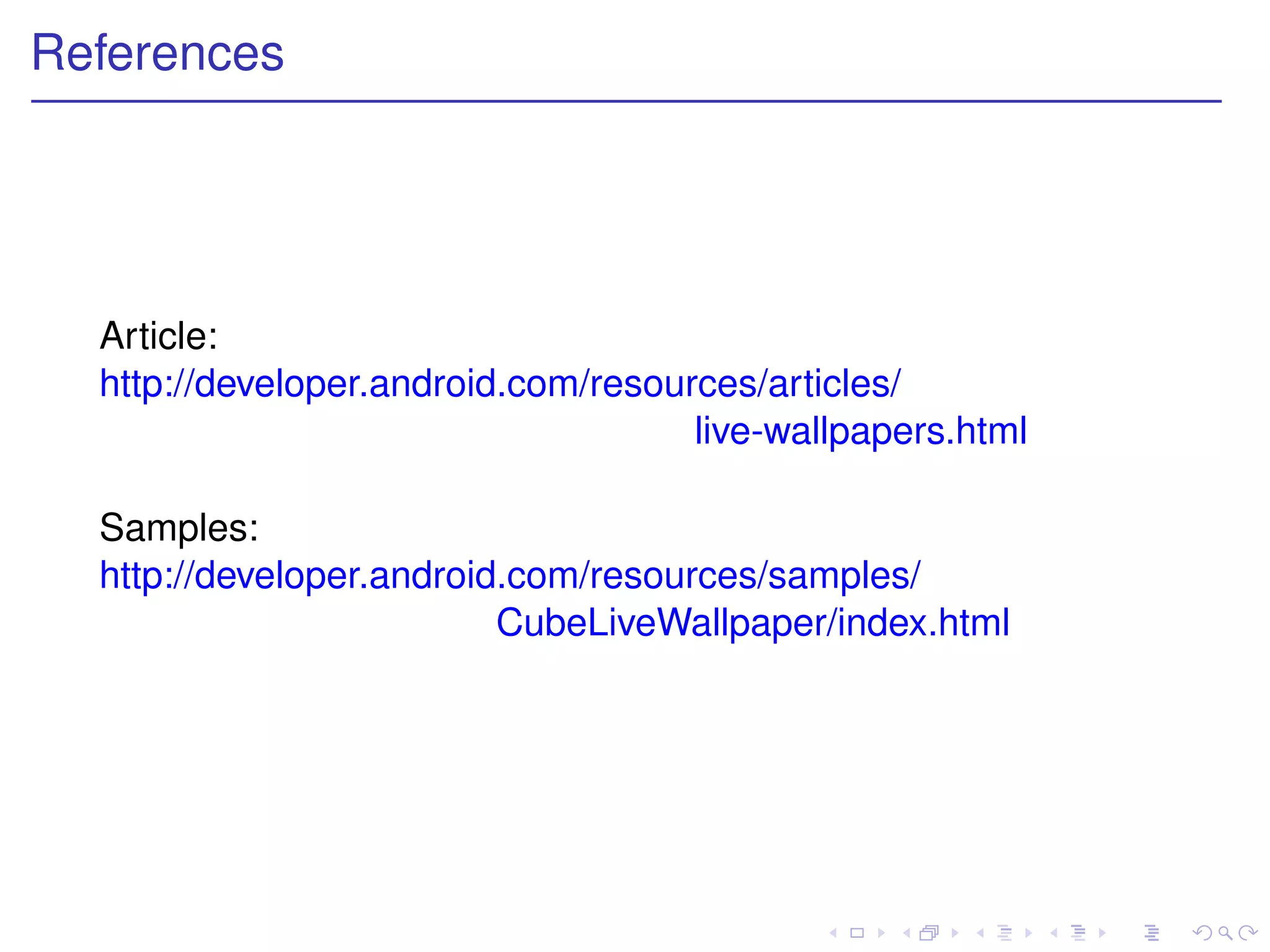Mobile application development involves creating apps for smartphones and tablets. Key points about mobile app development include:
1. The mobile app market is large and growing, with over 1.5 billion mobile devices sold in 2011 and the app market reaching $15 billion by 2013.
2. Smartphones have become "smarter" with powerful processors and operating systems like Android that allow developers to create powerful apps. Over 600,000 apps are available across platforms.
3. Mobile apps have different requirements than desktop apps due to limitations of mobile devices like smaller screens, memory constraints, and intermittent network connectivity.
4. The Android platform provides tools and APIs for developers to create apps that will run on Android devices. It
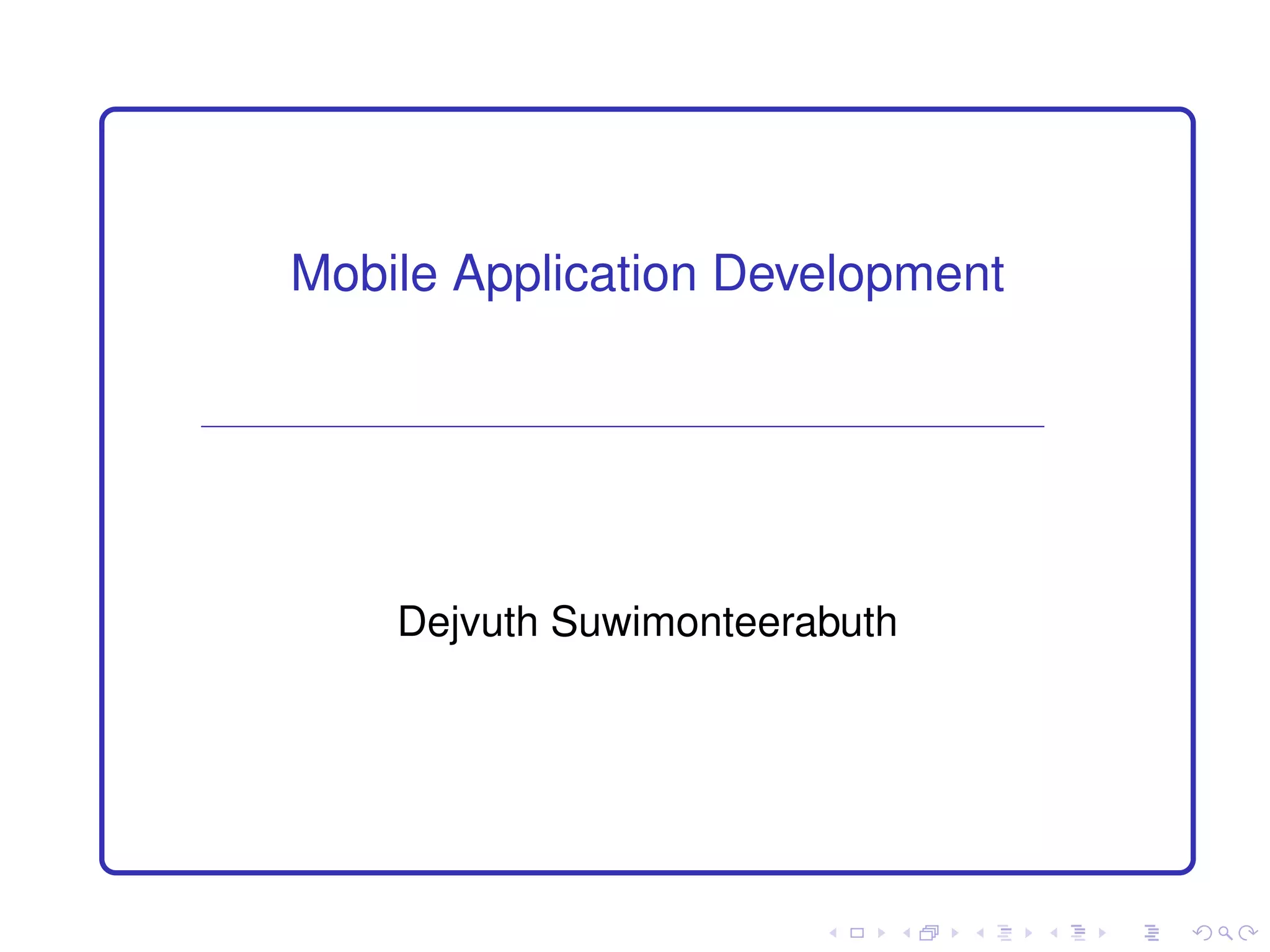
![Why mobile application development?
Worldwide mobile device sales to end users totaled 1.55 billion
units in 2011, a 11 percent increase from 2010 [IDC]
Sales for the first quarter of 2012 [IDC]:](https://image.slidesharecdn.com/mobileapp-130125023127-phpapp02/75/Mobile-app-2-2048.jpg)
![Phones get “smarter”
Around 26% of worldwide sales in 2011 are smartphones, and
estimated to reach 1 billion (47%) in 2015 [Gartner]
In U.S., 49.7% have smartphones, the trend is accelerating [Nielsen]](https://image.slidesharecdn.com/mobileapp-130125023127-phpapp02/75/Mobile-app-3-2048.jpg)
![Smartphones aren’t smart without apps
More than 600,000 apps available [Business Insider]](https://image.slidesharecdn.com/mobileapp-130125023127-phpapp02/75/Mobile-app-4-2048.jpg)
![Apps can make a lot of money
The mobile app market will reach $15 billion by 2013
[Research2guidance]](https://image.slidesharecdn.com/mobileapp-130125023127-phpapp02/75/Mobile-app-5-2048.jpg)
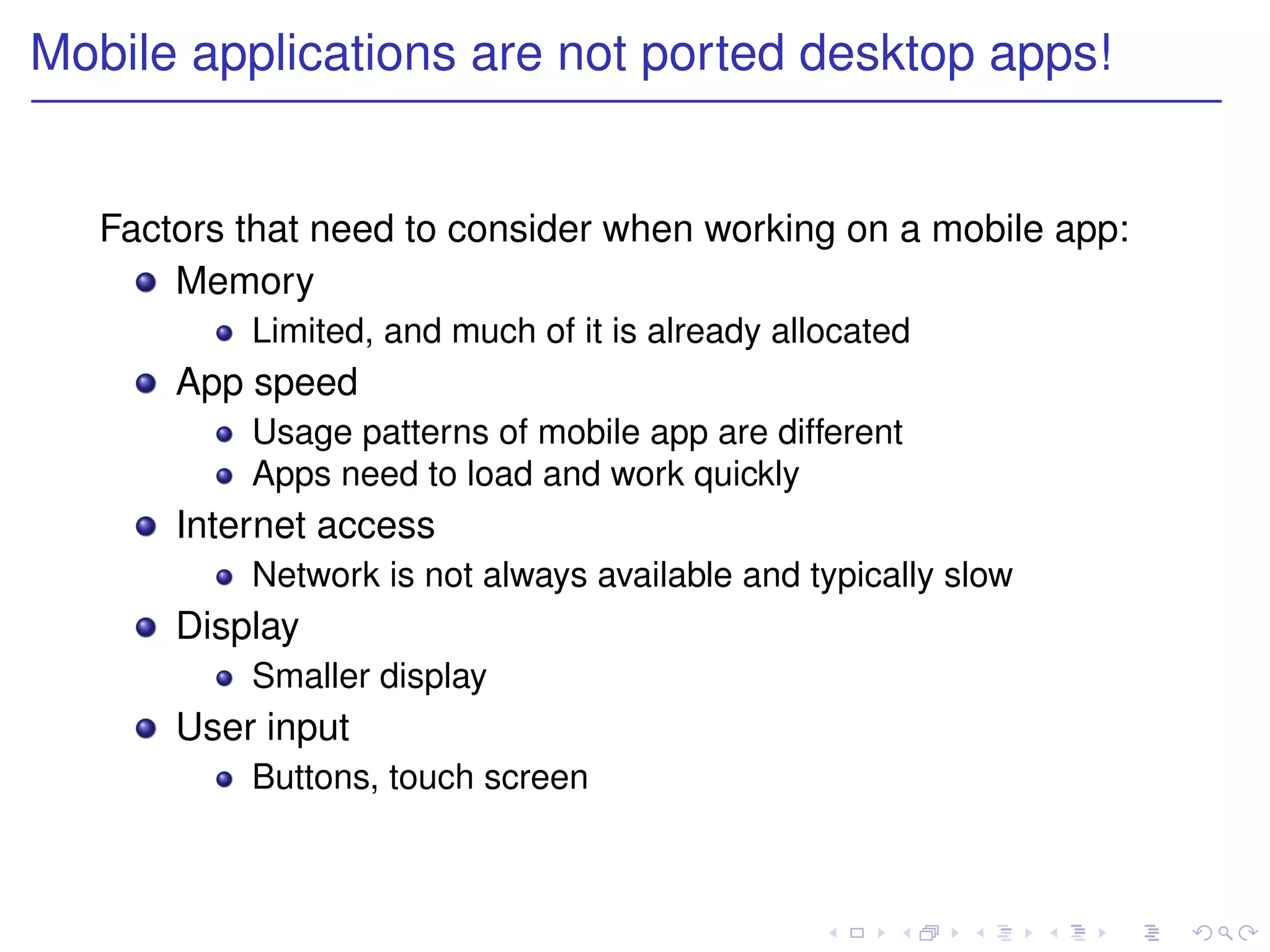
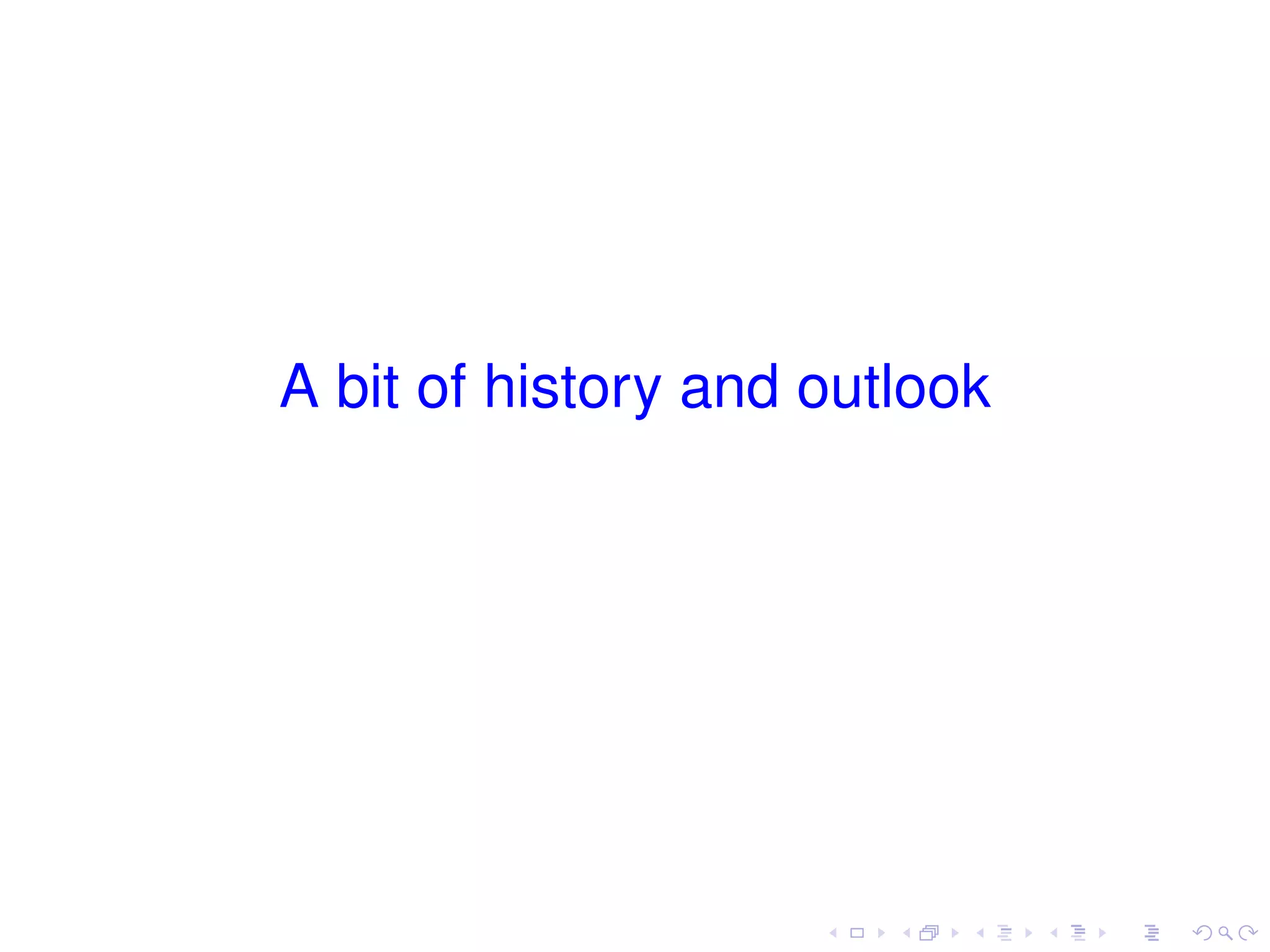
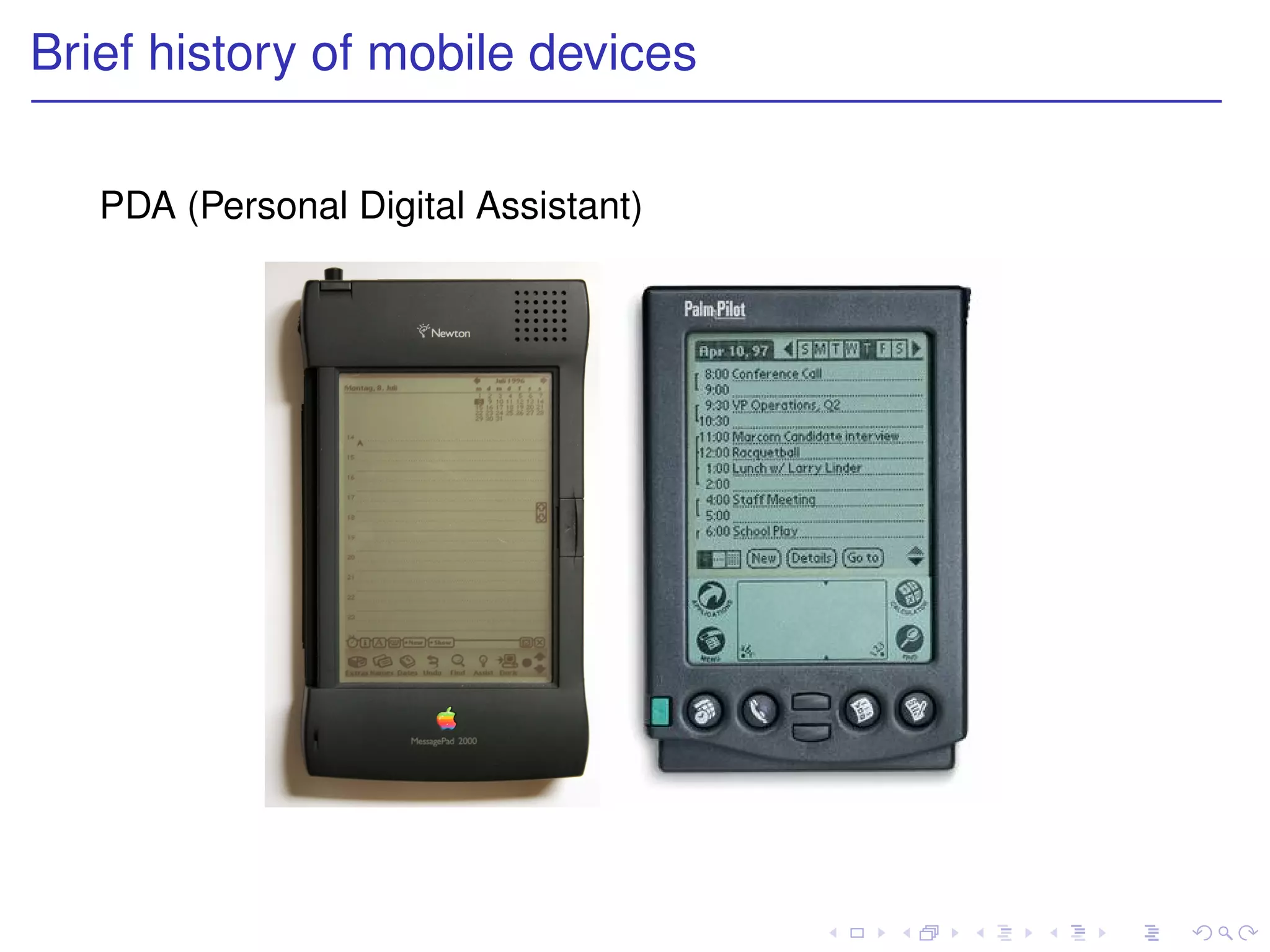
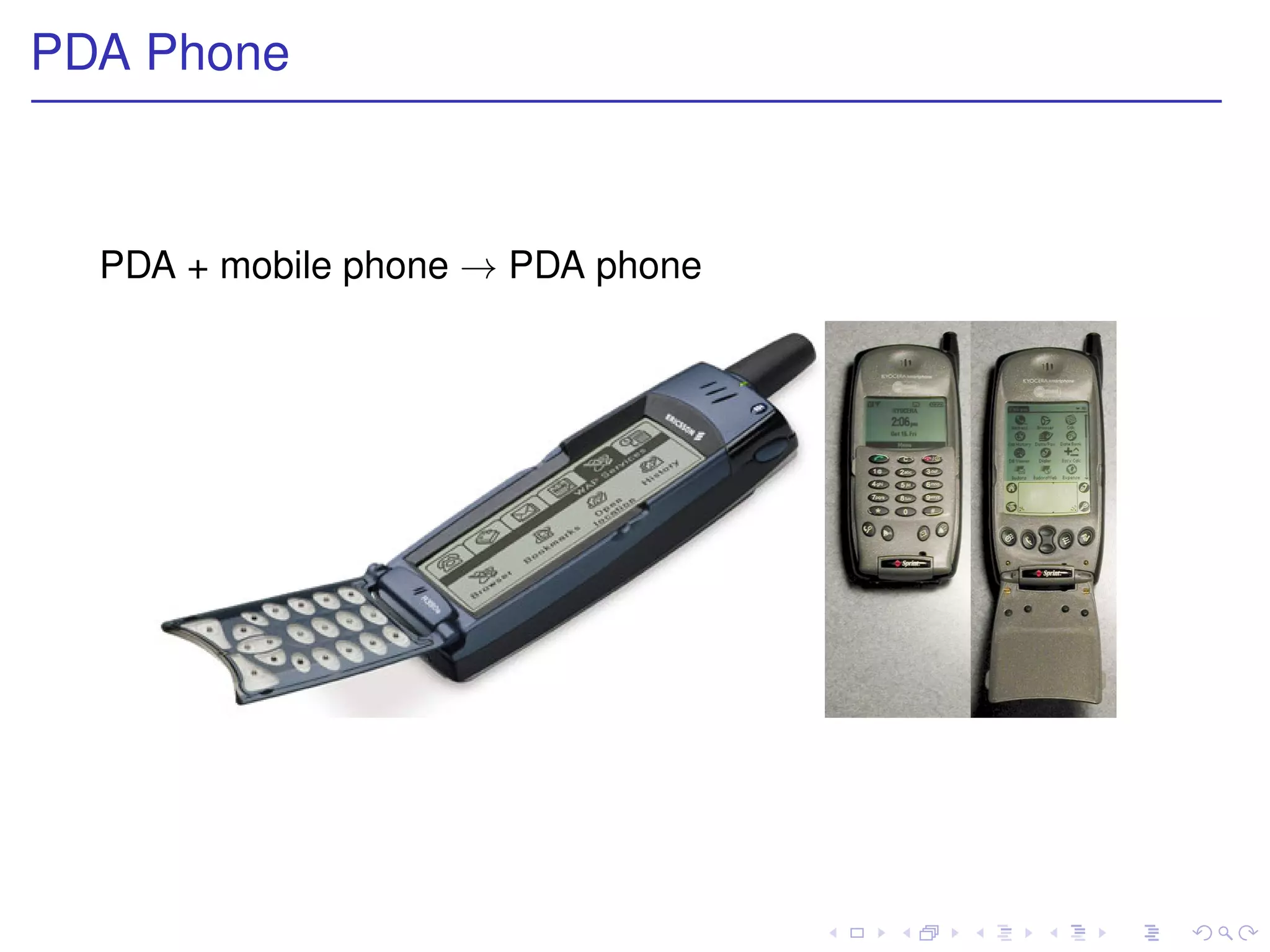
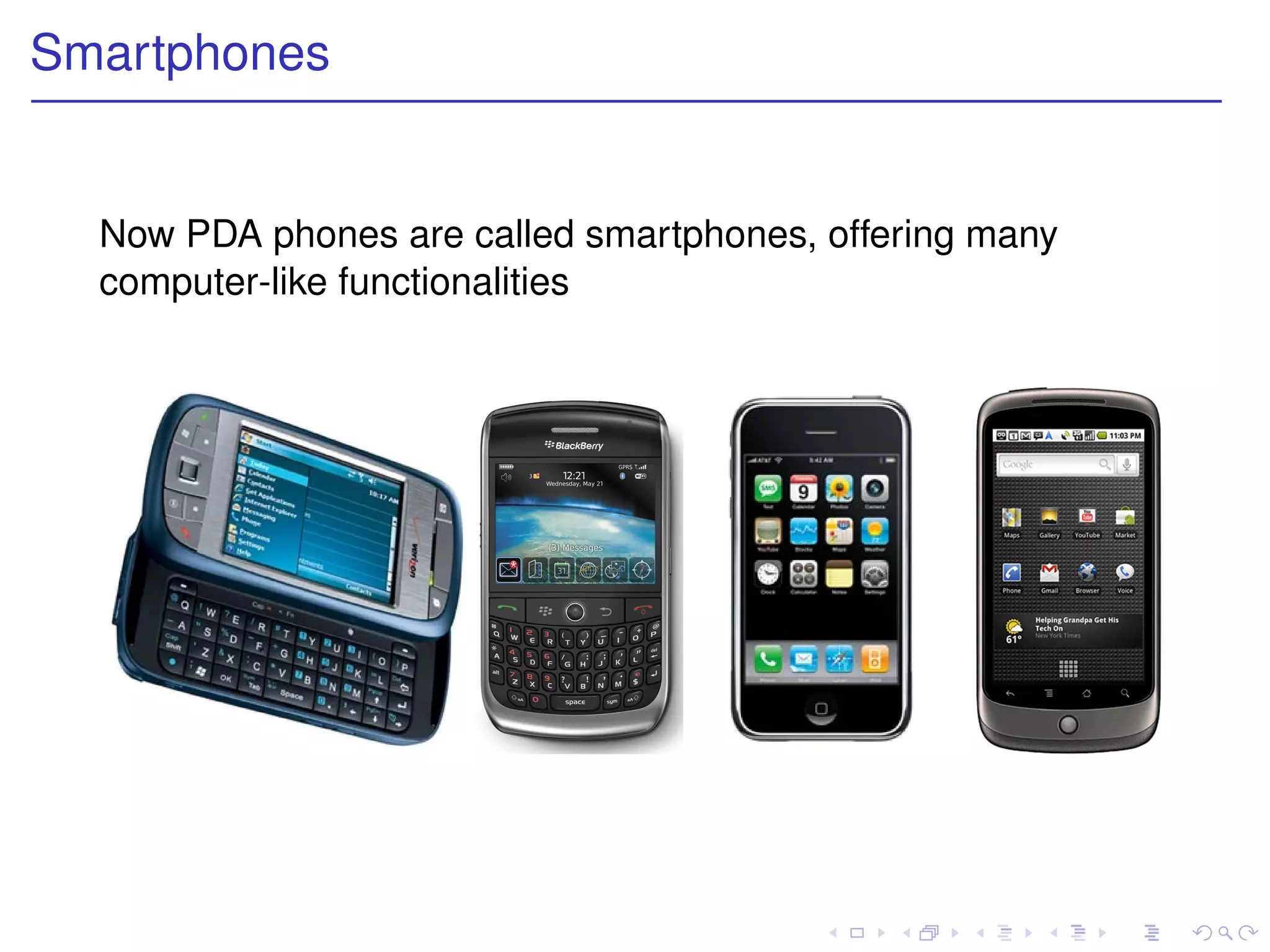
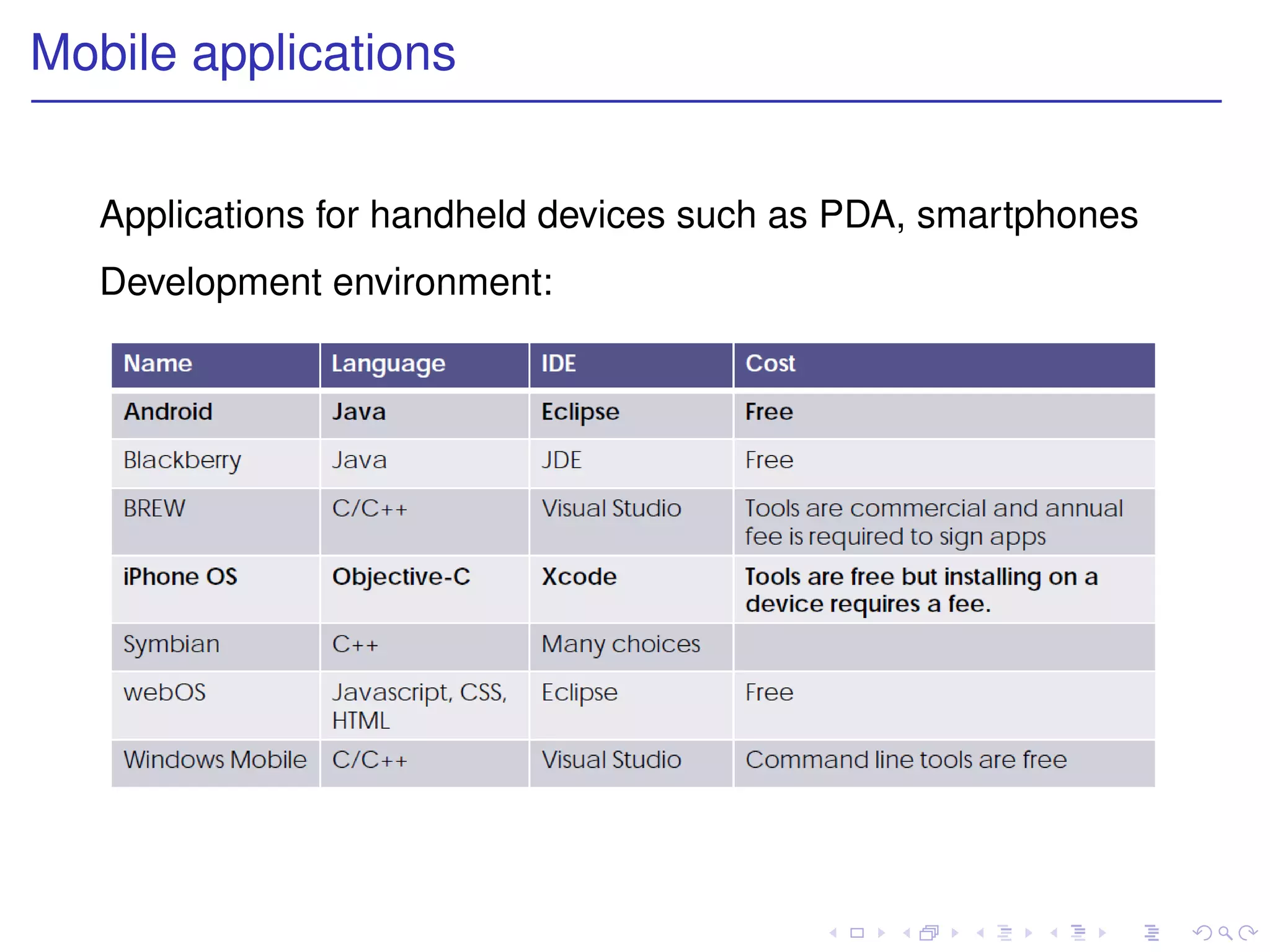
![Wars on smartphone platform (2010) [Canalys]](https://image.slidesharecdn.com/mobileapp-130125023127-phpapp02/75/Mobile-app-12-2048.jpg)
![Wars on smartphone platform (2012) [Gartner, IDC]](https://image.slidesharecdn.com/mobileapp-130125023127-phpapp02/75/Mobile-app-13-2048.jpg)
![Wars on smartphone platform [Nielsen]](https://image.slidesharecdn.com/mobileapp-130125023127-phpapp02/75/Mobile-app-14-2048.jpg)
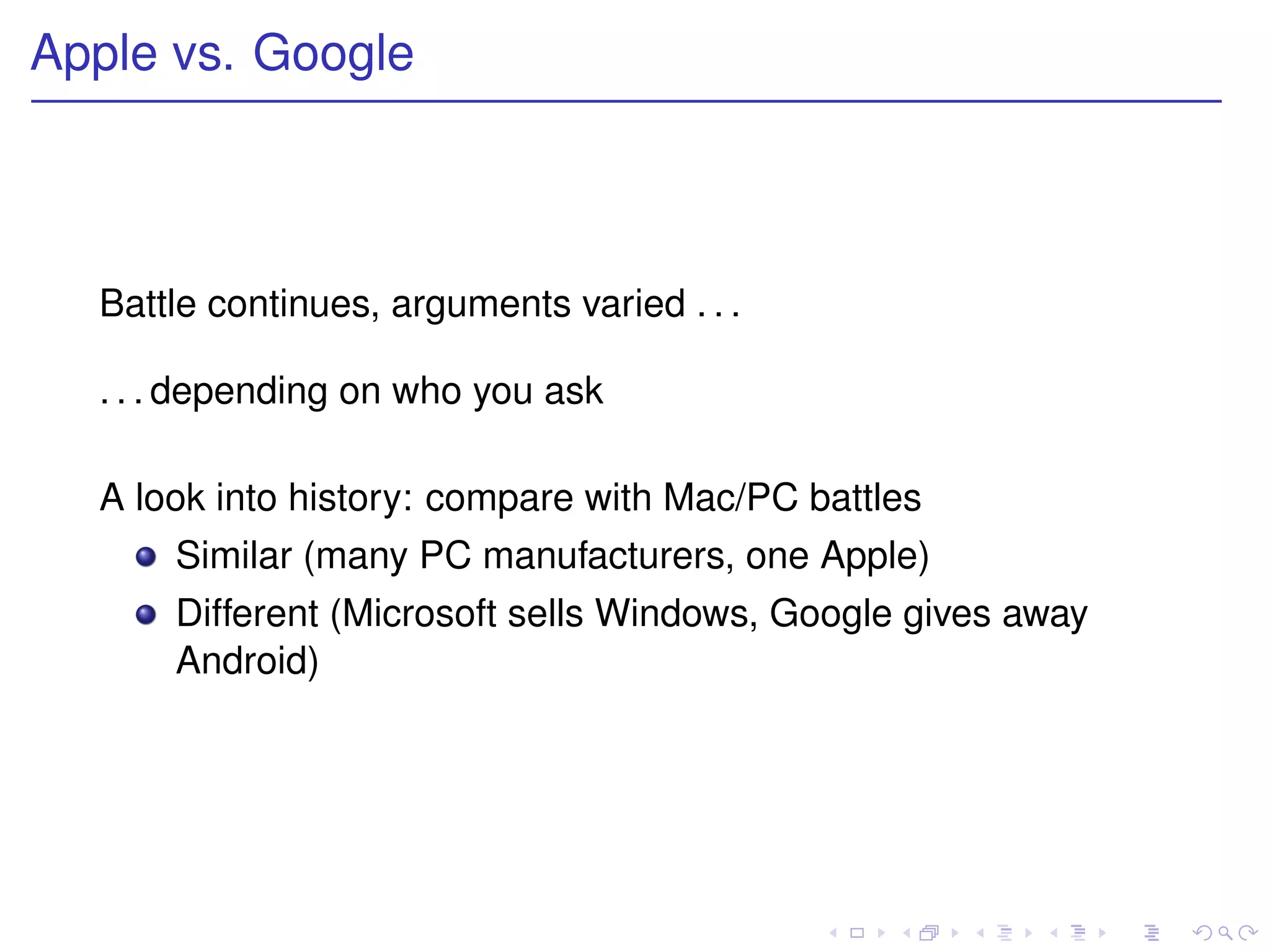
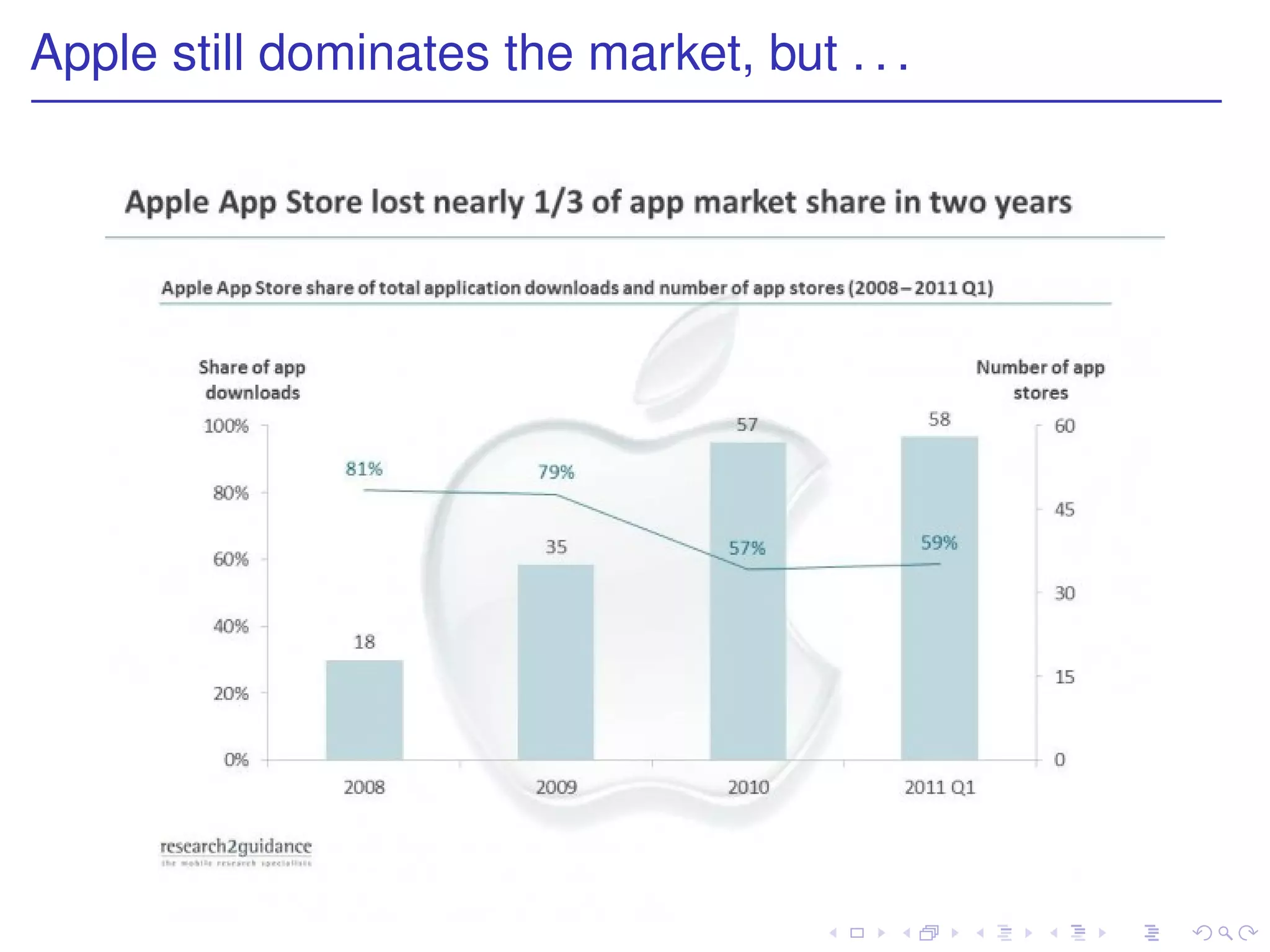
![Another look at recent trends
In April 2011, Android added 28,000 new apps, Apple 11,000
apps [Research2guidance]](https://image.slidesharecdn.com/mobileapp-130125023127-phpapp02/75/Mobile-app-17-2048.jpg)
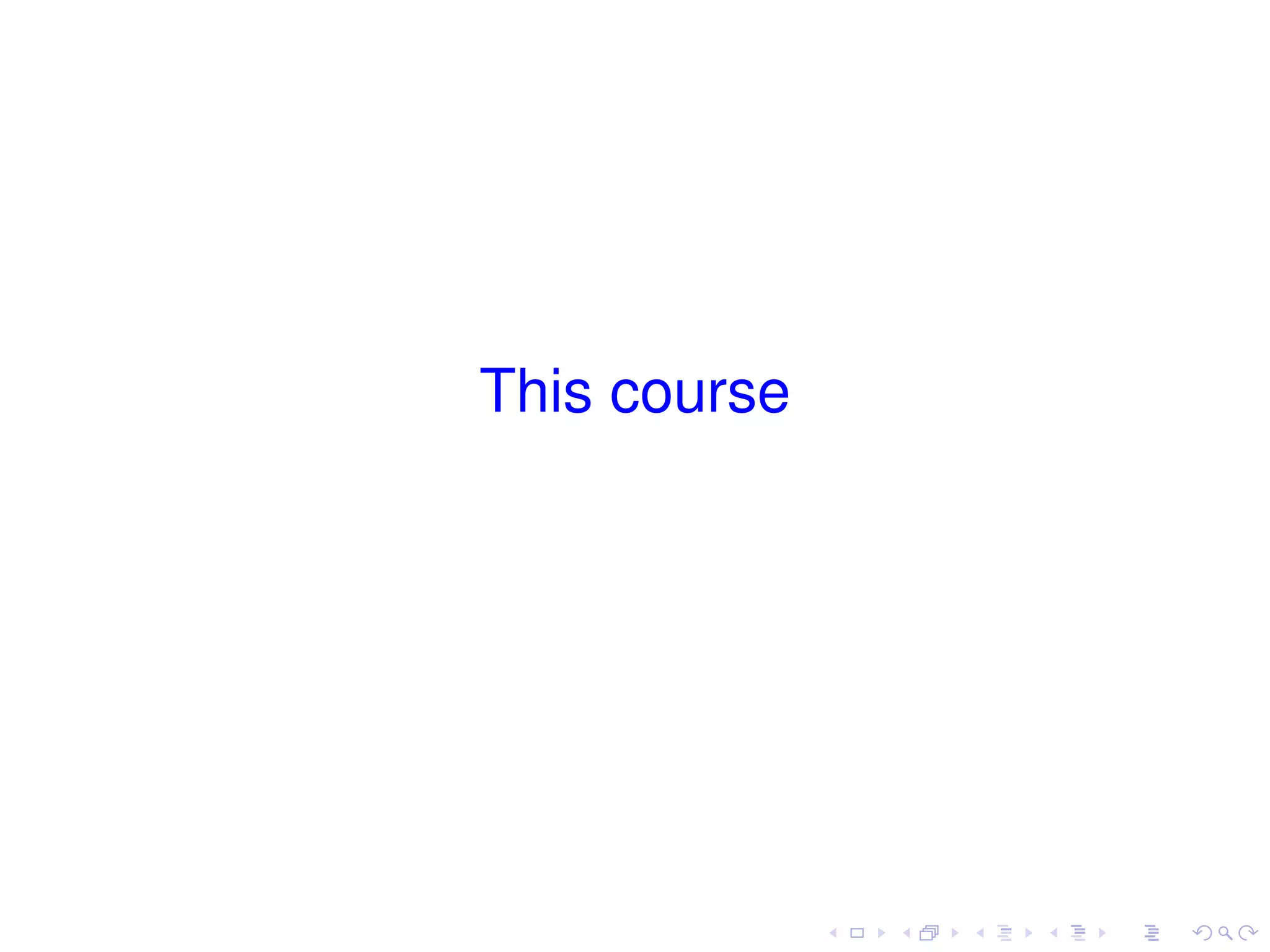
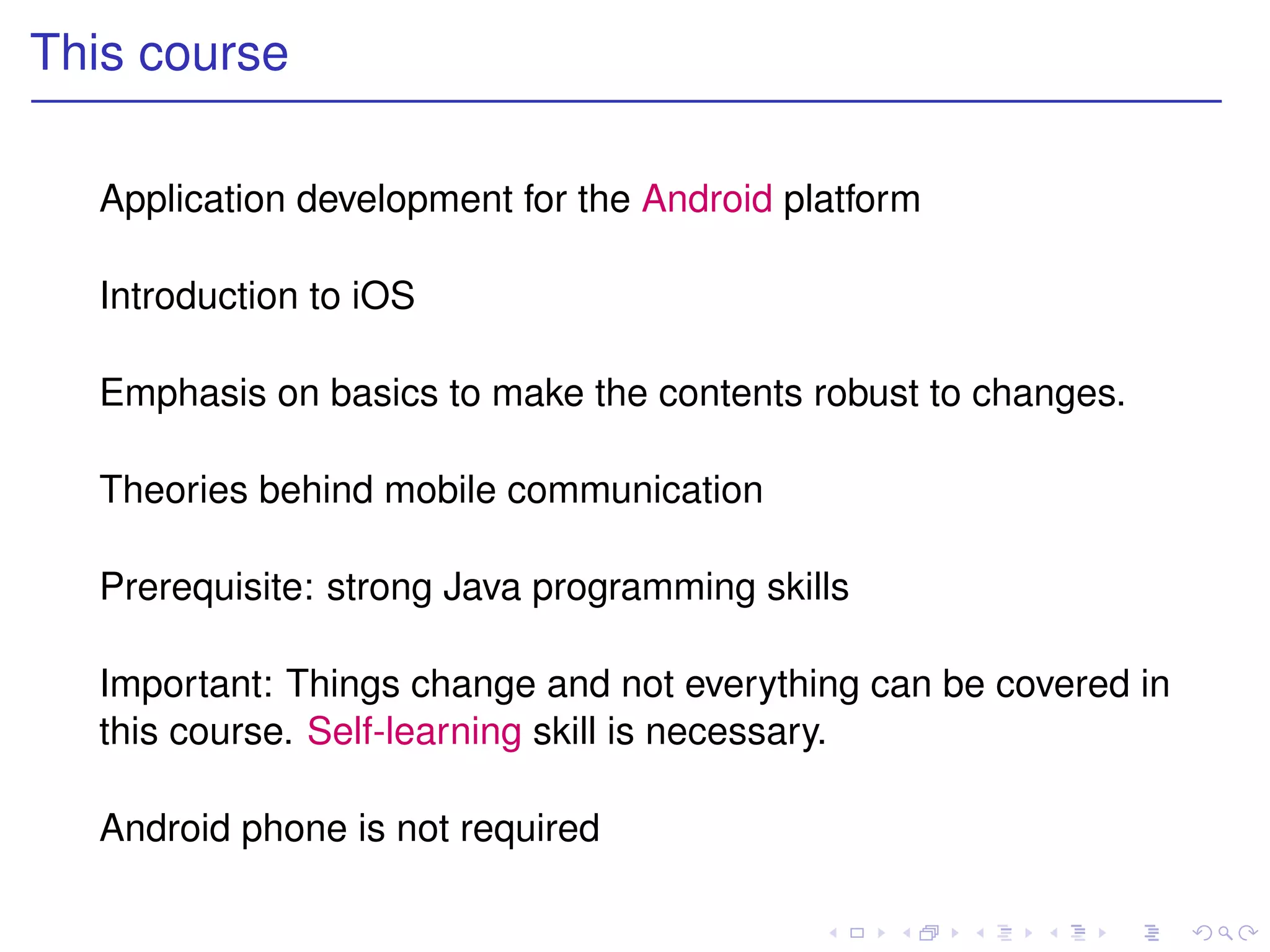
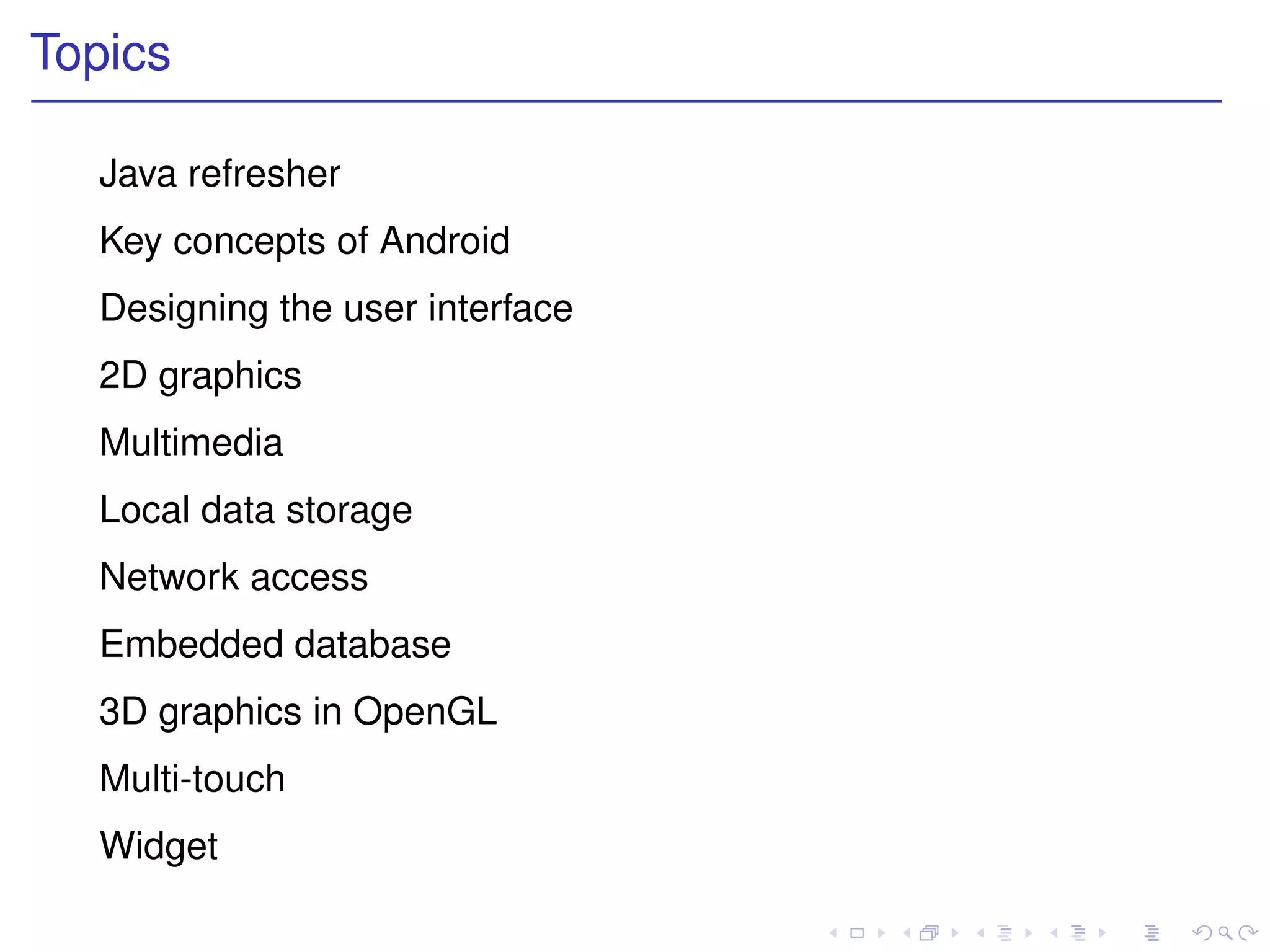
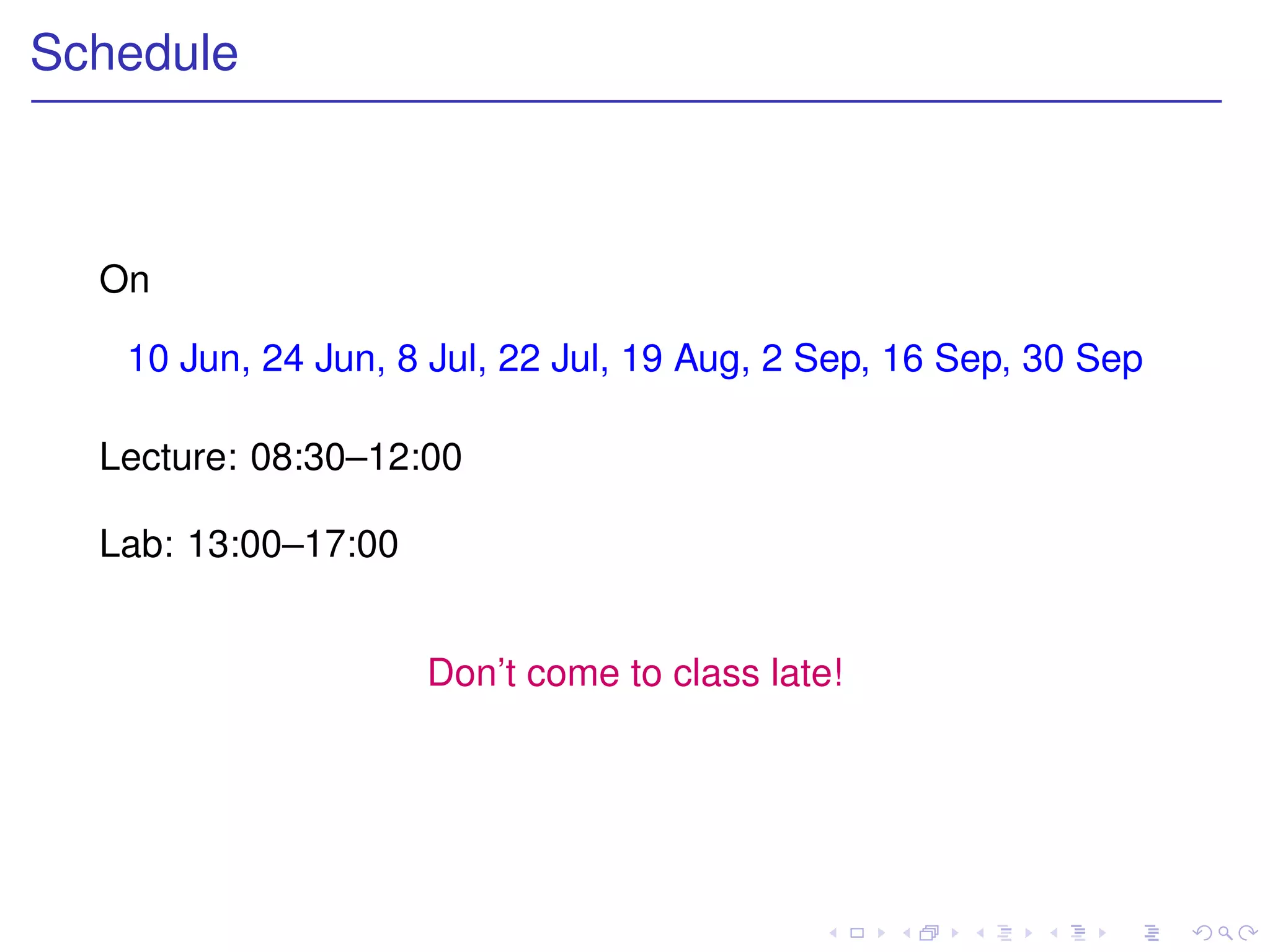
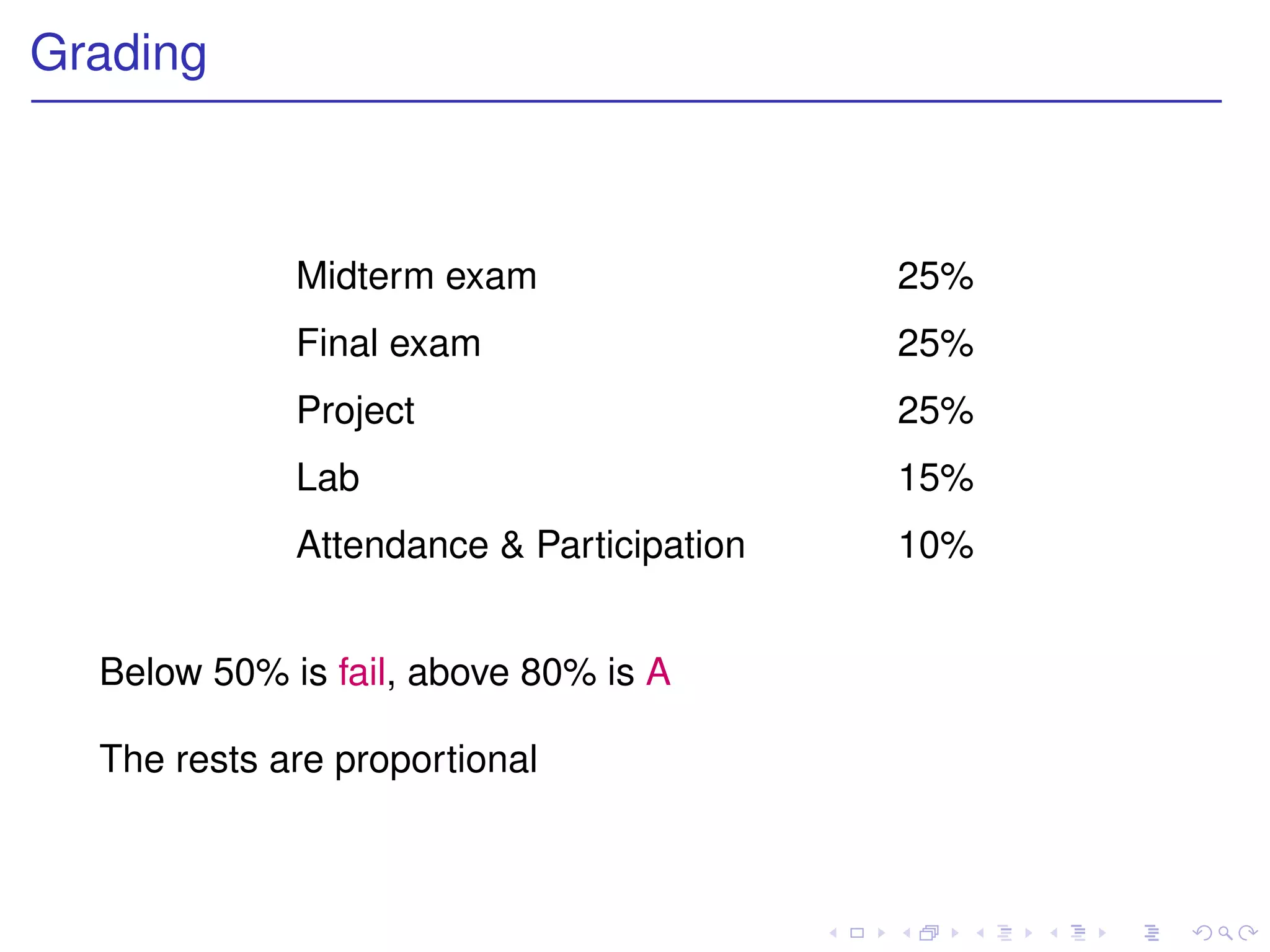
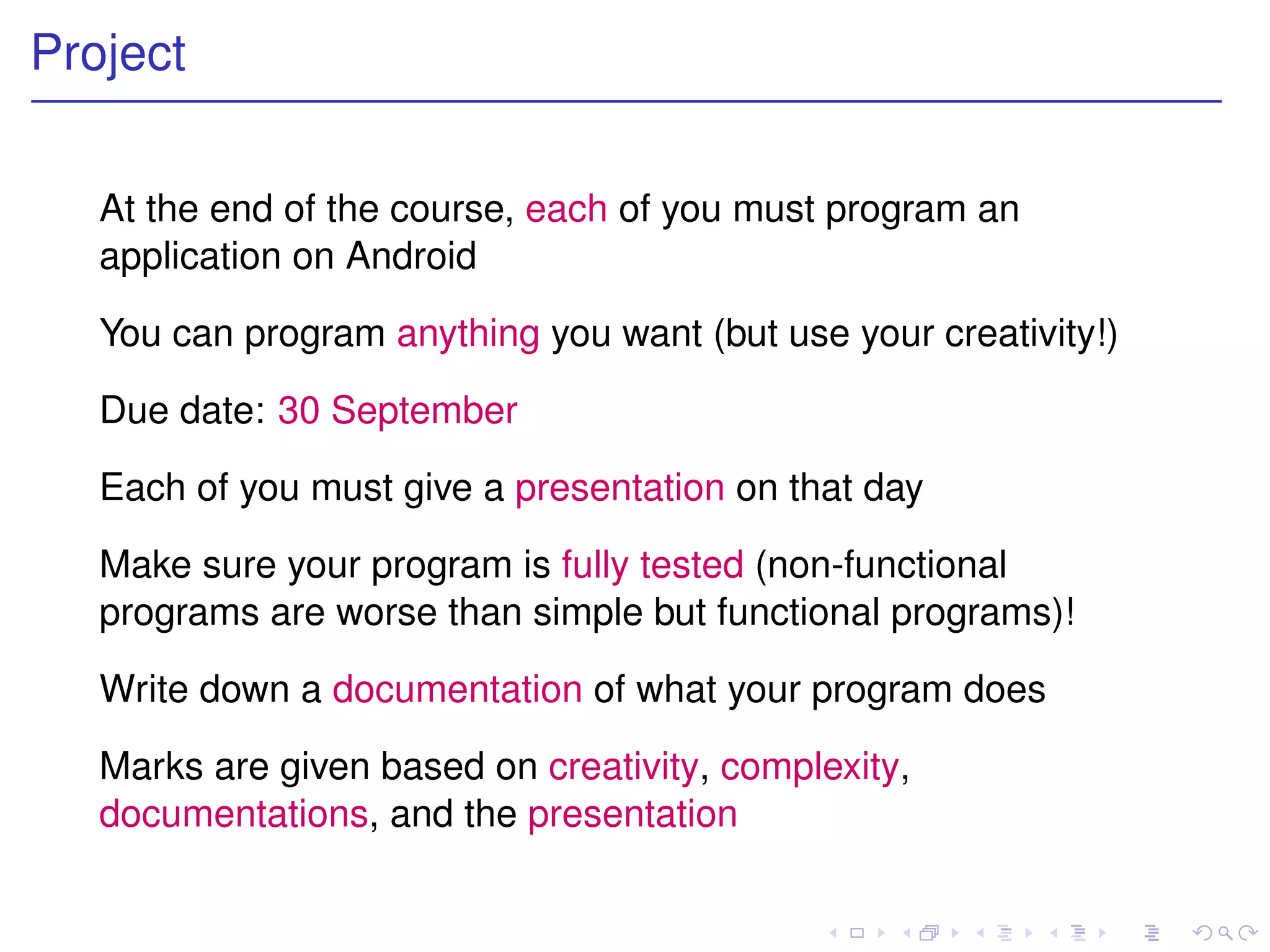
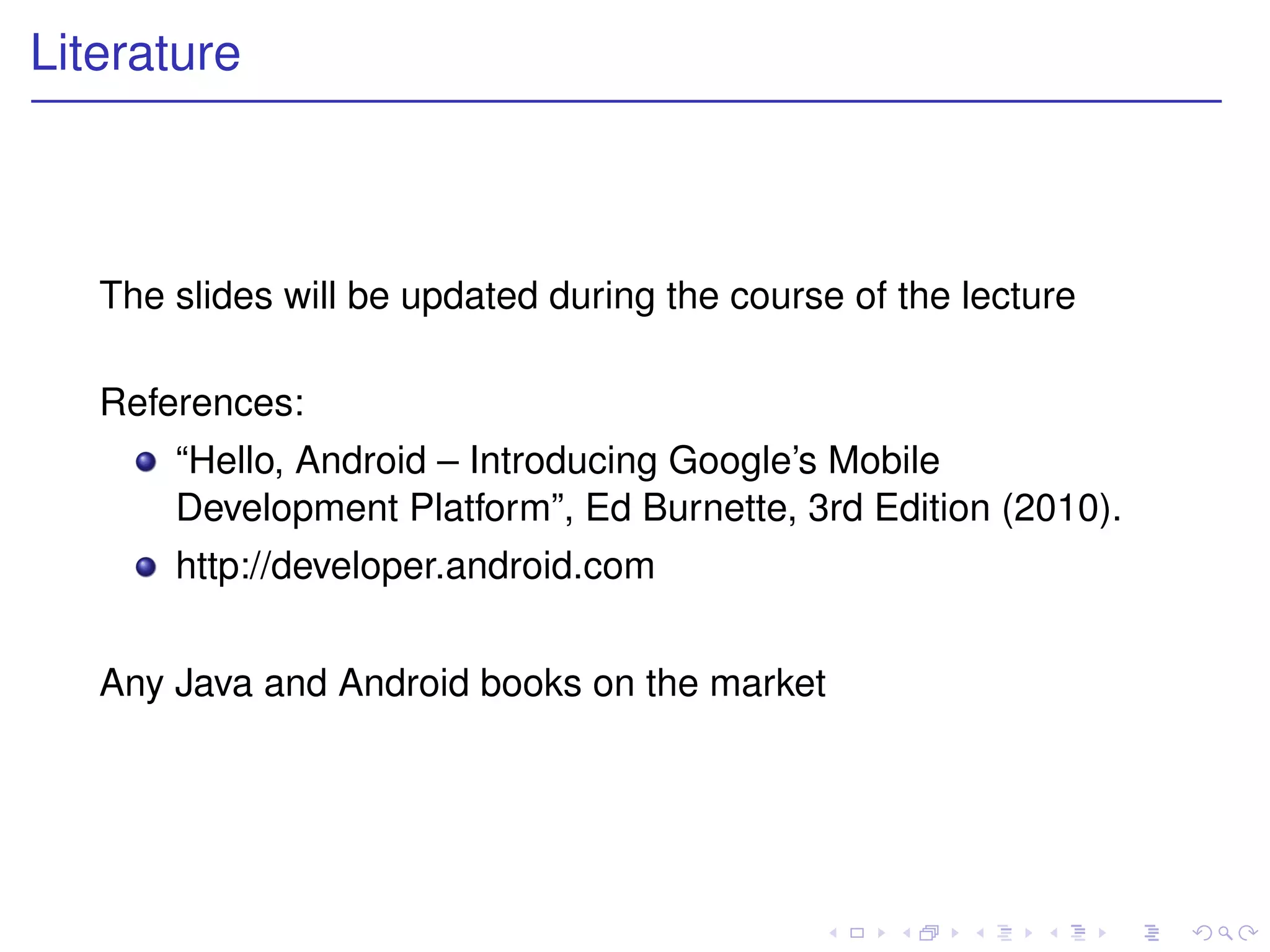
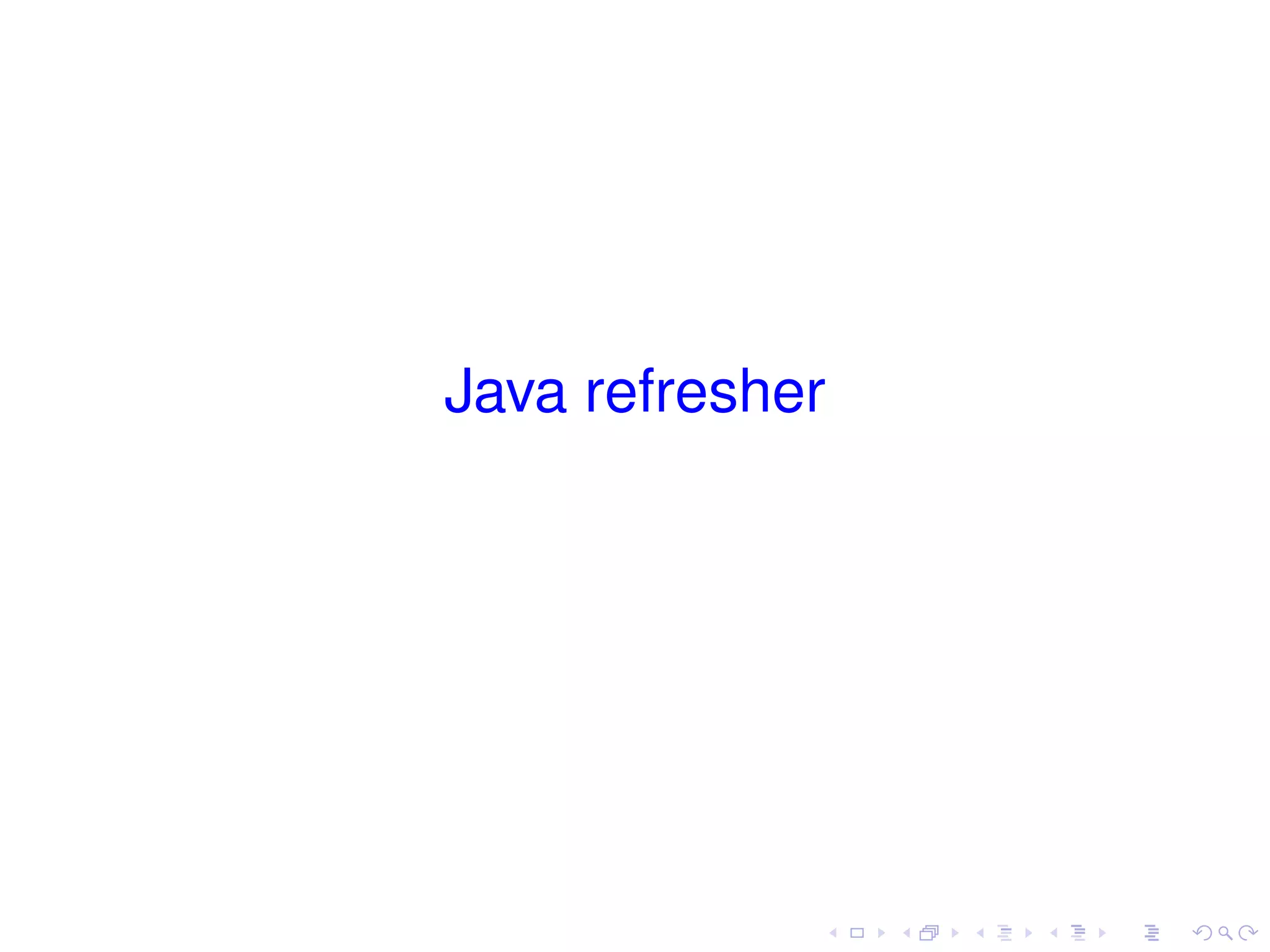
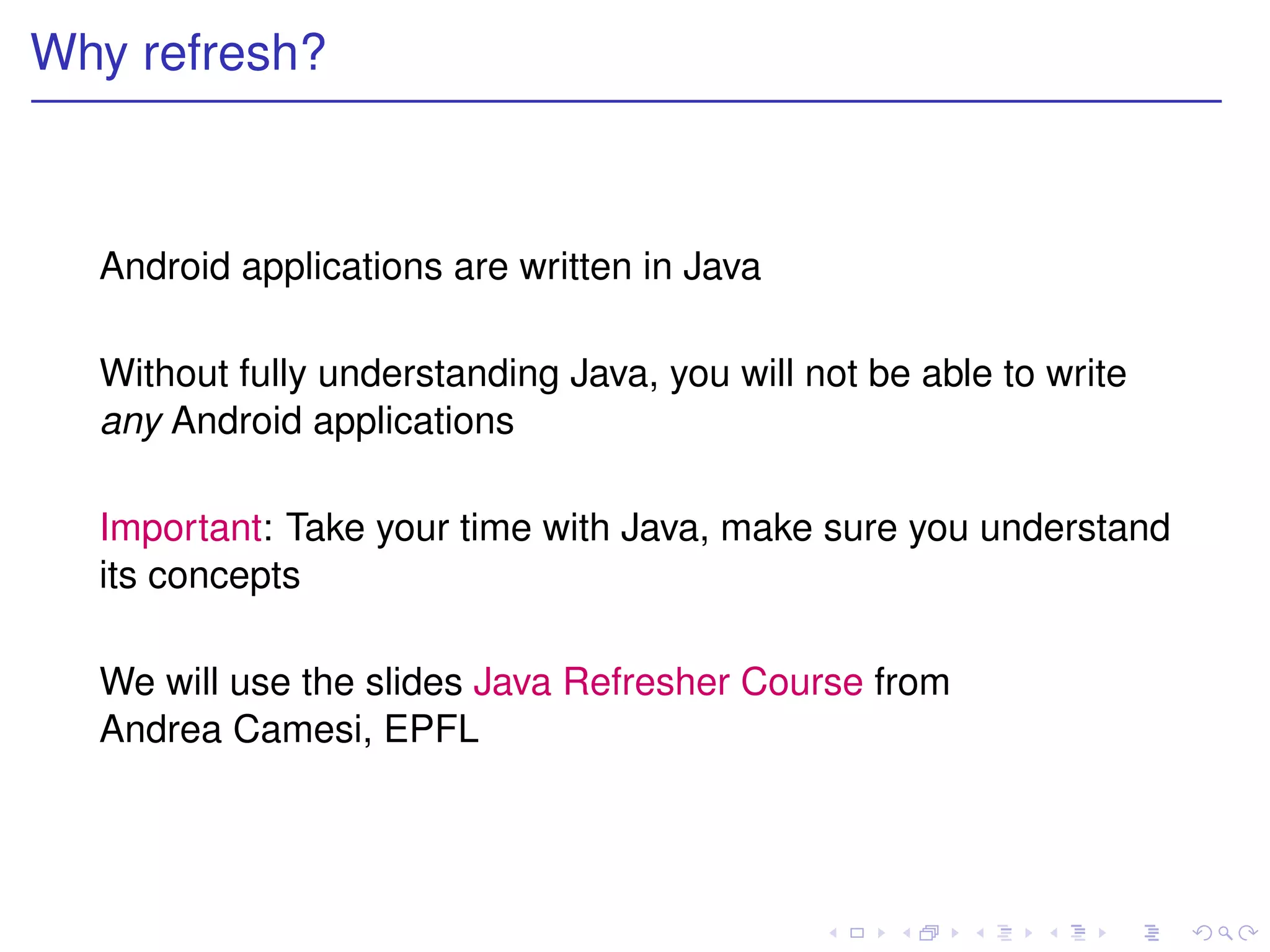
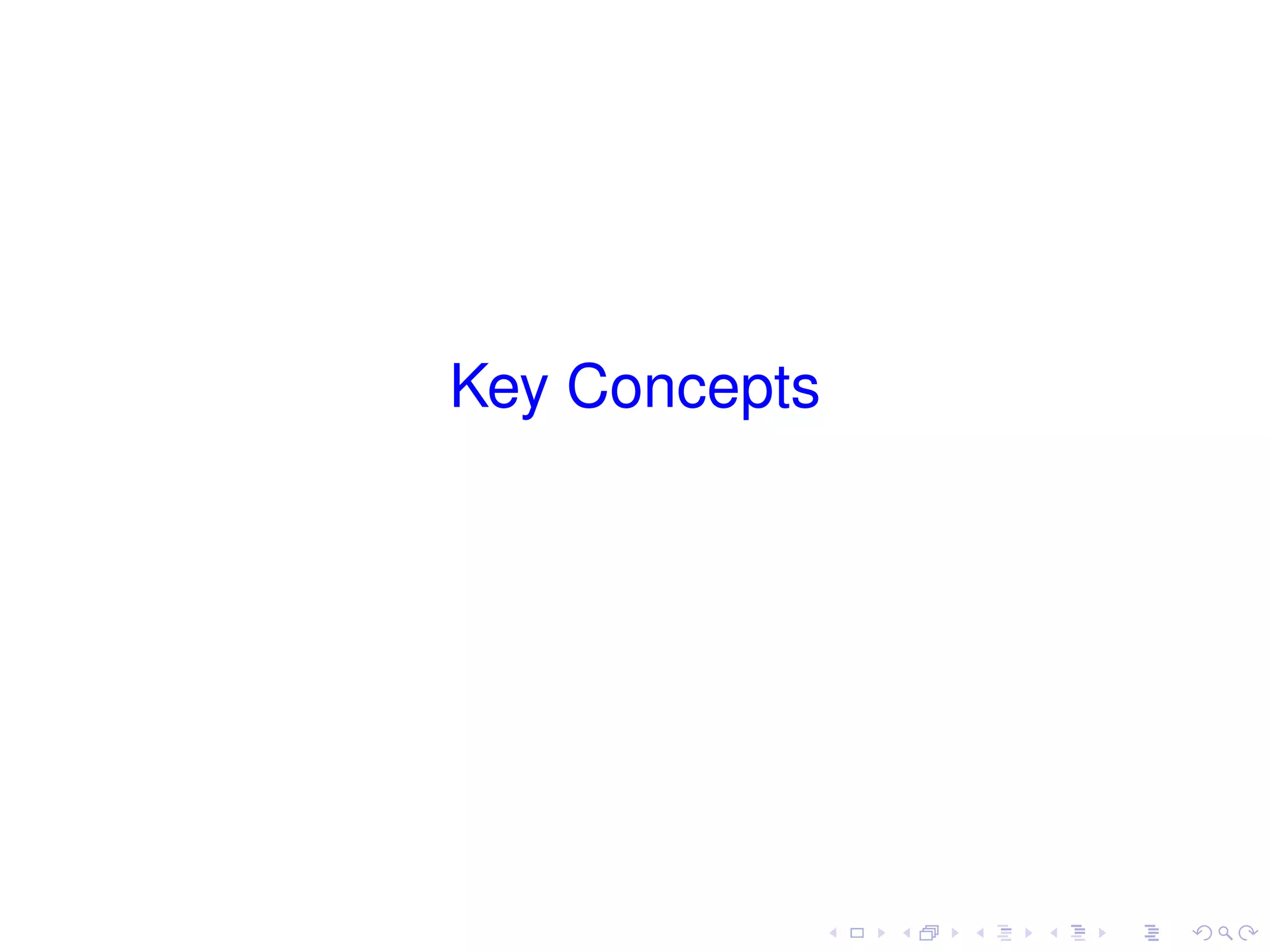
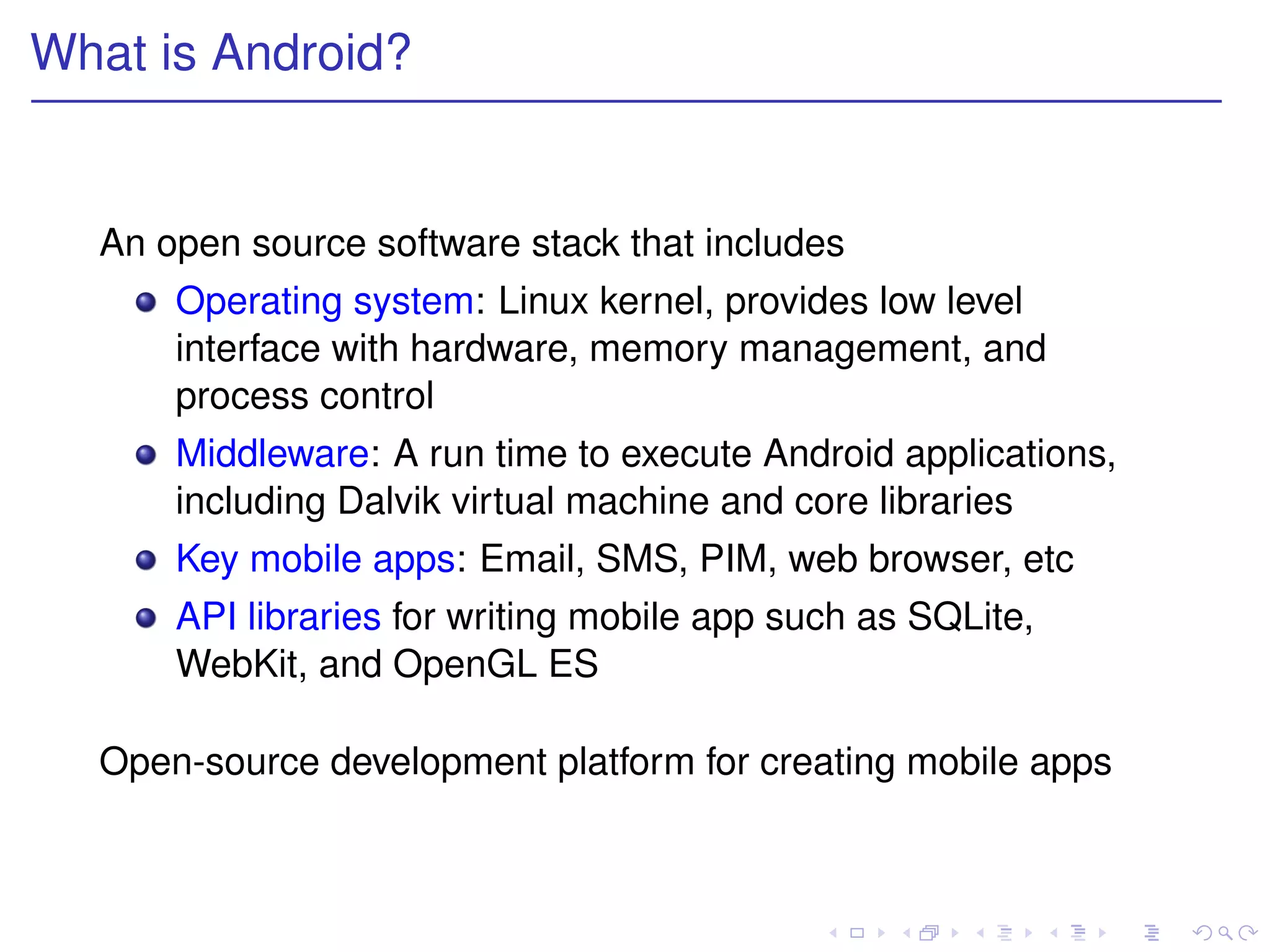
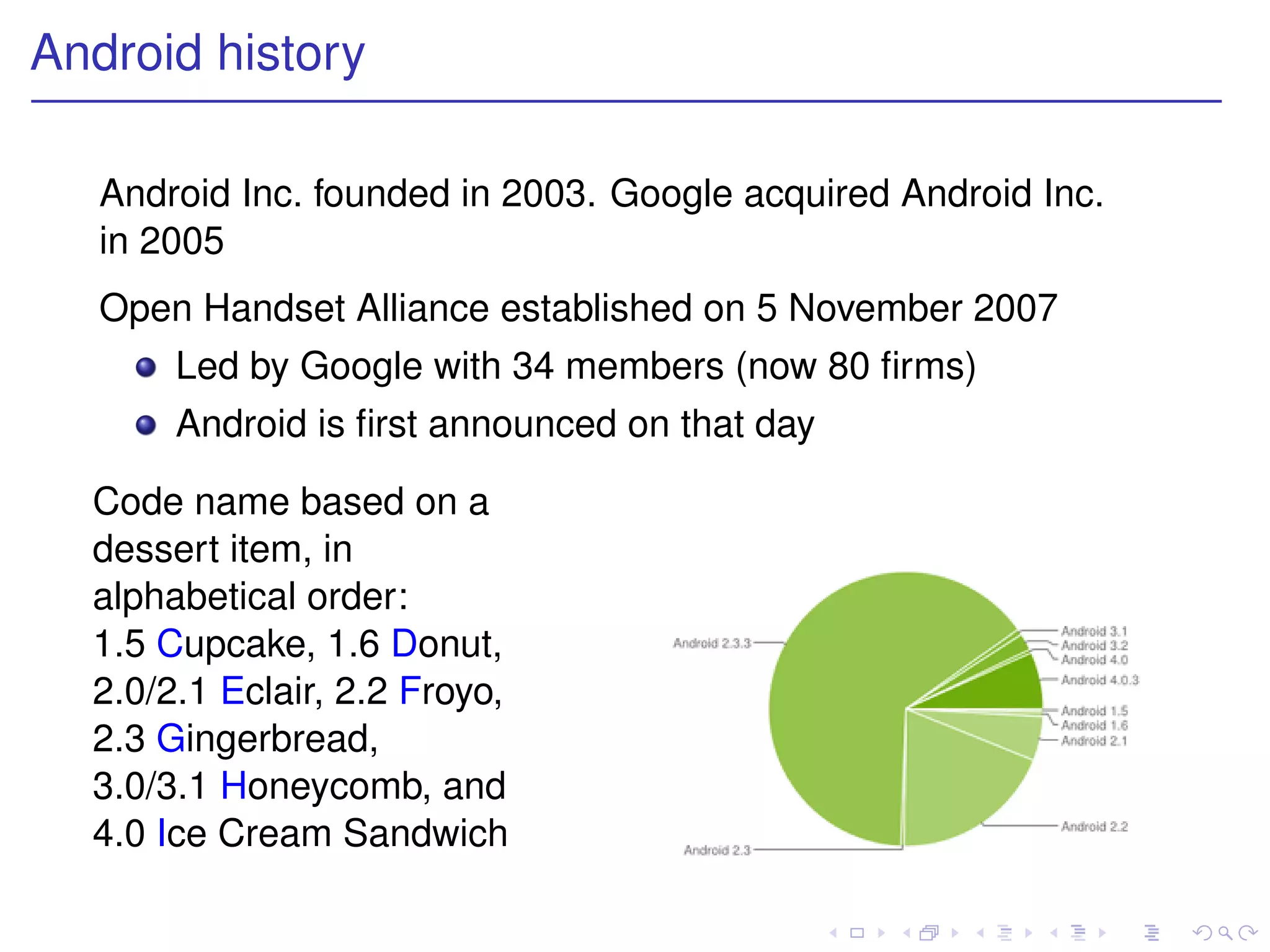
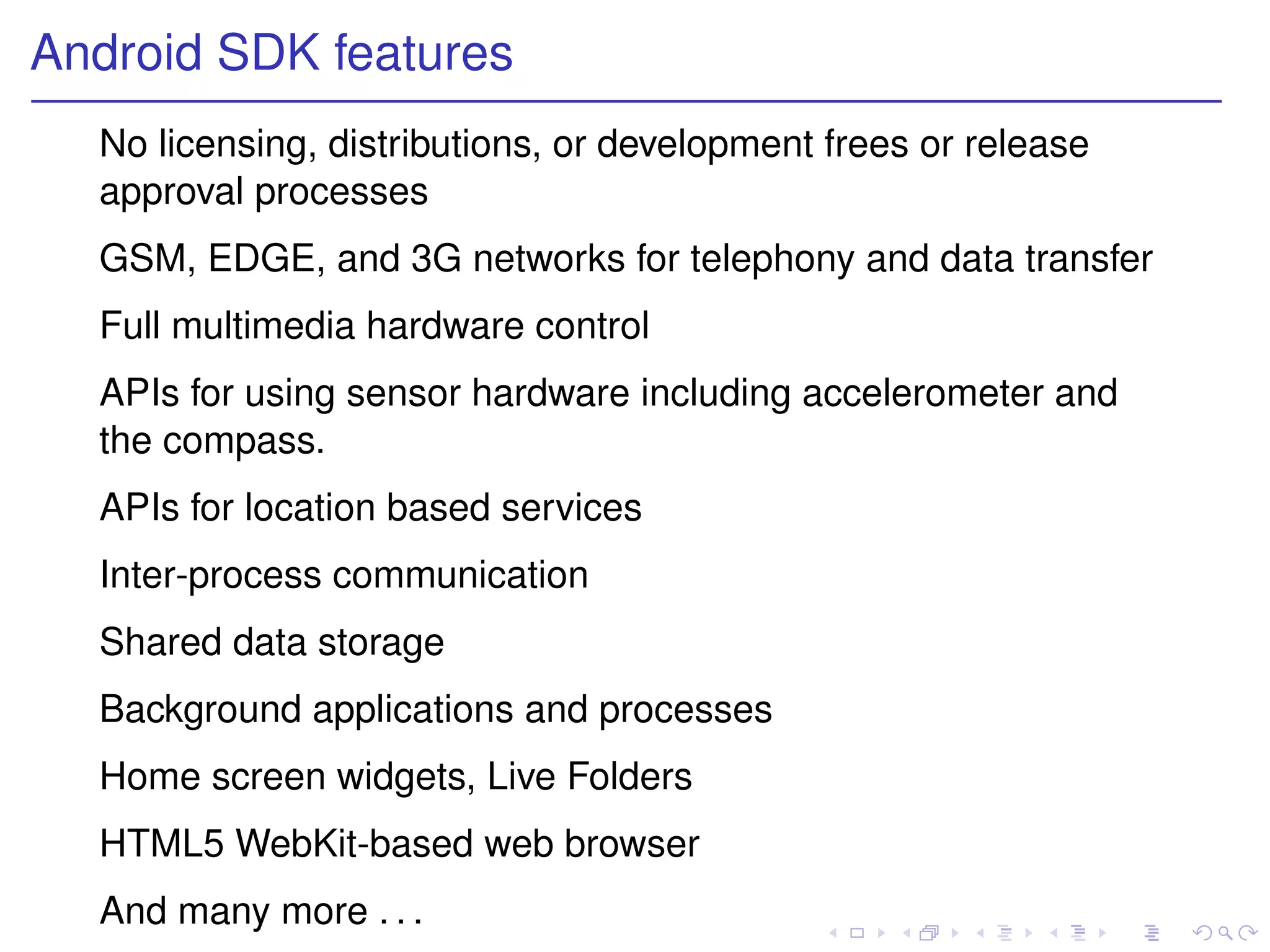
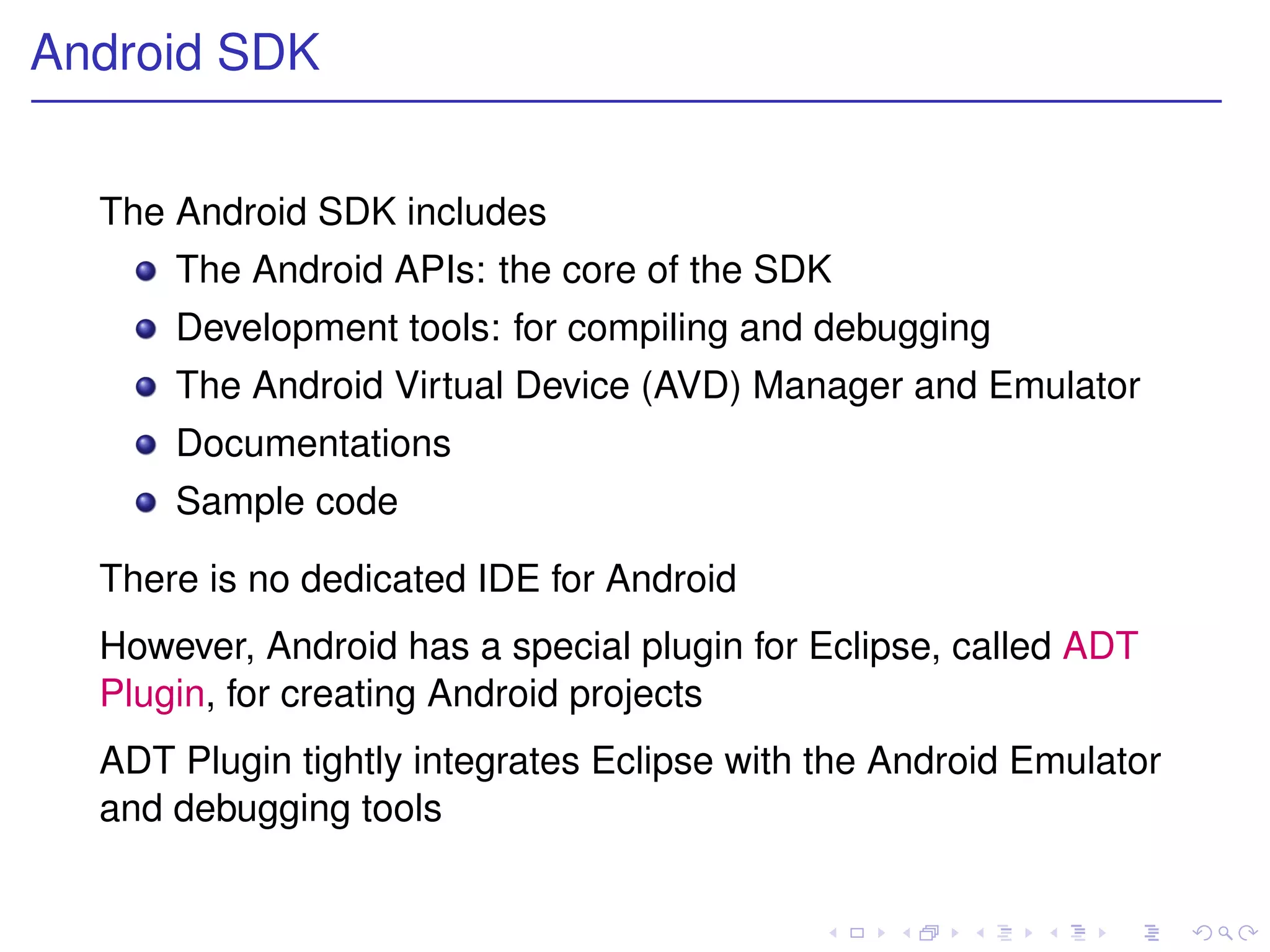
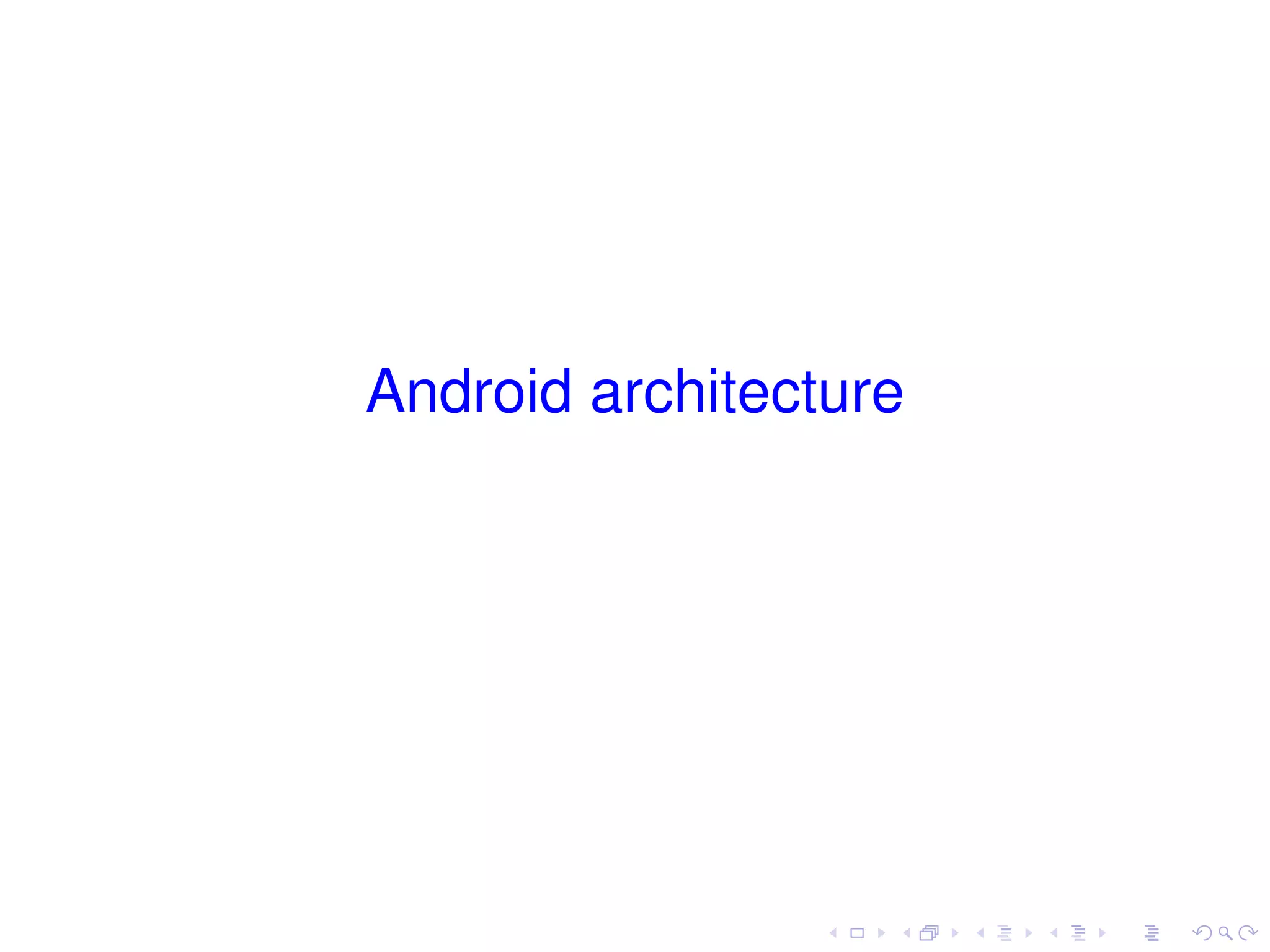
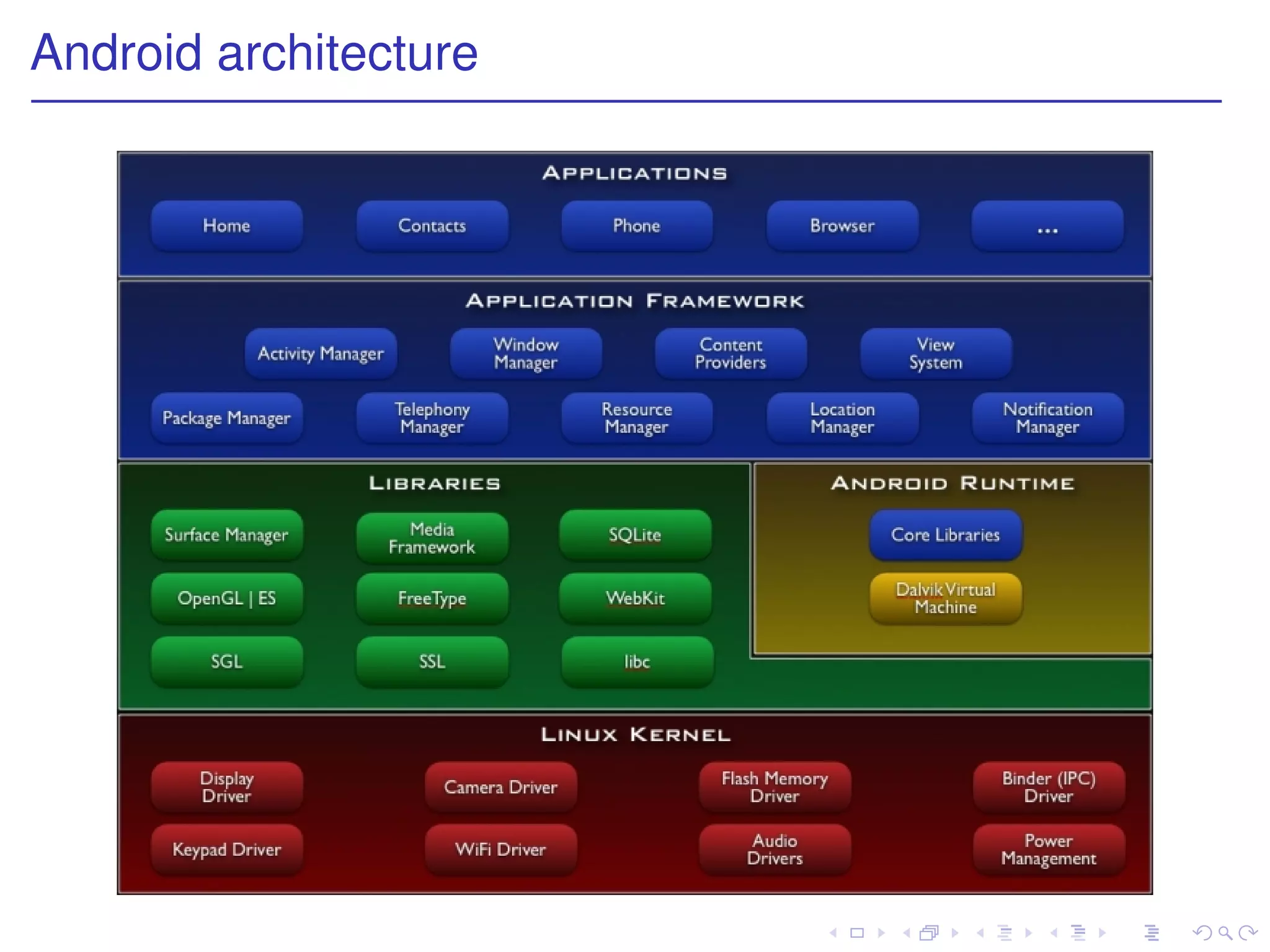
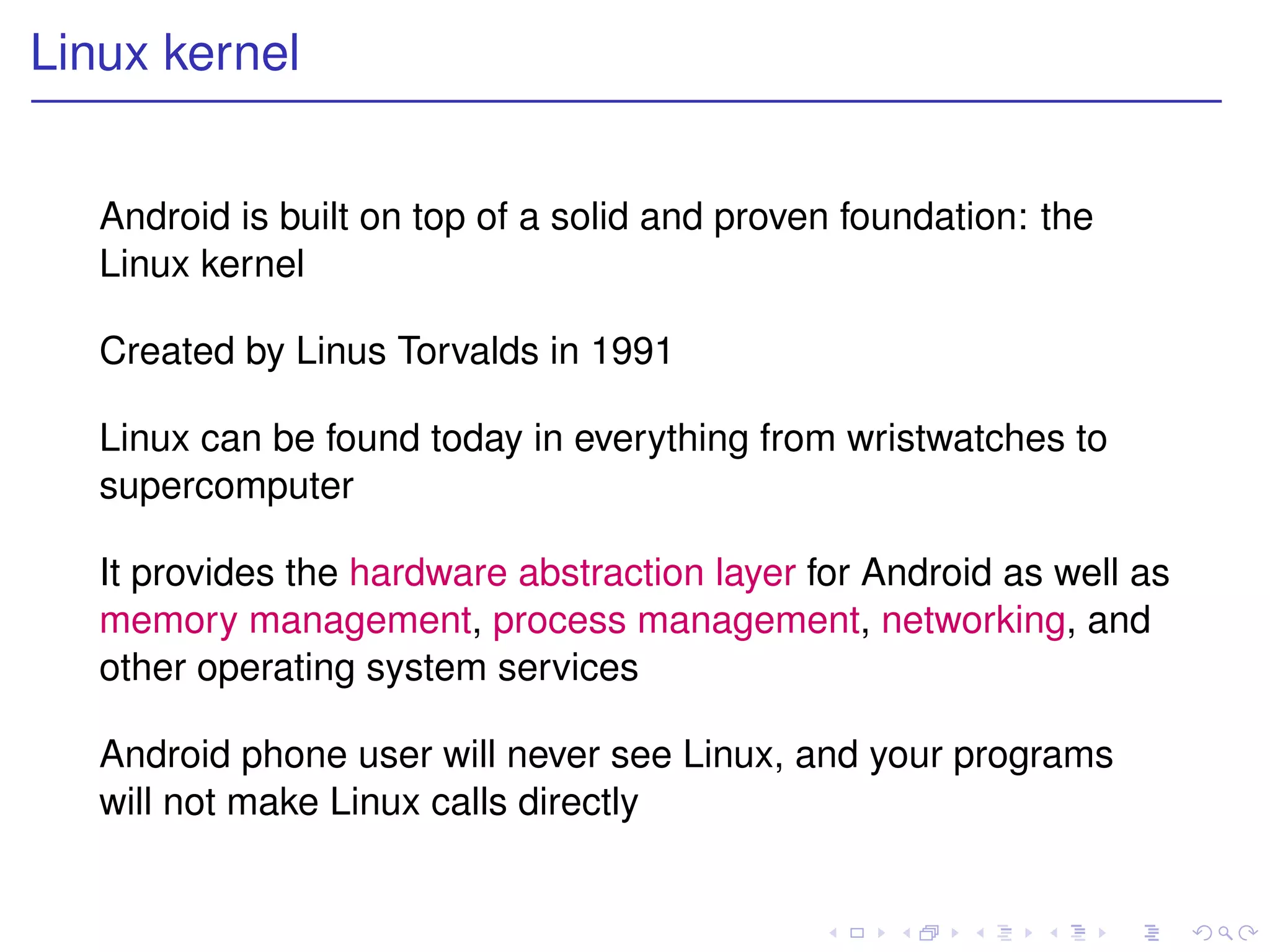
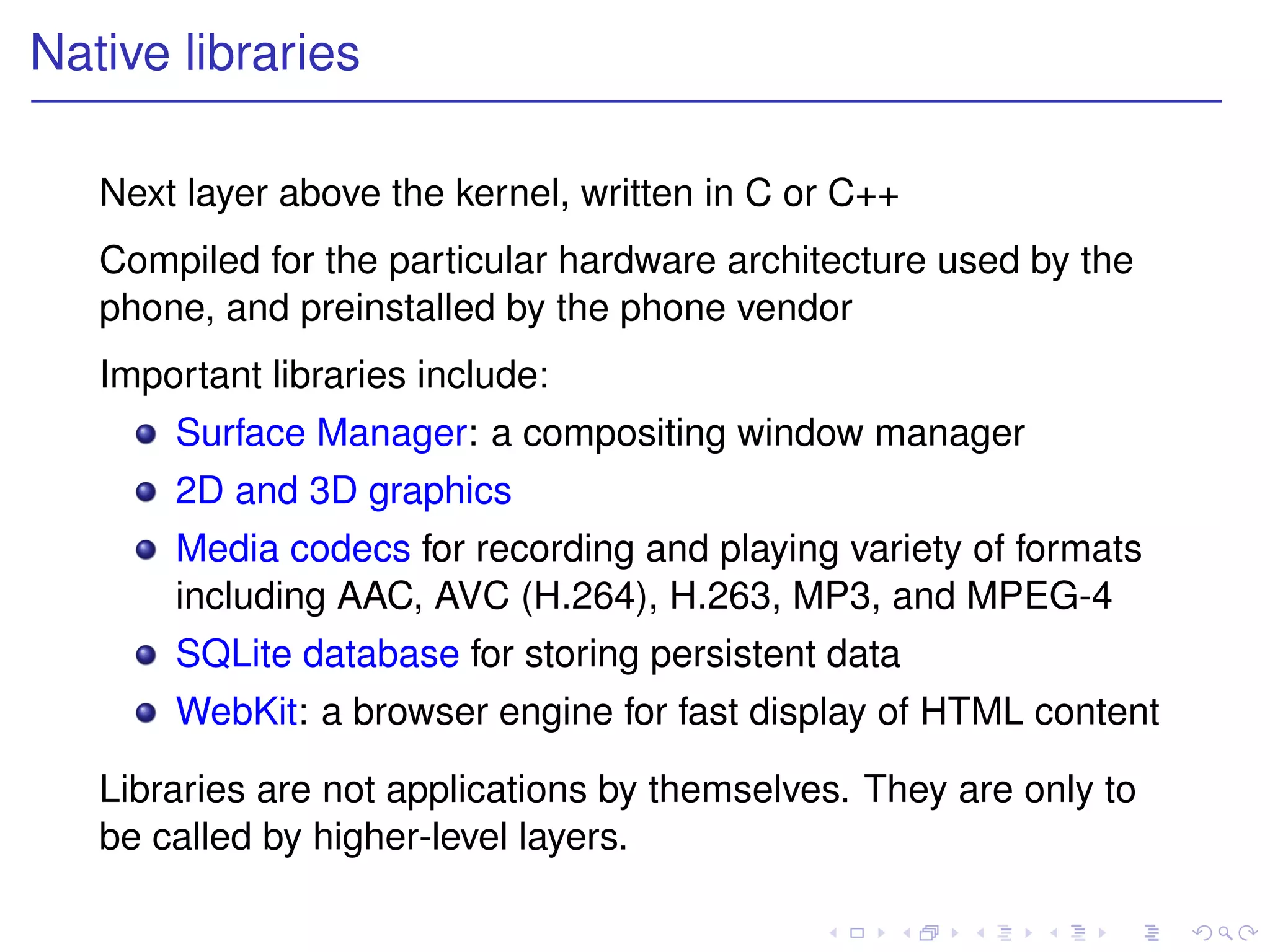
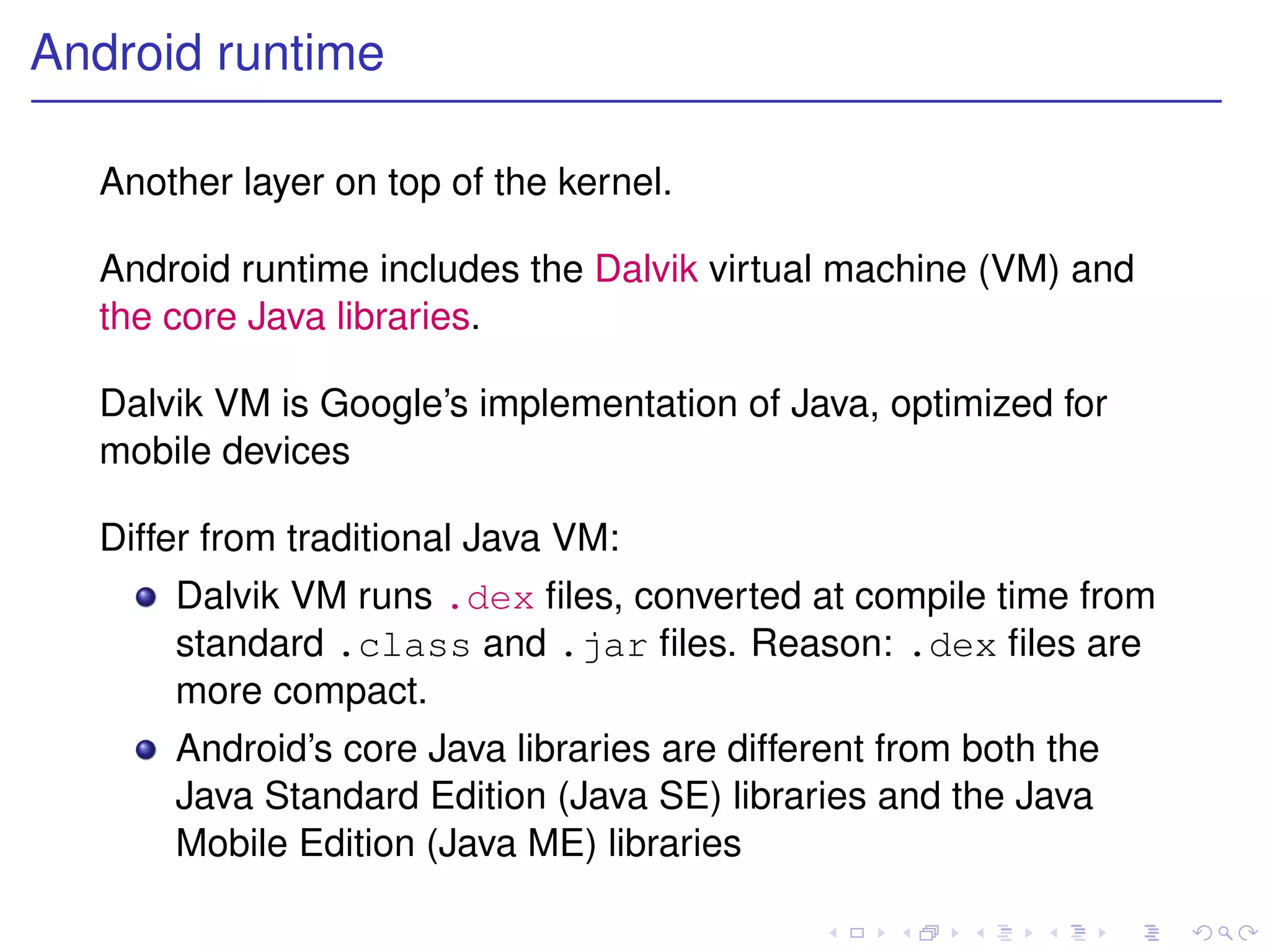
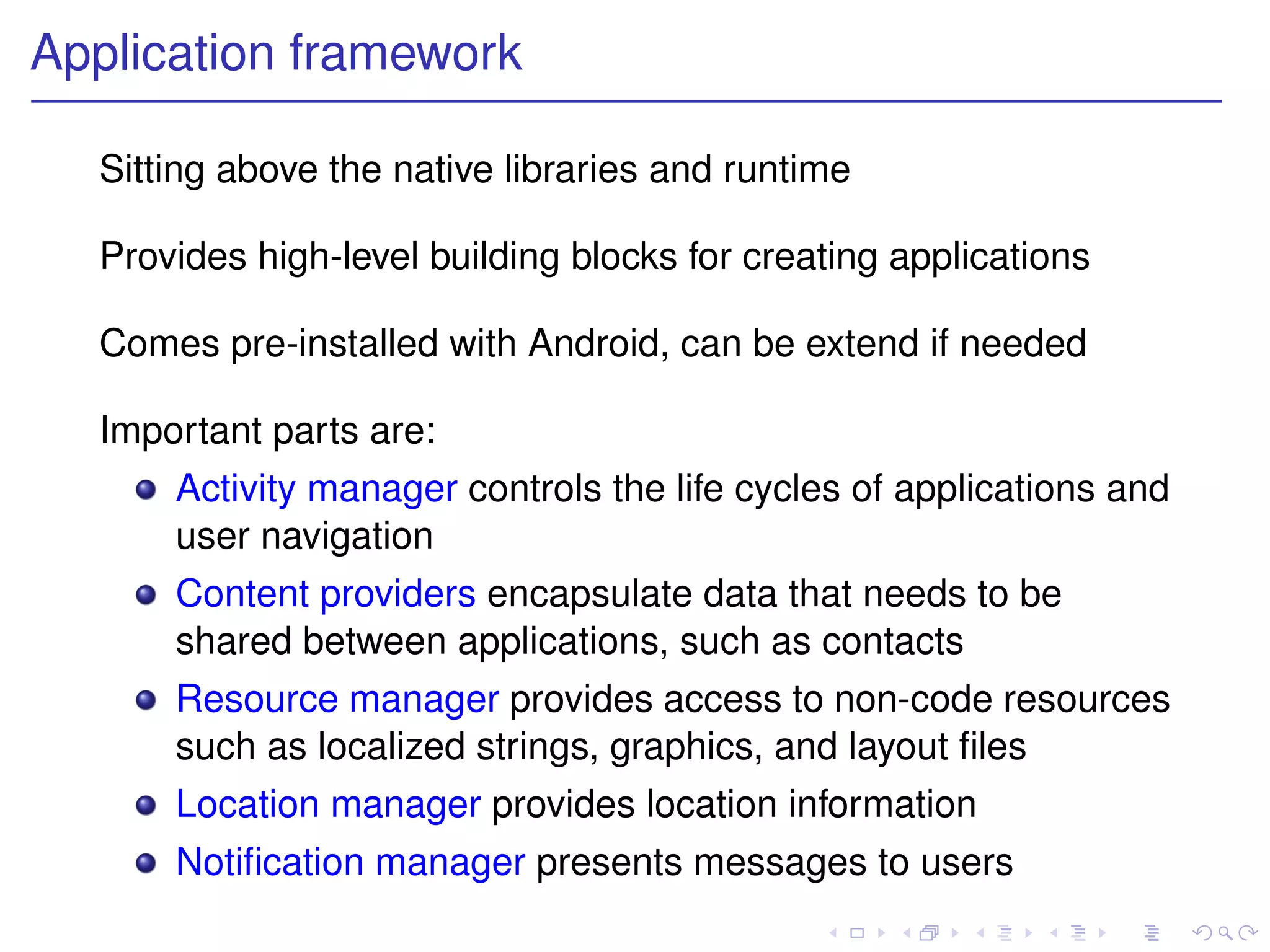
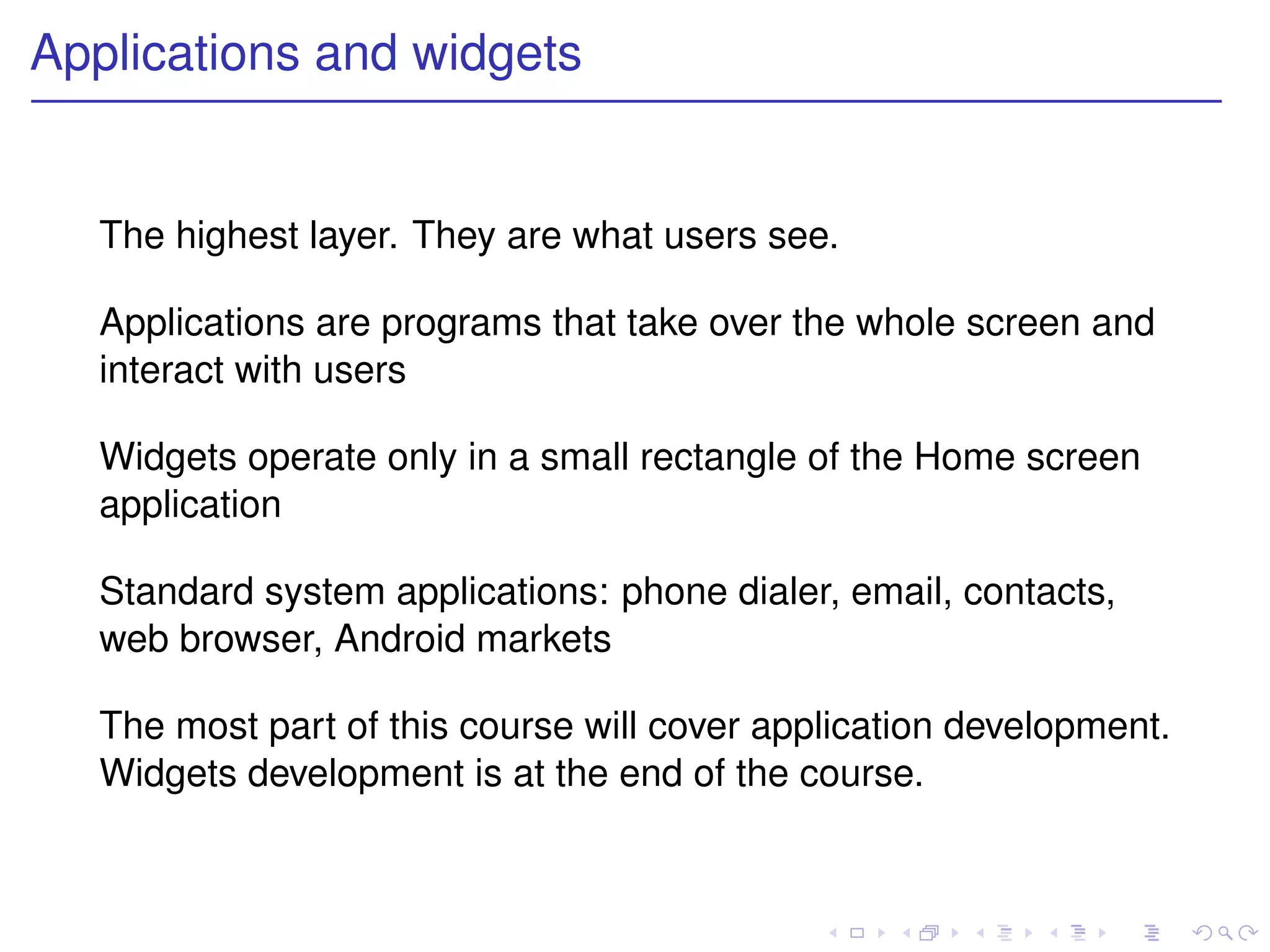
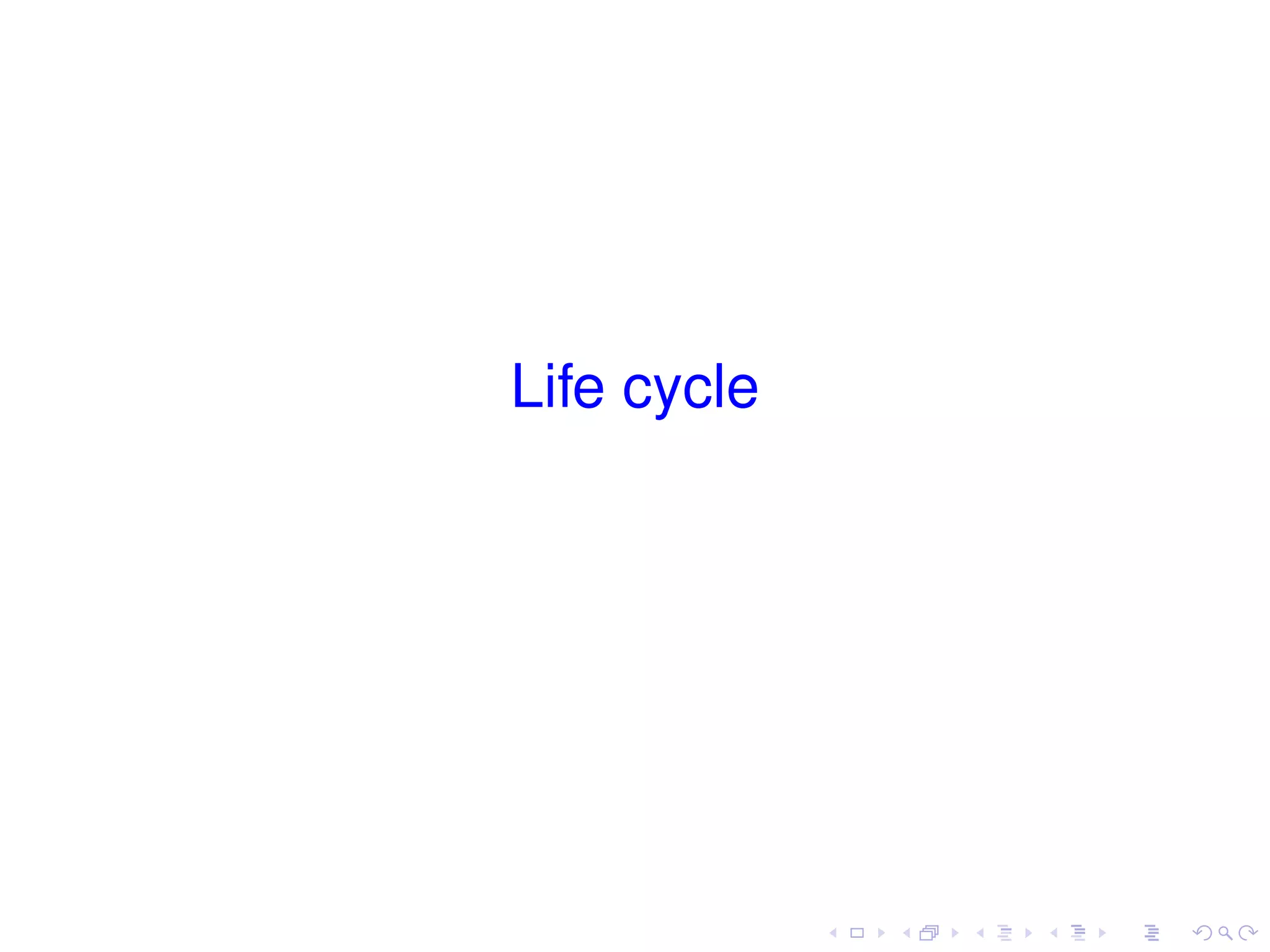
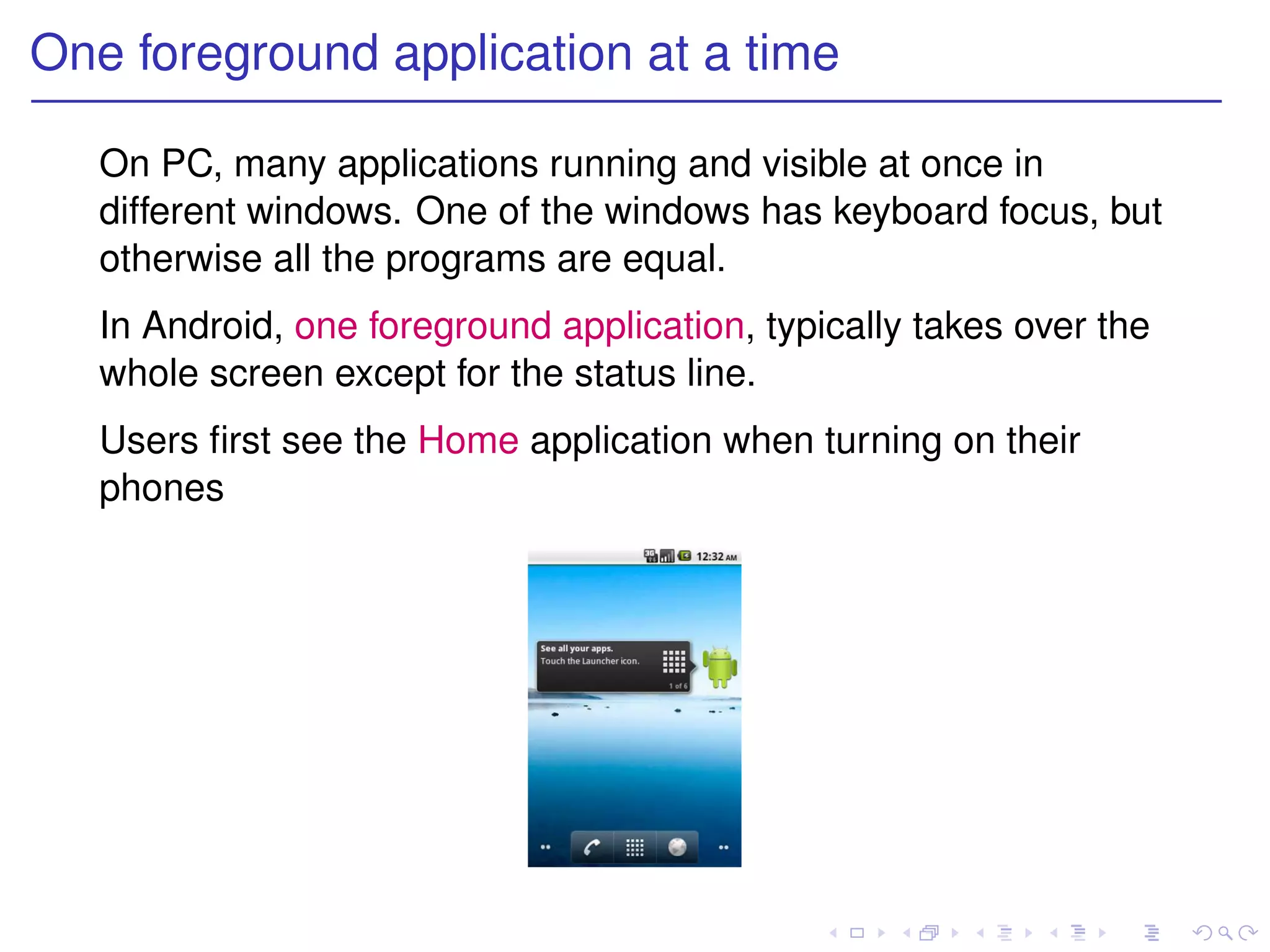
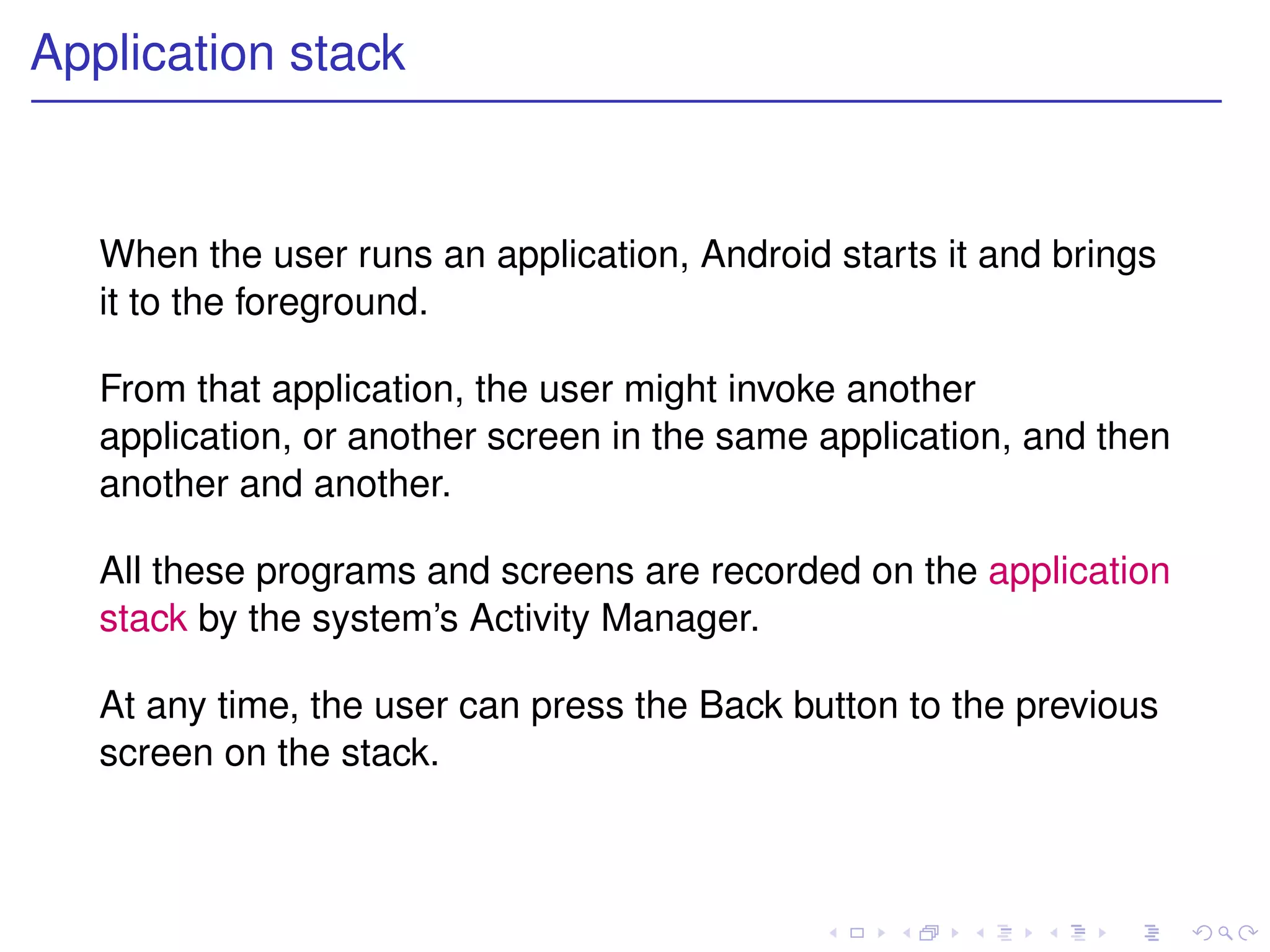
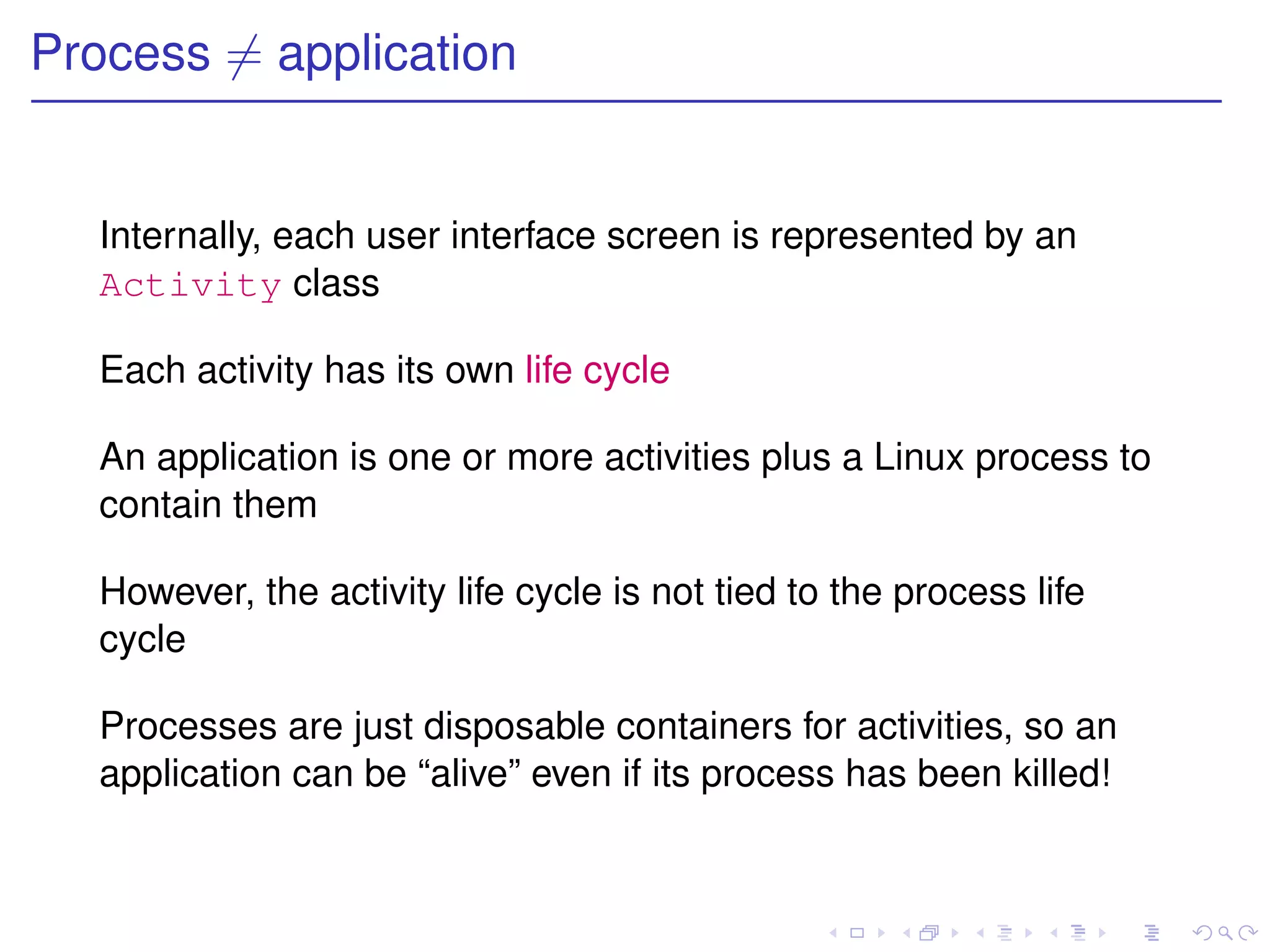
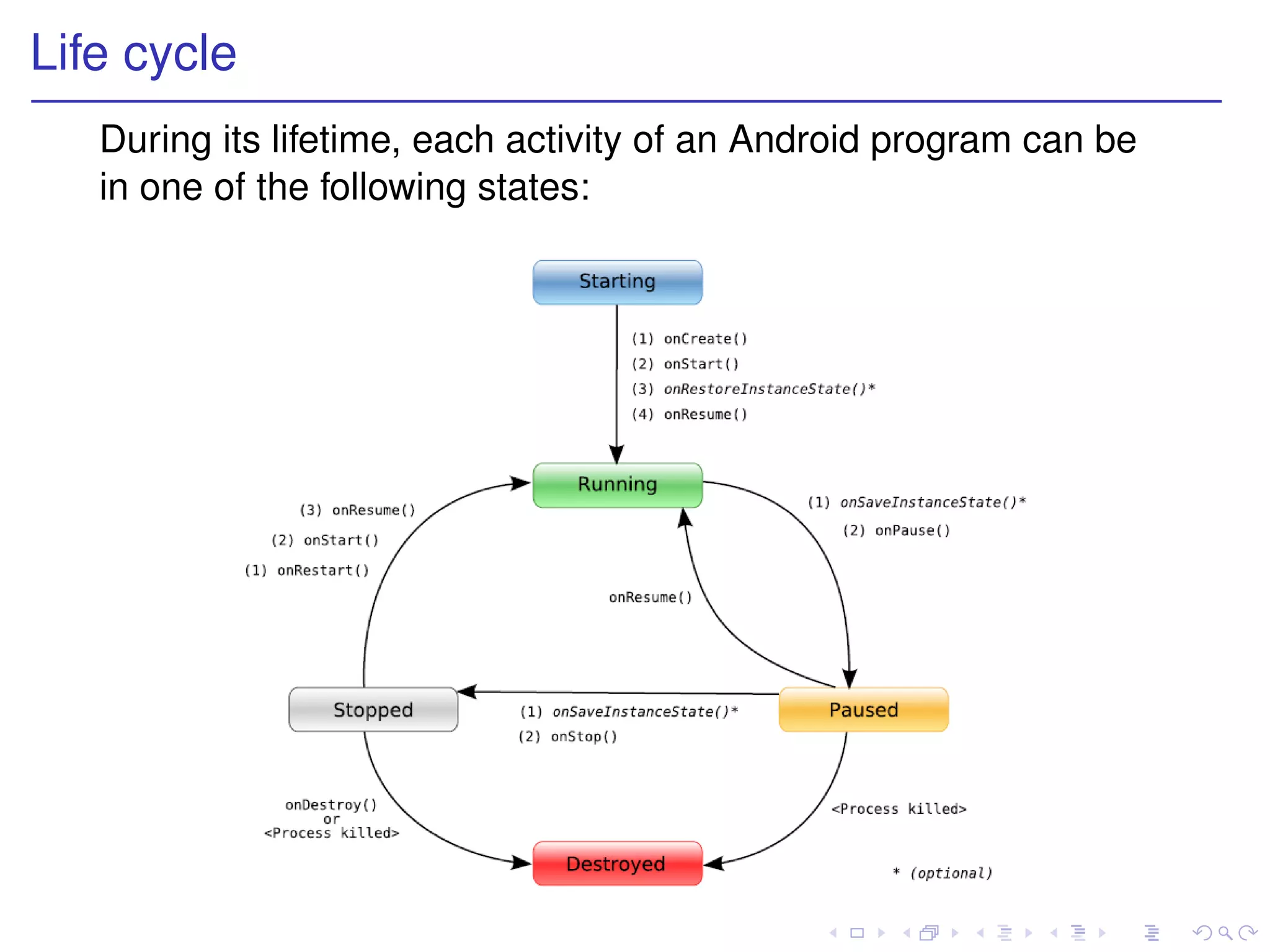
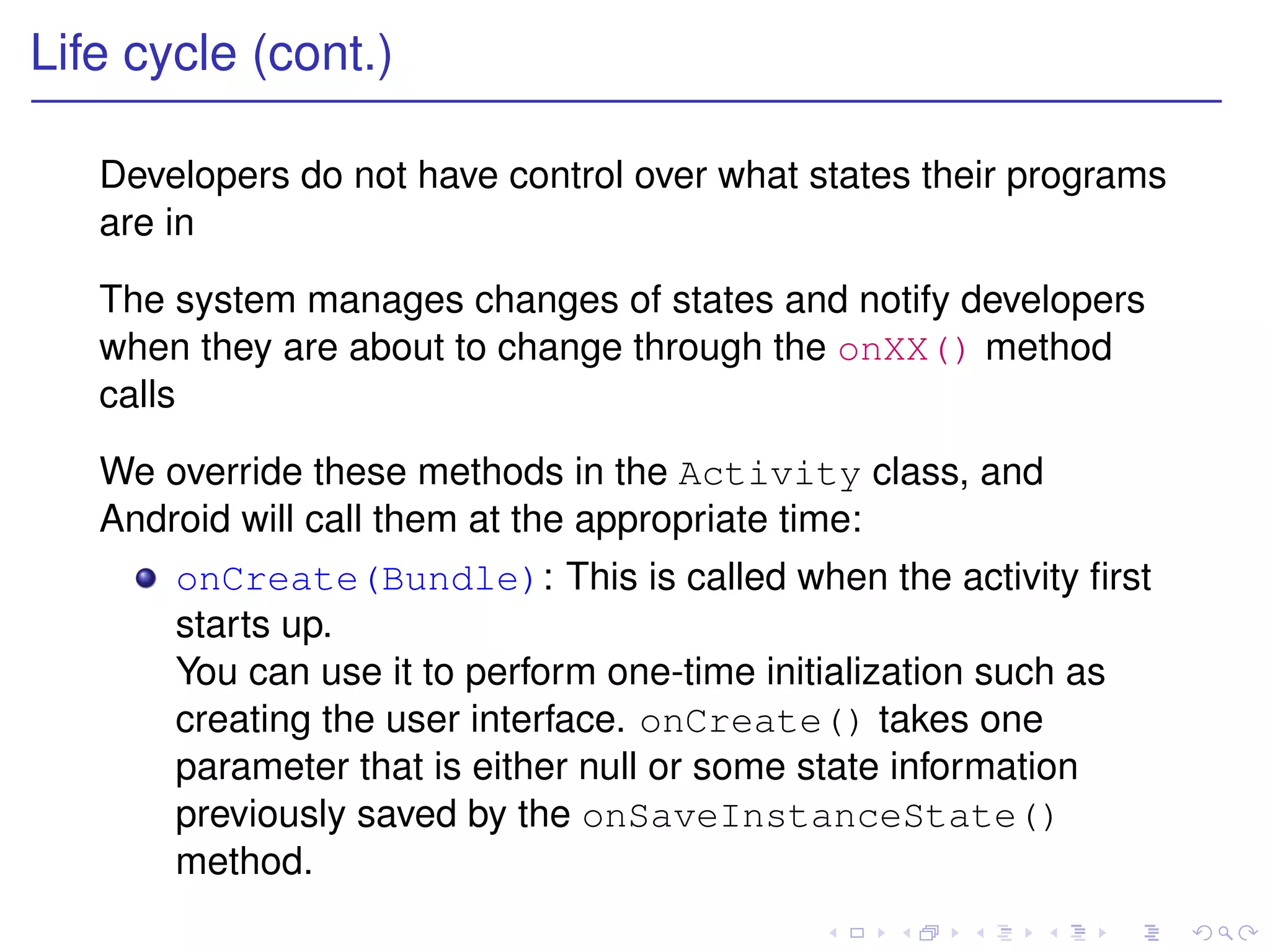
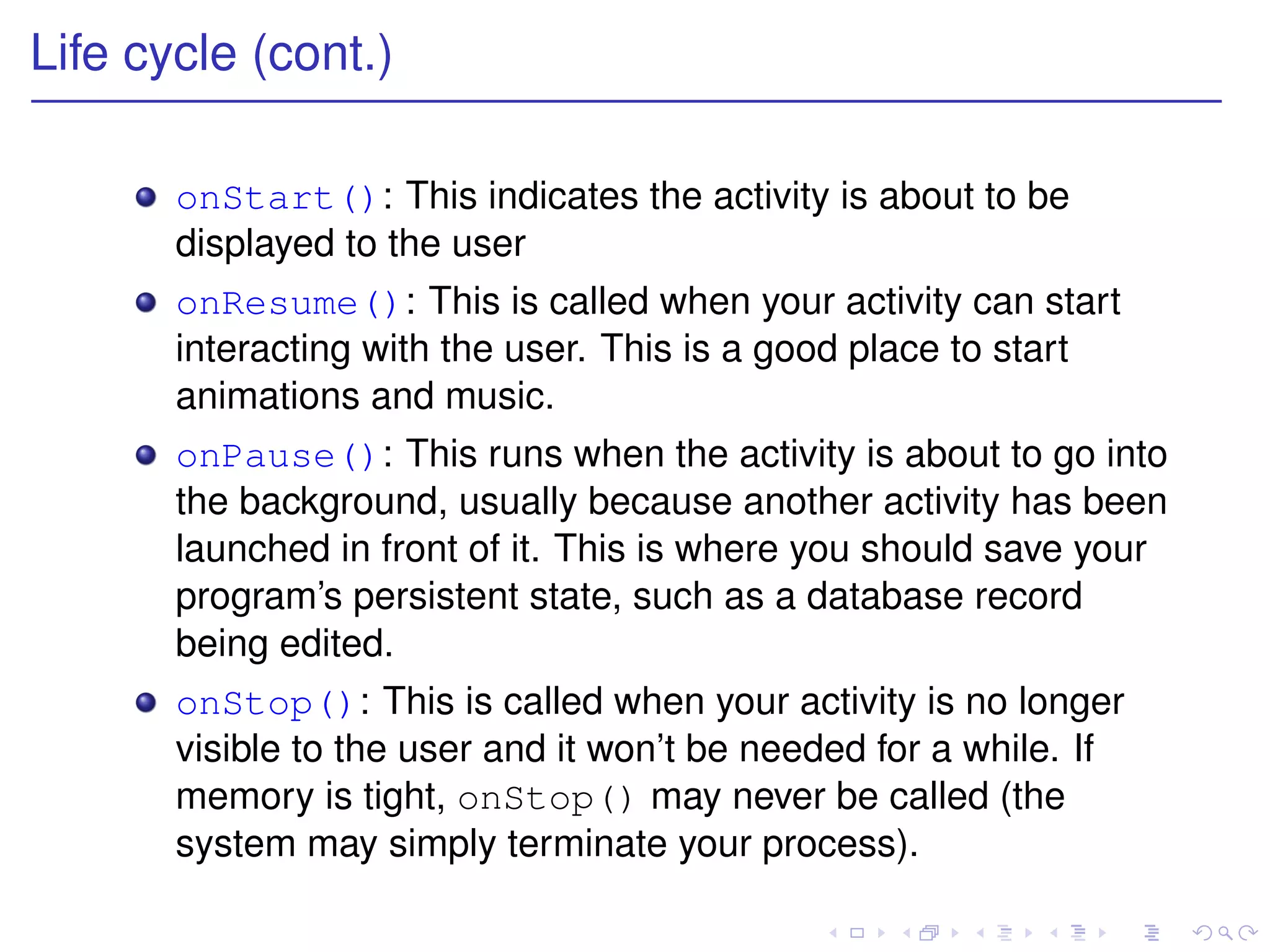
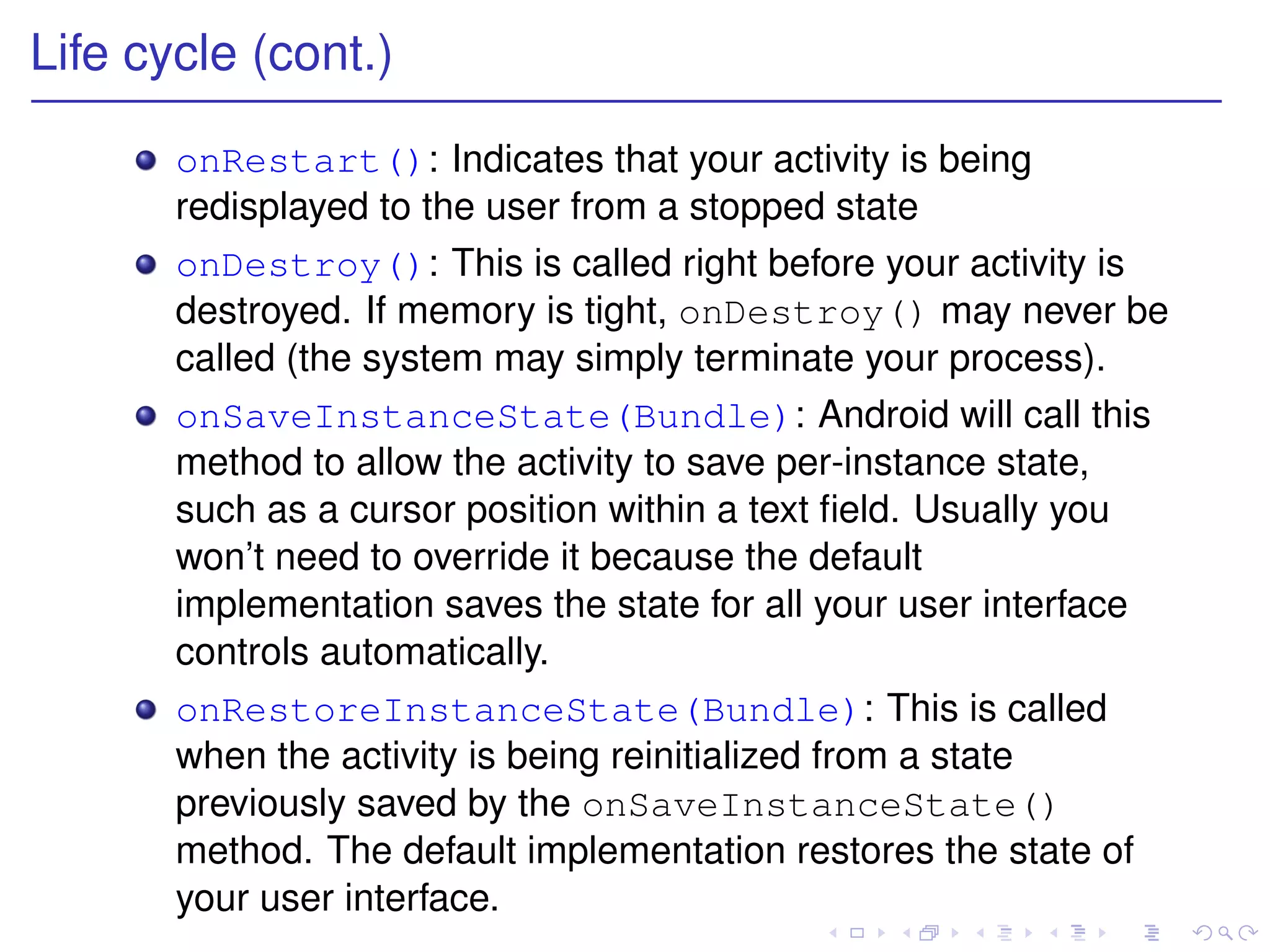
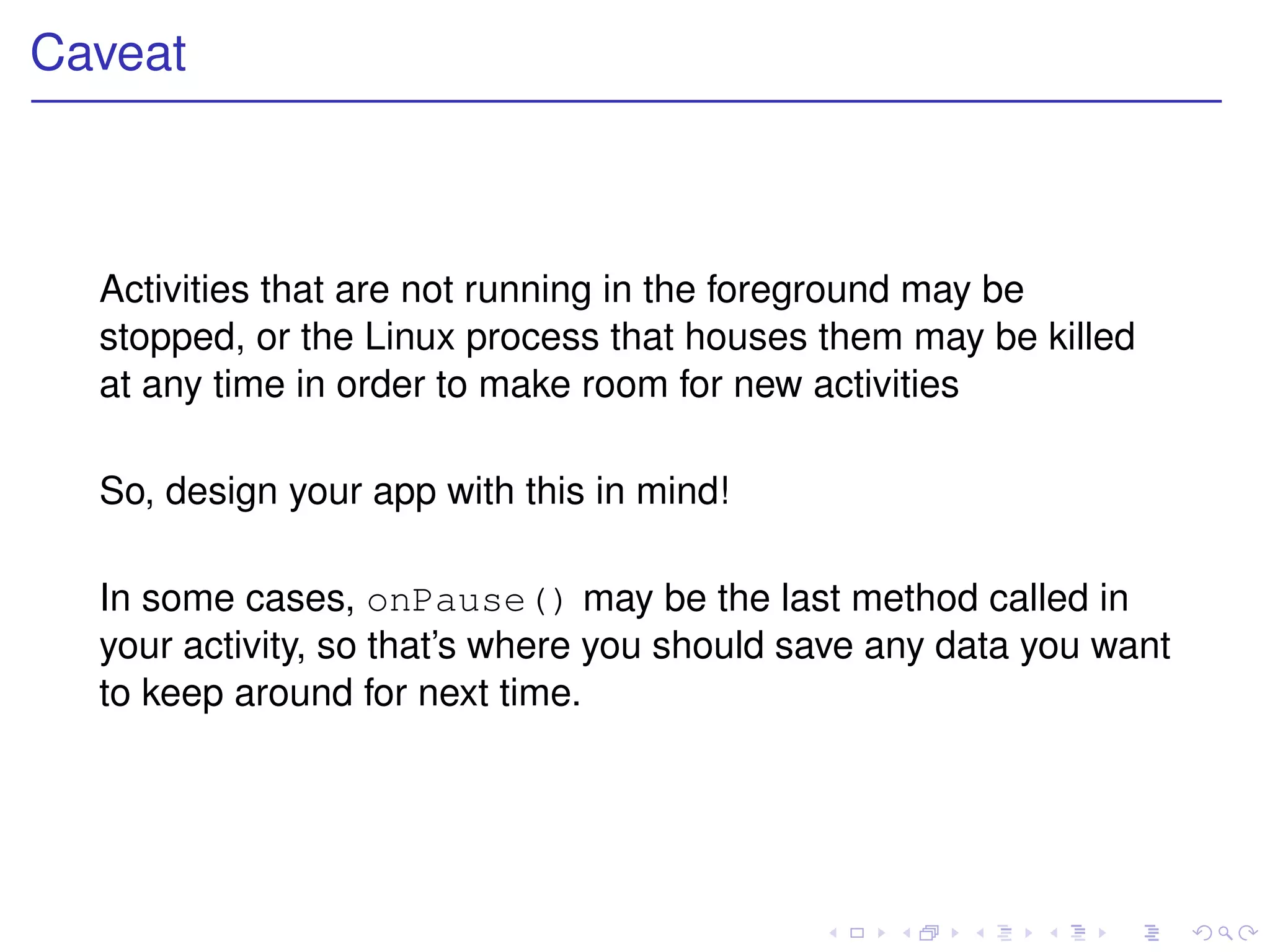
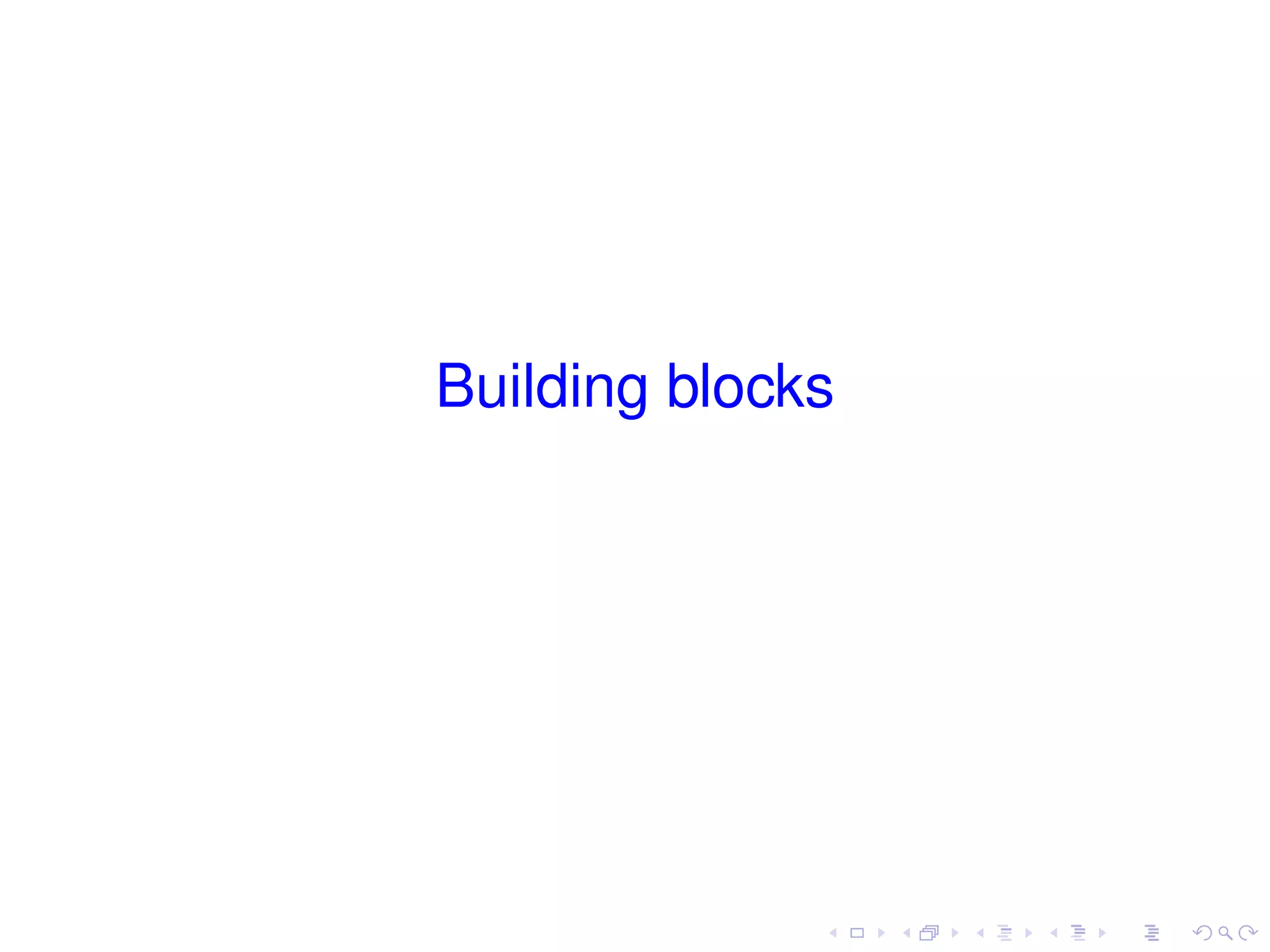
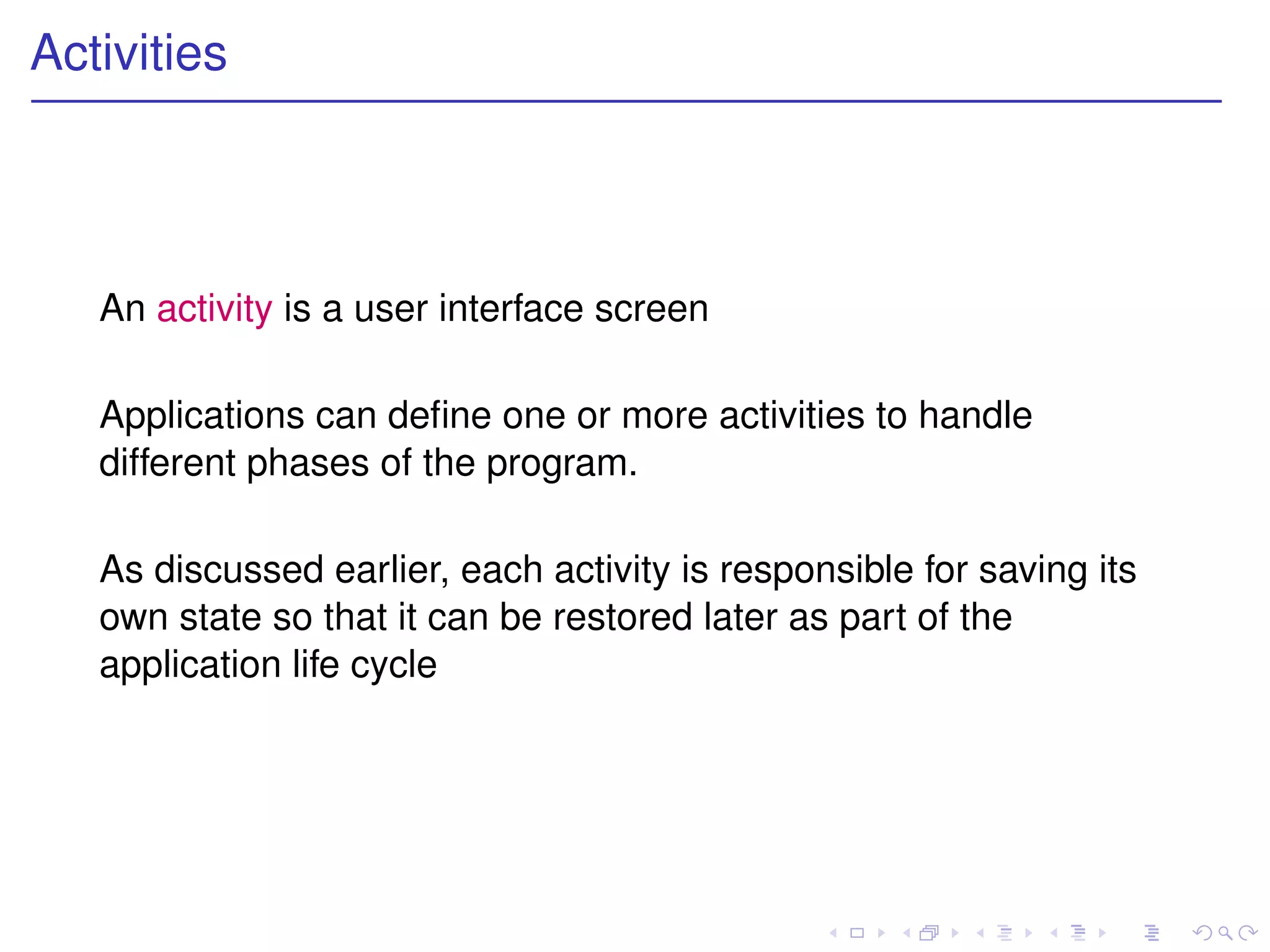
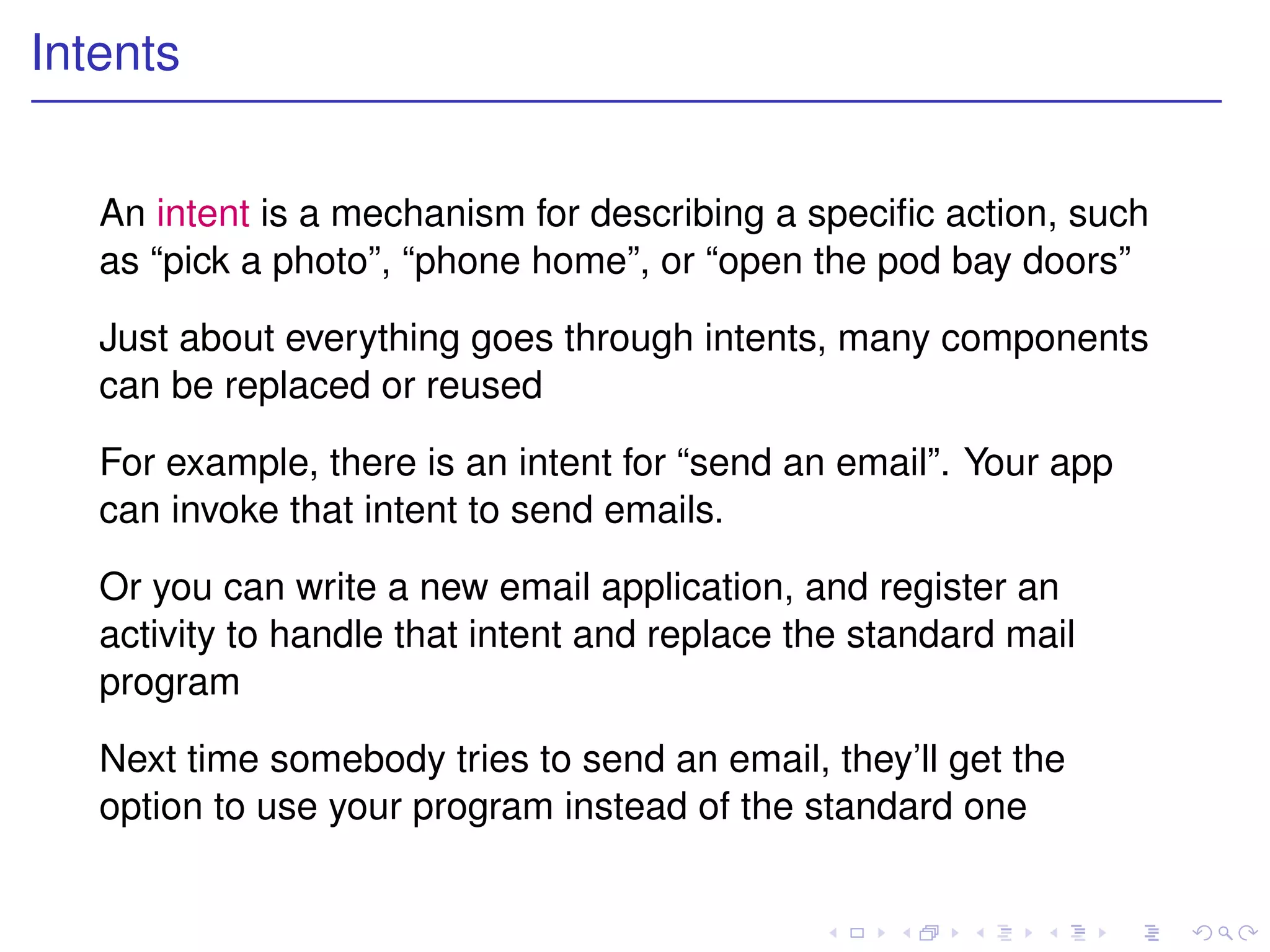
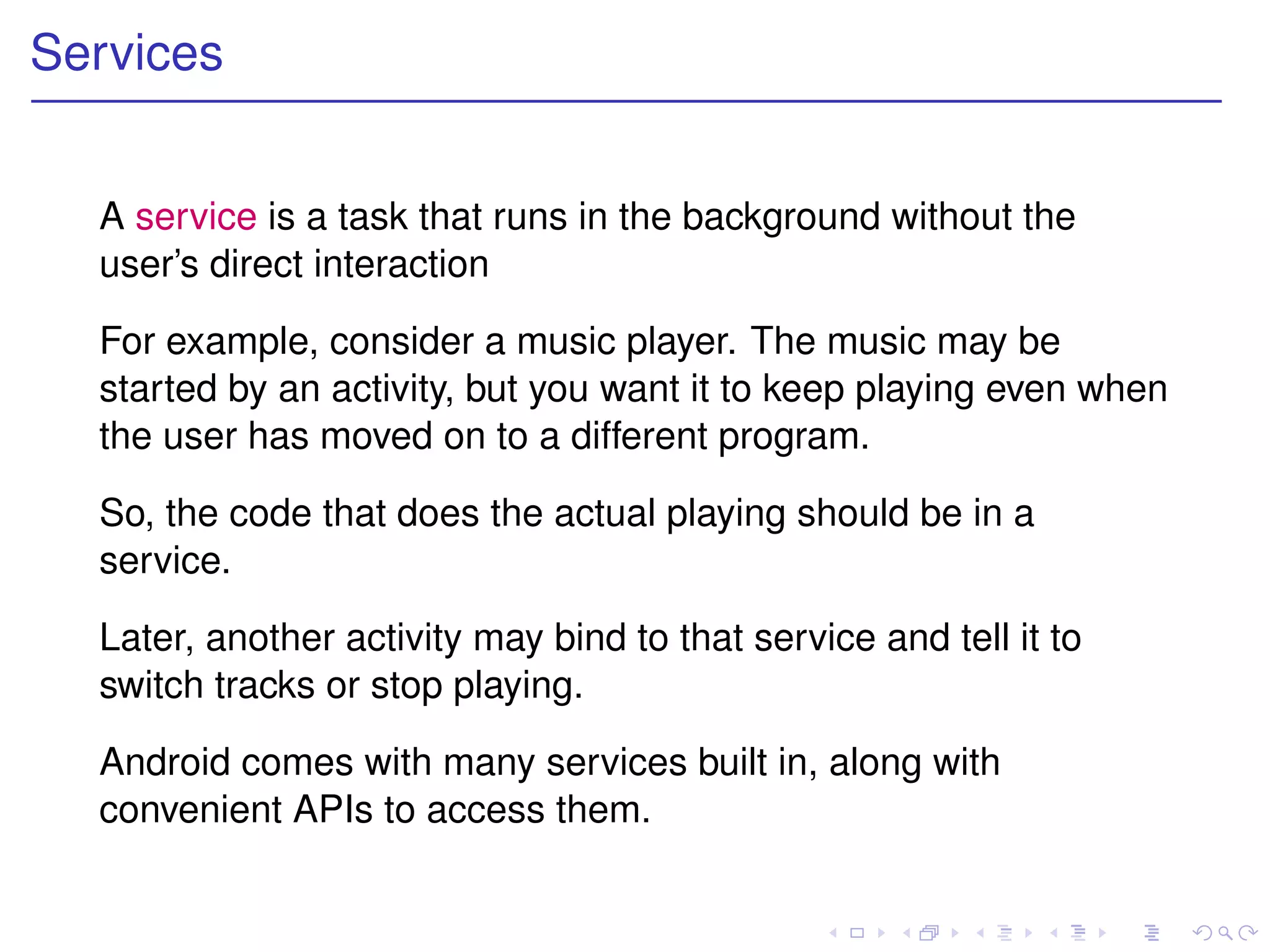
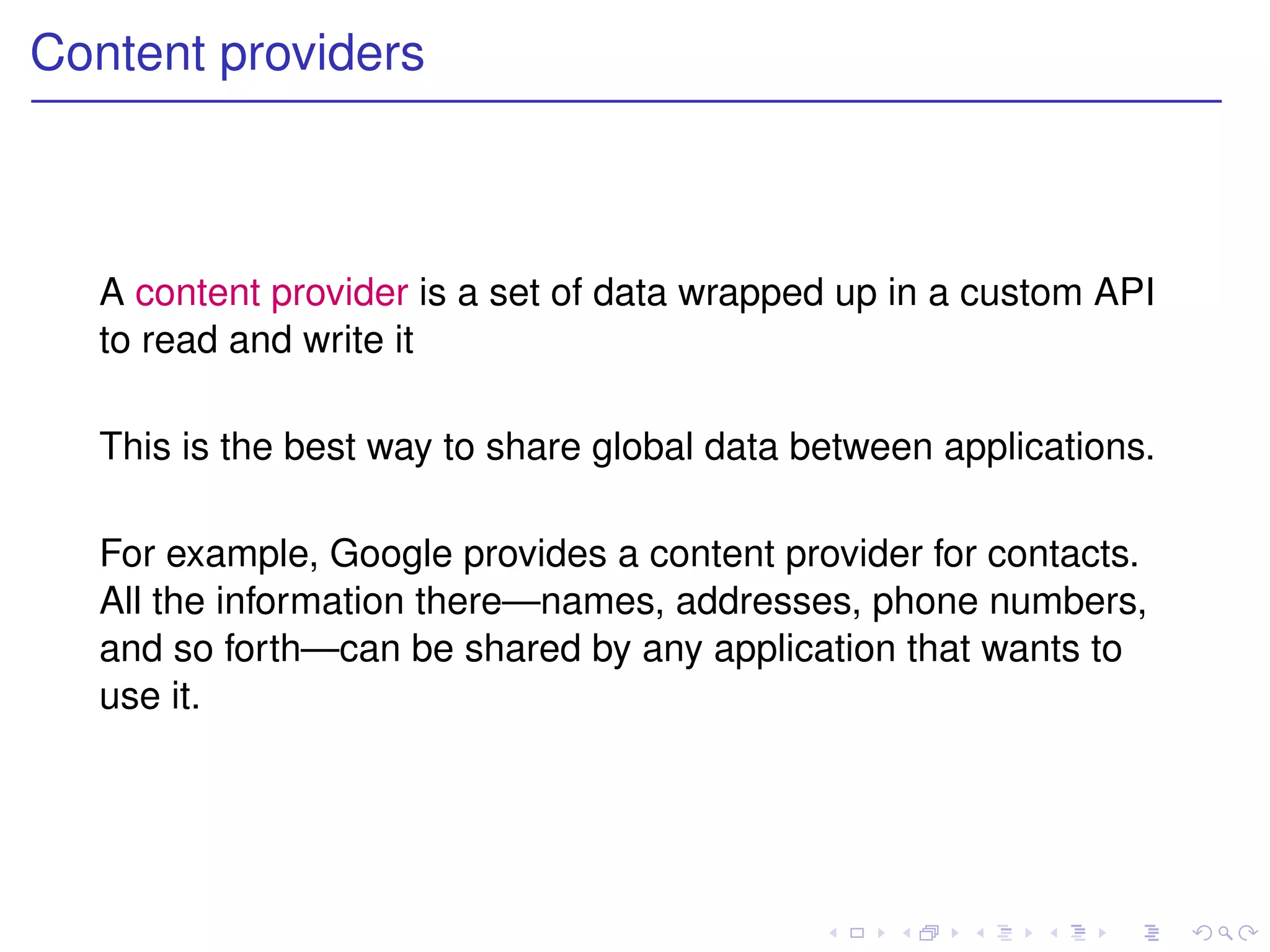
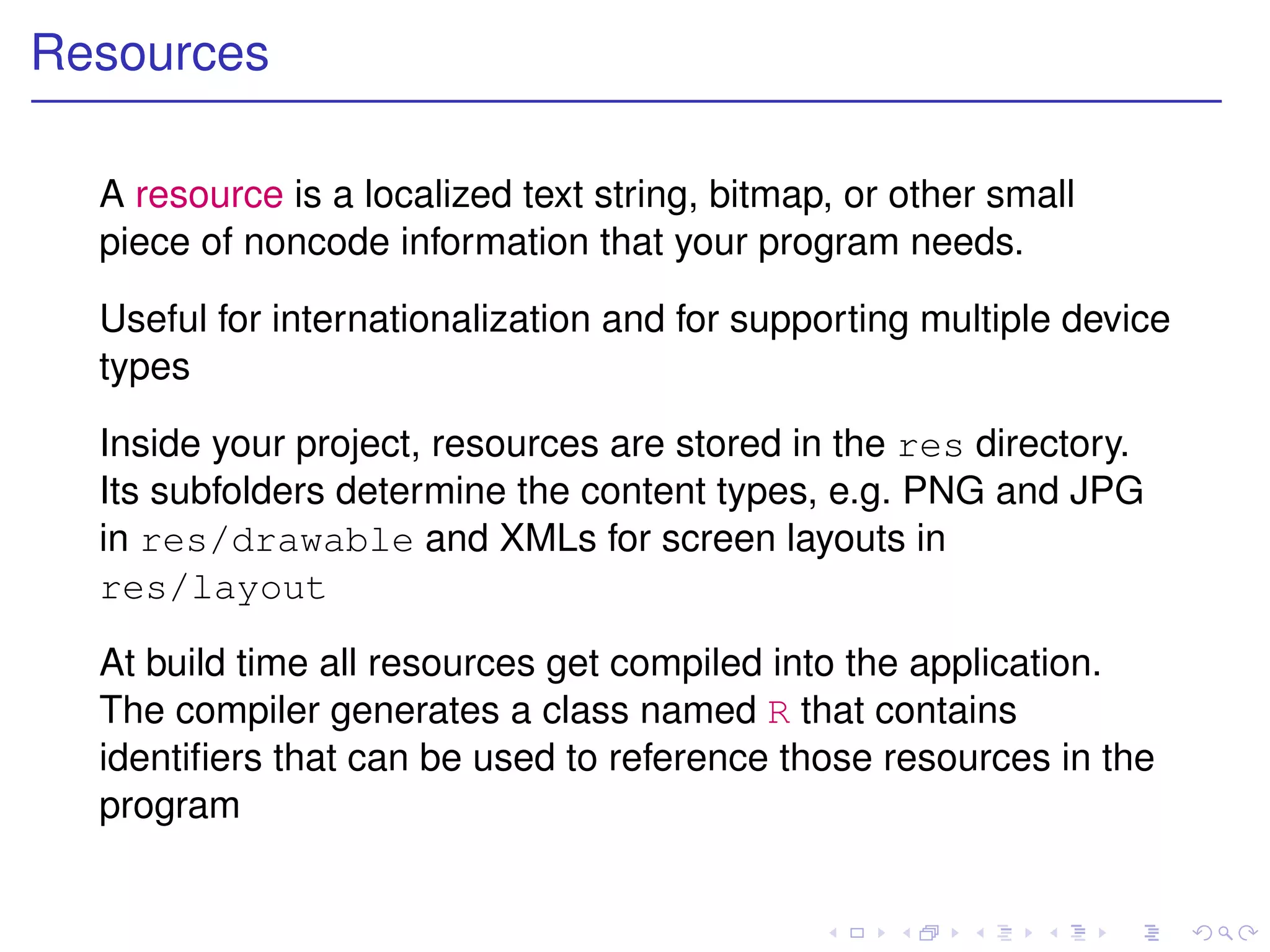
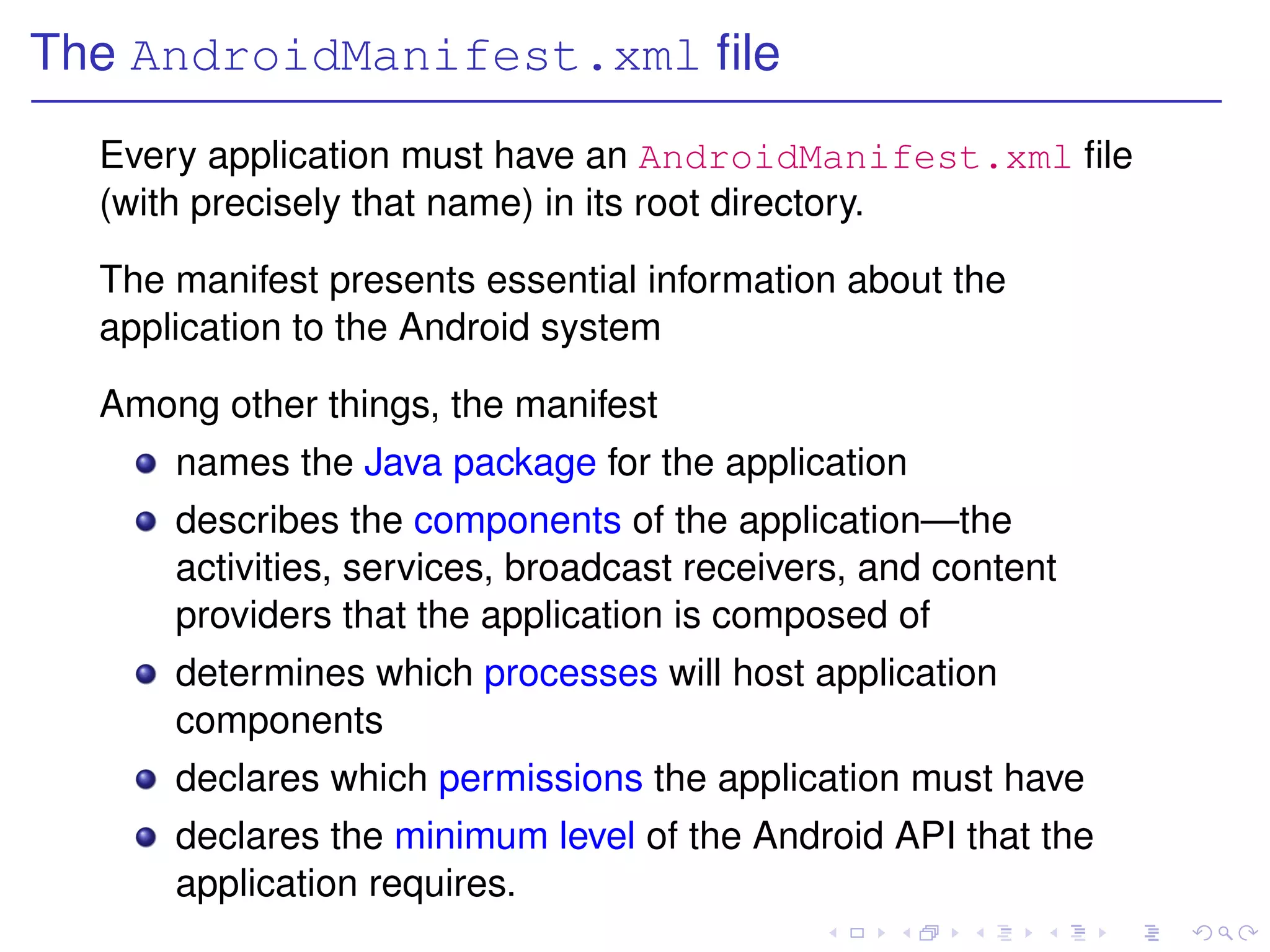
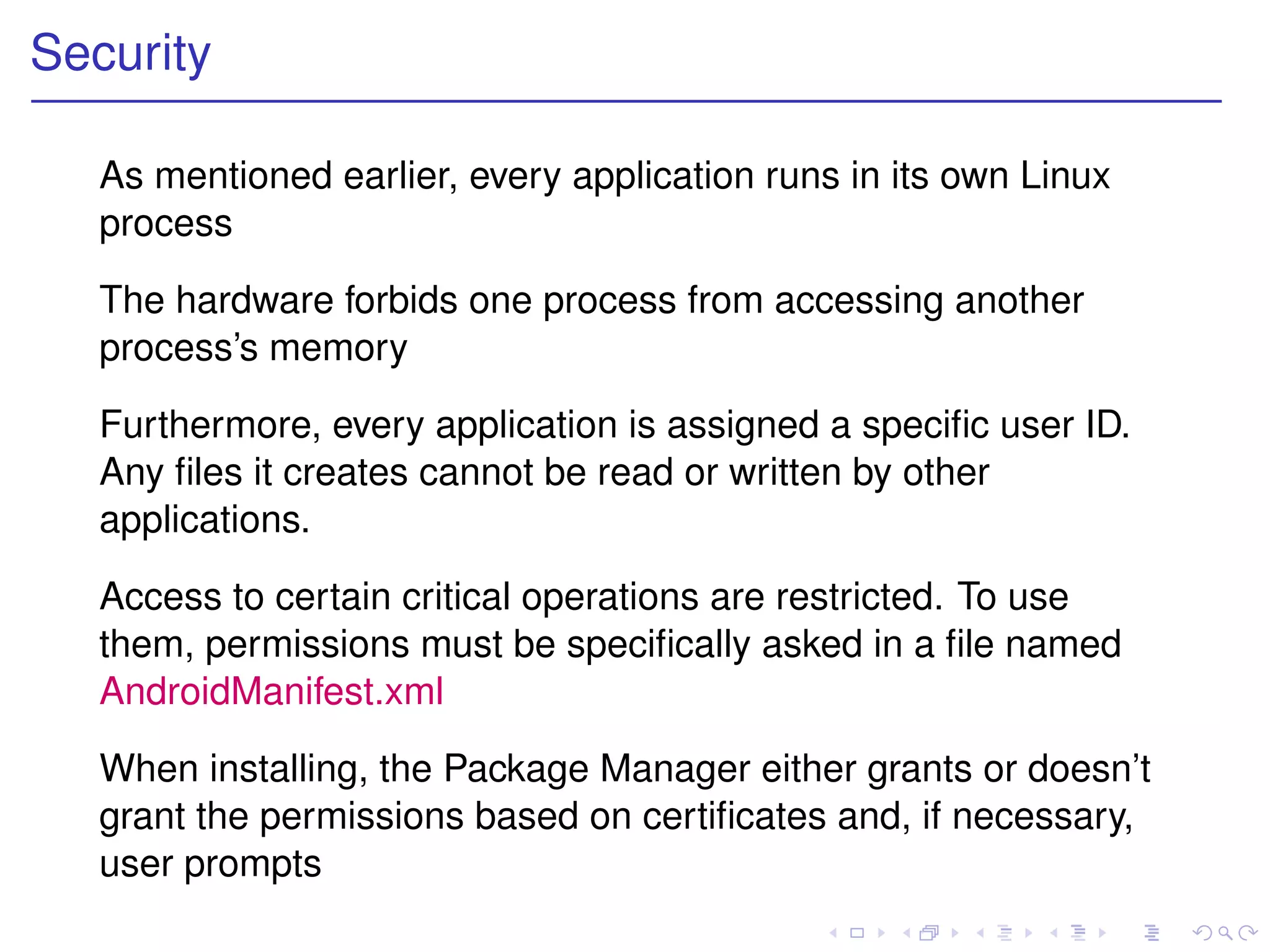
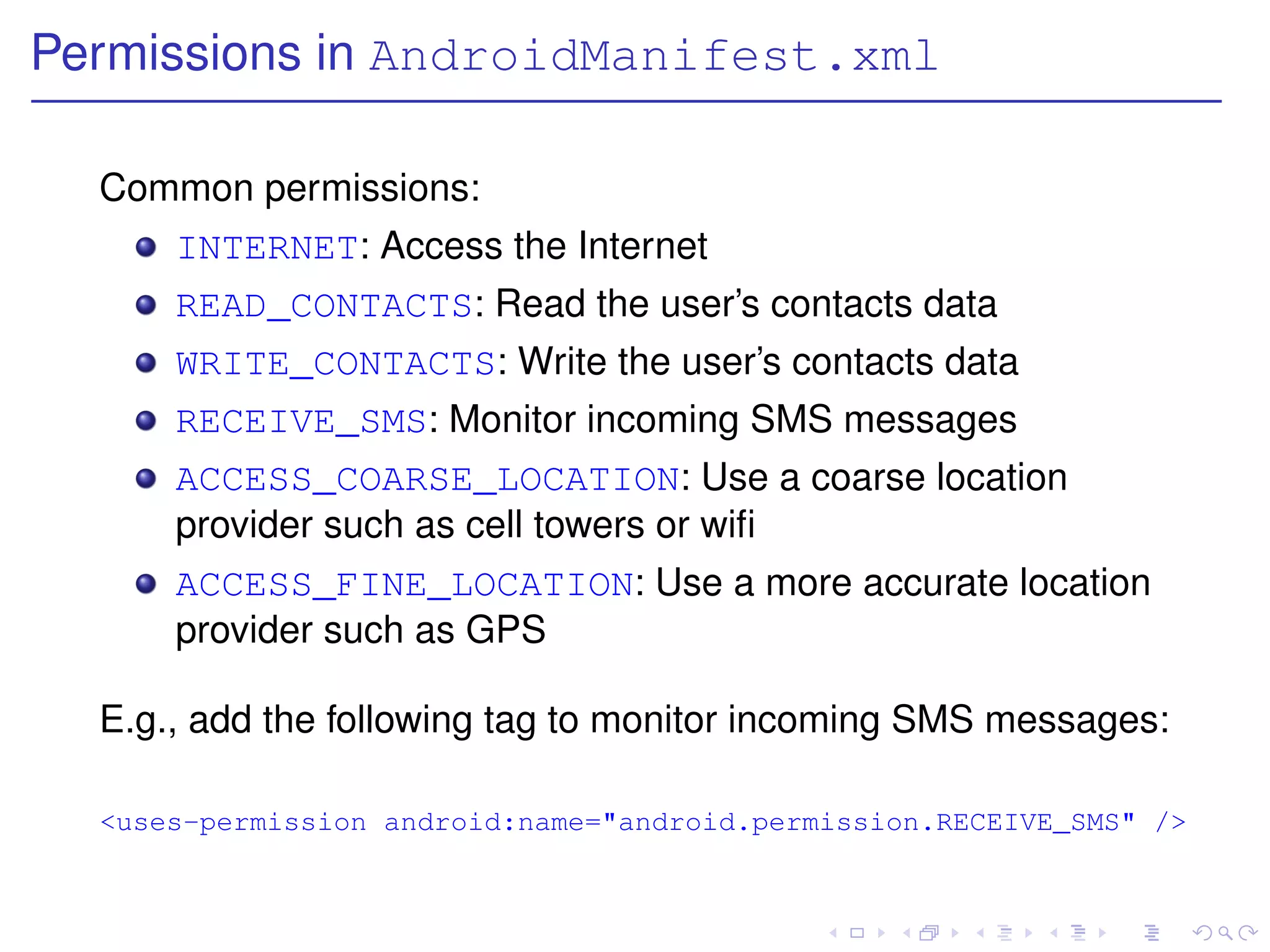
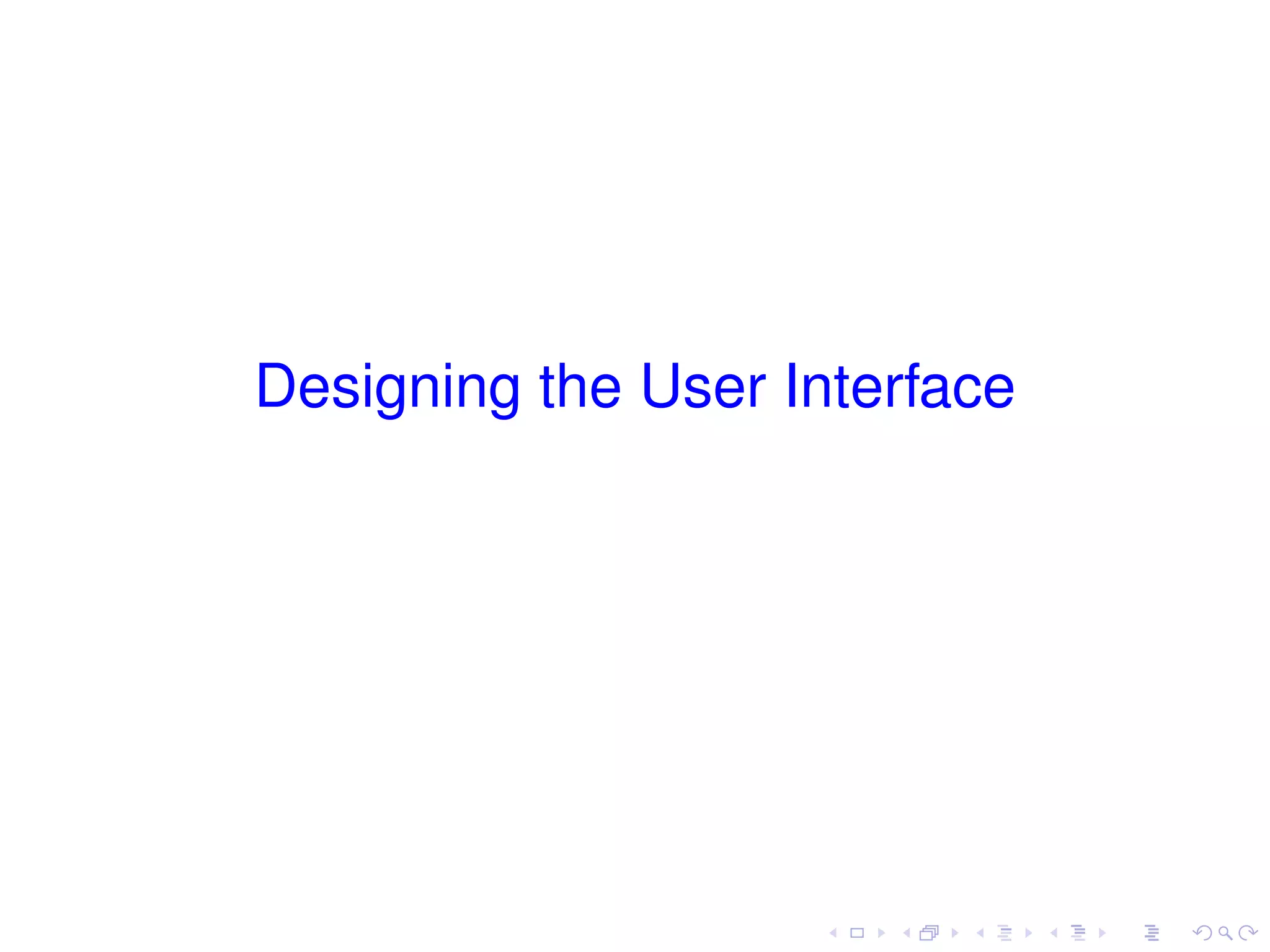
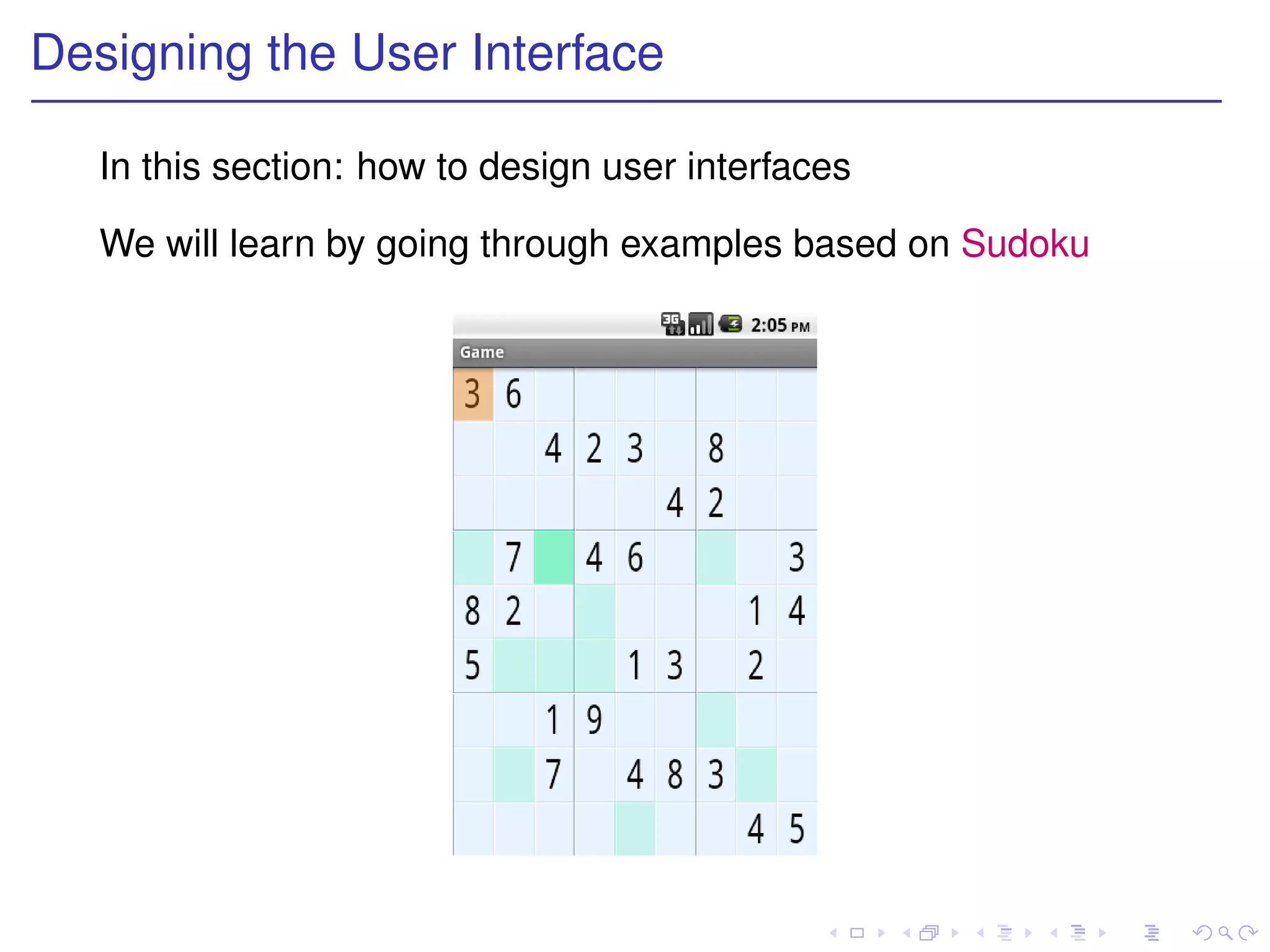
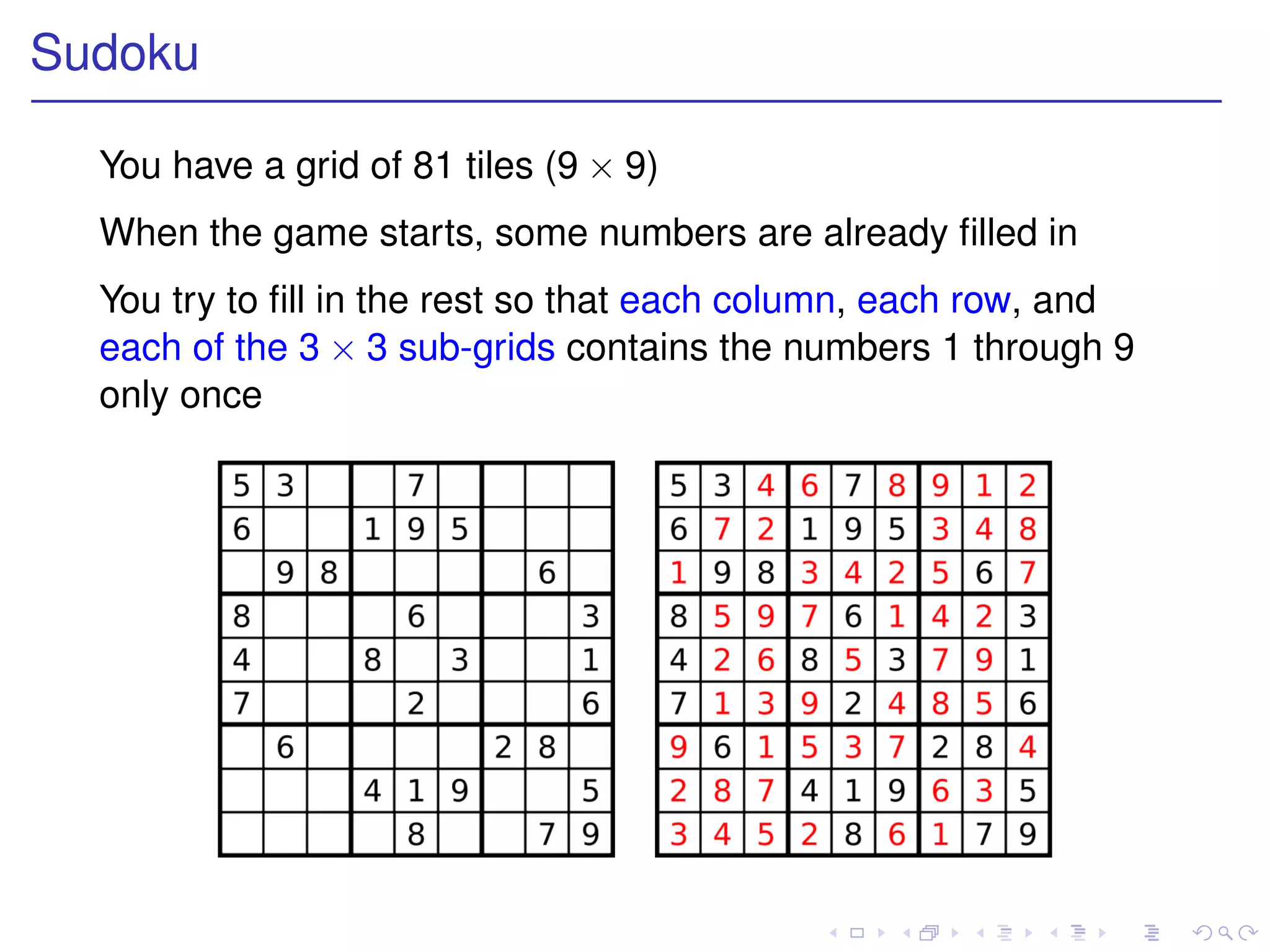
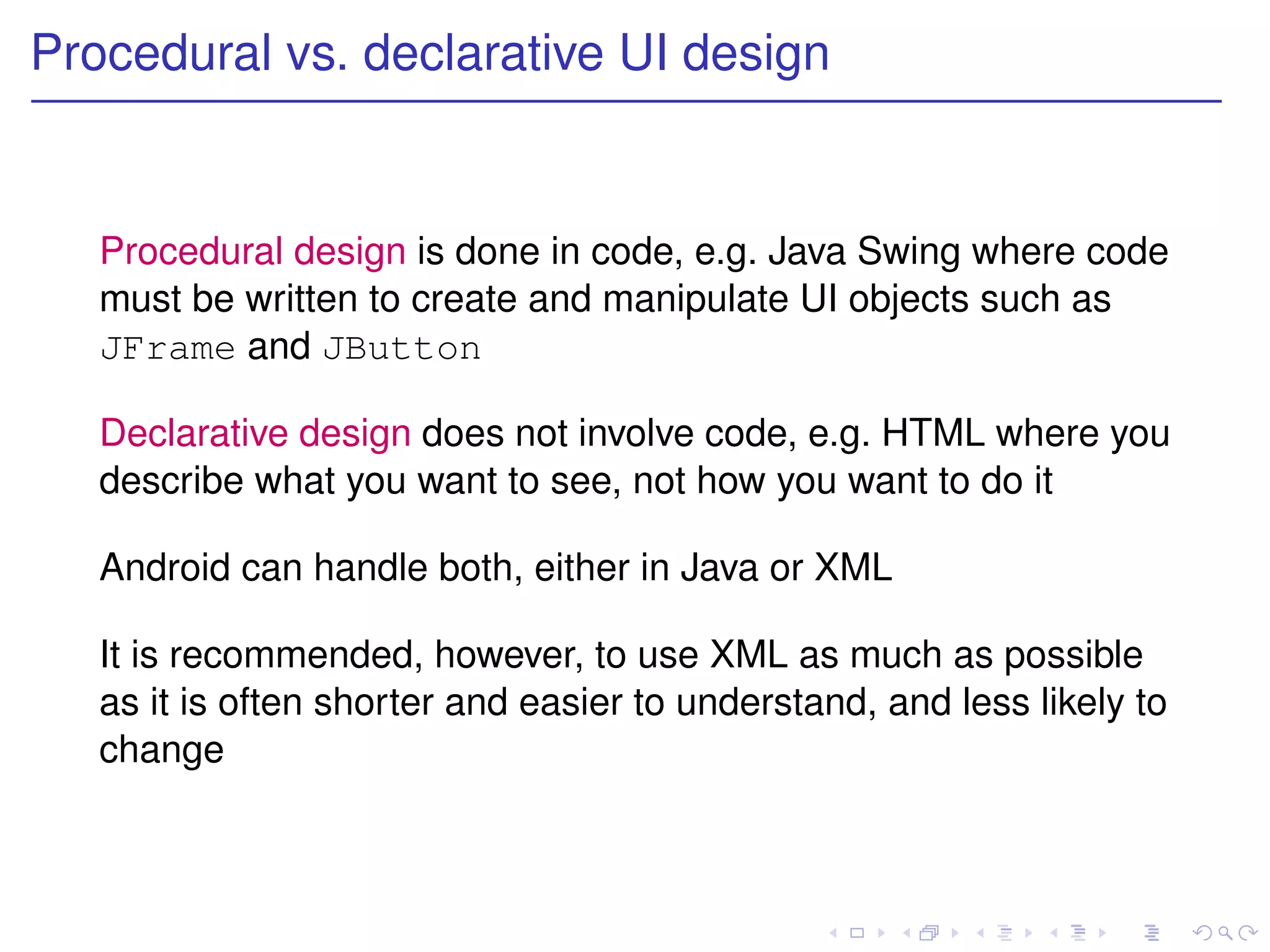
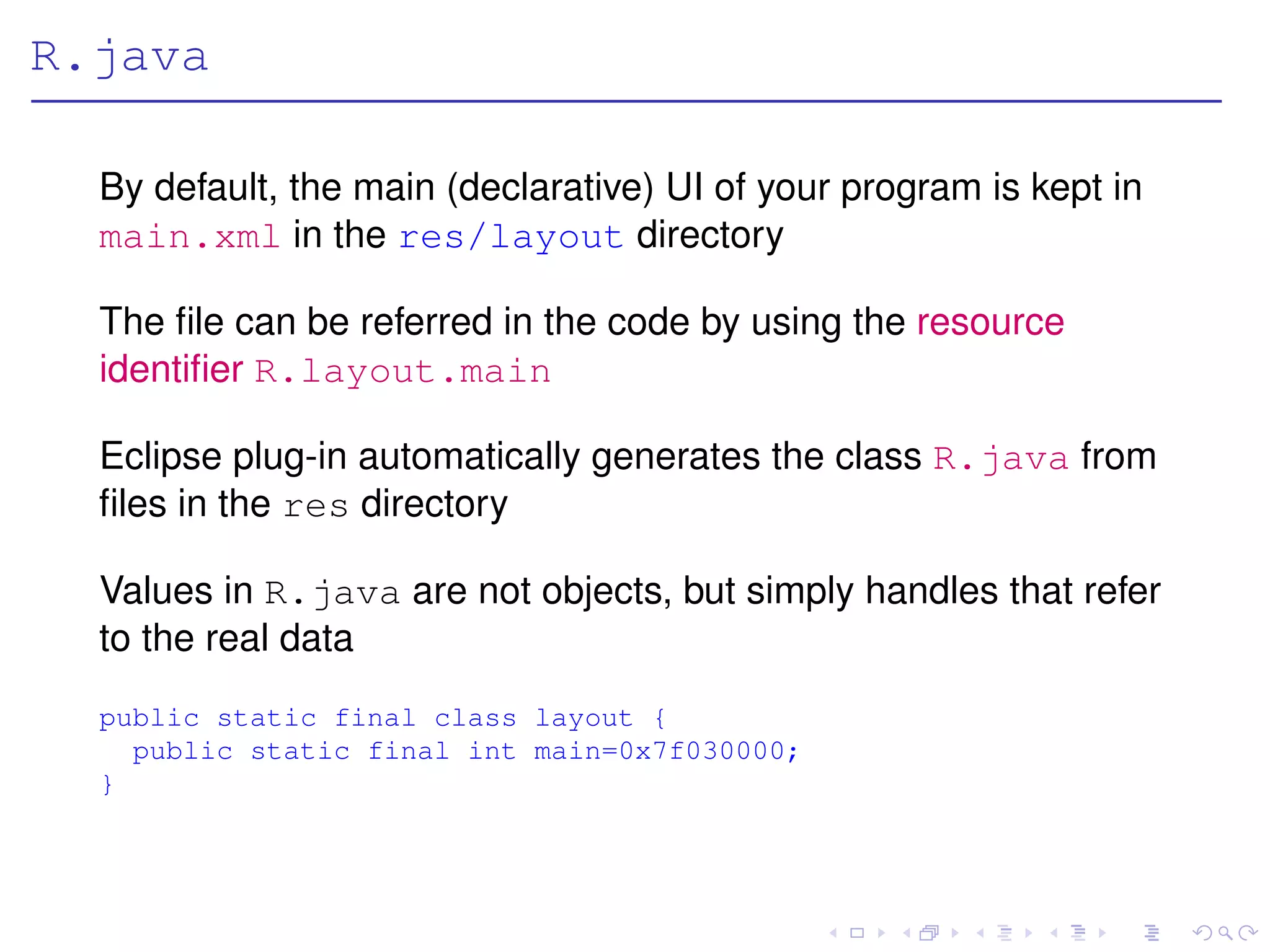
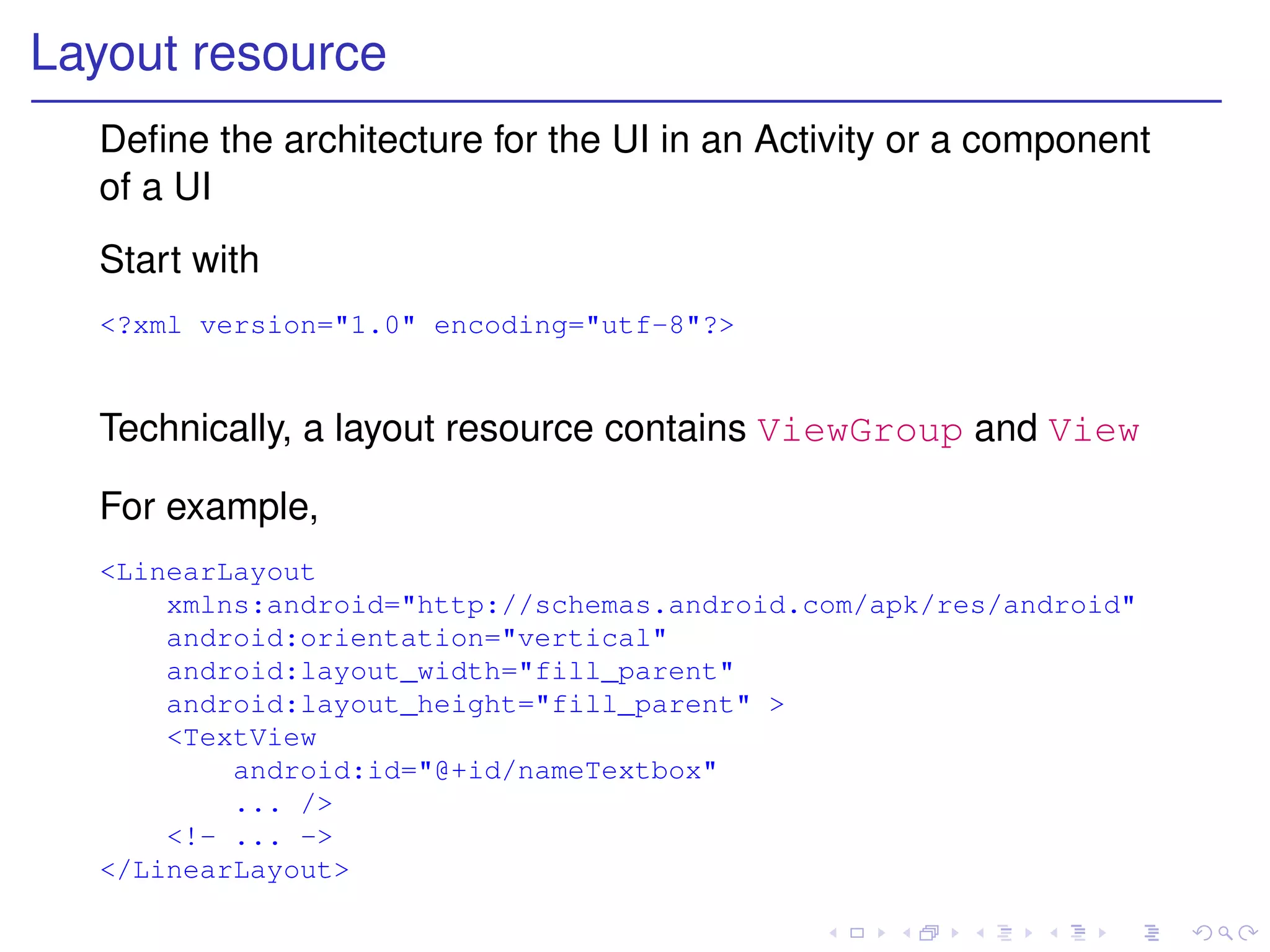
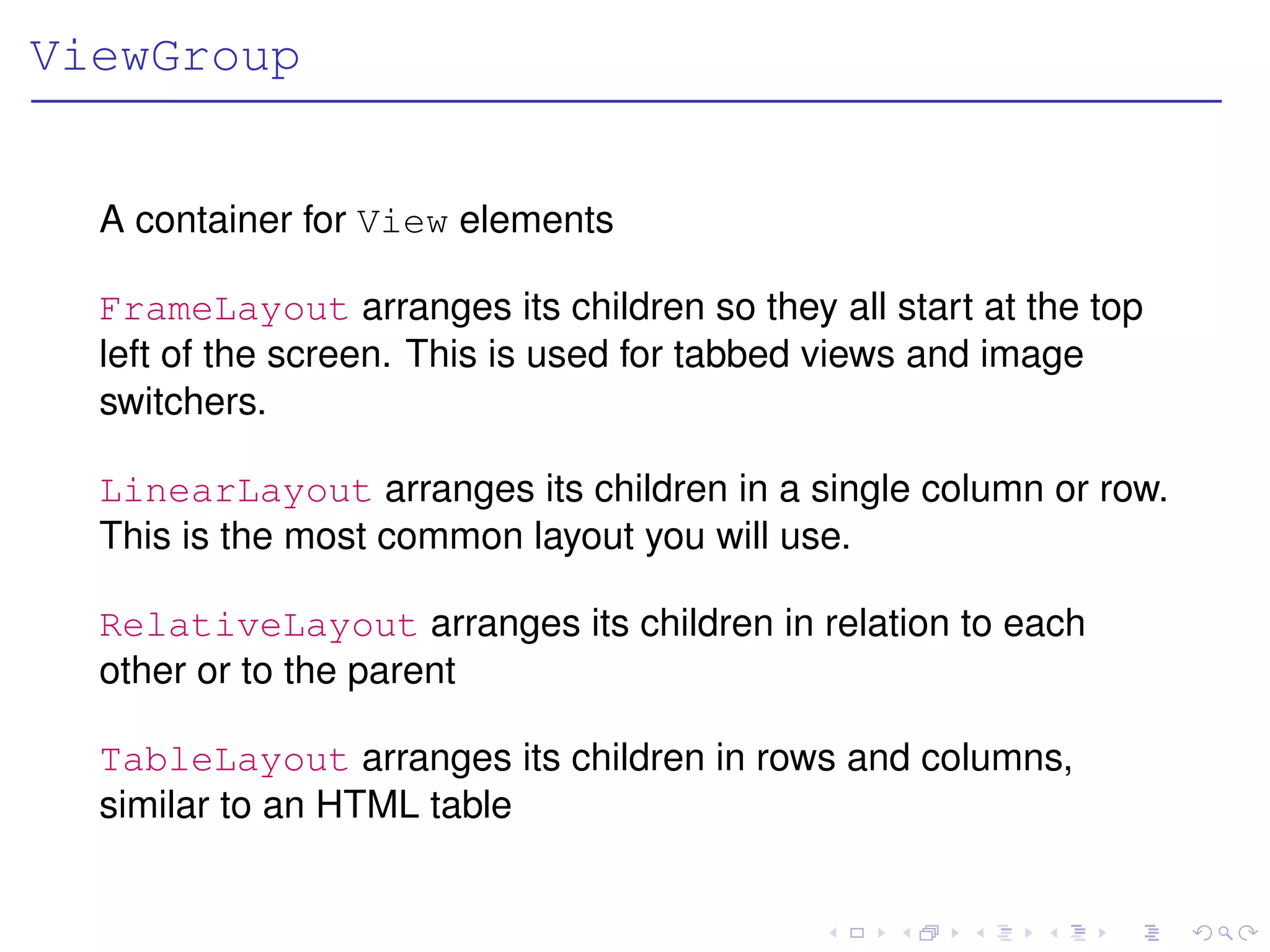
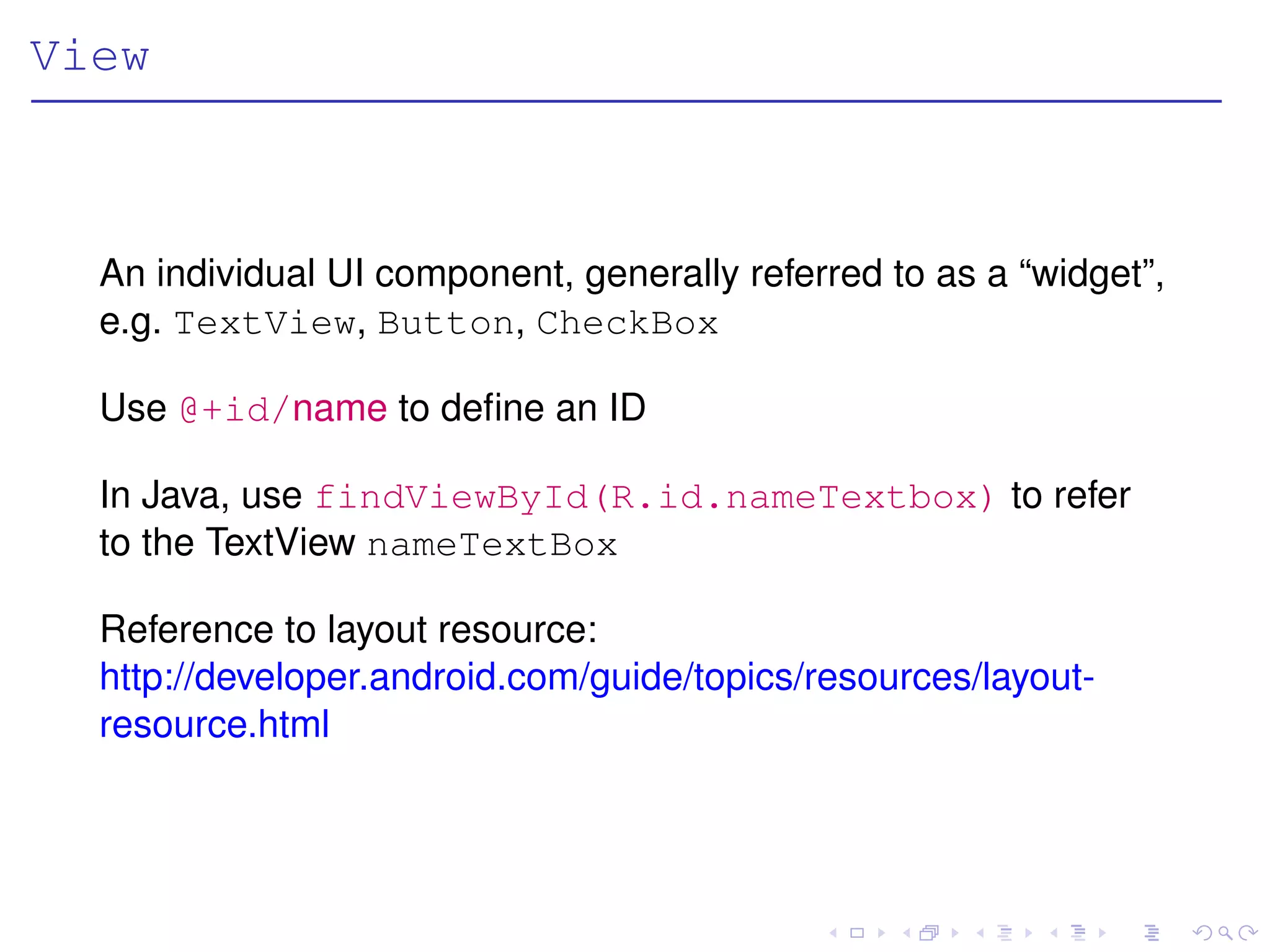
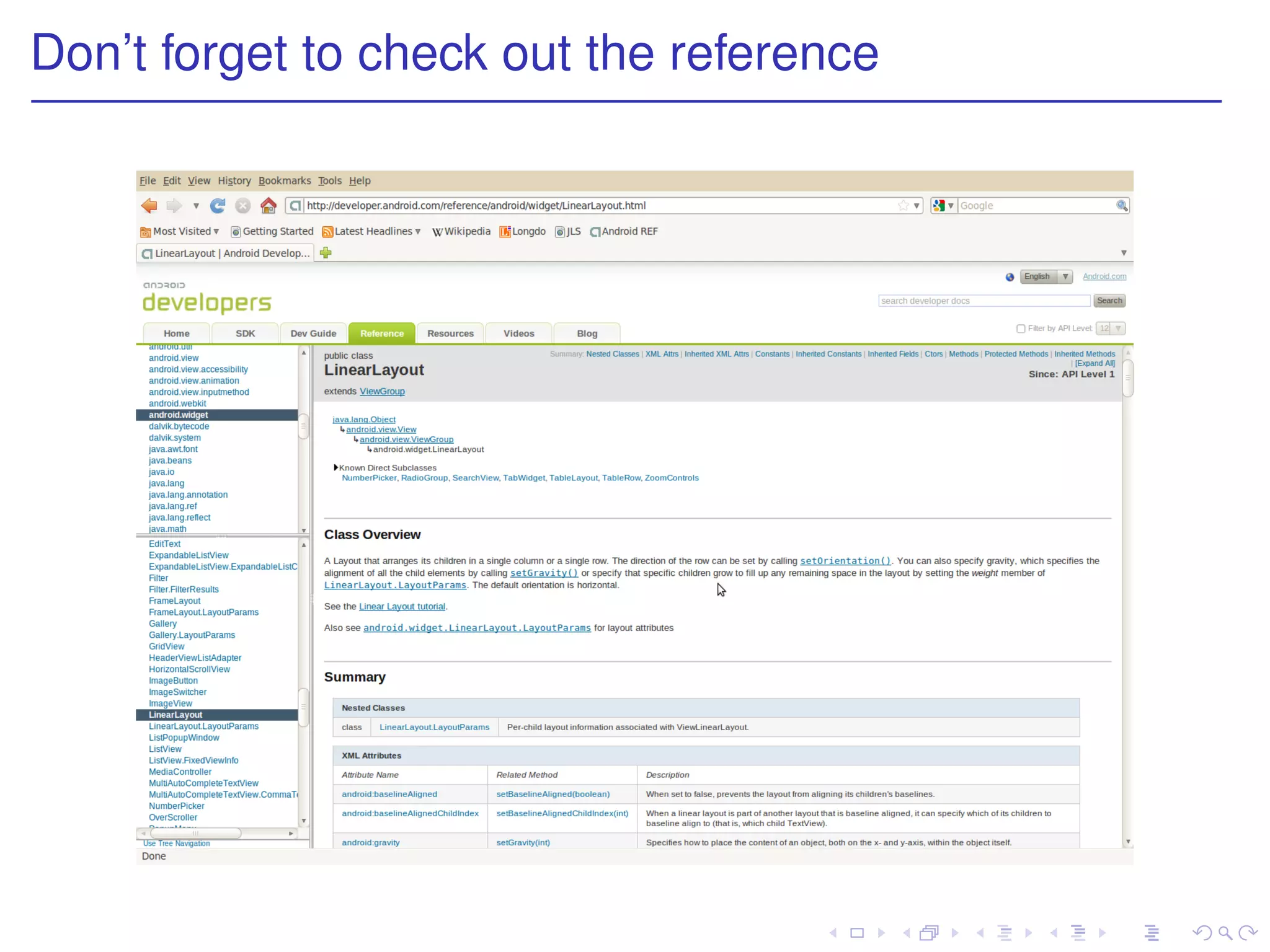
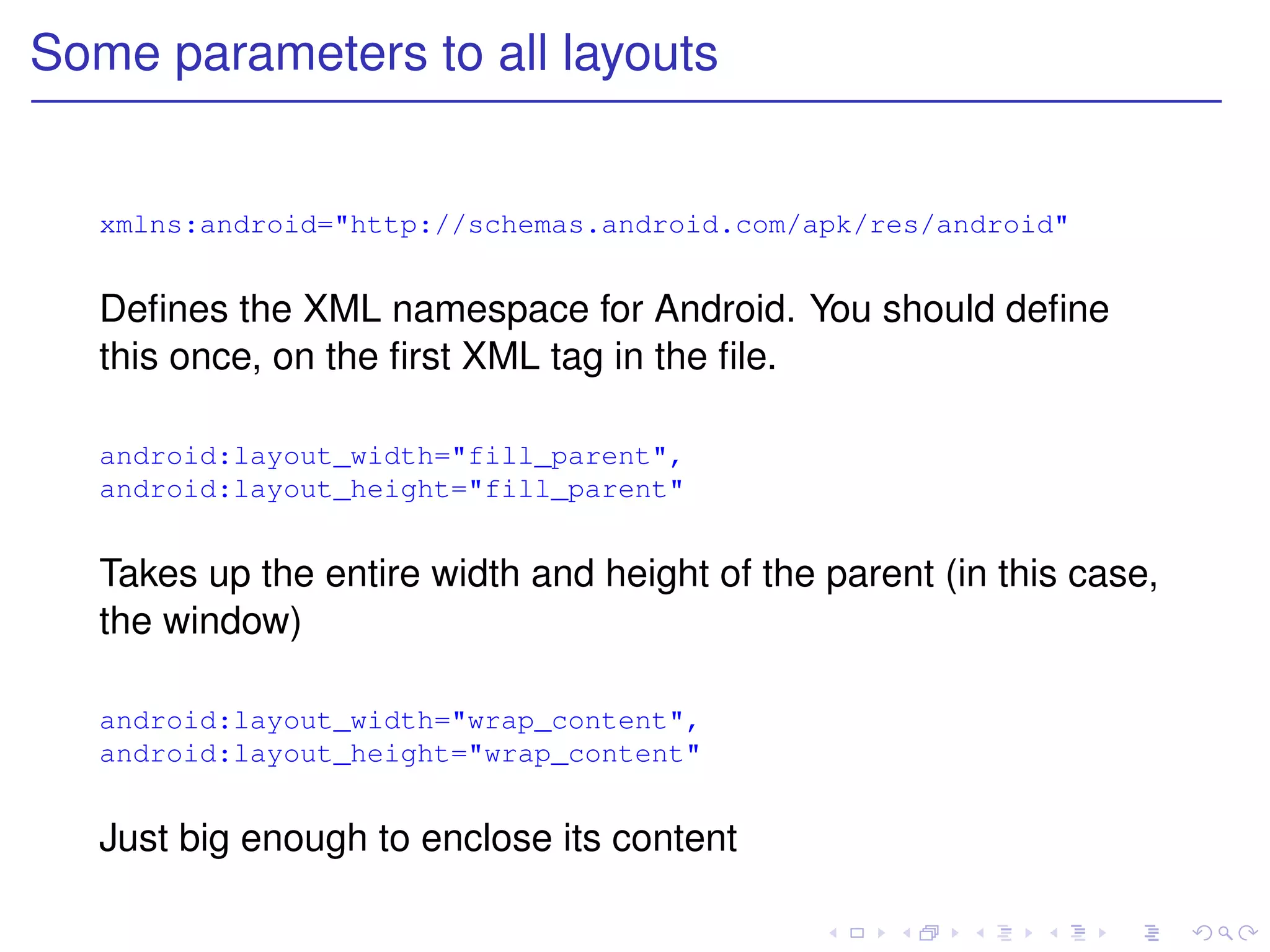
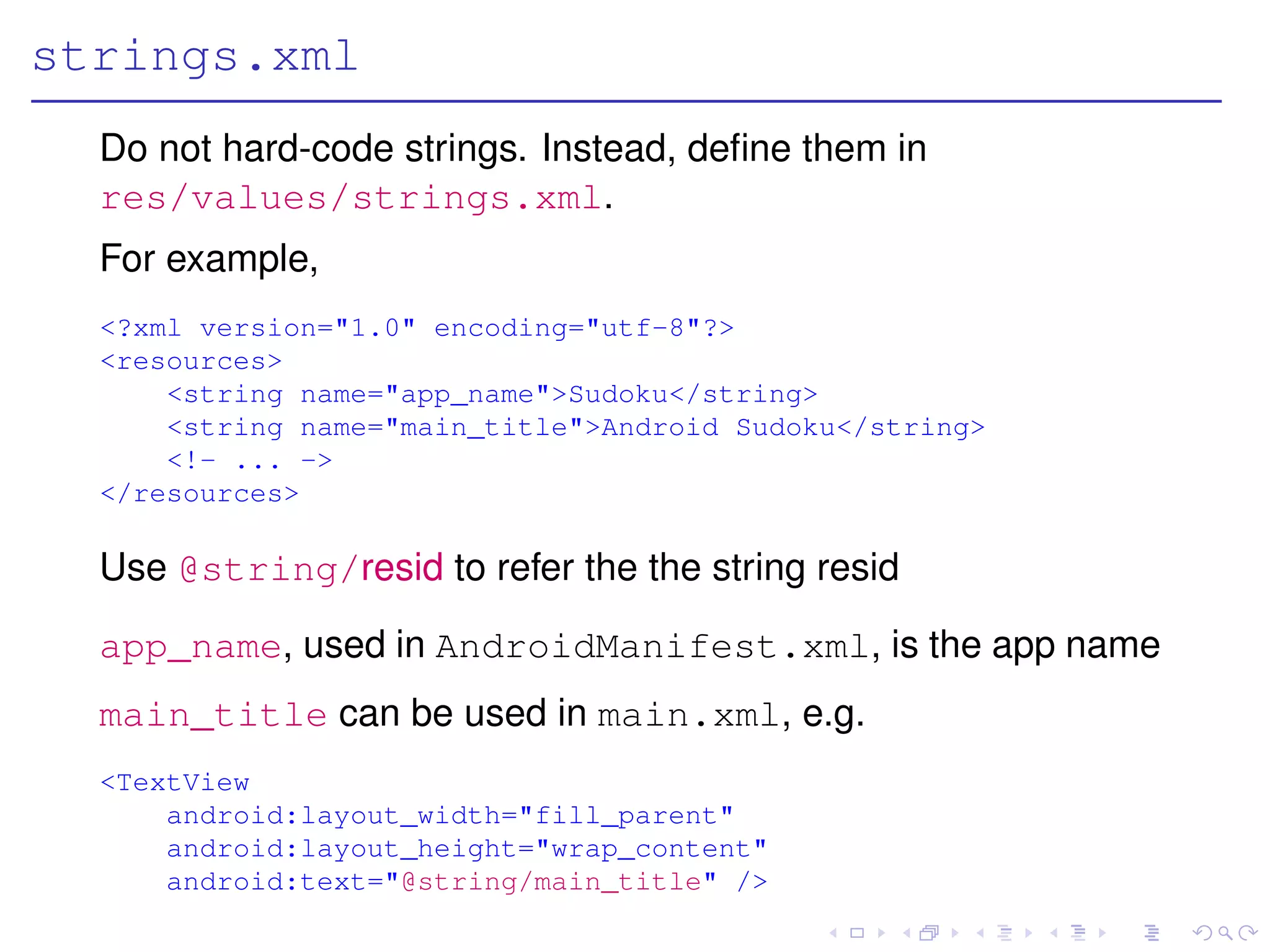
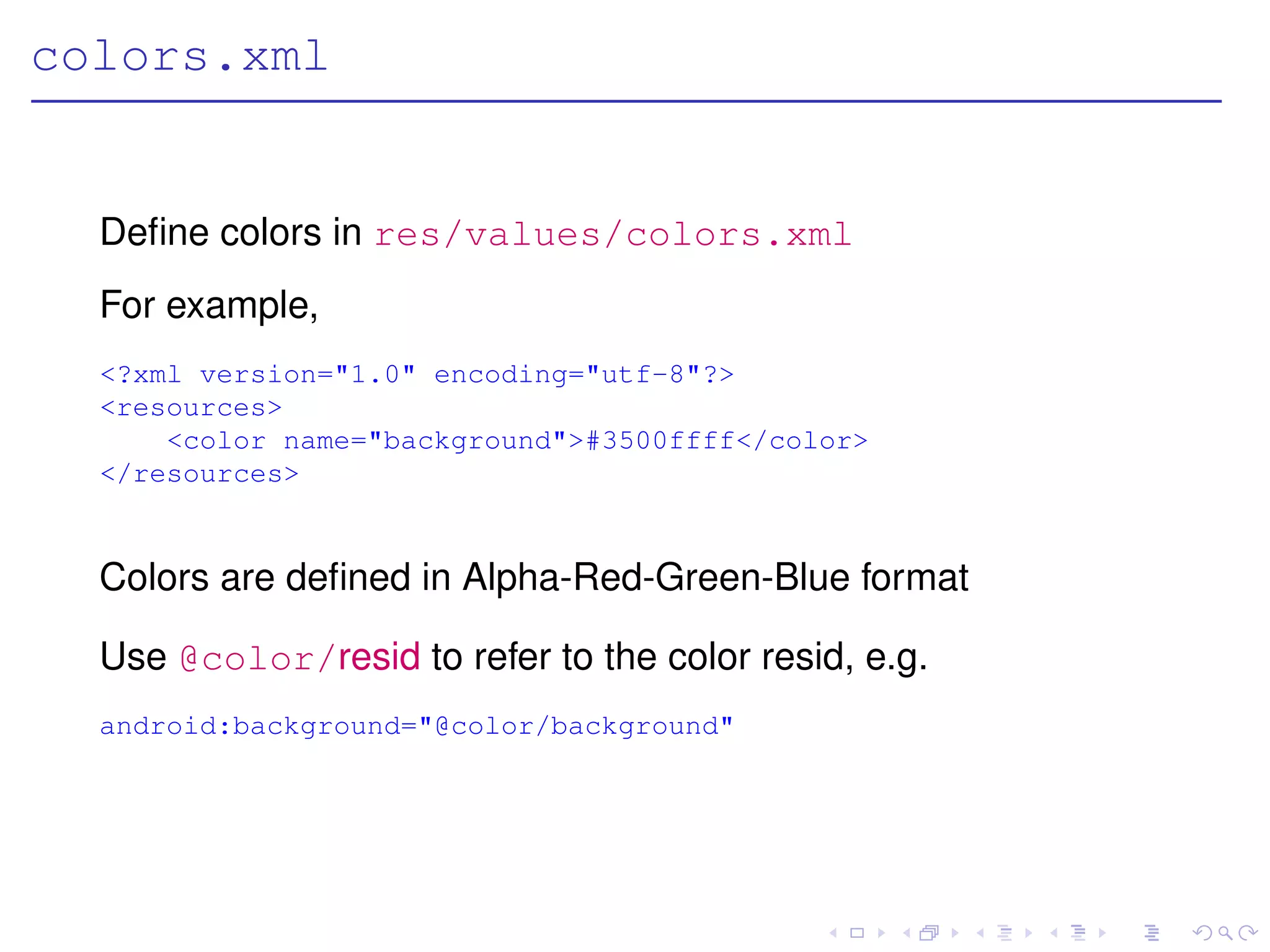
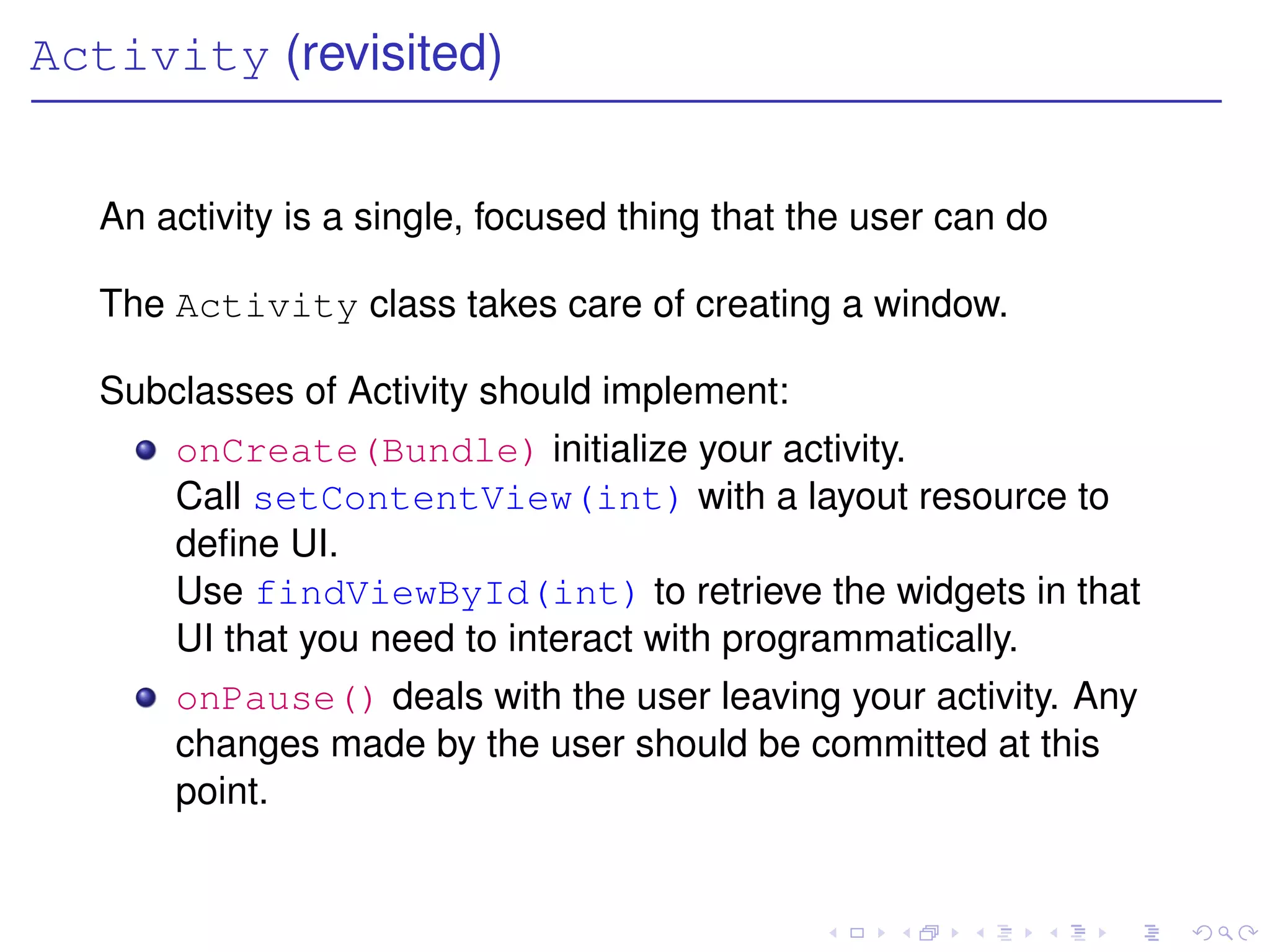
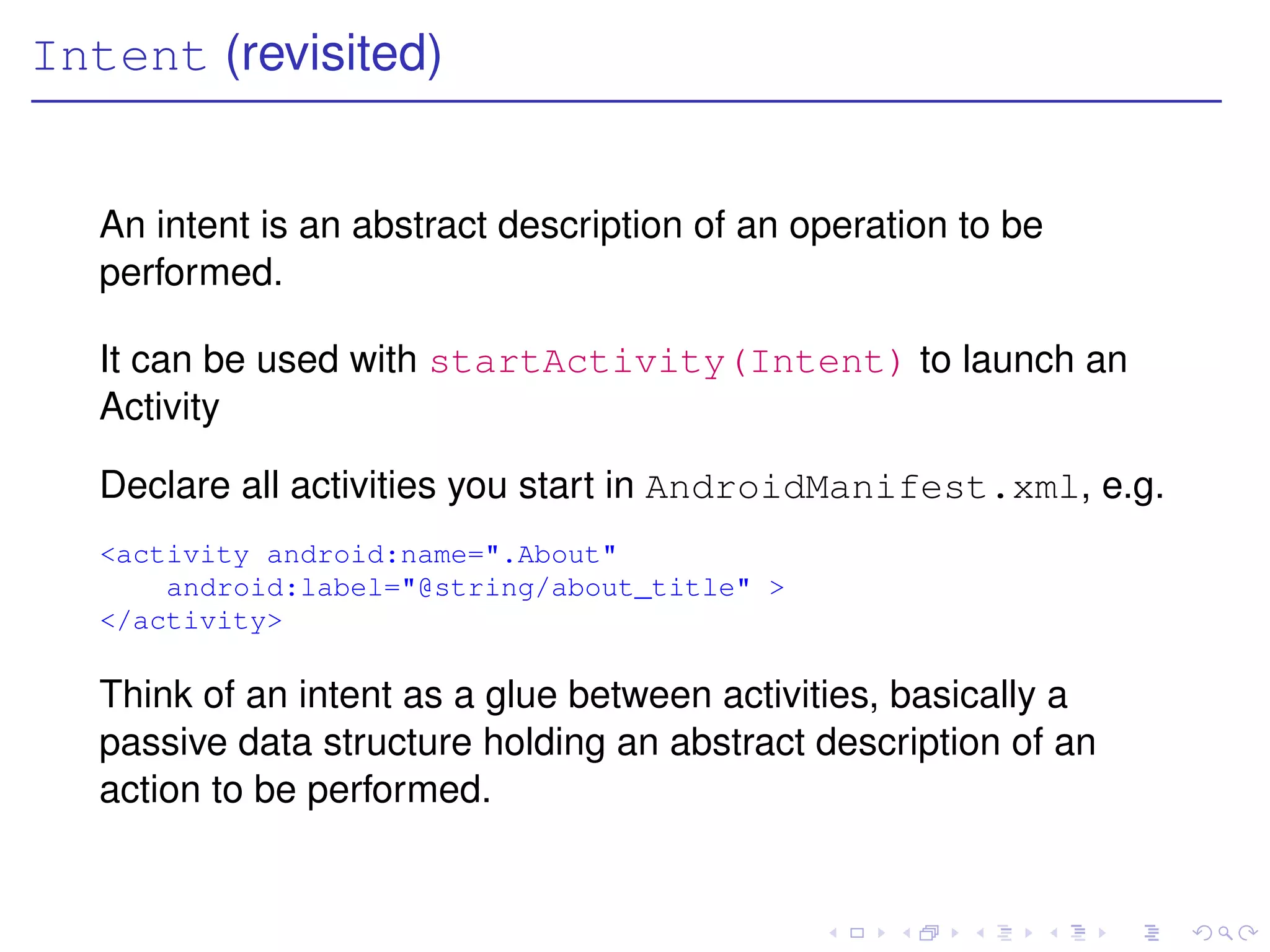
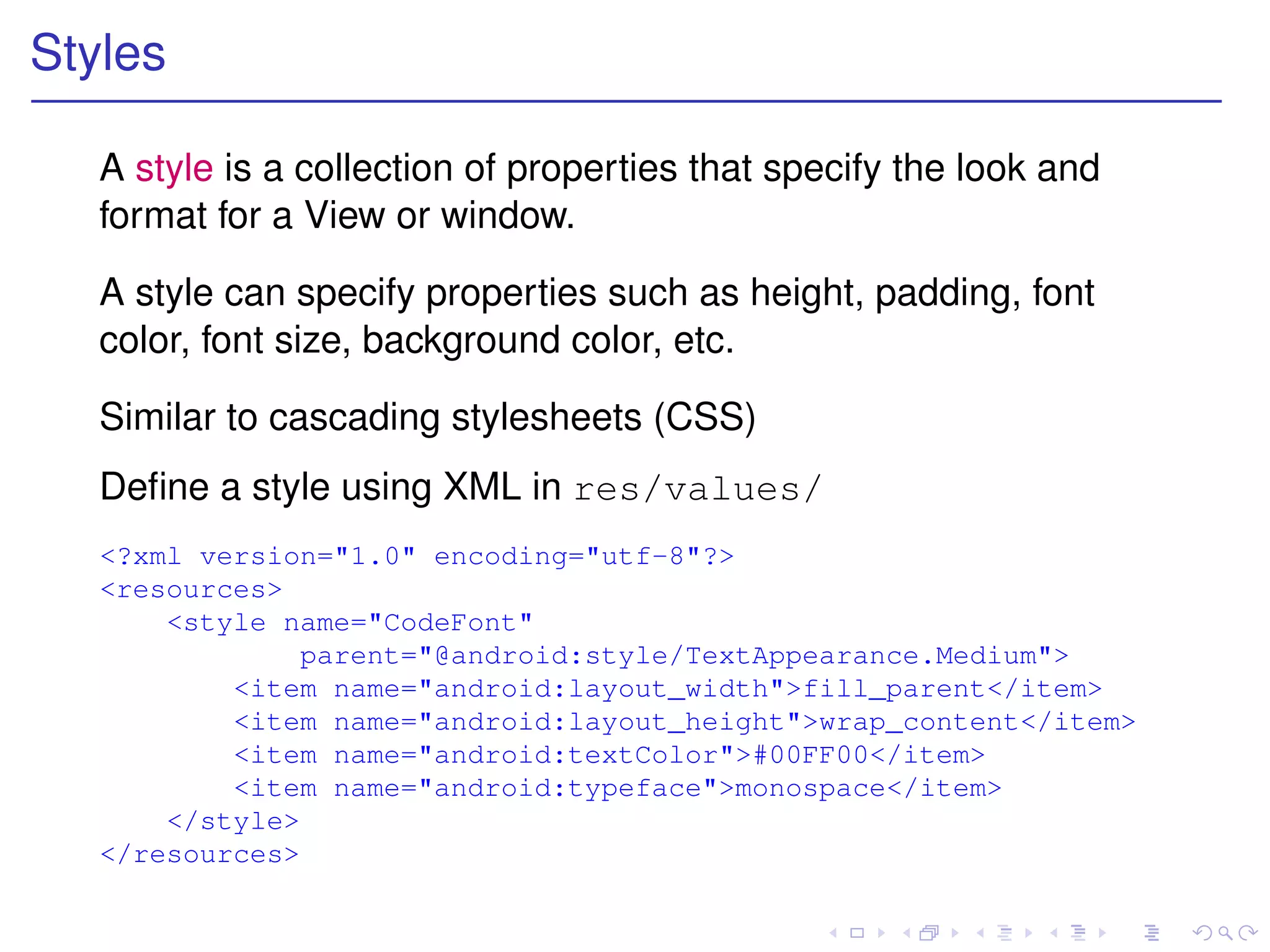
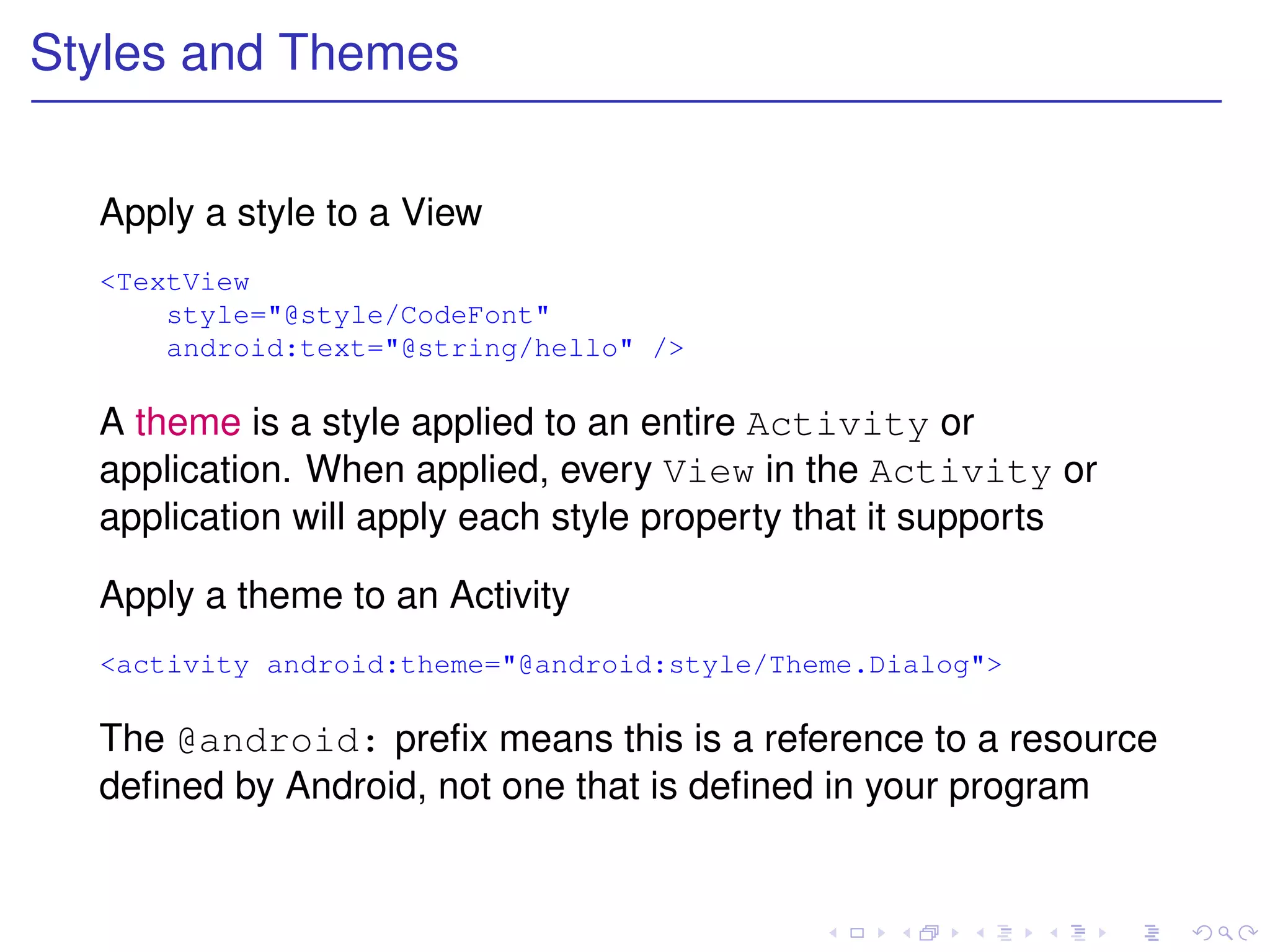
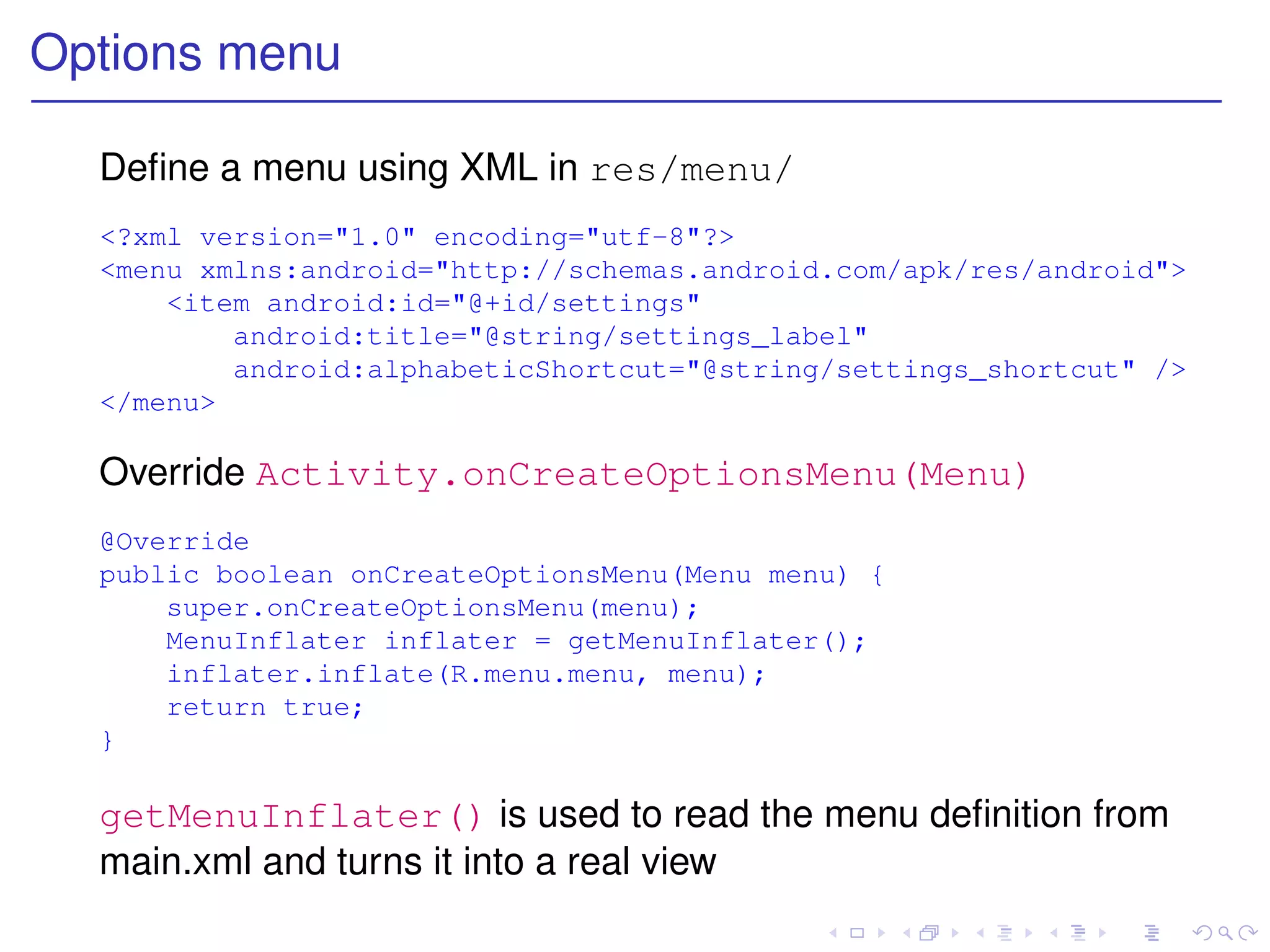
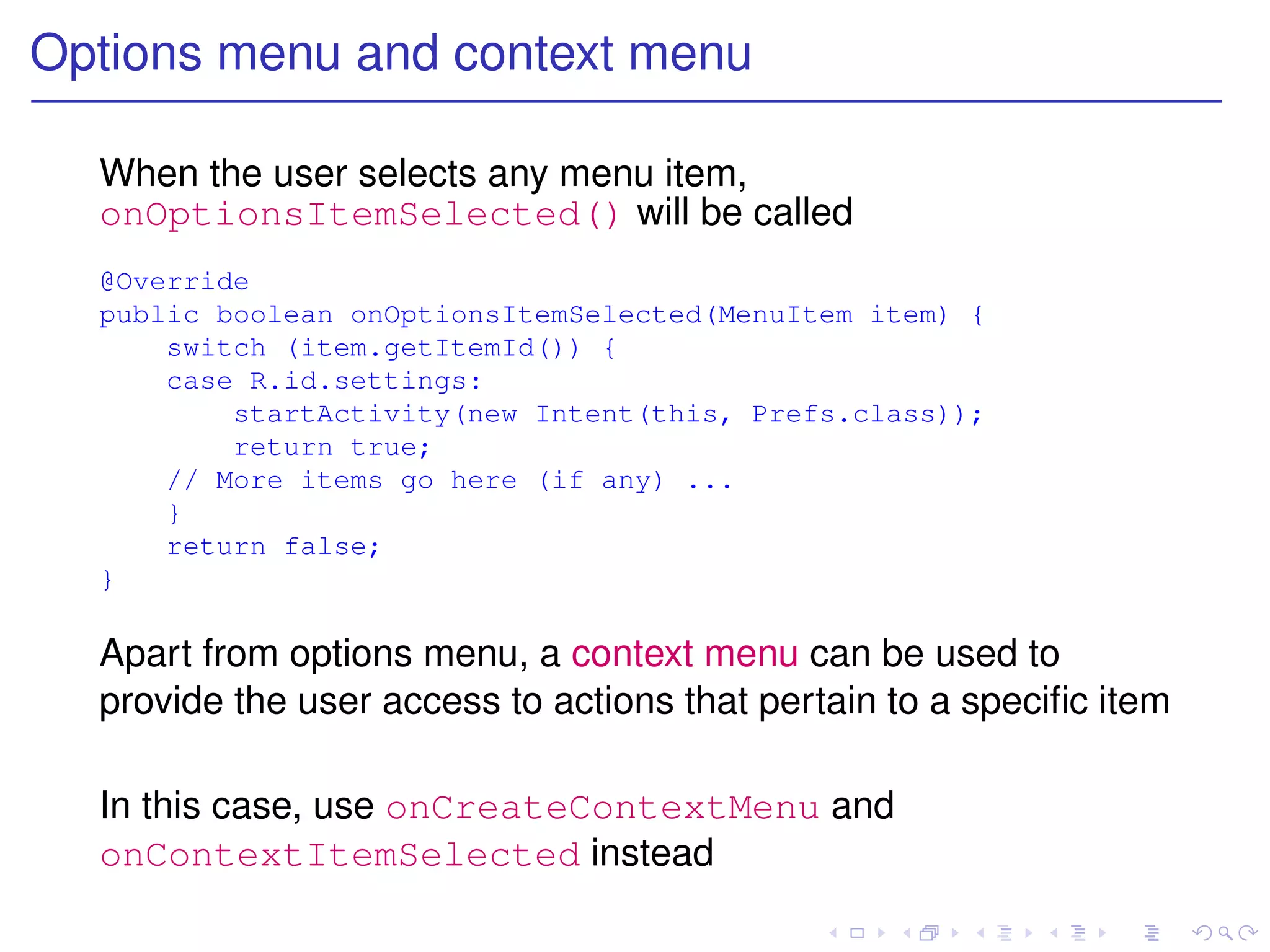
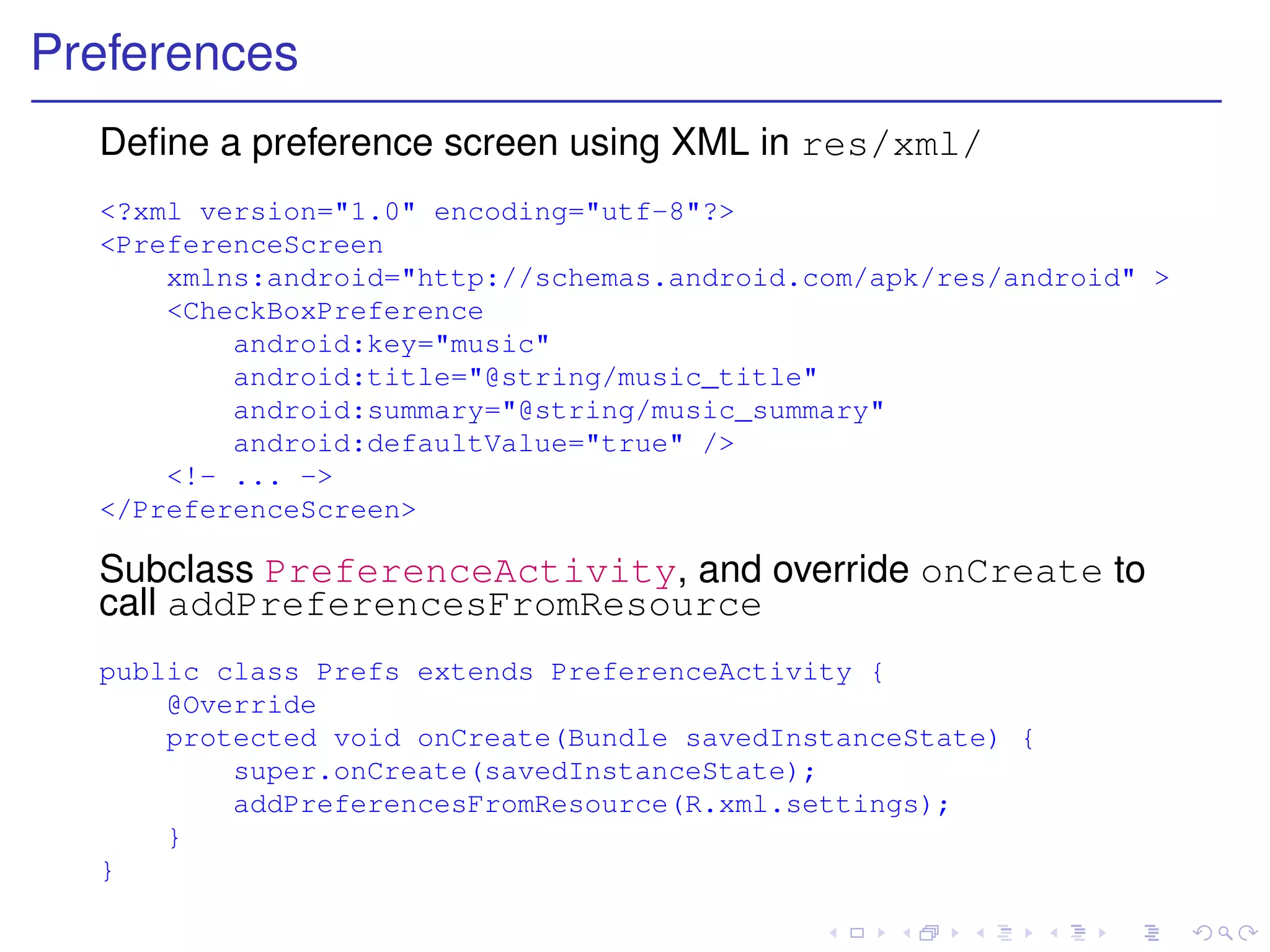
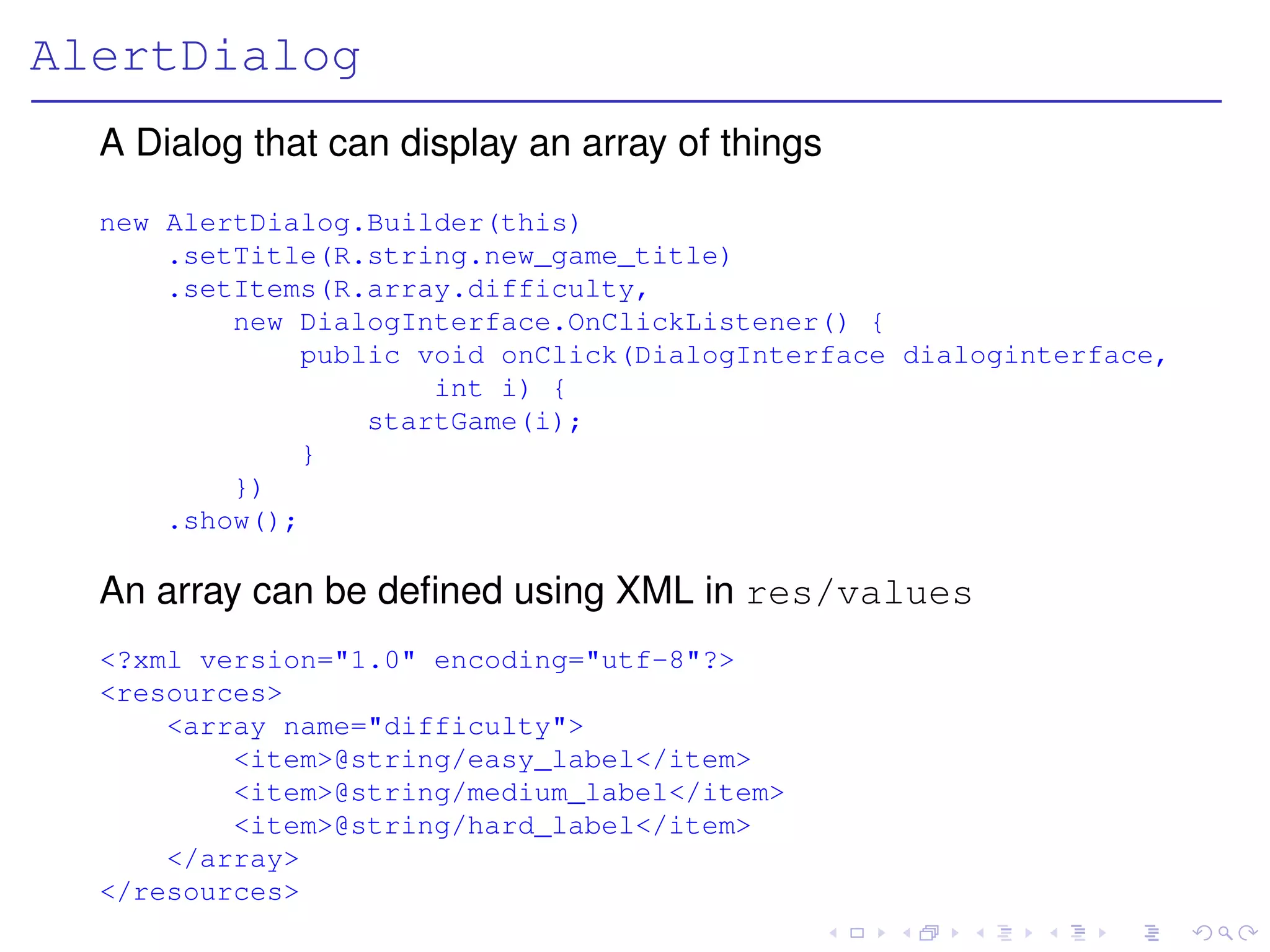
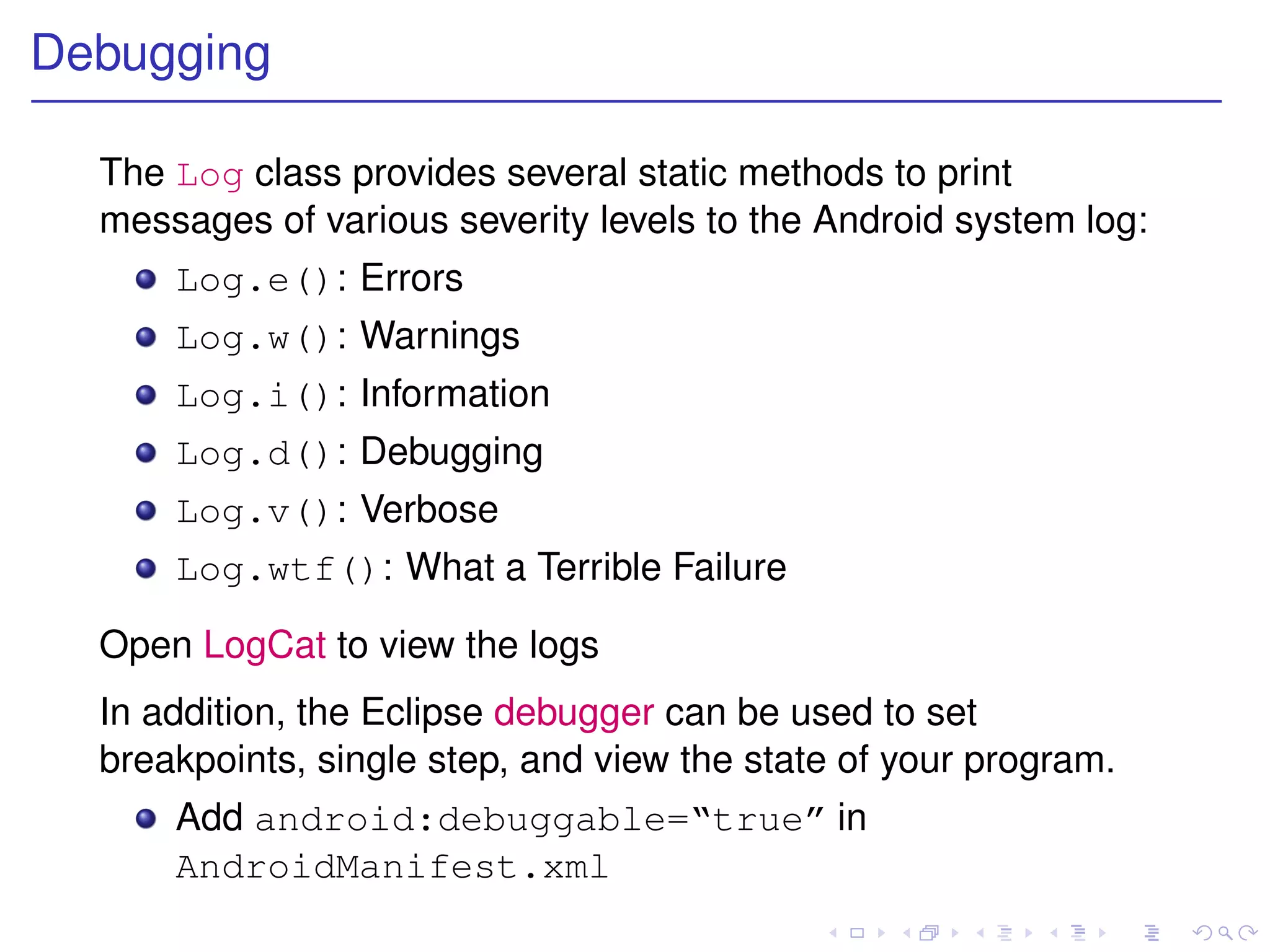
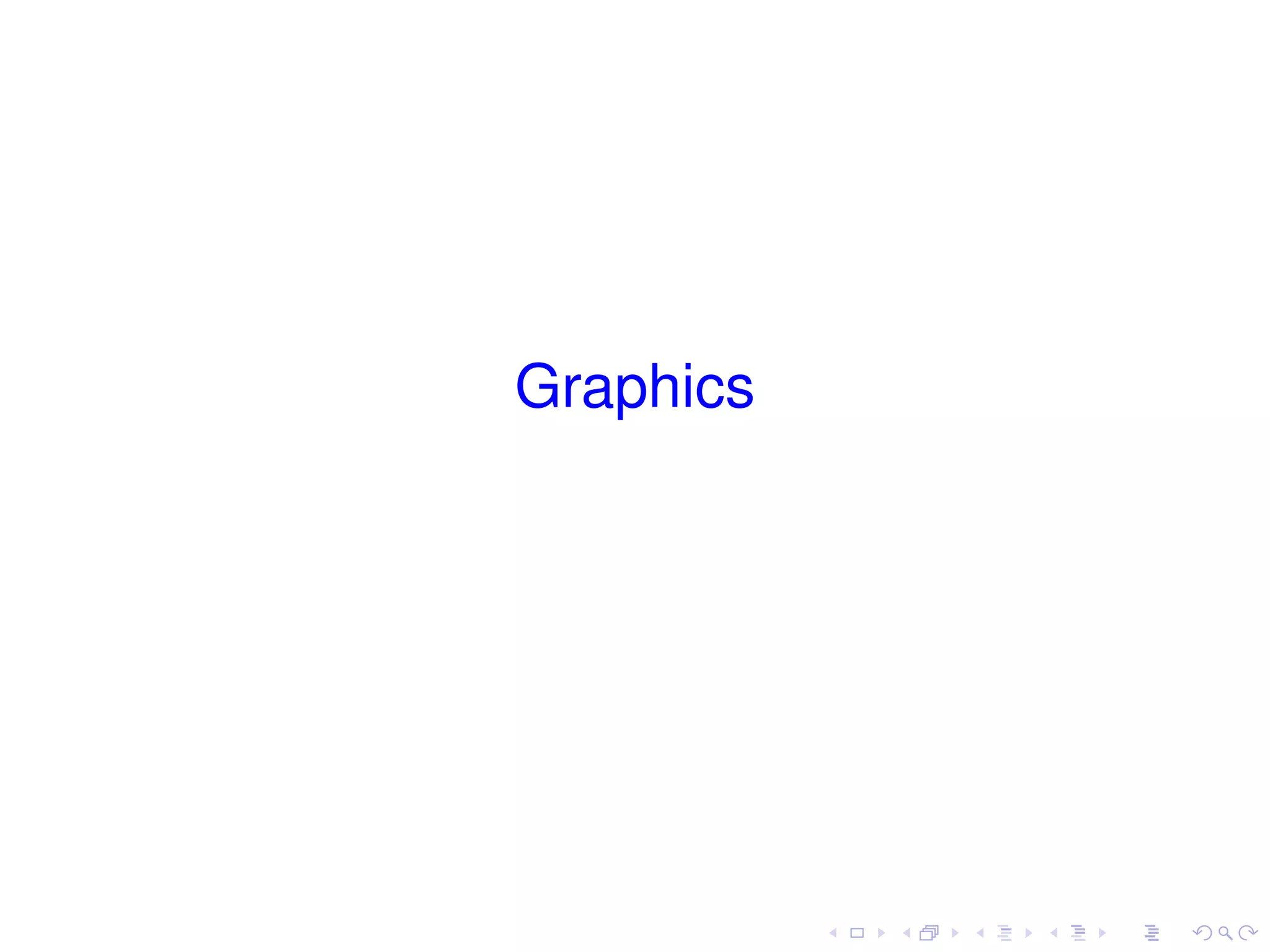
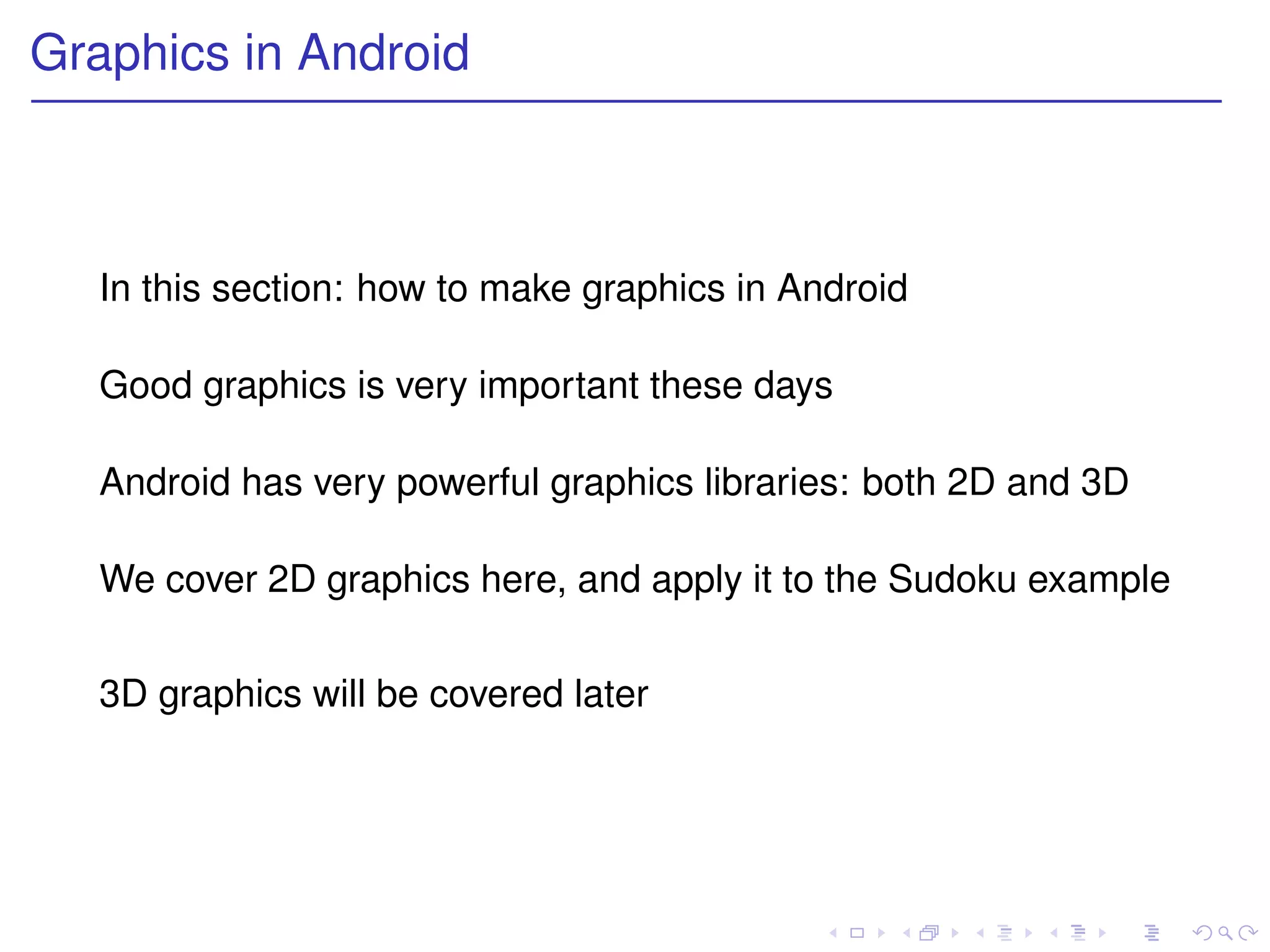
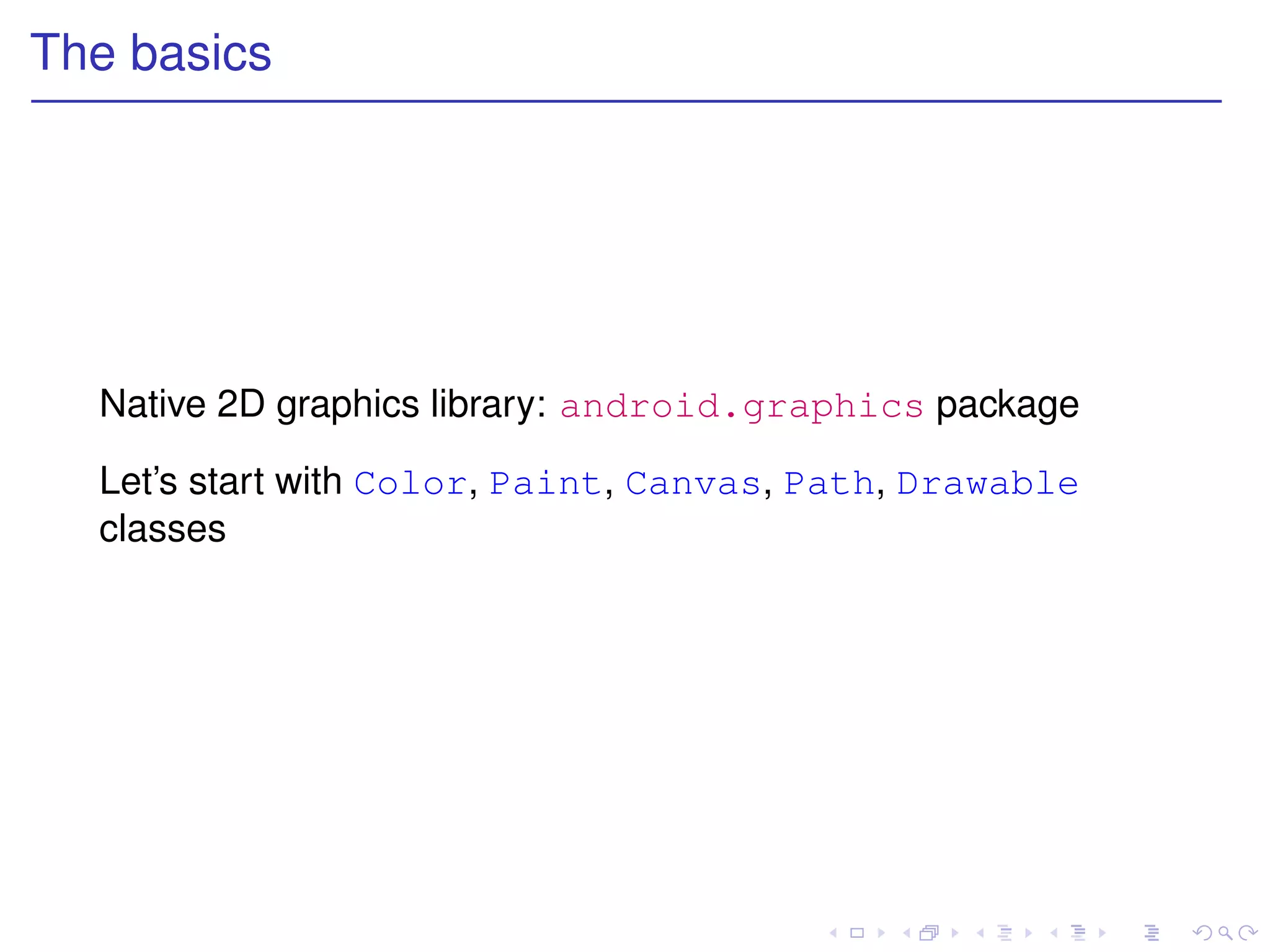
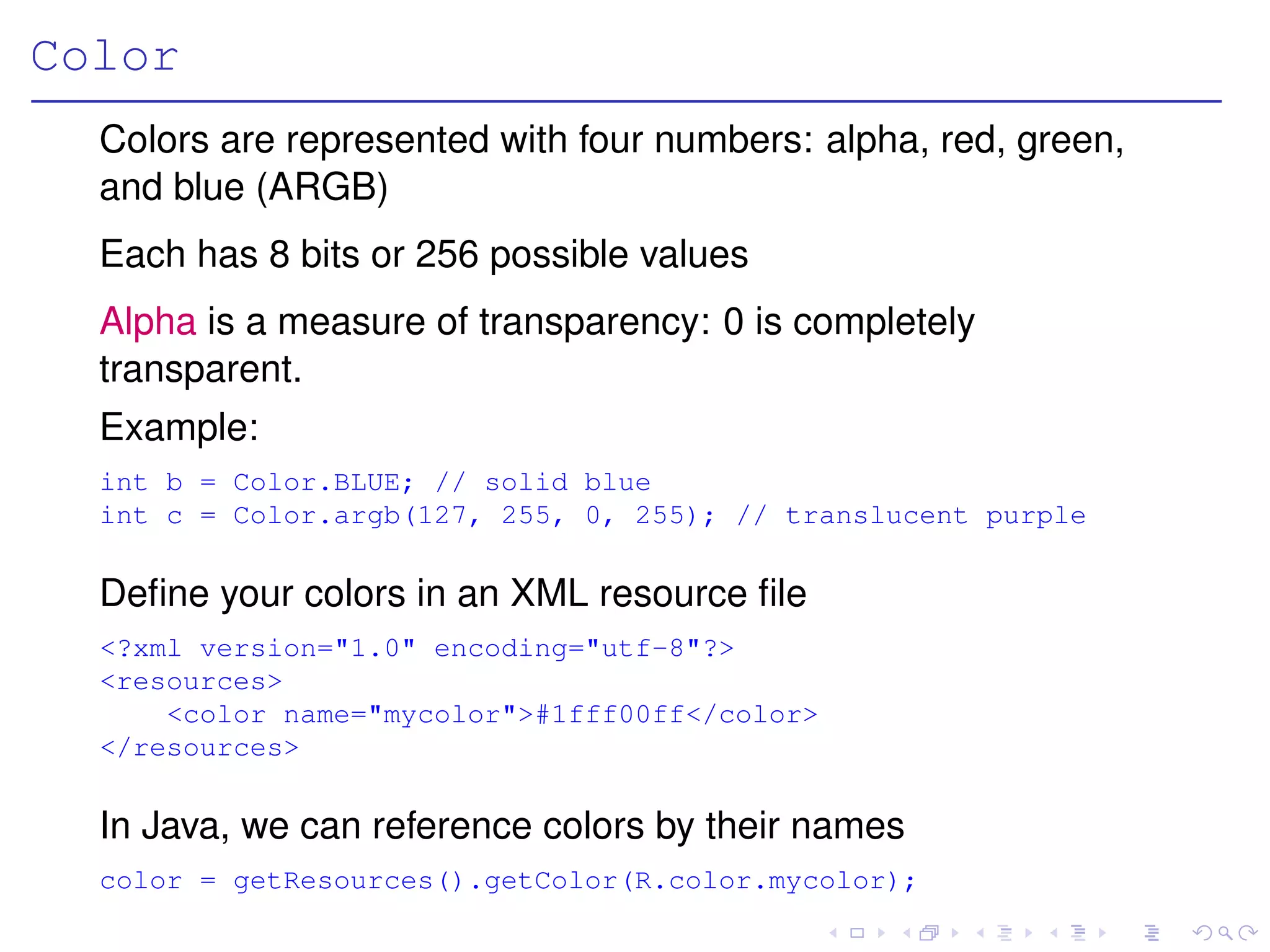
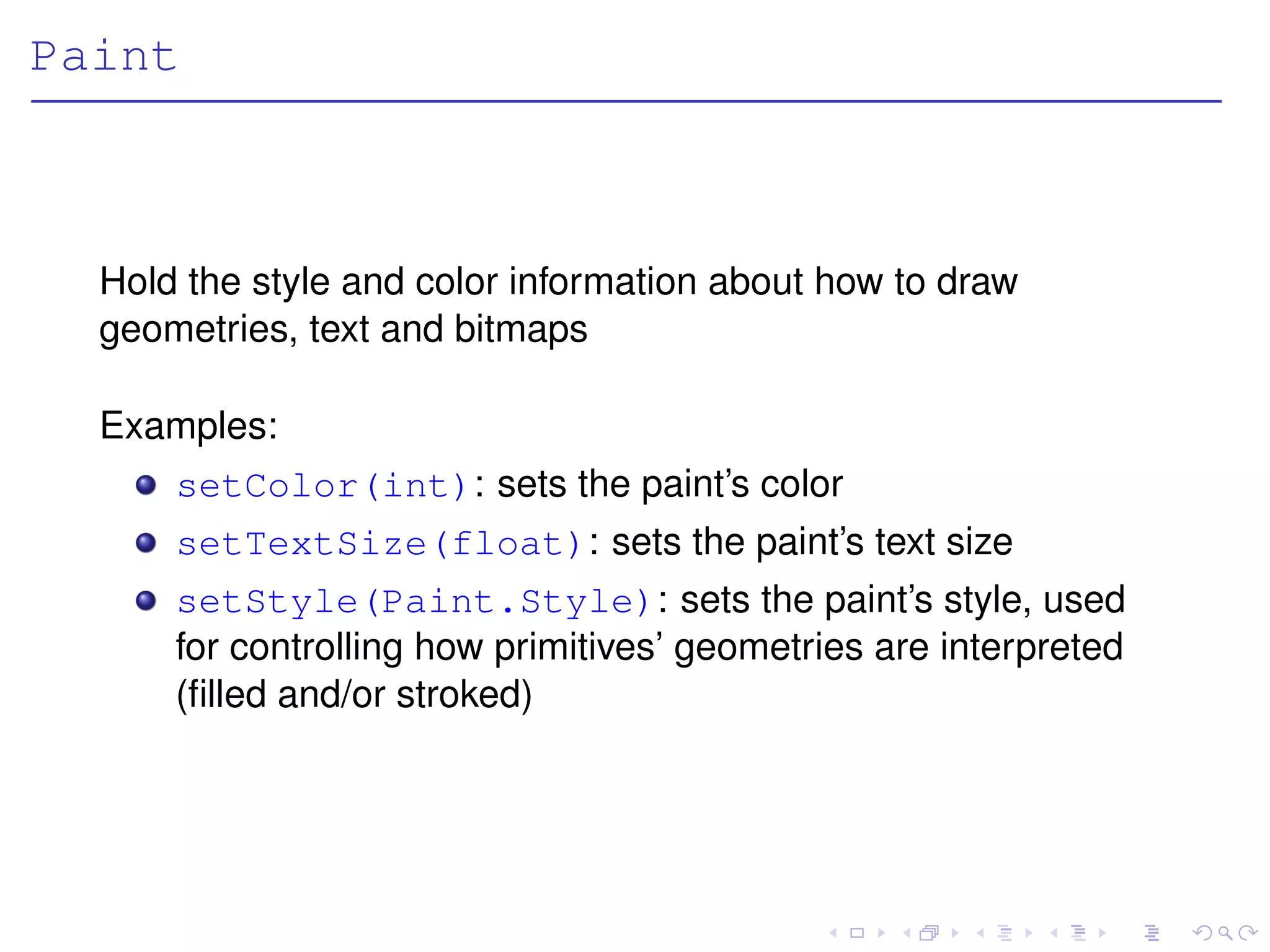

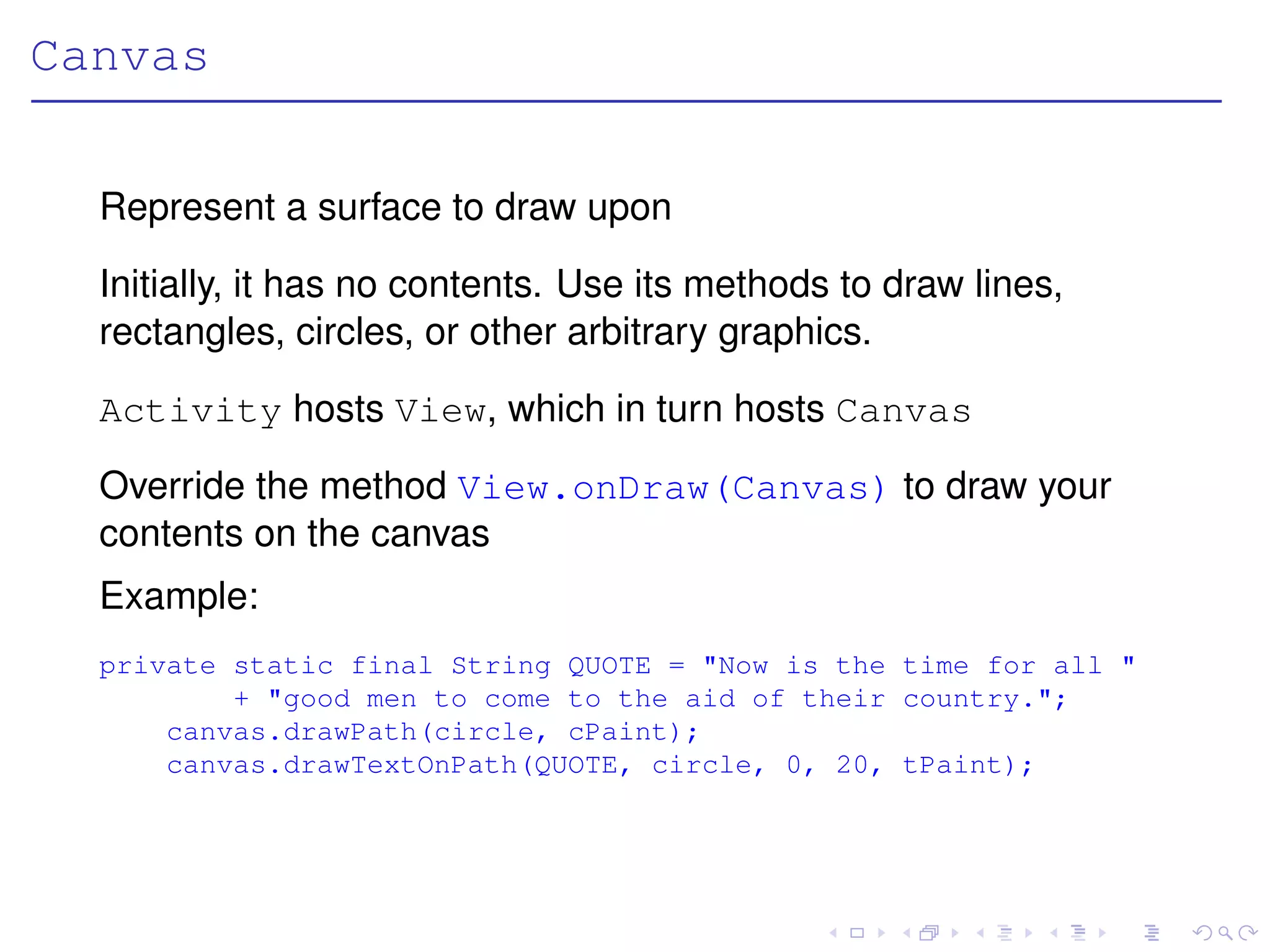
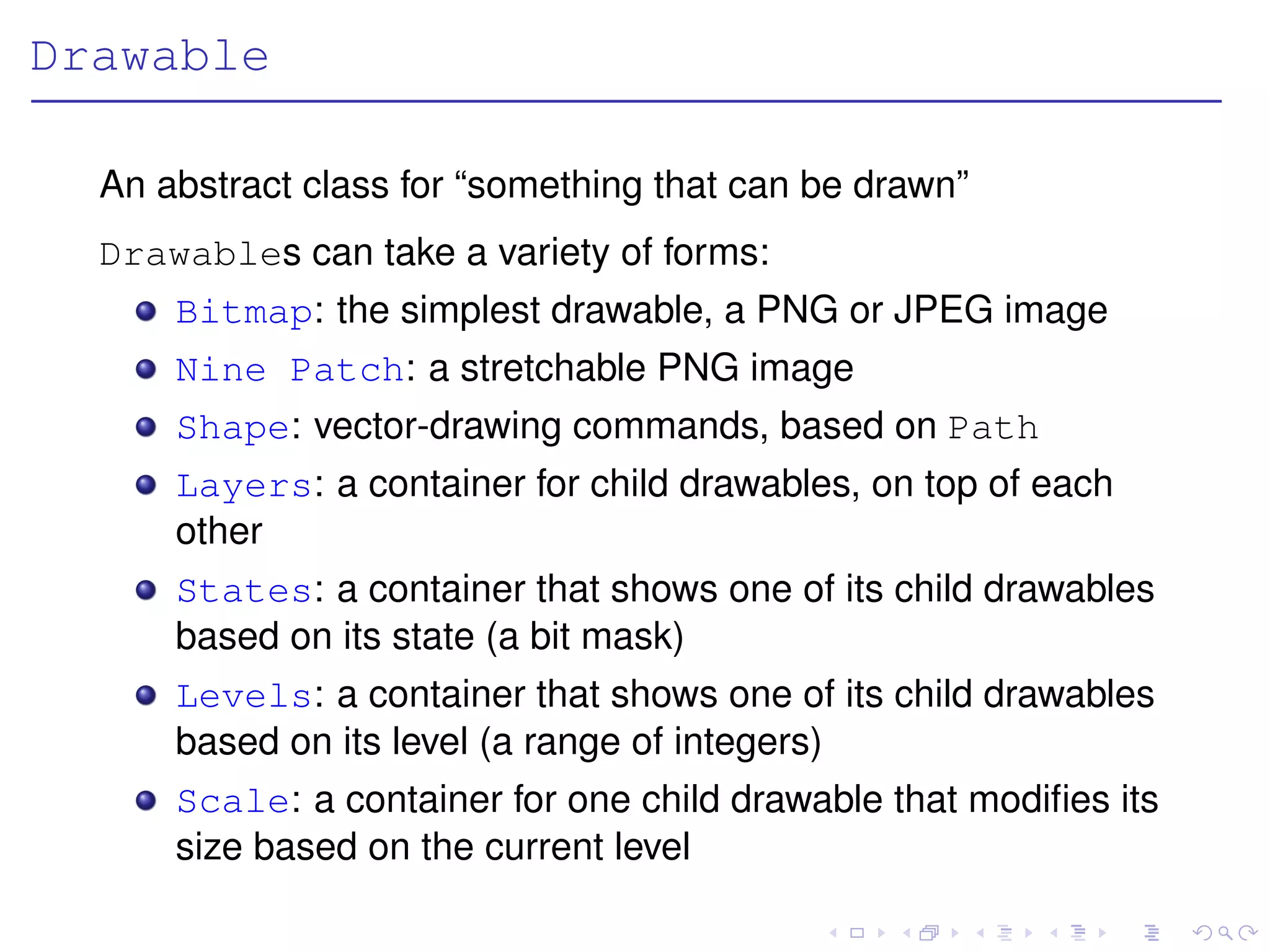
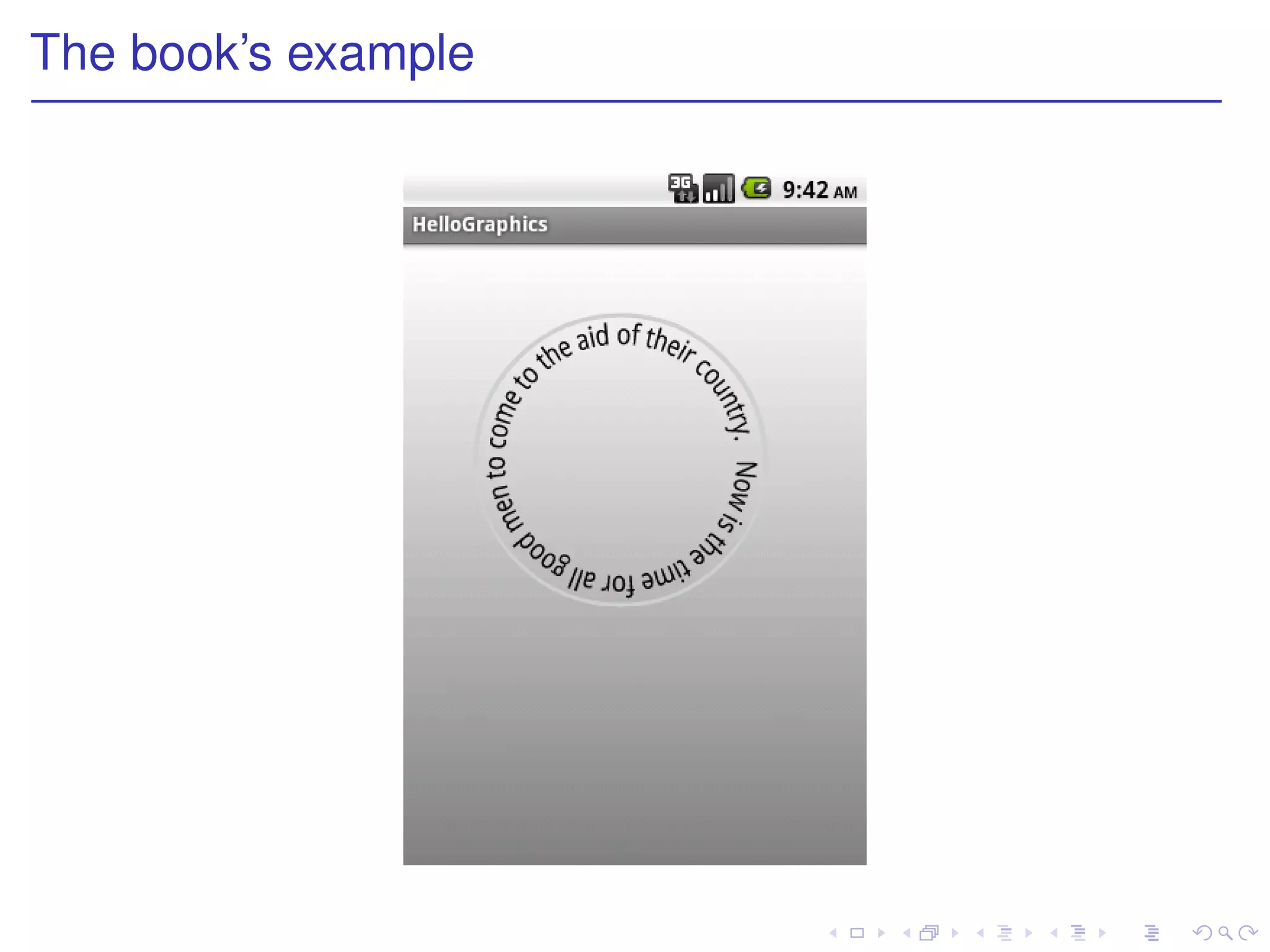
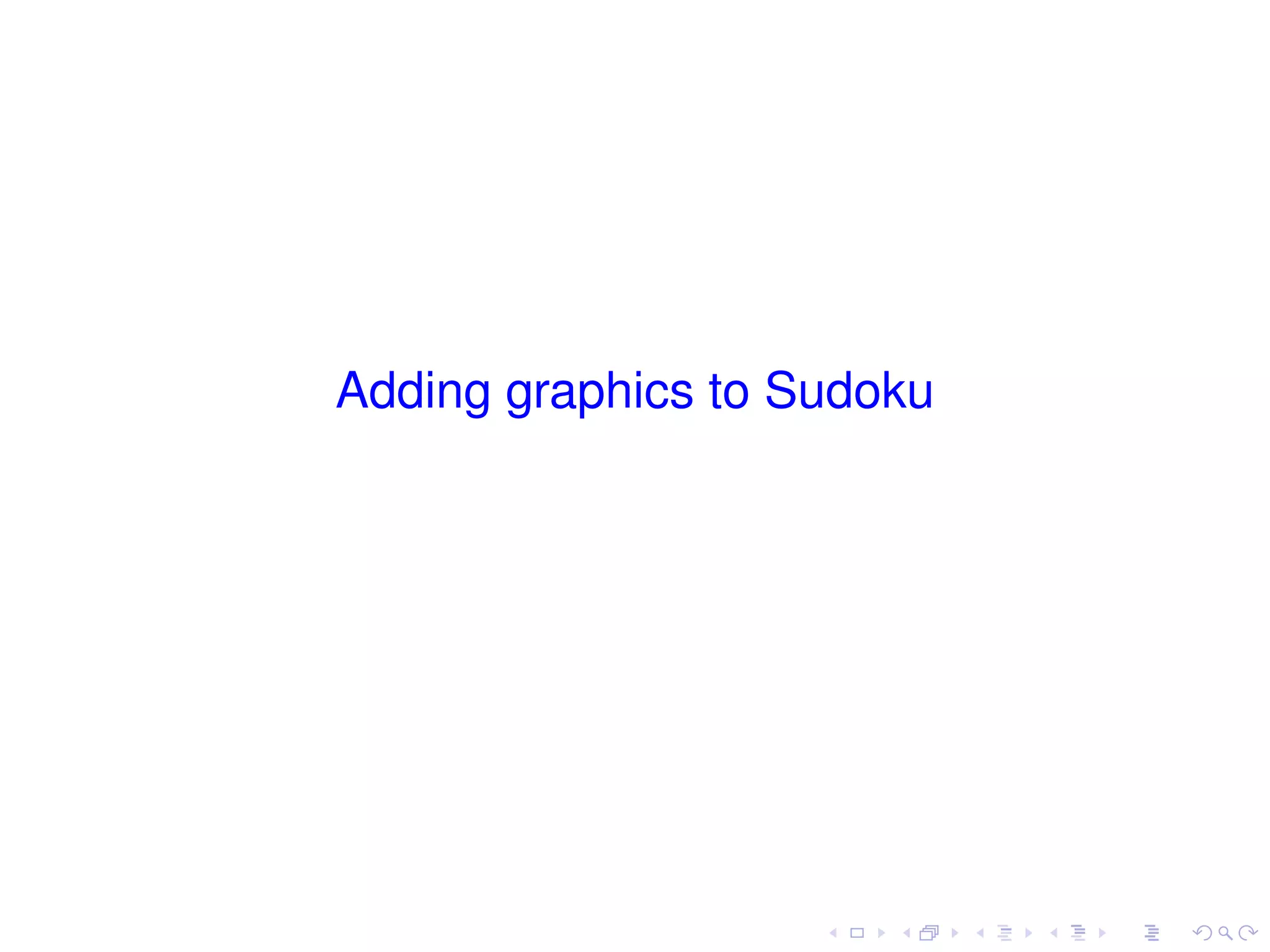
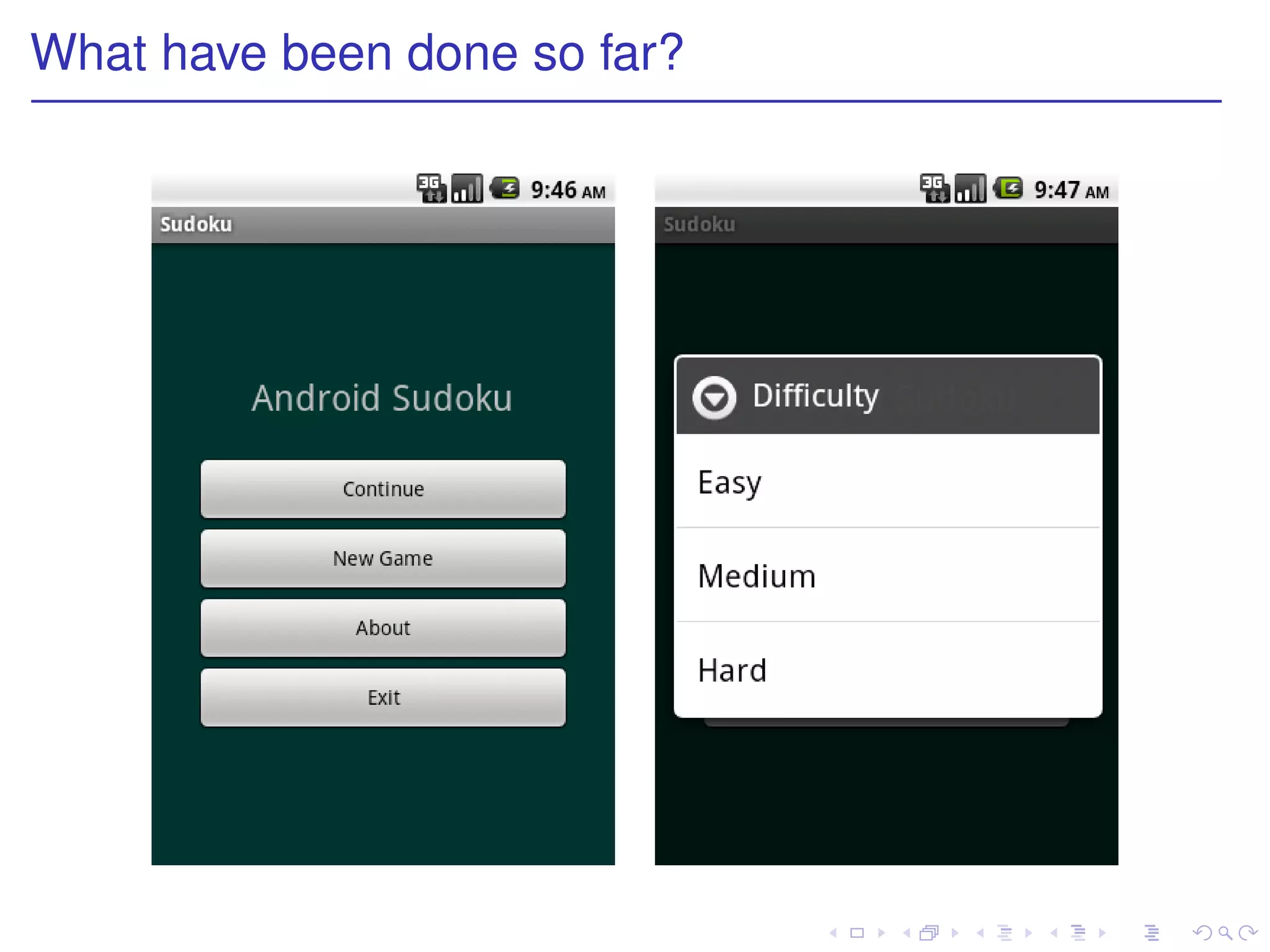
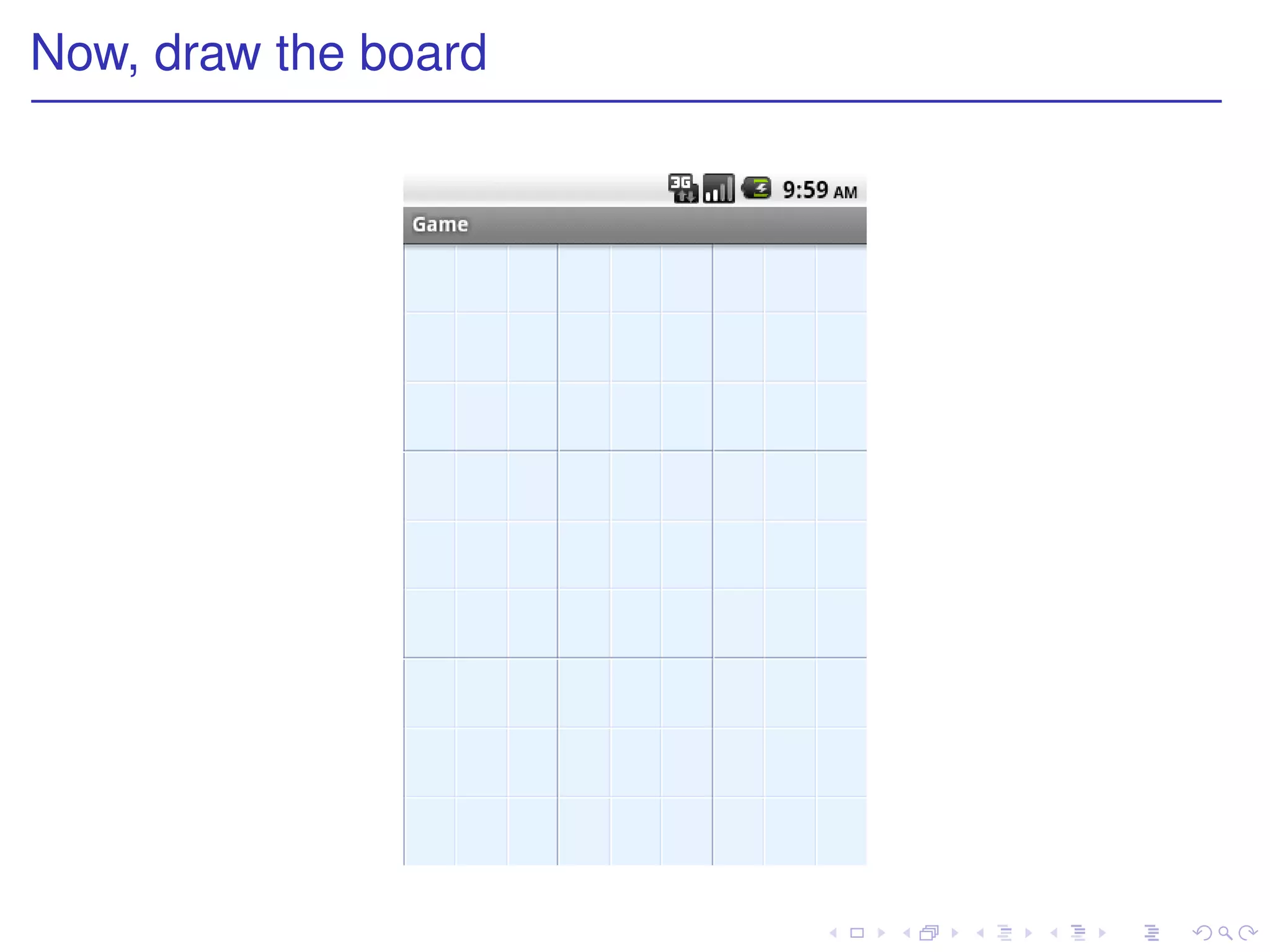
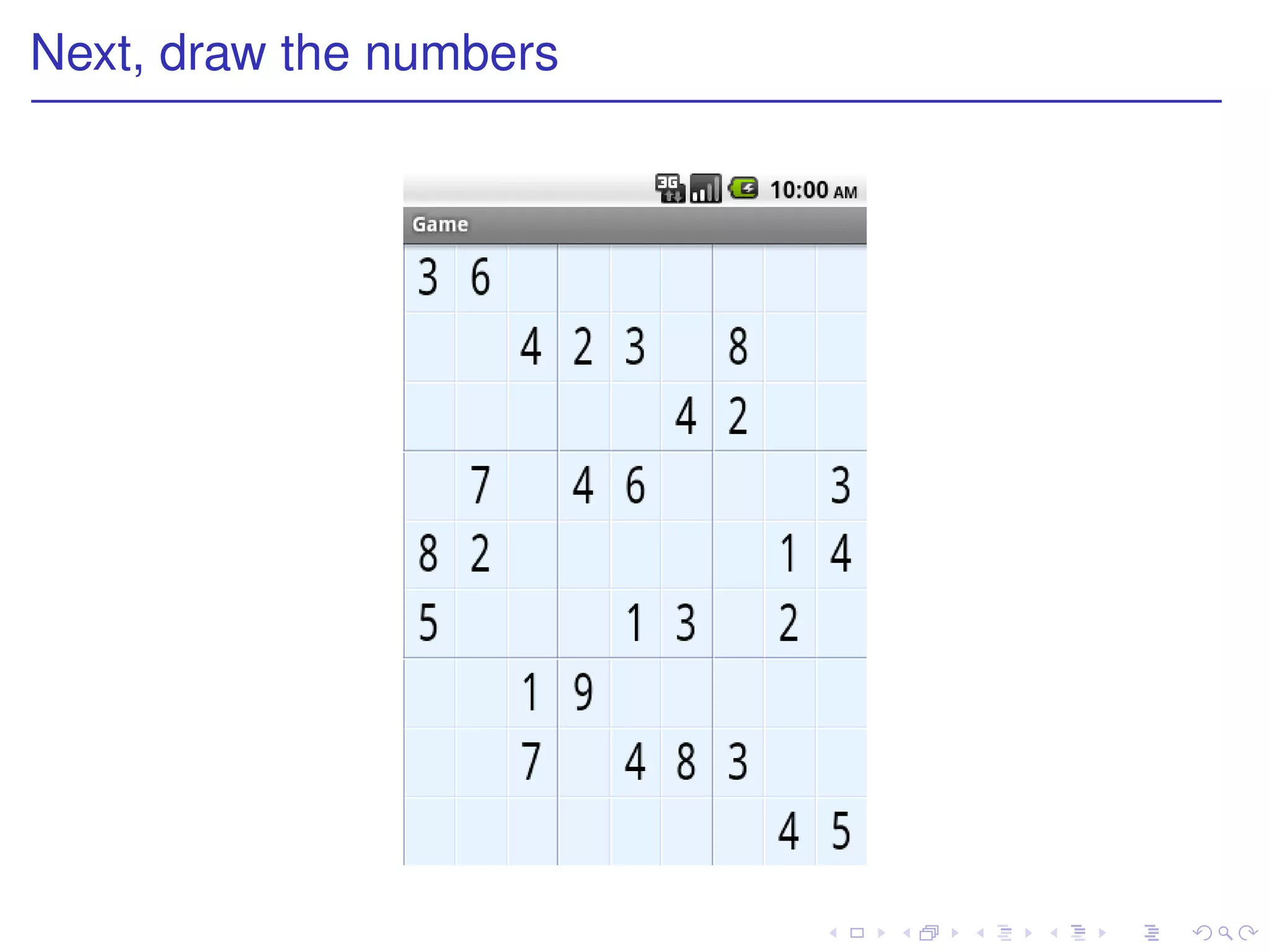
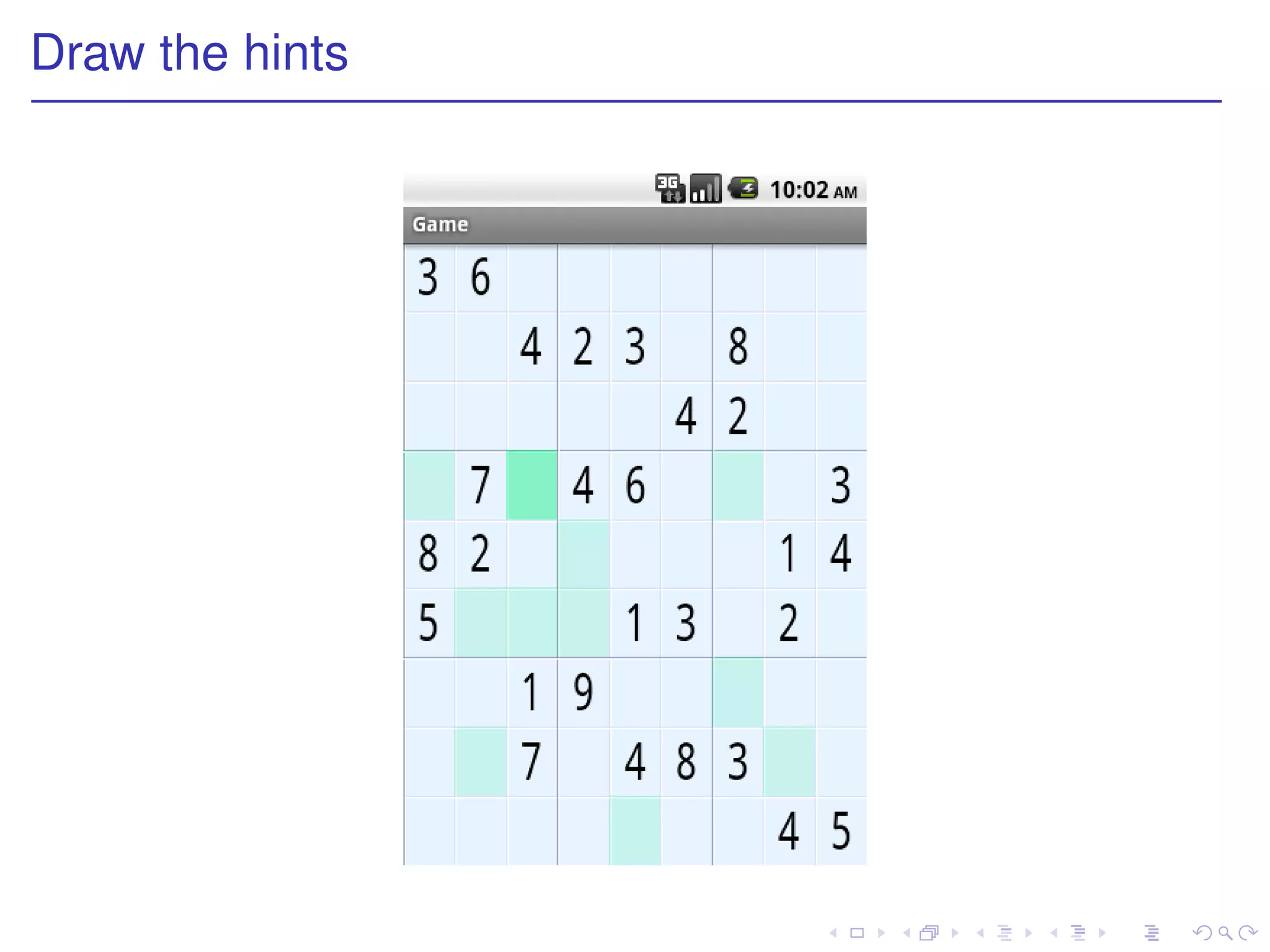
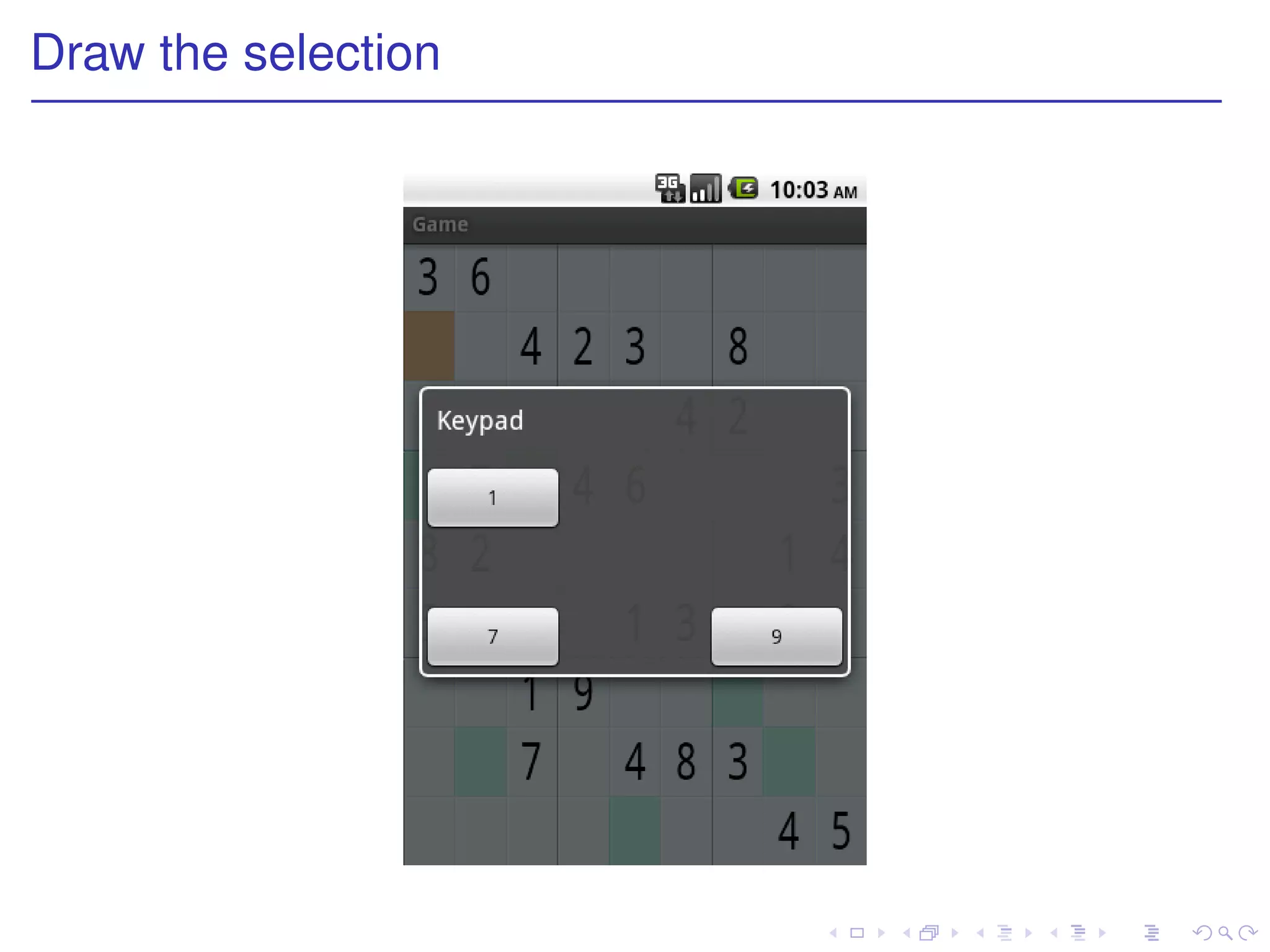
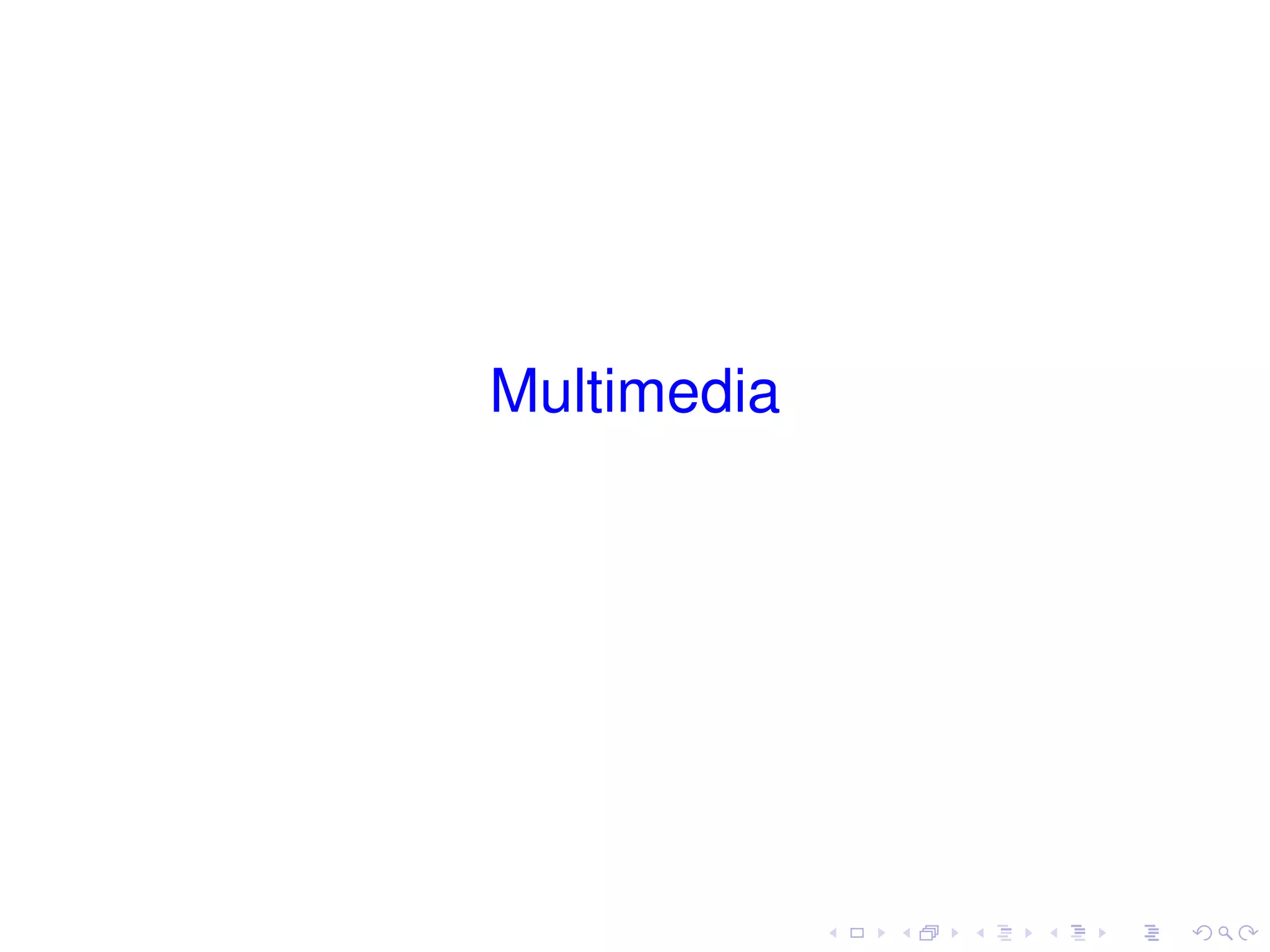
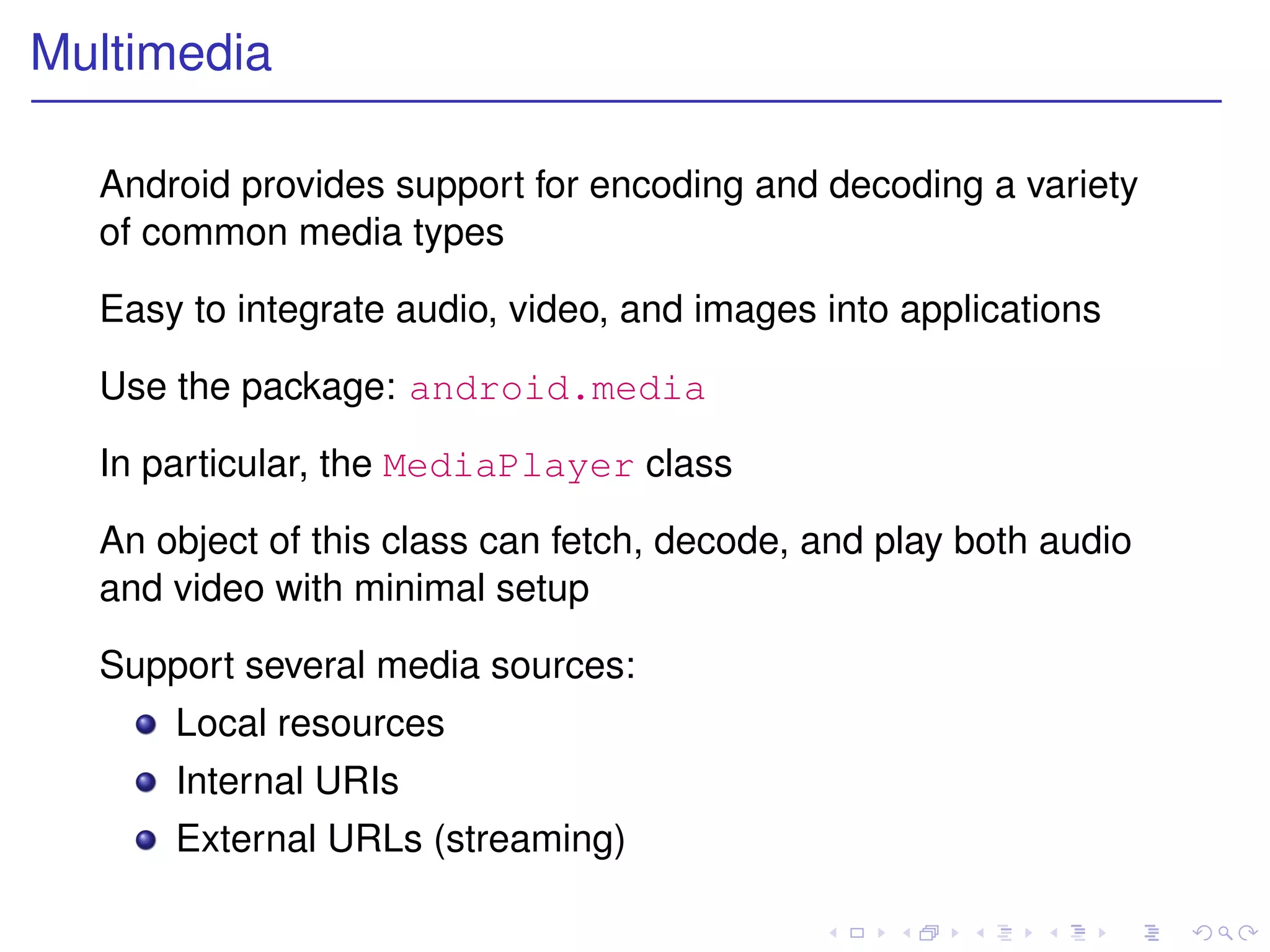
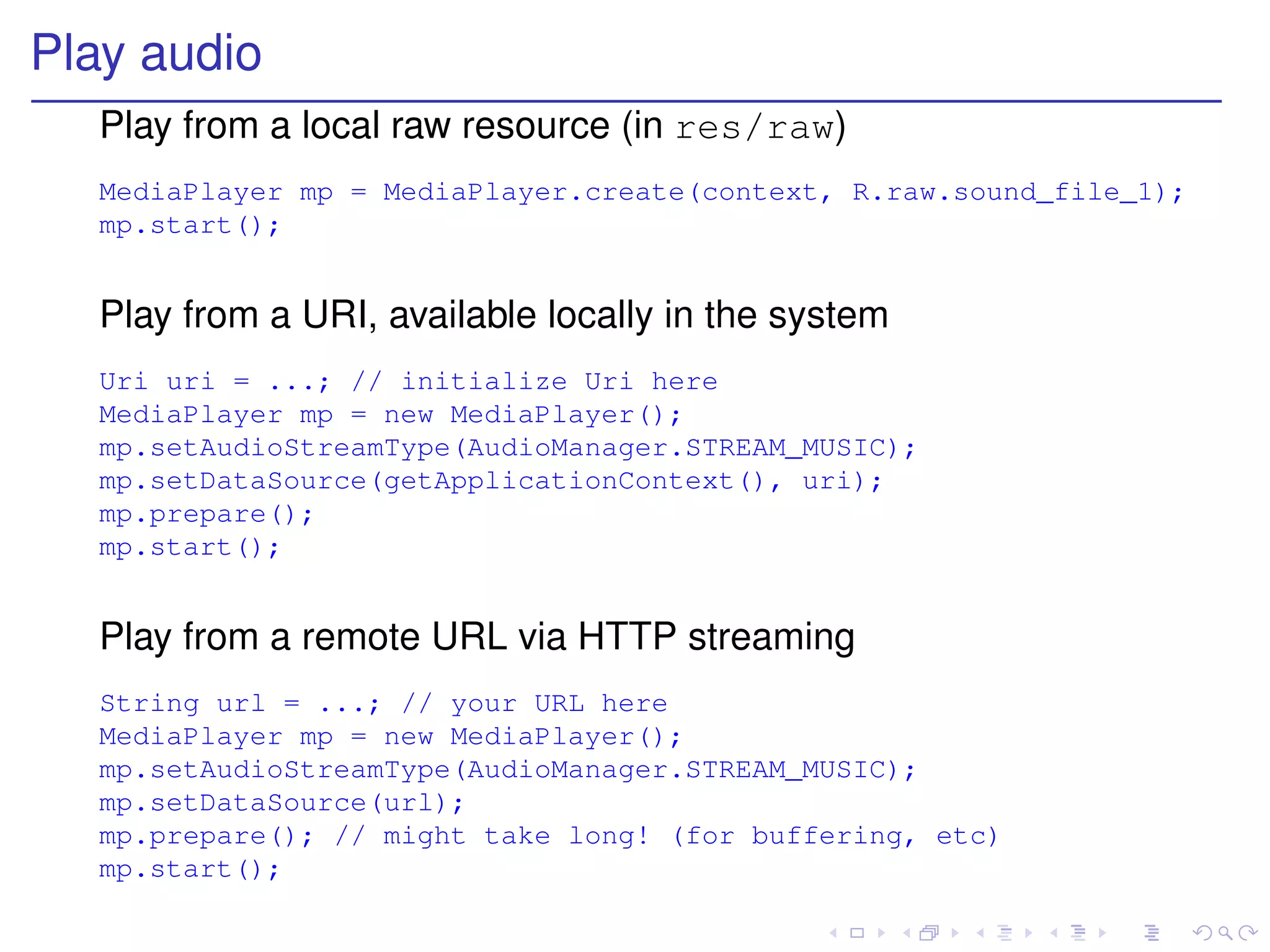
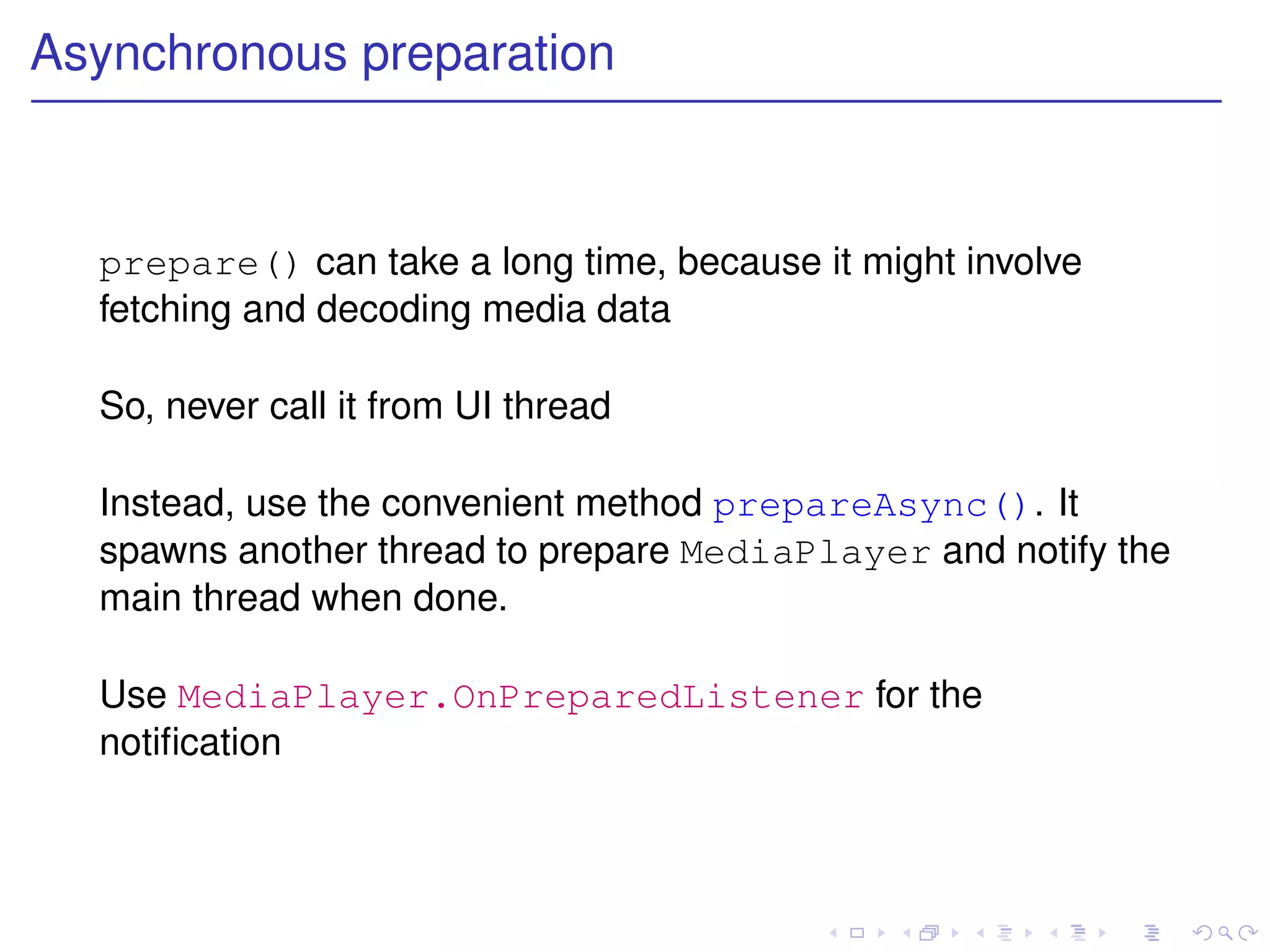
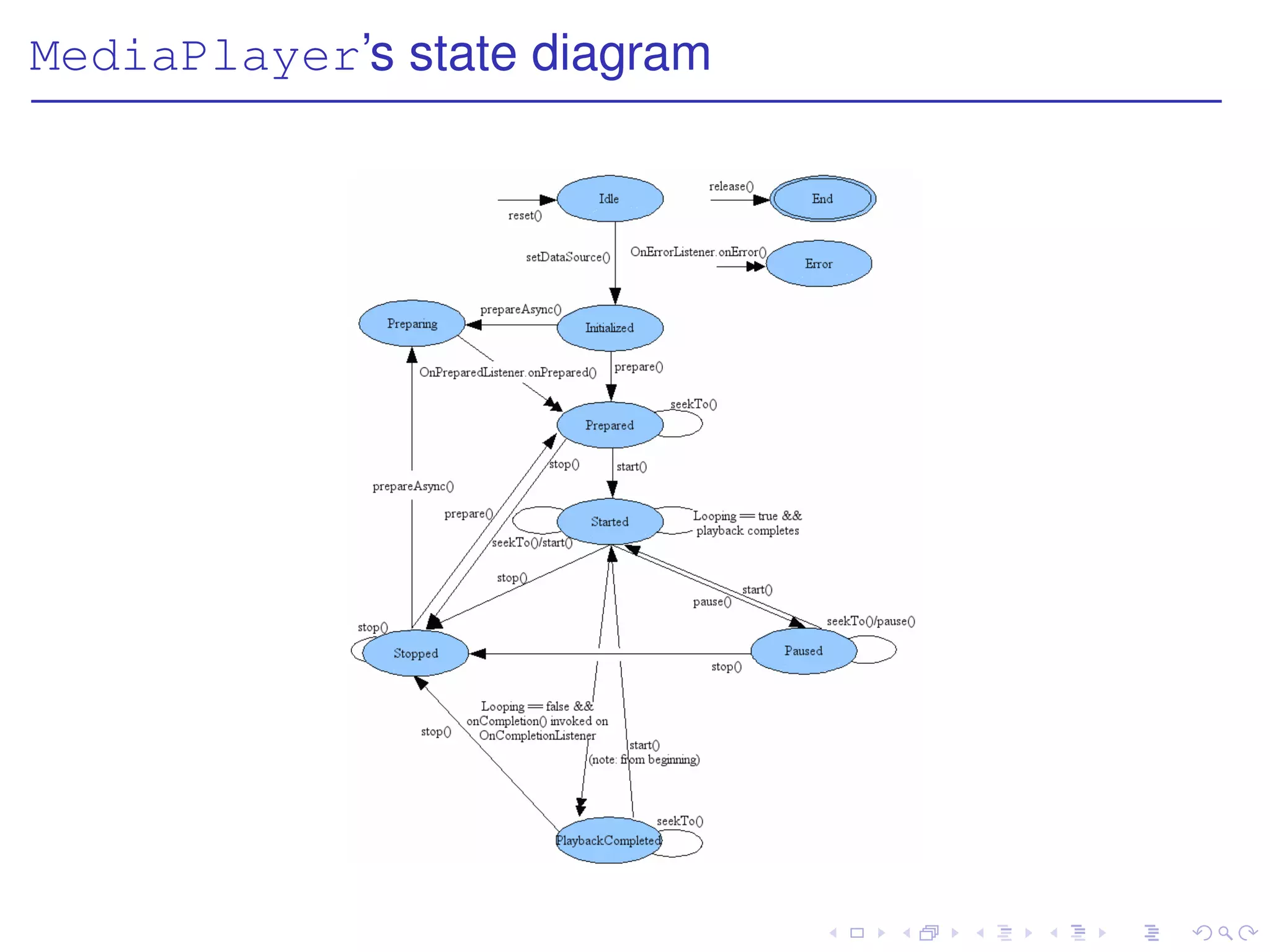
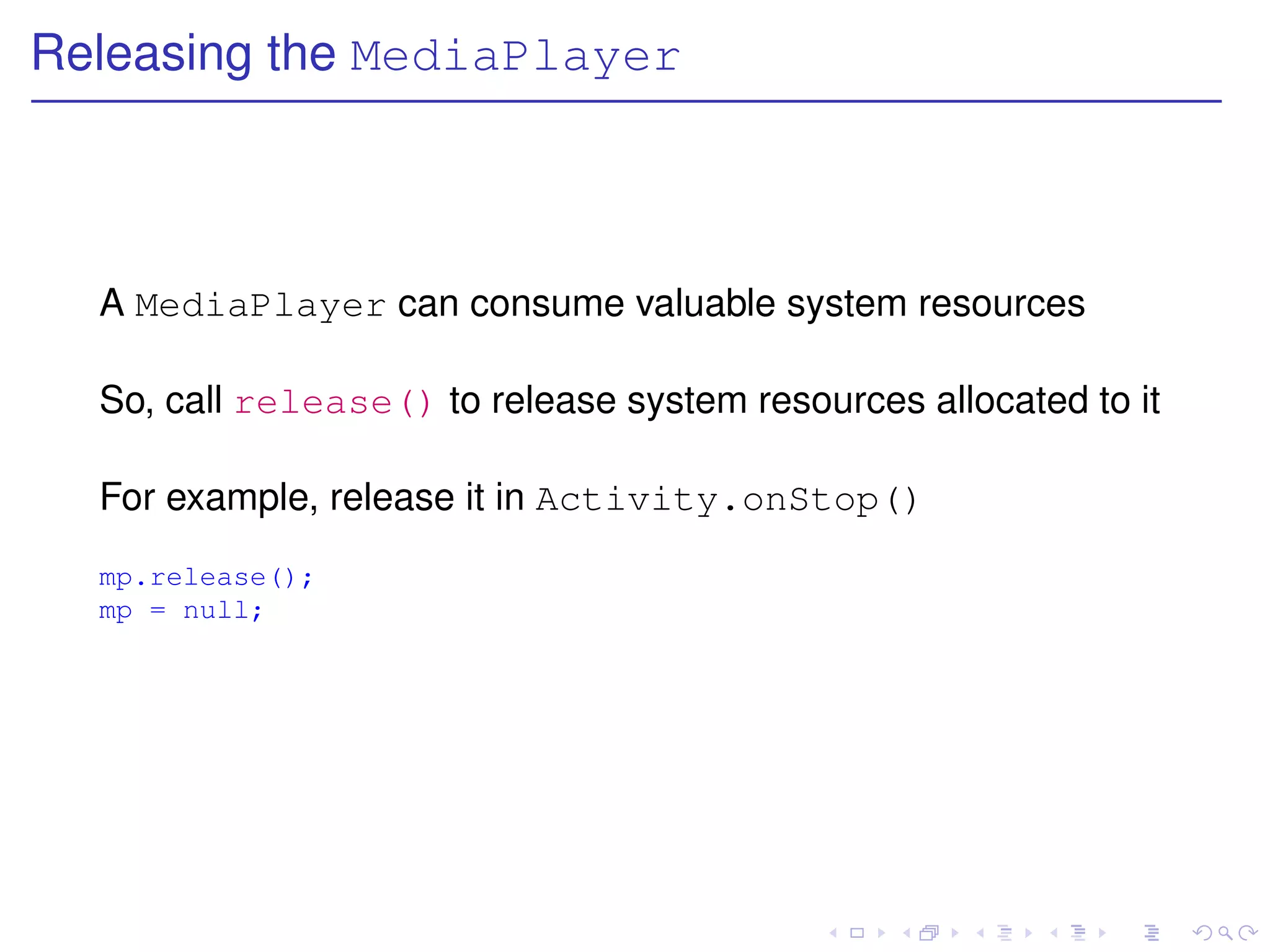
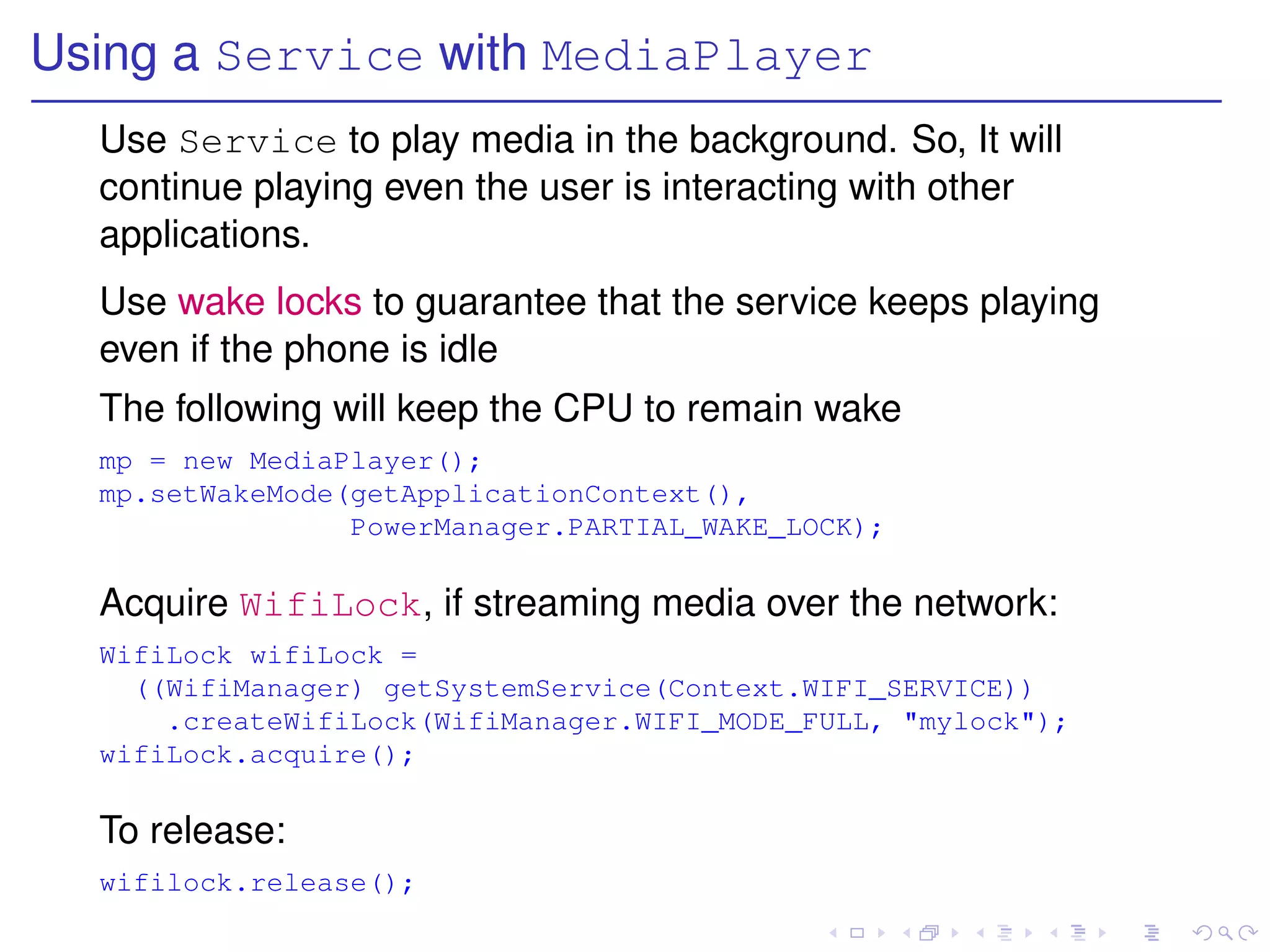
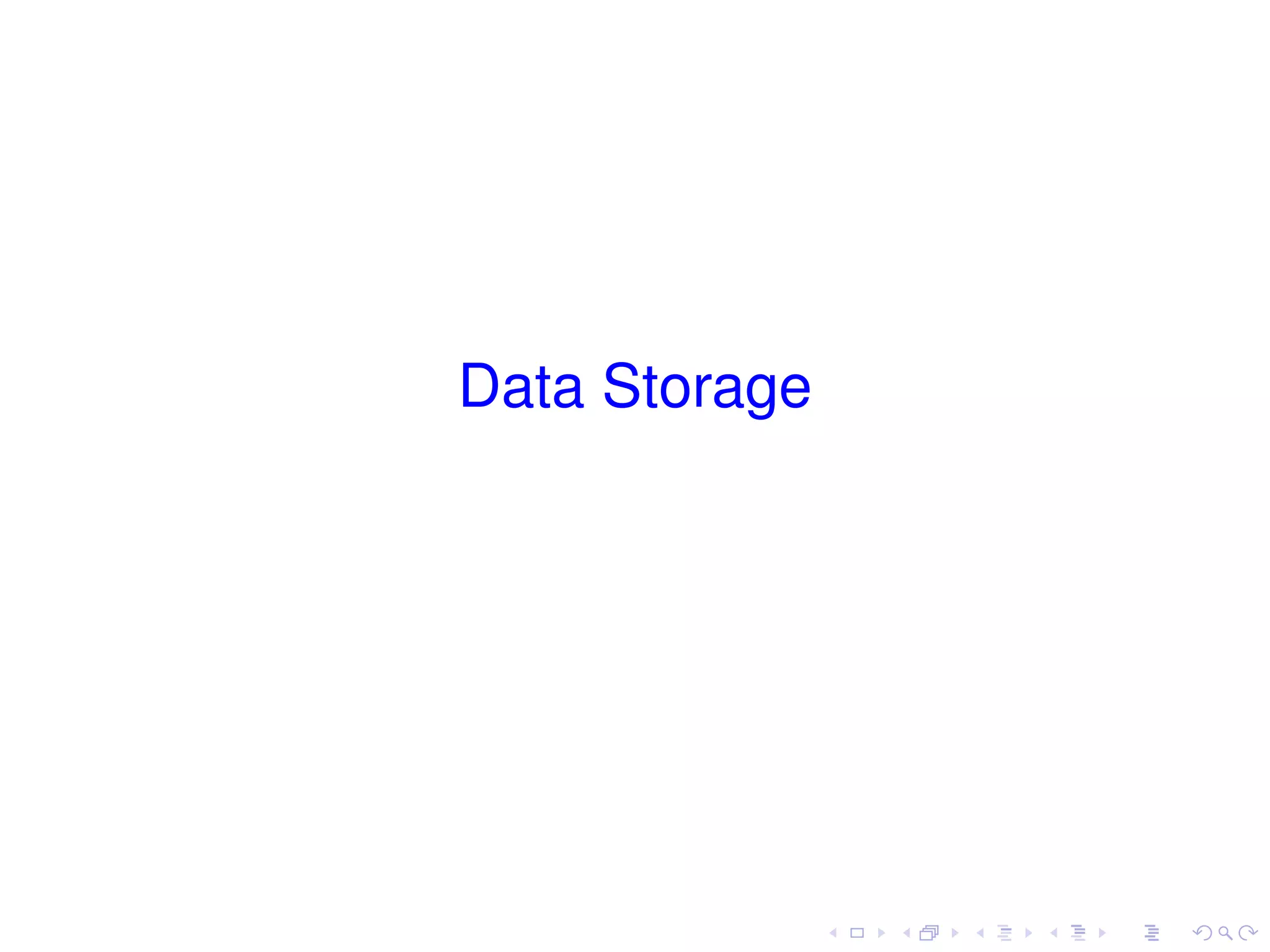
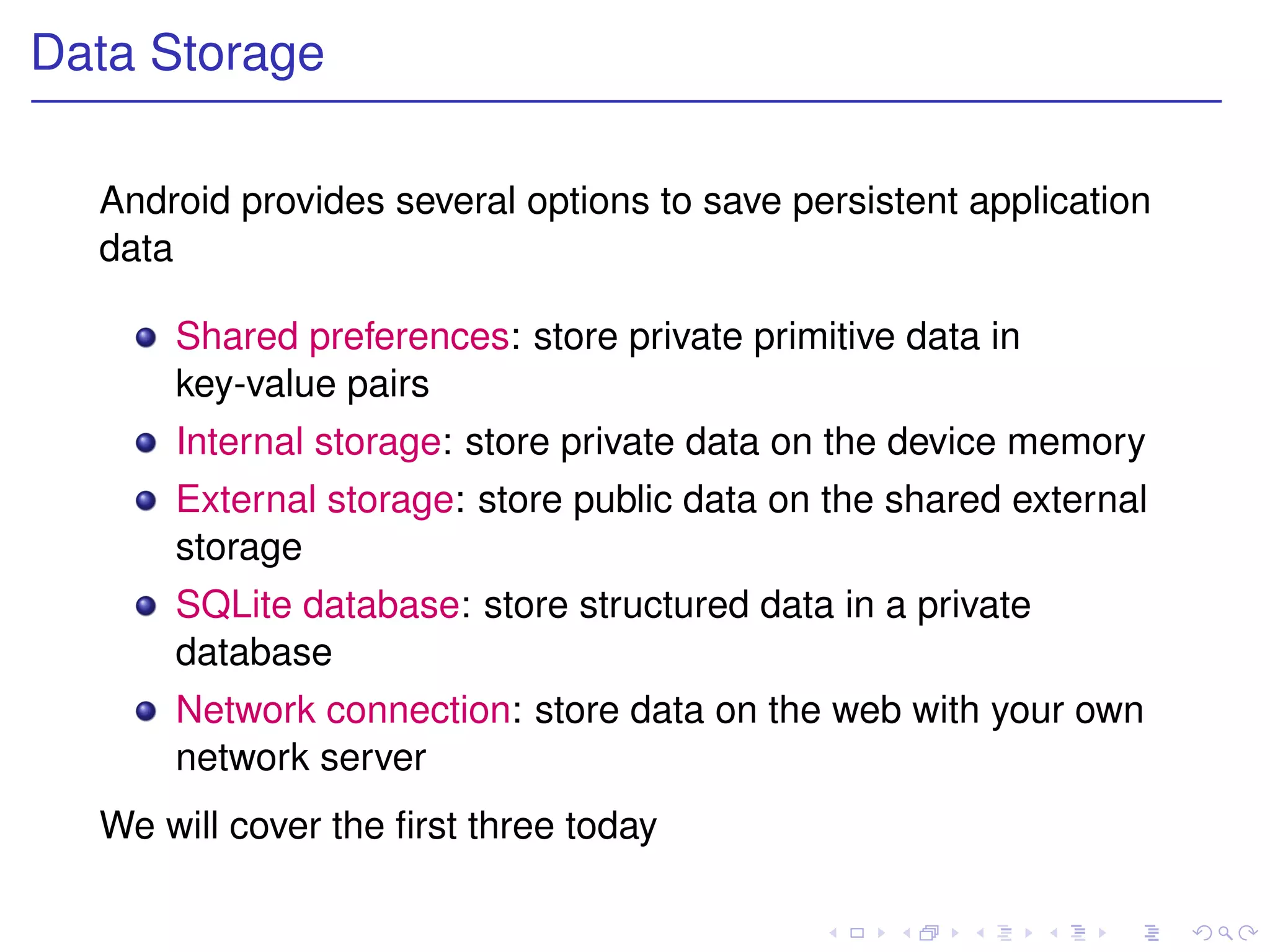
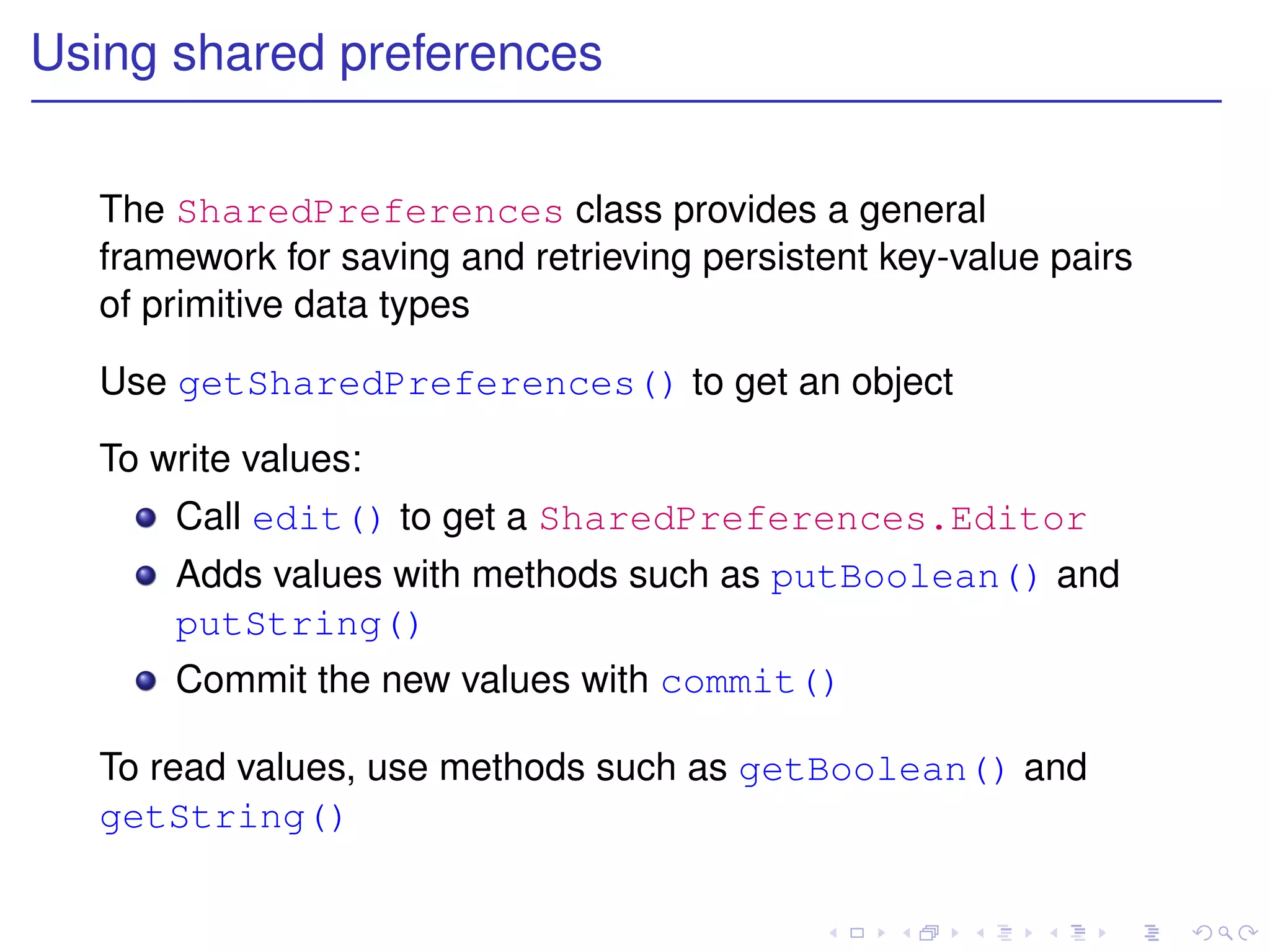
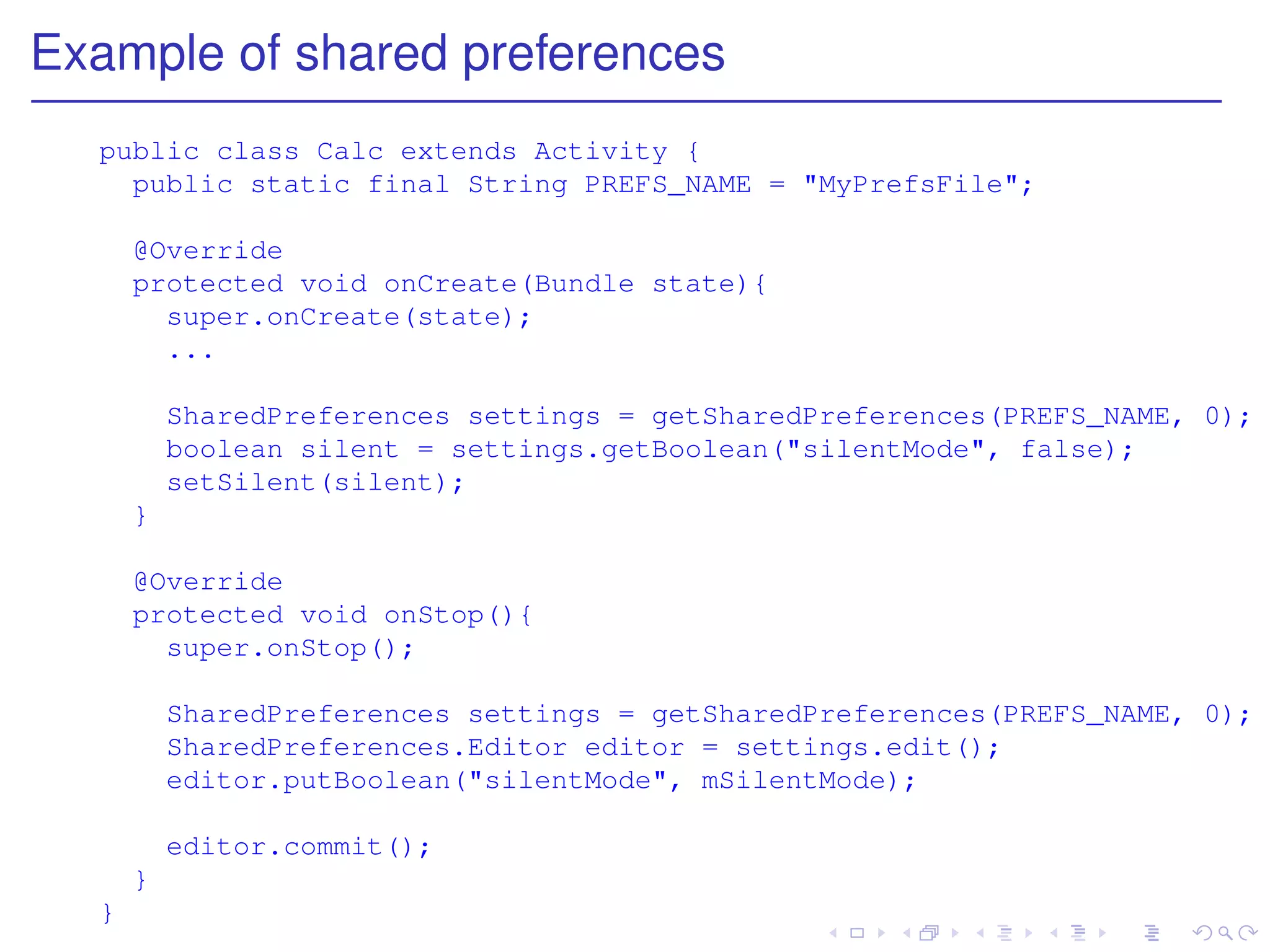
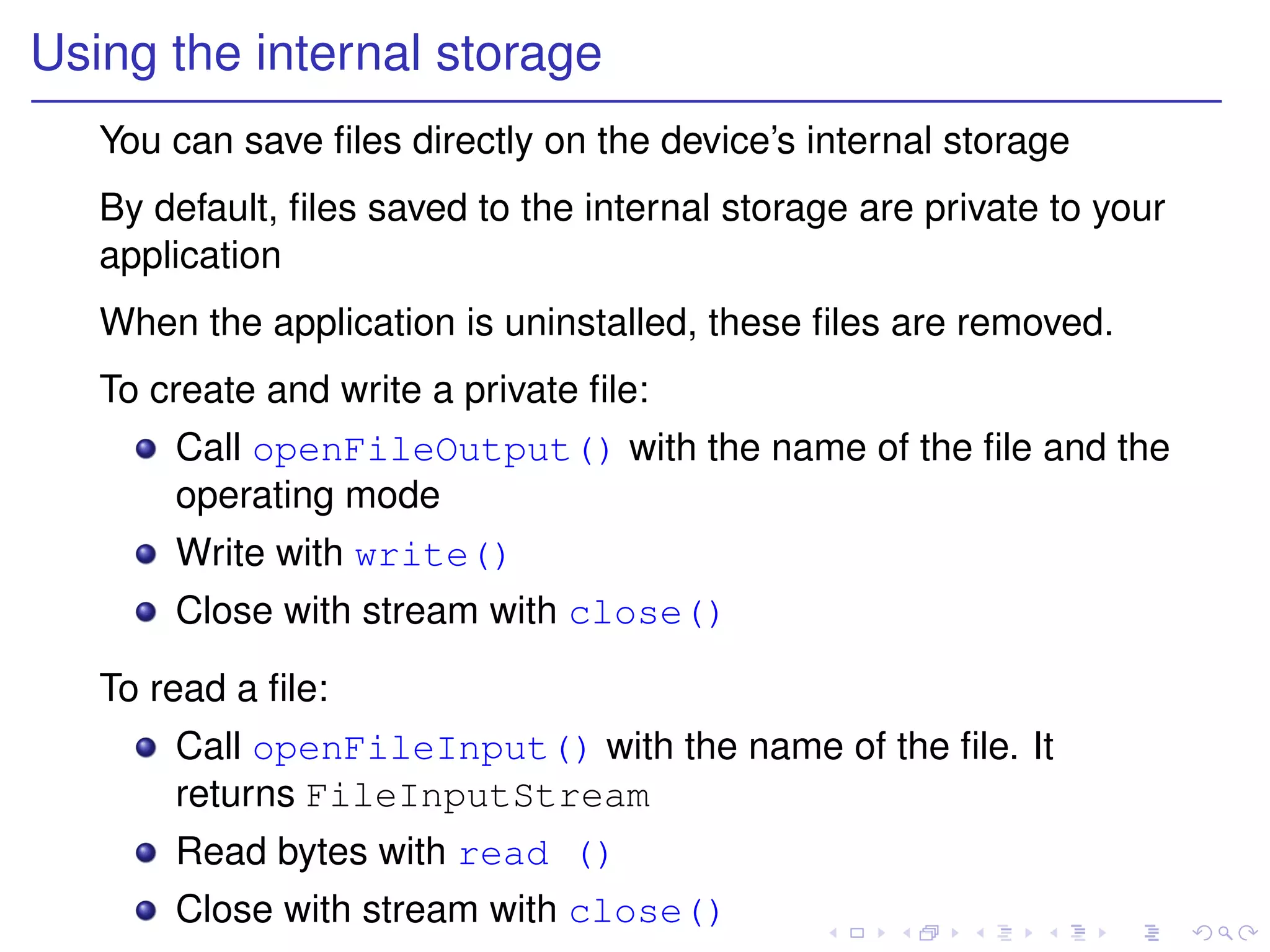
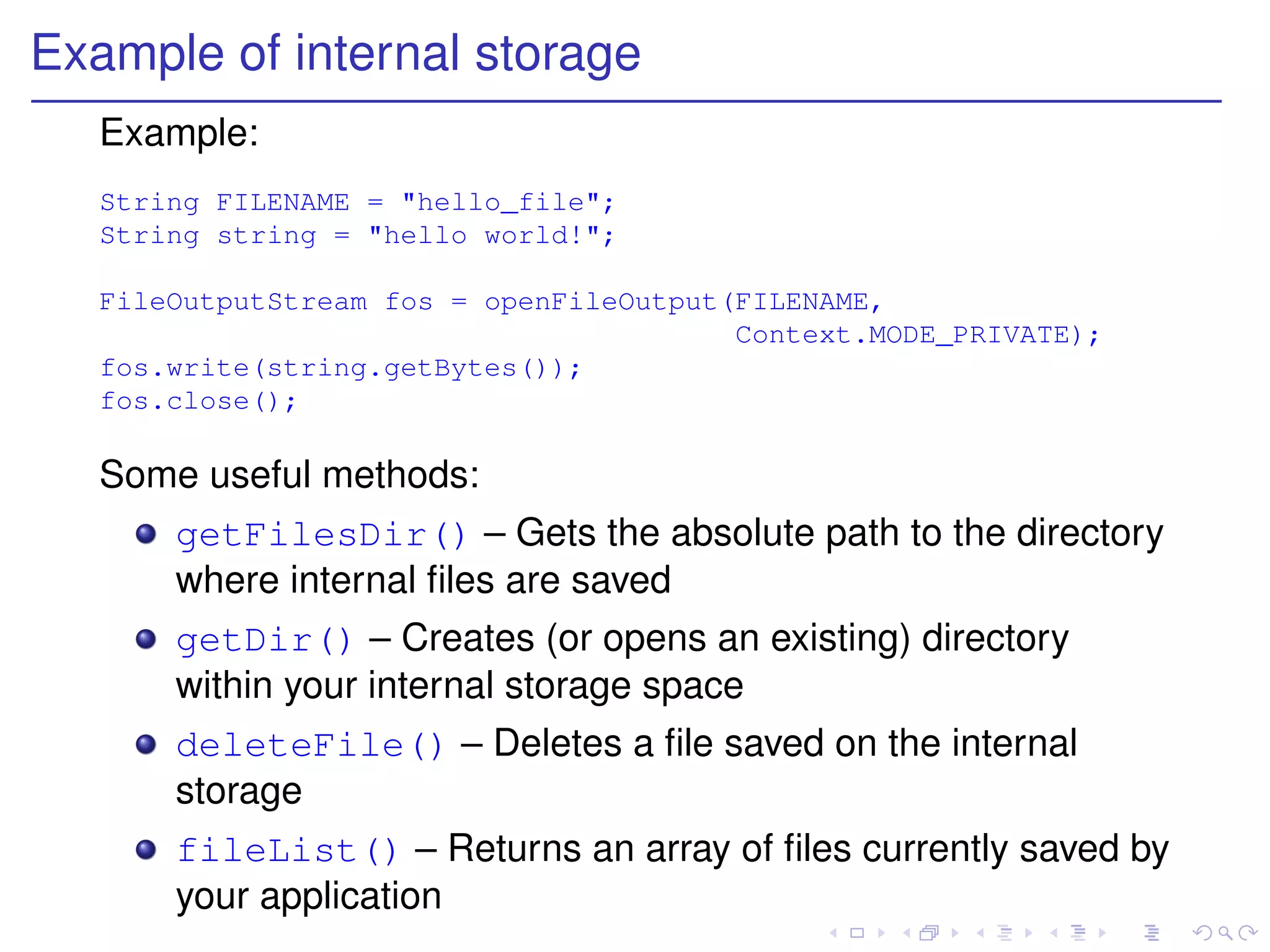
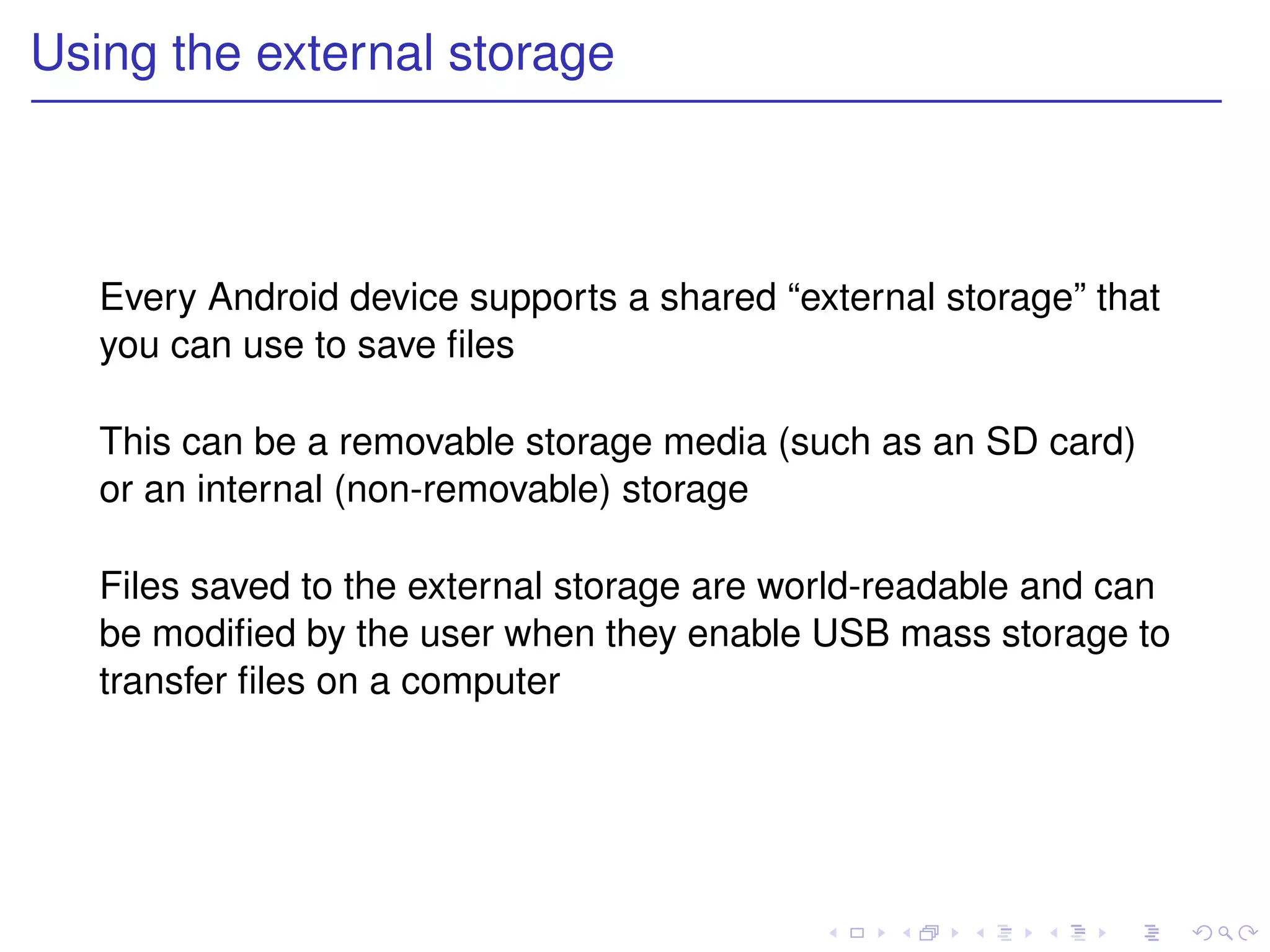
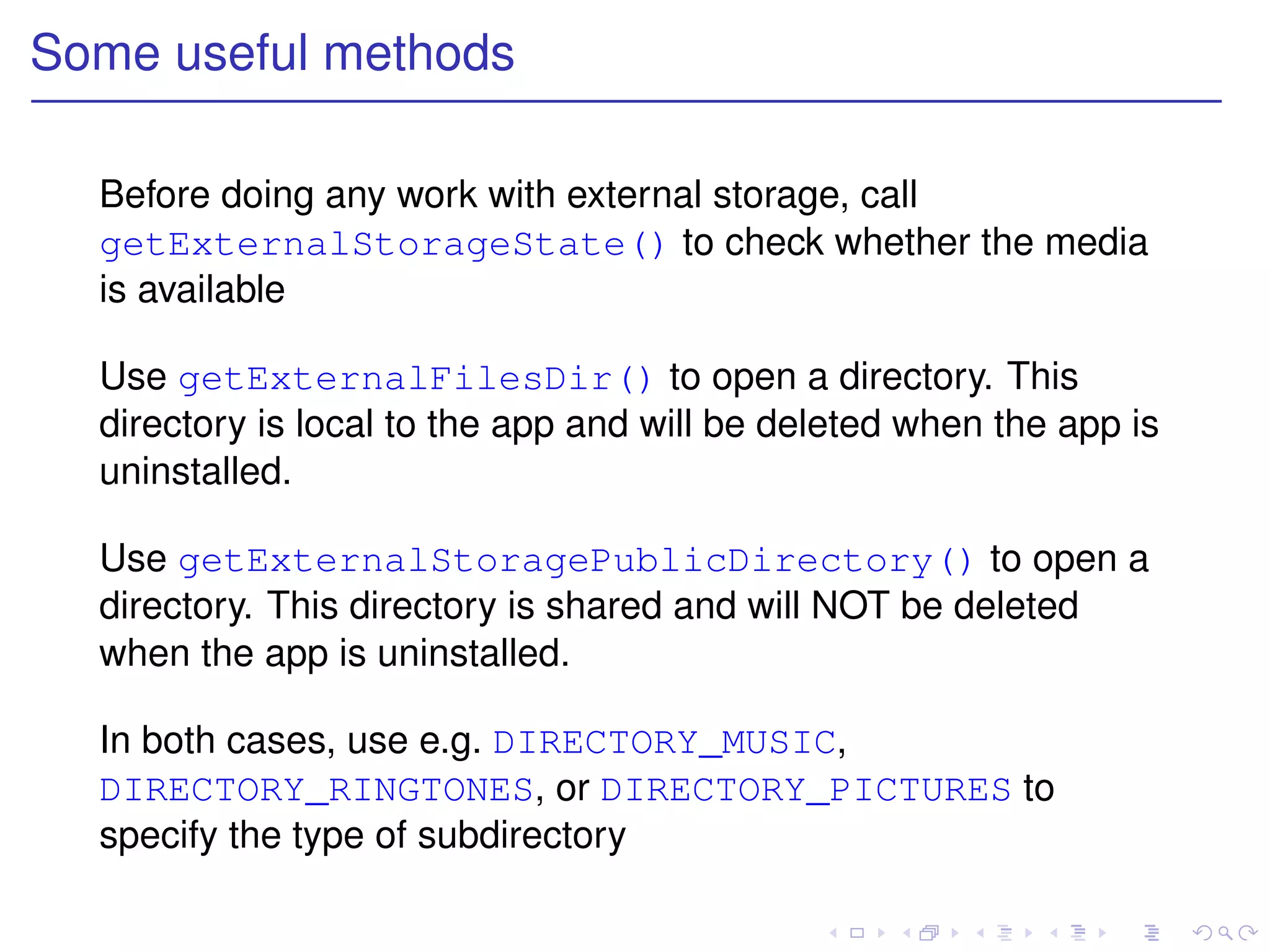
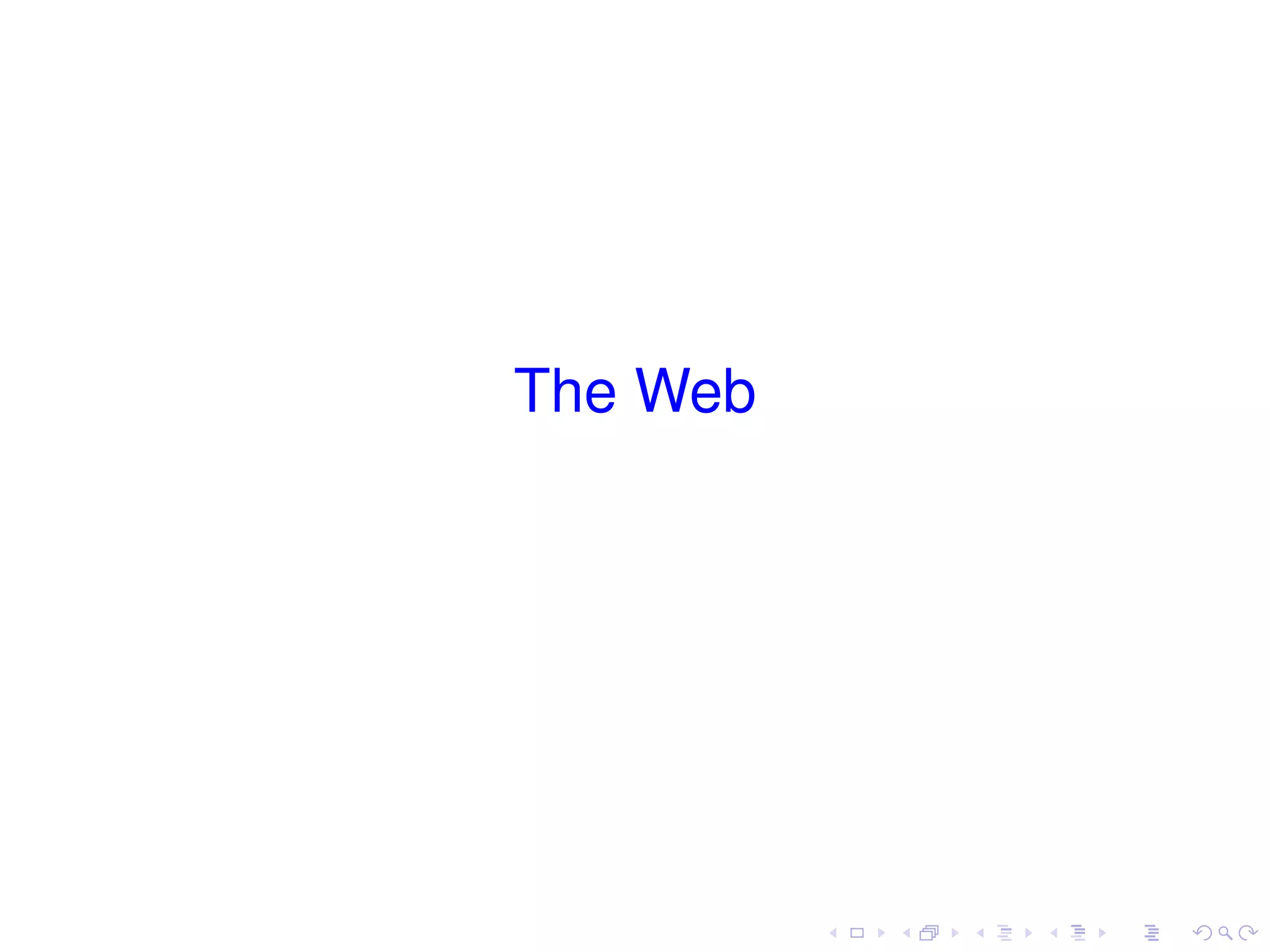
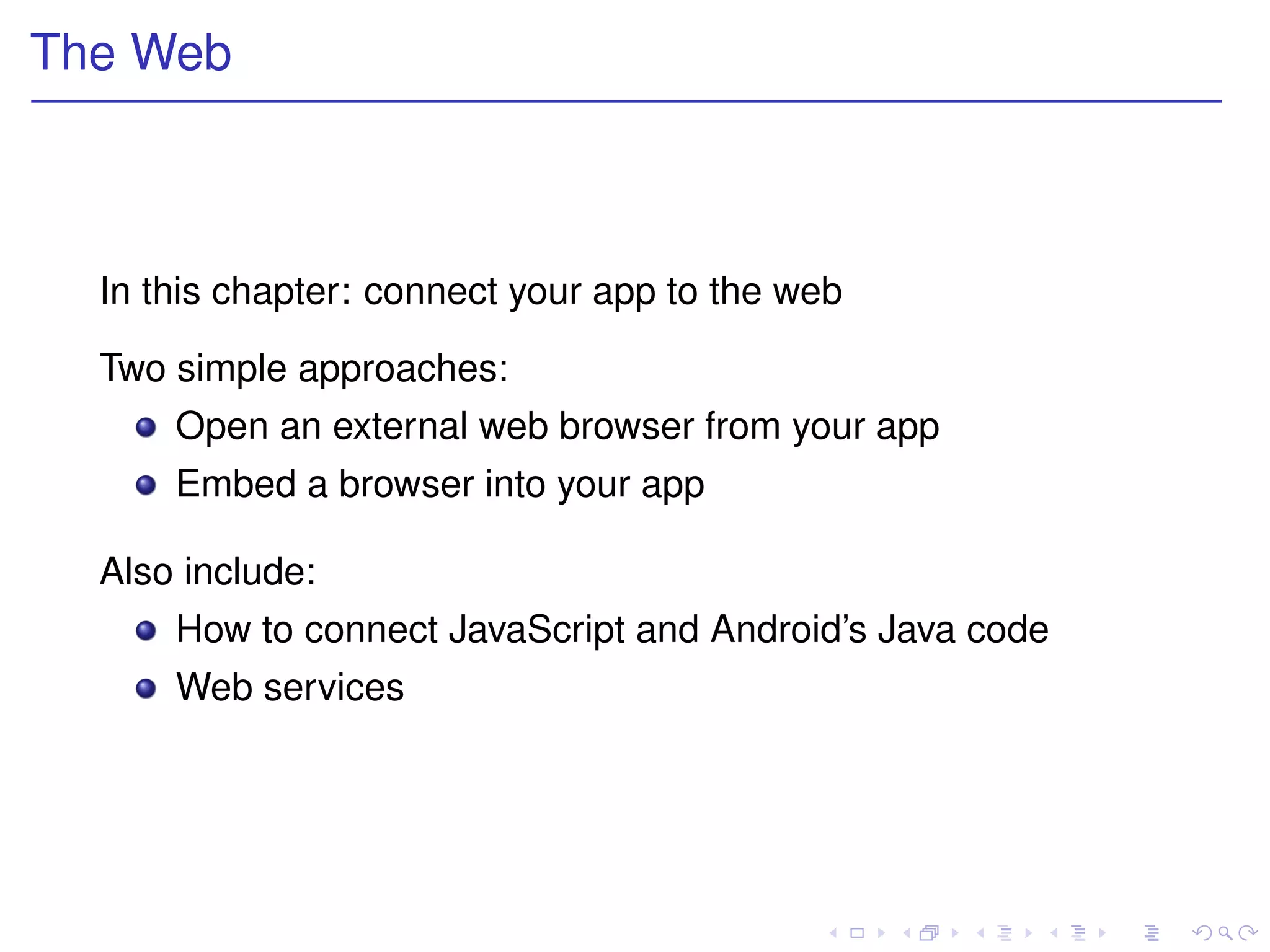
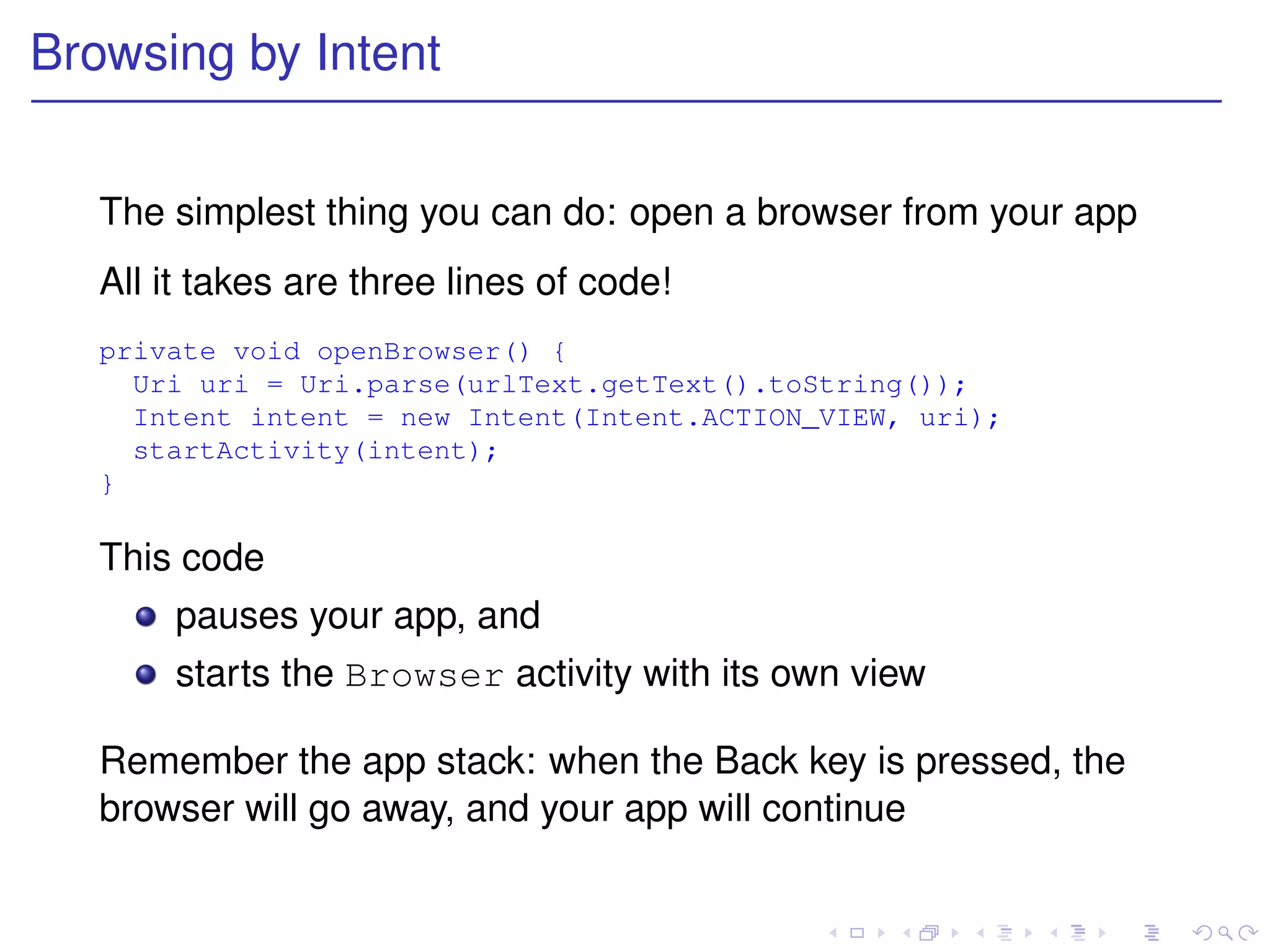
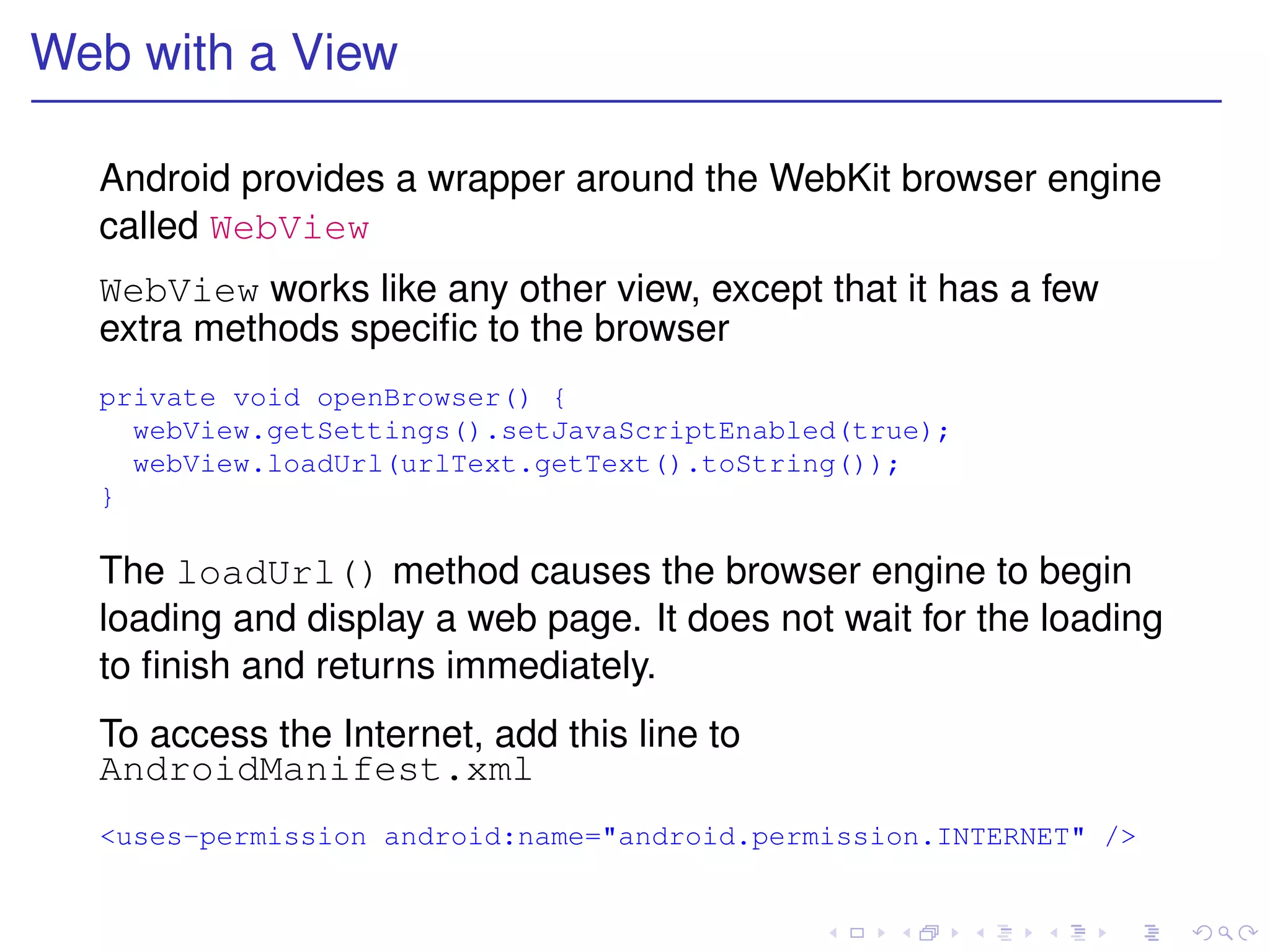
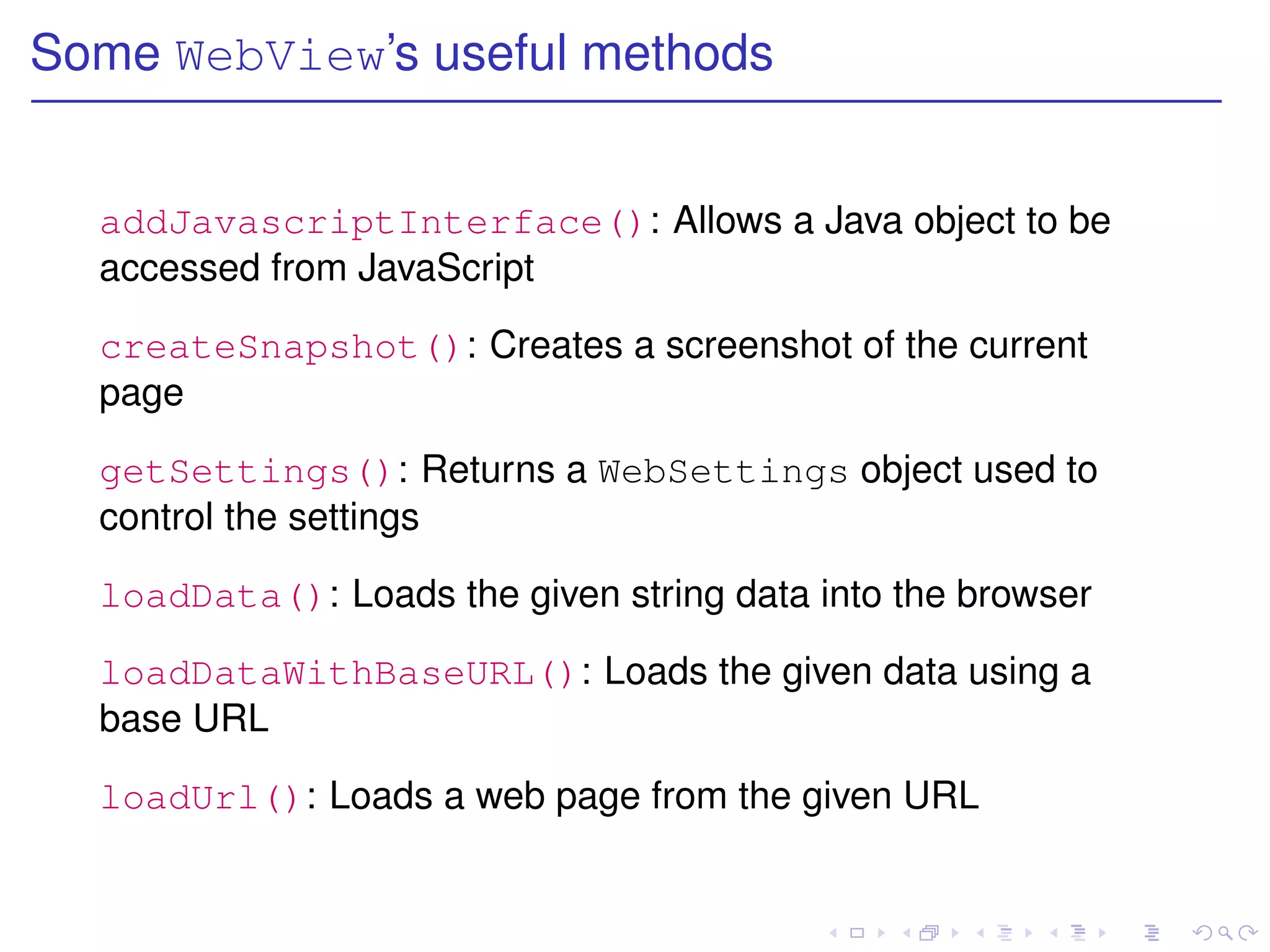
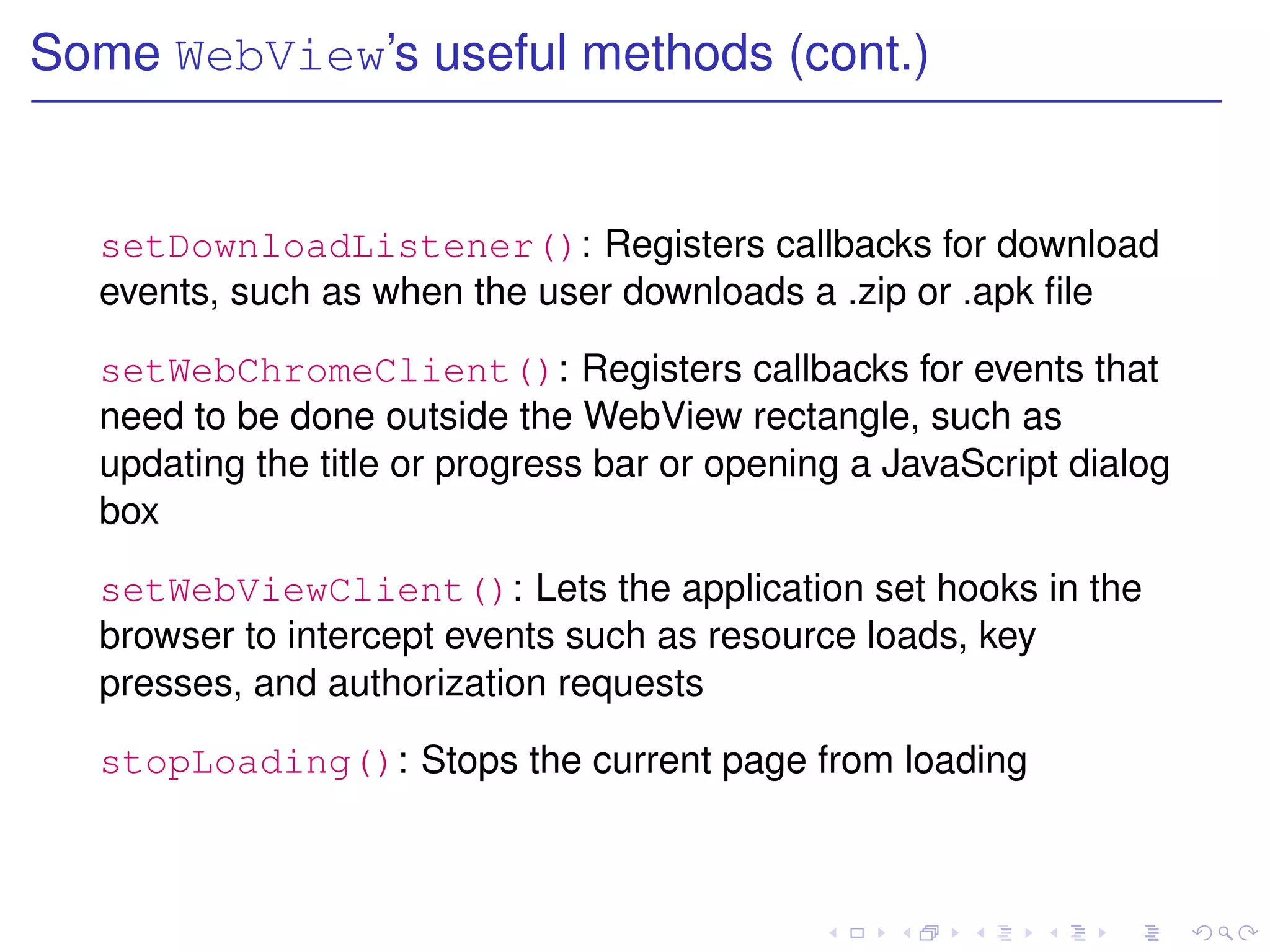
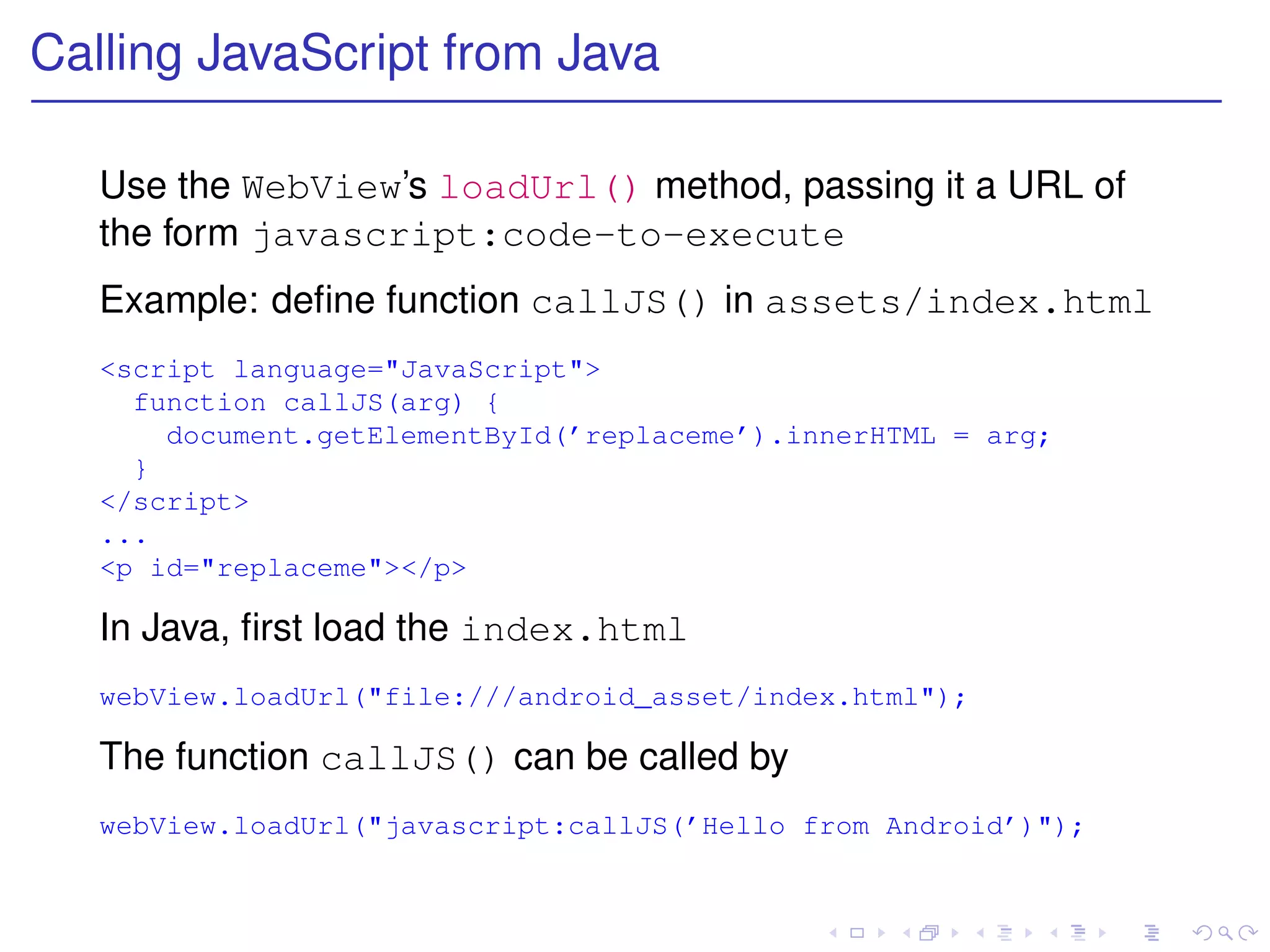
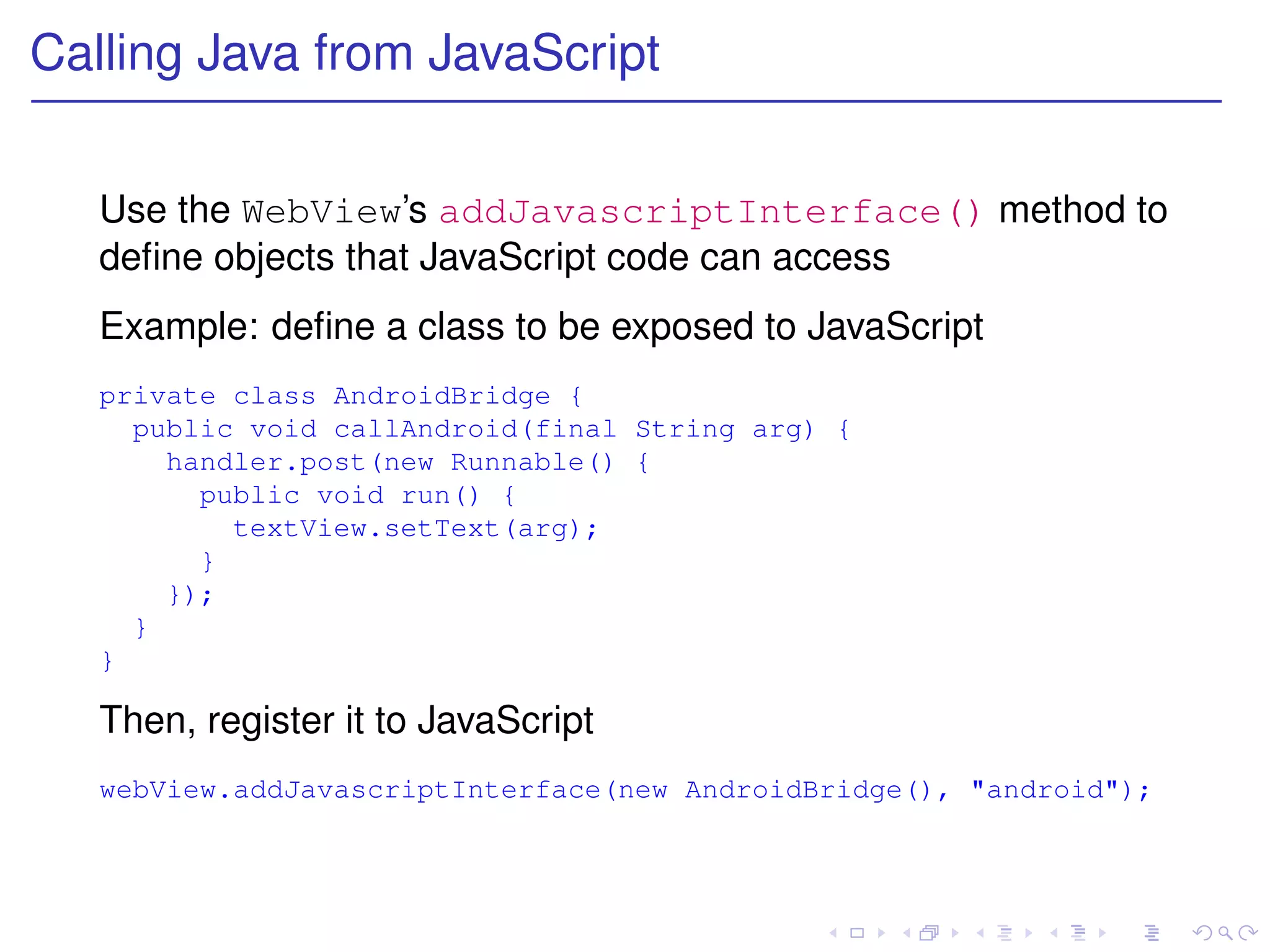

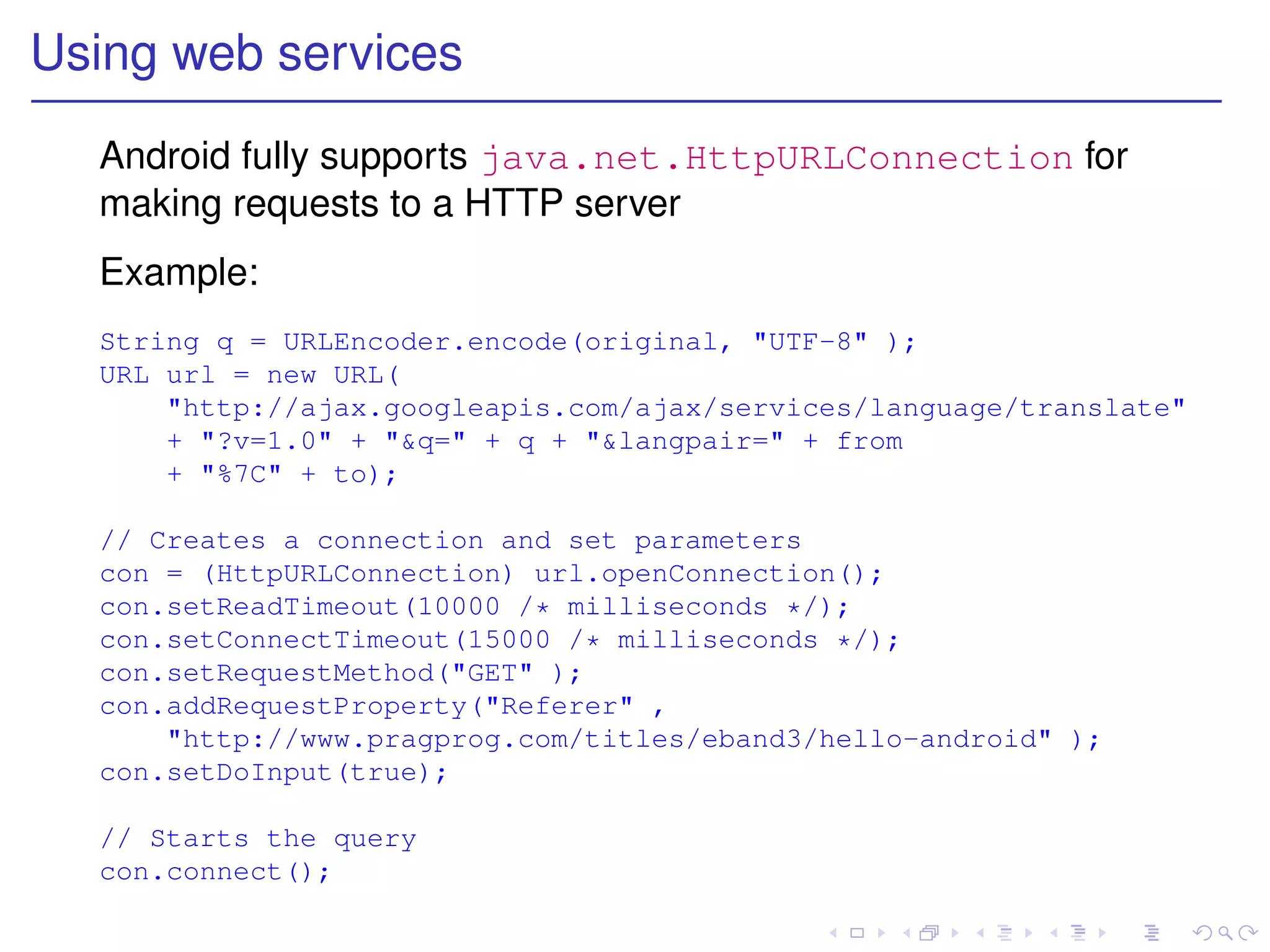
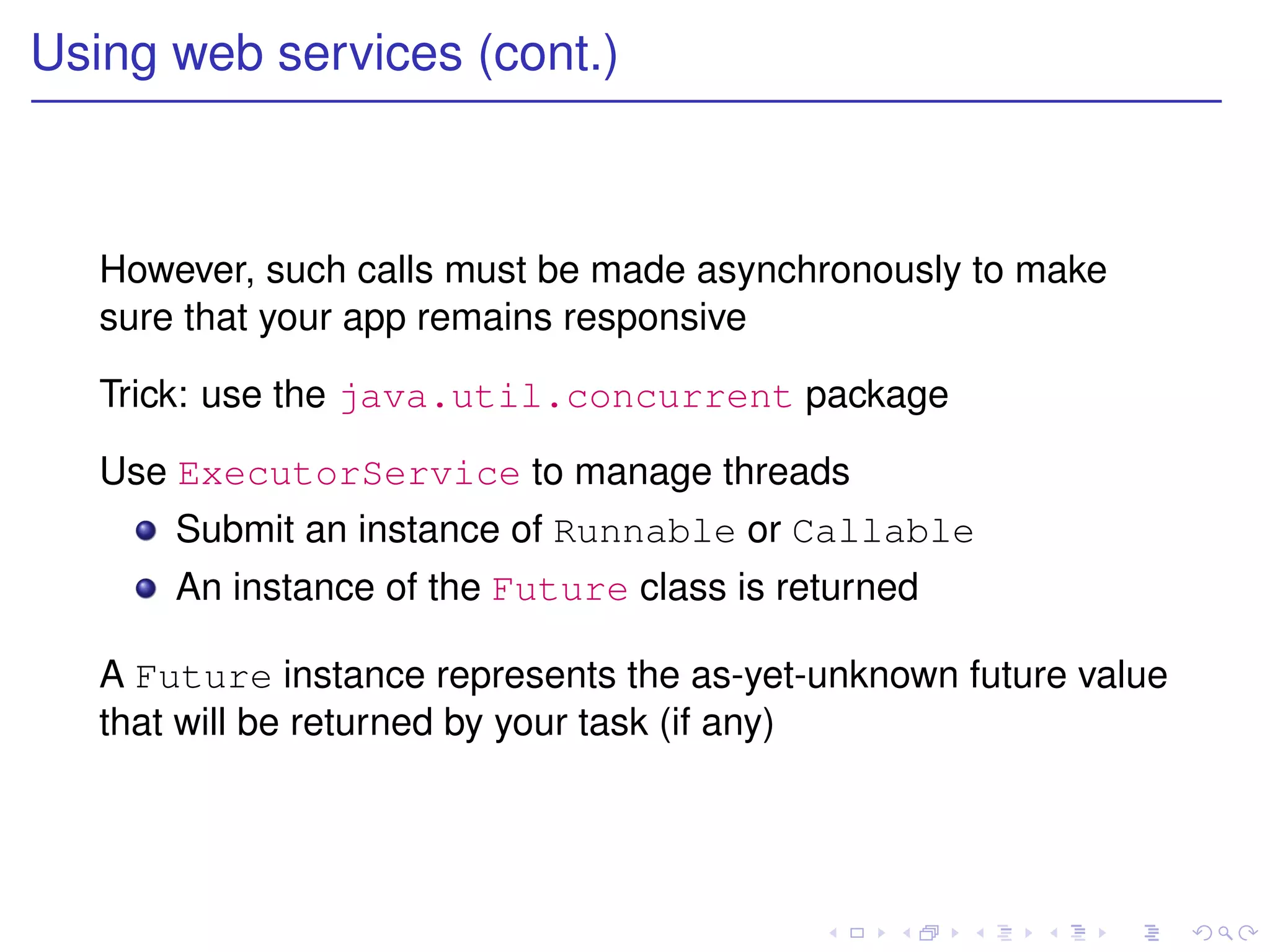
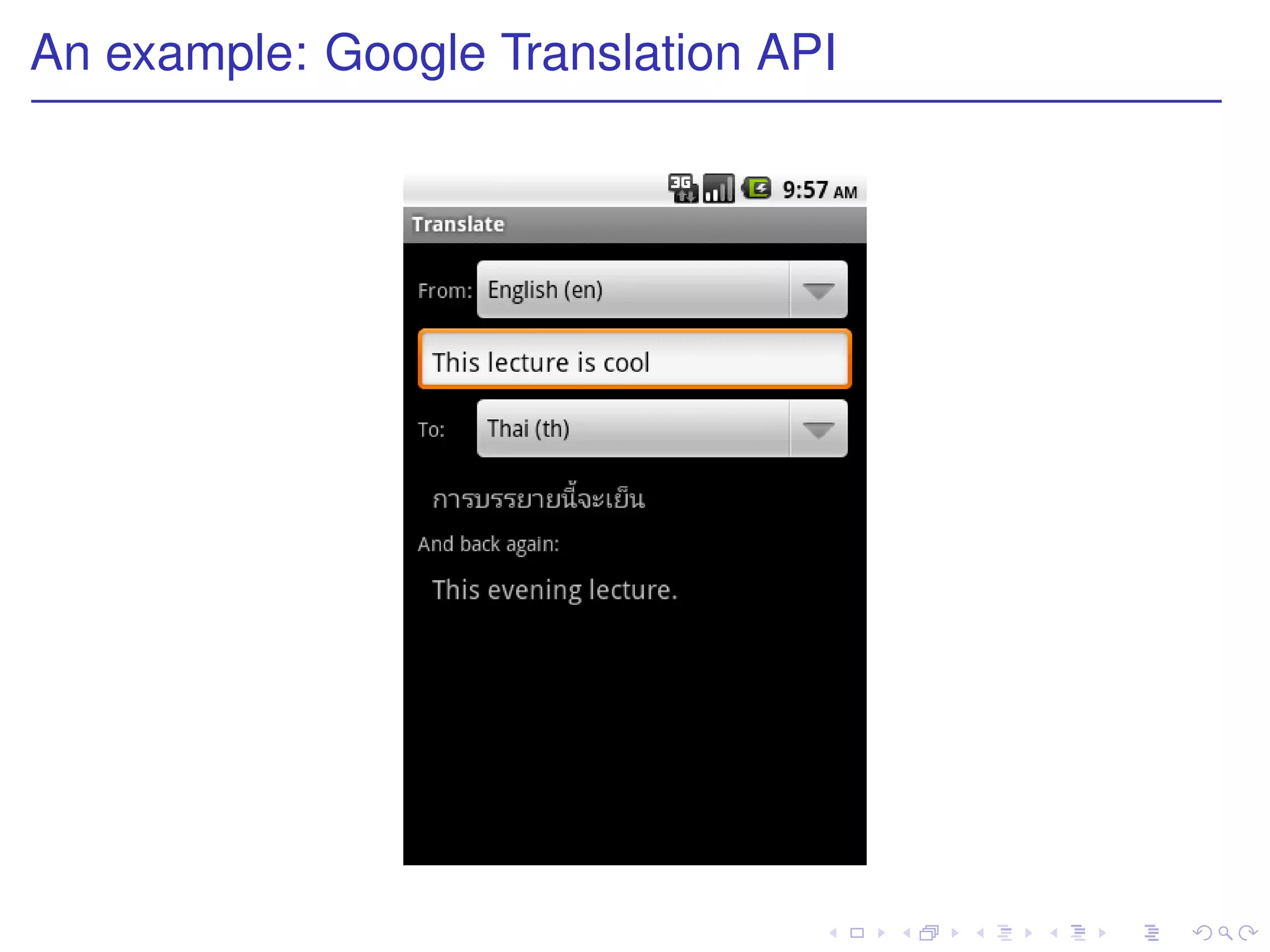
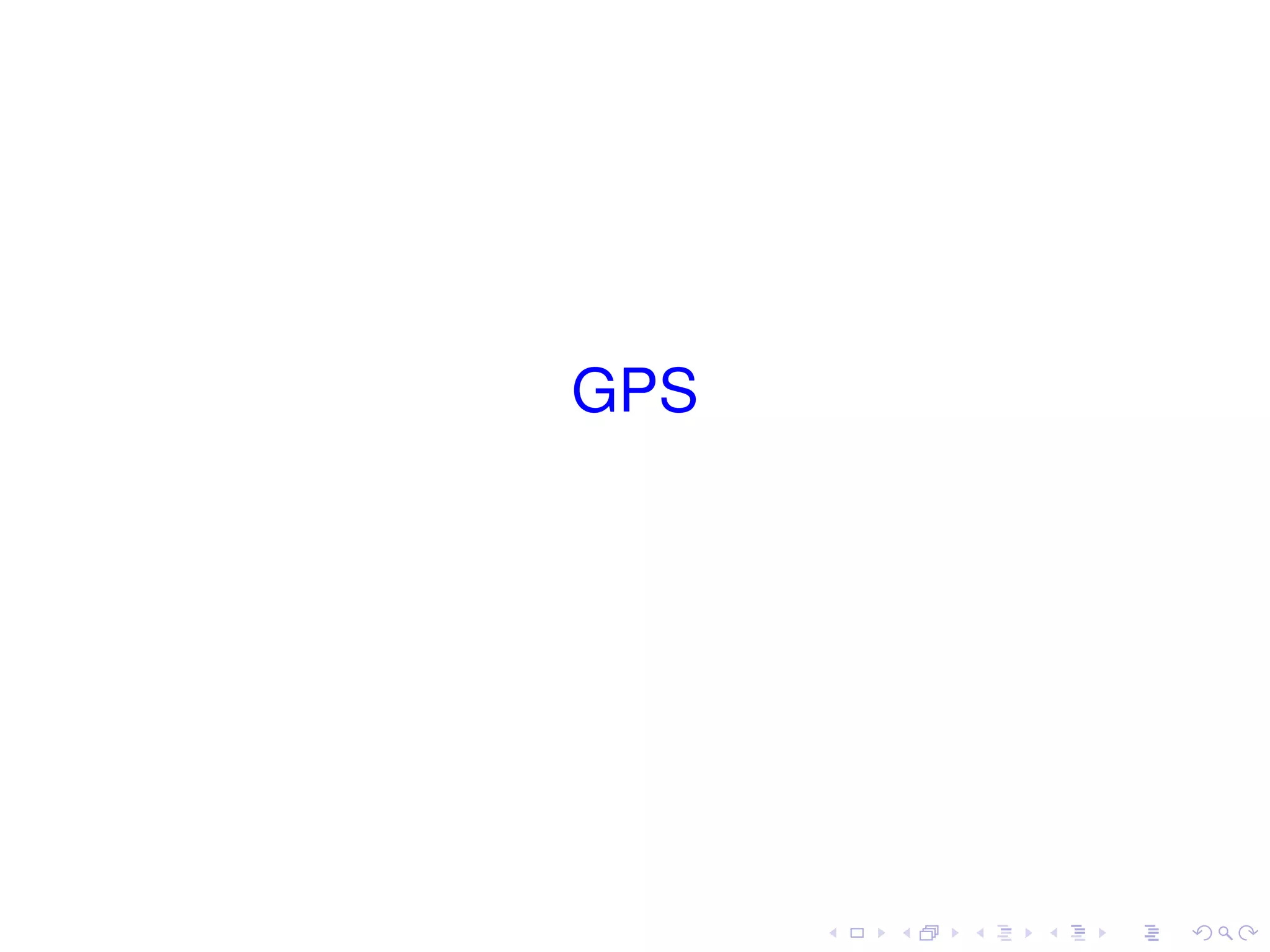
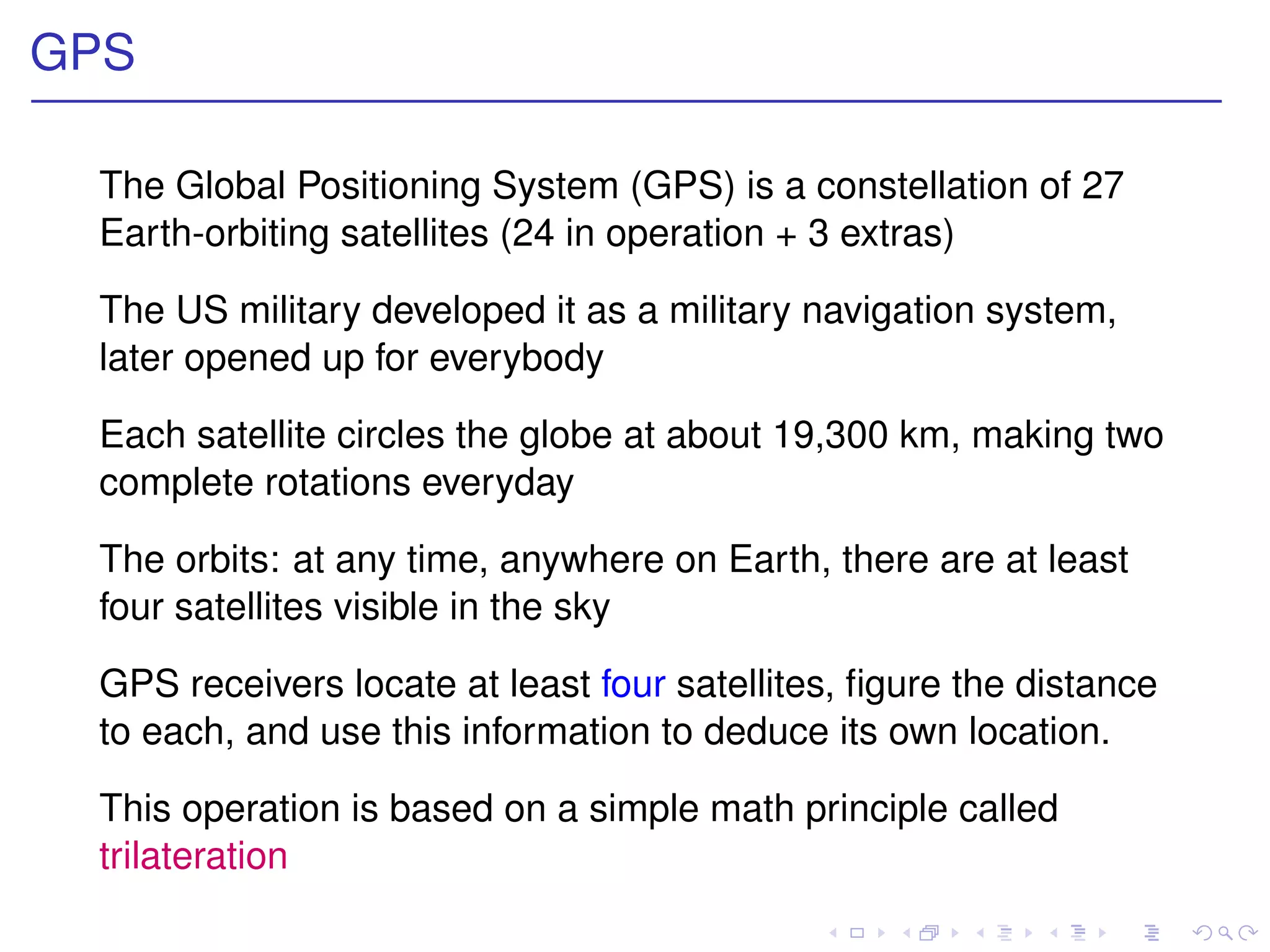
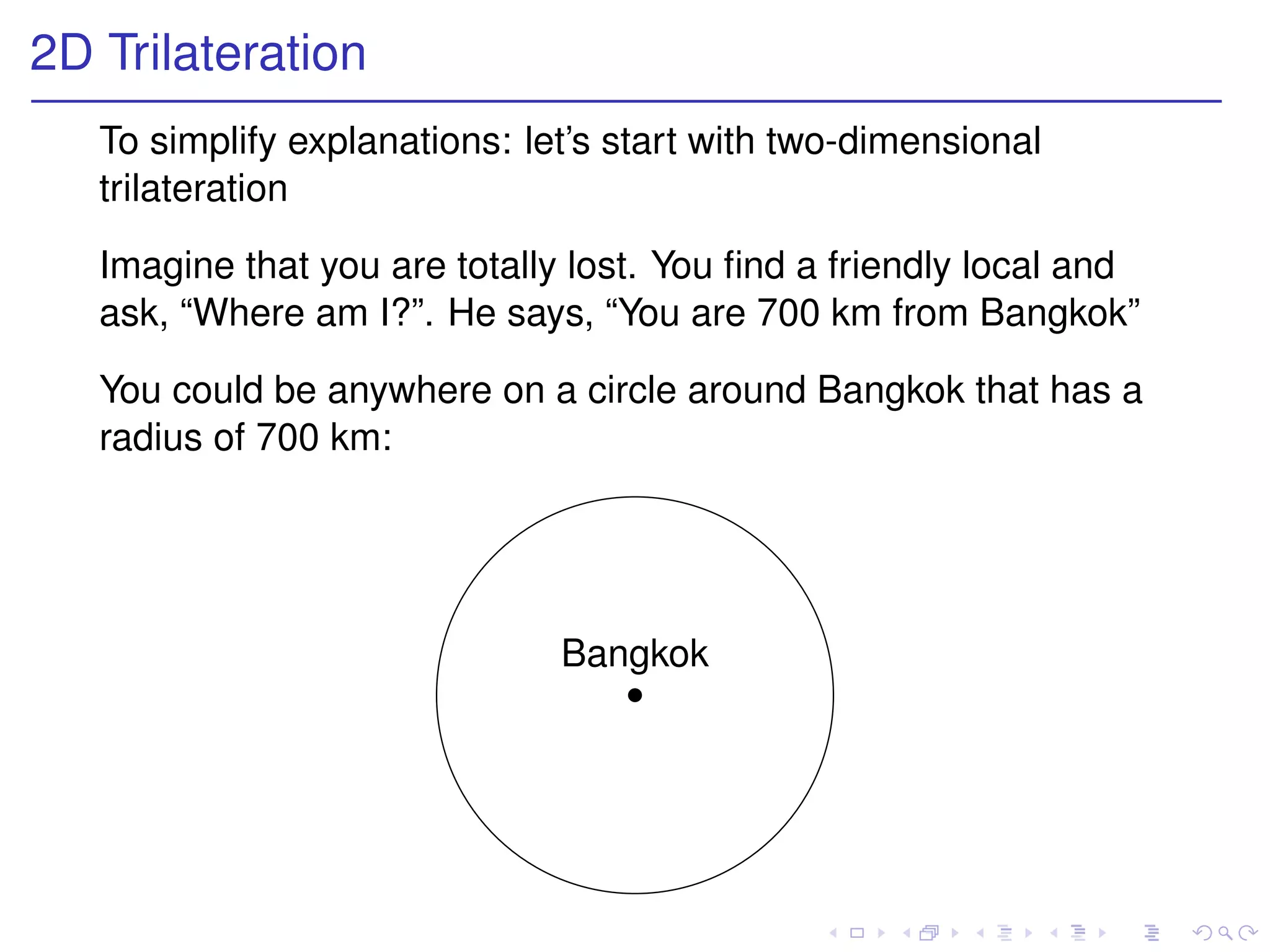
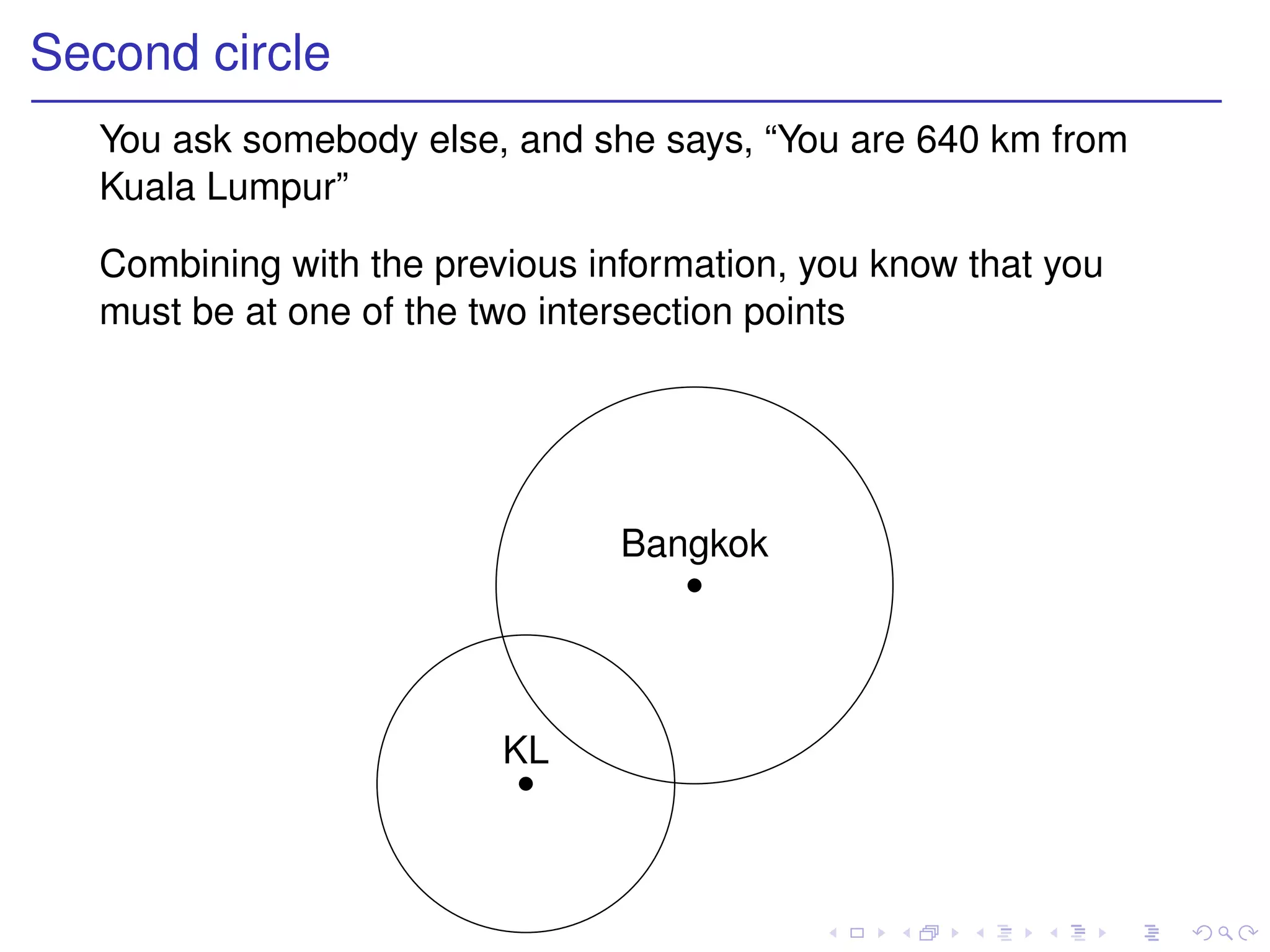
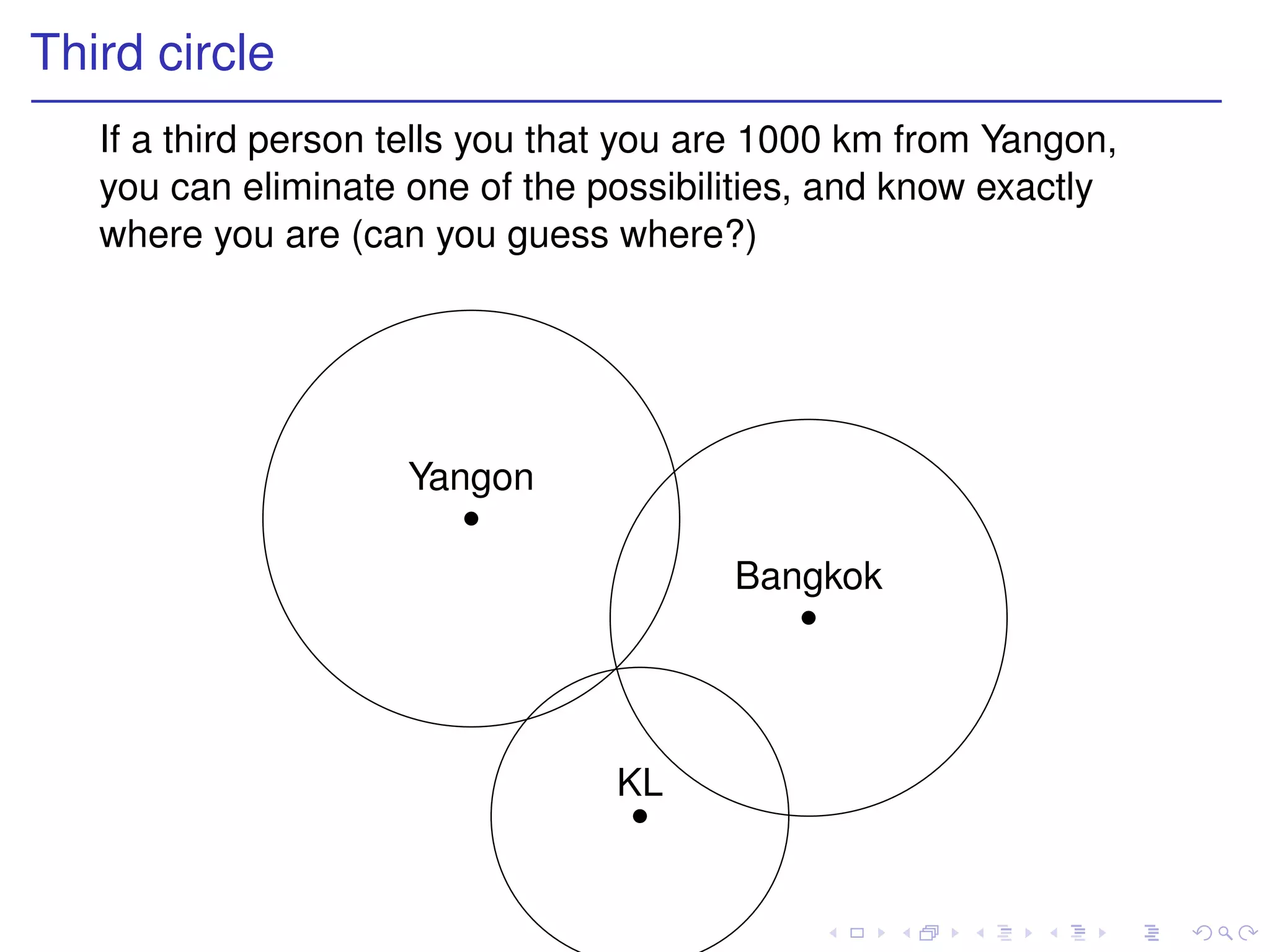
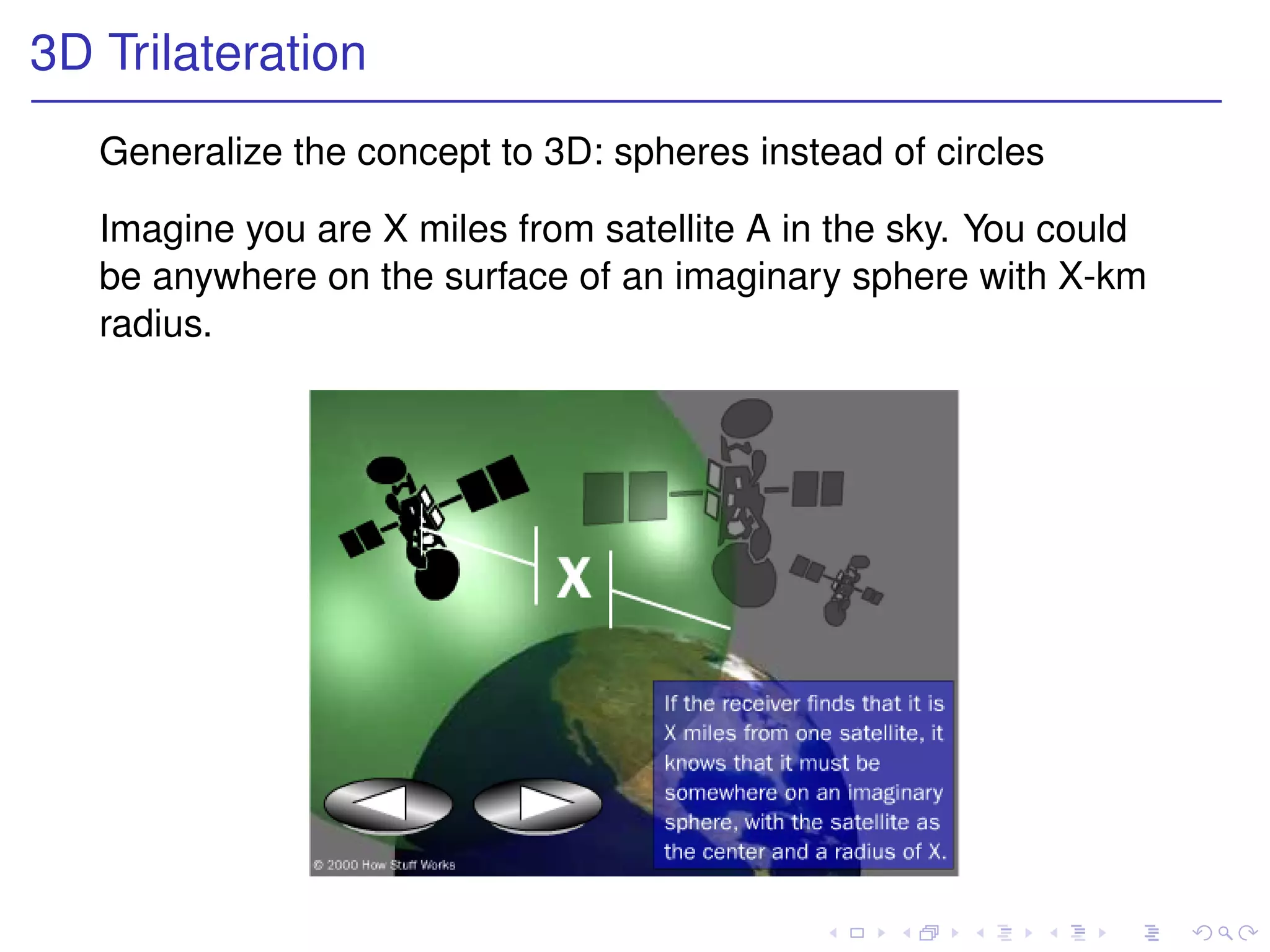

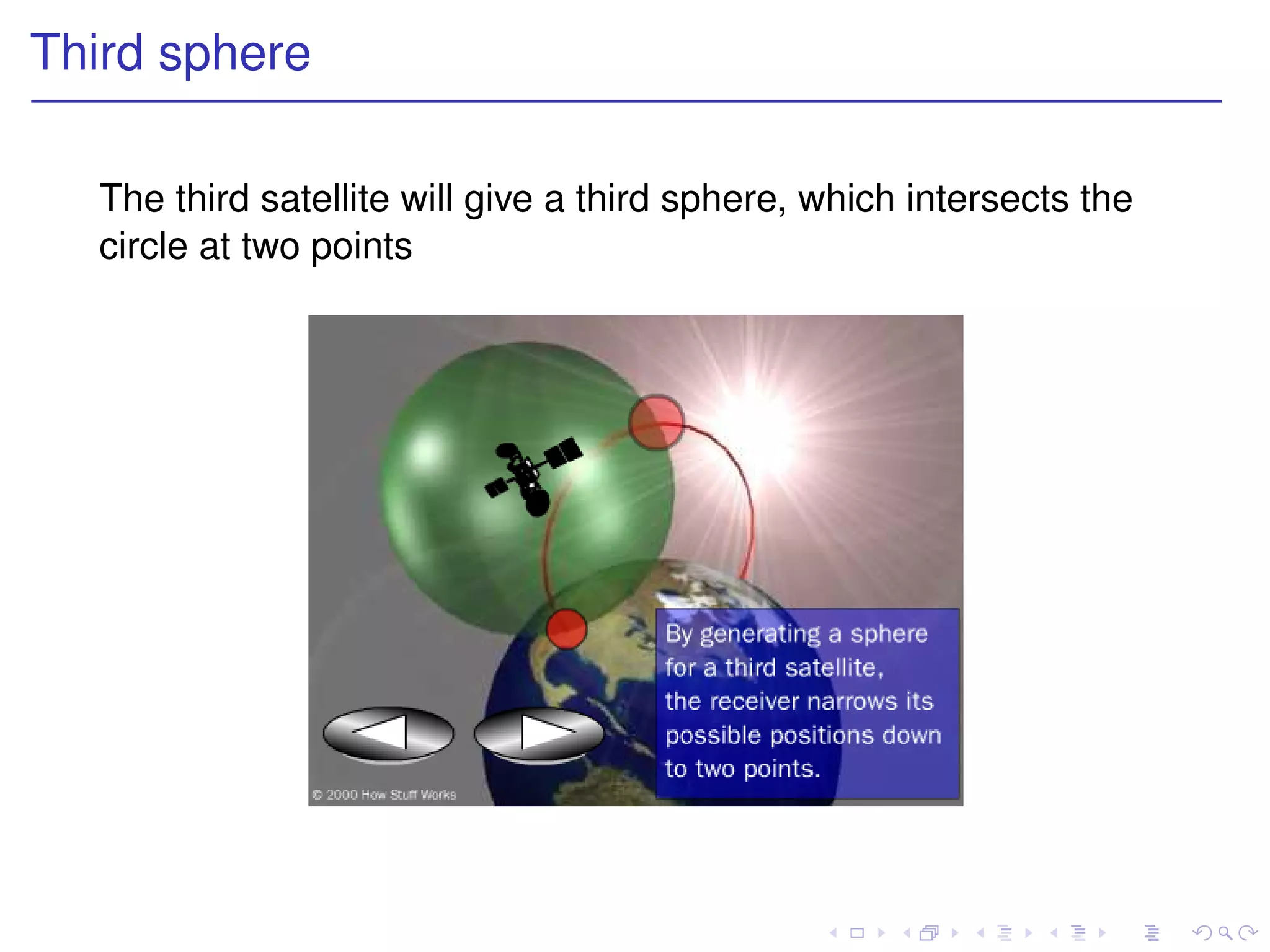
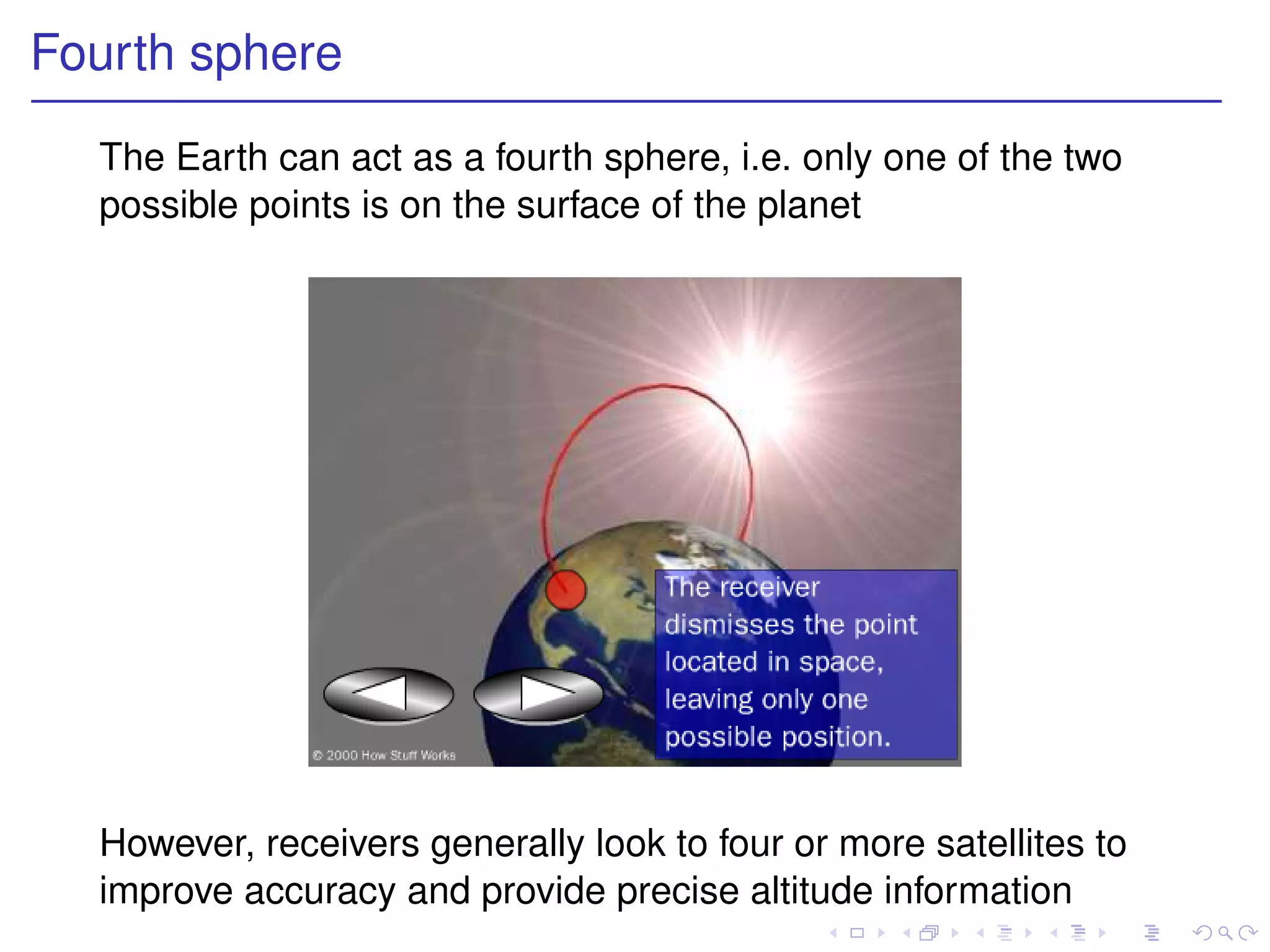
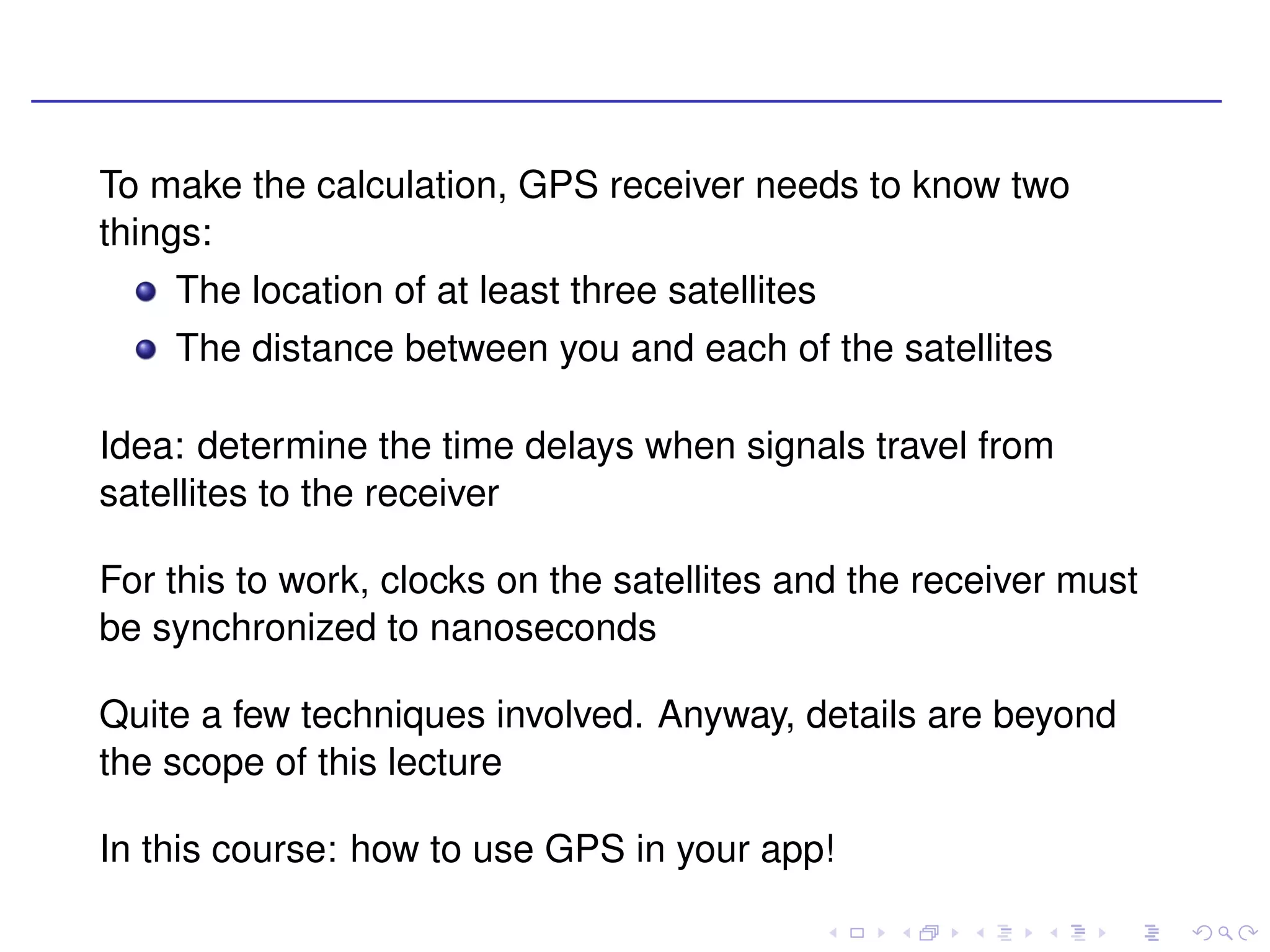
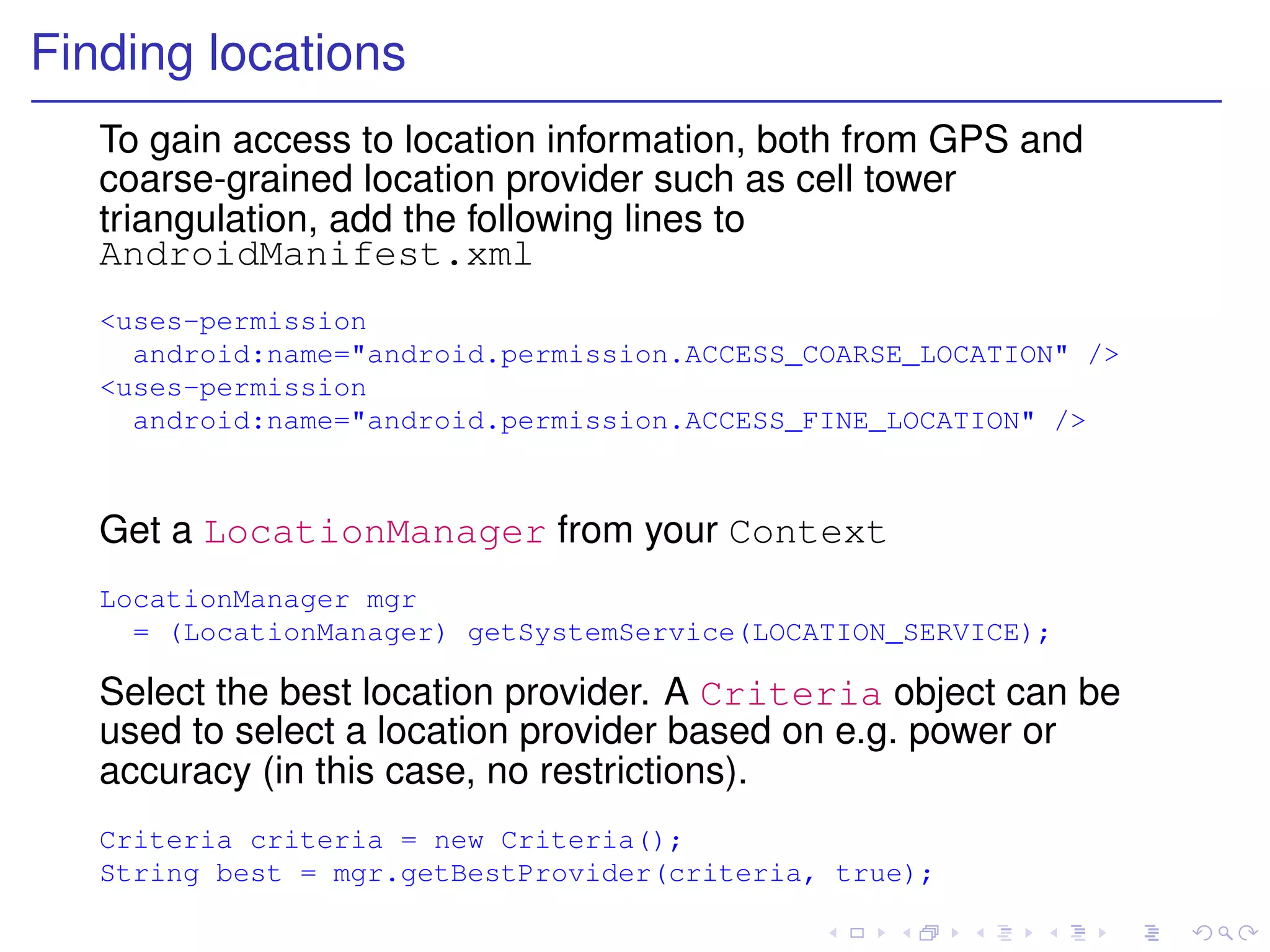
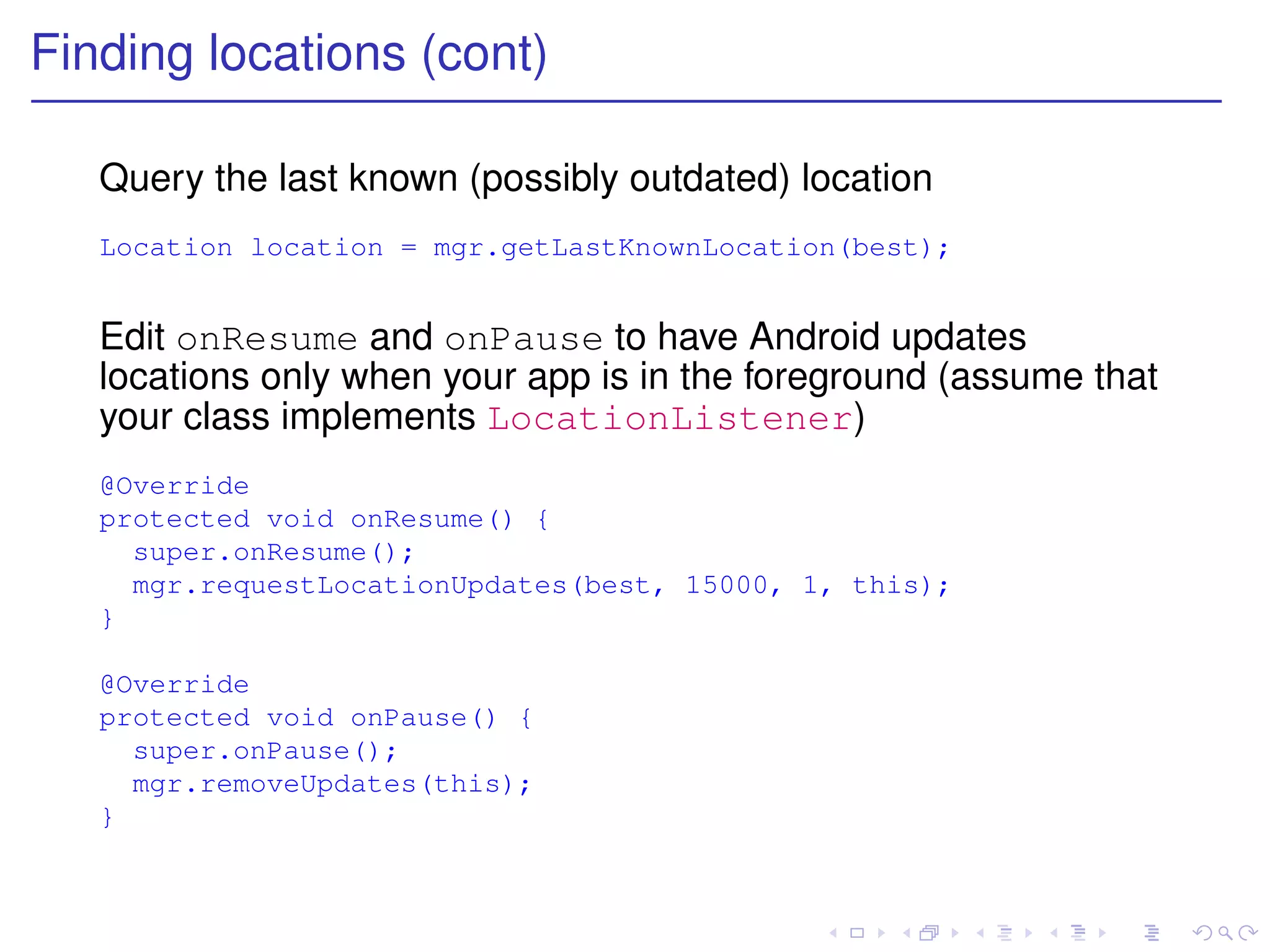
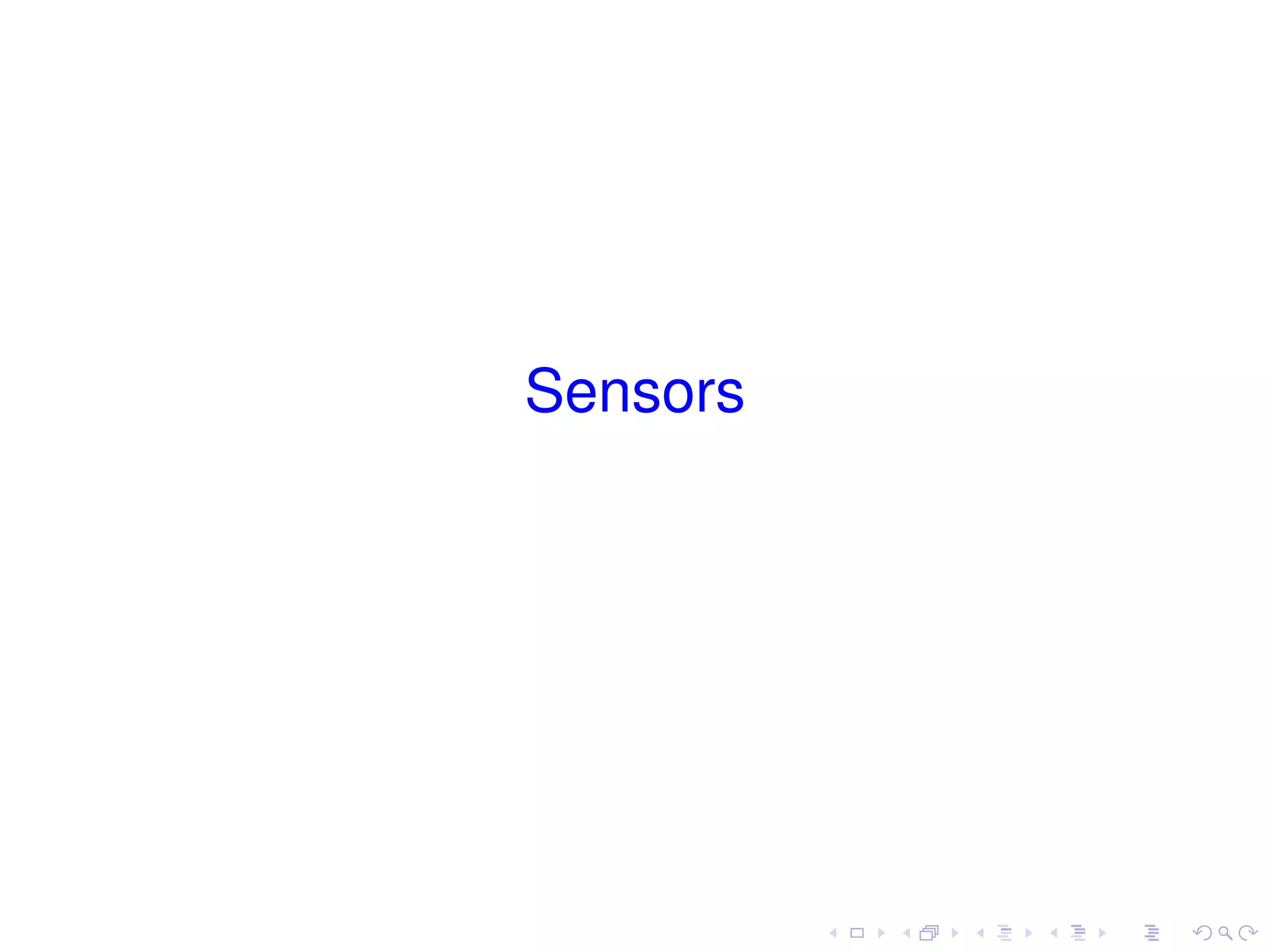
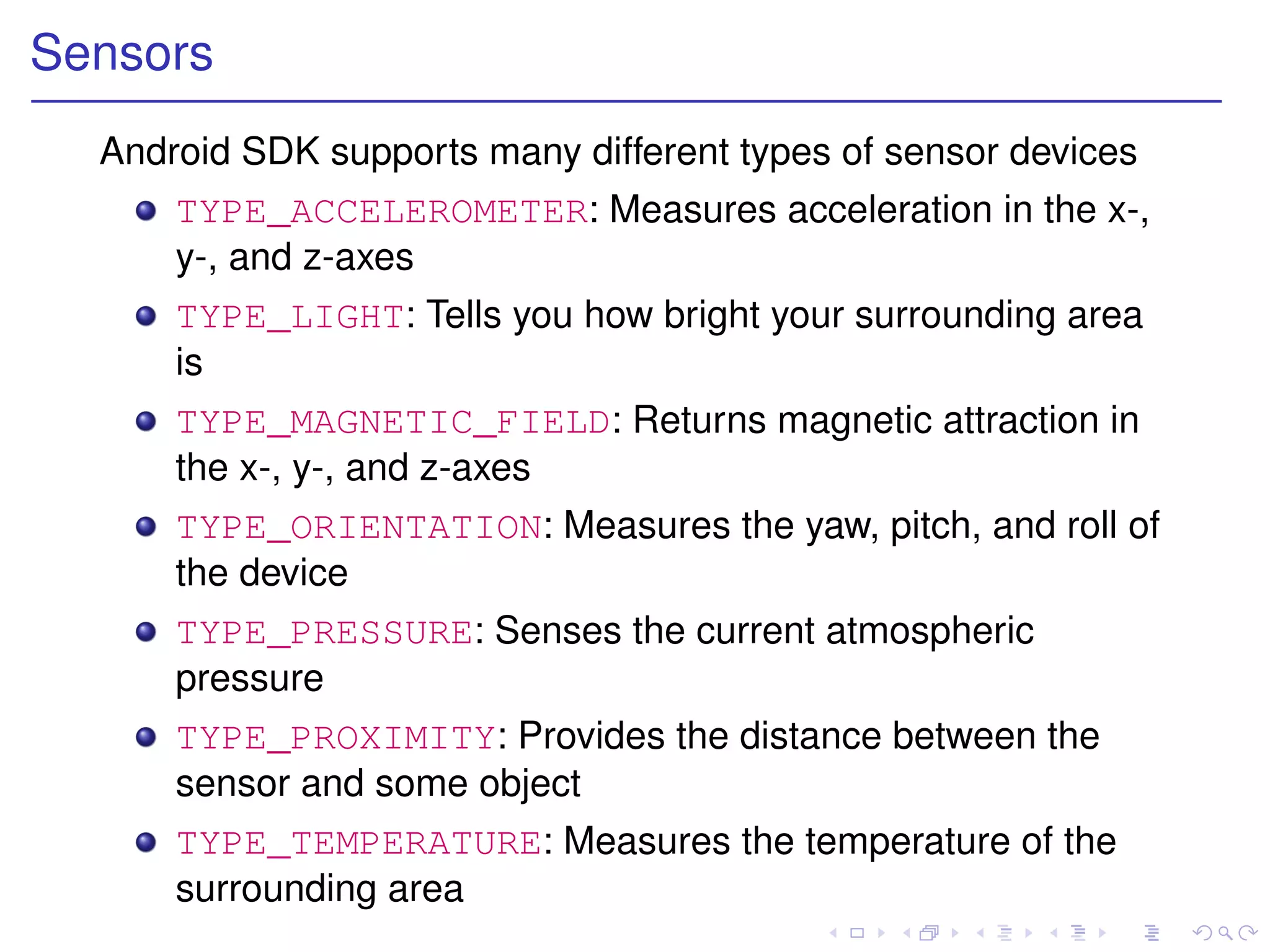
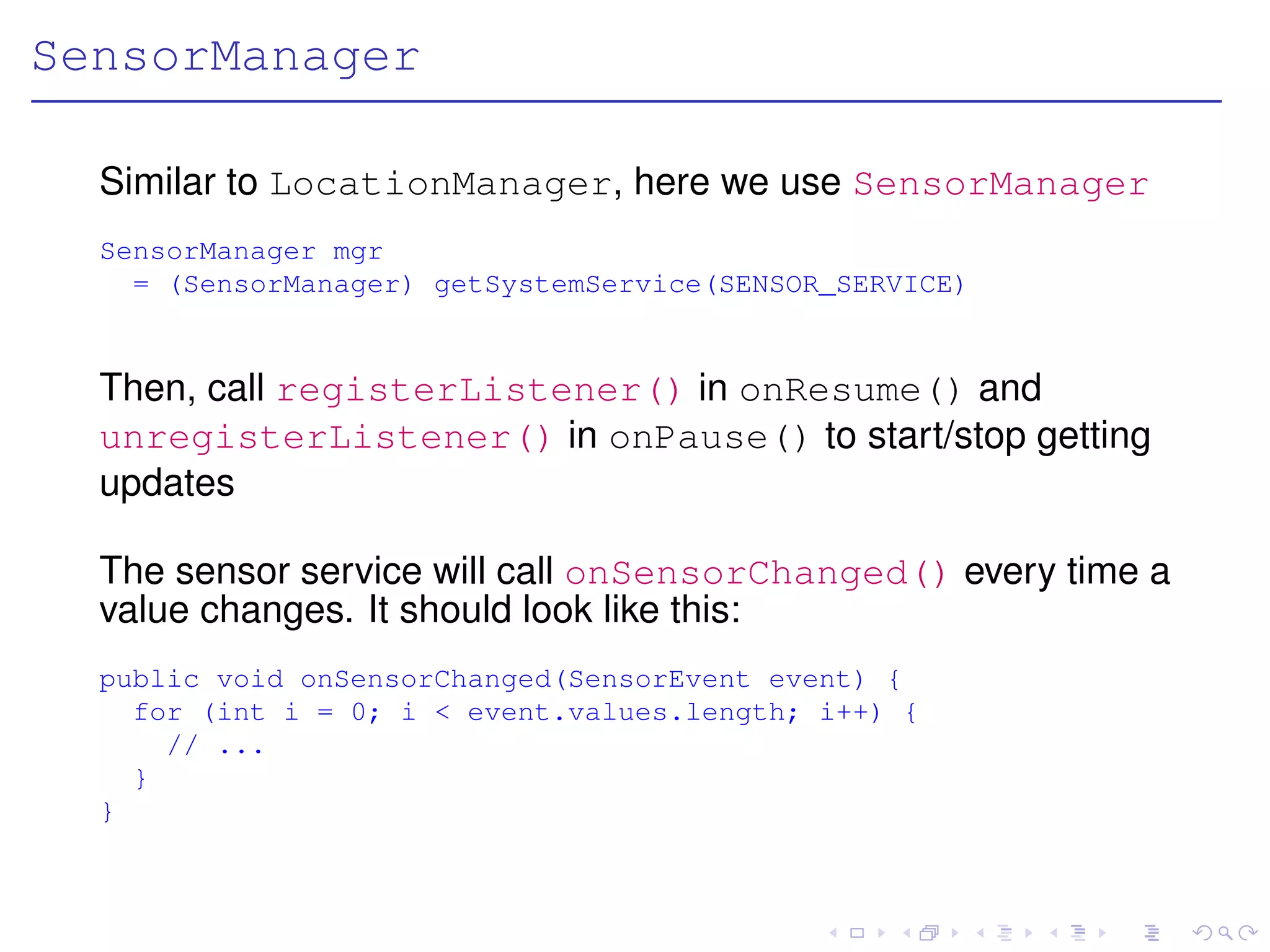
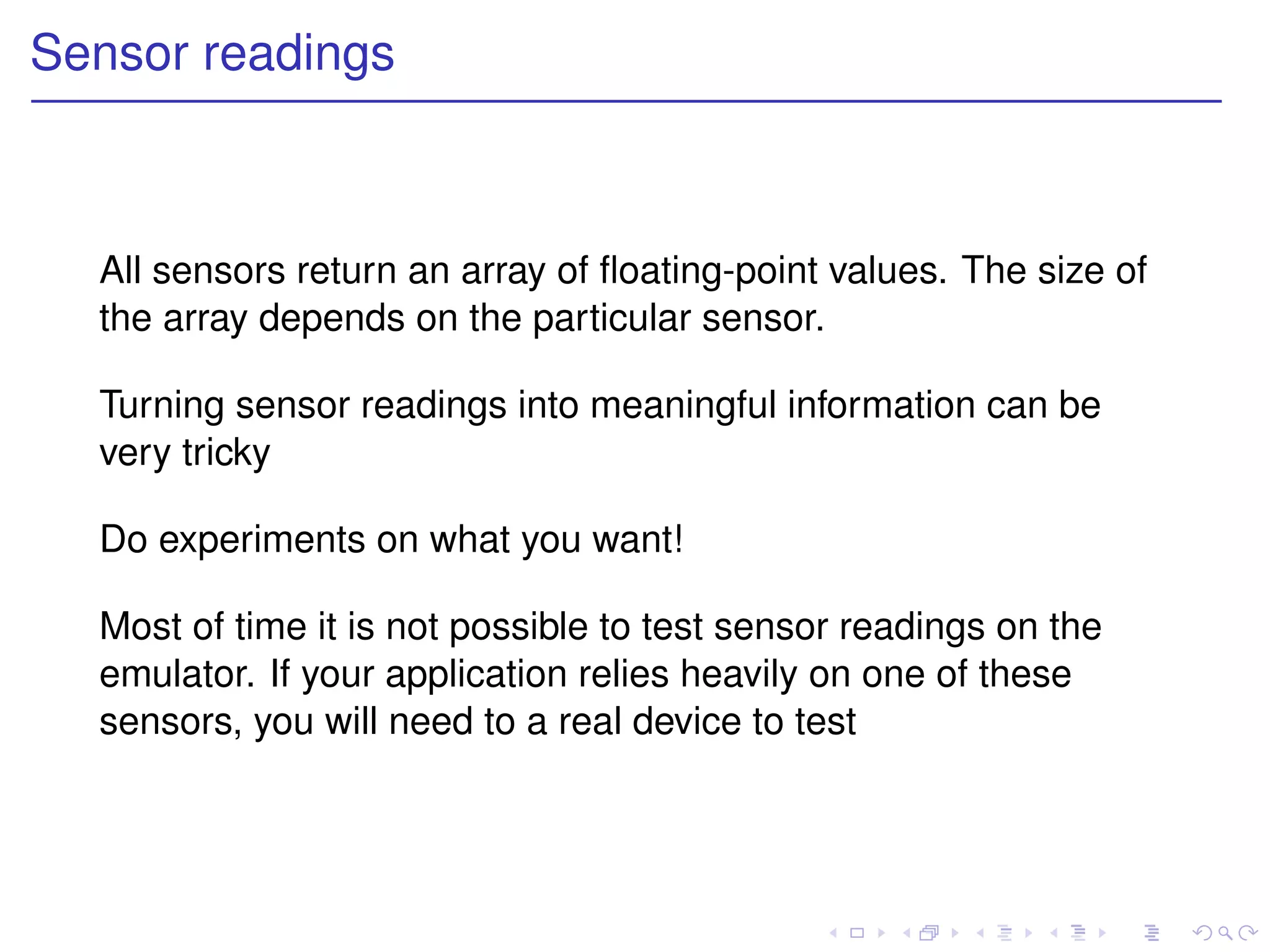
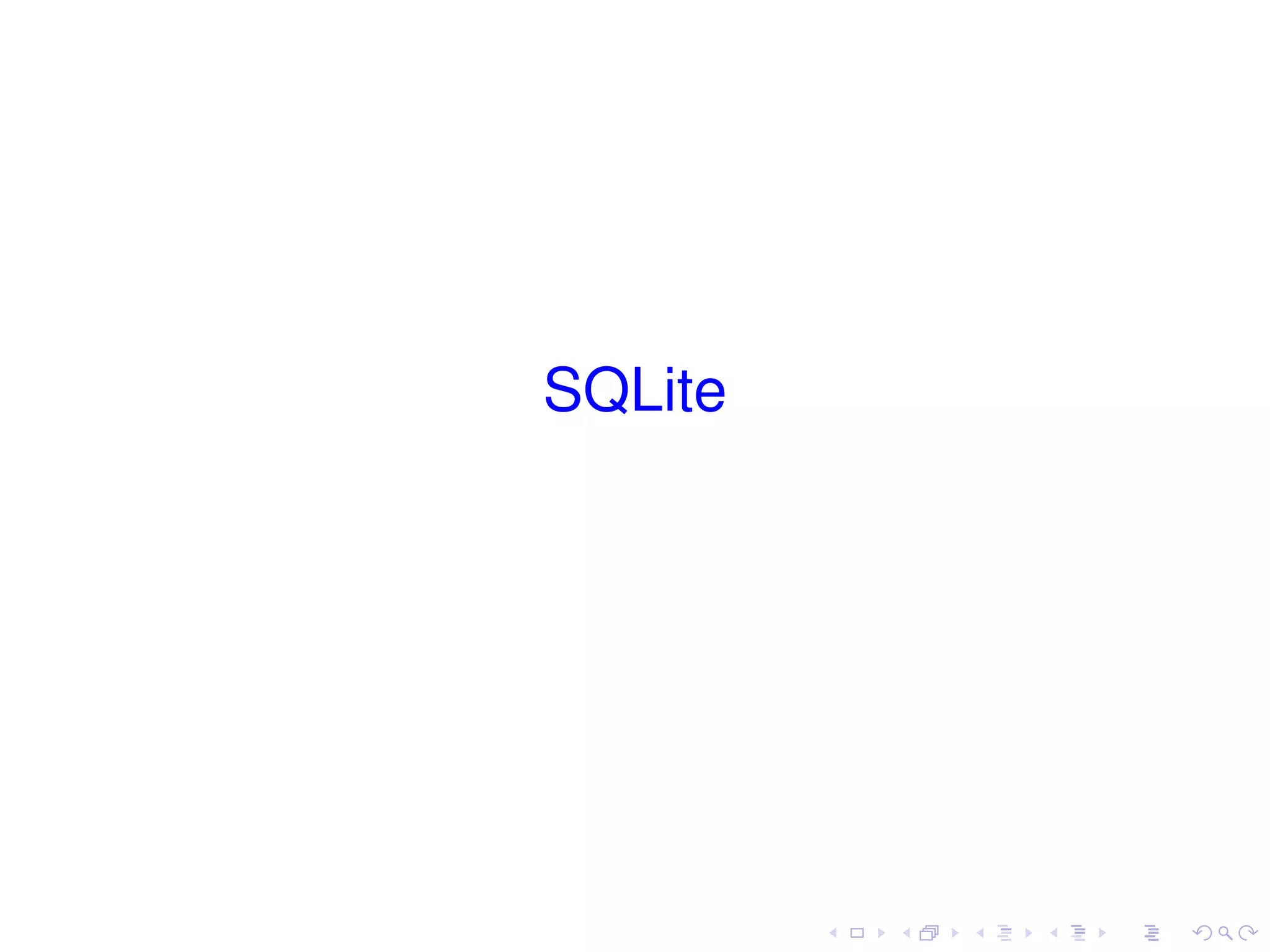

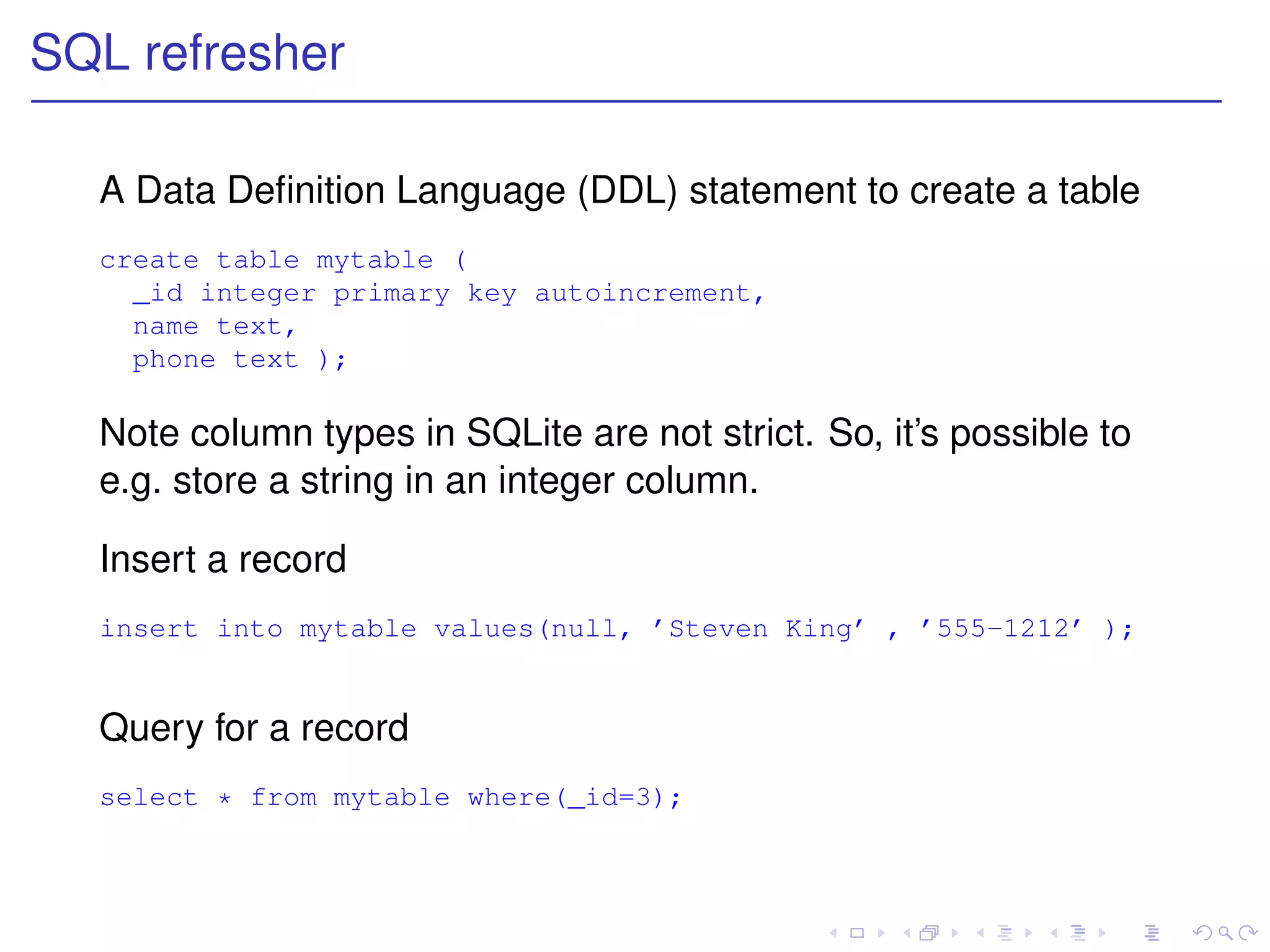
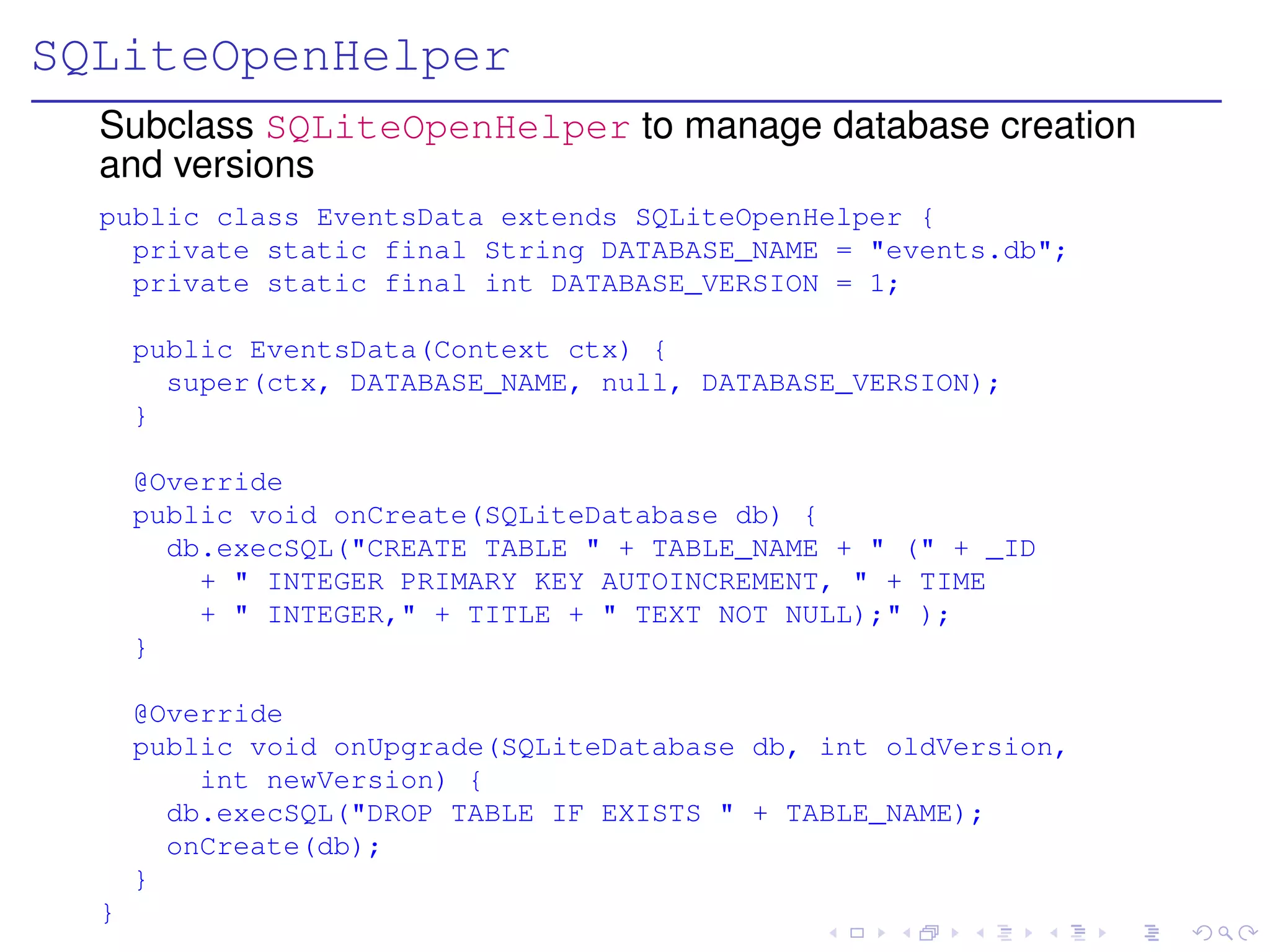
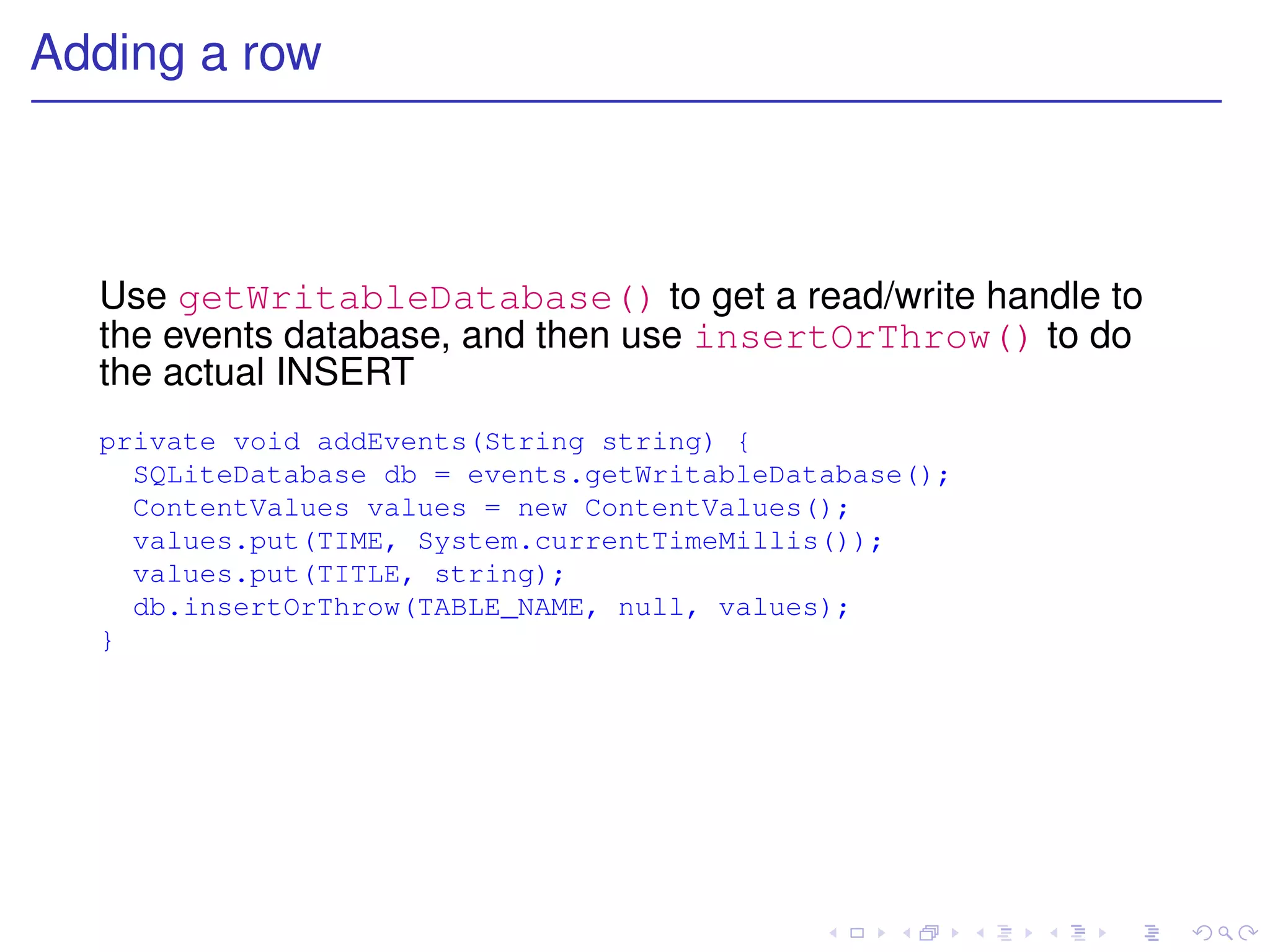
![Running a query
Use getReadableDatabase() to get a read-only handle to
the events database, and then use query() to do the actual
SELECT
private static String[] FROM = _ID, TIME, TITLE, ;
private static String ORDER_BY = TIME + " DESC" ;
private Cursor getEvents() {
SQLiteDatabase db = events.getReadableDatabase();
Cursor cursor = db.query(TABLE_NAME, FROM, null, null, null,
null, ORDER_BY);
startManagingCursor(cursor);
return cursor;
}
The method startManagingCursor() tells the activity to
take care of managing the cursor’s life cycle based on the
activity’s life cycle. E.g., deactivate the cursor when the activity
is paused, or close it when the activity is terminated](https://image.slidesharecdn.com/mobileapp-130125023127-phpapp02/75/Mobile-app-141-2048.jpg)
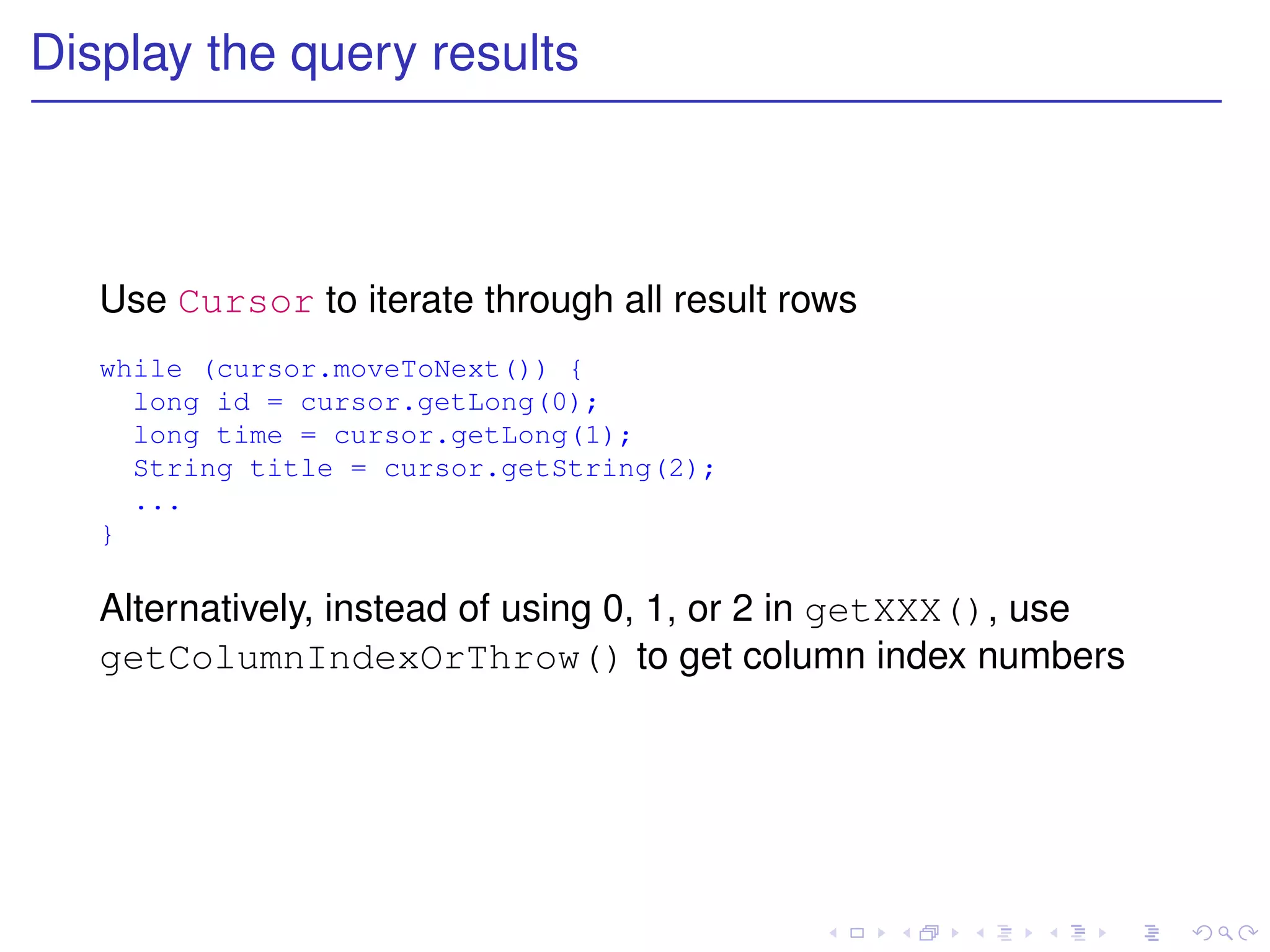
![Data binding
Android provides a convenient way to display query results:
Create a layout for items, call it e.g. item.xml
Subclass ListActivity and use SimpleCursorAdapter
private static int[] TO = { R.id.rowid, R.id.time, R.id.title };
...
SimpleCursorAdapter adapter = new SimpleCursorAdapter(this,
R.layout.item, cursor, FROM, TO);
setListAdapter(adapter);
Define your activity layout main.xml like this
<ListView
android:id="@android:id/list"
... />
<TextView
android:id="@android:id/empty"
... />
If the list has items, android:id/list will be displayed,
otherwise android:id/empty will be displayed](https://image.slidesharecdn.com/mobileapp-130125023127-phpapp02/75/Mobile-app-143-2048.jpg)
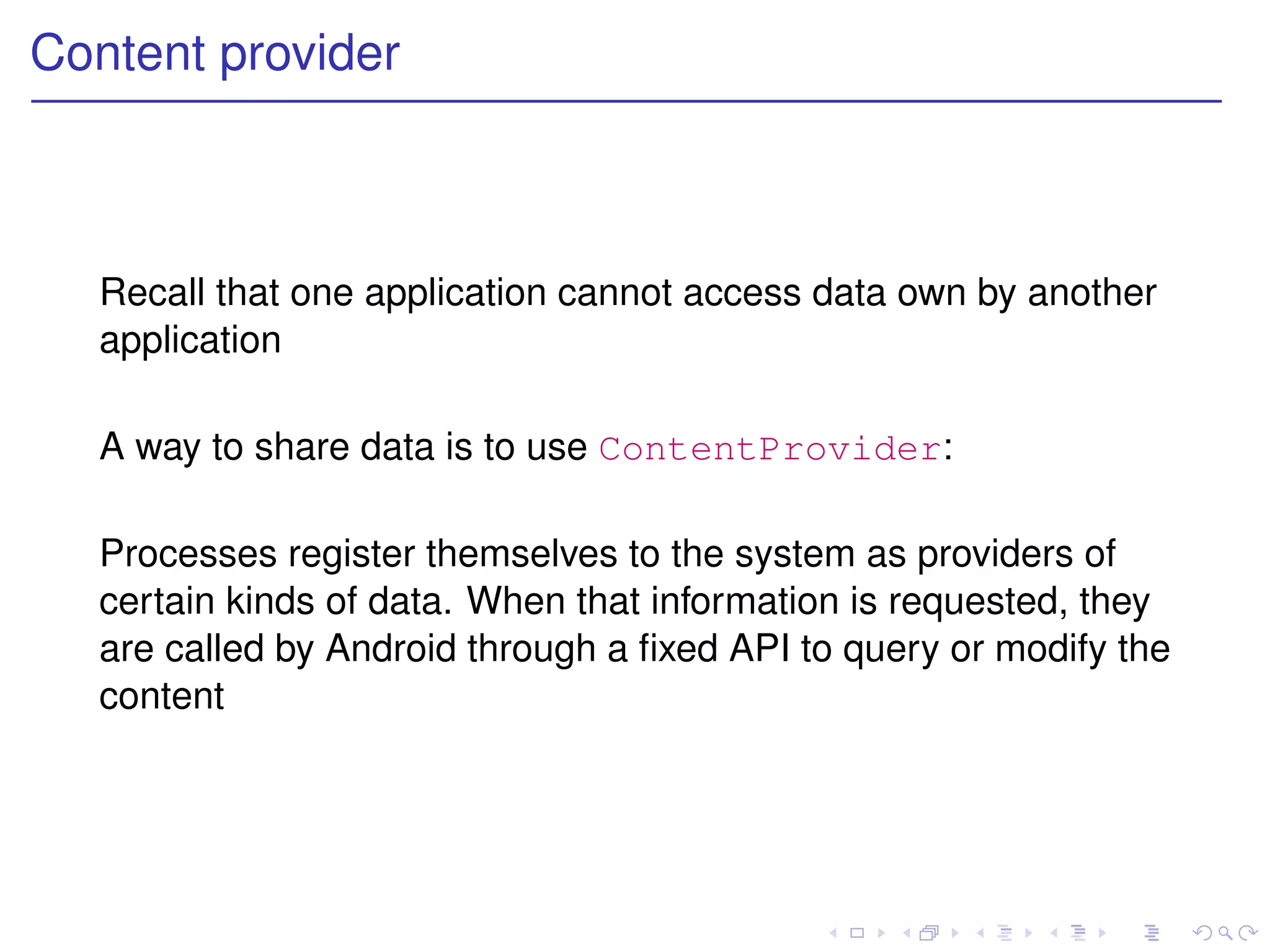
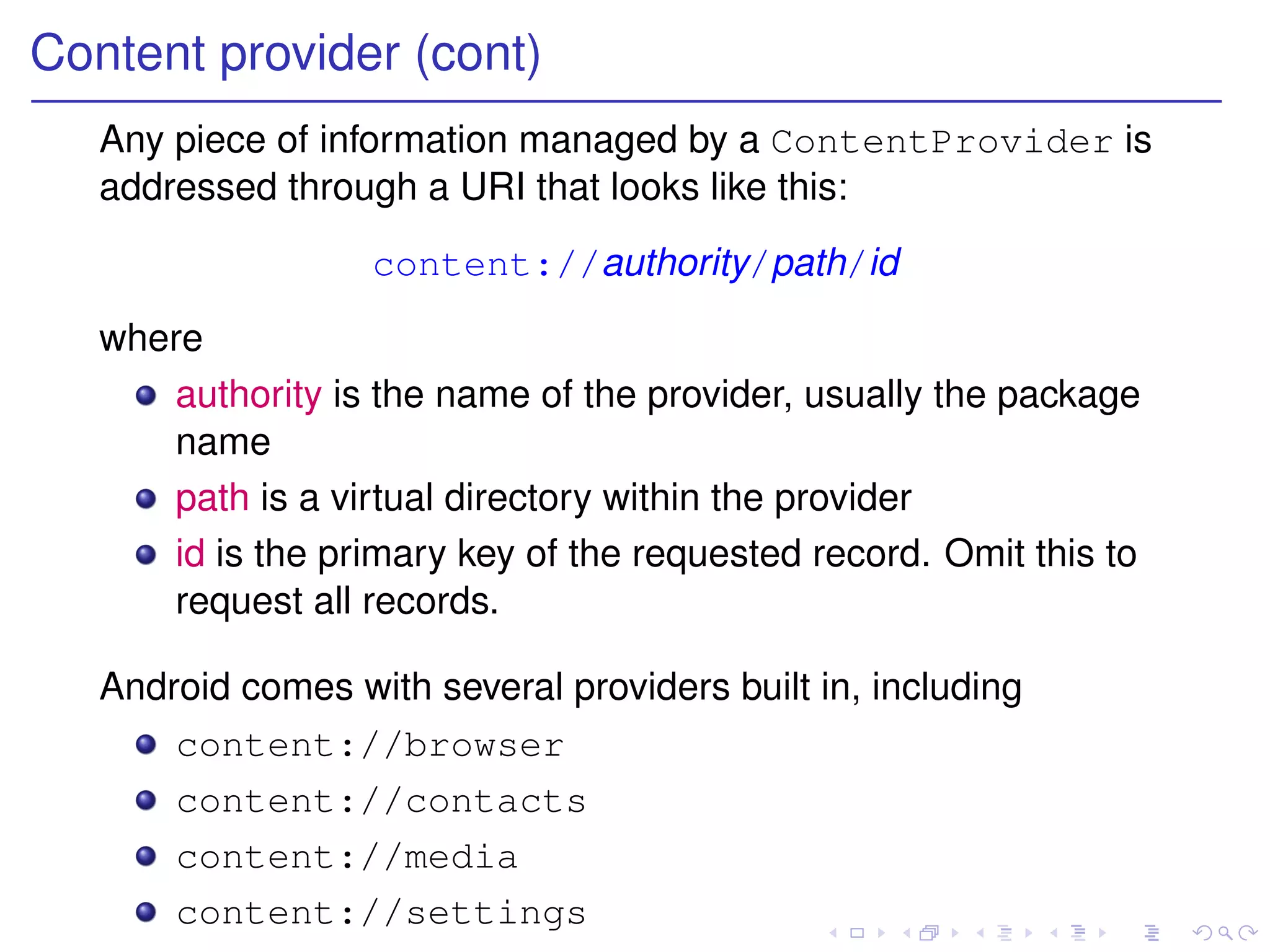
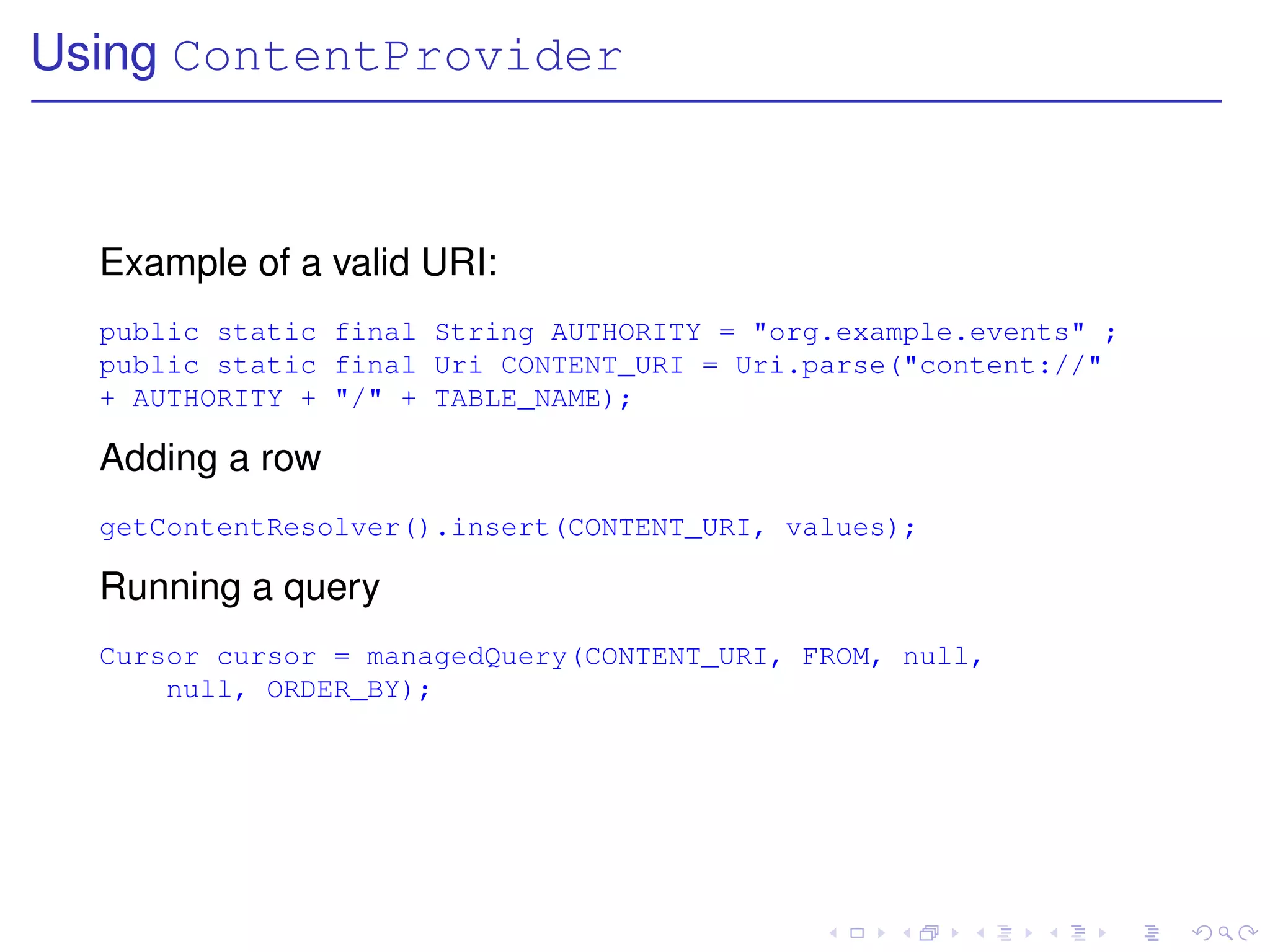
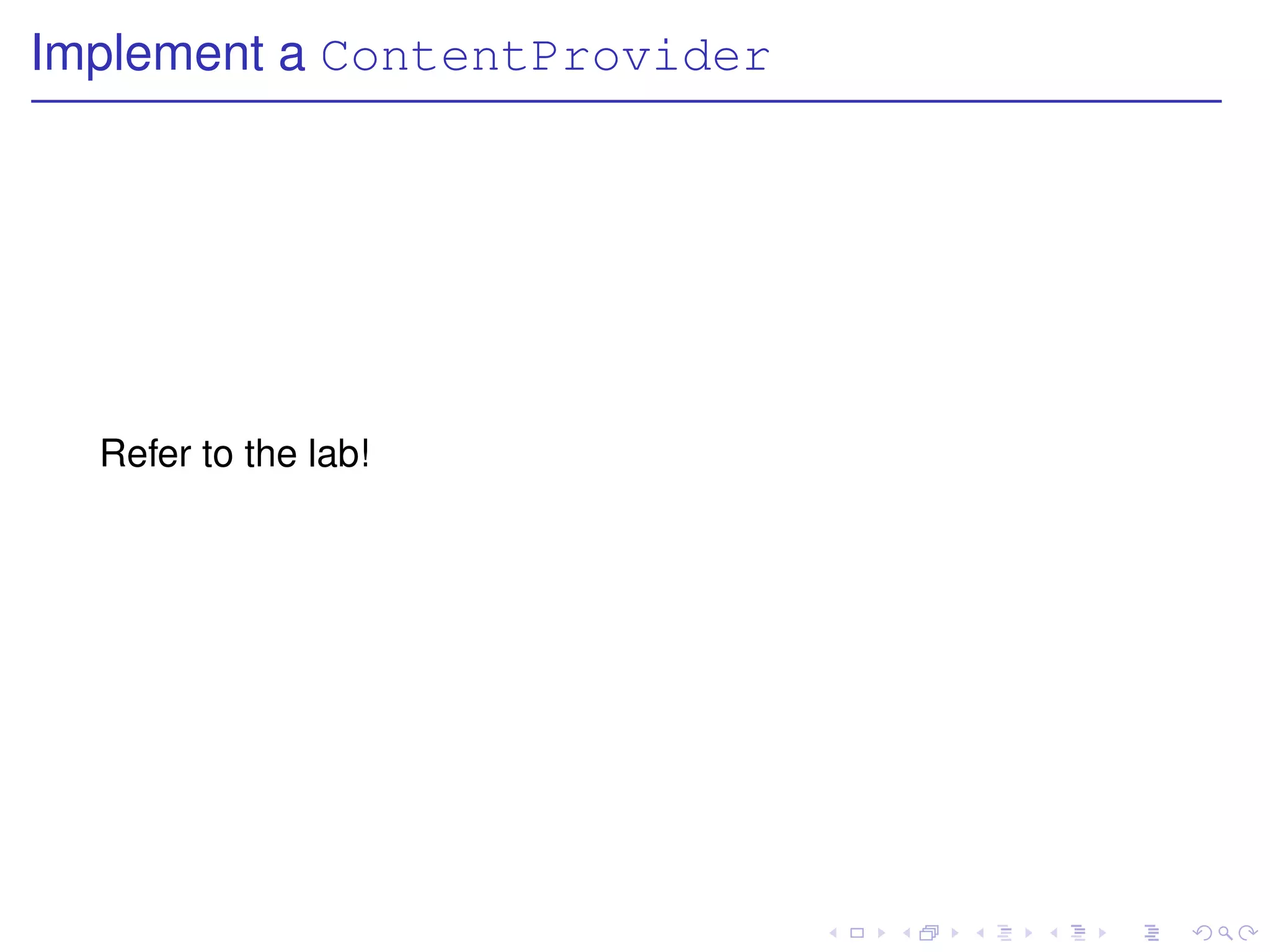
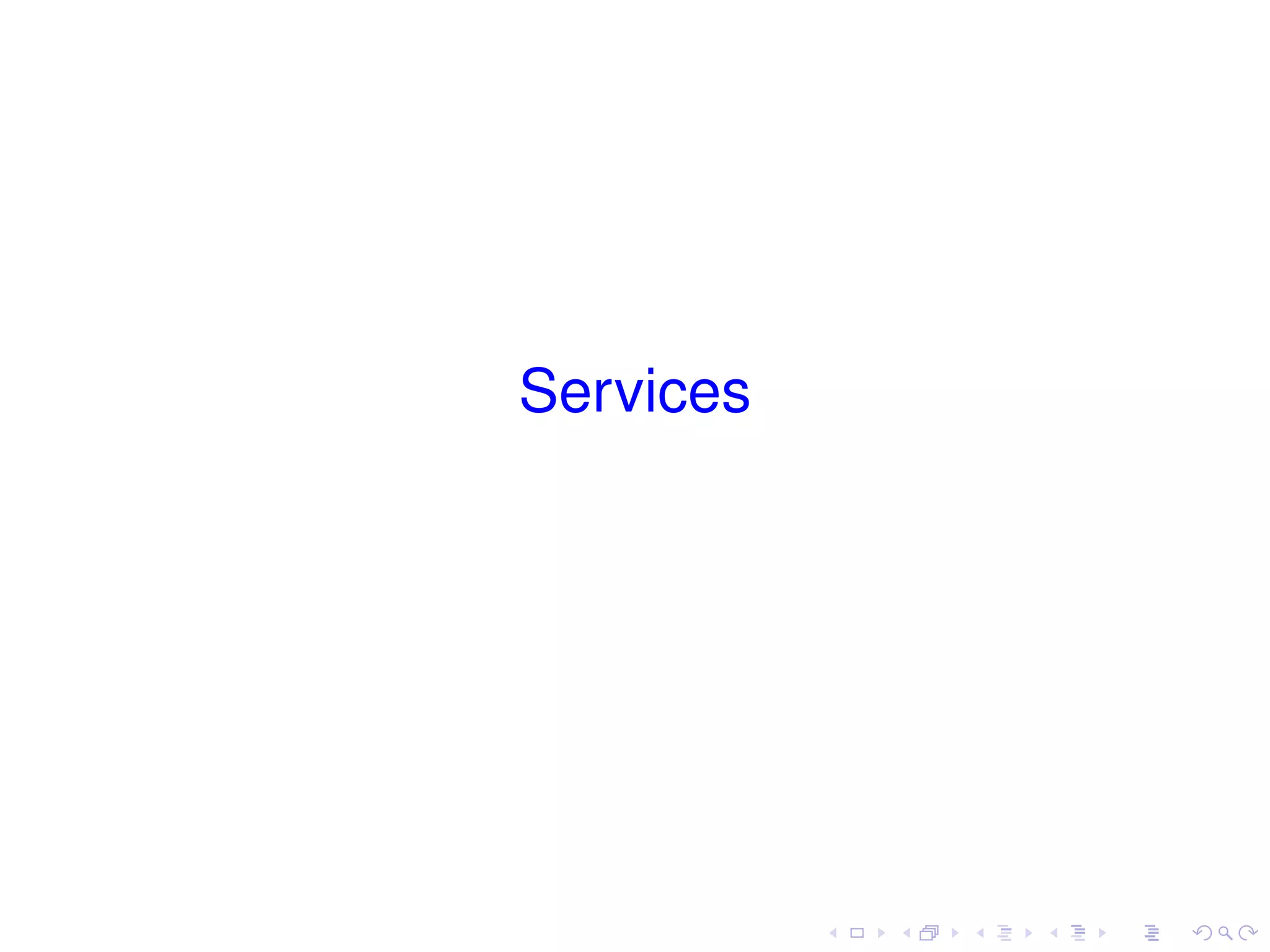
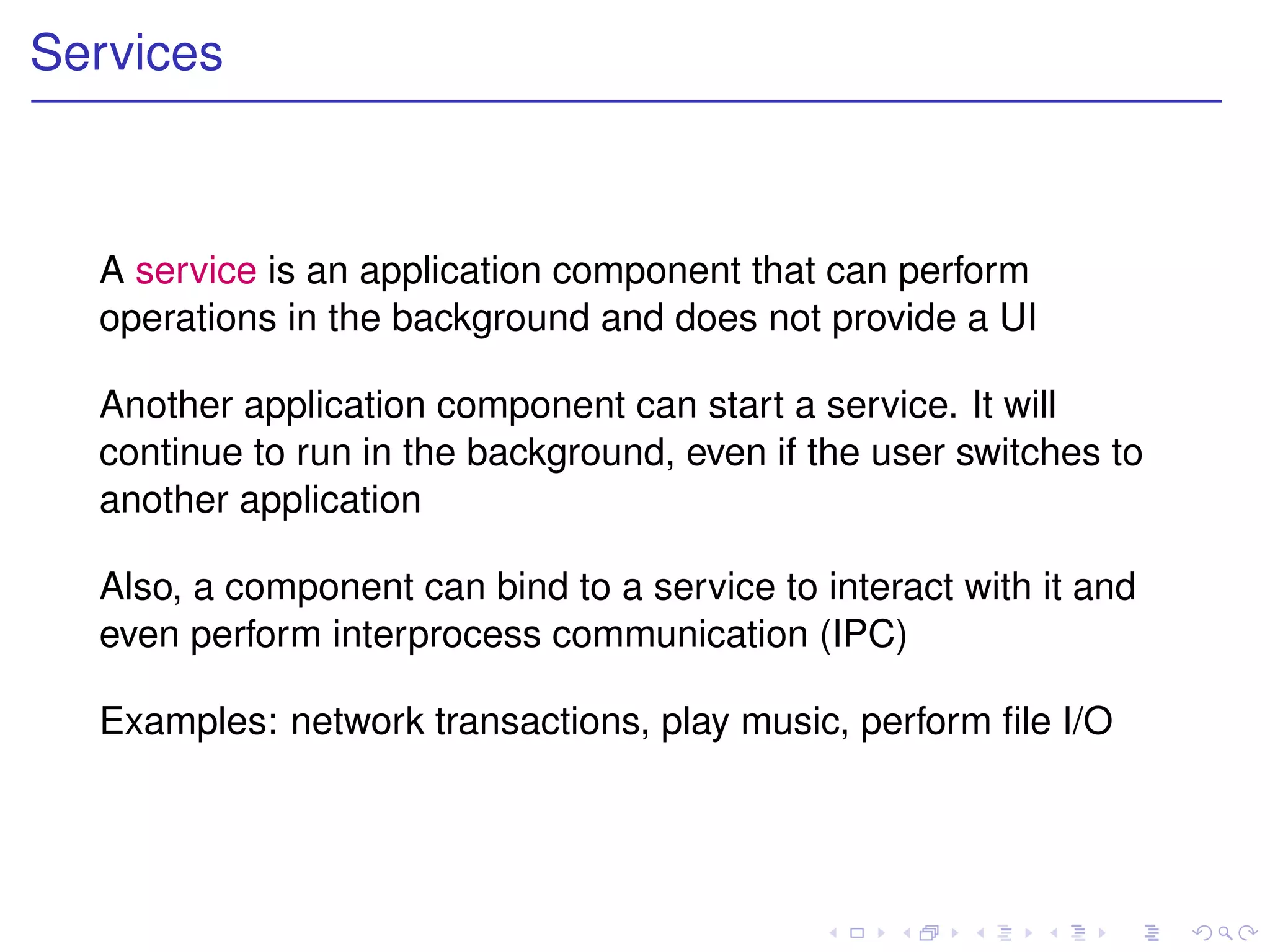
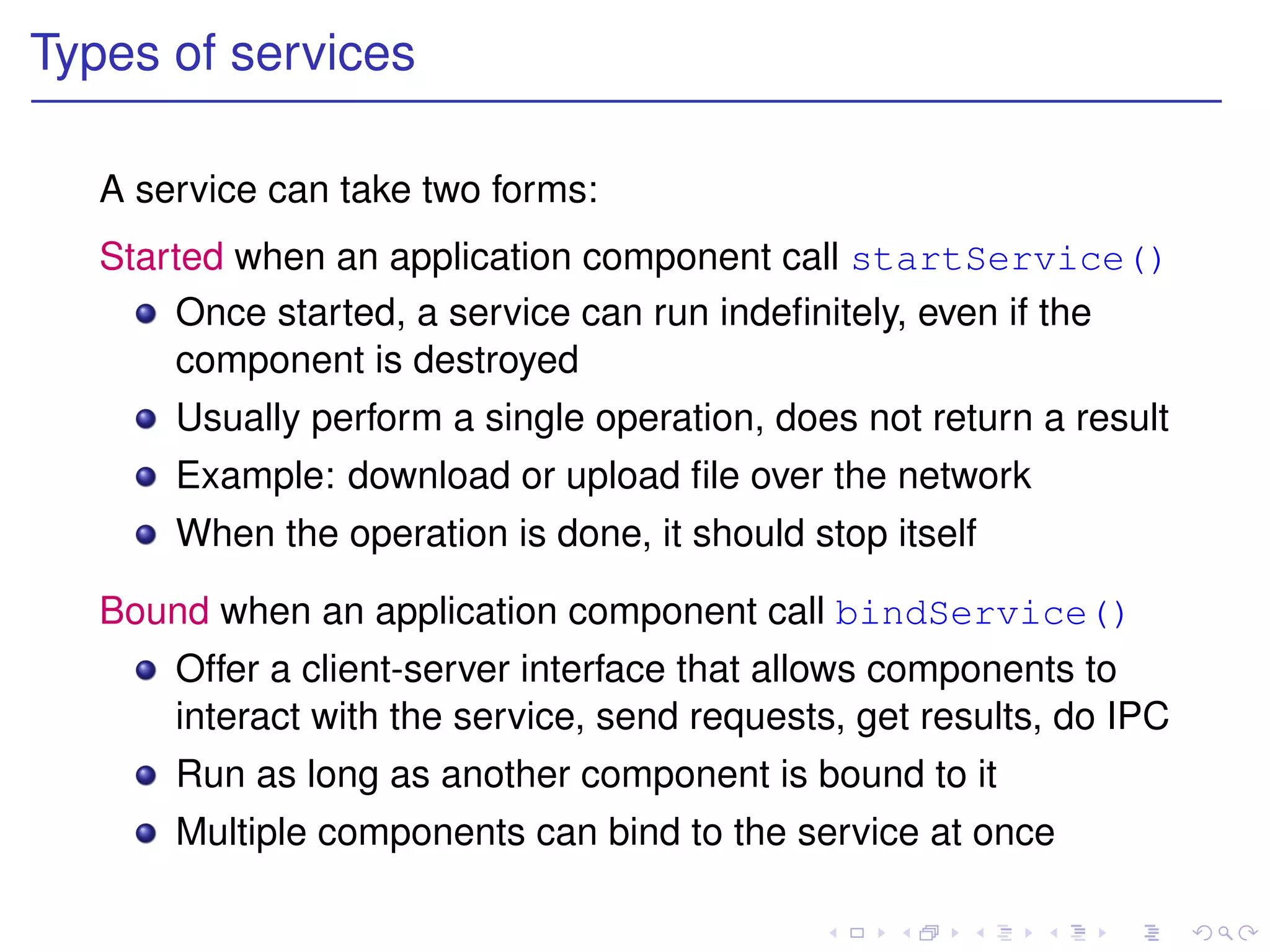
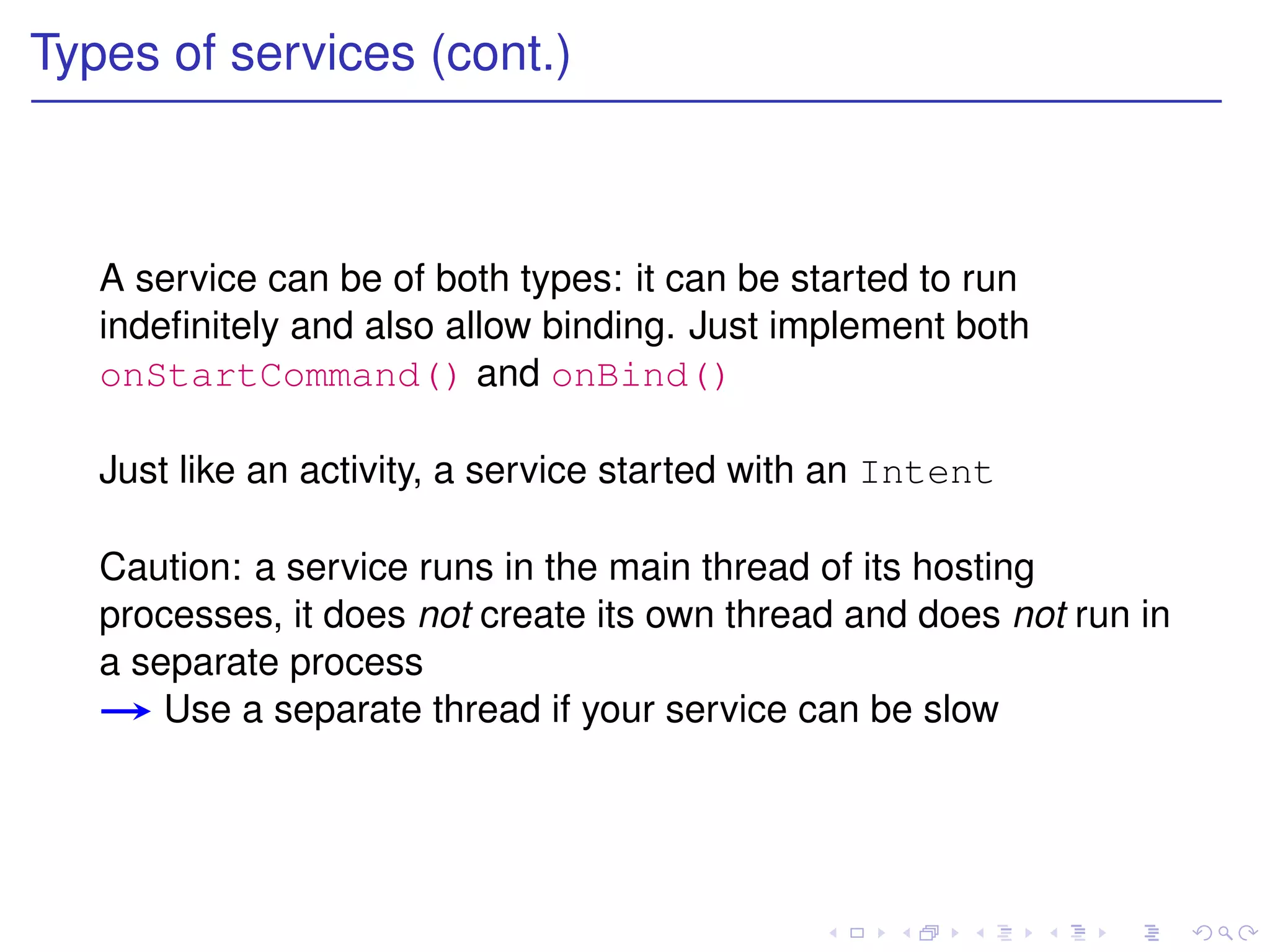
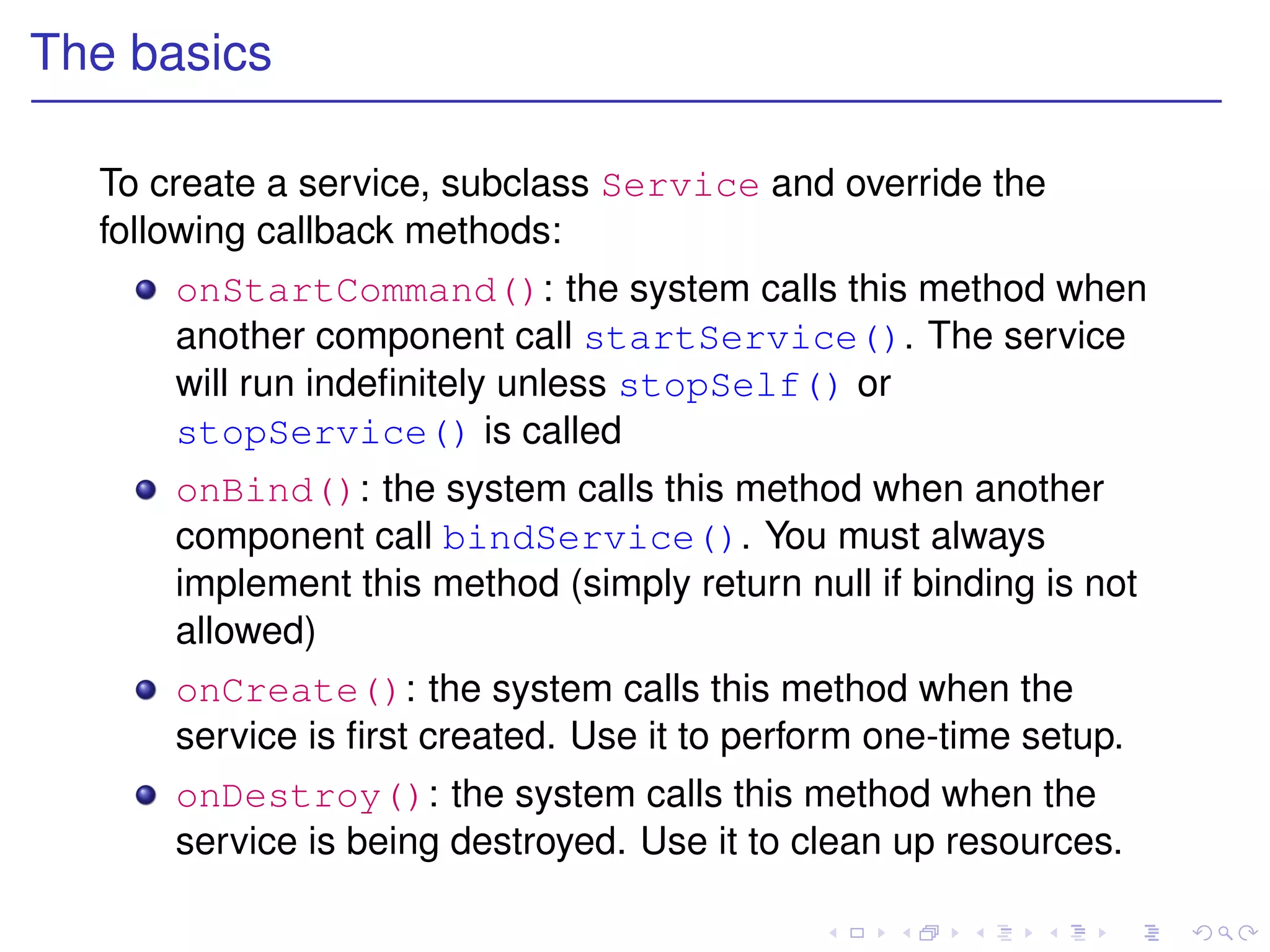
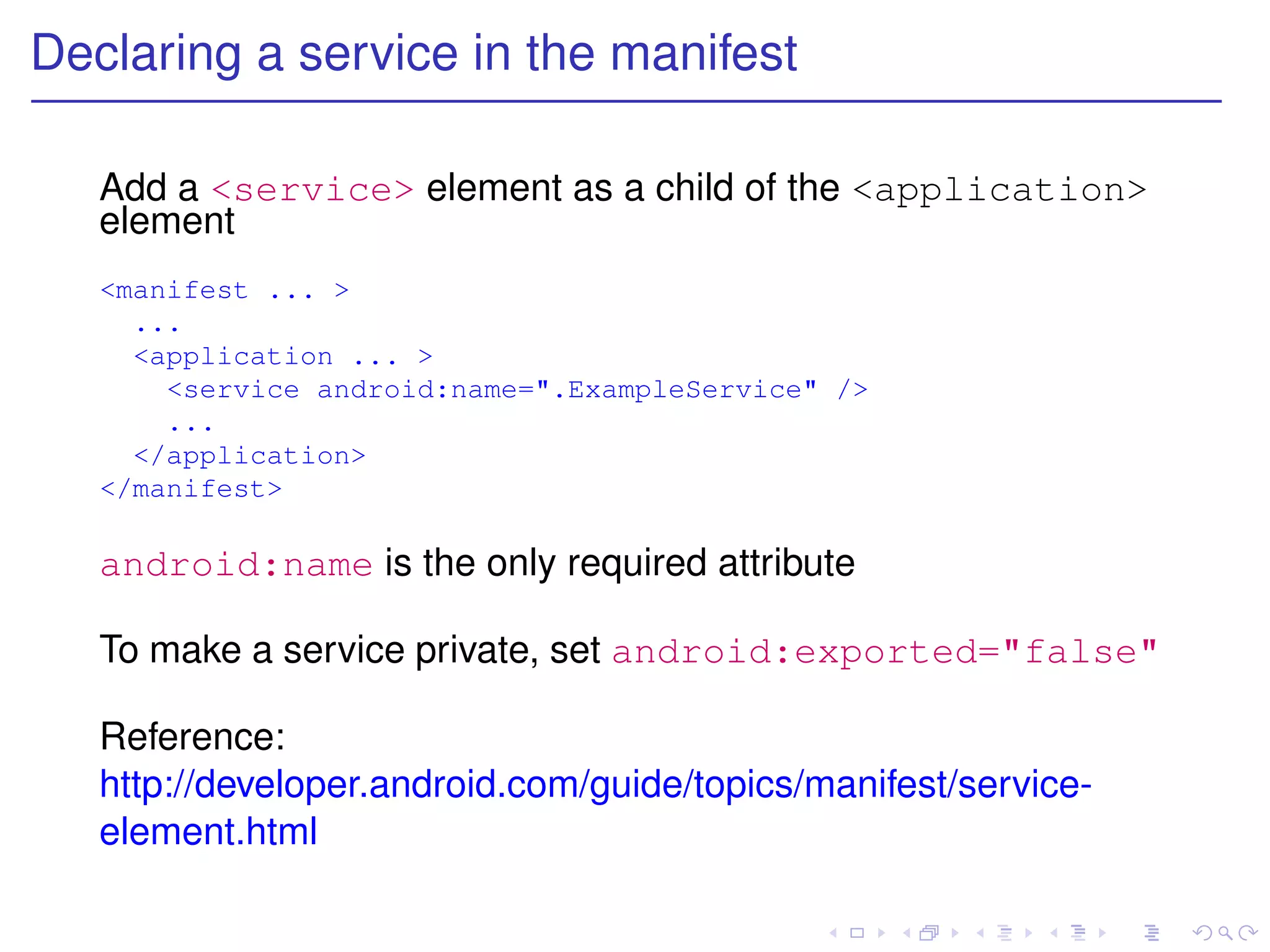
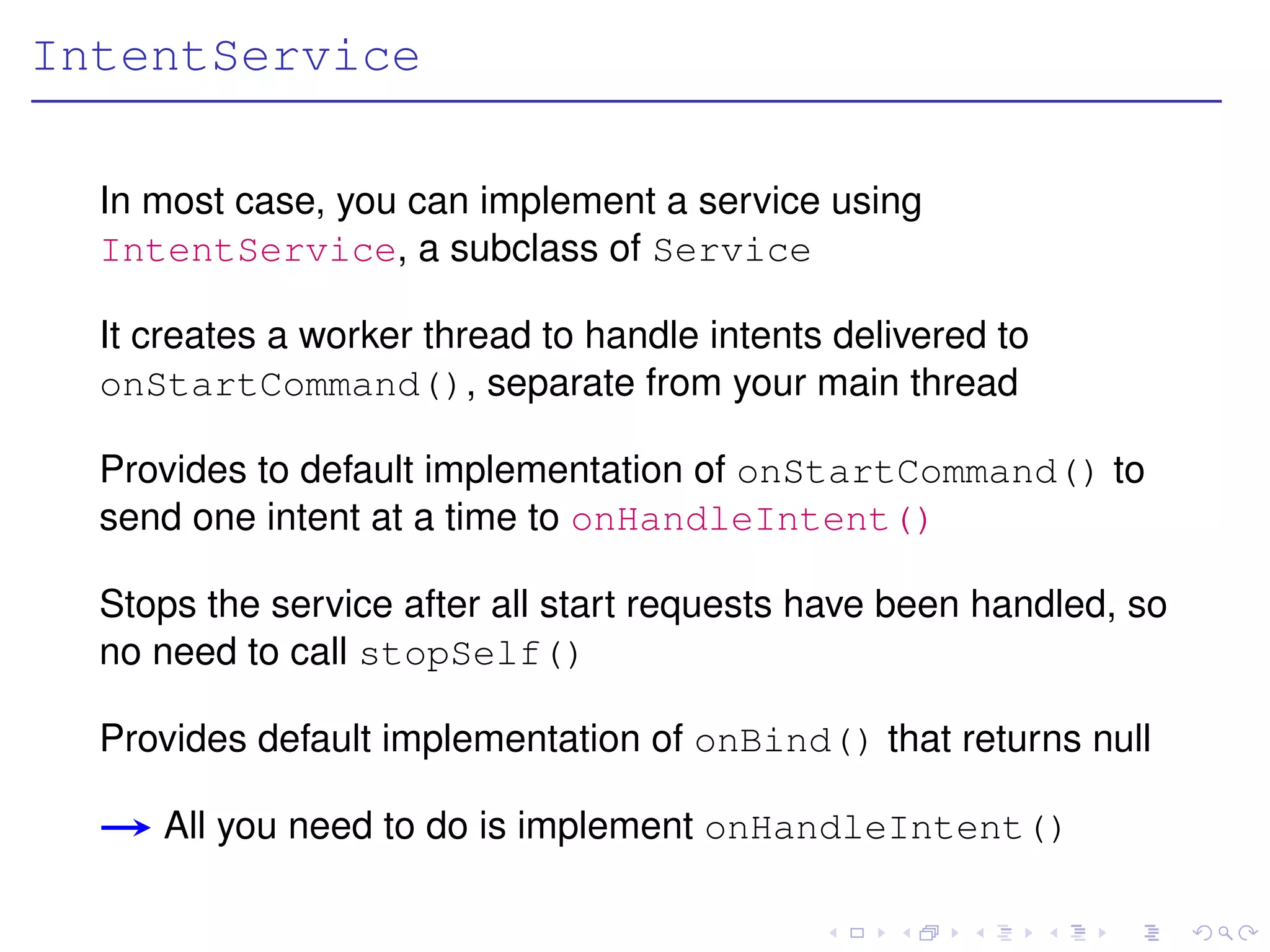
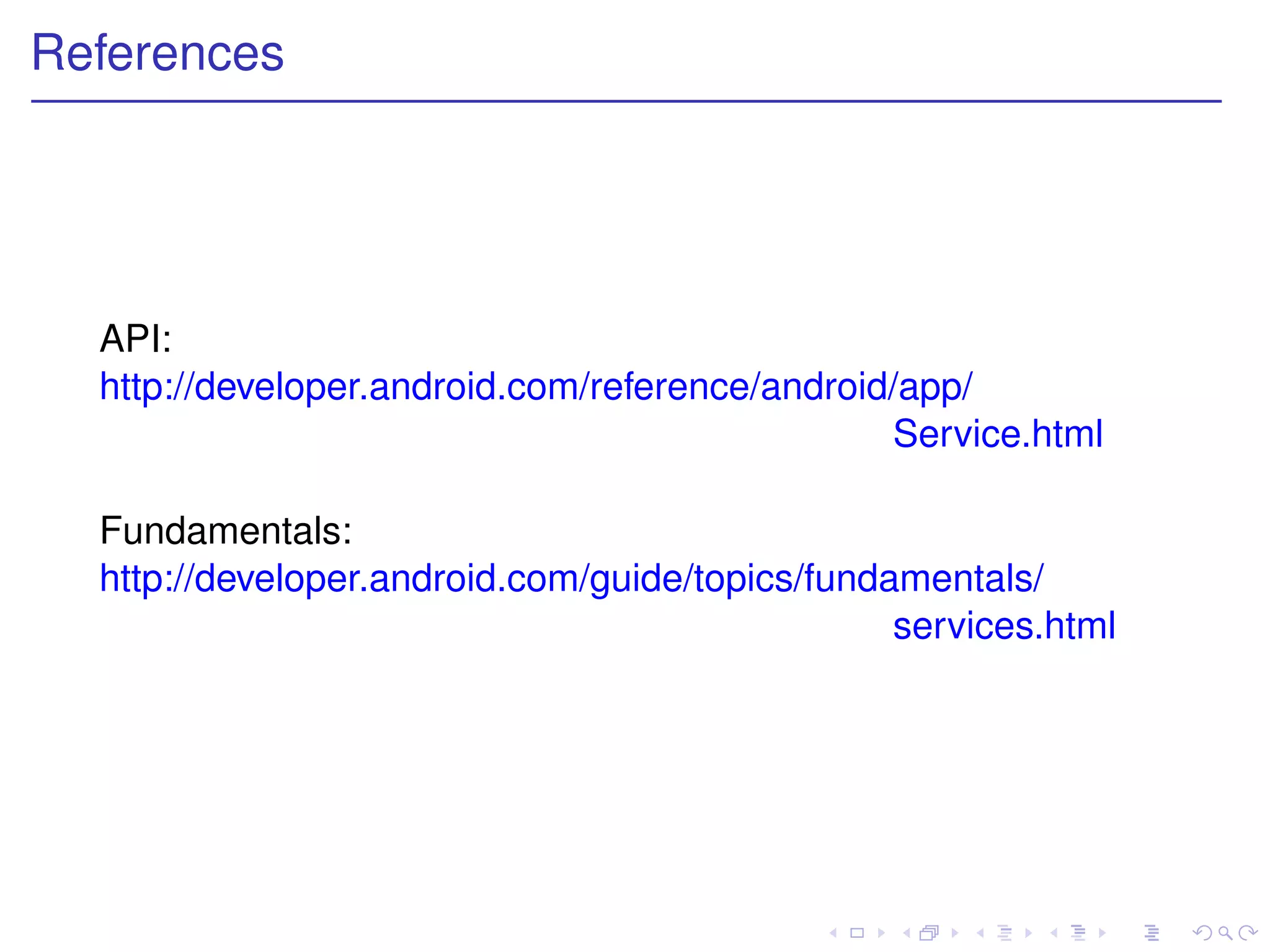
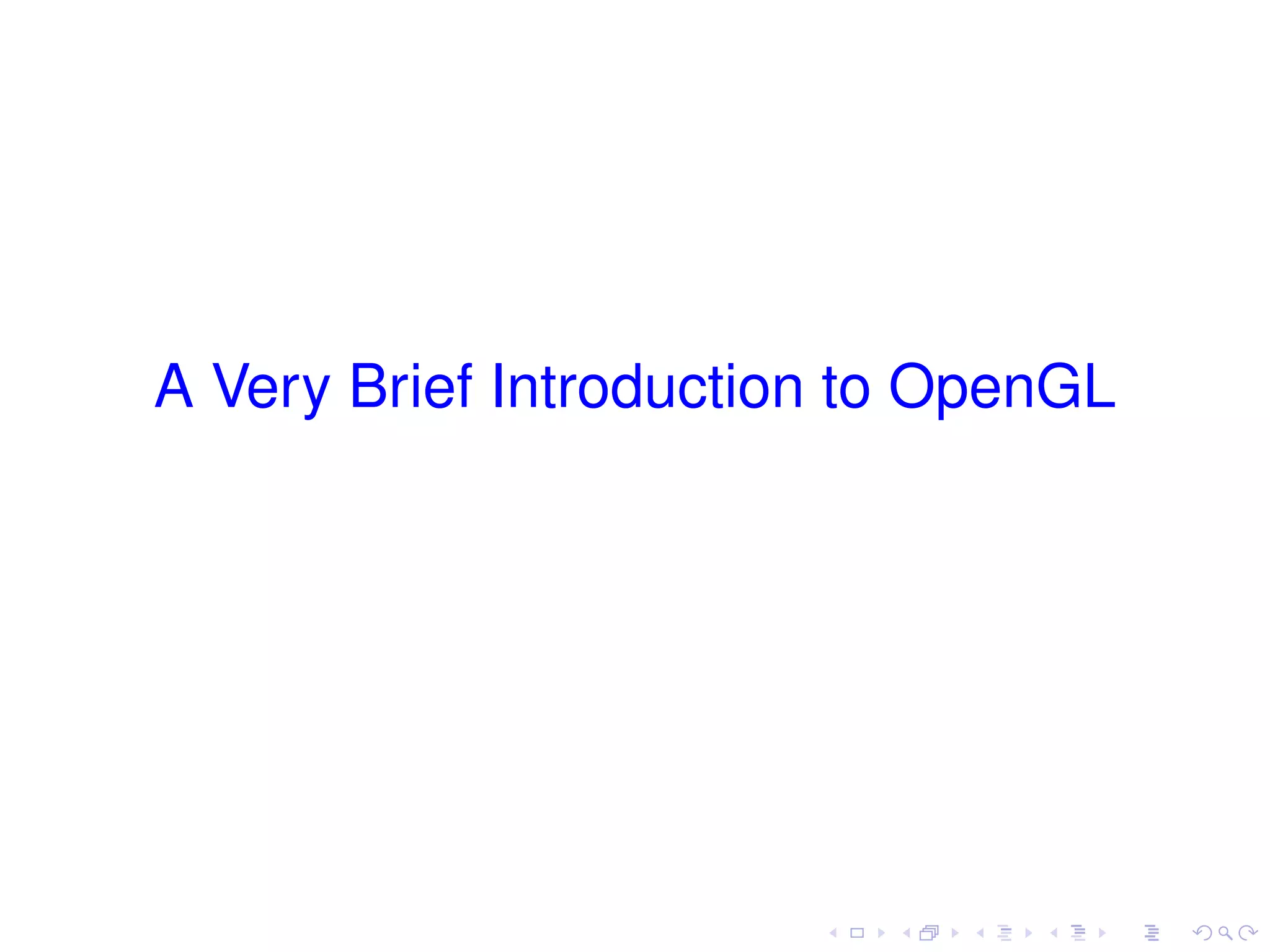
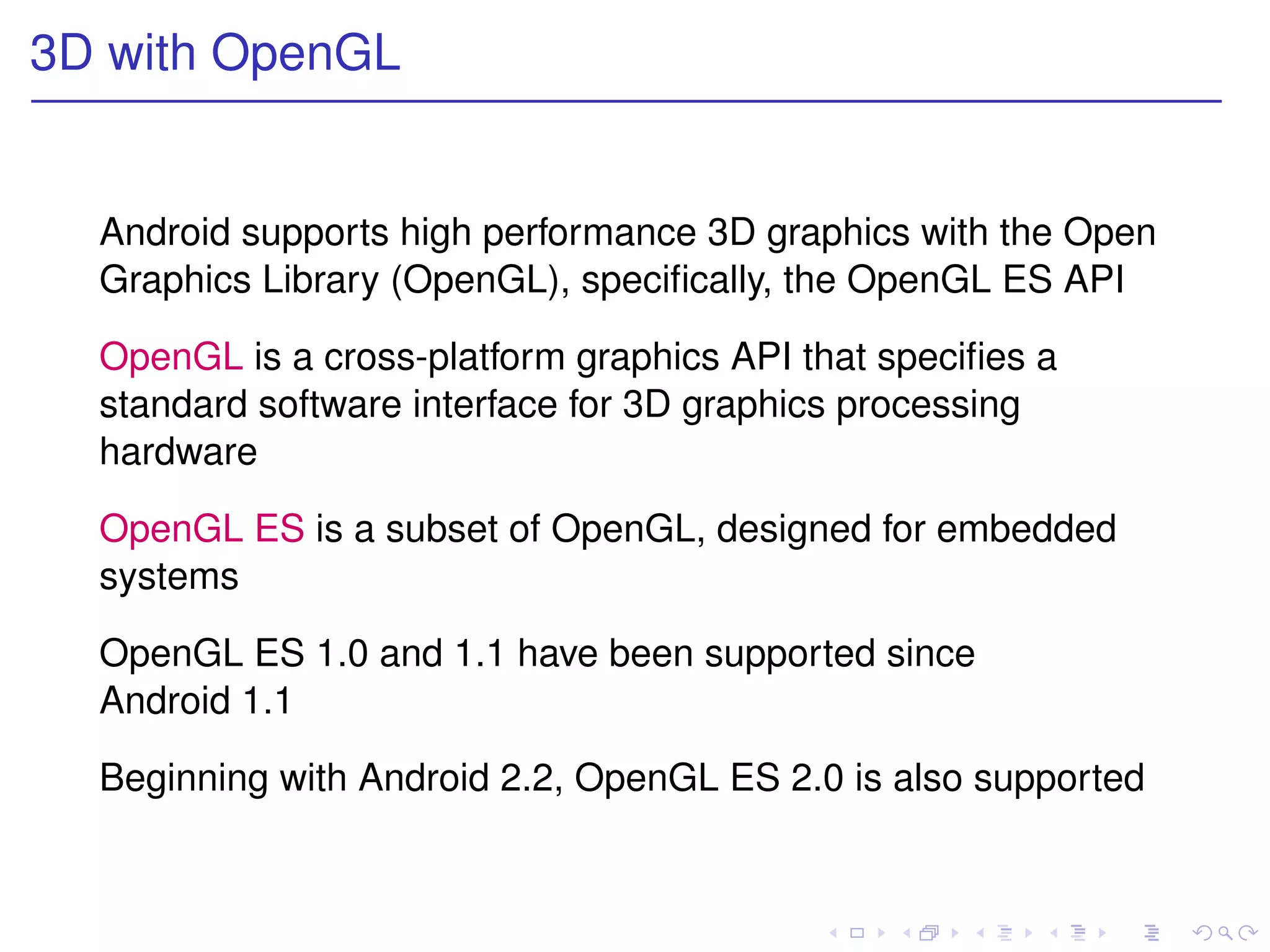
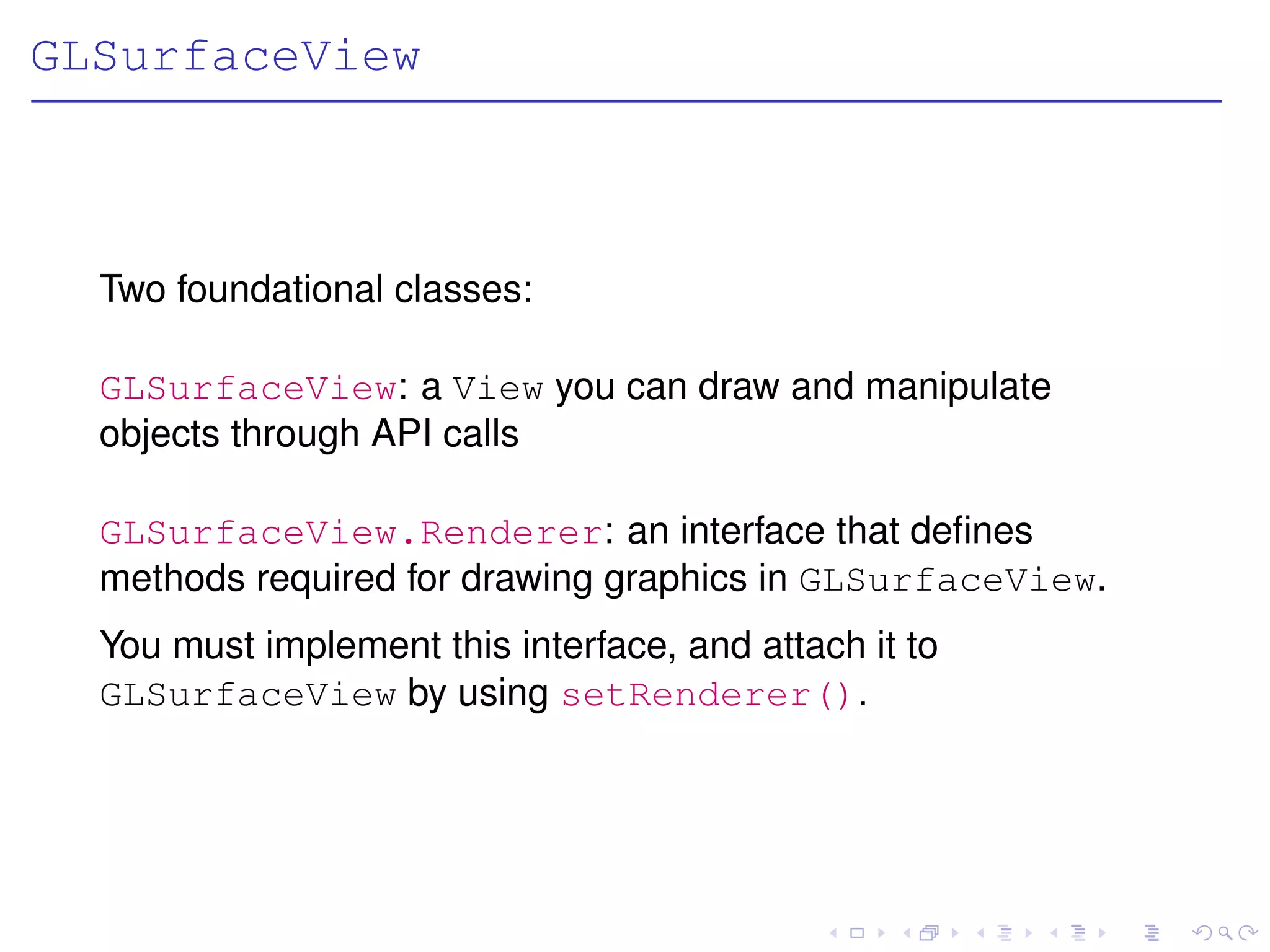
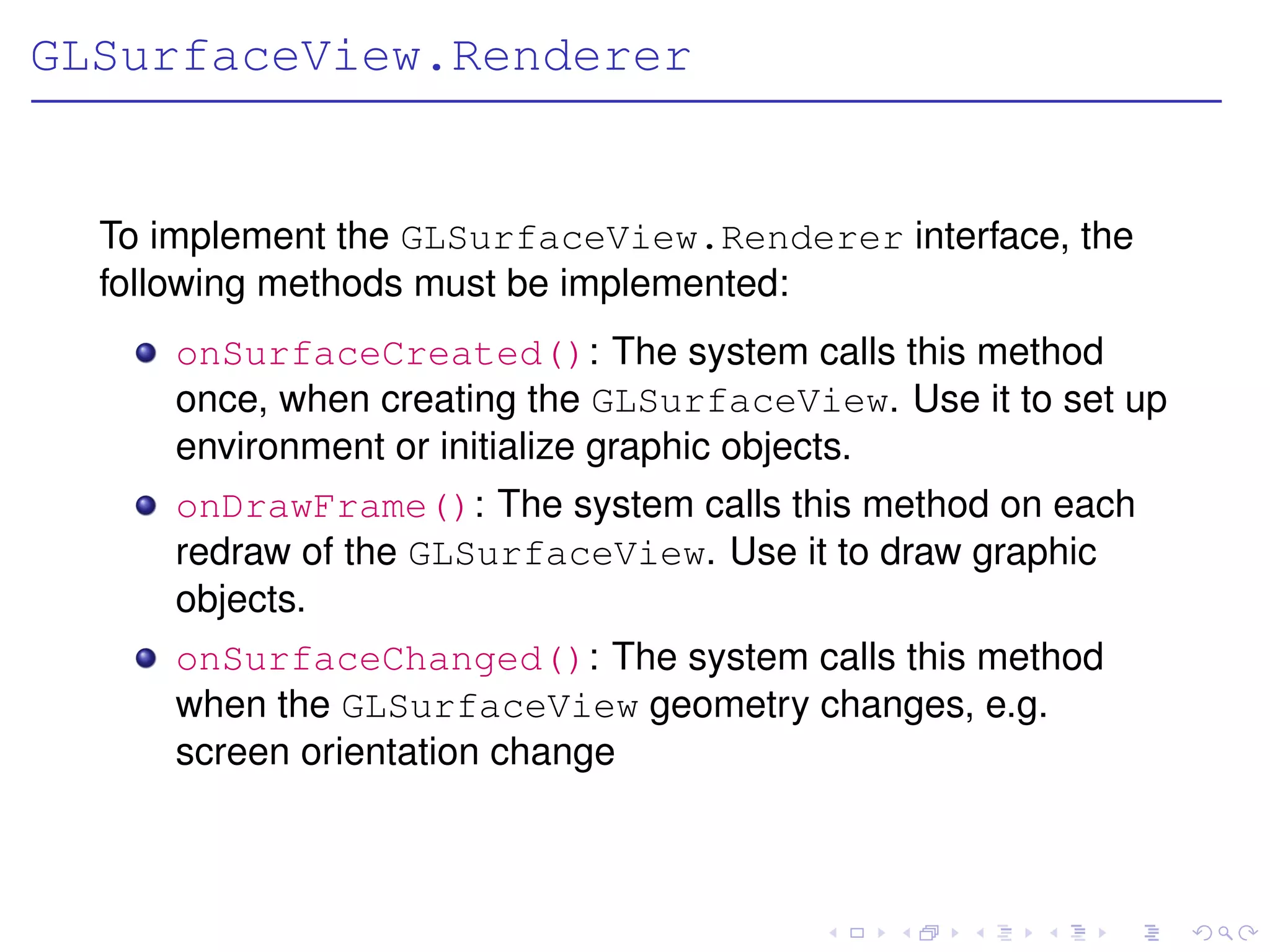
![Define a triangle
OpenGL allows you to define objects using coordinates in
three-dimensional space
By default, the coordinate (0, 0, 0) is the center of the screen,
(1, 1, 0) is the top right, and (−1, −1, 0) is the bottom left
private void initShapes() {
float triangleCoords[] = { // X, Y, Z
-0.5f, -0.25f, 0, 0.5f, -0.25f, 0, 0.0f, 0.559016994f, 0
};
// initialize vertex Buffer for triangle
ByteBuffer vbb = ByteBuffer.allocateDirect(
// (# of coordinate values * 4 bytes per float)
triangleCoords.length * 4);
vbb.order(ByteOrder.nativeOrder()); // use native byte order
triangleVB = vbb.asFloatBuffer(); // create fp buffer
triangleVB.put(triangleCoords); // add coords to fp buffer
triangleVB.position(0); // set buffer to read 1st coord
}](https://image.slidesharecdn.com/mobileapp-130125023127-phpapp02/75/Mobile-app-160-2048.jpg)

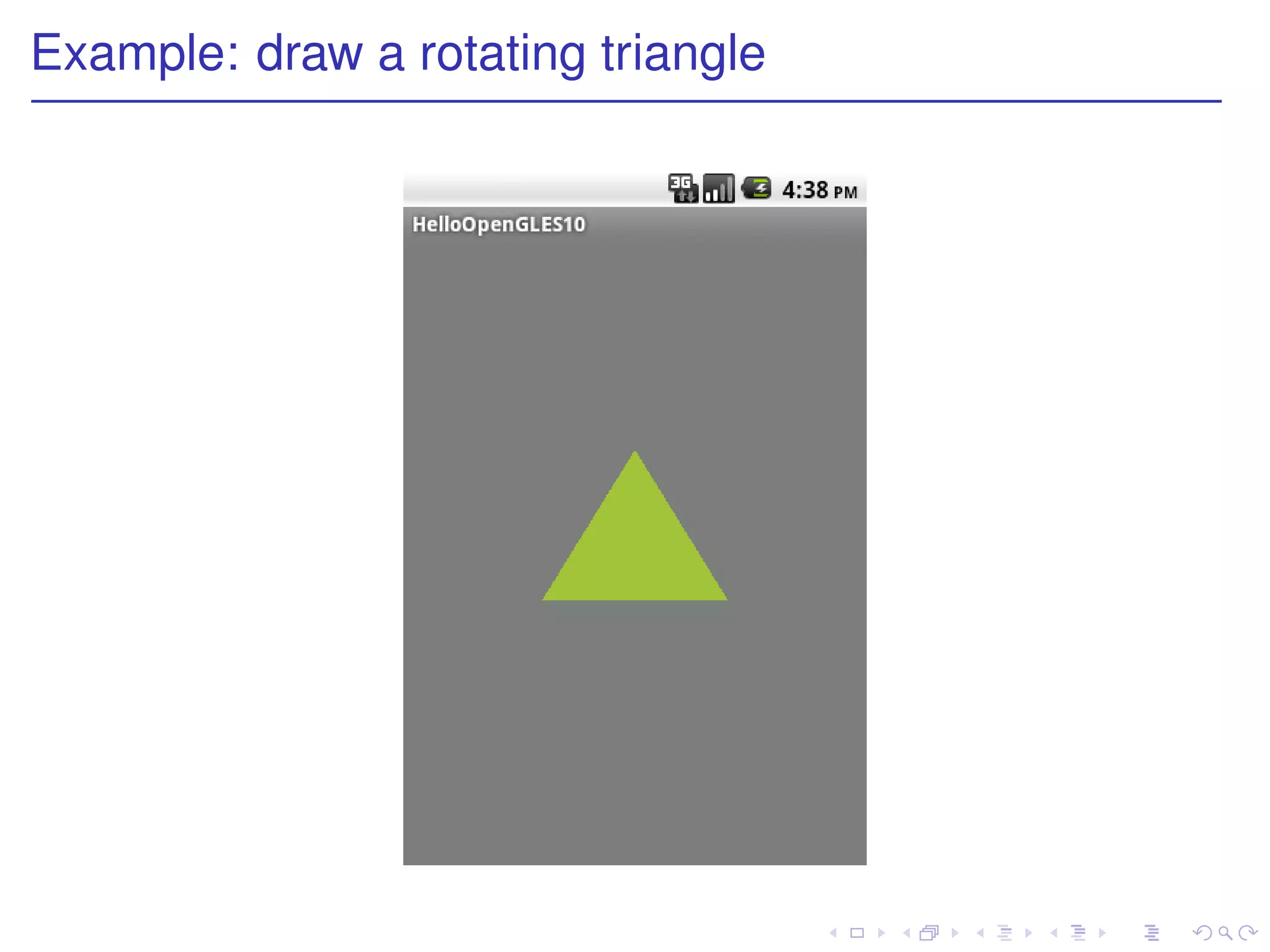

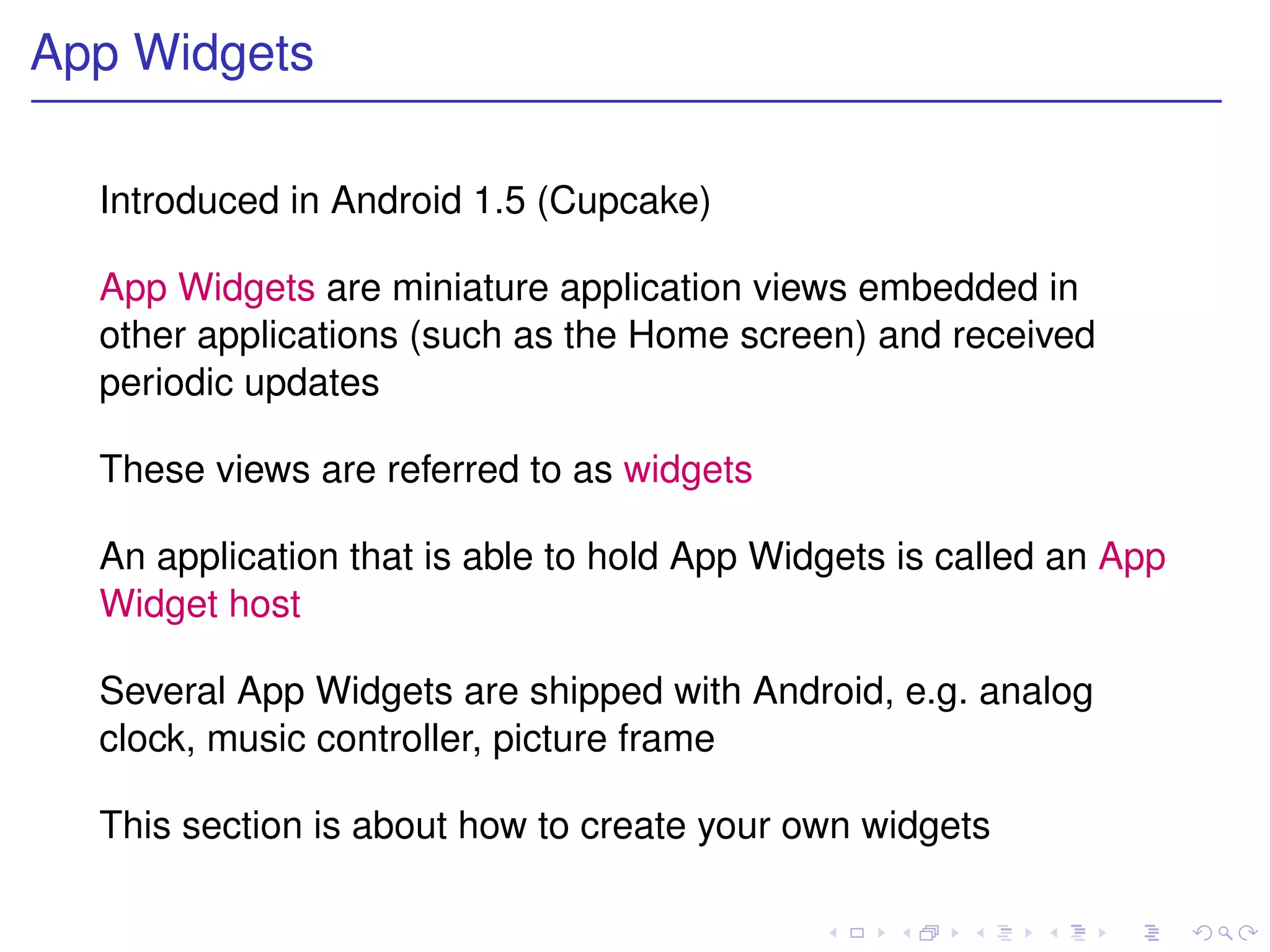
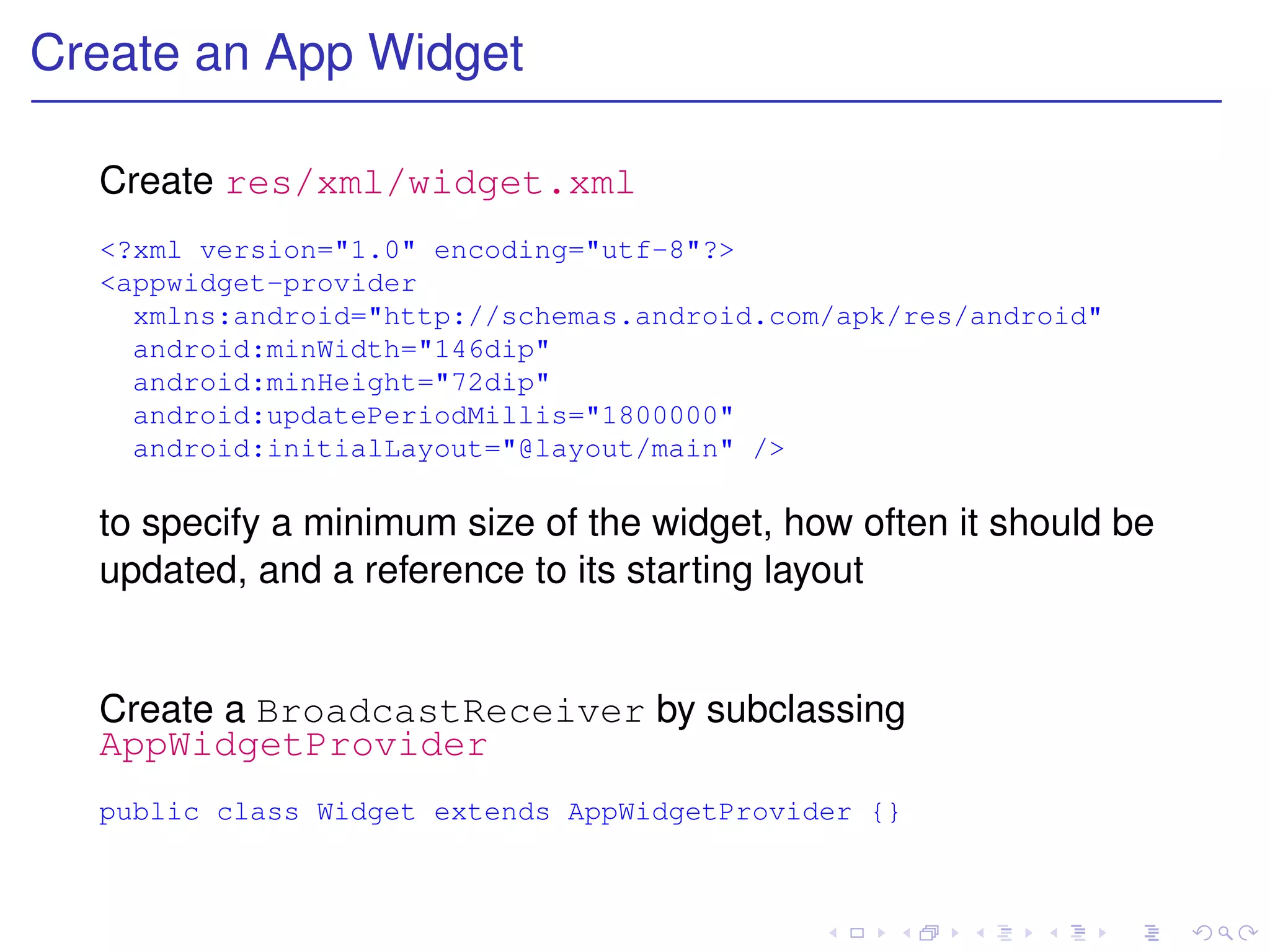
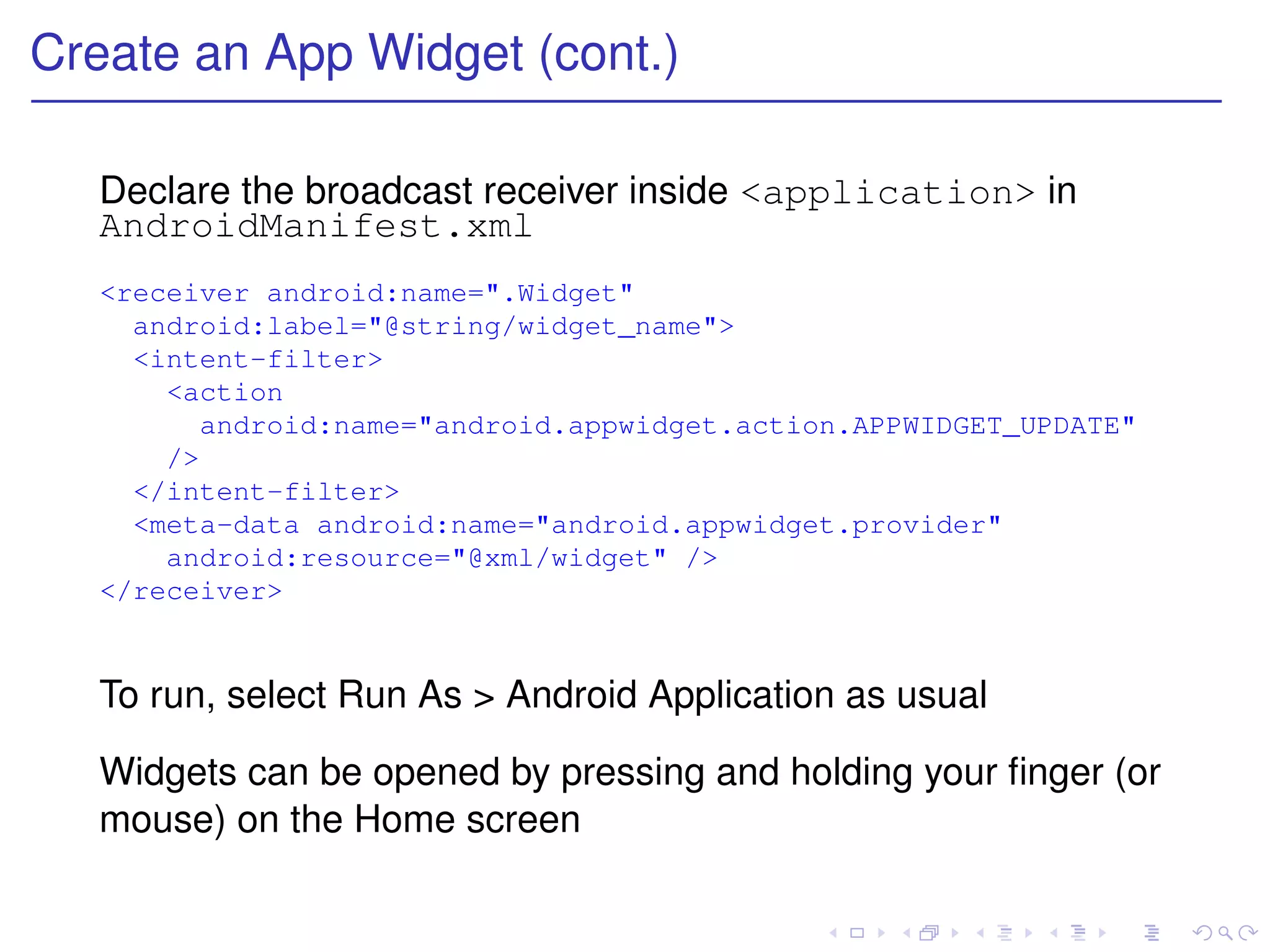
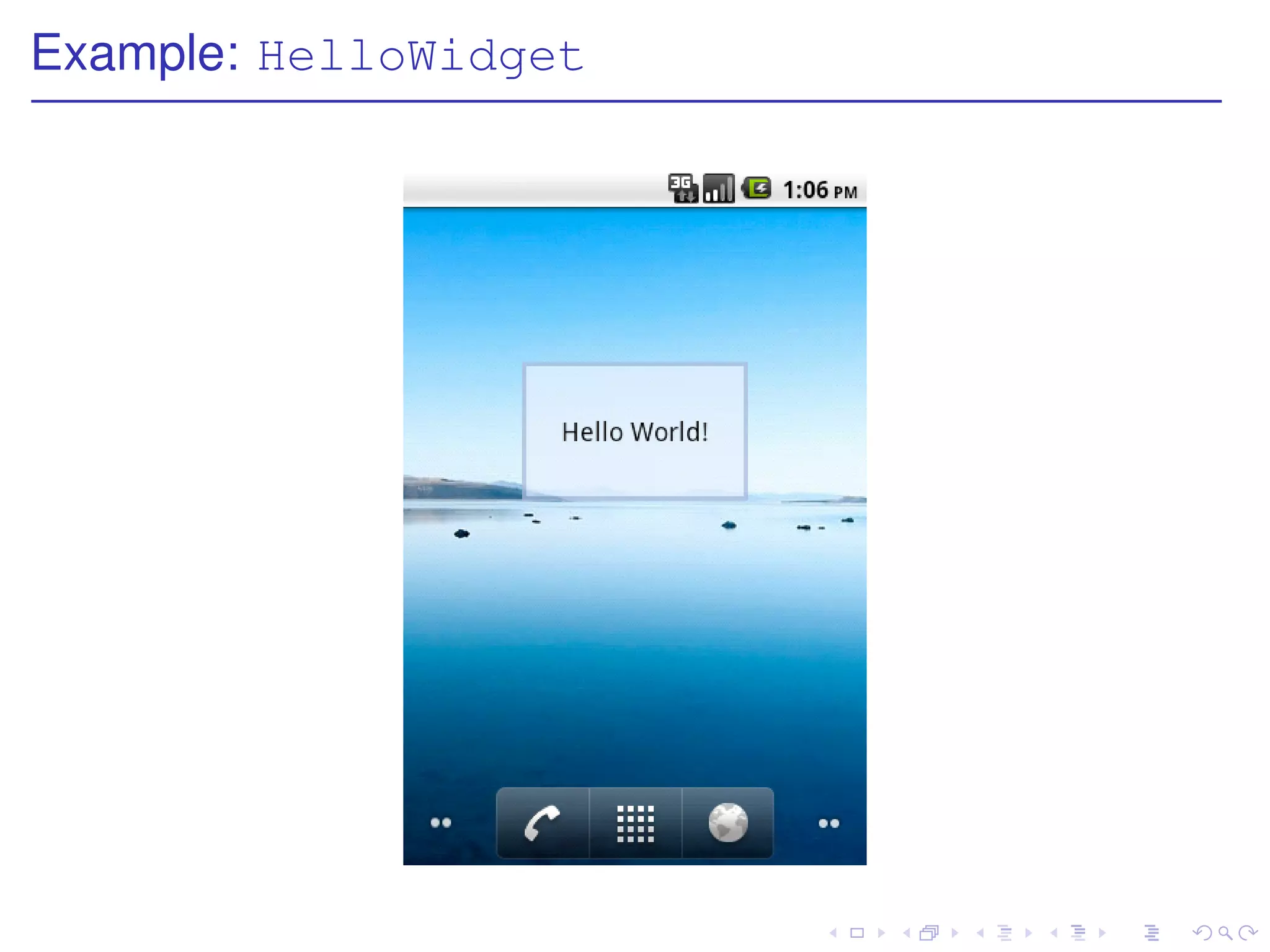
![Update your widget
Implement onUpdate() to handle APPWIDGET_UPDATE
intent, the action we declared in AndroidManifest.xml
Example:
private SimpleDateFormat formatter = new SimpleDateFormat(
"EEEEEEEEEnd MMM yyyy");
@Override
public void onUpdate(Context context,
AppWidgetManager appWidgetManager, int[] appWidgetIds) {
String now = formatter.format(new Date());
RemoteViews updateViews = new RemoteViews(
context.getPackageName(), R.layout.main);
updateViews.setTextViewText(R.id.text, now);
appWidgetManager.updateAppWidget(appWidgetIds, updateViews);
super.onUpdate(context, appWidgetManager, appWidgetIds);
}](https://image.slidesharecdn.com/mobileapp-130125023127-phpapp02/75/Mobile-app-168-2048.jpg)