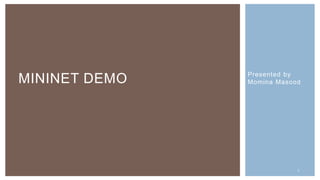
Mininet demo
- 1. Presented by Momina MasoodMININET DEMO 1
- 2. INTRODUCTION TO MININET Mininet A network emulator which creates realistic virtual network Runs real kernel, switch and application code on a single machine Provides both Command Line Interface (CLI) and Application Programming Interface (API) • CLI: interactive commanding • API: automation Abstraction • Host: emulated as an OS level process • Switch: emulated by using software-based switch • E.g., Open vSwitch, SoftSwitch 2
- 3. INTRODUCTION TO MININET Your SDN Command-Line Interface Scripting API VM, native laptop, or native server 3
- 4. FLOW OF THE LAB Download the virtual machine Setup the virtual machine Check the setup in Linux Create the network Examine the network Work with basic OpenFlow commands Add a controller 4
- 5. DOWNLOAD THE VIRTUAL MACHINE For this lab a virtual machine appliance in ovf format must be downloaded from the OpenFlow Tutorial website here https://github.com/downloads/mininet/mininet/mininet-2.0.0-113012-amd64-ovf.zip Download this file Expand the zip file You should see these files 5
- 6. SETUP THE VIRTUAL MACHINE To import this appliance into VirtualBox Select File Import Appliance Select the ovf image Press the Import button This lab requires two virtual NICs The first one should be set to host-only network The second one to NAT 6
- 7. CHECK LINUX Mininet is a command line tool that runs in Linux The Mininet prompt looks like this mininet> The Linux prompt ends with a $ for a normal user It ends in # for the root account We will use the sudo command to run the Linux commands with root privileges at the normal user prompt 7
- 8. LOGIN VM Start the virtual machine Login to Linux The login is mininet mininet The screen should look like this 8
- 9. LOGIN VM 9
- 10. VM NETWORK CONFIGURATION Let’s see if the two network interfaces are setup correctly At the Linux prompt enter ifconfig 10
- 11. VM NETWORK CONFIGURATION Three interfaces should appear Two physical interfaces called eth0 eth1 And the loopback interface 11
- 12. VM NETWORK CONFIGURATION One of the physical interfaces should have a 192 address and the other a 10 address We will access the virtual machine using a terminal program using the 192 address If either of the eth Ethernet interfaces are missing, run this command sudo dhclient ethx Where the x in ethx is the number of the interface 12
- 13. SET UP NETWORK ACCESS 13
- 14. SET UP NETWORK ACCESS As you can see the eth1 interface is missing After the dhclient command is run this appears sudo dhclient ethx Where the x in ethx is the number of the interface 14
- 15. SET UP NETWORK ACCESS 15
- 16. The tutorial VM is shipped without a desktop environment, to reduce its size. All the exercises will be done through X forwarding, where programs display graphics through an X server running on the host OS. Open a terminal (Terminal.app in Mac, Gnome terminal in Ubuntu, etc). In that terminal, run: $ ssh -X [user]@[Guest IP Here] Replace [user] with the correct user name for your VM image. Replace [Guest] with the IP you just noted. If ssh does not connect, make sure that you can ping the IP address you are connecting to. ACCESS VM VIA SSH 16
- 17. To not use X11 and log in to the VM console window - not via an ssh session! Install GUI Login VM, and type: $ sudo apt-get update && sudo apt-get install xinit lxde virtualbox-guest-dkms At this point, you should be able to start an X11 session in the VM console window by typing: $ startx ALTERNATIVE: RUN A GUI IN THE VM CONSOLE WINDOW 17
- 18. MININET TUTORIAL Mininet Command Line Interface Usage Interact with hosts and switches • Start a minimal topology The default run of Mininet sudo mn will create a topology consisting of one controller (c0), one switc h (s1) and two hosts (h1 and h2). • Display nodes • Display links • Dump information about all nodes • Exit Mininet: $ sudo mn mininet> nodes mininet> net mininet> dump The switches generated with Mininet will be just simple forwarding devices, without any "brain" of their own (no control plane) mininet> exit 18
- 19. To help you start up, here are the most important options for running Mininet: --topo=TOPO represents the topology of the virtual network, where TOPO could be: minimal - this is the default topology with 1 switch and 2 hosts single,X - a single switch with X hosts attached to it linear,X - creates X switches connected in a linear/daisy-chain fashion, each switch with one host attached tree,X,Y - a tree topology with X depth, Y fanout --switch=SWITCH creates different type of switches, such as: ovsk - this is the default Open vSwitch that comes preinstalled in the VM user - this is a switch running in software namespace (much slower) MININET TUTORIAL 19
- 20. --controller=CONTROLLER where CONTROLLER can be: ovsc - this creates the default OVS Controller that comes preinstalled in the VM nox - this creates the well-known NOX controller remote - does not create a controller but instead listens for connections from external controllers --mac set easy-to-read MAC addresses for the devices For more information $ mn help MININET TUTORIAL 20
- 21. Display Mininet Command Line Interface (CLI) commands: mininet> help Display nodes: mininet> nodes If the first string of the CLI command is a host, switch or controller name, the command is executed on that node. For instance, to show the interface of host h1: mininet> h1 ifconfig Test connectivity between hosts. For example, test the connectivity between h1 and h2: mininet> h1 ping h2 Alternatively, you can test the connectivity between all hosts by typing: mininet> pingall Exit Mininet: mininet> exit Clean up: After every exit do cleanup $ sudo mn -c MORE COMMANDS 21
- 22. NETWORK TOPOLOGY sudo mn --topo single,4 --mac --switch ovsk 22
- 23. $ sudo mn --topo linear,3 NETWORK TOPOLOGY 23
- 24. sudo mn --topo tree,2,3 --mac --switch ovsk --controller=remote Where (--topo tree,depth=2,fanout=3) NETWORK TOPOLOGY 24
- 25. sudo mn --link tc,bw=20,delay=20ms Take a moment to think about our current, very basic, topology. (h1)-----20ms-----(s1)-----20ms-----(h2) Q: When you send a ping, you measure the roundtrip delay for an ICMP packet to travel from one host to another. Assuming our current deployment, what will be the reported roundtrip delay? EXAMPLE 25
- 26. A1: ~80 ms Let’s test that assertion! mininet> h1 ping -c 8 h2 EXAMPLE (CONT..) 26
- 27. Do not confuse the dpctl with a controller (it's not the same thing) - dpctl is just a management/monitoring utility! SIMPLE EXERCISE Use ovs-oftcl instead of dpctl for open vSwitch when running a controller In this scenario we have no remote controller running 27
- 28. STEP 1: Start Mininet with a single switch (the default, Open vSwitch = ovsk) and 3 hosts: mininet@mininet-vm:~$ sudo mn --topo=single,3 --mac --switch=ovsk -- controller=remote EXERCISE (CONT..) This message: "Unable to contact the remote controller at 127.0.0.1:6633". This is because, for the time being, we are going to use mininet without any controller 28
- 29. In order to double-check that everything started correctly, use the following mininet commands: nodes - to list all virtual devices in the topology net - to list of links between them dump - to see more info about the hosts EXERCISE (CONT..) 29
- 30. STEP 2: Open terminals for each host and run tcpdump on each: Attention: for Windows/MAC users, make sure you installed & run Xming/XQuartz, plus you enabled X-forwarding if you are using ssh session to the Mininet VM! > xterm h1 h2 h3 In the xterms for h2 and h3, run tcpdump, a utility to print the packets seen by a host: # tcpdump -XX -n -i h2-eth0 and respectively: # tcpdump -XX -n -i h3-eth0 In the xterm for h1, send a ping: # ping -c1 10.0.0.2 EXERCISE (CONT..) 30
- 31. STEP 3: Test connectivity between h1 and h2: on host h1 perform a ping -c3 10.0.0.2 (the IP address of host h2) EXERCISE (CONT..) 31
- 32. Results: ping will fail, because the switch does NOT know what to do with such traffic (and remember, we don't run any controller) EXERCISE (CONT..) 32
- 33. Checking the list of flows on the switch (with command dpctl dump- flows) will show an empty list (again, nobody told the switch how to deal with the traffic) CHECKING FLOW RULES 33
- 34. Open new terminal window or create a second SSH window, if you don't already have one, and run: $ dpctl show tcp:127.0.0.1:6634 The 'show' command connects to the switch and dumps out its port state and capabilities. $ dpctl dump-flows tcp:127.0.0.1:6634 Since we haven't started any controller yet, the flow-table should be empty. CHECKING FLOW RULES 34
- 35. STEP 4: Manually add flows on the switch to allow connectivity between h1 and h2 Use the dpctl add-flow utility to manually install flows on the switch that will allow connectivity between host h1 and host h2. $ dpctl add-flow tcp:127.0.0.1:6634 in_port=1,actions=output:2 everything received on port 1 (in_port) send out on port 2 $ dpctl add-flow tcp:127.0.0.1:6634 in_port=2,actions=output:1 everything received on port 2 (return traffic) send out on port 1 ADDING FLOW RULES 35
- 36. FLOW RULES 36
- 37. Result: ping is successful tcpdump on host h2 shows the traffic from/to h1 (ARP and ICMP) tcpdump on host h3 does not see anything (not even the ARP which should be broadcast)! FLOW RULES 37
- 38. ACTIVATE WIRESHARK Start Wireshark as a background process $sudo wireshark $ Click on OK to clear any error messages 38
- 39. OBSERVE SDN TRAFFIC Start a capture in Wireshark using the loopback interface Create and apply a filter for just the OpenFlow traffic by entering a display filter in Wireshark using the string of 39
- 40. LOAD THE CONTROLLER To generate some traffic we will load a controller as that is the next step anyway There are a number of software based or hardware based controllers that can be used in an SDN In this example we will load the POX controller 40
- 41. LOAD THE CONTROLLER To start POX enter these commands $cd pox ./pox.py forwarding.l2_learning 41
- 43. OBSERVE SDN TRAFFIC Switch back to the Wireshark window to see the activity as the controller loads 43
- 45. GUI - Automatic Creation of Mininet Scripts Visual Network Description - VND (http://www.ramonfontes.com/vnd) - A GUI tool that allows automatic creation of Mininet and Openflow Controllers Scripts. GUI - MiniEdit Included in Mininet in the examples/ directory. miniedit.py MININET APPS 45
- 46. The MiniEdit script is located in Mininet’s examples folder. To run MiniEdit, execute the command: $ sudo ~/mininet/examples/miniedit.py Mininet needs to run with root privileges so start MiniEdit using the sudo command. START MINIEDIT 46
- 47. MINIEDIT GUI 47
- 48. CREATE A CUSTOM NETWORK TOPOLOGY 48
- 49. Right-click on each controller and select Properties from the menu that appears. The default port number for each controller is 6633. Change this so the port numbers used by controllers c0, c1, and c2 are 6633, 6634, and 6635, respectively. CONFIGURE THE CONTROLLERS 49
- 51. To set MiniEdit preferences, Edit → Preferences. In the dialogue box that appears, make the changes you need. SET MINIEDIT PREFERENCES 51
- 52. Set the Start CLI option SET MINIEDIT PREFERENCES 52
- 53. SAVE THE CONFIGURATION Save topology file To save the Mininet Topology (*.mn) file, click on File in the top menu bar and select Save from the drop-down menu. Type in a file name and save the file. Save custom Mininet script To save the Mininet Custom Topology (*.py) file, click on File in the top menu bar and select Save Level 2 Script from the drop-down menu. Type in the file name and save the file. 53
- 54. To start the simulation scenario, click the Run button on the MiniEdit GUI RUN THE MINIEDIT NETWORK SCENARIO In the terminal window from which you started MiniEdit, you will see some messages showing the progress of the simulation startup and then the Miniedit CLI prompt (because we checked Start CLI box in the MiniEdit preferences window). 54
- 55. View Open vSwitch configurations EXPERIMENT WITH THE NETWORK 55
- 56. Check switch flow tables CONT.. 56
- 57. First change the userid from root to mininet # su mininet Then, check the flow table on switch s1 using the commands below. It should be empty. $ sudo ovs-ofctl dump-flows s1 CONT.. 57
- 58. Open a xterm window on hosts h1 and h8. Right-click on each host in the MiniEdit GUI and select Terminal from the menu that appears. In the h1 xterm window, start a Wireshark with the command, wireshark &. In the h8 xterm window, start a packet trace with the command tcpdump. $ tcpdump –n –i h8-eth0 Run a ping command to send traffic between host h1 and h8 mininet> h1 ping h8 RUN PROGRAMS TO GENERATE AND MONITOR TRAFFIC 58
- 59. CONT.. 59
- 60. Right-click on link. Choose Link Down from the menu that appears SIMULATE A BROKEN LINK 60
- 61. Ping again no more traffic is received at host h8 and that the ping command shows packets sent from host h1 are not being responded to Restore the link by choosing Link Up Check flow tables $ sudo ovs-ofctl dump-flows s1 CONT.. 61
- 62. Quit Wireshark and tcpdump on hosts h1 and h8. Quit the ping command in the MiniEdit console window by pressing Ctrl-C on the keyboard. Then, quit the Mininet CLI by typing exit at the mininet> prompt. Now, press the Stop button on the MiniEdit GUI. STOP THE SIMULATION 62
- 63. $ cd ~/mininet/<filepath> $ sudo chmod 777 <filename>.py $ sudo ./<filename>.py RUN A SAVED MININET CUSTOM TOPOLOGY SCRIPT 63
- 64. Open web browser and go to http://www.ramonfontes.com/vnd/# VISUAL NETWORK DESCRIPTION(VND) 64
- 65. Create the following topology using drag/drop CREATE A CUSTOM NETWORK TOPOLOGY 65
- 66. SAVE TOPOLOGY 66
- 67. CONT.. 67
- 68. Set the file executable CONT.. 68
- 69. Using the l2_multi pox controller module to find the shortest path from sender to receiver to send packets. Run the l2_multi pox controller. Use discovery module to construct the network topology. When the topology is known, the l2_multi can use Floyd-Warshall algorithm to find a shortest path. Note l2_multi.py is under /pox/pox/forwarding and discovery.py is under /pox/pox/openflow RUN CONTROLLER 69
- 70. RUN CONTROLLER ./pox.py log.level --DEBUG log forwarding.l2_multi openflow.discovery 70
- 71. Open another terminal and run the script RUN SCRIPT 71
- 73. There are two paths from h1 to h2, i.e. h1->s3->s4->h2 h1->s3->s5->s6->s4->h4. The shortest path is h1->s3->s4->h2. Check the rules for s3 (we can see the rules for arp and ip operations between 10.0.0.1 (h1) and 10.0.0.2(h2)) CONT.. 73
- 74. CONT.. mininet> sh ovs-ofctl dump-flows s3 74
- 75. Check the rules for s4 (we can see the rules for arp and ip operations between 10.0.0.1 (h1) and 10.0.0.2(h2)) CONT.. 75
- 76. No rules for s5 and s6. Because the packets from h1 will not go via s5 and s6 to h2. CONT.. 76
- 78. 78 INSTALL RYU $ sudo apt-get install git python-dev python-setuptools python-pip $ git clone https://github.com/osrg/ryu.git $ cd ryu $ sudo pip install .
- 79. 79 Switching hubs have a variety of functions Learns the MAC address of the host connected to a port and retains it in the MAC address table. When receiving packets addressed to a host already learned, transfers them to the port connected to the host. When receiving packets addressed to an unknown host, performs flooding. SWITCHING HUB
- 80. Initial status SWITCHING HUB BY OPENFLOW 80
- 81. 81 Host A -> Host B SWITCHING HUB BY OPENFLOW
- 82. SWITCHING HUB BY OPENFLOW 82 Host B -> Host A
- 83. SWITCHING HUB BY OPENFLOW 83 Host A -> Host B
- 84. EXECUTION OF RYU APPLICATION 84
- 85. CONT.. 85
- 86. CONT.. 86
- 87. CONT.. 87
- 88. EXECUTING THE SWITCHING HUB 88
- 89. CONT.. 89
- 90. Execute ping from host 1 to host 2 mininet> h1 ping –c 1 h2 Before executing the ping command, execute the tcpdump command so that it is possible to check what packets were received by each host. CONFIRMING OPERATION 90
- 91. PING TEST 91
- 92. CONT.. 92
- 93. CONT.. 93
- 95. CONT.. 95
- 96. CONT.. 96
- 97. for more:http://www.brianlinkletter.com/how-to-use-miniedit-mininets- graphical-user-interface/ https://github.com/ramonfontes/vnd-sdn- version/blob/master/README.md REFRENCES 97
- 98. 98
Editor's Notes
- Start a minimal topology using a remote controller $ sudo mn --controller=remote,ip=[IP_ADDDR],port=[listening port] Default ip_addr=127.0.0.1, port=6633 Start a custom topology $ sudo mn --custom [topo_script_path] --topo=[topo_name]