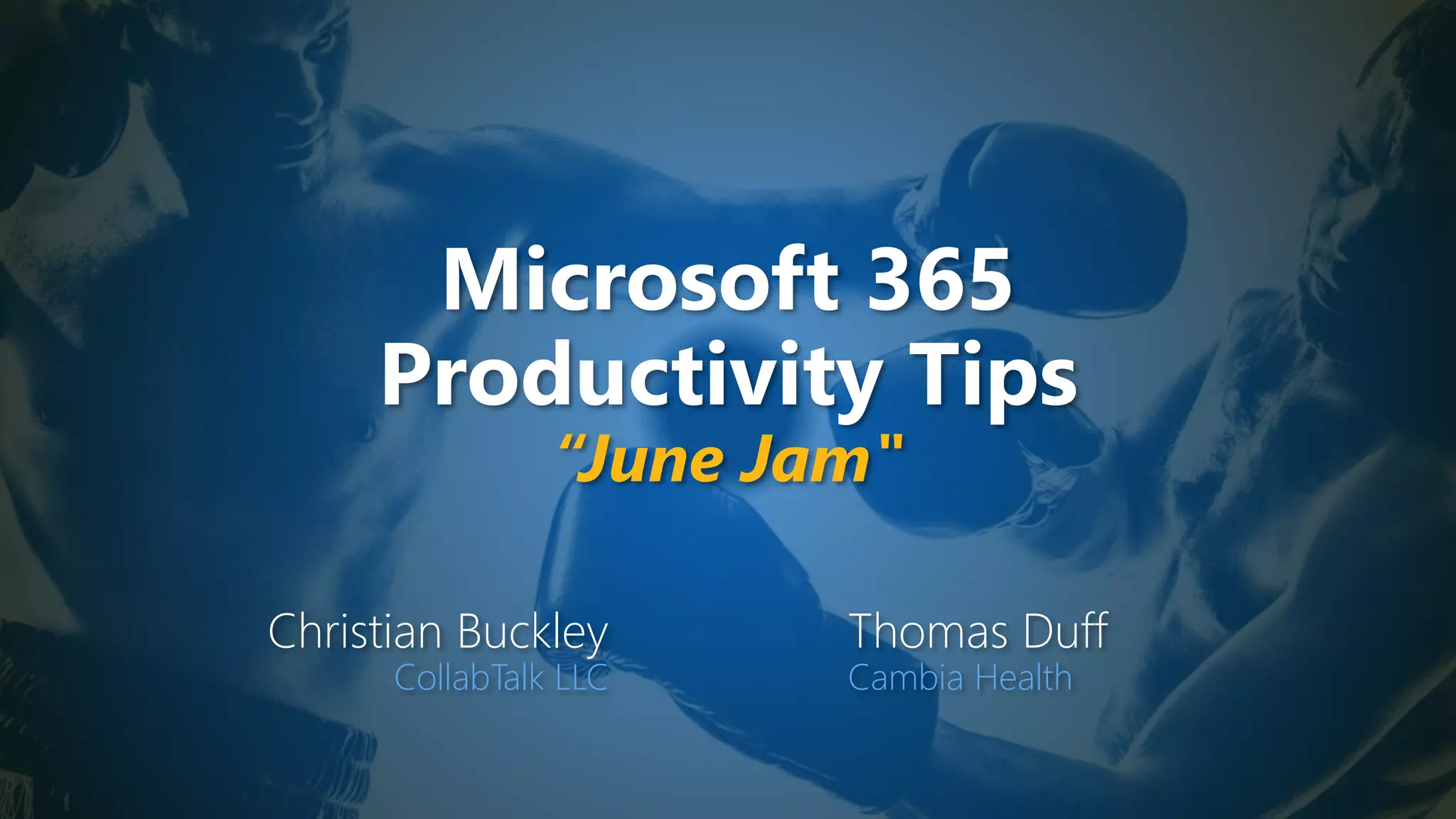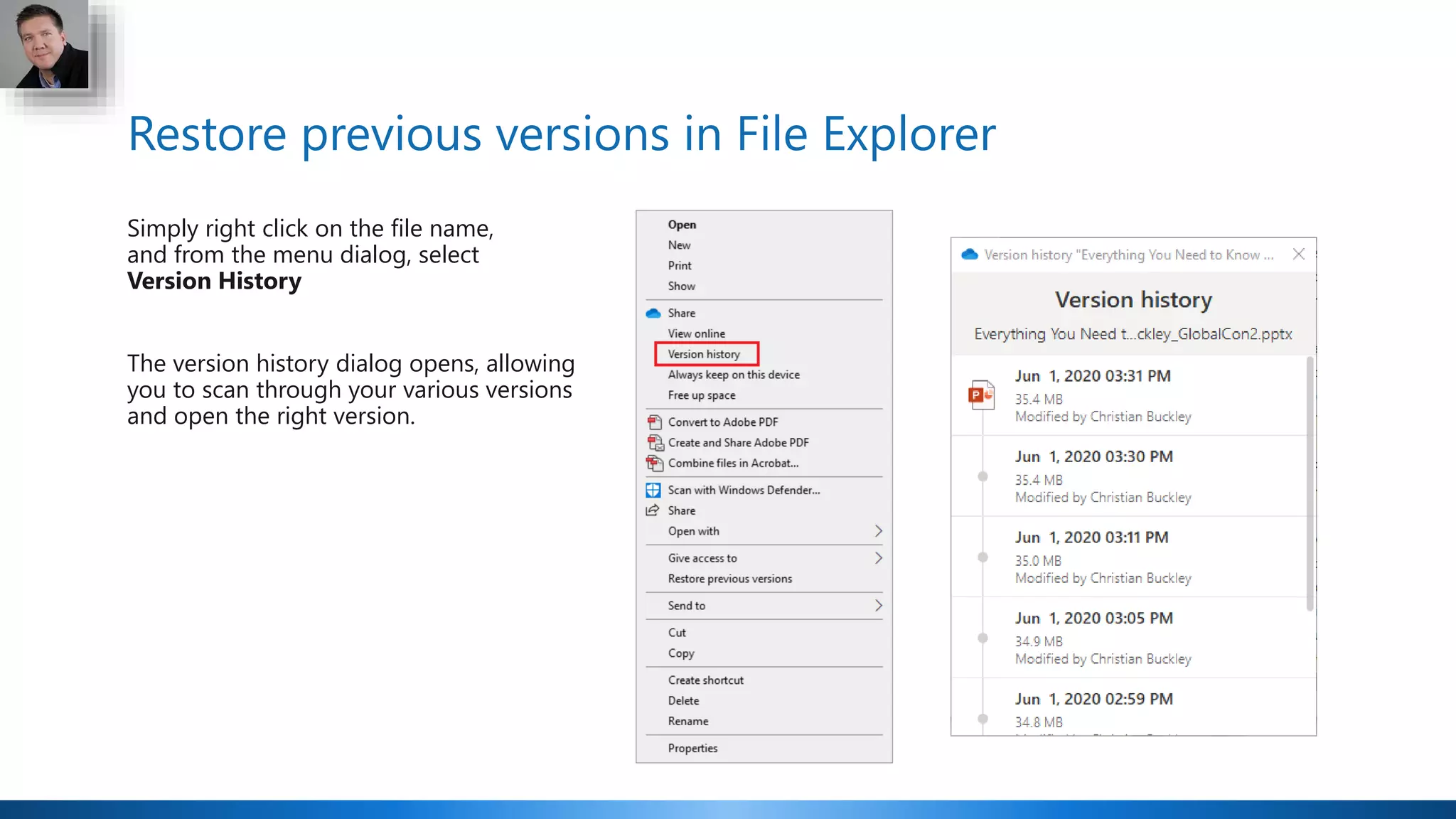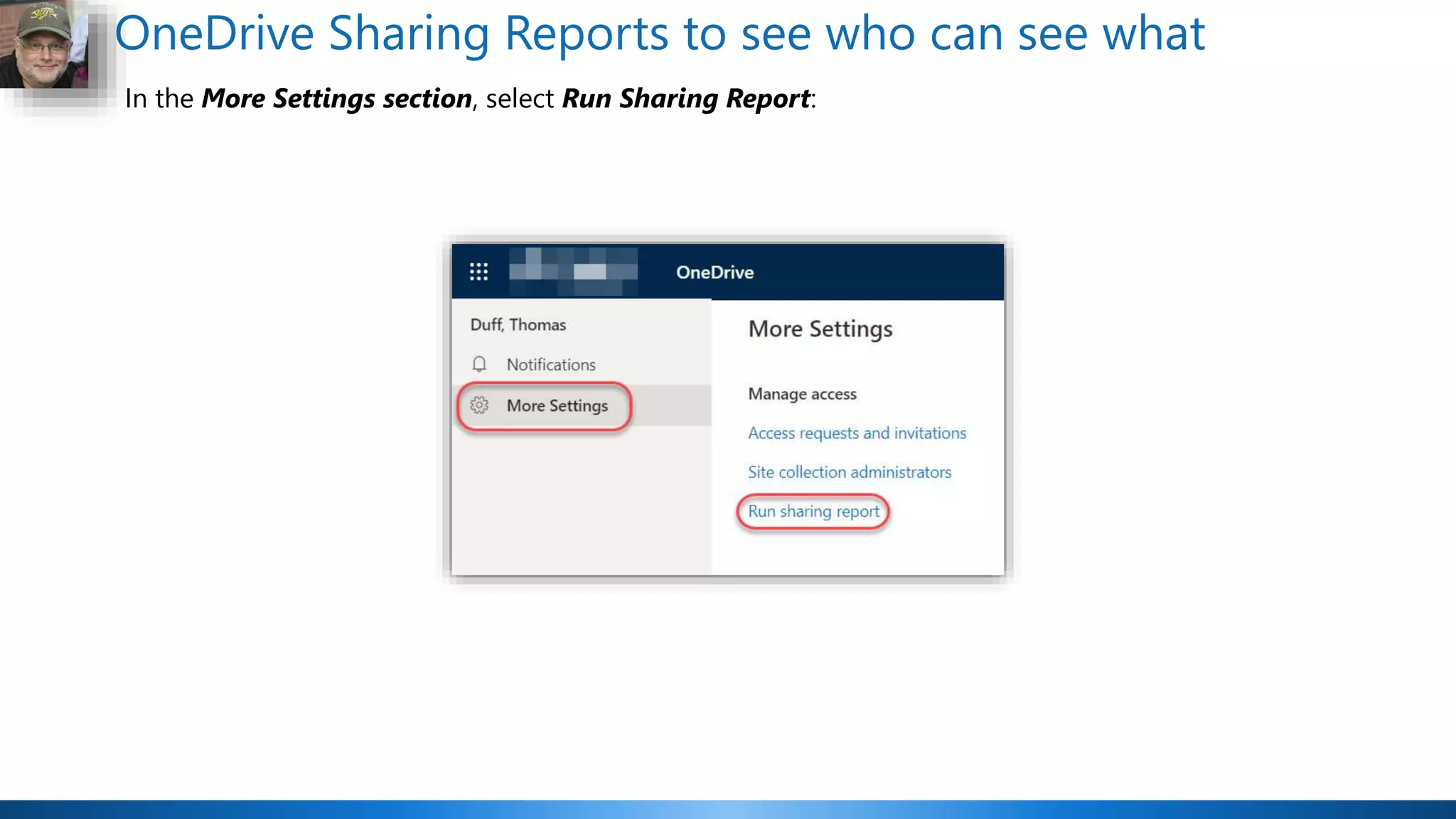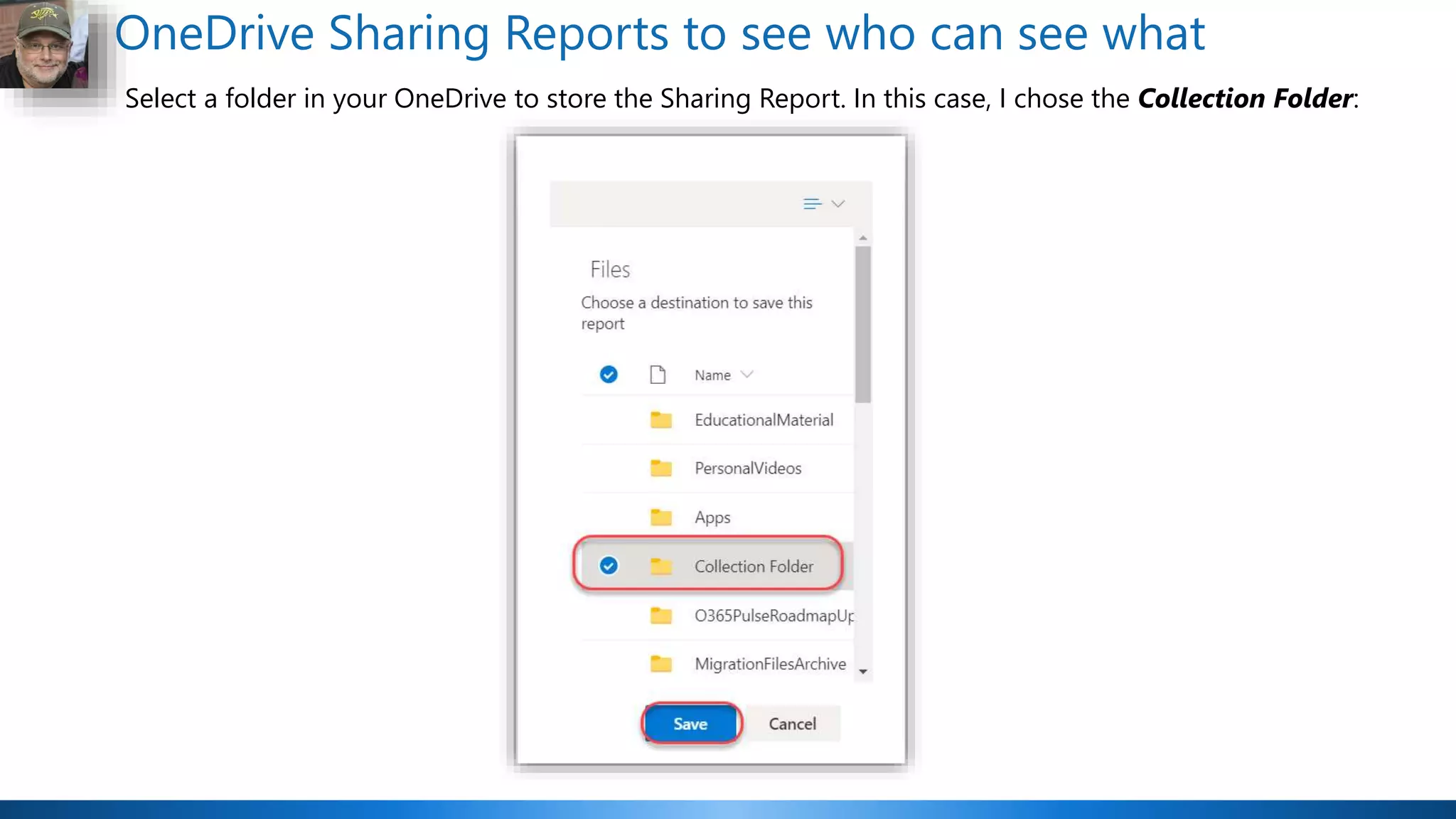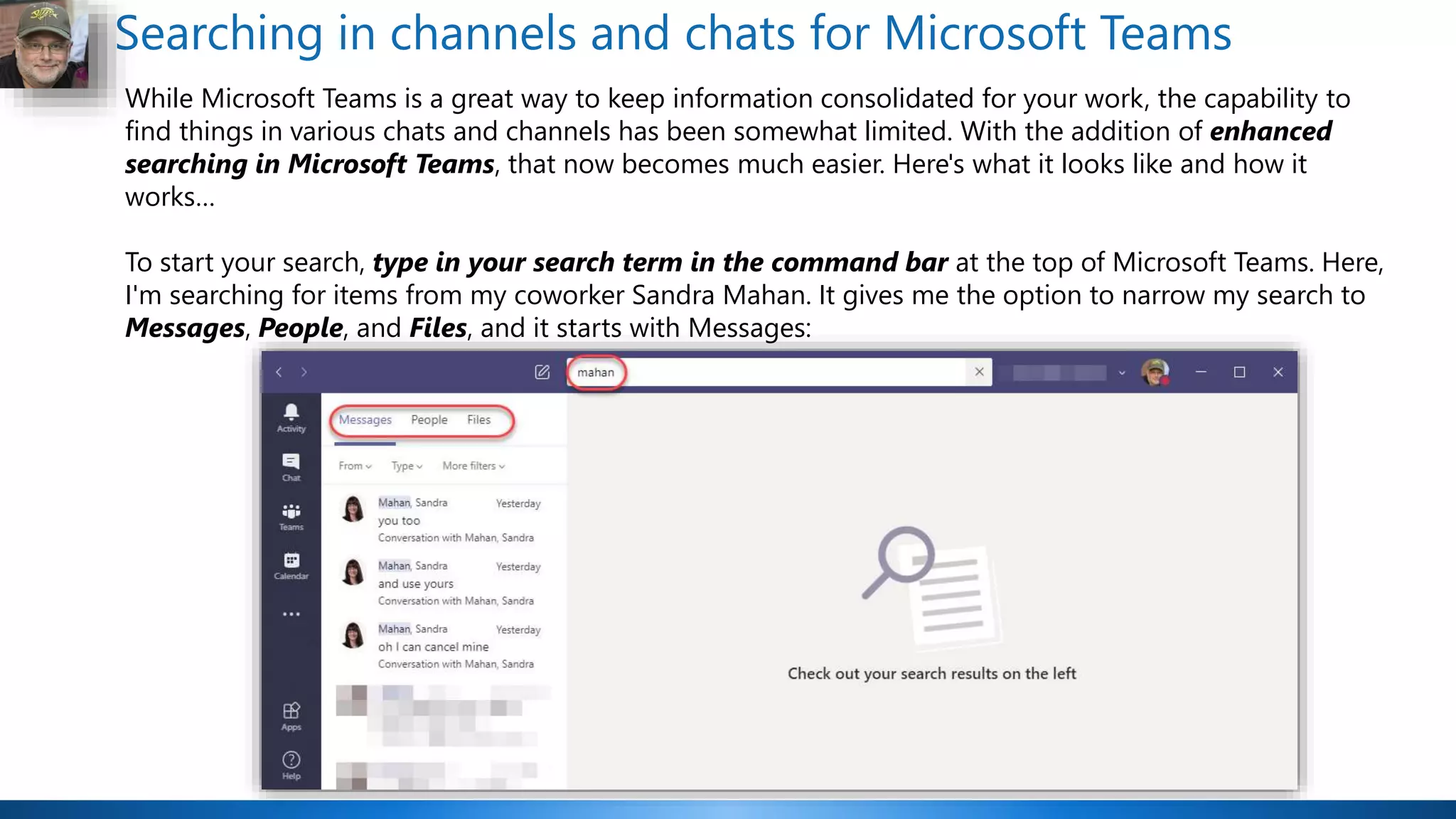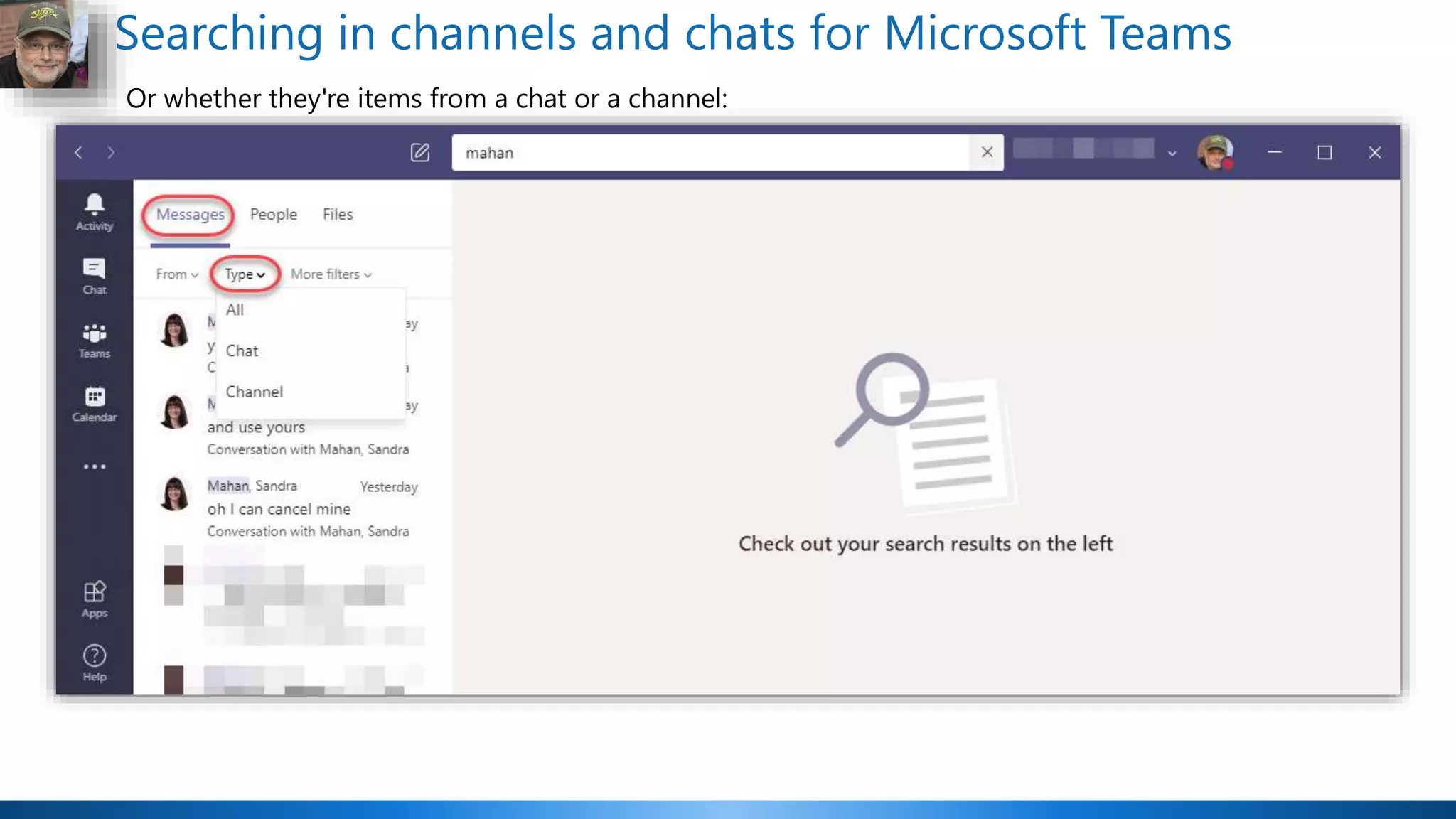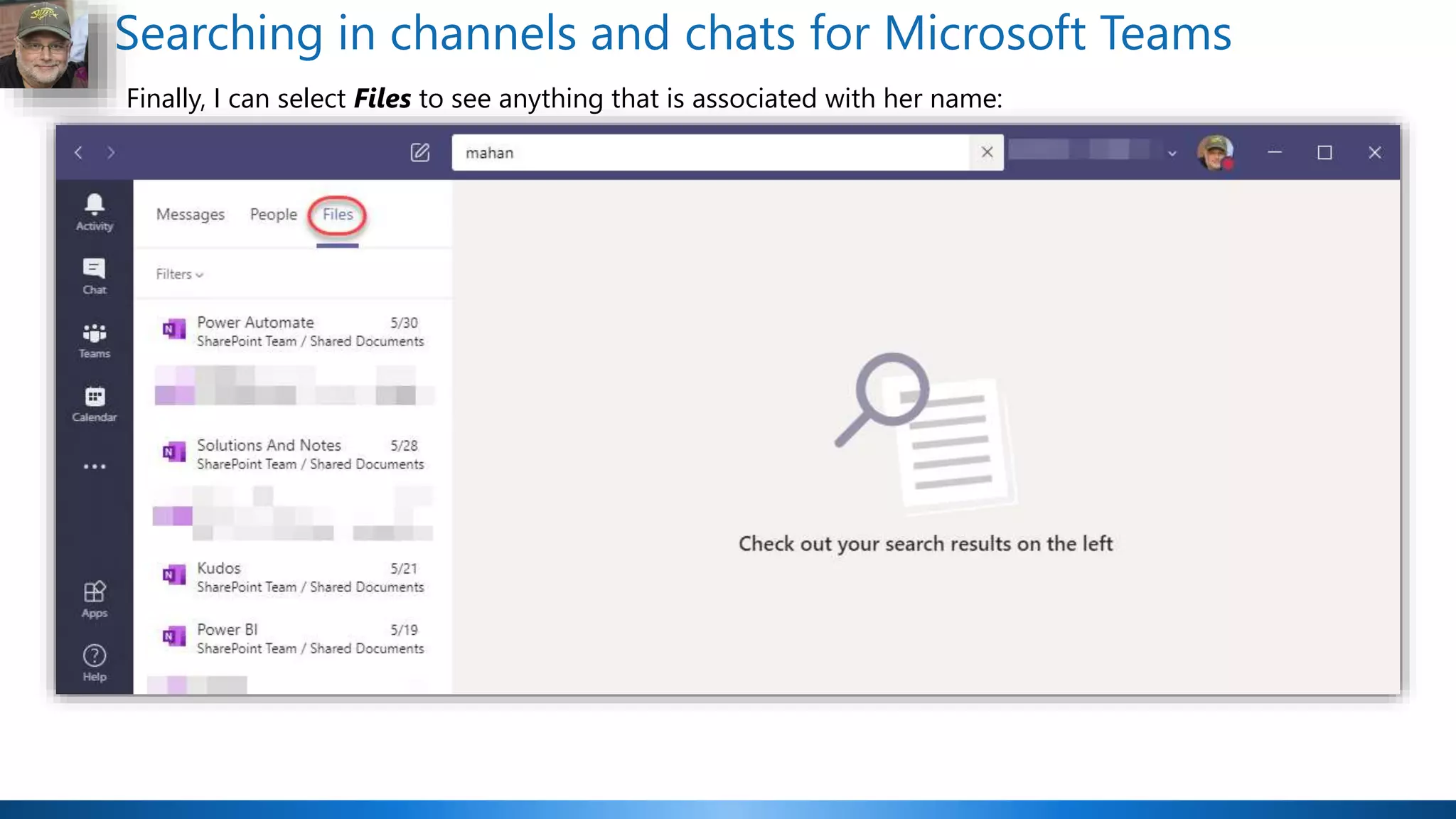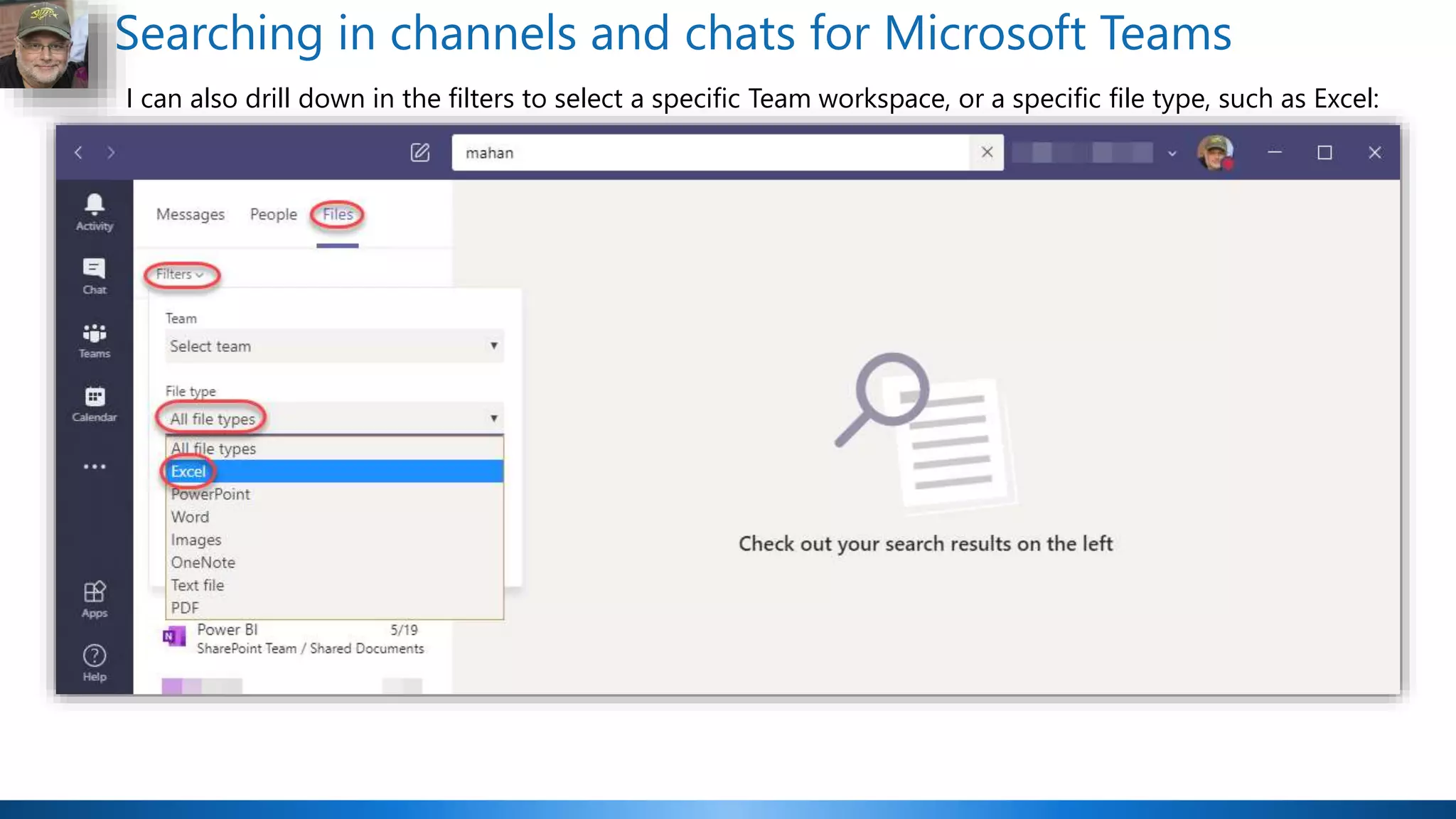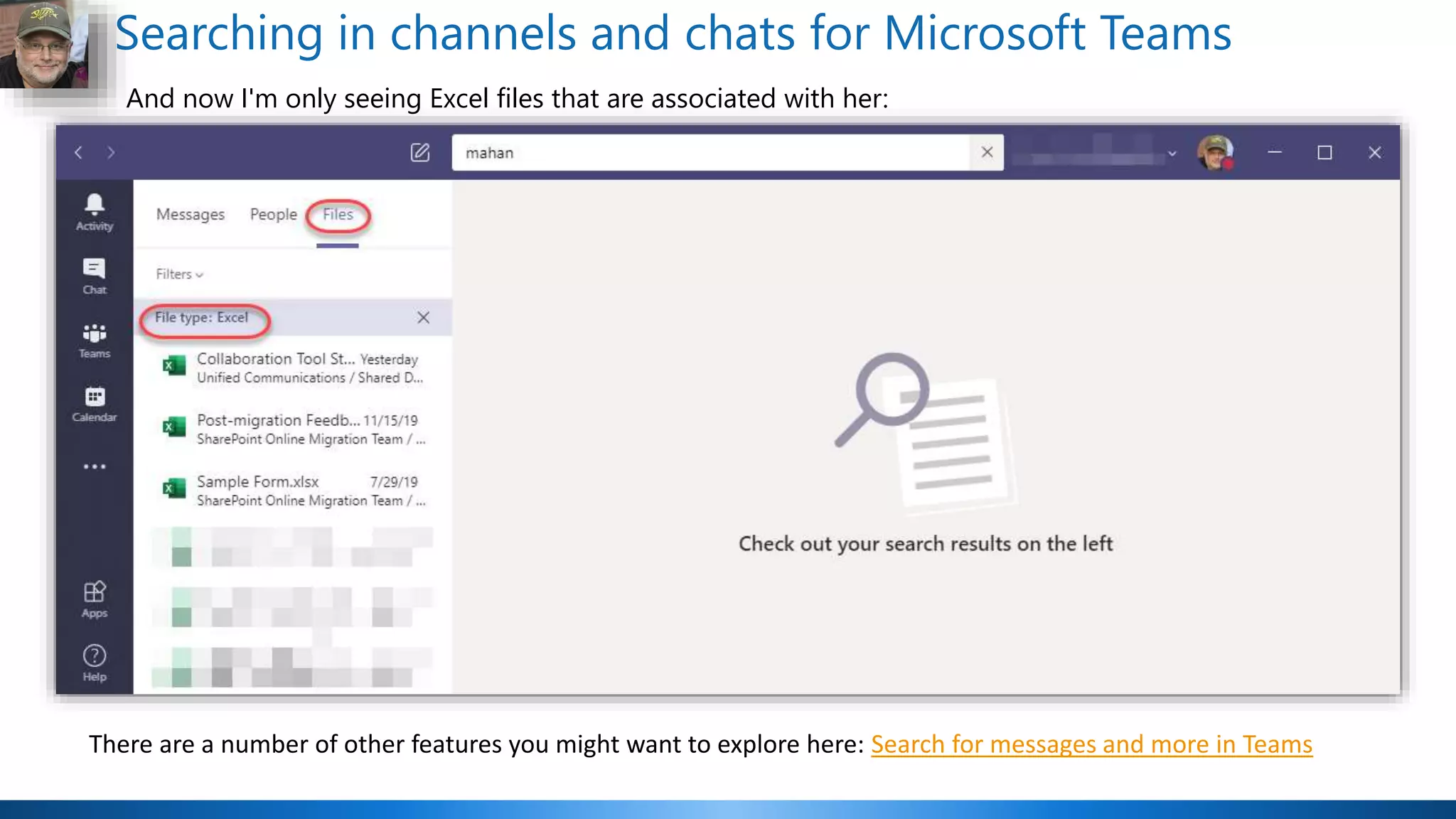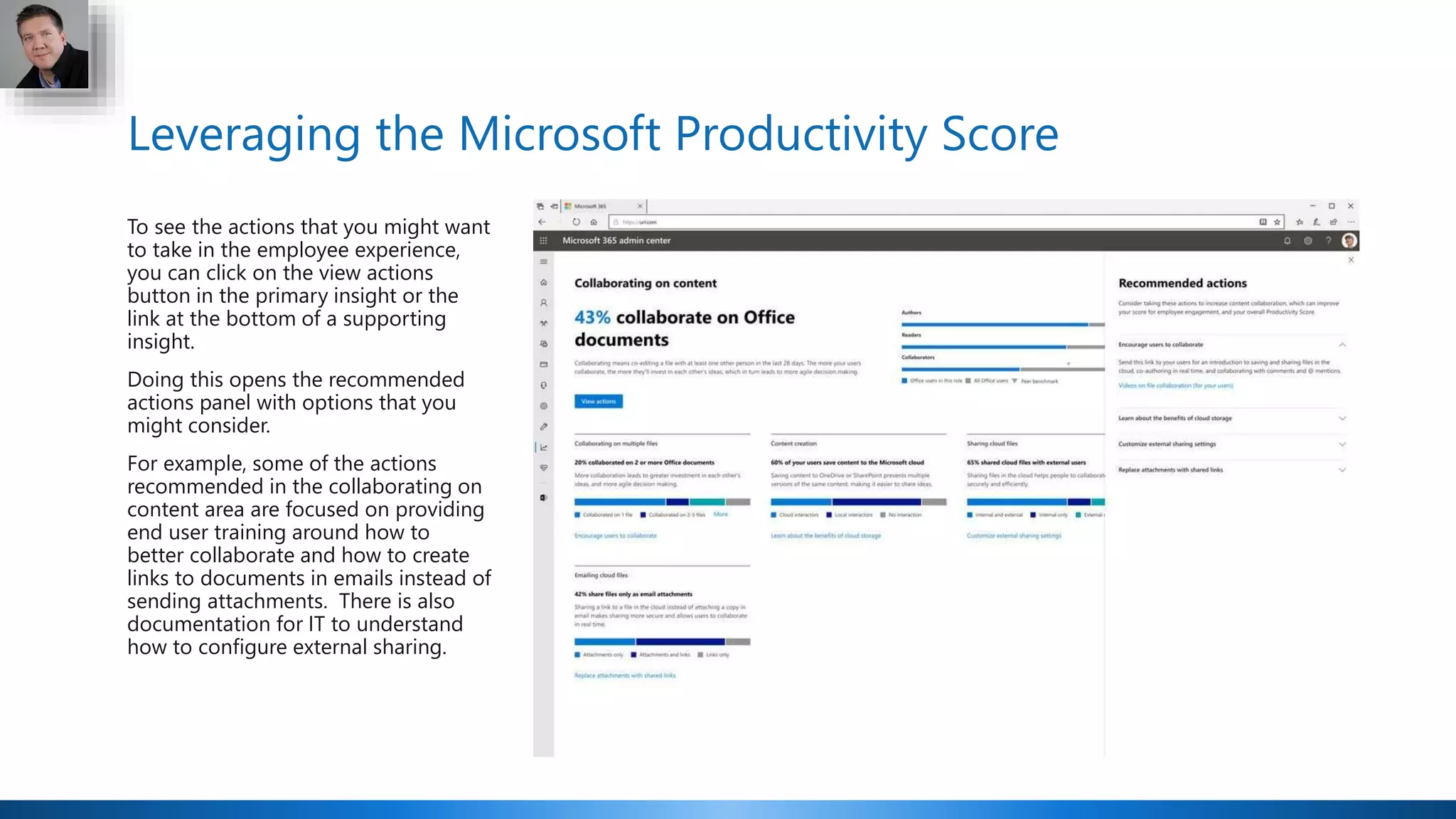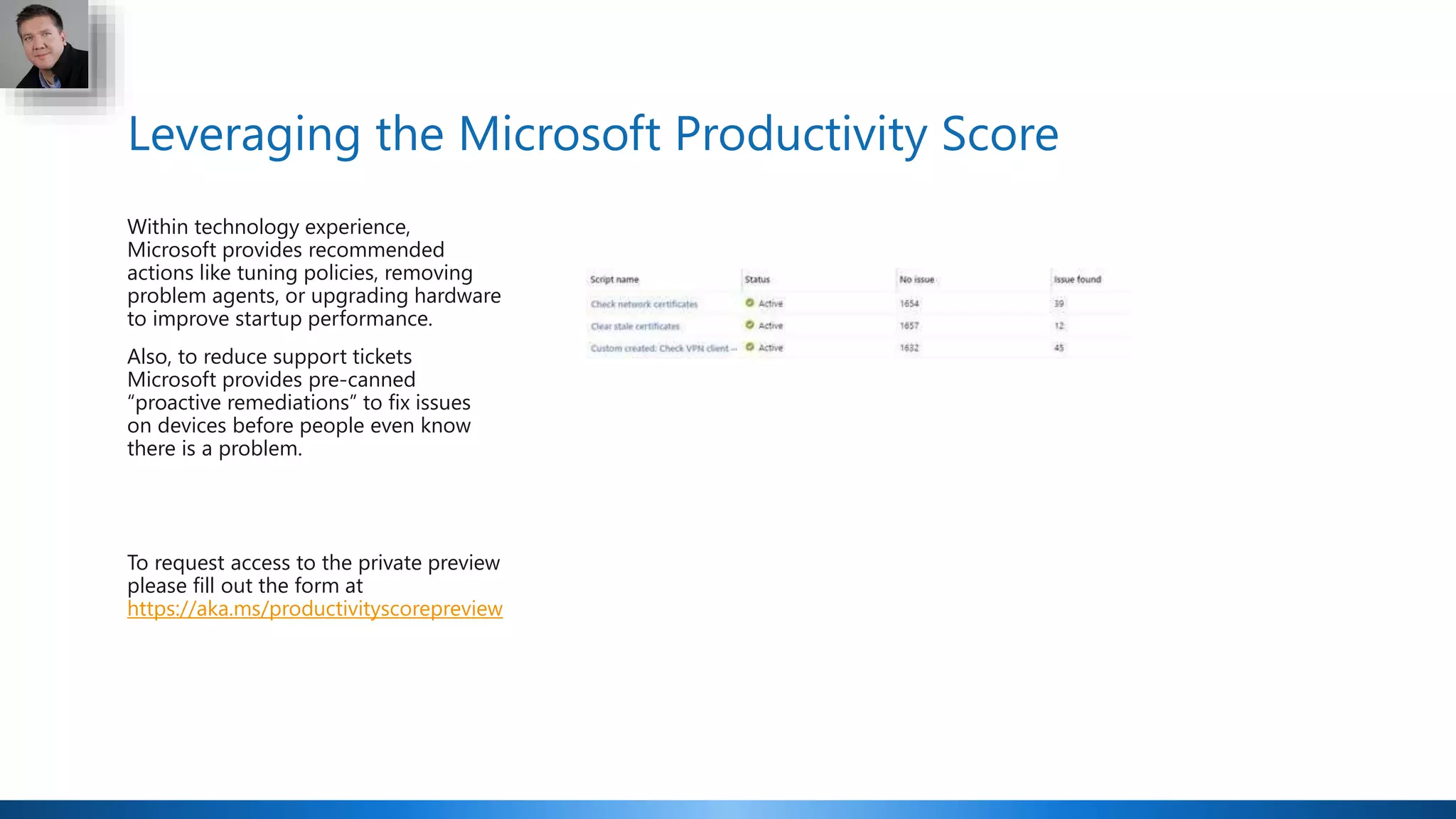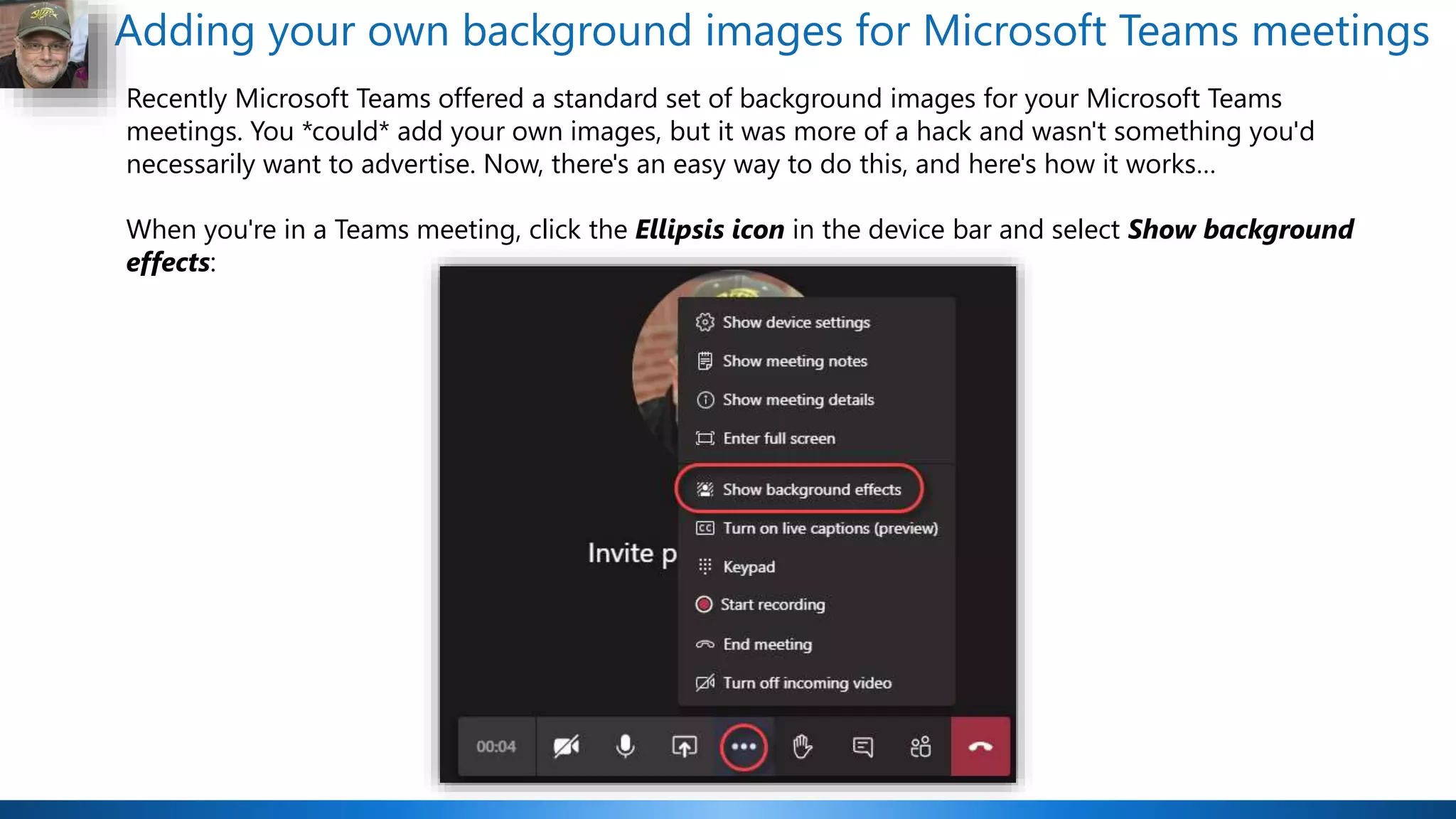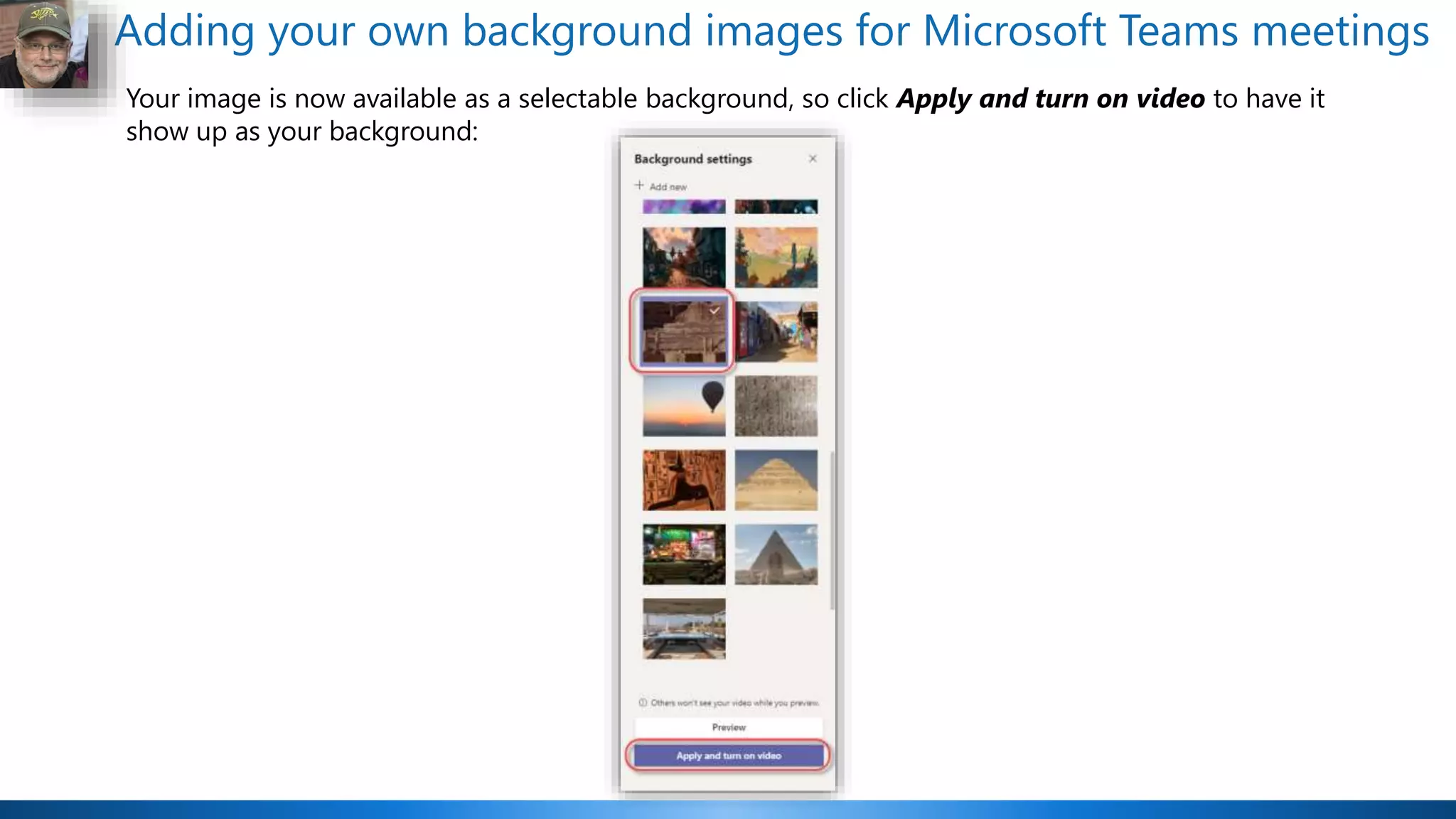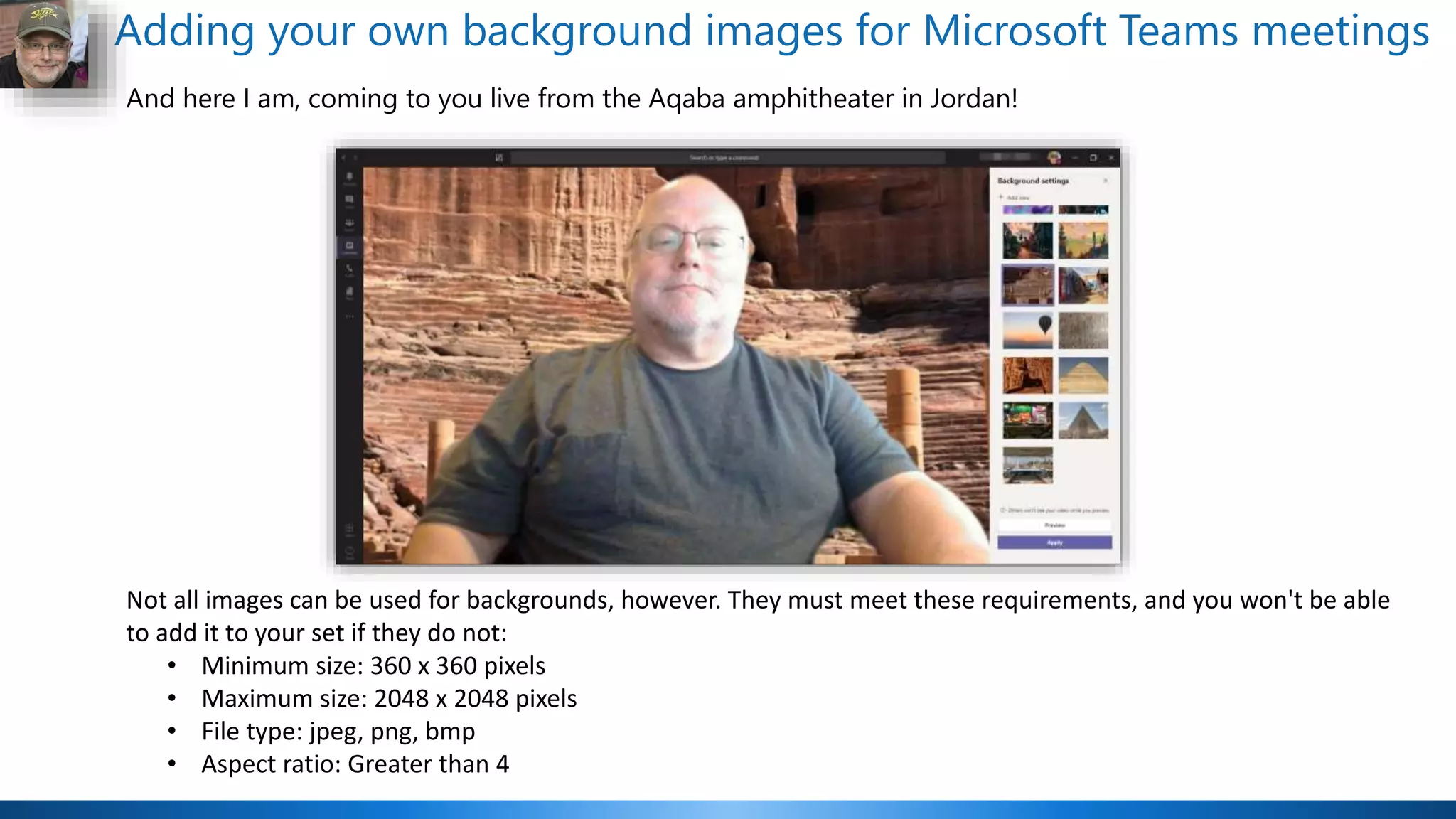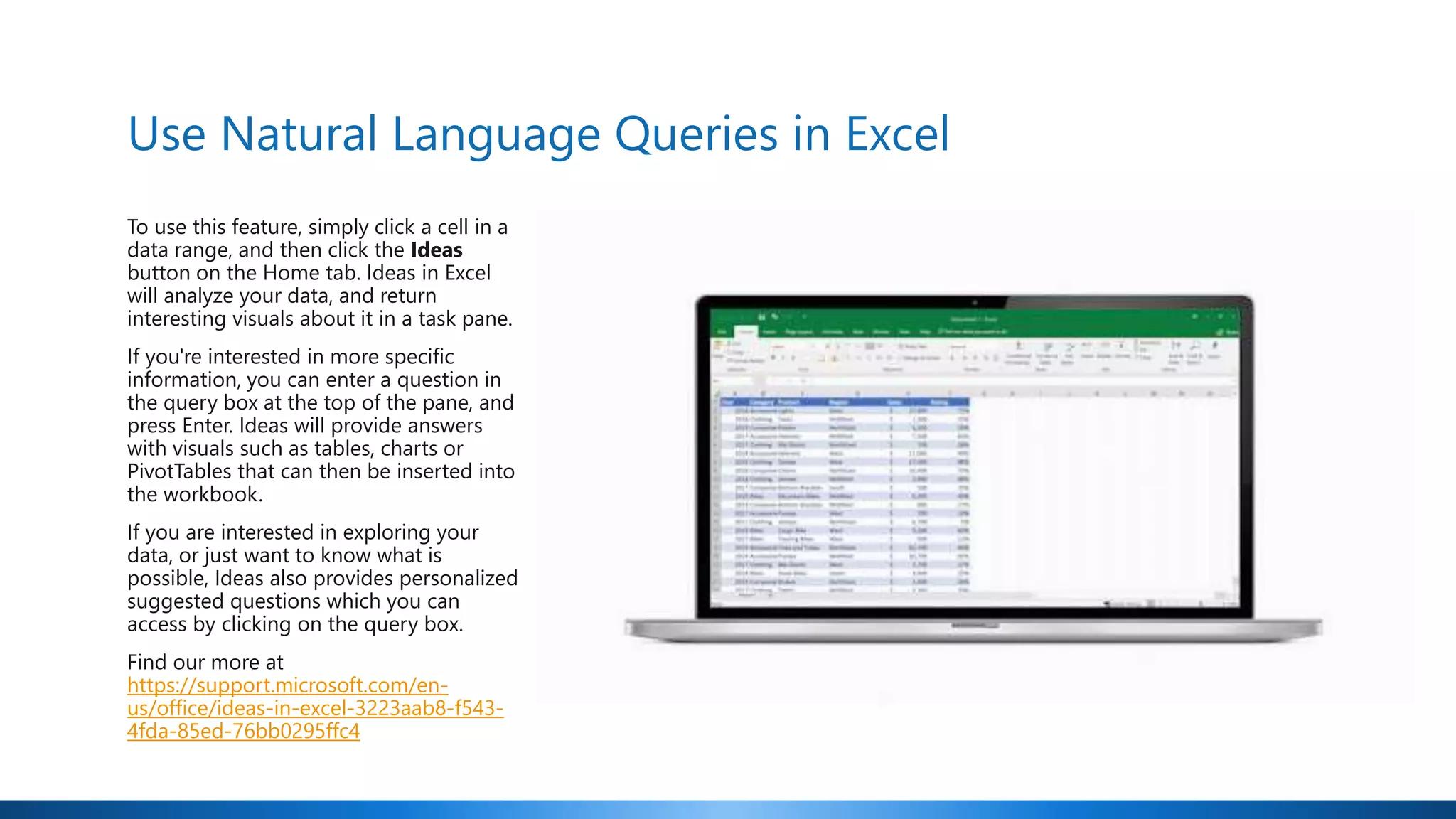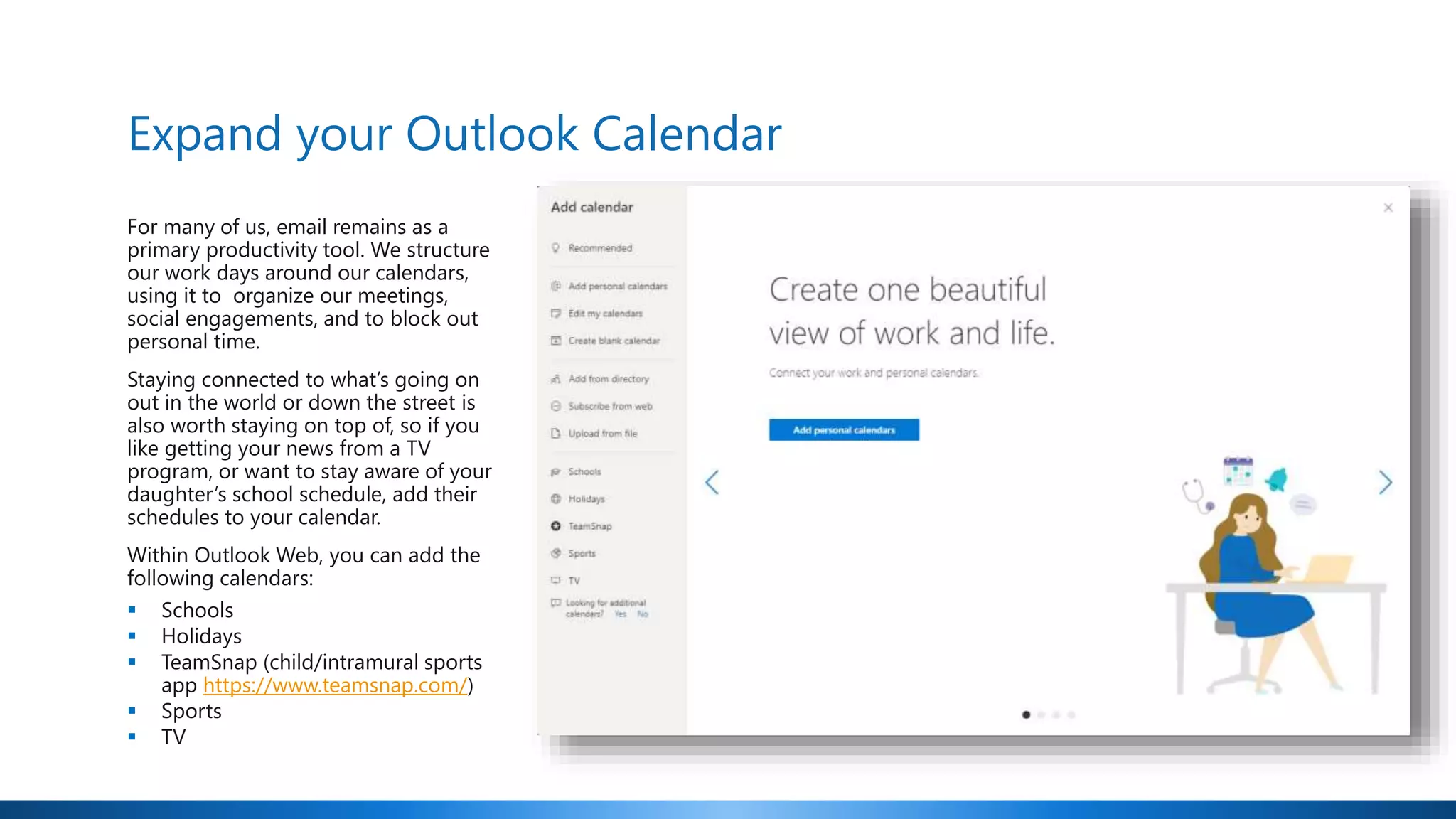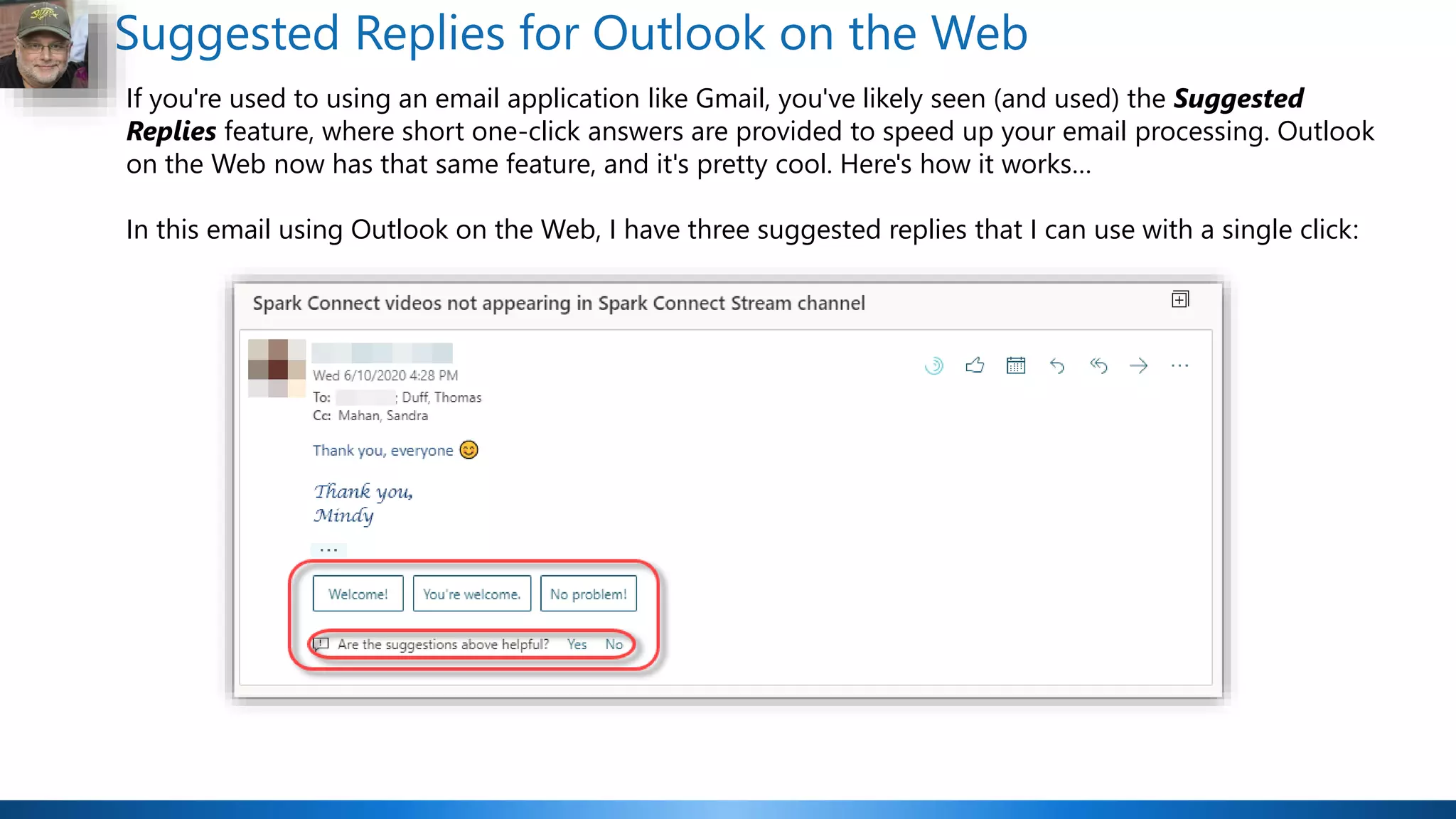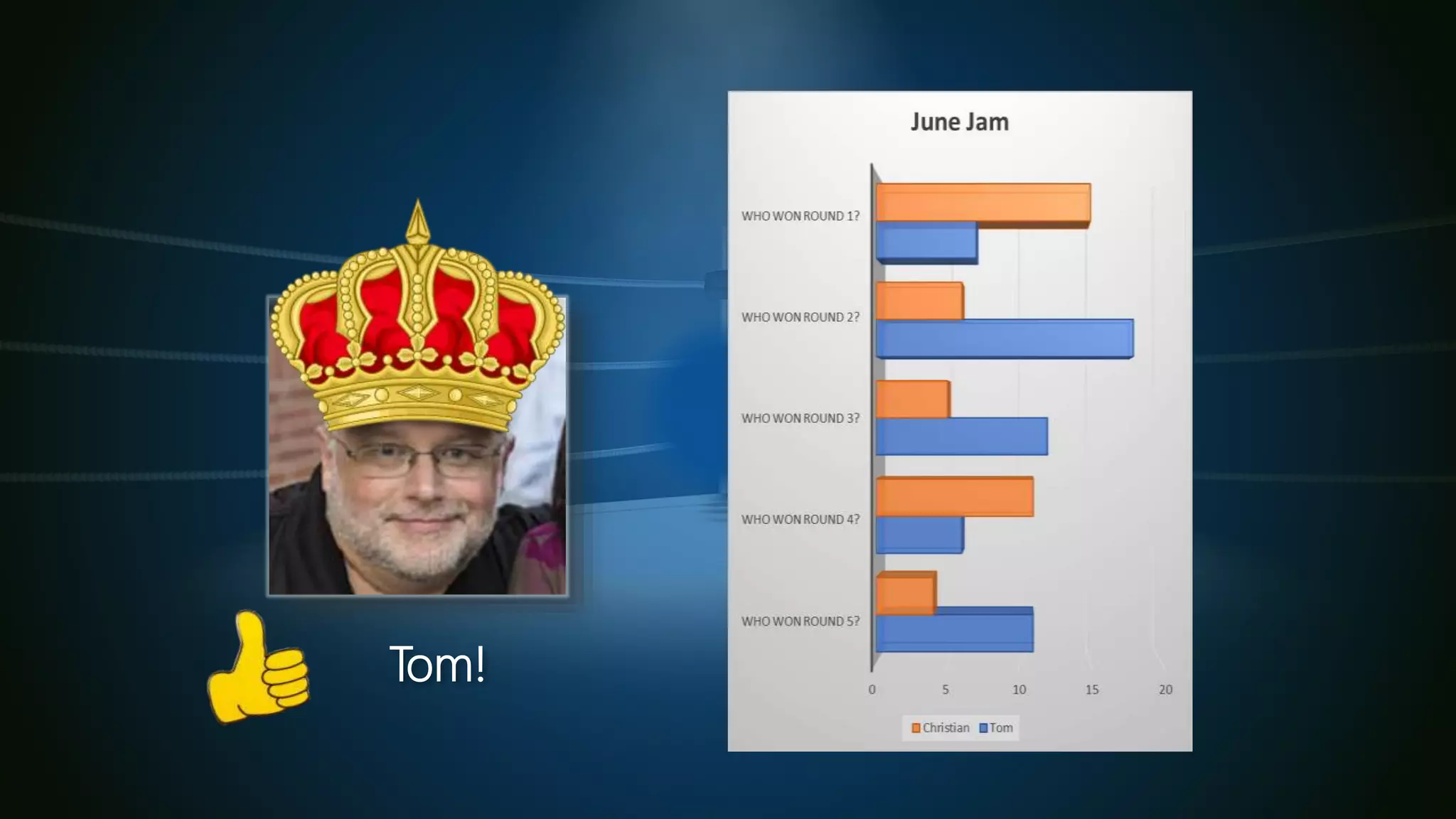The document outlines various productivity tips for Microsoft 365, emphasizing features such as restoring previous document versions in File Explorer, enhanced search capabilities in Microsoft Teams, and using natural language queries in Excel. It also discusses tools like Microsoft Productivity Score for tracking organization efficiency and improve user experiences. Additional features include Outlook calendar enhancements and the ability to add custom backgrounds in Teams meetings.