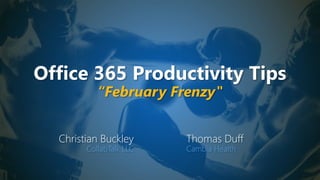
Office 365 Productivity Tips "February Frenzy"
- 1. Office 365 Productivity Tips “February Frenzy" Christian Buckley CollabTalk LLC Thomas Duff Cambia Health
- 2. Christian Buckley Founder & CEO of CollabTalk LLC cbuck@CollabTalk.com @buckleyplanet http://www.buckleyplanet.com Please remember to subscribe on YouTube!
- 3. Thomas Duff Software Engineer at Cambia Health Thomas.Duff@CambiaHealth.com @Duffbert http://oneminuteofficemagic.com
- 4. Rules of Engagement 1. Each opponent will take turns 2. No duplicates 3. Audience votes after each round 4. No hitting below the belt 5. Winner based on overall voting
- 6. Round 1
- 7. Text Annotations in Office Lens Office Lens trims, enhances, and makes pictures of whiteboards and docs readable. You can use Office Lens to convert images to PDF, Word and PowerPoint files, and you can even save images to OneNote or OneDrive. You can now add text to highlight a part of a document add a watermark of your brand text before sharing add a caption that stays intact with the image wherever it goes and communicates your idea to your colleagues After taking your image, simply tap on the ‘T’ icon and easily add text while on the go and in the moment. You can select a style/template, change text color and position, and then share! Currently available on both Android and iOS, but no word about support for Windows Phone, Blackberry, Palm OS, or Kin (fun article on why Windows Mobile failed that’s worth a read)
- 8. Text Annotations in Office Lens
- 9. Starting Outlook in something other than Inbox It's so common, I don't even think about it any longer… when you start Outlook, it opens up in the Inbox. However, I saw a posting today by Jason Womack that tossed out the assumption that you *have* to start Outlook that way. Here's how you can open it up in any folder you'd like… Using the Outlook Options, go to Advanced > Outlook start and exit. There you will find the option to Start Outlook in this folder:
- 10. Starting Outlook in something other than Inbox By default, it's set to Inbox. However, if you click Browse, you'll see a list of all the folders you have, including your Tasks and your Calendar. Select a different folder and click OK, and Outlook will start in that folder next time you launch it: This is a great idea if you want to focus on your schedule for the day when you first start in the morning, or if you use Tasks to track what you need to do. It beats getting bogged down in email right away.
- 11. Who won the round? 39 votes 5 votes
- 12. Round 2
- 13. Pinning SharePoint document libraries to the Windows Quick Access area Stream is Microsoft's video platform for Office 365. I often describe it as "YouTube for Office 365", as that's a familiar site for many people (and a pretty close analogy to Stream). One of the nice things you can do with Stream is follow a channel where people are posting videos on a particular topic. Here's how that works… To get to the File Explorer interface in SharePoint Online's Modern Document Library interface, click on All Documents > View In File Explorer:
- 14. Pinning SharePoint document libraries to the Windows Quick Access area If you're in the Classic View experience in SharePoint Online, or if you're in an earlier version of SharePoint (like SharePoint 2010), click on Library > Open with Explorer:
- 15. Pinning SharePoint document libraries to the Windows Quick Access area Once the Windows File Explorer interface launches with your SharePoint document library, right- click on Quick Access in the left-side navigation. Then click on Pin current folder to Quick Access:
- 16. Pinning SharePoint document libraries to the Windows Quick Access area The document library will then be pinned in that area, and you can quickly get to that document library in the future without having to navigate through the browser at all:
- 17. Automating Microsoft To-Do with Amazon, Apple and Google Devices Households are increasingly using smart speakers and IoT devices to automate various aspects of our lives and increase productivity, but did you know that you can sync these services to Microsoft To-Do? To use Siri with Microsoft To-Do, you begin by connecting your Outlook.com or Exchange account. Go to your iPhone's settings, select Accounts & Passwords and then Add Account. Then select Exchange or Outlook.com and simply follow the prompts to add your account. Once you’ve added your account, enable Reminders for that account by selecting Accounts & Passwords once more and then either Exchange or Outlook.com. Then make sure that Reminders is toggled on for that account. Once your Microsoft Account has been connected, set your default Reminders list to one in your Outlook or Exchange account by opening your iPhone's settings, tap Reminders > Default List and then select the desired list. Once set up, all you need to do is say 'Hey Siri, remind me to...' and it will be synced to your Microsoft To-Do list. Using Siri and Reminders with Microsoft To- Do on iOS11 and iOS12
- 18. Automating Microsoft To-Do with Amazon, Apple and Google Devices For more details, check out the following: Using Siri and Reminders with Microsoft To-Do on iOS11 and iOS12 Using Ok Google with Microsoft To-Do Using Apple Watch with Microsoft To-Do Additionally, there are many many many integrations available through services like IFTTT (If This Then That) and Zapier to help connect your smart speakers and smart phones to Microsoft apps and services, such as Connecting Amazon Echo To-Do to OneNote
- 19. Who won the round? 27 votes 17 votes
- 20. Round 3
- 21. Setup a Pre-Built Approval Flow in a SharePoint Modern Site In a recent blog post on the microsoft Tech Community, Microsoft’s Chris McNulty shared a pre-built Microsoft Flow for approvals of list items in a SharePoint Modern Site. As he points out, “SharePoint page authoring makes it simple to craft beautiful immersive experiences that integrate applications, data, text, media and more. Pages are also essential for team news, which let you share impactful updates with an automated distribution engine that reaches portals, mobile, email, Microsoft Teams and more. “News pages can be highly visible, since they are automatically aggregated in hub sites, mobile apps and the SharePoint home page. Some organizations want to standardize page templates and layouts, and institute a review process to assure that all updates are approved.” Creating an approval processes using Microsoft Flow is a snap, and Chris’s post provides an animated demo that walks you through the setup process.
- 22. Setup a Pre-Built Approval Flow in a SharePoint Modern Site
- 23. Using the Screenshot feature in Excel Here's a feature in Excel that I never noticed before… like *that's* a surprise! :) If you need to add a screenshot in an Excel spreadsheet (perhaps for documentation), you can use the Screenshot feature that's built into Excel… and you can manipulate the image once it's out there! Here's how you do that… When you're in an Excel spreadsheet, select the cell where you want the screenshot to be positioned, and select Insert > Screenshot:
- 24. Using the Screenshot feature in Excel You are presented with a selection of all the currently open windows (the window *has* to be open to show up), and double-click on the one you want to put into your spreadsheet:
- 25. Using the Screenshot feature in Excel You now have that screenshot in your spreadsheet, and you can use the Picture Tools > Format Ribbon Bar options to manipulate the image, such as cropping, color correction, or any other tweaking that gives you the effect you're after:
- 26. Who won the round? 36 votes 8 votes
- 27. Round 4
- 28. Finding out what Outlook distribution lists you own or belong to One of the questions I get asked on a fairly regular basis is how someone can tell what distribution groups they either own or are a member of. In the process of looking up some other information today, I found an option in Outlook Online that provides that information in an easy to read format. Here's how to find it… After signing into Outlook Online, click on the Gear (Settings) icon in the upper right corner of the application:
- 29. Finding out what Outlook distribution lists you own or belong to Depending on the size of your screen, you may need to scroll down in the Settings options to get to the bottom, where you'll click on the Mail app settings link:
- 30. Finding out what Outlook distribution lists you own or belong to The Mail link opens up the Options panel on the left-side of the screen, and you should select General > Distribution Groups:
- 31. Finding out what Outlook distribution lists you own or belong to It may take a few seconds to get all the information depending on the size of your organization, but you'll end up with a list of Distribution Groups you belong to, as well as a list of Distribution Groups that you own: Depending on what permissions you have and the way your groups are set up, you can click on various groups to see who is part of the group as well as updating the membership.
- 32. Engage your audience with interactive forms and quizzes in PowerPoint Microsoft Forms is now integrated with PowerPoint for Office 365, providing a seamless way for speakers, trainers, and educators to connect and interact with participants. As shown in a Microsoft Tech Community blog post, presenters can get real-time audience feedback via forms and quizzes without asking them to leave PowerPoint. To get started, in PowerPoint under Insert, click the Forms icon to create a new form/quiz or insert one you’ve already created. Please note that this feature is currently only available for PowerPoint Windows 32
- 33. Engage your audience with interactive forms and quizzes in PowerPoint To see the responses to your form or quiz, sign in to your Office 365 account at https://forms.office.com/ Open the appropriate form from your My forms page, and then select the Responses tab at the top of the page.
- 34. Engage your audience with interactive forms and quizzes in PowerPoint To create a quiz, check out the article at https://support.office.com/en- us/article/create-a-quiz-with-microsoft- forms-a082a018-24a1-48c1-b176- 4b3616cdc83d
- 35. Who won the round? 42 votes 2 votes
- 36. Round 5
- 37. Connecting Your Cloud Storage to Teams Did you know that you can connect multiple SharePoint lists and libraries to Microsoft Teams through Files and Tabs? But did you also know you can also connect to your other cloud storage apps and services the same way? Provides an interface into relevant content Surfaces sites and tools in context to conversations Removes (or reduces) the “which tool do you use when?” argument
- 38. Connecting Your Cloud Storage to Teams – as a Tab https://blogs.technet.microsoft.com/skypeh ybridguy/2017/10/28/microsoft-teams-use- an-existing-sharepoint-library/
- 39. Connecting Your Cloud Storage to Teams – as a Tab http://www.sharepointlonghorn.com/using- sharepoint-lists-microsoft-teams/
- 40. Connecting Your Cloud Storage to Teams – in Files https://blogs.technet.microsoft.com/skypeh ybridguy/2017/10/28/microsoft-teams-use- an-existing-sharepoint-library/
- 41. Setting the Print Area on an Excel spreadsheet Obviously, you can have a multitude of rows and columns in an Excel spreadsheet spread out over numerous worksheets. However, if you want to print out just part of the information, you may think you have to print out everything just to get the part you want. In reality, you can set the Print Area of your spreadsheet to only print out the area that you need, saving paper and time in the process. Here's how you do that… To set your Print Area, highlight the areas of your spreadsheet you want to have printed, and select Page Layout > Print Area > Set Print Area:
- 42. Setting the Print Area on an Excel spreadsheet Now when you print the spreadsheet, you'll only see the areas that were defined as part of the Print Area:
- 43. Setting the Print Area on an Excel spreadsheet If you no longer want to restrict the areas that are printed, select Page Layout > Print Area > Clear Print Area: The nice thing about using this feature is that a selected Print Area is saved with the file, so you don't have to re-select it each time you edit and print it.
- 44. Who won the round? 39 votes 5 votes
- 45. Overall winner? Christian! 0 5 10 15 20 25 30 35 40 45 WHO WON ROUND 5? WHO WON ROUND 4? WHO WON ROUND 3? WHO WON ROUND 2? WHO WON ROUND 1? February Frenzy Christian Tom
- 46. Current Leaderboard Most Rounds Won – Christian (28) Most Events Won – Tom (6) Most Overall Votes – Christian (1012) Most Votes in Single Event – Christian (183) Most Clean Sweeps – Christian (1) Event Date Location Rounds Won Votes Won Rounds Won Votes Won 9/12/2017 Online 3 31 2 29 10/28/2017 SPSTC 1 74 4 96 11/28/2017 Online 2 11 3 15 1/16/2018 Online 4 167 1 104 2 54 3 53 3 152 2 122 3 141 2 136 2 87 3 104 3 63 2 33 4 178 1 137 0 37 5 183 TOTAL 27 995 28 1012 2/7/2019 Online Tom Christian 1/15/2019 Online 7/25/2018 Online 2/3/2018 SPSUTAH 8/28/2018 Online 11/17/2018 SPSTC 12/19/2018 Online
- 47. Our next bout: Thursday, March 14th, 2019 “March Melee” Register at http://bit.ly/O365melee
- 48. Thank you! Christian Buckley @buckleyplanet http://www.buckleyplanet.com Tom Duff @Duffbert http://OneMinuteOfficeMagic.com Please remember to subscribe on YouTube!
