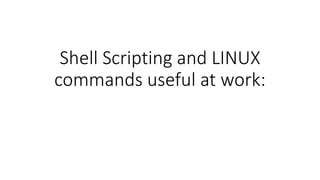
Shell Scripting and Linux Commands
- 1. Shell Scripting and LINUX commands useful at work:
- 2. Topics covered: • What is shell scripting • Types of Shell scripting • Benefits of Shell scripting • What is Bash Scripting • Basic Bash Scripting • Basic Linux Commands – • Package installation • LINUX commands • Session monitoring LINUX commands • NMAP usage and commands
- 3. • A shell script is a list of commands in a computer program that is run by the UNIX shell which is a command line interpreter. A shell script usually has comments that describe the steps. The different operations performed by shell scripts are program execution, file manipulation and text printing.
- 4. Types of Shell Scripting: • Bash aka Bourne Again Shell • CSH / C shell • KSH or Korn Shell • TCSH
- 5. Benefits of shell script • Shell scripts don’t have to be boring: • Most shell scripts are uninteresting. They don’t show anything, nor have any colouring . • Reusing: • Why recurring the same statement in your shell scripts every time? Develop an effective set of functions and consist of that in your existing and new shell scripts.
- 6. What is Bash scripting? • Bash- is a type of interpreter that processes shell commands. A shell interpreter takes commands in plain test format and calls OS services to do something. • A shell scripting is writing a program for the shell to execute and a shell script is a file or program that shell will execute. • Bash is one of many available UNIX shells. And is a replacement/improvement of the original Borne-shell. • Shell scripting is scripting in any shell,whereas bash scripting specifically for Bash.
- 7. • Always available: • Shell scripting can constantly be used, on each program you encounter • Readability: • With a shell script, the possibility of creating things really unreadable is much lower. Sure you can use unique features of the shell, which others don’t comprehend. • e[ – Begin color changes • Shell scripting is powerful: Is is convenient, no compilation required and helps almost every single UNIX based system there is. Merge it with the commonly accessible tools like awk, grep and sed and you have a great bias.
- 8. Setting Of PS1 variable: export PS1="e[0;32m[u@h W]$ e[0m" • e[ – Begin color changes • 0;32m – Specify the color code • [u@h W]$ – This is the code for your normal BASH prompt (username@hostname Workingdirectory $) • e[0m – Exit color-change mode The first number in the color code specifies the typeface: • 0 – Normal • 1 – Bold (bright) • 2 – Dim • 4 – Underlined The second number indicates the color you want: • 30 – Black • 31 – Red • 32 – Green • 33 – Brown • 34 – Blue • 35 – Purple • 36 – Cyan • 37 – Light gray Additionally, if you combine the bright option with a color code, you get a lighter version of that color. For example, if you use color code 1;32, you would get light green instead of the normal green. If you use 1;33, you get yellow instead of brown. The second number indicates the color you want: • 30 – Black • 31 – Red • 32 – Green • 33 – Brown • 34 – Blue • 35 – Purple • 36 – Cyan • 37 – Light gray Additionally, if you combine the bright option with a color code, you get a lighter version of that color. For example, if you use color code 1;32, you would get light green instead of the normal green. If you use 1;33, you get yellow instead of brown.
- 9. Basic Linux Commands: • pwd- get the full path of the current working directory • cd – Navigate to the last directory you were working in • cd – or just cd Navigate to the current user home directory • cd .. Go to the parent directory of current directory • ls –l : List the files and directories in the current directory in long format • ls –ld dir-name: - List information about the directory dir-name instead of its contents • ls –a : List all the files including the hidden ones • lf –F: Appends a symbol at the end of a file name to indicate its type (* means executable , /means directory, @ means symbolic link, = means socket, I mean named pipe, > means door)
- 10. • ls –lt : List the files sorted by last modified time with most recently modified files showing at the top • ls –lh: List file sizes in human readable format • ls –lR : shows all subdirectories recursively • Tree : Will generate a tree representation of the file system starting from the current directory • cp –p source destination- Will copy the file from source to destination . –p: stands for preservation. It preserves the original attributes of file while copying like file owner, timestamp , group , permissions • cp –R source_directory destination_directory – Will copy source directory to specified destination recursively • mv file1 file2 : In Linux there is no rename command as such. Hence mv moves/renames the file file1 to file2
- 11. • rm –i filename : Asks you before every file removal for confirmation. • rm –R dir-name : Will remove the directory dir-name recursively • rm –rf dir-name: Will remove the directory dir recursively, ignoring non-existent files • rmdir dir-name : Will remove the directoty dir-name , if it’s empty. • mkdir dir-name : Create a directory dir-name • mkdir –p dir-name/dir-name : Create a directory hierarchy • touch filename: Create a filename, if it doesn’t exist, otherwise change the timestamp of the file to current time.
- 12. Basic Linux Commands : • File/ Directory permissions and groups: • chmod <specification> filename: Change the file permissions , specifications • chmod –R <specification> dir-name: Change the perimissions of a directory recursively. • chmod go=+r myfile : Add read permission for the owner and the group • chmod a+rwx myfile : allow all users to read , write or execute myfile. • chmod go-r myfile: Remove read permissions from the group and others • chown owner1 filename – change ownership of a file to user owner1 • chgrp grp_owner_filename: change primary group ownership of directory dir-name grp_owner. • chgrp-R grp_owner dir-name: change primary group ownership of directory dir-name to group grp_owner
- 13. Basic Bash scripting: • Variables: NAME=“John” echo $NAME echo “$NAME” echo “${NAME}” • String quotes: NAME=“John” echo “Hi $NAME” echo ‘Hi $NAME’ • Shell Execution: echo “I’m in $(pwd)” echo “I’m in `pwd`” • Functions: get_name(){ echo “John” } echo “You are $(get_name)”
- 14. Basic Bash Scripting: • Conditional execution: git commit && git push git commit || echo • Conditions: if [[-z “$string”]]; then echo “String is empty” elif [[-n “$string”]]; then Echo “String is not empty” fi • Brace expansion: • echo {A,B}.js • {A,B} – Same as A B • {A, B}.js – Same as A.js B.js • {1…5}- Same as 1 2 345 • Strict mode: • Set –euo pipefail • IFS=$’nt’
- 15. Useful commands with LINUX machine: 1. ss: used to dump socket statistics. • [root@ins-qasvr-common05 Automation]# ss -a | grep ssh • LISTEN 0 128 :::ssh :::* • LISTEN 0 128 *:ssh *:* • ESTAB 0 0 172.31.201.214:37118 172.31.146.95:ssh • ESTAB 0 0 172.31.201.214:51378 172.31.144.92:ssh • [root@ins-qasvr-common05 Automation]# We have active SSH connections from 172.31.146.95
- 16. • 2) Last : Searches back through the file /var/log/wtmp (or the file designated by the -f flag) and displays a list of all users logged in (and out) since that file was created. • 3) W: Displays information about the users currently on the machine, and their processes [root@node3 ~]# last -a | grep -i still deepak pts/1 Fri May 31 16:58 still logged in 10.0.2.31 root pts/2 Fri May 31 16:50 still logged in 10.0.2.30 root pts/0 Fri May 31 09:17 still logged in 10.0.2.2 [root@node3 ~]# w 17:01:41 up 7:44, 3 users, load average: 0.00, 0.01, 0.05 USER TTY FROM LOGIN@ IDLE JCPU PCPU WHAT root pts/0 10.0.2.2 09:17 9:41 0.31s 0.00s less -s deepak pts/1 10.0.2.31 16:58 3:06 0.03s 0.03s -bash root pts/2 10.0.2.30 16:50 5.00s 0.07s 0.02s w
- 17. IP address to find who using the SSH server • echo $SSH_CLIENT | awk ‘{print$1}’ • Provides the IP address of the user who logged in through SSH • Pinky • Command lists the login users with IP details
- 18. Environment variables: • HOME – users home directory • PATH – colon separated list of directories used by the shell when searching for programs to run when typed on the command line • MAIL – users mail filename, which is used to check new mail • MAILPATH – colon-separated list of filenames used to check for new mail • MAILCHECK – how often to check for new mail • PS1 – user’s shell prompt displayed on the command line
- 19. • PS2 – secondary shell prompt when waiting for more input from the user • CDPATH – colon-separated list of directories used by the cd command when searching , for the directory specified to change into • SHELL – name of the current user’s shell • DISPLAY- specify the display name for X WINDOWS applications • $$ - process ID of the current shell • $! – process ID of the most recent background • $? – return code from the previously executed command
- 20. Setting Shell variables: • Export command is used to export variable names to new sub-shells. The user can also create his/her own variables by setting them to an initial value. • $PATH = /bin:/usr/sbin: /usr/etc:/usr/ucb:/usr/X11R6/bin • PS1 = ‘Command>’ • Command > MYNAME = “John Smith” • Command > echo $MYNAME • Command> export PATH PS1
- 21. Finding files and directories with grep utility: • find . –name resume.txt –print • grep –ilnv search-pattern file-list: search-pattern is the word being searched for and file-list is the list of files on which to perform the search.
- 22. Network Administration related commands: • Host address – IP address of your system ; it has a network part to identify the network you are on and a host part to identify your own system. • Network address - IP address of your network • Broadcast address – IP address for sending messages to all hosts of your network at once • Gateway address – IP address of your gateway system if you have one • Domain nameserver addresses: IP addresses of domain nameservers that your network uses • Netmask – Network part of your host IP address set to 255 with host part set to 0
- 23. File: • /etc/hosts: Associates hostnames with IP addresses • /etc/networks: Associate's domain names with network addresses • /etc/rc.d/init.d/inet : Script to configure your ethernet interface when you boot up • /etc/host.conf: List resolver options • /etc/hosts: Lists domain names for remote hosts with their IP addresses • /etc/resolv.conf: Lists domain nameserver names, IP addresses and domain names where remote hosts may be located. • /etc/protocols: Lists protocols available on your system • /etc/services: Lists available network services such as ftp and telnet • /etc/hostname: Holds the name of your system