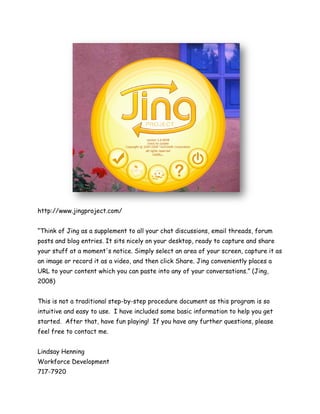
Jing Step by Step
- 1. http://www.jingproject.com/ “Think of Jing as a supplement to all your chat discussions, email threads, forum posts and blog entries. It sits nicely on your desktop, ready to capture and share your stuff at a moment's notice. Simply select an area of your screen, capture it as an image or record it as a video, and then click Share. Jing conveniently places a URL to your content which you can paste into any of your conversations.” (Jing, 2008) This is not a traditional step-by-step procedure document as this program is so intuitive and easy to use. I have included some basic information to help you get started. After that, have fun playing! If you have any further questions, please feel free to contact me. Lindsay Henning Workforce Development 717-7920
- 2. After you install Jing, you can choose to have it appear on your desktop at all times as a small icon along an edge of our desktop. This is how it will appear… When you hover your mouse over the glowing circle, it will extend tools for you to select. Each tool will expand as you hover over it. To select a tool, just click. If you don’t want to select a tool, just move your mouse away from that circle. The top circle is the capture tool. It allows you to determine how much and which territory to select. It does this by using the program window borders or frame sections. The middle circle is your history tool. You can click here to see the files you created using that particular computer. The bottom circle is where you can access your Jing tools. You can access Help, Preferences, send feedback to the developers, or shut off the program. You can also choose to have Jing only displayed in your tray. Once you click on the Jing icon in your tray, a small menu will appear above the tray with your choices: Or, you can always access Jing through your program menu… Whatever your choice, you are now ready to capture or record. 2 | P a g e
- 3. Select the capture tool and select the area (desktop, application window, frame within a window). You will see yellow ‘crosshairs’ moving across the screen as you move your mouse over the different windows and frames on your desktop. The area to be selected will show a yellow border around it and appears in its correct color. The areas not selected will appear in shades of grey. 3 | P a g e
- 4. At the bottom right-hand corner, you will see further options. Choosing Image will give you a screen/area still image capture. Video will allow you to record video in the area selected with a voice over narration if you choose. If you want to recreate your capture or recording, select Redo. If you want to start completely over, select Cancel. In video mode, you have a maximum of 5 minutes of recording time. There is no editing of your files once completed. Remember, the longer the video, the larger the file. The good news is that a Jing file is created using Flash and is streamed from the TechSmith server so speed of students’ computer shouldn’t be a huge consideration as they view your assessments or help with their work. When recording a video, you will be able to stop, pause, select audio, redo, or cancel. This is what you will see if you choose Image capture. You will be able to add text, emphasis, and highlights if you wish. Just click on the tool you wish to use. 4 | P a g e
- 5. When your captured is completed, you can then upload it to the TechSmith online storage site. Once your file is uploaded, you will see a small text box appear telling you that the URL has been copied to your clipboard. You can then paste it to your email, IM, Blackboard instructor feedback, or where ever you want to post the link. If you wish to review your file or recover a file’s URL, you can click on the file’s thumbnail. The upload, embed, and delete tools will appear. Choosing upload will reload the file URL to your clipboard for you to paste once more. This is an easy and very useful program. Have fun! Some additional links: http://www.jingproject.com/faq.asp http://blog.jingproject.com/ www.TechSmith.com/Snagit www.TechSmith.com/CamtasiaStudio 5 | P a g e
