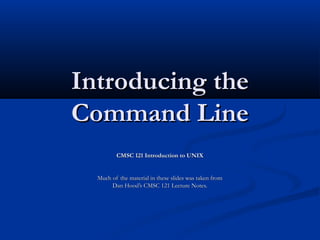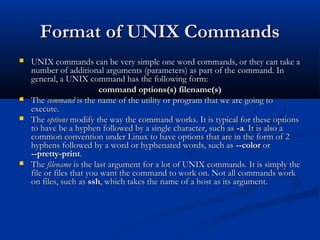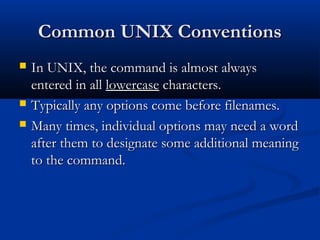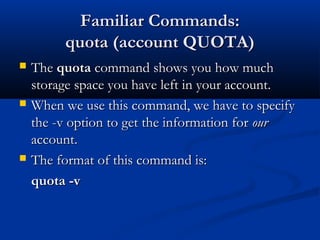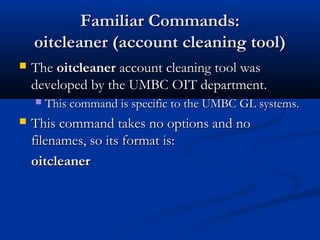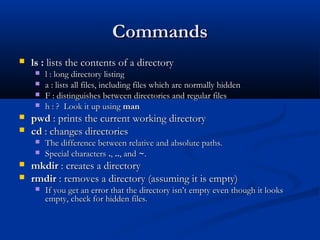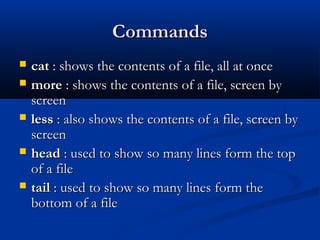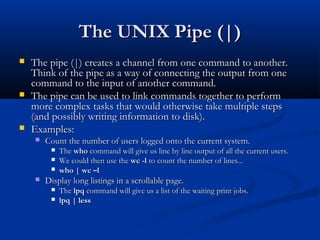This document provides an introduction to common UNIX commands and conventions. It explains the format of UNIX commands, including the command name, options, and filenames. Common conventions like entering commands in lowercase and placing options before filenames are described. Examples of familiar commands like scp, ssh, passwd, and quota are given with explanations of their purpose and usage formats. The document also covers other basic commands, pipes, viewing processes, and terminating processes.