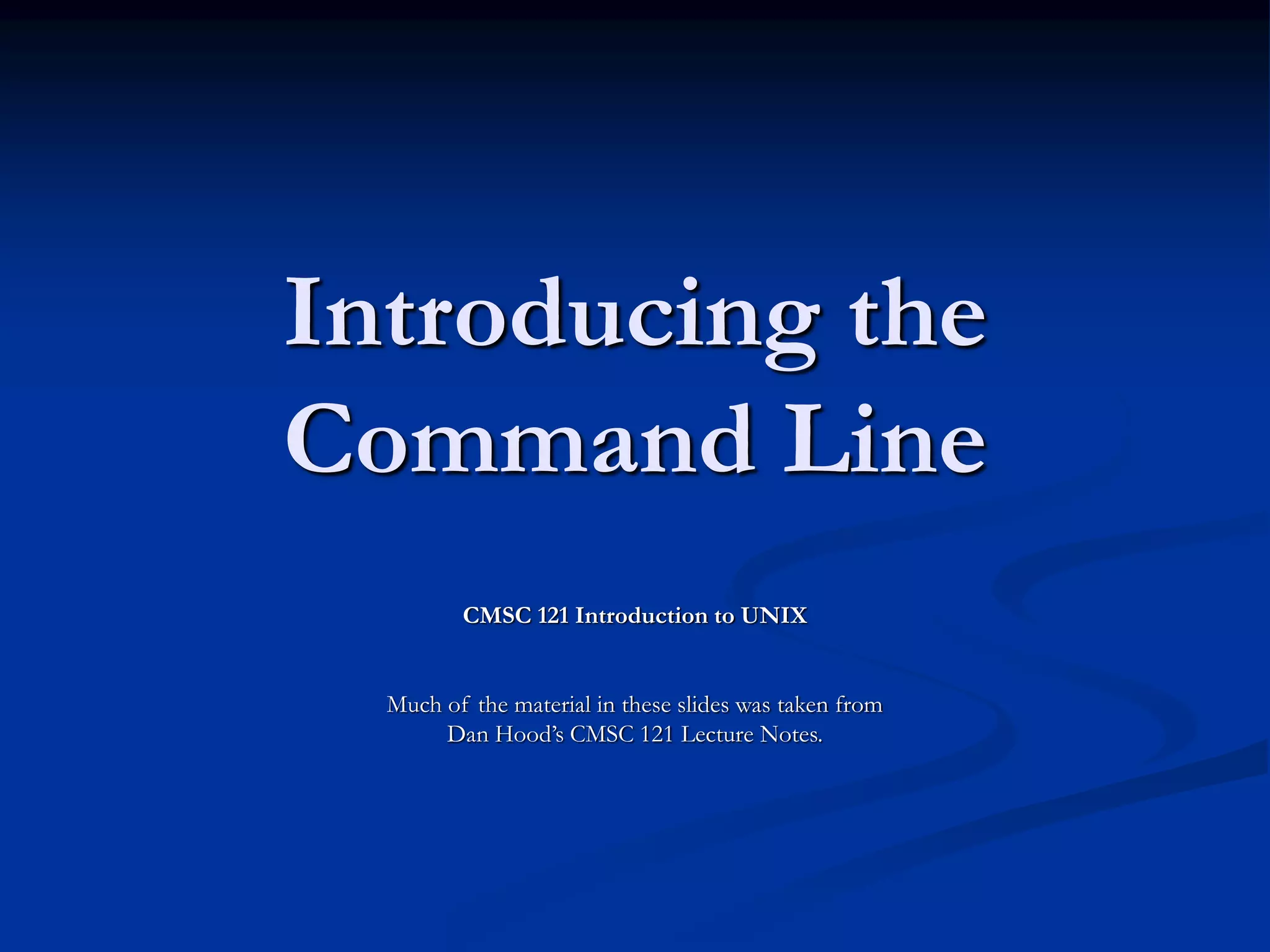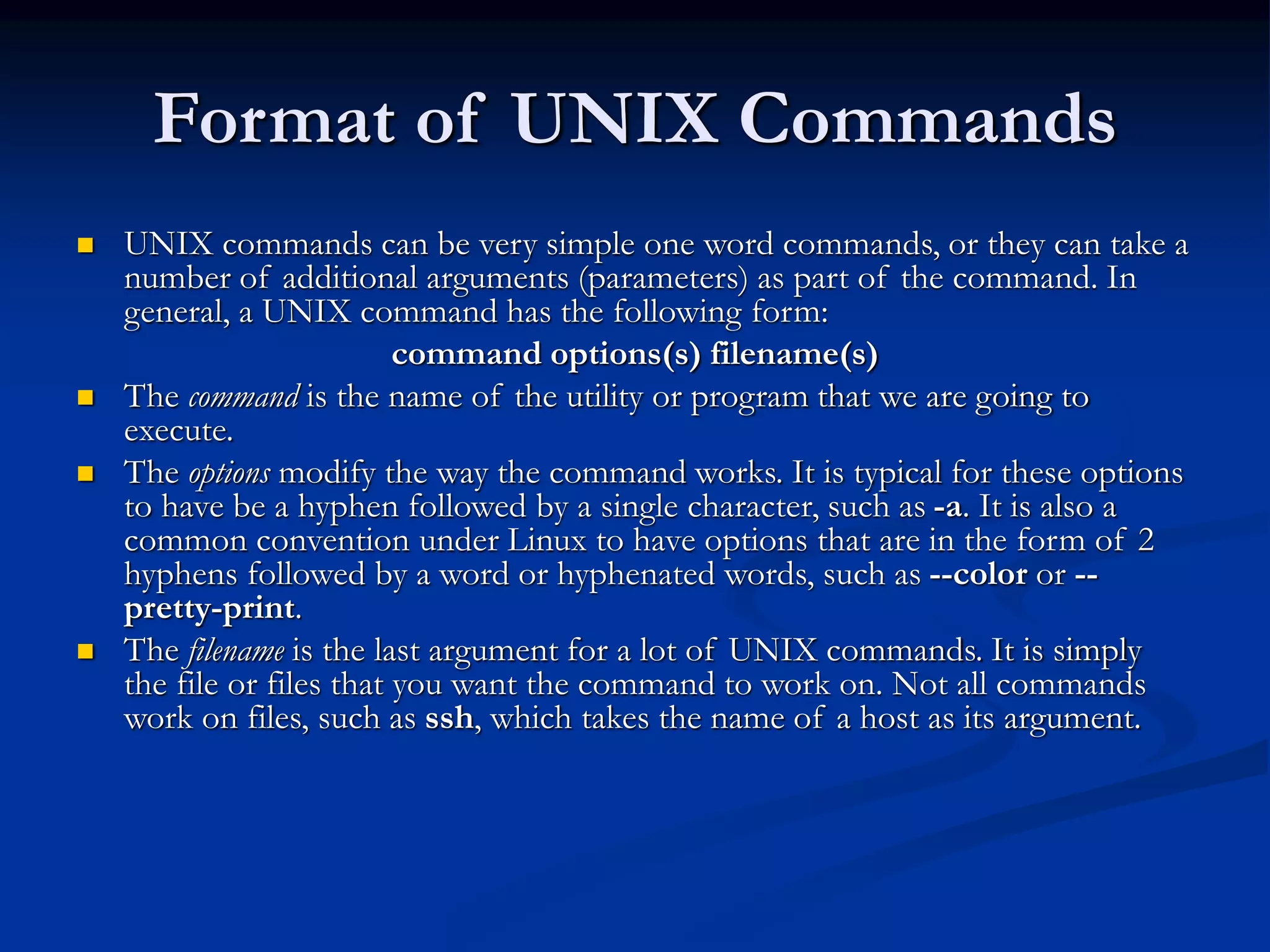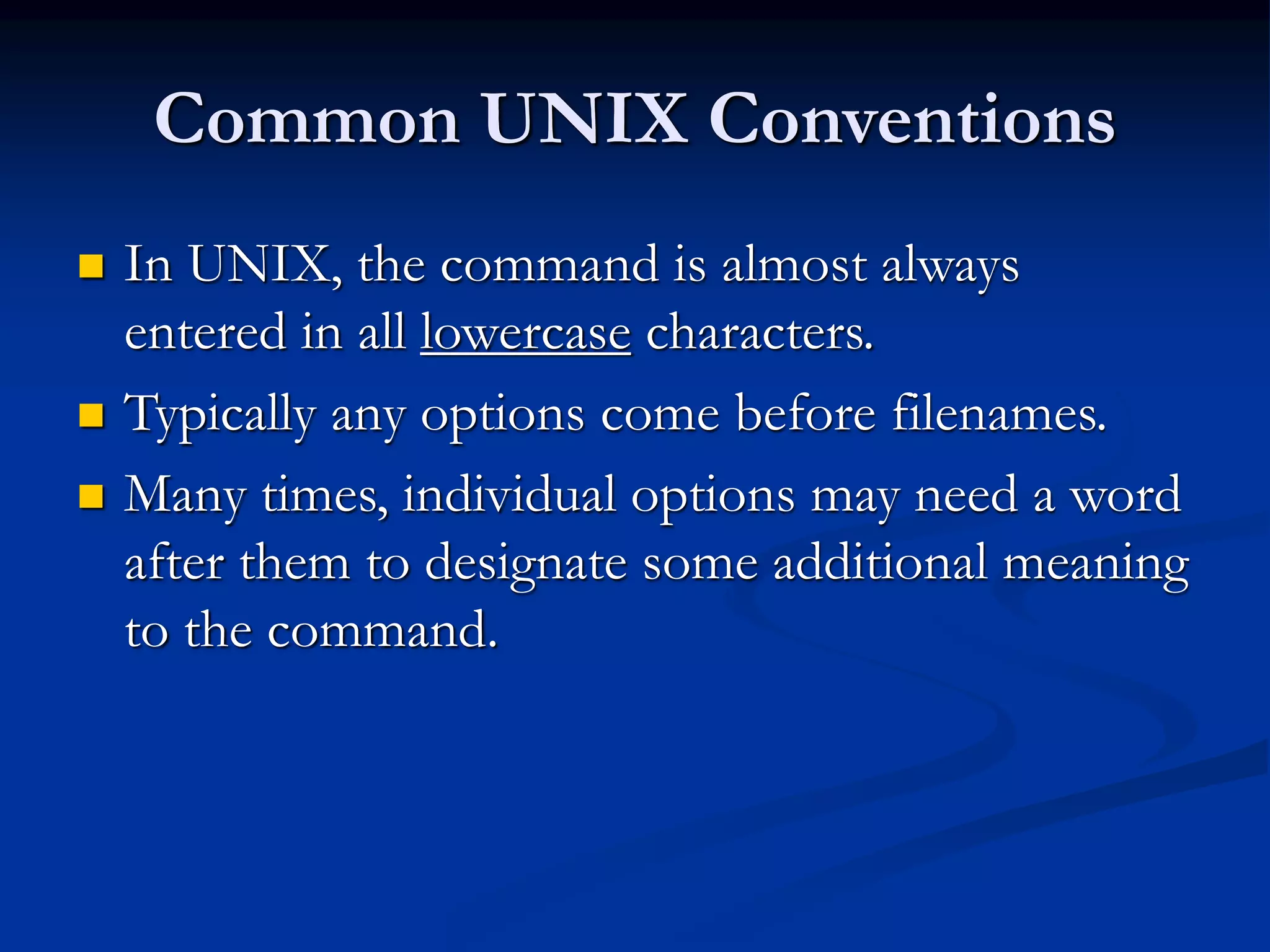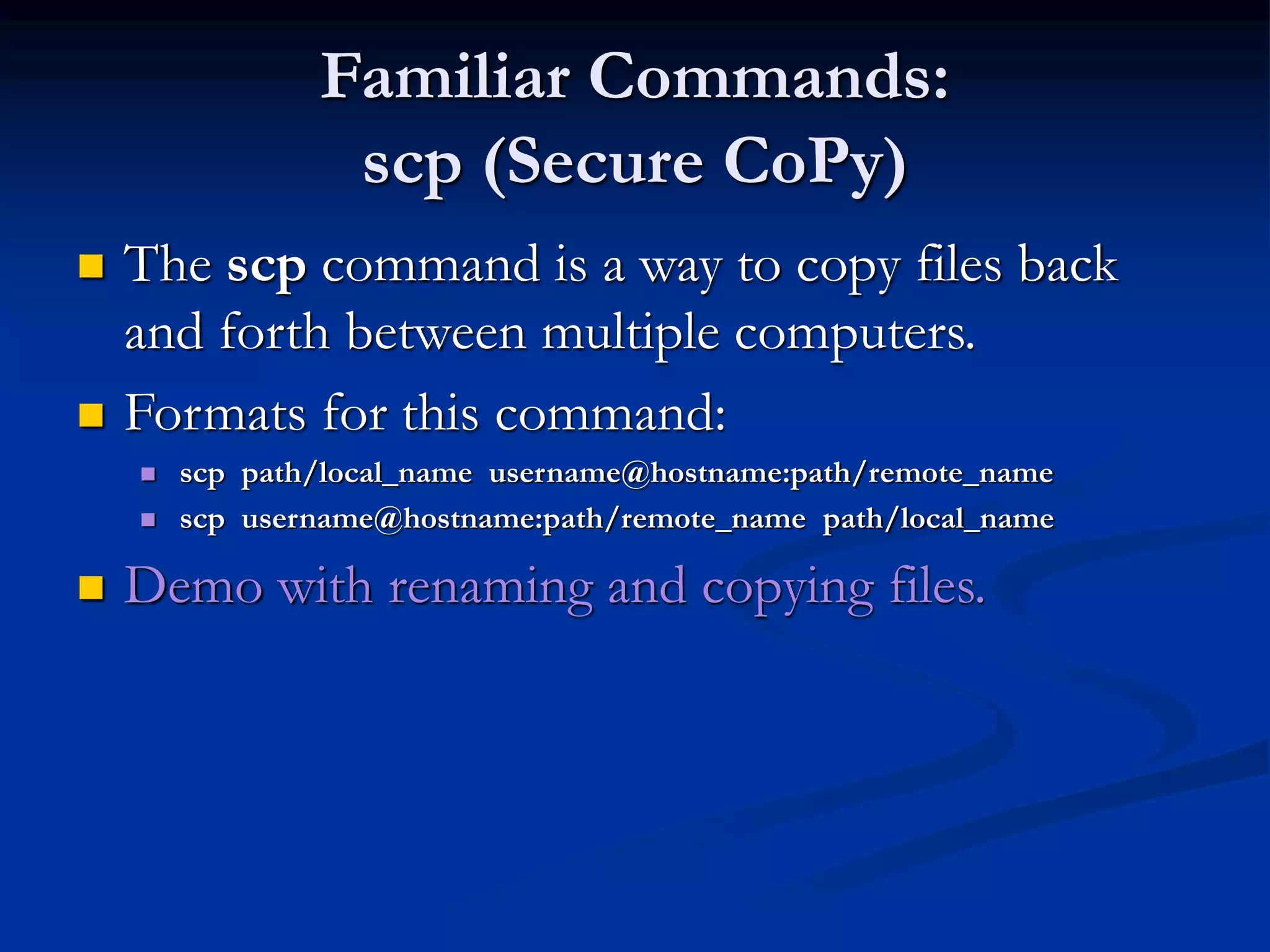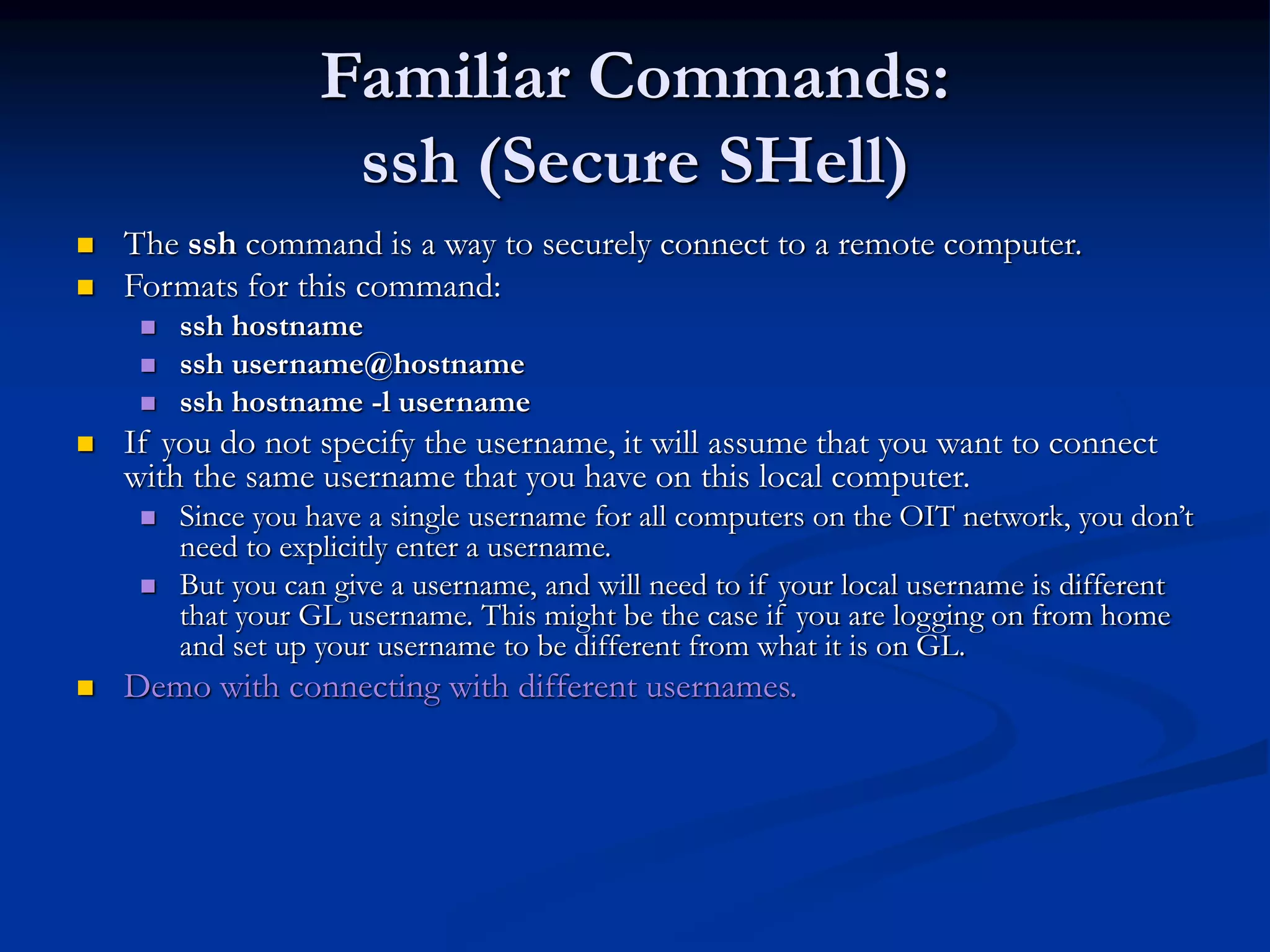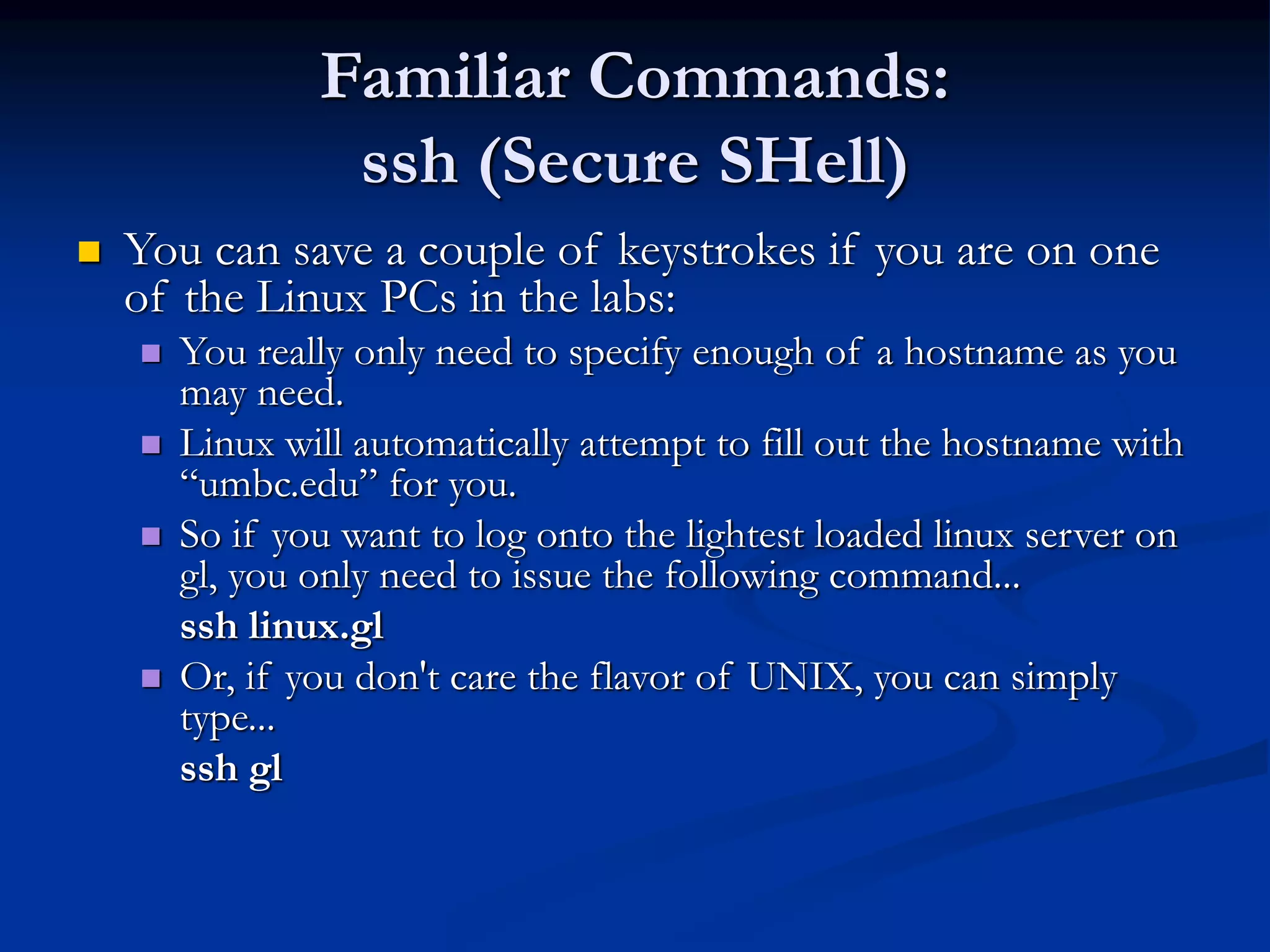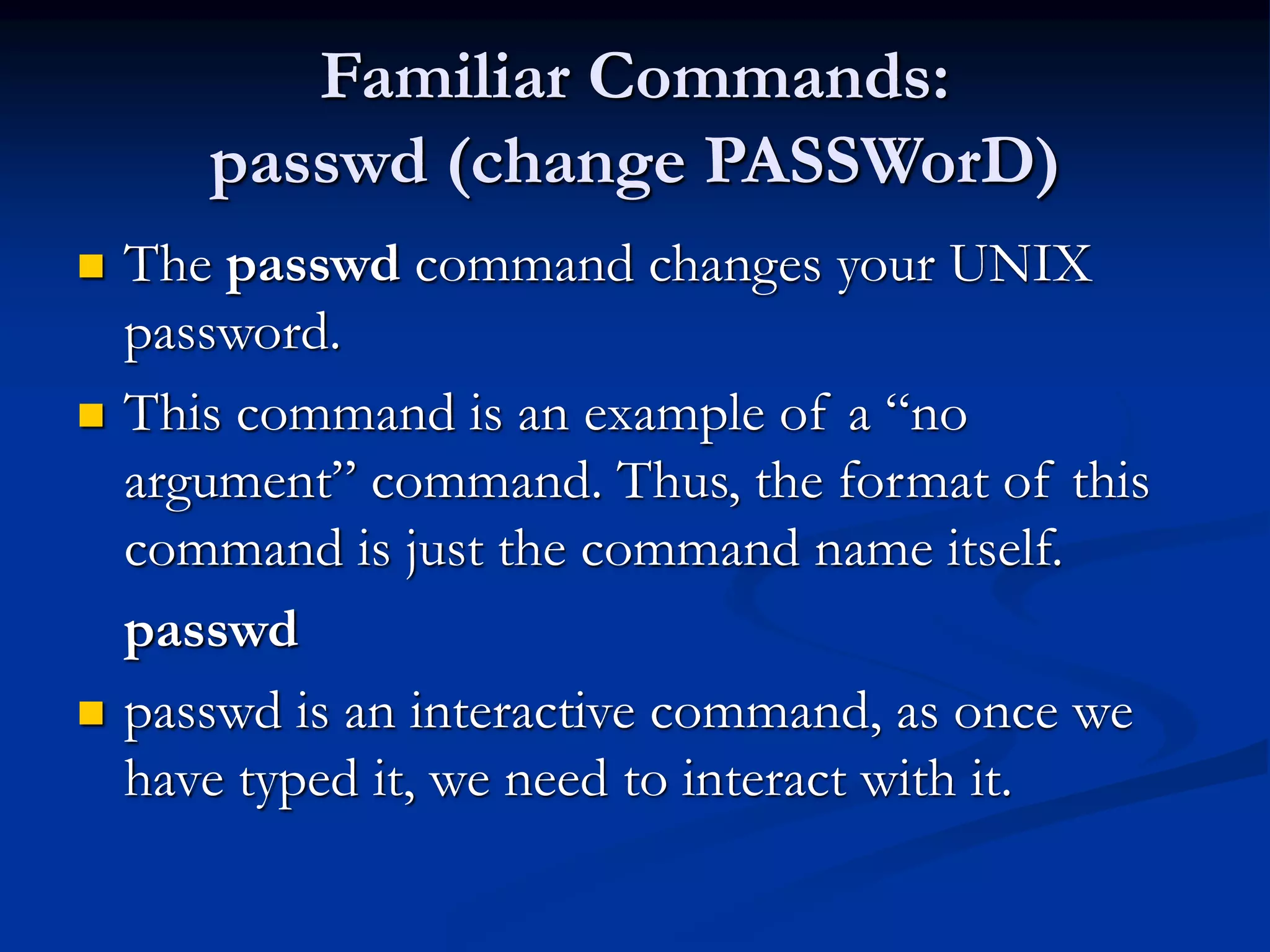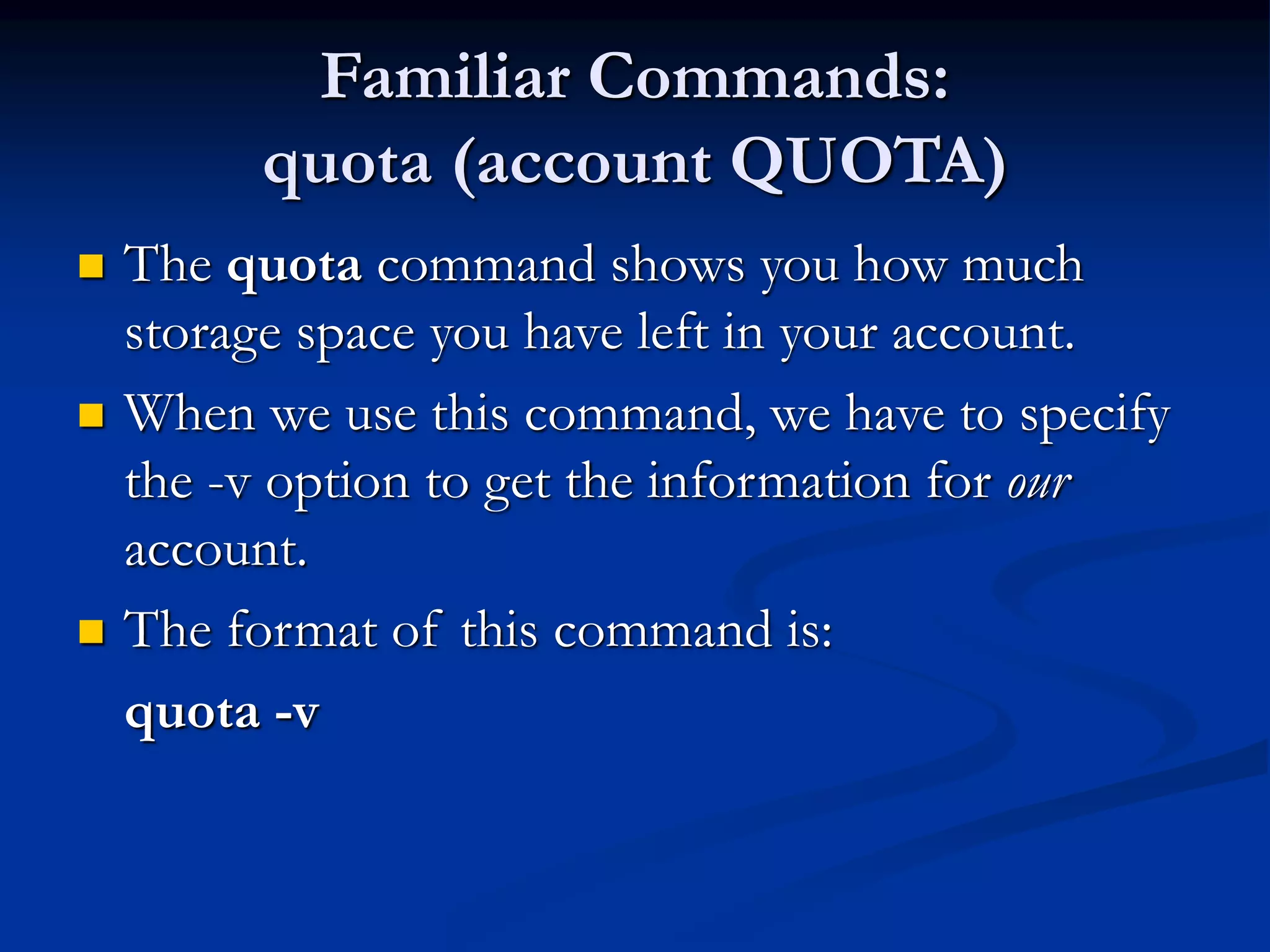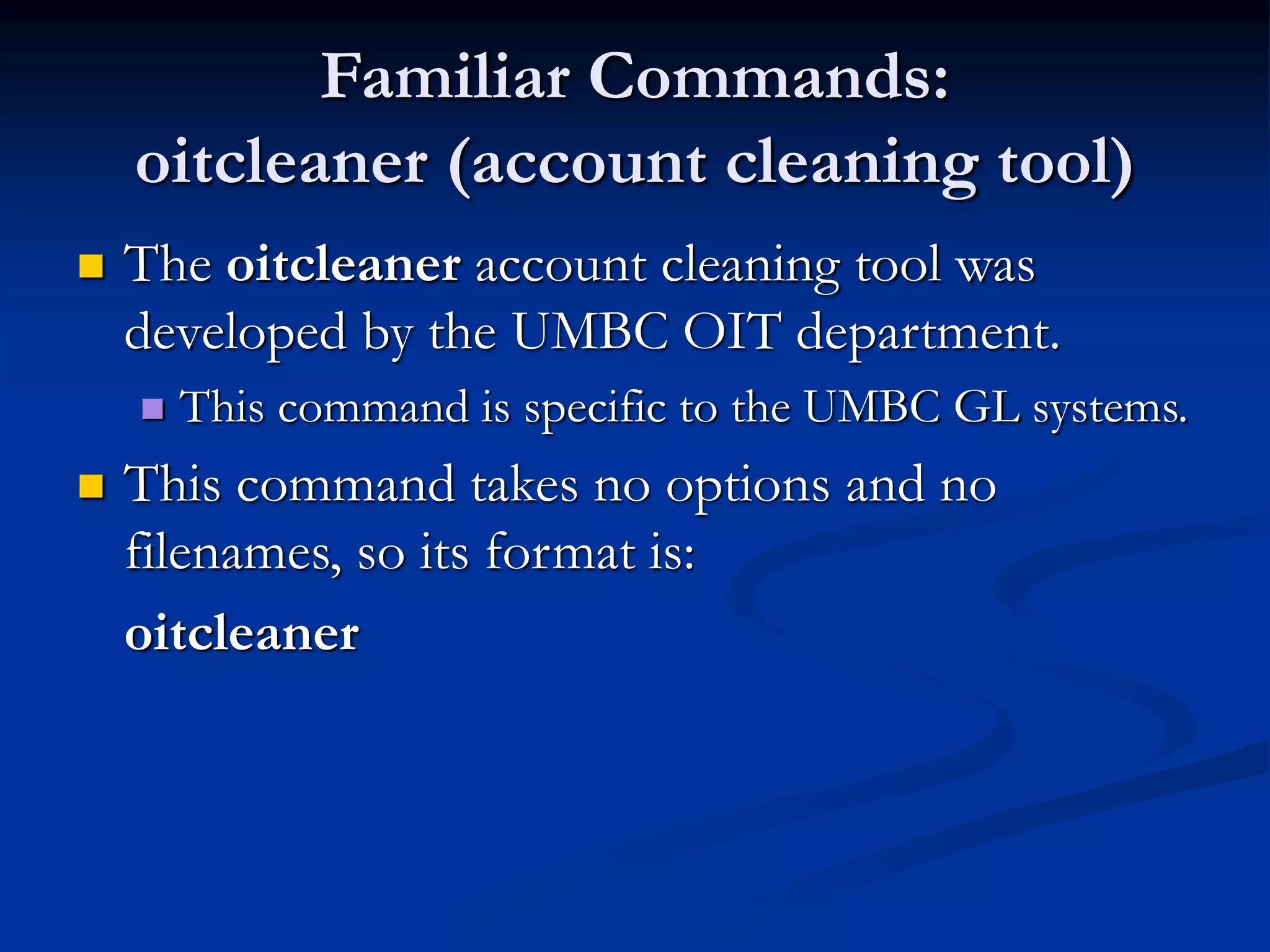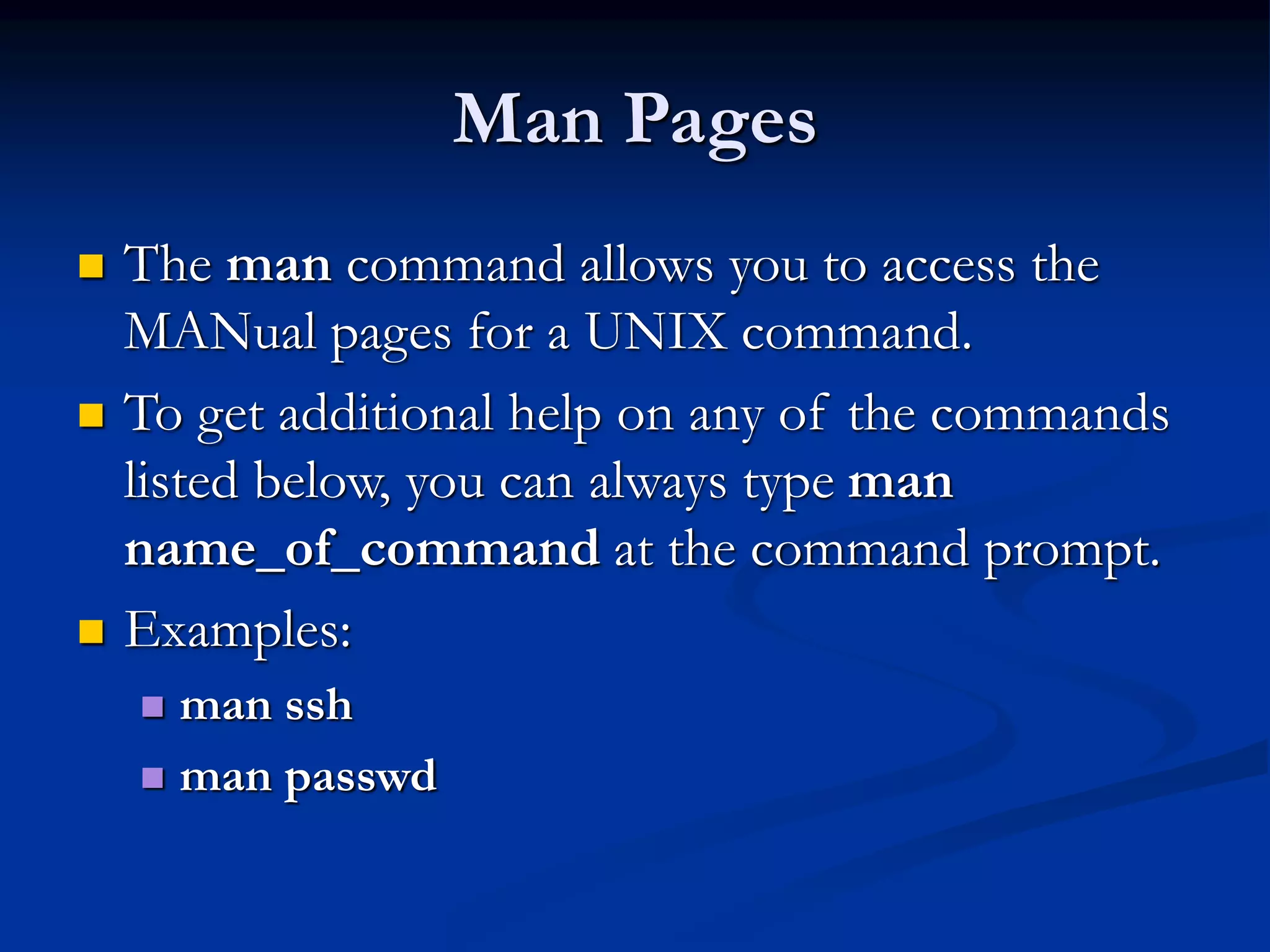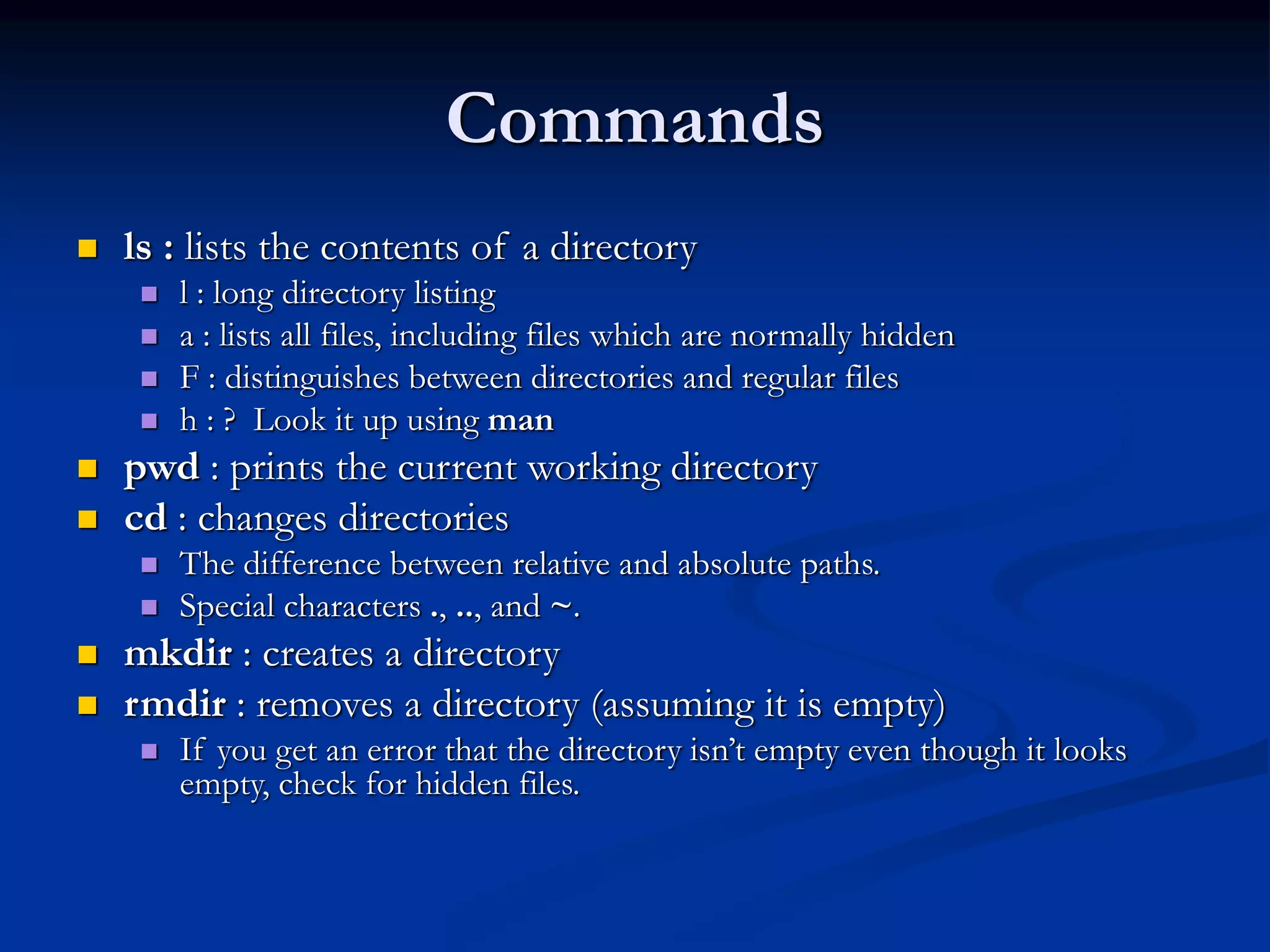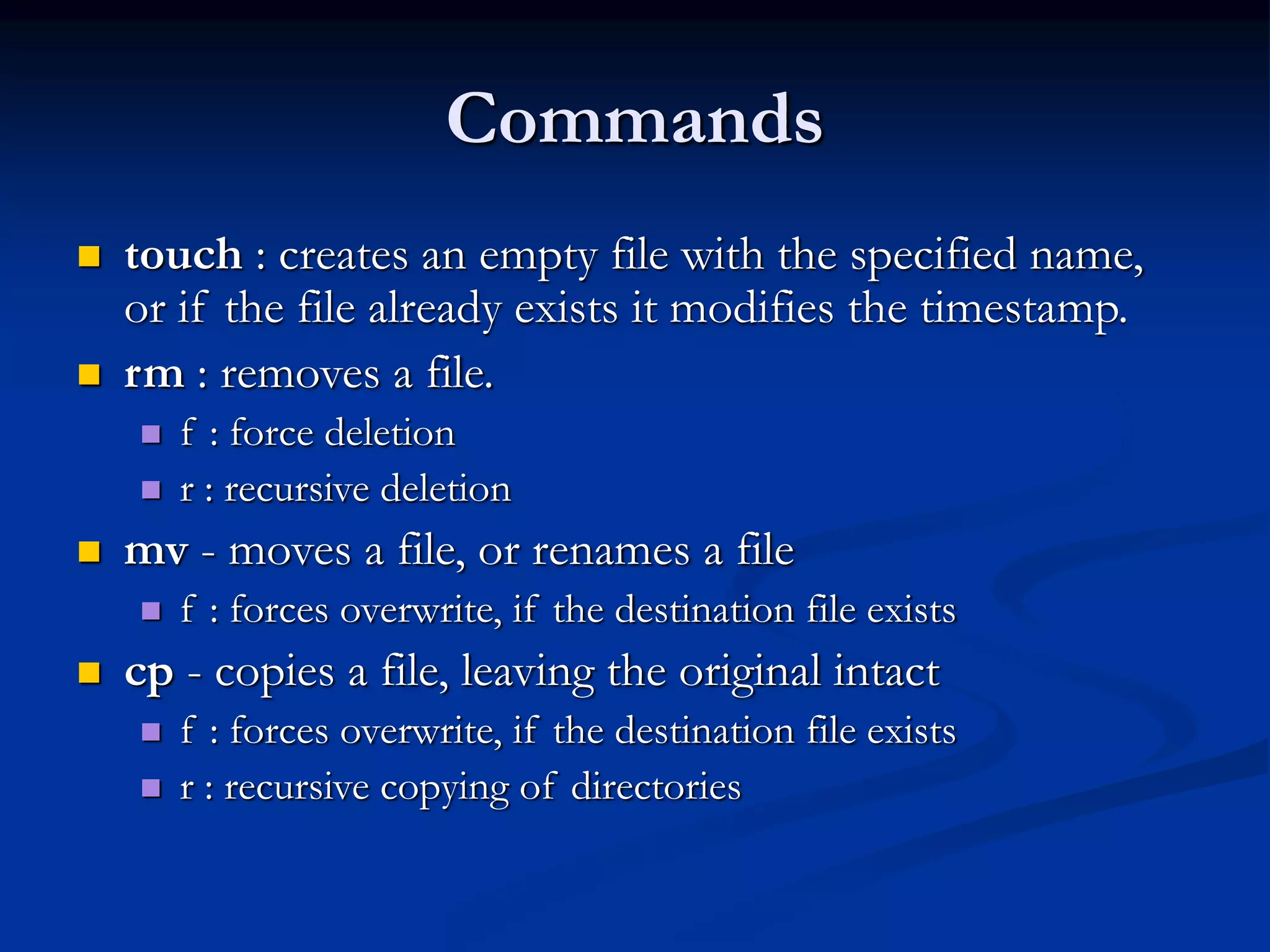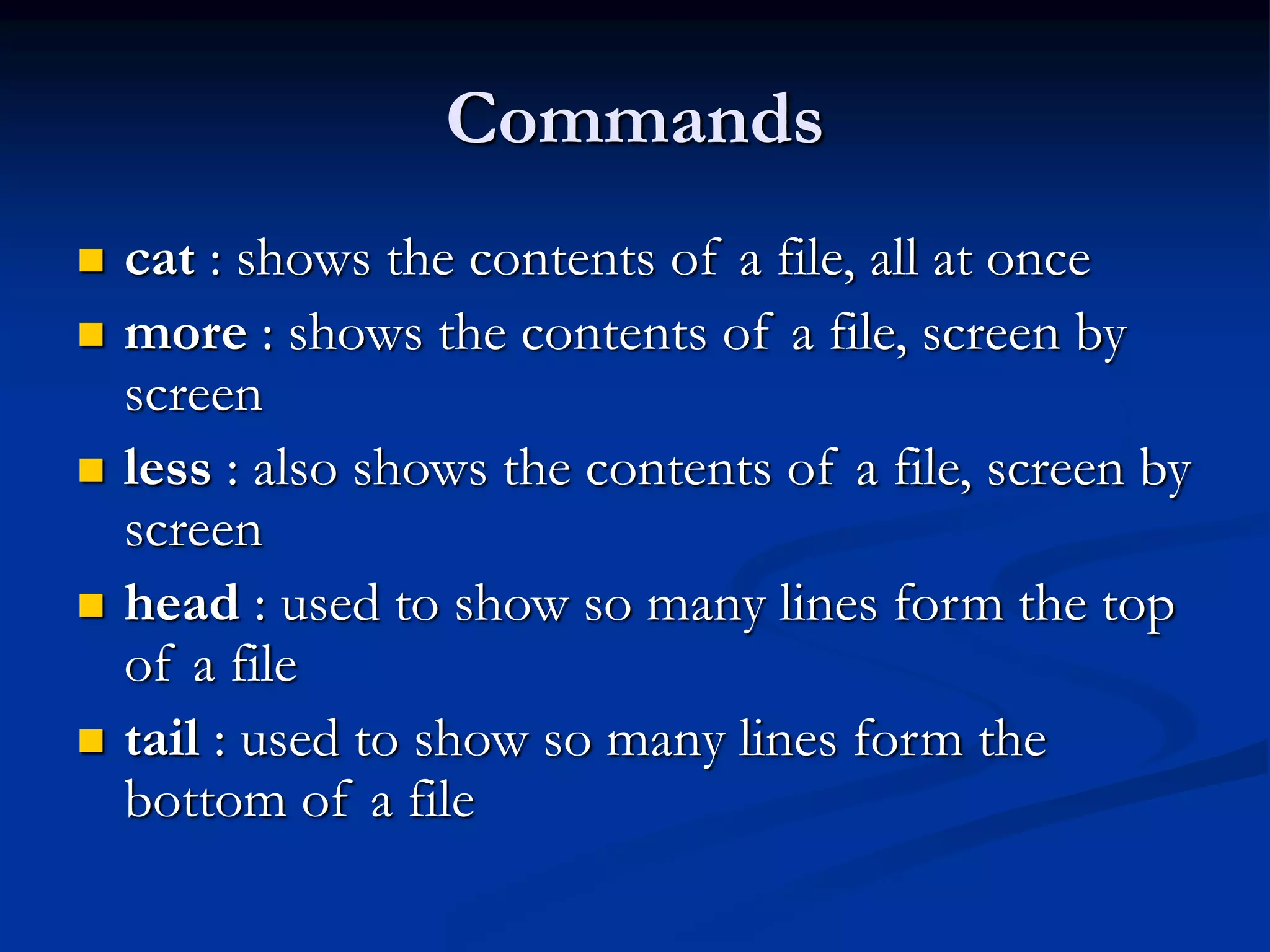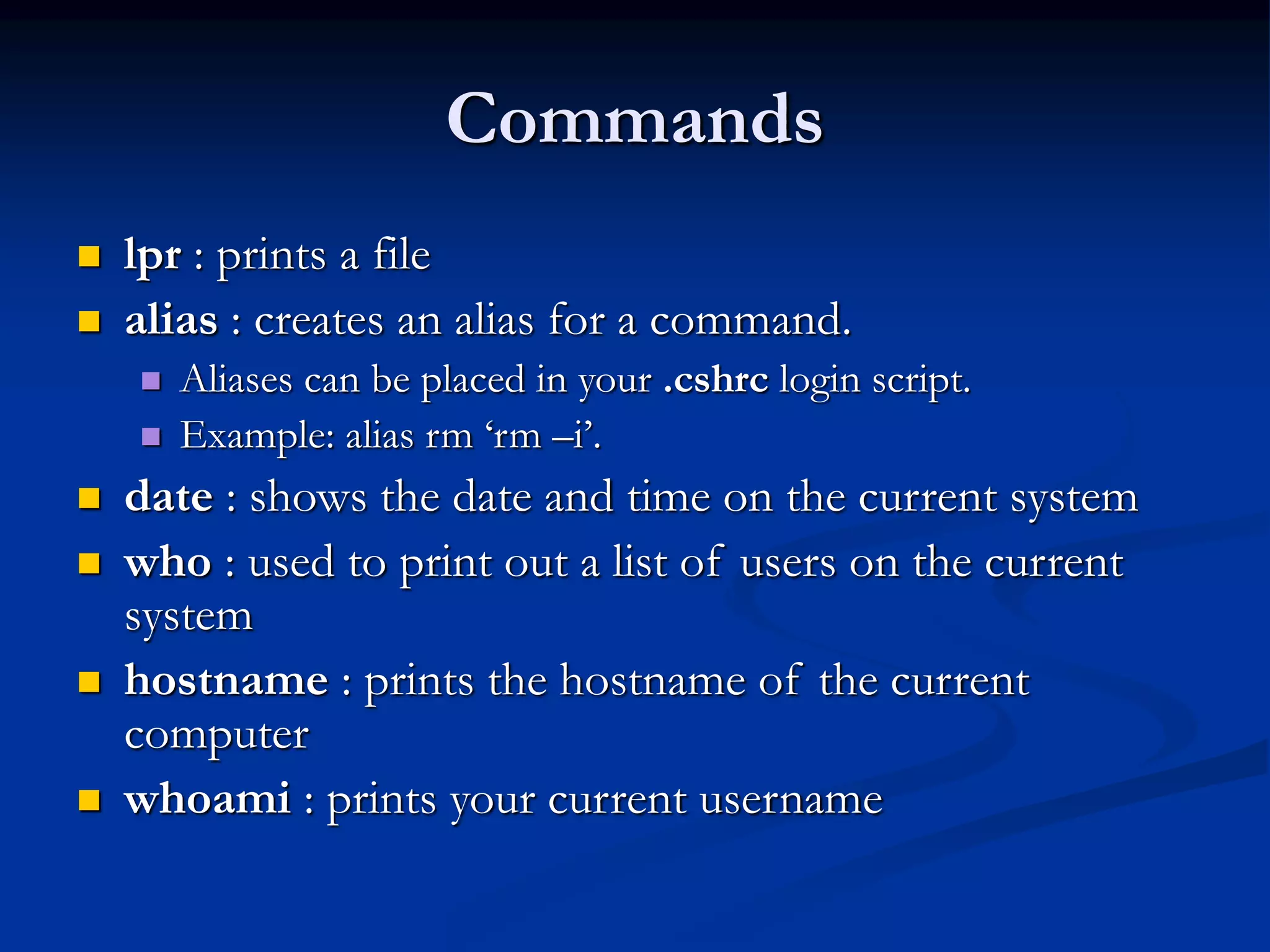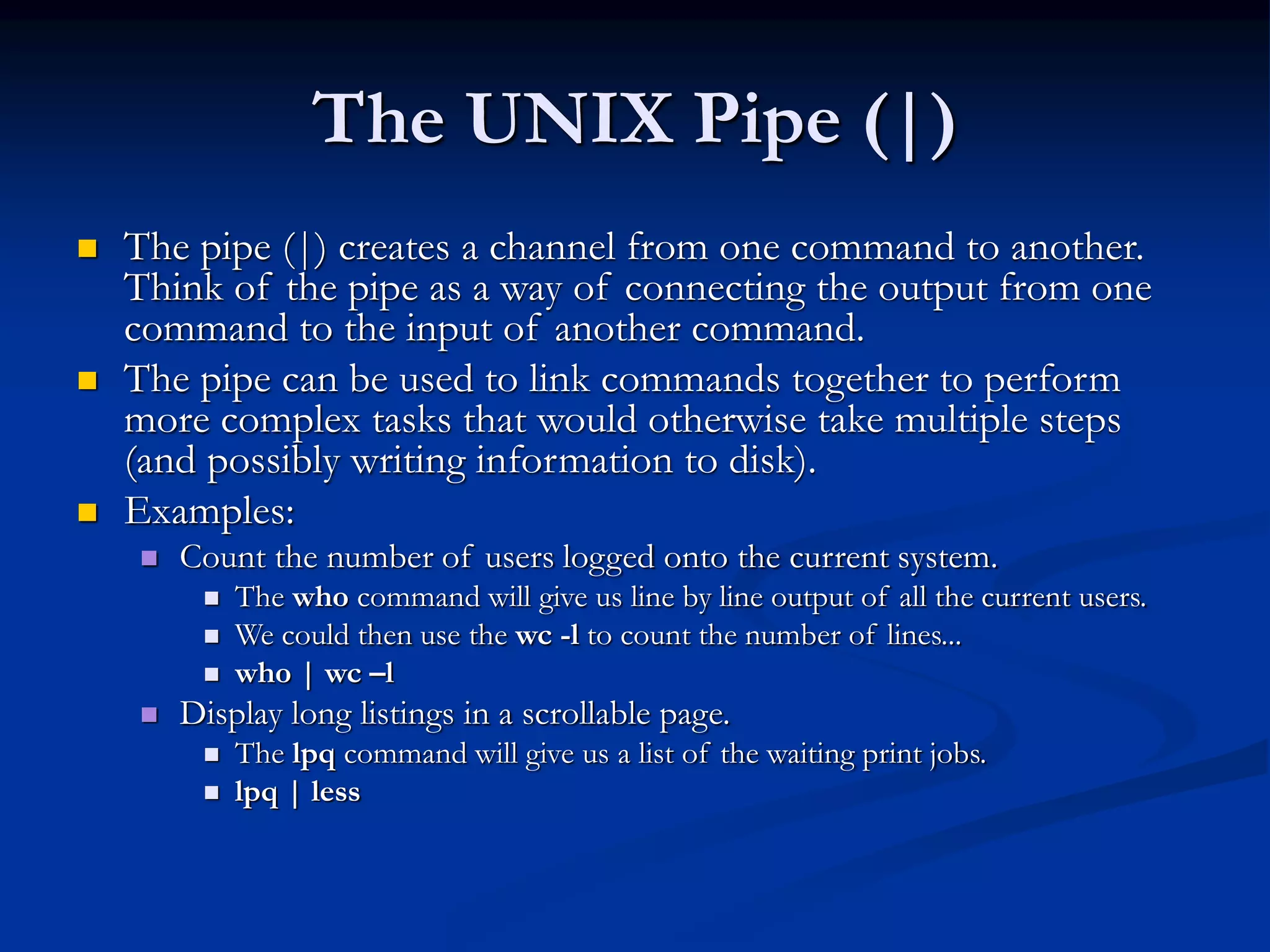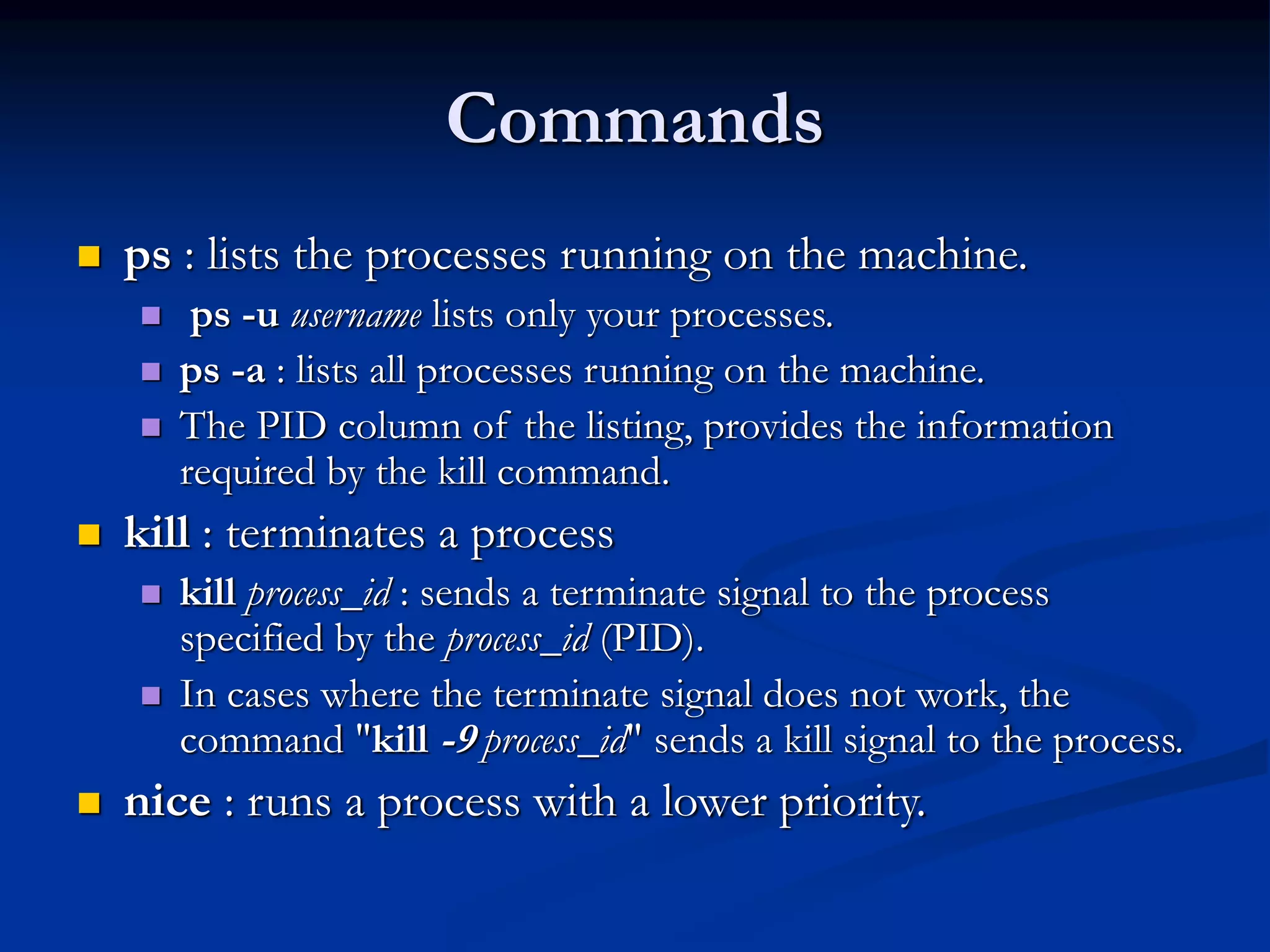This document provides an introduction to using the command line interface in UNIX/Linux systems. It explains the basic format of UNIX commands, common conventions, and examples of familiar commands like ssh, passwd, quota, and oitcleaner. It also discusses the man pages for getting help on commands and demonstrates some common commands for navigating files and directories, copying/moving files, viewing file contents, and more. The document concludes with an overview of the pipe character and commands like ps and kill for managing processes.