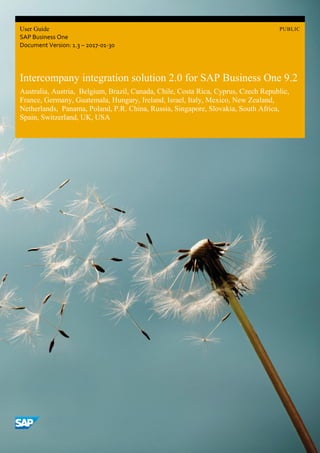
Intercompany solution 2.0 user guide en
- 1. User Guide SAP Business One Document Version: 1.3 – 2017-01-30 PUBLIC Intercompany integration solution 2.0 for SAP Business One 9.2 Australia, Austria, Belgium, Brazil, Canada, Chile, Costa Rica, Cyprus, Czech Republic, France, Germany, Guatemala, Hungary, Ireland, Israel, Italy, Mexico, New Zealand, Netherlands, Panama, Poland, P.R. China, Russia, Singapore, Slovakia, South Africa, Spain, Switzerland, UK, USA
- 2. 2 PUBLIC © 2017 SAP AG. All rights reserved. The Intercompany integration solution for SAP Business One Typographic Conventions Type Style Description Example Words or characters quoted from the screen. These include field names, screen titles, push buttons labels, menu names, menu paths, and menu options. Textual cross-references to other documents. Example Emphasized words or expressions. EXAMPLE Technical names of system objects. These include report names, program names, transaction codes, table names, and key concepts of a programming language when they are surrounded by body text, for example, SELECT and INCLUDE. Example Output on the screen. This includes file and directory names and their paths, messages, names of variables and parameters, source text, and names of installation, upgrade and database tools. Example Exact user entry. These are words or characters that you enter in the system exactly as they appear in the documentation. <Example> Variable user entry. Angle brackets indicate that you replace these words and characters with appropriate entries to make entries in the system. EXAMPLE Keys on the keyboard, for example, F2 or ENTER .
- 3. Intercompany integration solution 2.0 for SAP Business One Document History PUBLIC © 2017 SAP AG. All rights reserved. 3 Document History Version Date Change 1.0 2013-05-10 1.1 2016-07-29 1.2 2016-09-12 1.3 2017-01-30 Enhancement updates
- 4. 4 PUBLIC © 2017 SAP AG. All rights reserved. The Intercompany integeration solution for SAP Business One Table of Contents Table of Contents Introduction ...................................................................................................................................................................................... 7 Glossary .................................................................................................................................................................................. 9 Prerequisites............................................................................................................................................................................ 9 System Initialization....................................................................................................................................................................... 12 Intercompany Landscape........................................................................................................................................................12 Consolidation Landscape........................................................................................................................................................12 Consolidation Landscape Details ............................................................................................................................................13 Version Information................................................................................................................................................................13 Intercompany Setup........................................................................................................................................................................ 15 General Settings.....................................................................................................................................................................15 Intercompany Alerts Administration .......................................................................................................................................18 Branch Account Code Generator.............................................................................................................................................19 Branch Accounts Setup.......................................................................................................................................................... 20 Default Accounts Setup ..........................................................................................................................................................21 Default Accounts by Balance Sheet........................................................................................................................................ 22 Default Accounts by Profit and Loss........................................................................................................................................23 Define Account Classification................................................................................................................................................. 24 User-Defined Default Accounts.............................................................................................................................................. 24 B1i Server Details................................................................................................................................................................... 25 Encryption Key ...................................................................................................................................................................... 25 Messaging Setup ................................................................................................................................................................... 26 Vendor Group Control Accounts ............................................................................................................................................ 26 Customer Group Control Accounts..........................................................................................................................................27 Consolidation Translation Method ......................................................................................................................................... 28 Define Account Consolidation Translation Method ................................................................................................................ 28 Global Data Authorizations.................................................................................................................................................... 29 Global Data Distribution Template......................................................................................................................................... 29 Compress Intercompany Transactions ....................................................................................................................................30 Consolidation Accounts Setup ................................................................................................................................................31 Chart of Accounts Distribution................................................................................................................................................31 Consolidation-Automation .....................................................................................................................................................32 Define Average Rates .............................................................................................................................................................32 Mapping Branch Companies to Business Partners ...................................................................................................................33 Creating Branch Company Type Business Partners.....................................................................................................33 Determining Unique Serial Numbers by Setup ........................................................................................................................34 Intercompany Implementation Wizard....................................................................................................................................34 Intercompany Tools................................................................................................................................................................35 Using Intercompany Integration Solution....................................................................................................................................... 40 Master Data Replication ........................................................................................................................................................ 40 Item Master Data Replication.................................................................................................................................... 40 Business Partner Master Data Replication..................................................................................................................41
- 5. Intercompany integration solution 2.0 for SAP Business One Table of Contents PUBLIC © 2017 SAP AG. All rights reserved. 5 Bill of Materials Replication....................................................................................................................................... 41 Price List Replication.................................................................................................................................................42 Special Prices Replication.......................................................................................................................................... 43 Exchange Rate Replication........................................................................................................................................44 Global Data Distribution.........................................................................................................................................................44 Creating Data Distribution Template......................................................................................................................... 45 Assigning Data Distribution Template....................................................................................................................... 45 User Defined Fields (UDF) Replication....................................................................................................................................48 User Defined Tables (UDT) Replication...................................................................................................................................49 Intercompany Service Management....................................................................................................................................... 50 Sample Transaction Flow .......................................................................................................................................... 50 Control Account Determination for Business Partners ............................................................................................................ 50 Consolidated Balances for Business Partners.......................................................................................................................... 51 Consolidated Credit Limit Check ............................................................................................................................................ 51 G/L Allocation Posting Templates .......................................................................................................................................... 52 Window Enhancements ............................................................................................................................................ 52 Creating G/L Allocation Posting Templates ............................................................................................................... 53 Removing G/L Allocation Posting Templates............................................................................................................. 54 Recurring G/L Allocation Postings .......................................................................................................................................... 54 Setting Templates for Recurring G/L Allocation Postings........................................................................................... 56 Executing Instances of Recurring G/L Allocation Postings.......................................................................................... 57 Removing Instances of Recurring G/L Allocation Postings ......................................................................................... 58 G/L Allocation Transactions.................................................................................................................................................... 58 Window Enhancements ............................................................................................................................................ 59 Sample Transaction Flow ..........................................................................................................................................64 Creating G/L Allocation Transactions ........................................................................................................................64 Accepting G/L Allocation Transactions ...................................................................................................................... 65 A/P Service Invoice Allocation ................................................................................................................................................ 67 Window Enhancements ............................................................................................................................................ 67 Sample Transaction Flow – Invoice Type Allocation................................................................................................... 70 Creating Allocation Transactions – Invoice Type Allocation ....................................................................................... 70 Accepting Allocation Transactions – Invoice Type Allocation......................................................................................71 Sample Transaction Flow – G/L Type Allocation .........................................................................................................73 Creating Allocation Transactions – G/L Type Allocation..............................................................................................73 Accepting Allocation Transactions – G/L Type Allocation........................................................................................... 74 Intercompany Marketing Document Exchange....................................................................................................................... 75 Interbranch Document Flow...................................................................................................................................... 76 Window Enhancements ............................................................................................................................................ 76 Interbranch Transaction Scenarios ............................................................................................................................96 Document Cancellation........................................................................................................................................... 106 Centralized Payments.......................................................................................................................................................... 108 Window Enhancements .......................................................................................................................................... 108 Executing Centralized Payment Transactions...........................................................................................................110 Consolidated Balances by Business Partner Report................................................................................................................111 Branch Balances Report ........................................................................................................................................................112 Branch Inventory in Warehouse Report .................................................................................................................................112 Branch Sales Analysis Report ................................................................................................................................................113 Un-Posted Intercompany Transactions Report ......................................................................................................................113 Intercompany Transaction Report.........................................................................................................................................114 Remote Query Execution ......................................................................................................................................................114
- 6. 6 PUBLIC © 2017 SAP AG. All rights reserved. The Intercompany integeration solution for SAP Business One Table of Contents Financial Consolidation.........................................................................................................................................................115 Prerequisites............................................................................................................................................................115 Consolidation Setup ................................................................................................................................................116 Manual Consolidation ..............................................................................................................................................119 Automatic Consolidation .........................................................................................................................................121 Alert Notification..................................................................................................................................................................122 Message Log ........................................................................................................................................................................123
- 7. The Intercompany integration solution for SAP Business One Introduction PUBLIC © 2017 SAP AG. All rights reserved. 7 Introduction Growing organizations that control more than one legal business entity are sometimes faced with the challenge of how to share data between partner companies. The Intercompany integration solution for SAP Business One enables businesses running SAP Business One to manage Intercompany transactions for multiple companies by automatically replicating corresponding transactions across multiple company databases. Automating the replication of such transactions significantly reduces the amount of end-user effort needed to maintain Intercompany trading financial statements. Key features of the Intercompany integration solution for SAP Business One include the following: Multi-Instance Support: supports SAP Business One companies located across multiple physical servers and geographies as well as deployments on a single machine. Cross Localization Support: supports SAP Business One companies running on different localizations. Multiple Currency Support: supports Intercompany transactions in local and foreign currencies. Master Data Replication: supports the replication of essential master data between companies. Global Data Authorization : Enables administrators to set up authorizations for users to add, update, and remove global business partners, global items, global bill of materials, and global price lists. Global Data Distribution: Enables users to create predefined data distribution templates that can be used to replicate specific global business partner, global item, global bill of materials, and global price lists masters to specific branch companies. Consolidated Credit Limit Check: allows users to restrict the creation of sales document for certain customers and prompt a warning message based on the consolidated credit limit and consolidated account balance. Marketing Document Exchange: makes possible the exchange of reciprocal marketing documents between branch companies, therefore saving time and increasing the efficiency of the organization as redundant data entries are eliminated. G/L Allocations: allows allocations of incomes and expenses across branch companies. G/L Allocation Posting Templates: enables users to create pre-defined G/L allocation templates that can be used when posting recurring G/L allocation transactions. Recurring G/L Allocation Postings: enables users to create recurring G/L allocation posting templates that can be executed individually based on reoccurring information. Users can set the application to display the Recurring G/L Allocation Transactions window at the time of connection to the add-on. A/P Service Invoice Allocations: allows the allocation of expenses booked through A/P service invoices across branch companies. Centralized Payments: allows the delegation of vendor invoices for payment to another branch company, allowing for centralized payment processing to external vendors. Multi-Level Financial Consolidation: allows the journal entries of all branch companies to be consolidated into a dummy consolidation company, enabling a single, easy way of running SAP Business One financial reports for the entire organization. The consolidation feature allows users to do the following: o Set up multi-level consolidation hierarchy to enable group-wise reporting. o Handle multiple currency consolidations. o Use different chart of account structures for each branch and consolidation company.
- 8. 8 PUBLIC © 2017 SAP AG. All rights reserved. Intercompany integration solution 2.0 for SAP Business One Introduction o Set the application to automatically run the consolidation process based on defined schedules. The Intercompany solution enables users to generate the following consolidated financial statements: o Consolidated trial balance o Consolidated profit and loss statement o Consolidated balance sheet Journal Voucher Consolidation: enables users to consolidate journal vouchers as part of consolidation processing. Service Management: caters to service-oriented scenarios by replicating the customer equipment card, service contract, and contract template masters. Branch Inventory in Warehouse Report: allows users to view in stock, committed, ordered, and available quantities of all global Items. Users can drill down to the warehouse level to check stock or summary mode that shows the overall stock levels for all companies. Consolidated Balances by Business Partner Report: allows users to view business partner balances for all global business partners, either individually per company or summarized for all companies. Consolidated Sales Analysis Report: displays the sales analysis report for each branch company in a single report. Remote Query Execution: extends the Query Generator and Query Wizard tools in SAP Business One by allowing users to execute queries across all company databases, thus enabling ad-hoc reporting in the Intercompany integration solution. Business Transaction Notifications: allows users to receive notifications for all Intercompany transactions, either as a system alert in SAP Business One or by email. Custom UDF Replication: enables users can choose to replicate custom UDFs (user-defined fields) in item master, business partner, and marketing documents supported by the document exchange cycle. Users can also choose to replicate custom UDFs in journal entries and journal vouchers during consolidation processing. Custom UDT Replication: allows users to configure the solution to replicate UTDs between branch companies. Auto-Retry of Failed Transactions: allows users to set the system to automatically retry failed transactions after a specified time interval. Auto-Delete of Successful Transactions: allows users to set the system to automatically delete log information for successful transactions after a specified time period. Custom Language Tool: Enables authorized users to upload custom language resource strings to be displayed on the application´s user interface. Company Template Configuration: Allows users to create custom templates for specific branch companies using the Intercompany Landscape. The company template configuration function has the following features: o Graphical user interface for viewing and defining company templates. o Default, predefined company templates available for each localization. o Defines replication behavior of master data and business transactions in recipient companies (in other words, sending and receiving the business object from and to the SAP Business One company). o Additional customization of the company template to receive specific developer interface operations for each business object in the recipient company (in other words, add, update, and delete operations). o Configurable custom field list for each business object. o Business transaction notifications alerts in recipient companies for each business object . Implementation Wizards: provides implementation wizards to implement the Intercompany solution quickly and easily.
- 9. The Intercompany integration solution for SAP Business One Introduction PUBLIC © 2017 SAP AG. All rights reserved. 9 Glossary Term Definition Intercompany solution Abbreviation for the Intercompany integration solution for SAP Business One. B1i Abbreviation for SAP Business One integration. The term B1i refers to a number of solutions that integrate SAP business applications. sender system/sender company The branch company that initiates Interbranch transactions. receiver system /receiver company The branch company that receives incoming Interbranch transactions. consolidation company A SAP Business One company database that is used only for the purpose of consolidation reporting. branch company A SAP Business One company database which records the business transactions of a legal entity participating in Interbranch transactions. A branch company can also be referred to as an Intercompany Partner or IC Partner. head office company The branch company that is identified as the main office or parent company of the organization. consolidated credit limit The maximum credit amount granted to a global customer. consolidated financial statement A written record showing the consolidated financial status of a business enterprise on a given date. import process The process of importing data into a branch or consolidation company for financial consolidation reporting. export process The process of exporting data from a branch or consolidation company for financial consolidation reporting. global business partner A business partner record which is replicated to branch companies. global item An item record which is replicated to branch companies. Prerequisites Before you can perform Interbranch transactions, all required installations and setups must be completed in all branch companies as documented in the Administrator’s Guide for the Intercompany Integration Solution for SAP Business One. All master data records (except item master data, business partner master data, and bill of materials) replicated by the Intercompany solution must exist in all branch companies. You have manually ensured that identical records of all currencies, projects, cost centers, manual distribution rules and distribution rules masters exist in each branch and consolidation company.
- 10. 10 PUBLIC © 2017 SAP AG. All rights reserved. Intercompany integration solution 2.0 for SAP Business One Introduction The document flow is set as unidirectional and not bidirectional, as shown in the following examples: o Purchase order Sales order o A/R reserve invoice A/P reserve invoice o Delivery Goods receipt PO o A/R invoice A/P invoice o A/R debit memo A/P debit memo o A/R correction invoice A/P correction invoice o A/R correction invoice reversal A/P correction invoice reversal o Goods return Return o A/P credit memo A/R credit memo All branch companies have installed the same version and patch level of SAP Business One 9.2. You have configured the same settings in all branch companies, including the following: o In the Administration System Initialization Document Settings window, the Manage Freight in Documents checkbox is selected. o In the Administration System Initialization Document Settings Per Document tab, the Reopen Doc. By Creating Returns/Goods Returns/ Credit Memos Based on Doc. checkbox setting is same across all participating branch companies. o In the Administration System Initialization General Settings window, on the Display tab, the following settings are identical in all branch companies: o Amounts o Prices o Rates o Quantities o Percent o Units o Decimals in Query You have created separate control accounts for each business partner representing branch companies and defined them as All Currencies accounts in SAP Business One. All companies using the Intercompany solution on SAP Business One 9.2 can only be consolidated into a consolidation company. Interbranch transactions must be carried out during active posting periods of SAP Business One. All accounts defined within the branch account and default account setup must be set as All Currencies. Note For standard processes in SAP Business One, refer to the SAP Business One Online Help file. For information about new releases, refer to the Intercompany solution ReadMe file. Both documents can be found in the Documentation folder on the Intercompany integration solution for SAP Business One product DVD or in the download package. Caution Ensure that the Intercompany solution add-on is connected to SAP Business One before performing any transactions.
- 11. The Intercompany integration solution for SAP Business One Introduction PUBLIC © 2017 SAP AG. All rights reserved. 11 Caution Do not execute any transactions with the B1i user. This user is reserved for the SAP Business One integration Server. Caution Do not modify user-defined fields (UDFs) in the Intercompany integration solution using the View menu in the main menu bar (View → User-Defined Fields).
- 12. 12 PUBLIC © 2017 SAP AG. All rights reserved. Intercompany integration solution 2.0 for SAP Business One System Initialization System Initialization Intercompany Landscape After successfully installing, all components required for the Intercompany solution (for more information, see the Administrator’s Guide for the Intercompany integration solution for SAP Business One), you can view the data that is replicated to all branch companies in the Intercompany landscape. In the SAP Business One Main Menu, choose Administration System Initialization Intercompany Intercompany Landscape. The Intercompany Landscape window appears and displays the following data: Intercompany Landscape Window Field Description Branch Code Branch company code. Company Type Company type of the branch company. Company Name Branch company name. Operation Relevant for the Intercompany service management feature. This field indicates the operation of the company as defined in the Landscape setup (Blank, Sales, Service, or Sales and Service). Customer equipment cards and service contracts are replicated from sales companies to service companies. Server Address The server address of the branch company. DB Name The database name of the branch company. Local Currency Code Displays the international code of the currency defined as the company’s local currency. Self The company to which you are currently logged on. Caution Ensure that the Landscape data is replicated to each branch company before you start setting up and using the SAP Business One Intercompany integration solution. The Landscape data is replicated to all branch companies when the Deploy step in the Landscape page of Intercompany Administration Console is completed. Consolidation Landscape After successful installation of all components required for the Intercompany integration solution, consolidation hierarchy data is replicated to all the branch companies that appear in the Consolidation Landscape window. To display the Consolidation Landscape window, in the SAP Business One Main Menu, choose Administration System Initialization Intercompany Consolidation Landscape. Consolidation Landscape Window
- 13. The Intercompany integration solution for SAP Business One System Initialization PUBLIC © 2017 SAP AG. All rights reserved. 13 Field Description Branch Code, Company Name Code and name of the consolidation company. Server Address Server address of the consolidation company. DB Name Database name of the consolidation company. Local Currency Code The currency code of the currency defined as the local currency for the company. Self The company to which you are currently logged on. Caution If you have configured the consolidation companies in the Landscape setup, ensure that consolidation landscape data is replicated to each branch or consolidation company before you start setting up and using the Intercompany integration solution for SAP Business One. Consolidation Landscape Details On successful installation of all components required for the Intercompany integration solution, the consolidation hierarchy data is replicated to all branch companies that appear in the Consolidation Landscape window. To view the consolidation details of a given branch or consolidation company, double click the relevant row in the Consolidation Landscape window. The Consolidation Landscape Details window appears and displays the following data: Consolidation Landscape Window Field Description Branch Code, Company Name Code and name of the branch or consolidation company. Server Address Server address of the branch or consolidation company. DB Name Database name of the branch or consolidation company. Local Currency Code Currency code of the currency defined as the local currency for the company. Consolidation Currency Code The local currency of the consolidation company; that is, the currency in which consolidation is done. Consolidation Source The consolidation source as Local Currency or System Currency as defined in the Landscape setup. Consolidation % The consolidation percentage for the company as defined in the Landscape setup Version Information To identify the version number of the installed Intercompany solution, in the SAP Business One Main Menu, choose Administration System Initialization Intercompany Version Information.
- 14. 14 PUBLIC © 2017 SAP AG. All rights reserved. Intercompany integration solution 2.0 for SAP Business One System Initialization The version number is displayed in the Version field.
- 15. The Intercompany integration solution for SAP Business One Intercompany Setup PUBLIC © 2017 SAP AG. All rights reserved. 15 Intercompany Setup This section describes several basic operations which you must complete in all branch companies before using the Intercompany integration solution for SAP Business One. Note You may also complete these setups using the Intercompany Implementation Wizards. Refer to the Intercompany Implementation Wizard section in this document. General Settings This window enables you to define general settings for the Intercompany integration solution. In SAP Business One Main Menu, choose Administration Setup Intercompany General Settings. General Settings Window Field Description Default Status for Marketing Documents Select the default status for marketing documents in the receiving branch company. The preselected status is Accept. You can change it to Pending if required. Default Status for Journal Voucher Select the default status for journal vouchers in the receiving branch company. The default status is Accept. You can change it to Pending if required. Drop Ship Warehouse The solution automatically creates the drop-ship warehouse and set the warehouse code IC_DShip in this field. The document exchange cycle feature requires a drop ship warehouse in each branch company Receive G/L Allocation as Define whether to receive allocations in the receiving company, such as Journal Voucher or Journal Entry. By default, this field is set to Journal Voucher. Disable Tax Comparison Selecting this checkbox disables the tax comparison engine. Note This setup is only relevant for the Brazil localization Allow Direct Creation of Sales Order Selecting this checkbox allows creation of direct Sales Order [without the creation of Purchase Order] in a participating branch company. This checkbox is selected by default. Block Creation of Intercompany Marketing Documents Until Base Document is Confirmed Selecting this checkbox blocks the creation of Intercompany marketing document until the base document is confirmed. This checkbox is selected by default. If enabled, users in the sender company cannot use the Copy To and Copy From functions for the following Intercompany marketing documents until the base document is confirmed: o Delivery – Copy to – A/R invoice o A/R reserve invoice – Copy to – Delivery o A/R reserve invoice – Copy to – A/R correction invoice
- 16. 16 PUBLIC © 2017 SAP AG. All rights reserved. Intercompany integration solution 2.0 for SAP Business One Intercompany Setup Field Description o A/R correction invoice – Copy to – A/R correction invoice o A/R correction invoice – Copy to – A/R correction invoice reversal o Delivery - Copy from - A/R reserve invoice o Delivery - Copy from - A/R correction invoice o A/R Invoice - Copy from - Delivery o A/R correction invoice - Copy from - A/R invoice o A/R correction invoice - Copy from - A/R correction invoice Automatically mark item as Global item on Add Selecting this checkbox automatically sets the item as a global item when the master is added. Note If this check box is selected, solution will apply the distribution template code available on item group or the distribution template code you applied before adding the item otherwise no template code will be applied in Distribution Template Code field. Automatically mark Business Partner as Global Business Partner on Add Selecting this checkbox automatically sets the business partner as a global business partner when the master is added. Note If this check box is selected, solution will apply the distribution template code available on vendor group control accounts/customer group control accounts window against a business partner group or the distribution template code you applied before adding the business partner otherwise no template code will be applied in Distribution Template Code field. A/P Service Invoice Allocation: Allocations from A/P service invoices can be received as journal vouchers or journal entries, similar to G/L allocations or an invoice. Disable G/L Allocation Select this checkbox to disable G/L type allocations from A/P service invoice. This checkbox is selected by default. Disable Invoice Allocation Select this checkbox to disable Invoice type allocations from A/P service invoices. Default Allocation Type Set the default allocation type for A/P service invoices. The available options are G/L or Invoice (set as default). Copy Project Code From Top Matrix Select this checkbox to copy the project code from top matrix to the bottom matrix. This checkbox is selected by default. Copy Distr. Rule From Top Matrix Select this checkbox to copy the distribution rule from the top matrix to the bottom matrix. This checkbox is selected by default. Copy Dimension From Top Matrix Select this checkbox to copy the dimensions from the top matrix to the bottom matrix. This checkbox is selected by default. Posting Schemas for Distribution Rule Select the posting schemas for distribution rules in A/P service invoice allocations (G/L type). You can use the default status Common Distribution Rule Posting or change it to Differential Distribution Rule Posting. Note
- 17. The Intercompany integration solution for SAP Business One Intercompany Setup PUBLIC © 2017 SAP AG. All rights reserved. 17 Field Description In the Differential Distribution Rule Posting schema, the distribution rules selected in the top table of the Allocation window are used in the sender company’s journal entries. If distribution rule replication is configured in the company template, the distribution rules selected in the bottom table for each branch company are replicated to journal vouchers in the receiver company. Note In the Common Distribution Rule Posting schema, the distribution rules selected in the top and bottom tables of the Allocation window are used in the sender company’s journal entries. If distribution rule replication is configured in the company template, same distribution rules replicate to the branch company. Posting Schemas for Project Code Select the posting schemas for project codes in A/P service invoice allocations (G/L type). You can use the default status Common Distribution Rule Posting or change it to Differential Distribution Rule Posting. Note In the Differential Project Code Posting schema, the project codes selected in the top table of the Allocation window are used in the sender company’s journal entries. If project code replication is configured in the company template, the project codes selected in the bottom table for each branch company are replicated to journal vouchers in the receiver company. Note In the Common Project Code Posting schema, project codes selected in the top and bottom tables of the Allocation window are used in the sender company’s journal entries. If project code replication is configured in the company template, the same project codes replicate to the branch company. G/L Allocation Copy Project Code From Top Matrix Select this checkbox to copy the project code from top matrix to the bottom matrix. This checkbox is selected by default. Copy Distr. Rule From Top Matrix Select this checkbox to copy the distribution rule from the top matrix to the bottom matrix. This checkbox is selected by default. Copy Dimension From Top Matrix Select this checkbox to copy dimensions from the top matrix to the bottom matrix. This checkbox is selected by default. Posting Schemas for Distribution Rule Select the posting schemas for distribution rules in G/L allocation. You can use the default status Common Distribution Rule Posting or change it to Differential Distribution Rule Posting. Note In the Differential Distribution Rule posting schema, distribution rules selected in the top table of the G/L Allocation window are used in the sender company’s journal entries. If distribution rule replication is configured in the company template, distribution rules selected in the bottom table for each branch company are replicated to the journal vouchers in the receiver company.
- 18. 18 PUBLIC © 2017 SAP AG. All rights reserved. Intercompany integration solution 2.0 for SAP Business One Intercompany Setup Field Description Note In the Common Distribution Rule posting schema, distribution rules selected in the top and bottom tables of the G/L Allocation window are used in the sender company’s journal entry. If distribution rule replication is configured in the company template, the same distribution rules replicate to the branch company. Posting Schemas for Project Code Select the posting schemas for project codes in G/L allocation. You can use the default status Common Distribution Rule Posting or change it to Differential Distribution Rule Posting. Note In the Differential Project Code posting schema, project codes selected in the top table of the G/L Allocation window are used in the sender company’s journal entry. If project code replication is configured in the company template, project codes selected in the bottom table for each branch company are replicated to journal vouchers in the receiver company. Note In the Common Project Code Posting schema, project codes selected in the top and bottom tables of the G/L Allocation window are used in the sender company’s journal entries. If project code replication is configured in the company template, the same project codes replicate to the branch company. Note This setup must be performed in all branch companies. Intercompany Alerts Administration The Alert Administration window enables you to set up user notifications for the following Intercompany transactions: Master data G/L allocation A/P service invoice allocation Document exchange cycle Centralized payments Service management Consolidation The receiving company can be notified of the above transactions by system alerts or email, as defined in the receiver company’s setup. To display the Intercompany Alerts Administration window, in the SAP Business One Main Menu, choose Administration Setup Intercompany Intercompany Alerts Administration. Intercompany Alerts Administration Window
- 19. The Intercompany integration solution for SAP Business One Intercompany Setup PUBLIC © 2017 SAP AG. All rights reserved. 19 Field Description Features Lists the Intercompany integration solution features. System Alert Select this checkbox to send notifications as a system alert. Email Alert Select this checkbox to send notifications by email. Note In the Users – Setup window in SAP Business One, select the Intercompany notification language from the Intercompany Notification in field. Branch Account Code Generator The intercompany solution will allow the user to automatically generate the branch G/L account code i.e. Due from and Due to accounts and automatically set these accounts in Branch Account setup window. This will save time in creating the G/L account code for branch companies. The automatic creation of G/L account is supported in segmented as well as non- segmented chart of accounts. To display the Branch Account Code Generator window, in the SAP Business One Main Menu, choose Administration Setup Intercompany Branch Account Code Generator . Branch Account Code Generator Window Field Description Update Branch Account Setup Selecting this check box automatically set the due from and due to accounts generated by branch account code generator in branch account setup window. Note If you select this checkbos, the solution removes the existing account set in branch account setup window and set the newly created accounts. DueFrom/DueTo Accounts Select one of the following option to generate the branch G/L account code i.e. due from and due to accounts. The preselected status is Separate Accounts. Seperate Accounts - Selecting this option will create the seperate G/L account code for a branch company i.e. separate G/L account code for due from and due to accounts. Common Accounts - Selecting this option will create the common G/L account code for a branch company i.e. single G/L account code for due from and due to accounts. Drawer Specify the chart of accounts drawer to which to add the G/L accounts. Parent Article Select the appropriate title in the drawer to which the accounts are added. The drop-down box displays titles from selected drawer. Title G/L Account Code Specify the code of the title G/L account to be created. Title G/L Account Name Specify the name of the title G/L account to be created. Natural Account Specify the account code for active G/L account to be created.
- 20. 20 PUBLIC © 2017 SAP AG. All rights reserved. Intercompany integration solution 2.0 for SAP Business One Intercompany Setup Field Description Natural Account Increment Specify the increment number to which active G/L account code will be incremented for branch companies. Create Choose this button to create the branch G/L account code i.e. due from and due to accounts based on inputs provided. Create Manually Choose this button to open the Chart of Accounts window to create the branch G/L account code manually. Note For segmented chart of accounts,you must select all the segments defined in SAP Business One while generating branch G/L accounts code. Note Branch Account Code Generator support upto 5 segments in segmented chart of accounts. Branch Accounts Setup The Branch Accounts Setup window enables you to define Due From and Due To accounts for branch companies other than the one to which you are logged on. You must choose accounts that are defined as All Currencies accounts in the Chart of Accounts. Note This setup must be performed in all branch companies. Note This setup is used by the G/L allocation, A/P service invoice allocation, and centralized payment features. To display the Branch Accounts Setup window, in the SAP Business One Main Menu, choose Administration Setup Intercompany Branch Accounts Setup. Branch Accounts Setup Window Field Description Branch Code Displays the branch code (this field is inactive). Branch codes for all participating branch companies are pre-populated in this window. Due From Account Define a default receivables account for branch companies to be used in the following scenarios: When posting G/L allocations to an account that is being credited, the due from account is debited. This entry is created in the sender system. When posting G/L allocations to an account that is being debited, a reciprocal journal voucher that debits the due from account and credits the default income account is created in the receiver system. When a company receives a payment delegation, the Vendor account is credited and the
- 21. The Intercompany integration solution for SAP Business One Intercompany Setup PUBLIC © 2017 SAP AG. All rights reserved. 21 Field Description due from account is debited. When posting allocations from A/P service invoice, the due from account is debited and the account on the invoice line is credited. This entry is created in the sender system. Press TAB to display a list of G/L accounts, and choose the relevant account. Due From Account Name Displays the name of the chosen due from account. Due To Account Define a default payables account for branch companies to be used in the following scenarios: When posting G/L allocations to an account that is being debited, the due to account is credited. This entry is created in the sender system. When posting G/L allocations to an account that is being credited, a reciprocal journal voucher that credits the due to account and debits the default expense account is created in the receiver system. When delegating a payment line to the delegation company, the vendor account is debited and the due to account is credited. When posting allocations from an A/P service invoice, a reciprocal journal voucher that credits the due to account and debits the default expense account is created in the receiver system. Press TAB to display a list of G/L accounts and choose the relevant account. Due To Account Name Displays the name of the chosen due to account. Branch Account Code Generator Choosing this button will display the branch account code generator window.Using branch account code generator window, user can automatically generate the branch G/L account code i.e. due from and due to accounts. For more details, refer the Branch Account Code Generator section in this document. Note The solution allows user to define the same g/l account code in due from account and due to account. Default Accounts Setup The Default Accounts Setup window enables you to define the default accounts that are used when posting Interbranch transactions. You must choose accounts that are defined as All Currencies accounts in the chart of accounts. Note This setup must be performed in all branch companies Note This setup is used by the G/L allocation and A/P service invoice allocation features. To display the Default Accounts Setup window, in the SAP Business One Main Menu, choose Administration Setup Intercompany Default Accounts Setup.
- 22. 22 PUBLIC © 2017 SAP AG. All rights reserved. Intercompany integration solution 2.0 for SAP Business One Intercompany Setup Default Accounts Setup Window Field Description Default Expense Account Define a default expense account to be used in the following scenario: When posting G/L allocations to an account that is being credited, a reciprocal journal voucher that credits the due to account and debits the default expense account is created in the receiver system. The default expense account is only used by the system in case a specific account has not been defined in the Default Account by Profit & Loss or Default Account by Balance Sheet. Press TAB to display a list of G/L accounts and choose the required account. Default Income Account Define a default income account to be used in the following scenario: When posting G/L allocations to an account that is being debited, a reciprocal journal voucher that debits the due from account and credits the default income account is created in the receiver system. The default income account is only used if a specific account has not been defined in the Default Account by Profit & Loss or Default Account by Balance Sheet. Press TAB to display a list of G/L accounts and choose the required account. Default Rounding Account Define a default account to be used for rounding differences in G/L allocation postings. Press TAB to display a list of G/L account and choose the required account. Maximum Rounding Amt. Specify the maximum amount permitted as a rounding difference when posting G/L allocations. Default Credit Card Account This field captures the default credit card account. Pressing the TAB key in this field opens a list of G/L accounts. Choosing a G/L account inserts its account code. Note This setup is only relevant when credit card master replication is enabled in the company template configuration. Default Accounts by Balance Sheet This window enables you to define the default accounts by balance sheet that is used when posting G/L allocation transactions. For the balance sheet account classification, the system matches the account type on the allocation line to the account type in this setup in the receiver system when creating reciprocal journal voucher. The G/L account defined against the account type is used in the journal voucher in the receiver system. Note This setup must be performed in all branch companies. Note This setup is used by the G/L Allocation and A/P Service Invoice Allocation features.
- 23. The Intercompany integration solution for SAP Business One Intercompany Setup PUBLIC © 2017 SAP AG. All rights reserved. 23 To display the Default Accounts by Balance Sheet window, choose Administration Setup Intercompany Default Accounts by Balance Sheet Default Accounts by Balance Sheet Window Field Definition Account Classification Id Displays the account classification internal id. This field is read-only. Account Type Displays the account type. This field is read-only. G/L Account Define G/L account to be used for G/L allocation transaction. You must choose accounts that are defined as All Currencies accounts in the Chart of Accounts. Press TAB to display a list of G/L accounts, and choose the required account... G/L Account Name Displays the name of the chosen account. This field is read-only. Default Accounts by Profit and Loss This window enables you to define the default accounts by profit & loss that is used when you post G/L allocation transactions. For the Profit & Loss Account Classification, the system matches the Account Type on the allocation line to the Account Type in this setup in the receiver system when creating reciprocal journal voucher. The G/L account defined against the account type is used in the journal voucher in the receiver system. Note This setup must be performed in all branch companies. Note This setup is used by the G/L Allocation and A/P Service Invoice Allocation features. To display the Default Accounts by Profit & Loss window, choose Administration Setup Intercompany Default Accounts by Profit & Loss Default Accounts by Profit & Loss Window Field Definition Account Classification Id Displays the account classification internal id. This field is read-only. Account Type Displays the account type. This field is read-only. G/L Account Define G/L account to be used for G/L allocation transaction. You must choose accounts that are defined as All Currencies accounts in the Chart of Accounts. Press TAB to display a list of G/L accounts, and choose the required account... G/L Account Name Displays the G/L account name. This field is read-only.
- 24. 24 PUBLIC © 2017 SAP AG. All rights reserved. Intercompany integration solution 2.0 for SAP Business One Intercompany Setup Define Account Classification When allocating incomes and expenses, the system posts to specific accounts in the receiver companies depending on the account classification and account type setup in the chart of accounts of the sender company. When posting an allocation, the system will use the account classification and account type attached to the allocation account and search for a specific account defined in the receiver company under the Default Accounts by Profit & Loss or Default Accounts by Balance Sheet (depends on the type of account classification) to create a journal voucher for allocation in the receiver company. If no account is defined against the same account classification and account type the system will then fall back to the default accounts setup. You must attach an account classification for all accounts which will be used for allocation entries. Note This setup must be performed in all branch companies Note This setup is used by the G/L Allocation and A/P Service Invoice Allocation features. Chart of Accounts window Field Description Account Classification The value in this field is used for allocation transactions. When an account is selected in the upper table of the Allocation window, the account classification defined for the account is copied to the allocation line. Choose an account classification from the first dropdown menu and an account type from the second dropdown menu. User-Defined Default Accounts This window enables you to define your own categories for the Default Accounts by Profit & Loss and Default Accounts by Balance Sheet setups. Note This window is only available to the head office company. Note This setup is used by the G/L Allocation and A/P Service Invoice Allocation features. To display the User Defined Default Accounts window, choose Administration Setup Intercompany User Defined Default Accounts User Defined Default Accounts Window Field Description Account Type Description Displays the account type description. Account Classification Displays the account classification type, either Balance Sheet or Profit & Loss.
- 25. The Intercompany integration solution for SAP Business One Intercompany Setup PUBLIC © 2017 SAP AG. All rights reserved. 25 Caution Account Type Description Update is not allowed for this setup Note Deleting records from this setup in the head office company will delete the same record in all branch companies and also its connected values in their charts of accounts. B1i Server Details This window enables you to enter the B1i Server details. The details in this setup are used when running Intercompany reports. Note This setup must be performed in all branch companies. To display the B1i Server Details window, choose Administration Setup Intercompany B1i Server Details B1i Server Details Window Field Description B1i Server Address Enter the server name or IP address of the B1i server. B1i Port Enter the port of the B1i server. The default port for HTTP is 8080. User Name Enter the user name for an active B1ip user. Example B1iadmin Password Enter the password for the B1ip user. HTTPS Select this checkbox to enable the solution to use HTTPS. Encryption Key This window enables you to setup a 16 digit encryption key which is used to encrypt the passwords saved in the Intercompany setups. To display the Encryption key window, choose Administration Setup Intercompany Encryption key Encryption Key Window Field Description Encrypt Key Enter the encryption key. Reenter Encrypt Key Reenter the encryption key
- 26. 26 PUBLIC © 2017 SAP AG. All rights reserved. Intercompany integration solution 2.0 for SAP Business One Intercompany Setup Messaging Setup This window enables you to define the mail server settings for email notifications. The details in this setup are used to send email notifications to the users of the receiver company based on the contact person setup, that is – the system sends the email notification to the email ID defined against the selected contact person in the sender system transactions. To display the Messaging Setup window, choose Administration Setup Intercompany Messaging Setup. Messaging Setup Window Field Description Send Email Notification Select this checkbox to activate email notification for an interbranch transaction. Email notifications are only supported for the following transactions: G/L Allocation Intercompany Trade, that is – marketing document exchange Centralized Payments With SSL Select this checkbox to enable the solution to use SSL in email notification. Attach Sender Marketing Document Select this checkbox to attach the sender marketing document to the email notification. Note Attachments are only supported for Document Exchange Cycle. SMTP Server, SMTP Port Specify the outgoing mail server address and port User Name, Password Specify the user name and password for the outgoing mail server Vendor Group Control Accounts This window enables you to define the account payable control accounts and distribution template code for each vendor group defined in the system. When replicating vendor master data, the Intercompany integration solution determines the control account from the vendor group control account setup in the receiver company based on the vendor group assigned to the vendor master data. If a control account is not defined against the assigned vendor group, the system uses default control account defined in SAP Business One system setups. When adding vendor master data, the Intercompany integration solution assigns the distribution template code from the vendor group control account setup based on the vendor group assigned to the vendor master data. Note This setup must be performed in all branch companies. Note This setup is used by Business Partner Master Data replication functionality. To display the Vendor Group Control Accounts window, choose Administration Setup Intercompany Vendor Group Control Accounts. Vendor Group Control Accounts Window
- 27. The Intercompany integration solution for SAP Business One Intercompany Setup PUBLIC © 2017 SAP AG. All rights reserved. 27 Field Description Vendor Group Name Displays the vendor group name. This field is read-only. Accounts Payable Press TAB to open a list of G/L accounts, and choose the relevant account payable G/L account. Note You must choose an account defined as Control Account in the Chart of Accounts. Distribution Template Code Press TAB to open a list of distribution template codes and choose the relevant template code. Customer Group Control Accounts This window enables you to define the account receivable control accounts and distribution template code for each customer group defined in the system. When replicating customer master data, the Intercompany solution determines the control account from the customer group control accounts setup in the receiver company based on the customer group assigned to the customer master data. If a control account is not defined against the assigned customer group then the system uses the default control account defined in SAP Business One system setups. When adding customer master data, the Intercompany integration solution assigns the distribution template code from the customer group control account setup based on the customer group assigned to the customer master data. Note This setup must be performed in all branch companies. Note This setup is used by Business Partner Master Data replication functionality. To display the Customer Group Control Accounts window, choose Administration Setup Intercompany Customer Group Control Accounts
- 28. 28 PUBLIC © 2017 SAP AG. All rights reserved. Intercompany integration solution 2.0 for SAP Business One Intercompany Setup Customer Group Control Accounts Window Field Description Customer Group Name Displays the customer group name. This field is read-only. Accounts Receivable Press TAB to open a list of G/L accounts, and choose the relevant account receivable G/L account. Distribution Template Code Press TAB to open a list of distribution template codes and choose the relevant template code. Consolidation Translation Method When consolidating between multiple currencies, you must define the Consolidation Translation Method (exchange rate translation method) for each G/L account in the chart of accounts. Note This setup must be performed in all branch companies Note This setup is used by the Consolidation feature. Chart of Accounts window Field Description Consolidation Translation Method The value in this field is used for consolidation reporting. If the local currency of the company is different than the consolidation currency the system uses from the following three translation methods for exchange rates, while translating the account balances: Historical Rate – The system uses the exchange rate defined for the date of the journal entry. This is set by default in chart of accounts. Closing Rate – The exchange rate defined for the closing date of the consolidation period. For example, if consolidating between Jan 1st and Dec 31st the closing rate will be the exchange rate for Dec 31st. Average Rate – A user-defined exchange rate set in the Average Rates window. Define Account Consolidation Translation Method This window enables you to update the consolidation translation method for a group of accounts in the chart of accounts. To display the Define Account Consolidation Translation Method window, choose Administration Setup Intercompany Define Account Consolidation Translation Method. Define Account Consolidation Translation Method Window
- 29. The Intercompany integration solution for SAP Business One Intercompany Setup PUBLIC © 2017 SAP AG. All rights reserved. 29 Field Description From Account, To Account Press TAB in each field to display a list of G/L accounts. Select the relevant range of G/L accounts. Consolidation Translation Method The value in this field is used for consolidation reporting. If the local currency of the company is different than the consolidation currency the system uses one of the following three translation methods for exchange rates while translating the account balances: Historical Rate – The system uses the exchange rate defined for the date of the journal entry. Closing Rate – The exchange rate defined for the closing date of the consolidation period. For example, if consolidating between Jan 1st and Dec 31st the closing rate will be the exchange rate for Dec 31st. Average Rate – A user-defined exchange rate set in the Average Rates window. To apply the selected consolidation translation method on the specified range of G/L accounts, choose the Update button. Global Data Authorizations The Global Data Authorizations window enables administrators to define authorizations for adding, updating, and removing global business partners, global items, global bill of materials, and global price lists. To open the window, choose Administration Setup Intercompany Global Data Authorizations. Global Data Authorizations Window Field Description User This field contains the user list. The user list is automatically populated and non-editable. Master This field contains the global master list. All masters with global fields are automatically populated in this list. Add Select this checkbox to authorize the user to add global data. Update Select this checkbox to authorize the user to update global data. Remove Select this checkbox to authorize the user to remove global data. Global Data Distribution Template The global data distribution template enables you to create predefined data distribution templates. The global data distribution template defines a custom recipient list (SAP Business One companies) for master data replication. The data distribution template always supersedes standard recipient lists during the replication cycle. In the Global Data Distribution Template window, you can select the branches to which you want to replicate the following global masters: Business partner master data Item master data
- 30. 30 PUBLIC © 2017 SAP AG. All rights reserved. Intercompany integration solution 2.0 for SAP Business One Intercompany Setup Bill of materials Price lists The global data distribution template added in a branch company replicates to other branch companies. Note This setup is used by the Global Data Distribution feature. Note The application creates a default distribution template with all branch codes selected; this template is automatically assigned to existing global business partners, global items, global bill of materials, and global price lists when you upgrade to the Intercompany integration solution version 2.0 for SAP Business One. To open the Global Data Distribution Template window, choose Administration Setup Intercompany Global Data Distribution. Global Data Distribution Template Window Field Description Template Code Enter a unique code containing up to 20 characters for the global data distribution template. We recommend that you choose a code that will be meaningful and useful to users. Object From the dropdown list, select an object for the global data distribution template (Item, Business Partner, Bill of Materials, or Price List). Branch Code A read-only field displaying the branch code. Select Select the checkbox next to the branch in which you want to replicate the data. Add Choose this button to add the global data distribution template. Cancel Choose this button to close the global data distribution template window without saving any changes. Note When updating the data distribution template, you can only select branch codes which were previously not selected when the template was added, and you cannot deselect branch codes which were previously selected when the template was added. Caution Once data distribution templates are added, they cannot be removed. Compress Intercompany Transactions The size of system transactions may grow very large with time. The Compress Intercompany Transactions window enables you to delete system transaction records up to a specified date. To display the window, choose Administration Setup Intercompany Compress Intercompany Transactions. Compress Intercompany Transaction Window
- 31. The Intercompany integration solution for SAP Business One Intercompany Setup PUBLIC © 2017 SAP AG. All rights reserved. 31 Field Description Delete entries up to Enter a date up to which all system transactions can be deleted. Consolidation Accounts Setup Note This setup is only available in the consolidation company. To display the Consolidation Accounts Setup window, choose Administration Setup Intercompany Consolidation Accounts Setup Consolidation Accounts Setup Window Field Description Exchange Rate Gains Account Press TAB to open a list of G/L accounts, and choose the G/L account to which you want the system to post any exchange rate gains. Exchange Rate Losses Account Press TAB to open a list of G/L accounts, and choose the G/L account to which you want the system to post any exchange rate losses. Residual Account Press TAB to open a list of G/L accounts, and choose the G/L account to which you want the system to post any residual amounts due to rounding differences. Chart of Accounts Distribution This window enables you to distribute the consolidated chart of account from the consolidation company to the branch companies for consolidation account mapping. Note This setup is only available in the consolidation company. To display the Chart of Account Distribution window, choose Administration Setup Intercompany Chart of Account Distribution Chart of Account Distribution Window Field Description Export Choose this button to export the consolidated chart of account from the consolidation company. Status Choose this button to check the export status. Import Choose this button to import the consolidated chart of account in to the branch companies. Status Choose this button to check the import status.
- 32. 32 PUBLIC © 2017 SAP AG. All rights reserved. Intercompany integration solution 2.0 for SAP Business One Intercompany Setup Consolidation-Automation Note This setup is only available in the consolidation company. This window enables you to automate the consolidation process. After automatic setup, the system automatically exports the financial data from the branch companies and imports the same in to the consolidation company without any user input. To display the Consolidation-Automation window, choose Administration Setup Intercompany Consolidation- Automation. Automatic Consolidation Window Field Description Start Date Set the start date for exporting financial data recorded from that date on that must be used for consolidation reporting For example, if the user enters the Start Date as 01/01/2010, then the Automatic Consolidation process includes in the export journal entries from the date 01/01/2010 till current date. Current date is the date on which automatic process is executed. Frequency Choose whether to export the journal entries on a Daily, Weekly, or Monthly basis. The default frequency is set to Daily. Branch Code Displays the branch code. All Branch codes are listed in this window. This field is read-only Execution Time(Hour), Execution Time (Minute) Set the execution time (hour, minute) Start/Stop Choose this button to start the consolidation automation process. Once the process is started button label is changed to Stop. Choose the Stop button to stop the consolidation automation process. If there is any export or import process ongoing, the system will not allow to stop the scheduled automatic consolidation process. Export Check Status/ Import Check Status Choose this button to check the Export/Import status. Update / Ok Choose this button to save changes to the data. Cancel Choose this button to ignore any changes and close the window. Define Average Rates Note This setup must be performed in the consolidation company.
- 33. The Intercompany integration solution for SAP Business One Intercompany Setup PUBLIC © 2017 SAP AG. All rights reserved. 33 This window enables you to define the average currency exchange rates. This setup is only used in the consolidation company. When consolidating account balances are based on average rate translation method, the system would use the average rates defined in this window. To open the Define Average Rates window, choose Administration Exchange Rates and Indexes Choose the Define Average Rates button. Define Average Rates Window Field Description Currency Code, Currency Displays the currency codes and names as defined in the Currencies – Setup. Average Rate Enter the average rate for the currency. Mapping Branch Companies to Business Partners Since each branch company can buy and sell from other branch companies, you need to create business partners of type Vendor and Customer to represent each branch company. Since these business partners exchange marketing documents, you need to mark each as a branch company. Additionally, since a combination of a vendor and a customer represents each branch company, you must identify this pair of business partners with a common unique code, for example, the value that you enter in the Branch Code field when you create the business partner. The following table and note illustrate the concept behind this setup: Company Name Branch Code Vendor Code Customer Code OEC Computers IC001 V001 C001 ACME Inc. IC002 V002 C002 Softcell IC003 V003 C003 Note Vendor V001 and Customer C001 are represented by the same Branch Code, IC001, which is the unique code allocated to company “OEC Computers”. Similarly Vendor V002 and Customer C002 are represented by the same Branch Code, IC002, which is the unique code allocated to company “ACME Inc.” Note This setup is used by the Document Exchange Cycle and A/P Service Invoice Allocation features. Creating Branch Company Type Business Partners To create a branch company business partner: 1. In the Business Partner Master Data window, specify the Business Partner Code.
- 34. 34 PUBLIC © 2017 SAP AG. All rights reserved. Intercompany integration solution 2.0 for SAP Business One Intercompany Setup 2. Select the type of the business partner, for example, Vendor or Customer. 3. Choose a currency as All Currency. 4. Select the Branch Partner Code checkbox. A confirmation message appears. When you select Yes, the Global Business Partner field is also enabled (selected). 5. In the Branch Partner Code field press TAB . The system displays a list of branch codes that were defined during landscape setup for the Intercompany integration solution. 6. Select the appropriate Intercompany Partner Code from the Choose from List window. The system enters the code in the Branch Partner Code field. 7. Finish creating the business partner as documented in the SAP Business One Online Help. 8. Choose Add. The business partner is created and replicated to all other branch companies. Recommendation As a best practice, we recommend that you create all branch company type business partners (those that represent all branch companies) in one of the branch companies, for example, the head office, as these will be replicated to all other branch companies. Determining Unique Serial Numbers by Setup The Intercompany Service Management feature requires that the Unique Serial Numbers by setup be common to all companies in the solution. To display this setup, choose Administration System Initialization General Settings Inventory Unique Serial Numbers by. Intercompany Implementation Wizard The Intercompany Implementation Wizard enables you to implement the Intercompany integration solution quickly and easily. There are three types of wizards available in the system: Intercompany Initialization wizard - This wizard enables you to initialize the Intercompany integration solution. This wizard will guide the users step by step through the initialization setups. To display the Intercompany Initialization wizard window, choose Administration Intercompany Implementation wizard Intercompany Initialization wizard. Intercompany Setup wizard - This wizard enables you to complete the setups required for Intercompany integration solution. This wizard is only available in the head office and branch companies. To display the Intercompany Setup wizard window, choose Administration Intercompany Implementation wizard Intercompany Setup wizard. Intercompany Consolidation Setup wizard - This wizard enables you to setup the consolidation process. This wizard is only available in the consolidation companies. To display the Intercompany Consolidation wizard window, choose Administration Intercompany Implementation wizard Intercompany Consolidation wizard.
- 35. The Intercompany integration solution for SAP Business One Intercompany Setup PUBLIC © 2017 SAP AG. All rights reserved. 35 In addition to the wizards, the solution incorporates the following two windows for updating business partners as global business partners and items as global items in one go. Setting BP to Global BP: Choose Administration Intercompany Implementation wizard Set BP to Global BP. The Set BP to Global BP window appears, displaying all non-global business partners. Select the required business partners and choose the Update button. The business partners are set now as Global and business partner data is replicated to branch companies. Note In the Business Partner Master Data window, on the General tab, in the Distribution Template Code field, the application applies the distribution template codes specified for the vendor group control accounts or customer group control accounts (see Assigning Data Distribution Template). Setting Item to Global Item: Choose Administration Intercompany Implementation wizard Set Item to Global Item. The Set Item to Global Item window appears, displaying all non-global item master. Select the required items and choose the Update button. The items are set as Global and items data is replicated to branch companies. Note In the Item Master Data window, in the Distribution Template Code field, the solution applies the distribution template code available for the item group (see Assigning Data Distribution Template). Intercompany Tools Intercompany solution Microsoft Excel-based tools enable you to quickly set up the Intercompany integration solution for SAP Business One. Following tools are available in the application: Branch Account Setup Tool –enables you to map Due From and Due To accounts in the branch accounts setup. To display the Branch Account Setup Tool window, choose Administration Intercompany Tools Branch Account Setup Tool. Branch Account Setup Tool Window Field Description Excel File Path Select the path of the branch account template file. Prepare Template Choose this button to prepare a Microsoft Excel-based template. Validate Choose this button to have the application check the correctness and completeness of the data in the selected template. Upload Choose this button to import a branch account template. Cancel Choose this button to close Branch Account Setup tool window. Use the following steps to import data using the branch account setup tool: 1. Choose the Prepare Template button to generate the Microsoft Excel -based template. 2. Open the template and define the Due From Account and Due To Account fields against each branch code. Choose the Save button to save the template.
- 36. 36 PUBLIC © 2017 SAP AG. All rights reserved. Intercompany integration solution 2.0 for SAP Business One Intercompany Setup Note The Due From Account and Due To Account must be set up as an All Currencies account in the chart of accounts to support transactions in multiple currencies. Note You specify the Due From Account and Due To Account fields for each branch code. Caution Do not alter the template or delete or modify records in any column other than the Due From Account and Due To Account column. 3. Choose the Browse button to navigate to the template path. 4. Choose the Validate button to check the correctness and completeness of the data in the selected template. If any errors If any errors are detected, they are displayed in the error column of the template. Rectify all errors and validate the template again. 5. Choose the Upload button to import the data. Account Classification Setup Tool - enables you to map a G/L account to the account classifications defined in the system. This tool updates the Intercompany Account Classification by Balance Sheet and Account Classification by Profit & Loss Setup windows. To display the Account Classification Setup Tool window, choose Administration Intercompany Tools Account Classification Setup Tool. Account Classification Setup Tool Window Field Description Account Classification Select the required account classification, either Balance Sheet or Profit & Loss. Excel File Path Specify the path of the account classification template file. Prepare Template Choose this button to prepare a Microsoft Excel based template. Validate Choose this button to have the application check the correctness and completeness of the data in the selected template. Upload Choose this button to import an account classification template file. Cancel Choose this button to close the Account Classification Setup Tool window. Use the following steps to import data using the account classification setup tool: 1. Select an account classification option from the Account Classification dropdown list. 2. Choose the Prepare Template button to generate the Microsoft Excel-based template. 3. Open the template and define the Account Code field for each Account Type. Choose the Save button to save the template.
- 37. The Intercompany integration solution for SAP Business One Intercompany Setup PUBLIC © 2017 SAP AG. All rights reserved. 37 Note The account code must be set up as an all currencies account in the chart of accounts to support multi-currency transactions. Caution Do not alter the template or delete or modify records in any column other than the Account Code column. 4. Choose Browse button to navigate to the template path. 5. Choose the Validate button to check the correctness and completeness of the data in the selected template. If any errors are detected, they are displayed in the error column of the template. Rectify all errors and validate the template again. 6. Choose the Upload button to import the data. Account Classification Mapping Tool – enables the user to map an account classification to active G/L accounts. This tool updates the G/L accounts in the Chart Of Accounts window in SAP Business One. To display the Account Classification Mapping Tool window, choose Administration Intercompany Tools Account Classification Mapping Tool. Account Classification Mapping Tool Window Field Description From Account, To Account Specify the required range of G/L accounts. Press TAB in each field to display a list of G/L accounts and select the required account codes. Excel File Path Select the path of the account classification mapping template file. Prepare Template Choose this button to prepare Microsoft Excel based template. Validate Choose this button to check the correctness and completeness of the data in the selected template. Upload Choose this button to import account classification mapping template file. Cancel Choose this button to close Account Classification Mapping tool window. Use the following steps to import data using the account classification mapping tool: 1. Define the From Account and To Account fields. 2. Choose the Prepare Template button to generate the Microsoft Excel-based template. 3. Open the template and define the Account Classification and Account Classification Id fields for each Account Code. Choose the Save button to save the template. Note In the Account Classification column of the Microsoft Excel template, define “B” to set the account classification for the balance sheet and define “P” to set the account classification for the profit and loss against each account code. Note For the Account Classification Id field, see the Default Accounts By Balance Sheet and Default Accounts By Profit & Loss windows.
- 38. 38 PUBLIC © 2017 SAP AG. All rights reserved. Intercompany integration solution 2.0 for SAP Business One Intercompany Setup Caution Do not alter the template or delete or modify records in any column other than the Account Classification and Account Classification ID column. 4. Choose the Browse button to navigate to the template path. 5. Choose the Validate button to check the correctness and completeness of the data in the selected template. If any errors are detected, they are displayed in the error column of the template. Rectify all error and validate the template again. 6. Choose the Upload button to import the data. Consolidation Account Mapping Tool – enables the user to map an active G/L account of the consolidation company to the active G/L accounts defined in the branch company’s chart of accounts. This tool updates the Consolidation Account Mapping window. To display the Consolidation Account Mapping Tool window, choose Administration Intercompany Tools Consolidation Account Mapping Tool. Consolidation Account Mapping Tool Window Field Description Excel File Path Specify the path of the consolidation account mapping template file. Prepare Template Choose this button to prepare Microsoft Excel based template. Validate Choose this button to check the correctness and completeness of the data in the selected template. Upload Choose this button to import consolidation account mapping template file. Cancel Choose this button to close Consolidation Account Mapping tool window. Follow the steps below to import data using Consolidation Account Mapping Tool. 1. Choose the Prepare Template button to generate the Microsoft Excel-based template. 2. Open the Microsoft Excel template. The template has two sheets: one contains the branch company COA and the other sheets contains the consolidation company COA. 3. In branch company COA sheet, define the Consolidation Account Code against each Account Code and complete the mapping. Choose the Save button to save the template. Caution Do not alter the template or delete or modify records in any column other than the Consolidation Account Code column. 4. Choose the Browse button to navigate to the template path. 5. Choose the Validate button to have the system check the correctness and completeness of the data in the selected template. If an error is detected, it is displayed in the error column of the template. Rectify all errors and validate the template again. 6. Choose the Upload button to import the data. Custom Language Tool – enables authorized users to upload custom language resource strings for the application graphical user interface (GUI). To open the Custom Language Tool window, choose Administration Intercompany Tools Custom Language Tool.
- 39. The Intercompany integration solution for SAP Business One Intercompany Setup PUBLIC © 2017 SAP AG. All rights reserved. 39 Custom Language Tool Window Field Description Language From the dropdown list, select the language to which you would like to change the UI string. Excel File Path Specify the path of the language resource string template file. Prepare Template Choose this button to prepare a Microsoft Excel based template. Validate Choose this button to check the correctness and completeness of the data in the selected template. Upload Choose this button to import the language resource string template file. Note You need to restart SAP Business One to view the uploaded language resource strings. Restore Default Choose this button to revert to the default language resource string for the selected language. This is required if you want to revert to the standard, default UI string. Note You need to restart SAP Business One to view the default strings. Cancel Choose this button to close the Custom Language Tool window. To import data using the custom language tool, perform the following steps: 1. In the Custom Language Tool window, from the dropdown list in the Language field, select a language. Note Languages supported by the application are displayed in the dropdown list. Resource strings for the Finland, Norway, Portugal, and Sweden localization are available in the English language. You can download the English strings and upload the language strings supported for these localizations. 2. To generate the Microsoft Excel based template, choose the Prepare Template button. 3. Open the template and update the Language Resource String for each the Language Resource ID. Choose the Save button to save the template. Caution Do not alter the template or delete or modify records in any column other than the Language Resource String column. 4. To navigate to the template path, choose the Browse button. 5. To check the correctness and completeness of the data in the selected template, choose the Validate button. Any errors that are detected are displayed in the error column of the template. Rectify all errors and validate the template again. 6. Choose the Upload button to import the data.
- 40. 40 PUBLIC © 2017 SAP AG. All rights reserved. Intercompany integration solution 2.0 for SAP Business One Using Intercompany Integration Solution Using Intercompany Integration Solution Master Data Replication The Intercompany integration solution supports the replication of essential master data between companies. In the case of the item master data, business partner master data, bill of materials and price list masters, the user can choose which specific records are to be shared between companies. Note For details on Master Data Replication functionality refer to Appendix I and Appendix II in the Administrator’s Guide for the Intercompany integration solution for SAP Business One. Item Master Data Replication This feature enables you to replicate item master data across branch companies. To synchronize item master data, you must set the item as a Global Item on Item Master Data window of SAP Business One. To open the Item Master data window, from the SAP Business One Main Menu, choose Inventory Item Master data The following field has been added to the window and is relevant to the Intercompany integration solution. For details of other fields on the Item Master Data window, refer to the SAP Business One Online Help. Field Description Global Item Select this checkbox to replicate the item master data to all branch companies for use in interbranch transactions. Once an item is set as Global Item, the selection cannot be reversed (you cannot deselect the checkbox). You can set all Items as Global Item in one go in the Set item to Global Item window. To access this window choose Administration Intercompany Implementation wizard Set Item to Global Item. You can also set the system to automatically mark an item as a global item when the item is added. In the SAP Business One Main Menu, choose Administration Setup Intercompany General Settings. Note When adding or updating global items which have been assigned a distribution template code, the global items are replicated to the branch companies defined in the data distribution templates. If no distribution template code is assigned, this indicates that the global item master is replicating to all branch companies. Note When upgrading from lower versions of the Intercompany integration for SAP Business One solution to version 2.0, the default distribution template code is automatically assigned to all existing global items. If the default distribution template code is assigned, this indicates that the global item is replicating to all branch companies.
- 41. The Intercompany integration solution for SAP Business One Using Intercompany Integration Solution PUBLIC © 2017 SAP AG. All rights reserved. 41 Business Partner Master Data Replication This feature enables you to replicate business partner master data across branch companies. To synchronize business partner master data, you must set a business partner as a Global Business Partner in Business Partner Master Data window of SAP Business One. To open the Business Partner Master Data window, from the SAP Business One Main Menu, choose Business Partner Business Partner Master Data. The following field has been added to the Business Partner Master Data window and is relevant to the Intercompany integration solution. Field Description Global Business Partner Select this checkbox to replicate the business partner master data to all branch companies for use in interbranch transactions. Once a business partner is set as Global Business Partner, the selection cannot be reversed (you cannot deselect the checkbox). You can also mark all business partner master data as Global Business Partner in one go. This can be done from Set BP to Global BP window available in Intercompany Implementation Wizard. To display the Set BP to Global BP window, choose Administration Intercompany Implementation wizard Set BP to Global BP. You can also set system to automatically mark a business partner as a global business partner when the business partner is added. In the SAP Business One Main Menu, choose Administration Setup Intercompany General Settings Note When adding or updating global business partner master data which has been assigned a distribution template code, the global business partner is replicated to the branch companies defined in the distribution template. If no distribution template code is assigned, this indicates that the global business partner is replicating to all branch companies. Note When upgrading from lower versions of the Intercompany integration solution for SAP Business One to version 2.0, the default distribution template code is automatically assigned to all existing global business partners. If the default distribution template code is assigned, this indicates that the global business partner is replicating to all branch companies. Bill of Materials Replication This feature enables you to replicate bill of materials data across branch companies. To synchronize bill of materials data you must mark a bill of materials as a Global BOM on Bill of Materials window of SAP Business One. To open the Bill of Materials window, in the SAP Business One Main Menu, choose Production Bill of Materials.
- 42. 42 PUBLIC © 2017 SAP AG. All rights reserved. Intercompany integration solution 2.0 for SAP Business One Using Intercompany Integration Solution The following field has been added to the window and is relevant to the Intercompany integration solution. For details of other fields on the Bill of Materials window, refer to the SAP Business One Online Help. Field Description Global BOM Select this checkbox to replicate the bill of materials to all branch companies for use in interbranch transactions. Once a bill of materials is set as Global BOM, the selection cannot be reversed (you cannot deselect the checkbox). Note When adding or updating global bill of materials which have been assigned a distribution template code, the global BOM are replicated to the branch companies defined in the distribution template. If no distribution template code is assigned, this indicates that the bill of materials is replicating to all branch companies. Note When upgrading from lower versions of the Intercompany integration solution for SAP Business One to version 2.0, the default distribution template code is automatically assigned to all existing global bill of materials. If the default distribution template code is assigned, this indicates that the global bill of materials is replicating to all branch companies. Price List Replication This feature enables you to synchronize item prices for global items across branch companies. To synchronize item prices, you must set a price list as a global price list in the Price Lists window of SAP Business One. To open the Price List window, from the SAP Business One Main Menu, choose Inventory Price Lists Price Lists. The following fields have been added to the Price List window and are relevant to the Intercompany integration solution. For details of other fields on the Price Lists window, refer to the SAP Business One Online Help. Field Description Global Price List The value in this field is used to determine which price lists are to be replicated to other branch companies. Choose Yes to replicate item prices for the selected price list. Once the Price List window is updated system would automatically synchronize the item prices for global items within the selected price list to all other branch companies. Note If a global price list is based on another price list then the base price list must also be set as Global. Caution Once a price list is set as Global it cannot be reversed. Subsequent to the first synchronization after a price list is updated as Global, the item prices replication for global items and global price lists will be part of the item master data replication.