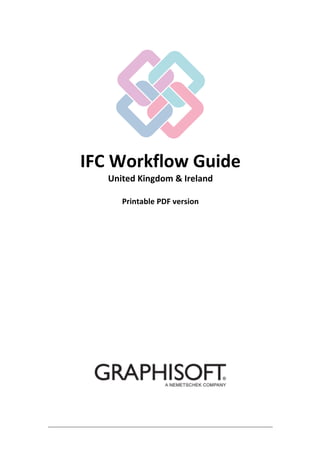
IFC Workflow Guide
- 1. IFC Exchange Best Practices Printable PDF version
- 2. GRAPHISOFT® Visit the GRAPHISOFT website at www.graphisoft.com for local distributor and product availability information. IFC Exchange Best Practices GRAPHISOFT would like to thank all participants for their valuable contributions to this guide. Special thanks to GRAPHISOFT UK! Copyright © 2017 by GRAPHISOFT, all rights reserved. Reproduction, paraphrasing or translation without express prior written permission is strictly prohibited. Trademarks ARCHICAD® is a registered trademark of GRAPHISOFT. All other trademarks are the property of their respective holders.
- 3. Contents IFC Exchange Best Practices 3 Contents Introduction ________________________________________________________5 Reference Model Concept . . . . . . . . . . . . . . . . . . . . . . . . . . . . . . . . . . . . . . . . . . . . . . . . . . . . . . . . . . 5 Additional resources . . . . . . . . . . . . . . . . . . . . . . . . . . . . . . . . . . . . . . . . . . . . . . . . . . . . . . . . . . . . . . 6 ARCHICAD Model Setup for IFC Export to Revit ____________________________7 Basics . . . . . . . . . . . . . . . . . . . . . . . . . . . . . . . . . . . . . . . . . . . . . . . . . . . . . . . . . . . . . . . . . . . . . . . . . . 7 Coordinate among Project Stakeholders . . . . . . . . . . . . . . . . . . . . . . . . . . . . . . . . . . . . . . . . . . . . . . 7 Set Element Parameters . . . . . . . . . . . . . . . . . . . . . . . . . . . . . . . . . . . . . . . . . . . . . . . . . . . . . . . . . . . 8 Organize Elements . . . . . . . . . . . . . . . . . . . . . . . . . . . . . . . . . . . . . . . . . . . . . . . . . . . . . . . . . . . . . . . . 8 Coordinates and Orientation . . . . . . . . . . . . . . . . . . . . . . . . . . . . . . . . . . . . . . . . . . . . . . . . . . . . . . . 9 Coordinates and Orientation – Real World (option1) . . . . . . . . . . . . . . . . . . . . . . . . . . . . . . . . . . . . 9 Coordinates and Orientation – Real World (option2) . . . . . . . . . . . . . . . . . . . . . . . . . . . . . . . . . . .10 Stories/Levels . . . . . . . . . . . . . . . . . . . . . . . . . . . . . . . . . . . . . . . . . . . . . . . . . . . . . . . . . . . . . . . . . . . 10 Stories/Levels – Real World (option1) . . . . . . . . . . . . . . . . . . . . . . . . . . . . . . . . . . . . . . . . . . . . . . .11 Stories/Levels – Real World (option2) . . . . . . . . . . . . . . . . . . . . . . . . . . . . . . . . . . . . . . . . . . . . . . .12 Zones . . . . . . . . . . . . . . . . . . . . . . . . . . . . . . . . . . . . . . . . . . . . . . . . . . . . . . . . . . . . . . . . . . . . . . . . . 12 General Modeling Tips . . . . . . . . . . . . . . . . . . . . . . . . . . . . . . . . . . . . . . . . . . . . . . . . . . . . . . . . . . . 14 Common Mistakes . . . . . . . . . . . . . . . . . . . . . . . . . . . . . . . . . . . . . . . . . . . . . . . . . . . . . . . . . . . . . . . 14 ARCHICAD IFC Translators ____________________________________________15 ARCHICAD IFC Translator Setup for IFC Export to Revit Structures . . . . . . . . . . . . . . . . . . . . . . . . 16 ARCHICAD IFC Translator Setup for IFC Import to ARCHICAD . . . . . . . . . . . . . . . . . . . . . . . . . . . . 17 IFC Translator Settings for IFC Import to ARCHICAD . . . . . . . . . . . . . . . . . . . . . . . . . . . . . . . . . . . . 18 Geometry Conversion Methodology . . . . . . . . . . . . . . . . . . . . . . . . . . . . . . . . . . . . . . . . . . . . . . . .18 Geometry Conversion Options . . . . . . . . . . . . . . . . . . . . . . . . . . . . . . . . . . . . . . . . . . . . . . . . . . . . .20 Layer Conversion . . . . . . . . . . . . . . . . . . . . . . . . . . . . . . . . . . . . . . . . . . . . . . . . . . . . . . . . . . . . . . . .23 Material and Surface Conversion . . . . . . . . . . . . . . . . . . . . . . . . . . . . . . . . . . . . . . . . . . . . . . . . . . .23 IFC Import to ARCHICAD ______________________________________________24 IFC Import to ARCHICAD Workflow . . . . . . . . . . . . . . . . . . . . . . . . . . . . . . . . . . . . . . . . . . . . . . . . . 24 IFC Import Workflow for Revised IFC Models . . . . . . . . . . . . . . . . . . . . . . . . . . . . . . . . . . . . . . . . . 24 Tips . . . . . . . . . . . . . . . . . . . . . . . . . . . . . . . . . . . . . . . . . . . . . . . . . . . . . . . . . . . . . . . . . . . . . . . . . . . 24 Managing Attributes from Imported IFCs . . . . . . . . . . . . . . . . . . . . . . . . . . . . . . . . . . . . . . . . . . . . 25 Introduction . . . . . . . . . . . . . . . . . . . . . . . . . . . . . . . . . . . . . . . . . . . . . . . . . . . . . . . . . . . . . . . . . . . .25 How to Manage Complex Profile Attributes . . . . . . . . . . . . . . . . . . . . . . . . . . . . . . . . . . . . . . . . . .25 Tips . . . . . . . . . . . . . . . . . . . . . . . . . . . . . . . . . . . . . . . . . . . . . . . . . . . . . . . . . . . . . . . . . . . . . . . . . . .26 IFC Translator Conversion Settings for IFC Export __________________________27 Geometry Conversion Methodology . . . . . . . . . . . . . . . . . . . . . . . . . . . . . . . . . . . . . . . . . . . . . . . . 27 What is BREP? . . . . . . . . . . . . . . . . . . . . . . . . . . . . . . . . . . . . . . . . . . . . . . . . . . . . . . . . . . . . . . . . . .27 Limitations of BREP . . . . . . . . . . . . . . . . . . . . . . . . . . . . . . . . . . . . . . . . . . . . . . . . . . . . . . . . . . . . . .27 Extruded/Revolved Geometries . . . . . . . . . . . . . . . . . . . . . . . . . . . . . . . . . . . . . . . . . . . . . . . . . . . .28
- 4. Contents IFC Exchange Best Practices 4 Revit Structural Model Setup for IFC Export to ARCHICAD ___________________29 Coordinates and Orientation . . . . . . . . . . . . . . . . . . . . . . . . . . . . . . . . . . . . . . . . . . . . . . . . . . . . . . 29 Tips . . . . . . . . . . . . . . . . . . . . . . . . . . . . . . . . . . . . . . . . . . . . . . . . . . . . . . . . . . . . . . . . . . . . . . . . . . .29 Coordinates and Orientation – Real World (option1) . . . . . . . . . . . . . . . . . . . . . . . . . . . . . . . . . . .29 Coordinates and Orientation – Real World (option2) . . . . . . . . . . . . . . . . . . . . . . . . . . . . . . . . . . .31 Stories/Levels . . . . . . . . . . . . . . . . . . . . . . . . . . . . . . . . . . . . . . . . . . . . . . . . . . . . . . . . . . . . . . . . . . . 31 Stories/Levels – Real World . . . . . . . . . . . . . . . . . . . . . . . . . . . . . . . . . . . . . . . . . . . . . . . . . . . . . . .31 Exporting to IFC from Revit (with Add-in) ________________________________32 GRAPHISOFT’s ARCHICAD Connection for Revit Add-In Setup . . . . . . . . . . . . . . . . . . . . . . . . . . . . 32 Tips . . . . . . . . . . . . . . . . . . . . . . . . . . . . . . . . . . . . . . . . . . . . . . . . . . . . . . . . . . . . . . . . . . . . . . . . . . .33 Additional Steps for Revit MEP Model Export . . . . . . . . . . . . . . . . . . . . . . . . . . . . . . . . . . . . . . . . .34 IFC Import into Revit _________________________________________________36 Link IFC . . . . . . . . . . . . . . . . . . . . . . . . . . . . . . . . . . . . . . . . . . . . . . . . . . . . . . . . . . . . . . . . . . . . . . . . 36 Improved IFC Import and Link RVT . . . . . . . . . . . . . . . . . . . . . . . . . . . . . . . . . . . . . . . . . . . . . . . . . . 36
- 5. Introduction IFC Exchange Best Practices 5 Introduction To assist our customers, GRAPHISOFT has developed a new IFC Workflow Guide document. The purpose of the IFC Workflow Guide is to explain in simple terms the recommended IFC workflows between ARCHICAD and Revit. The workflows cover conversion between ARCHICAD and REVIT Architecture, Structure and MEP. An intermediate knowledge of both ARCHICAD and REVIT is a prerequisite for understanding of this guide. We believe that having a standard approach in interoperability exchange situations will allow better training materials to be developed and in time also allow companies to employ staff without the need to retrain them. Compatibility This workflow guide was completed in January 2017. Graphisoft is planning to continuously update the document and it will be available via Help Center guides. The software versions installed are: ARCHICAD 20, update 4020 http://www.GRAPHISOFT.com/downloads/ GRAPHISOFT’s ARCHICAD Connection for Revit Add-In 4538 http://www.GRAPHISOFT.com/downloads/interoperability.html Latest Service Pack for Revit https://knowledge.autodesk.com/support/revit-products/downloads Autodesk’s IFC import-export app for Revit https://sourceforge.net/projects/ifcexporter/ Reference Model Concept The workflows described in this article operate under a concept called the ‘Reference Model Concept’ which is mainly a one-directional exchange. If modifications are required to a particular model not owned by the user, then these modifications must be handled by the original author of that model. Each stakeholder of a project is legally responsible for their own work, so do not modify anything on any model you do not own. For further information, please read Building Smart’s definition of the reference Model Concept: http://www.buildingsmart-tech.org/specifications/ifc-view-definition/ifc4-reference-view
- 6. Introduction IFC Exchange Best Practices 6 Additional resources Help Center guides on Interoperability http://helpcenter.GRAPHISOFT.com/guides/archicad-20/archicad-20-reference-guide/ interoperability/#1233956 Help Center Troubleshooting Guide for IFC based data exchange http://helpcenter.GRAPHISOFT.com/troubleshooting/import-export/troubleshooting-guide-for-ifc- based-data-exchange-2/ Help Center OPEN BIM videos http://helpcenter.GRAPHISOFT.com/videos/archicad/open-bim/ Help Center Tips and Tricks/OPEN BIM http://helpcenter.GRAPHISOFT.com/tips/open-bim/
- 7. ARCHICAD Model Setup for IFC Export to Revit IFC Exchange Best Practices 7 ARCHICAD Model Setup for IFC Export to Revit Basics Coordinate among Project Stakeholders Most projects that encounter troubles later on, do so, because of the lack of preliminary coordination! Organize a BIM Coordination meeting to agree upon the following: • project location and coordinates • Project North direction • Story setup Prepare a BIM Manual and share it with all the stakeholders. The BIM Manual should include: • the stakeholders and their exact responsibilities • the data exchange protocol • the data agreed upon at the BIM coordination meeting • project specific BIM requirements
- 8. ARCHICAD Model Setup for IFC Export to Revit IFC Exchange Best Practices 8 Set Element Parameters • Define the Structural Function of the element • Set the Position of the element within your project • Set the IFC Classification of your element • Enable the necessary IFC properties for the element or create mapping rules (see Data Mapping in the IFC Reference Guide at http://helpcenter.GRAPHISOFT.com/?p=55687) Organize Elements • Make sure all project elements are assigned to proper layers. This will enable you to easily hide elements that you do not wish to include in the IFC.
- 9. ARCHICAD Model Setup for IFC Export to Revit IFC Exchange Best Practices 9 • Hide all layers that do not contain elements relevant to your consultant receiving the IFC. (For example: signage, furniture, vegetation) • Create a layer combination from the step above. • Save a 3D view of your project that uses the previously created layer combination. This will allow you to easily switch to a view from which you can save your IFC. Coordinates and Orientation • Create the ARCHICAD model close to the ARCHICAD origin, which is indicated by a black cross on the floor plan. Loss of precision or malfunction can be experienced if the project elements are located very far from the project origin or from each other • Create the ARCHICAD model orthogonally. Coordinates and Orientation – Real World (option1) To export an ARCHICAD IFC model to a real world location for it to be imported into an analysis application (Navisworks, Solibri) we recommend the following: 1. Set up a new ARCHICAD file which contains the site situated at real world coordinates. Also set up the stories’ Elevation values to the real world Z coordinate. See Stories/Levels – Real World (option1) for more info. 2. Take the building model we created earlier which is situated at 0,0,0, and hotlink it into the site model. 3. Drag the hotlink module to the desired X/Y position. 4. Rotate the hotlink module to the correct orientation (Angle to True North) 5. Export to IFC with the IFC Site location option set to ‘At Project Origin’. This option is at IFC Translator > Export Options > Geometry Conversion Options.
- 10. ARCHICAD Model Setup for IFC Export to Revit IFC Exchange Best Practices 10 Coordinates and Orientation – Real World (option2) Starting with ARCHICAD 20, the Survey Point definition and it’s export and import with IFC models is supported. It is recommended to use a common anchor/reference point (so-called “Survey Point”) to facilitate coordination of models from different programs. In some countries, the use of a particular reference point (national datum) is a standard requirement when defining the project. 1. Use the survey point if a common point is agreed among all project stakeholders and they will all be using the survey point object! 2. In ARCHICAD 20 the survey point is part of the ARCHICAD Built-in Libraries 3. In the survey point settings, set the “Project North” and coordinate the “Project North” among all disciplines! 4. Export the IFC with IFC site location at survey point position setting. Stories/Levels • Set up the ARCHICAD stories.
- 11. ARCHICAD Model Setup for IFC Export to Revit IFC Exchange Best Practices 11 • For the story setup, coordinate with the other stakeholders. • The screenshot below shows a typical coordinated story setup. Stories/Levels – Real World (option1) • Set the ARCHICAD elevation values in the site model to the real world Z coordinate. • Keep the Height to Next values the same. When the building model at ARCHICAD origin is hotlinked, it will simply be elevated to the new heights specified in the site file.
- 12. ARCHICAD Model Setup for IFC Export to Revit IFC Exchange Best Practices 12 Stories/Levels – Real World (option2) This option goes with Coordinates and Orientation – Real World (option2), if a Survey Point is used. (Since the survey point is used, there is no need for hotlinking the model.) Set the ARCHICAD elevation values in your model to the real world Z coordinates and keep the Height to Next values the same. At export the IFC will be exported to Real World Z coordinates. Zones • Model the ARCHICAD zones with the inner edge construction method. • Manual zones are time consuming to create and cannot be updated via the Update Zones command (Design Menu > Update Zones) which may also lead to inaccuracies for area calculation/zone calculation within ARCHICAD’s scheduling environment. • Manual zones can also cause import errors for Revit users in which the converted ARCHICAD zones may be reported as ‘room is not in a properly enclosed region’ • If exporting an IFC to Revit, ensure that the subfloor thickness value of the ARCHICAD zone is set to 0mm. We’ve come across an issue where if a subfloor thickness is defined, it can cause the Revit error: ‘room is not in a properly enclosed region’. • Zones are exported from ARCHICAD as BREP by default, yet the zone type information stays intact. When the zones are reopened from an IFC file, they will be imported as native Zones to ARCHICAD. • If the zones have SEO-s acting on them, the operators will be placed on a separate layer upon IFC import. If you move the zone, consider making the operator layer visible as well.
- 13. ARCHICAD Model Setup for IFC Export to Revit IFC Exchange Best Practices 13 • For rooms that are not bounded by walls, use the line tool and set it to act as a zone boundary. That way you can place zones using the inner edge construction method.
- 14. ARCHICAD Model Setup for IFC Export to Revit IFC Exchange Best Practices 14 General Modeling Tips • Save only the levels that will be a part of the building. • Stories should not be used as space for sketches or as a temporary storage for alternative design solutions. • Consider and import levels that other disciplines use. • Check all floor heights to other disciplines’ models before the exchange of information takes place. • Find out how other disciplines’ applications handle levels. • You can introduce quality control measures using graphic overrides or the Interactive Schedule, e.g. for erroneous geometries or missing data. Common Mistakes • The entire model is placed far from the origin. • Data that are no longer required remain in the model. Also, there may be wall pieces, slabs or objects that have accidentally ended up far from the origin. • A combination of the above, where both model and building components are located far from the origin. • The model contains too many objects with complex geometry. E.g. 500 seating objects with detailed armrests, headrests and wheels, or 1000 detailed doors with locks and handles on both sides. • Incorrect settings in, or incorrect use of the IFC translator: for example, all the properties of objects in the library are set to Custom Property Set. This setting comprises a huge amount of data, of which a large part is completely unnecessary. Be specific and consistent with the project’s IFC properties.
- 15. ARCHICAD IFC Translators IFC Exchange Best Practices 15 ARCHICAD IFC Translators Importing and exporting model data using IFC is controlled by the settings of the translator you are using. ARCHICAD provides predefined, factory-default IFC Translators, but you can define your own. IFC Translation Setup command (File > Interoperability > IFC) allows you to view or modify translator settings, or to create new translators. The following is a description of the settings found in the IFC Translator Setup dialog box: For more information, please read the following Help Center article: http://helpcenter.graphisoft.com/?p=61045
- 16. ARCHICAD IFC Translators IFC Exchange Best Practices 16 ARCHICAD IFC Translator Setup for IFC Export to Revit Structures Above is a recommended IFC Translator Export setup when issuing models to Revit (or other design applications). The key option here is ‘Use BREP geometry in current color for all elements’ within Geometry Conversion Options. For further information, please read Pages 2492-2506 within the ARCHICAD 20 Reference Guide or follow the link to the Helpcenter related article: http://helpcenter.GRAPHISOFT.com/?p=62997
- 17. ARCHICAD IFC Translators IFC Exchange Best Practices 17 ARCHICAD IFC Translator Setup for IFC Import to ARCHICAD To import an IFC file into ARCHICAD, navigate to the File > Open. (If you already have a project running, check the option “launch a new instance of ARCHICAD”). Prior to importing the IFC file, you must decide how to import the geometry/attributes of the IFC file. This is governed by the IFC Translator - Import options. The screenshot below shows the default Data Exchange with Revit Structure IFC Translator. Tip: The benefit of using File > Open over Merge is that you can first check the story setup of the IFC Model.
- 18. ARCHICAD IFC Translators IFC Exchange Best Practices 18 IFC Translator Settings for IFC Import to ARCHICAD Geometry Conversion Methodology Native Element Import Advantages • Correct floor plan and section representation. Disadvantages • Creates complex profile attributes. • Attributes will need to be managed carefully when revised IFC files are imported. For more information, see Managing Attributes from Imported IFCs. • Imported Complex Profiles may cause conflicts with attributes that already exist in the ARCHICAD file. • Complicated element connections may fragment when imported into ARCHICAD. The screenshot below shows a complicated connection from Tekla in which, when the construction elements are converted into native ARCHICAD elements (Beams), the connection breaks. Morphs Advantages • Good control over 2D representation - (Projected, Projected with overhead, etc)
- 19. ARCHICAD IFC Translators IFC Exchange Best Practices 19 • No complex profile attributes are created • No library parts are created • Complicated element connections will be left intact, creating precise geometry. The screenshot below shows the same complicated element connection from Tekla, but the elements have been converted to Morphs. As you can see, the geometry has been left intact, creating precise geometry. Disadvantages • May become heavier than objects (slow performance in 3D) • 2D representation for other construction elements (Walls/Slabs/etc) may suffer Objects Advantages • No complex profile attributes are created. • Objects can be stored in Linked Libraries or. lcfs for easier management. • Complicated element connections will be left intact, creating precise geometry. Disadvantages • It is difficult to control the 2D representation. • There may be issues with objects not showing on the correct stories.
- 20. ARCHICAD IFC Translators IFC Exchange Best Practices 20 Geometry Conversion Options First, let’s consider how geometry conversion from a structural IFC model is handled. The primary setting here is the Building elements option within the IFC Translator – Import Options – Geometry Conversion Options. The following options are available: • Construction elements, otherwise Morphs • Construction elements, otherwise Objects • Morphs • Objects From a structural IFC model, the construction elements would be, Beams/Columns/Slabs/Walls/ etc. Construction Elements, otherwise Morphs The screenshot below shows a structural IFC imported into ARCHICAD. The construction elements here are Beams and Columns, so these elements will be converted into native ARCHICAD Beams and Columns. However, the Castellated Beam will be converted into a Morph, due to the complexity of the element.
- 21. ARCHICAD IFC Translators IFC Exchange Best Practices 21 Construction Elements, otherwise Objects Imports in a similar way to “Construction elements, otherwise Morphs”, but the complex elements (castellated beam) will be converted into objects. The standard beams and columns will be converted into native ARCHICAD elements.
- 22. ARCHICAD IFC Translators IFC Exchange Best Practices 22 Morphs The screenshot below shows the same structural IFC imported into ARCHICAD. This time, however, all construction elements have been converted to Morphs. Objects Imports in a similar way to Morphs, but all construction elements will be converted into Objects. Tips • Even though we convert all construction elements to Morphs/Objects, the elements are left intact. • IFC Data (Property Sets/Properties) are also left intact during the construction element conversion to Morphs/Objects. • If importing an MEP model, use the “Objects” translator option, since the MEP objects will take up much less memory if ARCHICAD can import them as native MEP objects. (MEP Modeler must be installed.) • If, for a specific reason, native element conversion is necessary, it is possible to switch off the Priority Based Connections in the IFC file, by changing the used layers' layer priority to 0. • If the IFC file’s Site is too large, it can cause problems during IFC import. In this case, uncheck the IFC Site geometry option. For more info, please see this link: http://helpcenter.graphisoft.com/guides/archicad-20/ collaboration-guide-for-archicad-20/coordination_with_engineers/mep_design/ graphisoft_mep_modeler/
- 23. ARCHICAD IFC Translators IFC Exchange Best Practices 23 Layer Conversion We recommend using the following setup for Layer Conversion: • The main option here is ‘Keep original layers and add extension’ This will import the layers stored in the IFC, but ARCHICAD will add an extension (which can be edited) to all imported IFC layers, allowing for easier management of IFC Layers and ARCHICAD model layers. • However, if national standard compliant layer naming is used as the discipline code (that is the code at the beginning of each layer name), it will help to differentiate the layers between the Structural Engineer and the Architect. Material and Surface Conversion Material and Surface Conversion is a personal preference, but can be useful to avoid adding Building Materials to the ARCHICAD model. You can read more about the Material and Surface Conversion on pages 2487-2491 of the ARCHICAD 20 Reference Guide or read the corresponding chapter of the Helpcenter article: http:// helpcenter.GRAPHISOFT.com/?p=62997
- 24. IFC Import to ARCHICAD IFC Exchange Best Practices 24 IFC Import to ARCHICAD IFC Import to ARCHICAD Workflow 1. File Menu > Open > Choose IFC Translator > Open .IFC Model. 2. Create a. lcf (if the IFC Model contains objects) 3. Save the imported IFC file as a PLN. 4. Additional step for Teamwork users: first remove the. lcf via Library Manager (File > Libraries and Objects > Library Manager) and then upload the. lcf as a BIM Server Library (File> Libraries and Objects > Manage BIMcloud/BIM Server Libraries). Add the BIM Server Library to the main ARCHICAD project. 5. Hotlink the PLN which contains the IFC Model into the main ARHICAD model. IFC Import Workflow for Revised IFC Models 1. Use Hotlink Manager to delete the original IFC Model hotlink PLN. (File > External Content > Hotlink Manager) 2. Remove the current. lcf from Library Manager. 3. If new attributes (e.g. profiles) associated with the previous hotlink were created in the main file at the time of translation, remove these attributes. (This can happen if you chose to convert construction elements to construction elements - native conversion). 4. Repeat the steps from 1 to 5 above. Tips • Never use the Merge command to import an IFC Model into the main ARCHICAD model. The benefit of using File > Open over Merge is that you can first check the story setup of the IFC Model.
- 25. IFC Import to ARCHICAD IFC Exchange Best Practices 25 • Do not store Library Parts in the Embedded Library, especially for Teamwork projects. Adding hundreds of .gsm files to the Embedded Library can cause Teamwork performance issues. Managing Attributes from Imported IFCs Introduction When an IFC is imported and you choose the option 'convert to construction elements, otherwise objects/morphs', then new attributes will be created in ARCHICAD. If the imported content is an IFC structural file, the newly created attributes will consist mostly of complex profiles and Building Materials. How to Manage Complex Profile Attributes When placing a revised IFC model, it is good practice to remove the previously created attributes (e.g. complex profiles) However, if the project uses some of ARCHICAD's standard steels (Options > Complex Profiles > Import Standard Steel Profile), the user might not necessarily know which are the imported IFC profiles and which are the ARCHICAD imported profiles. These tips can make it easier to manage attributes: 1. Prefix all ARCHICAD standard steel profiles (if they are in use): for example GSUK_UC254x254x89. This way, the attribute name will tell you which are imported IFC Profiles (No prefix) and which are standard AC profiles. This naming convention can also avoid another
- 26. IFC Import to ARCHICAD IFC Exchange Best Practices 26 common problem: if profiles of the same name are loaded, the steels can rotate to a different position. For example, an I beam becomes a H beam. 2. Make sure that the complex profiles list is fully populated in terms of their numbers. In the screenshot above, profile #2 was missing. After IFC import, a new IFC profile was placed into the #2 slot. In a large project, it may be difficult to find and remove this profile later, in case of the revised IFC Import. To fill in the gaps and avoid this, I recommend creating a 'dummy' complex profile attribute file in which all dummy profiles are numbered correctly. You can then load this dummy attribute file into the main project via Attribute Manager (Options > Element Attributes > Attribute Manager) and use the <<By Index button to load these profiles to populate the gaps. When you next import the IFC, all newly imported profiles will be placed together, at the end of the list of complex profiles. For example: 36 profiles loaded into a project. When the IFC is imported, I can now easily see that anything after profile 36 is an IFC profile. Tips For structural imports, we recommend importing the .ifc converted to Morphs. For one thing, as an Architect you would not require the structural elements to be native. For another, the benefit of not having to manage attributes/libraries makes it easier to manage revised IFC models.
- 27. IFC Translator Conversion Settings for IFC Export IFC Exchange Best Practices 27 IFC Translator Conversion Settings for IFC Export Geometry Conversion Methodology What is BREP? BREP is short for Boundary Representation. A BREP reproduces the precise geometry when exporting IFC files. BREP geometries will include Solid Element Operations, Trims, Crops, etc from the ARCHICAD model. Limitations of BREP • Non editable elements (object based) • Some parameters are lost Example of an ARCHICAD IFC exported as BREP (Revit 2016).
- 28. IFC Translator Conversion Settings for IFC Export IFC Exchange Best Practices 28 Extruded/Revolved Geometries Example of an ARCHICAD IFC exported as Extruded/Revolved geometries (Revit 2016). With the extruded/revolved geometry method, elements edited with Solid Element Operations will be exported according to their original definition geometry – as for example on this image.
- 29. Revit Structural Model Setup for IFC Export to ARCHICAD IFC Exchange Best Practices 29 Revit Structural Model Setup for IFC Export to ARCHICAD Coordinates and Orientation • Create the Revit model close to the Project Base Point (indicated as a circle with a cross through it). • Create the Revit model orthogonally. Tips • The Project Base Point may be hidden by default. To show it at all times, press VG to open the Visibility/Graphic Overrides settings. Then navigate to the Site subheading, followed by Project Base Point. Check the box to show the Project Base Point. • The Project Base Point is equal to ARCHICAD’s origin (black cross – 0,0,0) • Do not move the Project Base Point from its start-up location, as this will cause differences in origin placement between Revit and ARCHICAD. To check if the Project Base Point has been moved from its start-up location, unclip the Project Base Point, then click “Move to Start-up Location” from the context menu. Coordinates and Orientation – Real World (option1) To export the Revit IFC model to a real world location, for import into an analysis application (Navisworks, Solibri), we recommend the following:
- 30. Revit Structural Model Setup for IFC Export to ARCHICAD IFC Exchange Best Practices 30 • Add the agreed X/Y/Z positions to the Project Base Point. • Export the Revit model to IFC using the GRAPHISOFT Add-In with the following options checked: Tips • The Revit model will be exported to the correct real world location as defined by the Project Base Point if you check the following options: • N/S and E/W positions • Elevation • Angle to True North • If you are viewing the Revit model in a floor plan view and you have checked the option ‘Export only elements visible in view’, only one story will be exported. Therefore, use this option only from a 3D View.
- 31. Revit Structural Model Setup for IFC Export to ARCHICAD IFC Exchange Best Practices 31 Coordinates and Orientation – Real World (option2) 1. Use the survey point if a common point is agreed among all project stakeholders and they will all be using the survey point object! 2. In Revit the Survey Point may be hidden by default, you can choose to make the Survey Point visible by pressing VG visibility graphic override settings then under the site subheading you will find the option to make both the Survey Point and Project Base Point visible. 3. In the Project Base Point settings, set the “Angle to True North” and coordinate the same angle among all disciplines! 4. The IFC export options should be the same as in option1. Stories/Levels • Set the Revit Levels so that they are calculated from 0. • Prior to exporting an IFC file from Revit, make sure all additional structural levels (TOS, TOC, TOB, etc) are not set as Building Story. Secondly, add additional Levels to match the agreed level structure on the BEP and set these to be Building Story. • To turn off additional structural levels, open up a section/elevation view, then highlight the level you do not wish to export, and uncheck the Building Story option within the Properties dialogue. • Only the defined levels in the BEP should have the option Building Story checked. • Additional levels for Finish Floor Levels can be added without affecting geometry positions in Revit. To add additional levels to coordinate with ARCHICAD users, open up a section/elevation view and navigate to the Structure tab on the ribbon, followed by level. Stories/Levels – Real World As mentioned earlier, similar to the Stories/Levels – Real World (option2) defining an elevation value within Project Base Point will export the model to the real world Z height, provided that the Elevation option is checked within the GRAPHISOFT Revit Add-In.
- 32. Exporting to IFC from Revit (with Add-in) IFC Exchange Best Practices 32 Exporting to IFC from Revit (with Add-in) Before exporting a Revit model to IFC, please ensure that the following plugins/updates are installed: GRAPHISOFT’s ARCHICAD Connection for Revit Add-In http://www.GRAPHISOFT.com/downloads/interoperability.html Autodesk’s IFC import-export app for Revit https://sourceforge.net/projects/ifcexporter/ Latest Service Pack for Revit https://knowledge.autodesk.com/support/revit-products/downloads Note: It is recommended to always use the GRAPHISOFT ARCHICAD connection for Revit Add-In for both export/import of IFC files from Revit. GRAPHISOFT’s ARCHICAD Connection for Revit Add-In Setup Once installed, the GRAPHISOFT Add-In can be located on the ribbon under Add-Ins.
- 33. Exporting to IFC from Revit (with Add-in) IFC Exchange Best Practices 33 If or when both the Revit Architectural model and ARCHICAD model are coordinated near the project origin (0,0,0), we recommend leaving the following options unchecked: Tips • We only recommend checking the options under “Export Shared Coordinate System components to IFC Site” when models are required to be federated at global coordinates. (This workflow is quite common when IFC models need to be issued to contractors who may federate in Solibri/Navisworks/etc). • Use the option “Export only elements visible in view” when used in conjunction with temporary isolate/visibility/graphic override filters, to stop the IFC from exporting unnecessary data. • Some design teams may require further information about the elements contained in the IFC. This can be achieved by checking the option “Export internal IFC Property sets”. This will add further IFC properties to each IFC element. For more information about the options available in the GRAPHISOFT Revit Add-In, see http:// tinyurl.com/hoe3fp9.
- 34. Exporting to IFC from Revit (with Add-in) IFC Exchange Best Practices 34 Additional Steps for Revit MEP Model Export Architects may not necessarily require all of the intricate fittings/components for coordination purposes. Therefore, it is wise to hide these elements prior to export. This can be achieved in two ways. 1. Temporary hide/isolate command An easy way to isolate Ducts/Pipes is to use Revit’s temporary hide/isolate command. View the Revit MEP model within a 3D View, highlight a duct, then use the sunglasses icon, followed by “Isolate Category”. Now, only ductwork is displayed in the 3D View; everything else will be temporarily hidden. You can also select two different categories, e.g. Ductwork and Pipework, then use the Isolate Category command to isolate elements of those types. 2. Filters Another way to isolate elements is to create filters. Filters can be created within Visibility/ Graphic Overrides (Press VG on the keyboard!) A key benefit of filters is that you can create rules to show/hide specific elements. (With the temporary hide/isolate command, it’s all or nothing.) The screenshot below shows an isolated bathroom using filters to isolate the Revit MEP elements.
- 35. Exporting to IFC from Revit (with Add-in) IFC Exchange Best Practices 35 References You can read more about Temporary hide/isolate and Filters in the following reference guides: Temporary hide/isolate https://knowledge.autodesk.com/support/revit-lt/learn-explore/caas/CloudHelp/cloudhelp/2017/ ENU/RevitLT-DocumentPresent/files/GUID-A5E51D5E-8E18-4834-8A2F-8B4E3E6379A1-htm.html Filters https://knowledge.autodesk.com/support/revit-products/learn-explore/caas/CloudHelp/cloudhelp/ 2015/ENU/Revit-DocumentPresent/files/GUID-B451C74B-9214-4974-9A49-2B46A9F6D822- htm.html
- 36. IFC Import into Revit IFC Exchange Best Practices 36 IFC Import into Revit There are two ways to import an IFC file into Revit: Link IFC and Link RVT. Link IFC This option is recommended for inserting IFC models into the current Revit project as references. You cannot edit the IFC model in Revit. If you later update the original IFC file, the Revit model will reflect the changes when you reload the IFC file using Manage Links (Insert menu). Read Revit’s Help for more information on this function. Improved IFC Import and Link RVT The “Improved IFC Import” command of the ARCHICAD Connection Add-In is recommended for IFC import. There have been several recent improvements in this function. For detailed information please see the manual here: https://graphisoft.akamaized.net/cdn/ftp/techsupport/downloads/interoperability/ GRAPHISOFT%20ARCHICAD%20Connection%20for%20Revit%202017.pdf Here are the steps for the Link RVT: 1. First, import the IFC using the GRAPHISOFT Revit connection Add-In (Click the Add-Ins tab followed by “Improved IFC Import”) 2. Save the IFC as an RVT file. 3. Open the main Revit model and click on the insert tab, followed by the Link Revit command. A benefit of using Link Revit is that Rooms (ARCHICAD zones) can be seen when linked into the main Revit model. If the converted Rooms cannot be seen, they can be shown with the help of the following guide: http://blogs.rand.com/support/2013/01/revit-cannot-see-the-linked-models-room-tags.html
