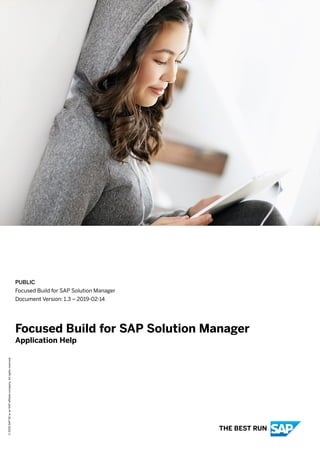
Solmanfocusedbuild
- 1. PUBLIC Focused Build for SAP Solution Manager Document Version: 1.3 – 2019-02-14 Focused Build for SAP Solution Manager Application Help ©2019SAPSEoranSAPaffiliatecompany.Allrightsreserved. THE BEST RUN
- 2. Content 1 Focused Build for SAP Solution Manager. . . . . . . . . . . . . . . . . . . . . . . . . . . . . . . . . . . . . . . . . . 5 1.1 What's New in Focused Build 2.0 SP 3. . . . . . . . . . . . . . . . . . . . . . . . . . . . . . . . . . . . . . . . . . . . . . 6 1.2 Implementation Considerations for Focused Build 2.0 SP 3 . . . . . . . . . . . . . . . . . . . . . . . . . . . . . . 15 2 Structure Elements of Focused Build Projects. . . . . . . . . . . . . . . . . . . . . . . . . . . . . . . . . . . . . .17 3 Process Overview. . . . . . . . . . . . . . . . . . . . . . . . . . . . . . . . . . . . . . . . . . . . . . . . . . . . . . . . . . . 19 3.1 Project Management Office (PMO). . . . . . . . . . . . . . . . . . . . . . . . . . . . . . . . . . . . . . . . . . . . . . . . 19 3.2 Discovery Team (Business). . . . . . . . . . . . . . . . . . . . . . . . . . . . . . . . . . . . . . . . . . . . . . . . . . . . . 20 3.3 Build Team (Architects). . . . . . . . . . . . . . . . . . . . . . . . . . . . . . . . . . . . . . . . . . . . . . . . . . . . . . . . 21 3.4 Build Team (Development). . . . . . . . . . . . . . . . . . . . . . . . . . . . . . . . . . . . . . . . . . . . . . . . . . . . . .21 3.5 Test Management. . . . . . . . . . . . . . . . . . . . . . . . . . . . . . . . . . . . . . . . . . . . . . . . . . . . . . . . . . . . 22 3.6 Release Management. . . . . . . . . . . . . . . . . . . . . . . . . . . . . . . . . . . . . . . . . . . . . . . . . . . . . . . . . 23 4 Modeling Business Processes in Solution Documentation. . . . . . . . . . . . . . . . . . . . . . . . . . . . 24 5 Solution Readiness Dashboard. . . . . . . . . . . . . . . . . . . . . . . . . . . . . . . . . . . . . . . . . . . . . . . . . 25 6 Release Dashboard. . . . . . . . . . . . . . . . . . . . . . . . . . . . . . . . . . . . . . . . . . . . . . . . . . . . . . . . . .29 7 Release Management - Release Planning. . . . . . . . . . . . . . . . . . . . . . . . . . . . . . . . . . . . . . . . . 32 8 Managing Projects. . . . . . . . . . . . . . . . . . . . . . . . . . . . . . . . . . . . . . . . . . . . . . . . . . . . . . . . . . 34 8.1 Project Templates and Project Types. . . . . . . . . . . . . . . . . . . . . . . . . . . . . . . . . . . . . . . . . . . . . . .35 8.2 Project Management - Focused Build Projects. . . . . . . . . . . . . . . . . . . . . . . . . . . . . . . . . . . . . . . . 36 8.3 Creating Focused Build Projects. . . . . . . . . . . . . . . . . . . . . . . . . . . . . . . . . . . . . . . . . . . . . . . . . . 37 8.4 Assigning Build Projects to Master Projects. . . . . . . . . . . . . . . . . . . . . . . . . . . . . . . . . . . . . . . . . .38 8.5 Assigning Projects and Waves to Releases. . . . . . . . . . . . . . . . . . . . . . . . . . . . . . . . . . . . . . . . . . .39 Assigning a Project to a Release. . . . . . . . . . . . . . . . . . . . . . . . . . . . . . . . . . . . . . . . . . . . . . . 39 Assigning Waves to Releases. . . . . . . . . . . . . . . . . . . . . . . . . . . . . . . . . . . . . . . . . . . . . . . . . 40 8.6 Scheduling Projects. . . . . . . . . . . . . . . . . . . . . . . . . . . . . . . . . . . . . . . . . . . . . . . . . . . . . . . . . . .41 8.7 Adding Work Packages to the Project Structure. . . . . . . . . . . . . . . . . . . . . . . . . . . . . . . . . . . . . . . 42 8.8 Adding Waves, Sprints, and Milestones to the Project Structure . . . . . . . . . . . . . . . . . . . . . . . . . . . 42 8.9 Multi-Language Maintenance of Projects. . . . . . . . . . . . . . . . . . . . . . . . . . . . . . . . . . . . . . . . . . . .43 8.10 Managing Risks and Issues. . . . . . . . . . . . . . . . . . . . . . . . . . . . . . . . . . . . . . . . . . . . . . . . . . . . . 43 Creating Risk Documents for a Project. . . . . . . . . . . . . . . . . . . . . . . . . . . . . . . . . . . . . . . . . . .44 Changing Risk Details in My Risks. . . . . . . . . . . . . . . . . . . . . . . . . . . . . . . . . . . . . . . . . . . . . . 44 Documenting Issues for a Project. . . . . . . . . . . . . . . . . . . . . . . . . . . . . . . . . . . . . . . . . . . . . . 45 9 Defining Requirements. . . . . . . . . . . . . . . . . . . . . . . . . . . . . . . . . . . . . . . . . . . . . . . . . . . . . . .46 2 P U B L I C Focused Build for SAP Solution Manager Content
- 3. Creating Requirements from within the Solution Documentation. . . . . . . . . . . . . . . . . . . . . . . . . . .46 10 Assigning Requirements to Business Processes. . . . . . . . . . . . . . . . . . . . . . . . . . . . . . . . . . . . 48 11 My Requirements. . . . . . . . . . . . . . . . . . . . . . . . . . . . . . . . . . . . . . . . . . . . . . . . . . . . . . . . . . . 49 12 Creating Work Packages for Requirements. . . . . . . . . . . . . . . . . . . . . . . . . . . . . . . . . . . . . . . . 51 13 Creating Work Packages Without Requirements. . . . . . . . . . . . . . . . . . . . . . . . . . . . . . . . . . . . 52 14 Assigning Work Packages to Requirements. . . . . . . . . . . . . . . . . . . . . . . . . . . . . . . . . . . . . . . 53 15 Managing Work Packages. . . . . . . . . . . . . . . . . . . . . . . . . . . . . . . . . . . . . . . . . . . . . . . . . . . . .54 15.1 Defining Work Package Details. . . . . . . . . . . . . . . . . . . . . . . . . . . . . . . . . . . . . . . . . . . . . . . . . . . 55 15.2 Defining the Scope of Work Packages by Creating Work Items. . . . . . . . . . . . . . . . . . . . . . . . . . . . .56 15.3 Scheduling Milestone Dates for Work Packages. . . . . . . . . . . . . . . . . . . . . . . . . . . . . . . . . . . . . . . 57 15.4 Changing the Work Package Status . . . . . . . . . . . . . . . . . . . . . . . . . . . . . . . . . . . . . . . . . . . . . . . 58 16 Managing Work Items. . . . . . . . . . . . . . . . . . . . . . . . . . . . . . . . . . . . . . . . . . . . . . . . . . . . . . . .59 16.1 Creating Transport Requests for Work Items. . . . . . . . . . . . . . . . . . . . . . . . . . . . . . . . . . . . . . . . . 60 17 Document Management in Focused Build Projects. . . . . . . . . . . . . . . . . . . . . . . . . . . . . . . . . . 62 17.1 PMO Documentation. . . . . . . . . . . . . . . . . . . . . . . . . . . . . . . . . . . . . . . . . . . . . . . . . . . . . . . . . 63 17.2 IT Documentation. . . . . . . . . . . . . . . . . . . . . . . . . . . . . . . . . . . . . . . . . . . . . . . . . . . . . . . . . . . .63 17.3 Documenting Work Packages and Work Items. . . . . . . . . . . . . . . . . . . . . . . . . . . . . . . . . . . . . . . . 64 Editing Documents for Work Packages and Work Items. . . . . . . . . . . . . . . . . . . . . . . . . . . . . . . 66 KPI Ratings for Documents in My Work Packages and My Work Items. . . . . . . . . . . . . . . . . . . . . 67 Automatic Creation of Required Documents for Work Packages. . . . . . . . . . . . . . . . . . . . . . . . . 67 17.4 Solution Documentation - My Documents. . . . . . . . . . . . . . . . . . . . . . . . . . . . . . . . . . . . . . . . . . .68 18 Mass Change Operations. . . . . . . . . . . . . . . . . . . . . . . . . . . . . . . . . . . . . . . . . . . . . . . . . . . . . 69 19 Focused Build Test Suite Extensions. . . . . . . . . . . . . . . . . . . . . . . . . . . . . . . . . . . . . . . . . . . . . 71 19.1 Test Steps Designer. . . . . . . . . . . . . . . . . . . . . . . . . . . . . . . . . . . . . . . . . . . . . . . . . . . . . . . . . . .71 Creating Test Step Test Cases based on Process Steps in the Solution Documentation. . . . . . . . . 72 Editing Test Step Test Cases. . . . . . . . . . . . . . . . . . . . . . . . . . . . . . . . . . . . . . . . . . . . . . . . . . 72 Template Test Cases. . . . . . . . . . . . . . . . . . . . . . . . . . . . . . . . . . . . . . . . . . . . . . . . . . . . . . . 73 19.2 Test Plan Management Extensions. . . . . . . . . . . . . . . . . . . . . . . . . . . . . . . . . . . . . . . . . . . . . . . . 74 Test Plan Management - Assignment Analysis and Test Plan Generation. . . . . . . . . . . . . . . . . . . 75 Test Plan Management - Assignment to Project. . . . . . . . . . . . . . . . . . . . . . . . . . . . . . . . . . . . 76 19.3 Test Suite Dashboard. . . . . . . . . . . . . . . . . . . . . . . . . . . . . . . . . . . . . . . . . . . . . . . . . . . . . . . . . 76 Overview Tab Page of Test Suite Dashboard. . . . . . . . . . . . . . . . . . . . . . . . . . . . . . . . . . . . . . . 78 Test Execution Status Tab Page of Test Suite Dashboard. . . . . . . . . . . . . . . . . . . . . . . . . . . . . . 79 Defect Status Tab Page of Test Suite Dashboard. . . . . . . . . . . . . . . . . . . . . . . . . . . . . . . . . . . . 79 19.4 My Test Executions. . . . . . . . . . . . . . . . . . . . . . . . . . . . . . . . . . . . . . . . . . . . . . . . . . . . . . . . . . . 80 Focused Build for SAP Solution Manager Content P U B L I C 3
- 4. 20 My Defects and My Defect Corrections. . . . . . . . . . . . . . . . . . . . . . . . . . . . . . . . . . . . . . . . . . .82 21 Focused Build Standalone Extensions. . . . . . . . . . . . . . . . . . . . . . . . . . . . . . . . . . . . . . . . . . . 84 21.1 ScoreCard. . . . . . . . . . . . . . . . . . . . . . . . . . . . . . . . . . . . . . . . . . . . . . . . . . . . . . . . . . . . . . . . . 84 21.2 Change Request Management Dashboard. . . . . . . . . . . . . . . . . . . . . . . . . . . . . . . . . . . . . . . . . . .85 21.3 Electronic Signature. . . . . . . . . . . . . . . . . . . . . . . . . . . . . . . . . . . . . . . . . . . . . . . . . . . . . . . . . . 85 21.4 Repack. . . . . . . . . . . . . . . . . . . . . . . . . . . . . . . . . . . . . . . . . . . . . . . . . . . . . . . . . . . . . . . . . . . 86 21.5 Cross-Landscape Distribution. . . . . . . . . . . . . . . . . . . . . . . . . . . . . . . . . . . . . . . . . . . . . . . . . . . 89 21.6 Status-Dependent Check Framework. . . . . . . . . . . . . . . . . . . . . . . . . . . . . . . . . . . . . . . . . . . . . . 92 21.7 Cutover Checks and Post-Cutover Activities. . . . . . . . . . . . . . . . . . . . . . . . . . . . . . . . . . . . . . . . . 93 21.8 Multi-Tenancy Enhancement. . . . . . . . . . . . . . . . . . . . . . . . . . . . . . . . . . . . . . . . . . . . . . . . . . . . 94 21.9 Test Steps. . . . . . . . . . . . . . . . . . . . . . . . . . . . . . . . . . . . . . . . . . . . . . . . . . . . . . . . . . . . . . . . . 95 21.10 Simple IT Request. . . . . . . . . . . . . . . . . . . . . . . . . . . . . . . . . . . . . . . . . . . . . . . . . . . . . . . . . . . 96 21.11 Batch Import. . . . . . . . . . . . . . . . . . . . . . . . . . . . . . . . . . . . . . . . . . . . . . . . . . . . . . . . . . . . . . . 97 21.12 Retrofit Automation. . . . . . . . . . . . . . . . . . . . . . . . . . . . . . . . . . . . . . . . . . . . . . . . . . . . . . . . . . 99 21.13 Retrofit for BW. . . . . . . . . . . . . . . . . . . . . . . . . . . . . . . . . . . . . . . . . . . . . . . . . . . . . . . . . . . . . 100 21.14 Refresh Test Systems. . . . . . . . . . . . . . . . . . . . . . . . . . . . . . . . . . . . . . . . . . . . . . . . . . . . . . . . 100 22 Glossary. . . . . . . . . . . . . . . . . . . . . . . . . . . . . . . . . . . . . . . . . . . . . . . . . . . . . . . . . . . . . . . . . 101 4 P U B L I C Focused Build for SAP Solution Manager Content
- 5. 1 Focused Build for SAP Solution Manager Innovating business processes with minimal risk to live operations is a challenge for companies seeking to maintain and increase their competitive edge. The Focused Build approach supports customers in identifying and selecting the right building blocks from the SAP platform and deploying them in an optimal way. For this purpose, Focused Build enhances standard SAP Solution Manager features and processes by adding specific functions. Focused Build projects use a standardized methodology and an integrated tool chain, which enable companies to build different and innovative software solutions on top of existing industry best practices provided by SAP – to lower the time to market and to realize tangible value. Following this new approach, customers assess business processes in collaboration with their business experts, start with best practices for commodity processes, and document requirements for differentiation and innovation. Efficient simulations of the user experience show the business tangible results of the solutions at an early stage. Using the methodology and integrated tool chain of Focused Build has many advantages, including the following: ● Information flows from one phase to the next without media breaks: There is no information loss between project phases, with clear-cut milestones for handovers from one role to the next. All sign-offs are documented to improve compliance. Once created, content is reused throughout the software lifecycle, preventing integration gaps. ● One common language: Standardized, structured, and systematic procedure throughout the project that includes resource planning and controlling as well as workflow support. A centralized metadata repository is provided for solutions, including documentation, test cases, and configuration information. ● Automated project status information: Clear visibility of resources, scope changes, issues, and risks, as well as transparent and automated reporting. ● Transport automation grants the continuous integration and delivery of the software changes into the systems. Note Focused Build is a preconfigured add-on. Although Customizing is available, we recommend that you use the solution as it is delivered. For more information, see https://support.sap.com/solution-manager/focused/focused-build.html . Focused Build for SAP Solution Manager Focused Build for SAP Solution Manager P U B L I C 5
- 6. 1.1 What's New in Focused Build 2.0 SP 3 Project Management Function Type of Change Description Multi-language maintenance of projects New Projects are by default displayed in the language that you have se lected when logging on to the system. In the project view, you can choose to display the project in a different language version. You can maintain and translate the names and descriptions for the project dates in this language version. Project Management - Focused Build Projects app, landing page: Saving filter settings as variants New On the landing page, you can save the settings in the filter bar as a variant. The next time you want to search with the same filter set tings, you only have to select the saved variant. Project Management - Focused Build Projects app, landing page: Saving projects as favorites New To find projects that you often need more quickly, you can also mark projects as favorites and then you use a filter to display only the projects marked as favorites. Project Management - Focused Build Projects app, project view: Assigning public Solution Documenta tion scopes New If you have already assigned a project to a release and thereby to a solution and a branch, you can assign public scopes that are defined in the Solution Documentation to the project. A scope in Solution Documentation specifies a relevant subset of the complete Solution Documentation content of a solution by re stricting certain content scenarios or functions. Project Management - Focused Build Projects app, project view: Creating risk documents New You can now create risks for a project directly in the project view. You can assign the risks to project phases. Project Management - Focused Build Projects app, project view: Navigation to related work packages and work items New From the project view, you can navigate to the related work pack ages or work items in the Mass Change Operations app. Project Management - Focused Build Projects app, project view: Phases and quality gates New The Gantt chart in the project view displays the project phases and the quality gates that are defined in the project template. In the edit mode, you maintain dates and details of phases or a quality gates. 6 P U B L I C Focused Build for SAP Solution Manager Focused Build for SAP Solution Manager
- 7. Function Type of Change Description Navigation from the standard Project Management UI to the Project Management - Focused Build Projects app New If you have opened a project in the standard Project Management UI, you can choose Open in UI5 App to open the same project in the Project Management - Focused Build Projects app. Changing risk documents in the Mass Change Operations app New You can use the Mass Change Operations app to change the status, priority, or other details for several risks at once. For example, you can close all risks of a project at once. Solution Readiness Dashboard Function Type of Change Description Requirements tile: Information about category, classifica- tion, and owner of requirements New The details table in the Requirements tile now displays information in the following columns: ● Category ● Classification ● Owner Release Dashboard Function Type of Change Description Work Items tile New The Work Items tile displays the number of work items assigned to the work packages for the release component (change control land scape). By choosing the Work Items tile, you can open the Work Item view, which displays the details of the work items assigned to the work packages of one or more releases in a table. In the table, you can choose work item IDs to open the work items in the My Work Items app or you can select several work items and change them in the Mass Change Operations app. Focused Build for SAP Solution Manager Focused Build for SAP Solution Manager P U B L I C 7
- 8. Function Type of Change Description Mass change for work packages, work items, and defect corrections New In the Work Packages, Work Items, and Defect Corrections tile, you can select several work packages, work items, or defect corrections and navigate directly to the Mass Change Operations app by choos ing Go to Mass Change. In the Mass Change Operations app, you can change the status or other attributes of the selected work packages, work items, or defect corrections. Configuring the visibility of tiles New In the Customizing (IMG), you can configure which tiles are dis played. You can use this function to hide tiles that you do not need. For more information see the activity documentation in the Custom izing (IMG) for SAP Solution Manager Focused Build Dashboard Configurations Release Dashboard Configuration . Requirements Management Function Type of Change Description Requirements Management app: New search options New The search options in the Requirements Management app have been extended. You can use the following options to search for re quirements: ● Select more than one Solution Documentation element that is linked to the requirements ● Enter several requirement IDs (separated by commas or semi colons) to search for several requirements at once ● Enter a part of a requirement ID number to search for require ments with that have the same sequence of numbers in their IDs ● Enter a time frame in the Last Changed On field Requirements Management app: Extended search options for work pack ages New The search options for finding the work packages that you want to assign to requirements have been extended: To search for work packages, you can enter the ID, the status, and the creation date of the work packages. My Requirements app: Automatic copying of attachments to assigned work packages New Files that are attached to a requirement on the Attachments tab are automatically copied to the work packages that are assigned to the requirement. 8 P U B L I C Focused Build for SAP Solution Manager Focused Build for SAP Solution Manager
- 9. Function Type of Change Description Importing requirements from another system into Focused Build New You can import requirements that have already been created in an other system, for example, in a Model Company or a CALM system, into Focused Build. The imported requirements are then available in the Requirements Management app. Just like requirements created in Focused Build, the imported requirements are linked to Solution Documentation elements and are initially set to the status Draft. To be able to use this function, you must have modeled business processes and created requirements in the Solution Documenta tion. Work Packages, Work Items, and Defect Corrections Function Type of Change Description E-Mail notification for status changes of requirements, work packages, or work items New You can set up e-mail notifications that inform users in specific roles when the status of a requirement, work package, or work item has changed and a specific action is required. E-mail notifications for status changes of requirements, work packages, or work items For more information about the e-mail notifications, see the applica tion help of SAP Solution Manager 7.2 SPS 8 at https:// help.sap.com/viewer/p/SAP_Solution_Manager: Change Control Management Change Request Management Functions in Change Transactions E-Mail Notifications . My Work Packages app: Add defect corrections to the scope of a work package New This feature is meant for the support of early, informal single func tional tests without Test Suite integration (which would require the creation of test plans, test packages, and defects). If a work package has the status To Be Tested, you can create defect corrections for a work package directly on the Scope tab. This function allows you to immediately create a defect correction, for example, if an architect or key user finds an error doing a single functional test. Extended filter options in My Work Packages and My Work Items New To find work packages or work items with a specific status, you can set filers for status values. You can also select a filter to search for work packages or work items that are overdue. Work packages or work items are overdue when the date of a milestone has been exceeded. Focused Build for SAP Solution Manager Focused Build for SAP Solution Manager P U B L I C 9
- 10. Function Type of Change Description My Work Packages app: Value Points and effort points for work packages New You can specify value points and effort points for work packages. You can use the value points and effort points, for example, to set priorities for the work packages when you plan the backlog for a wave. My Work Packages app: Assign work packages to testers New You can assign a tester for a work package on the Details tab page of the work package. Testers can check the work packages that they have been assigned to in the My Work Packages app. My Work Packages app: New Test Management tab page New The new Test Management tab page displays the test packages and test plans related to the work package and gives an overview of the status of the test packages and test plans. You can open the dis played test packages or test plans. My Work Packages app: Project Manager field Changed If a work package is assigned to a project, the project manager is au tomatically displayed on the Details tab page of the work package. You maintain the project manager for a project in the Project Management app. My Work Packages app: Changing milestone dates on the Dates tab Changed The milestone dates on the Dates tab of work packages and work items are initially and automatically filled with the dates maintained in the Project Management- Focused Build Projects app. These mile stone dates could be changed by the architects and developers in the My Work Packages or the My Work Items app. Now it’s possible to restrict the changing of milestone dates by architects and devel opers. By default, the dates set in My Work Packages still can be changed by the architect. The dates set in My Work Items are by de fault locked for changes. Search for work items in the Mass Change Operations app Changed If you search for work items in the Mass Change OperationsE-mail notifications for status changes of requirements, work app, you no longer have to specify if the work items are normal changes or gen eral changes. You can change both types of work items at once. To search only for work items that are normal changes or only for work items that are general changes, you can set filters. Handling of open defect corrections in the Hypercare phase of the current re lease cycle Changed When a Focused Build release is set to the Hypercare phase, open defect corrections with the priorities 3 or 4 (low priority) together with the related work packages, work items, and defects are auto matically reassigned to the next wave. 10 P U B L I C Focused Build for SAP Solution Manager Focused Build for SAP Solution Manager
- 11. Function Type of Change Description Check for open defect corrections when a release is set to the Deploy phase New When you try to set a release to the Deploy phase, a new check veri fies the status of the open defect corrections with priority 1 or 2 (high priority) assigned to the release. All open defect corrections with priority 1 or 2 must have the status Handed Over to Release. Otherwise, the release cannot be switched to DeployYou can specify value points and effort points for work packages. and cannot go live. The same check is repeated when the release cycle is set to the Hypercare phase. Solution Documentation: Work packages and work items dis played as related documents of process steps or library elements New Work packages and work items that are assigned to a process step or a library element are now visible in the Solution Documentation. They are displayed in the Related Documents section of the attrib utes of process steps or library elements. Document Management Function Type of Change Description Automatic creation of required docu ments New If you work with document KPIs and have defined which document types are required for a work package, you can activate the auto matic creation of required documents in the Customizing (IMG): If this feature is activated, files for the required document types are automatically created and assigned to the relevant Solution Docu mentation structure elements when you create a work package or when you assign a Solution Documentation structure to a work package. In the Customizing (IMG), you can also customize naming conven tions for the titles of the automatically created documents. My Work Packages / My Work Items app, Documents tab page: Dialog box for deleting documents New Once you have deleted a document, it cannot be restored. There fore, a dialog box opens when you try to delete a document and indi cates whether the document is also assigned to another work pack age or work item. You have the option to cancel the assignment of the document to the current work package instead of completely deleting the document. Focused Build for SAP Solution Manager Focused Build for SAP Solution Manager P U B L I C 11
- 12. Function Type of Change Description My Work Packages / My Work Items app, Documents tab page: Conflict column displays conflicts for assigned documents or Solution Docu mentation elements New Conflicts arise when parameters of the assigned structures or docu ments are not identical on different branches of a solution. For ex ample, if a document has a different status in the design branch than in the development branch, this is causes a conflict. If there are conflicts for a document, the document cannot be released and the work package or work item cannot be closed. The traffic light icons in the Conflict column of the Structure section or the Documents table indicate potential conflicts for assigned Sol ution Documentation structure elements or documents. By clicking on an icon in the Conflict column, you can navigate to the Solution Documentation to resolve conflicts for the assigned Solu tion Documentation structure elements or documents. My Work Packages / My Work Items app, Documents tab page: Assignment of Solution Documentation structure elements to work packages or work items Changed The layout of the popup window in which you can assign Solution Documentation structure elements, such as process steps or library elements, to a work package or work item has been changed. My Work Packages / My Work Items app, Documents tab page: KPI status for several document types in the Current Status view New If several documents types are available for a document KPI, the column Document Type displays the entry Several Document Types. You can move your mouse over the entry Several Document Types to display the KPI rating for each of the document types in a popover window. Test Suite Extensions Test Steps Designer Function Type of Change Description Create customized columns for the Test Steps table New In the Customizing (IMG), you can configure up to 6 columns for the Test Steps table in the Test Steps Designer and the My Test Executions apps. You can also define what kind of content should be displayed in the fields of the custom columns, for example if you want to have a text, a drop-down menu, or a checkbox and you can customize value helps. For more information, see the IMG activity documentation and the configuration guide for Focused Build 2.0 SP 3 at https:// help.sap.com > Focused Build for SAP Solution Manager. 12 P U B L I C Focused Build for SAP Solution Manager Focused Build for SAP Solution Manager
- 13. Function Type of Change Description Mass deletion of test cases New In the Test Cases list, you can delete several test cases at once. To do so, choose the Multiple Selection icon, select the test cases that you want to delete, and then choose the Delete icon. Uploading test steps from a document (Excel file) Changed To create test steps by uploading a document (Excel file), you can now use a new document template. Test Step Designer can use col umn headers of the Excel document to map the content of the docu ment to the fields in the Test Steps table. Groups for Favorites and Recently Changed test cases New The new groups Favorite Test Cases and Recently Changed Test Cases make it easier to find test cases in the Test Step Designer app: You can bookmark test cases as favorites. These test cases are then displayed in the group Favorite Test Cases. The group Recently Changed Test Cases displays test cases that have been recently changed or created. API for the machine translation of test cases New You can implement a BAdI to enable an API that calls an external machine translation service. By using this API, you can use the ma chine translation service to translate the contents of Test Steps test cases . For more information, see the configuration guide for Focused Build 2.0 SP 3 at https://help.sap.com > Focused Build for SAP Solution Manager. My Test Executions Function Type of Change Description Create customized columns for the Test Steps table New In the Customizing (IMG), you can configure up to 6 columns for the Test Steps table in the Test Steps Designer and the My Test Executions apps. You can also define what kind of content should be displayed in the fields of the custom columns, for example if you want to have a text, a drop-down menu, or a checkbox and you can customize value helps. For more information, see the IMG activity documentation and the configuration guide for Focused Build 2.0 SP 3 at https:// help.sap.com > Focused Build for SAP Solution Manager. Automated test case executions New The My Test Executions supports the automated execution of test cases. Focused Build for SAP Solution Manager Focused Build for SAP Solution Manager P U B L I C 13
- 14. Function Type of Change Description Change Log tab New The Change Log tab page of a test case displays the change history of the test case. Electronic signature to sign off test re sults New You can use a digital signature to sign off test notes (for test cases based on documents created in MS Word or Excel) or test results (which can be used for all types of test cases). Changed behavior for saving and changing test step executions Changed Some features of the My Test Executions have been redesigned to improve performance and usability: ● The new Save button, which saves all changes at once, replaces the automatic saving and reloading after each status change. ● You can now change a previously set status for a test step even if the status of one or more subsequent steps has already been set. External Tool Integration Function Type of Change Description Scrum Board API: Kanban Board API New The Scrum Board API of Focused Build has been extended to sup port also a Kanban board, which provides information about the backlog and status of defect corrections. Scrum Board API: Information about related work items New The Scrum Board displays whether related work items exist for a work item and, if so, provides information about the related work items. Focused Build Standalone Extensions Function Type of Change Description Cutover Checks and Post-Cutover Ac tivities: Development Conflicts check New The development conflicts checks whether objects have been changed in the target system landscape. The check prevents that changed objects are overwritten by the cutover. 14 P U B L I C Focused Build for SAP Solution Manager Focused Build for SAP Solution Manager
- 15. Function Type of Change Description Cutover Checks and Post-Cutover Ac tivities: Cutover checks for release cycles New You can now perform the cutover checks and post-cutover activities also for release cycles. Cutover Checks and Post-Cutover Ac tivities: Cutover checks in the application log New Cutover checks are now logged in the application log of Change Re quest Management. Change Request Management Dash board Changes tile New The Changes tile displays information about change documents as signed to requests for change or IT requirements 1.2 Implementation Considerations for Focused Build 2.0 SP 3 Focused Build 2.0 SP 3 is an add-on to SAP Solution Manager 7.2 SPS 8 or higher. Prerequisites ● You have installed and configured SAP Solution Manager 7.2 SPS 8 or higher. ● You have installed the SAP Solution Manager Focused Build add-on as described in SAP Note2624412 . ● You have configured Focused Build as described in Customizing and in the Focused Build for SAP Solution Manager Configuration Guide. Note You can download the Focused Build for SAP Solution Manager Configuration Guide along with the software from the SAP Software Download Center at https://support.sap.com/SWDC . Search for component ST-OST 200. Features Focused Build integrates the following functions: ● Project Management Project Management helps you to plan the project timing and resources. You use can use project templates for different project types to structure and schedule your projects. Focused Build for SAP Solution Manager Focused Build for SAP Solution Manager P U B L I C 15
- 16. ● Solution Documentation and Requirements Management You can design business models collaboratively between business and IT. The resulting requirements are documented in Solution Documentation of SAP Solution Manager. This process supports a standardized work packages process without media breaks. ● Issue and Risk Management integrated in Project Management (cProjects) ● Change Request Management You can handle all activities related to software changes and transports to any follow-on systems. The Focused Build process uses normal changes, general changes, and defect corrections. ● Release Management You can plan, manage, and coordinate your release activities. ● Solution Readiness Dashboard You get an automated project progress reporting based on live-system data. The dashboard offers aggregated information on the current project. ● Document Management You can create, change, and store documents per drag and drop, using new user interfaces for work packages and work items. ● Test Management With Focused Build extensions to the test suite of SAP Solution Manager, you can check that all changes have been made correctly and do not negatively impact other business processes before you transfer them to your productive system. More Information For information about standard SAP Solution Manager 7.2 features, see SAP Help Portal at http:// help.sap.com/solutionmanager72. For information about the configuration of Focused Build, see the Focused Build for SAP Solution Manager Configuration Guide. 16 P U B L I C Focused Build for SAP Solution Manager Focused Build for SAP Solution Manager
- 17. 2 Structure Elements of Focused Build Projects The following graphic shows the structure elements of Focused Build projects. Project Phases A project usually comprises the following phases: ● Prepare Modeling of the business processes, definition of requirements, and planning of projects and releases ● Scope Creation of work packages for requirements, scope definition, and breaking down work packages into work items ● Build Developing and testing of the software changes ● Deploy Finalizing of the release and hand over to the customer ● Run Go-live of the new release and hyper-care during the introduction phase Focused Build for SAP Solution Manager Structure Elements of Focused Build Projects P U B L I C 17
- 18. Releases, Waves, and Sprints A project has one or more releases. A release is developed in several waves. A wave comprises a well-defined functional scope of work packages that is formally signed off by key users, such as business process experts. A wave starts with a scope definition and a functional specification. Each wave ends with a quality gate. After a wave, developers present the changes and new features to the requesters and key users. The lowest level is the sprint. A sprint is a defined period of time during which the development teams have to provide deliverables for review. The backlog of a sprint is based on the prioritized work items. Requirements, Work Packages, and Work Items Requirements are defined during the prepare phase of a project and describe the scope of the project. Solution architects create work packages for the requirements. Work packages are used for planning the technical implementation of a requirement. Work packages are assigned to waves. Development architects divide the work packages into work items. Work items are implementation tasks of work packages. Work items are realized during sprints. Related Information Glossary [page 101] 18 P U B L I C Focused Build for SAP Solution Manager Structure Elements of Focused Build Projects
- 19. 3 Process Overview By using the end-to-end requirement-to-release processes, you can create requirements in Solution Documentation of SAP Solution Manager and create follow-up work packages. For the actual execution of the work package, you break the work packages down into work items. The release can go live based on a single change, a group of changes, or a planned release following a release cycle controlled by release phases. The Focused Build process consists of several workflows, some of which run in parallel. The overall process runs as shown in the following graphic: For more information about the requirement-to-release process using Focused Build, see the workflows of the following users groups: ● Project Management Office (PMO) [page 19] ● Discovery Team (Business) [page 20] ● Build Team (Architects) [page 21] ● Build Team (Development) [page 21] ● Test Management [page 22] ● Release Management [page 23] 3.1 Project Management Office (PMO) Project managers perform the following tasks: ● Define the project type and plan the project In SAP Solution Manager, project managers use integrated project management functions to create project plans based on project templates. These templates are delivered as part of the Focused Build add- on. They can assign issues and risks to the project, and they can display a list of all work packages for which the scope has been finalized. Focused Build for SAP Solution Manager Process Overview P U B L I C 19
- 20. ● Initiate sprints After project managers have prepared the project, for example, by planning the effort based on the estimates by the solution architect, they trigger the first sprint of the project. ● Manage project issues and risks The project manager tracks all issues that come up during the project, and manages the risks and the overall progress. ● Manage project documentation All IT documents related to the project can be handled using SAP Solution Manager functionality. ● Manage quality gates and sign off The project manager is responsible for milestone and quality gate deadlines, and signs off the tasks that pass the gates. ● Close sprints Each sprint ends with a review meeting, during which the finished developments are signed off, and unfinished tasks are assigned to the scope of the next sprint. Note You can store PMO documents in SAP Jam. You can restrict the access to protect customer-sensitive project data. For more information on PMO documents, see PMO Documentation [page 63] Related Information Managing Projects [page 34] Solution Readiness Dashboard [page 25] 3.2 Discovery Team (Business) The discovery team is made up of business process experts, consultants, solution architects, and method and tool experts. The discovery team creates the business process model and identifies requirements based on best practice content, such as SAP Activate. During discovery workshops, you model your business processes in Solution Documentation and identify requirements in a fit / gap analysis. Substantial functional gaps are handed over to SAP development. The remaining requirements constitute the scope of your Focused Build projects. Solution Documentation provides a business process model diagrams based on the Business Process Model and Notation (BPMN) for all business processes in your business process model. You can publish your process model diagrams for feedback. When you have created the business process model, you attach your requirements directly to the related processes and process steps in Solution Documentation. 20 P U B L I C Focused Build for SAP Solution Manager Process Overview
- 21. Related Information Modeling Business Processes in Solution Documentation [page 24] Defining Requirements [page 46] 3.3 Build Team (Architects) Solution architects and development architects plan and coordinate the development. ● Create functional specification Solution architects validate the requirements, approve or reject them, and document the requirements, the business cases, and the required new and changed functions in detail. They then create work packages from the requirements and write functional specifications for work packages. ● Assign functional specification to work packages and process structure In SAP Solution Manager, solution architects assign the functional specifications to the corresponding work packages. The IT scope is validated and changed if necessary by the solution architect and development architect. The work package is assigned to a wave, which determines the schedule of the work package deliverable. The development architect divides the work package into work items and assigns developers to them. ● Manage gaps Solution architects validate perceived gaps in the system and retrieve implementation recommendations. ● Define sprint scope Solution architects assign the approved work items to sprints. During the development and test process, the solution architect constantly monitors the status of the work packages. Related Information Creating Work Packages for Requirements [page 51] Managing Work Packages [page 54] Defining the Scope of Work Packages by Creating Work Items [page 56] Documenting Work Packages and Work Items [page 64] 3.4 Build Team (Development) Focused Build supports the collaboration across distributed development teams. ● Code, customize, and configure work items Developers call up the work items assigned to them for the relevant development sprint, and start to implement the work items in the development system. Focused Build for SAP Solution Manager Process Overview P U B L I C 21
- 22. ● Create documents and test cases Developers document each work item that they implement and create test cases for the new and changed functions. ● Execute tests Developers test these new and changed functions in the test system. ● Record effort Developers record the time that they have spent on the work items, based on the effort planned by the solution architect. ● Hand over to release Any changes that are tested with OK are handed over to Release Management. Related Information Managing Work Items [page 59] Documenting Work Packages and Work Items [page 64] 3.5 Test Management Test managers identify which tests are required and coordinate the test activities. ● Identify the test scope and create test plan Based on the work items implemented during the project, test managers create a test plan and test cases. ● Schedule sprint tests The test managers schedule developer tests for each sprint. In case of large functional changes, multiple sprints might be required to complete a change, and the test takes place after the last sprint. ● Manage integration, user acceptance, and regression test Test activities can take place as part of each individual sprint, in parallel to sprints, or after all sprints have finished. With an increasing number of sprints, more functional integration tests can be performed because new features become available that are required for end-to-end testing. ● Perform release tests The test confirmed status in the work package is the prerequisite for the changeover to release ● Sign off if the test is successful The test is successful if all test cases have been confirmed with OK. Related Information Focused Build Test Suite Extensions [page 71] 22 P U B L I C Focused Build for SAP Solution Manager Process Overview
- 23. 3.6 Release Management Release managers build, test, and validate releases. Release managers compile the new developments and configurations that are to go live as part of the release. New features can go live after each sprint, or the release can consist of a number of functions developed over multiple sprints and with a dedicated go-live event. A release type defines the size and duration of a release. In general, a distinction is made between major and minor releases. Related Information Release Dashboard [page 29] Release Management - Release Planning [page 32] Focused Build for SAP Solution Manager Process Overview P U B L I C 23
- 24. 4 Modeling Business Processes in Solution Documentation You use the Solution Documentation to model your business processes. The Solution Documentation of SAP Solution Manager integrates SAP Project and Portfolio Management as well as Change Request Management of SAP Solution Manager. You use the Solution Documentation to document your core business processes and the system landscape. In Focused Build projects, the Solution Documentation links your business process models and application landscape to requirements, work packages, and documentation. During a discovery workshop, you do the following: ● Create process definitions A process is a set of logically related activities and executes functions in systems to achieve a business goal. You create new processes in the column browser of the Solution Documentation. ● Create process diagrams The graphical process editor of the Solution Documentation provides process diagrams based on the Business Process Model and Notation (BPMN) for all business processes in your business process model. For more information about BPMN, see http://www.bpmn.org . For each process definition, you can create multiple process diagrams representing different perspectives on the process. For example, you can organize diagrams by participant role or by system. You can publish your process models for feedback. Note There is a comprehensive description available for the graphical process editor at https:// help.sap.com/solutionmanager in the application help of SAP Solution Manager Process Management Solution Documentation Modeling Process and Collaboration Diagrams . ● Document the application landscape The application landscape is a description of the most important applications that are part of the implementation scope. ● Create Solution Documentation libraries (optional) You can create libraries for re-use content, such as process steps. 24 P U B L I C Focused Build for SAP Solution Manager Modeling Business Processes in Solution Documentation
- 25. 5 Solution Readiness Dashboard You use the Solution Readiness Dashboard to monitor the progress, issues, and milestones of projects. The Solution Readiness Dashboard refers to the structure and scheduling of the project. Across all phases of a project, status reporting is available based on extracted data from the Focused Build applications to give you an overview of the current status of the project. To use Solution Readiness Dashboard, you need to have defined KPIs in the Customizing for SAP Solution Manager Focused Build Projects Dashboard Configurations . Tip You can configure and save views that determine which tiles are visible on the dashboard. When you open the Solution Readiness Dashboard, you can select the view that you want to use. Tiles on the Solution Readiness Dashboard In the Solution Readiness Dashboard, select a project and optionally a view to display aggregated information about the selected project on the tiles specified in the view. In some tiles you can open a detailed view. You can use the breadcrumb navigation to switch between the detail view and the dashboard. The following tiles are available for the Solution Readiness Dashboard: Tiles on the Solution Readiness Dashboard Tile Content Overall Status This data is extracted directly from the project. You set the status value manually in the Project Management - Focused Build application, which enables you to override automatic reporting if necessary. Choose the Overall Status tile to navigate to the project in the in the Project Management - Focused Build Projects application. Next Q-Gate Due In The number of days until the next quality gate. All quality gates of the project are con sidered for calculating the remaining days leading to the end date of the next quality gate. Focused Build for SAP Solution Manager Solution Readiness Dashboard P U B L I C 25
- 26. Tile Content Work Packages The number of work packages that are assigned to the selected project. Choose the Work Packages tile to check the details: ● The Schedule tab shows how many work packages of which category are sched uled in which wave. ● The Details tab shows the details of the work packages. To view a work package in the My Work Packages application, choose the work package ID. You can also navigate to the Mass Change Operations application by selecting several lines and choosing Go to Mass Change. Work Items The number of work items that are assigned to the work packages of the selected project. Choose the Work Items tile to check the details: ● The Type tab shows the work items per category. ● The Details tab shows the details of the work items. To view a work item in the My Work Items application, choose the work item ID. You can also navigate to the Mass Change Operations application by selecting several work items of the same type and choosing Go to Mass Change. (The op tion to navigate to the Mass Change Operations application is not available if you select work items of different types.) Functional Gaps The number of functional gaps that are identified for the selected project. Choose the Functional Gaps tile to display an overview table of the functional gaps. Requirements All requirements assigned to the selected project. There are the following status cate gories: Unassigned, To Be Scoped, In Progress and Completed. Choose a requirements category to check the details for requirements with this status. To view a requirement in the My Requirements application, choose the requirement ID. You can also navigate to the Mass Change Operations application. Master Work Packages (By default this tile is hidden.) Number of master work packages assigned to the selected project. Choose the num ber of master work packages to display an overview table of the master work pack ages. To view a work package in the My Work Packages application, choose the work pack age ID in the overview table. Schedule This tile shows the percentages of project tasks according to their statuses. Choose a task status to display an overview table of the tasks with this status. To view a task in the Project Management UI, choose the task description in the overview table. 26 P U B L I C Focused Build for SAP Solution Manager Solution Readiness Dashboard
- 27. Tile Content Current Wave Progress The actual completion rate in percentage across all work packages that are in scope of the current wave. Choose the Current Wave Progress tile to check the details: ● The Schedule tab displays the progress of the work packages of a selected wave. If you want to view a more detailed view of the current wave progress, you can also display the progress for work items per sprint by choosing by Current Wave Progress for Work Items. You can navigate to the Mass Change Operations application. ● The KPIs tab shows the status of the documents for the work packages of the se lected wave. Risks The number of identified project risks assigned to the project. Choose the Risks tile to check the details: ● The Overview tab shows a matrix that visualizes the risk levels of the risks. The risk levels are determined by the impact and probability of the risks. ● The Details tab shows details of the risks. To view a risk in the My Risks applica tion, choose the risk ID. Issues The number of identified project issues. The issues are rated according to their prior ity. Choose the Issues tile to check the details. Scope Change The percentage of work packages that are scope changes. Scope changes are work packages that have been newly created since the initial definition of the project scope. Choose the Scope Change tile to display an overview table of the scope changes. To view a work package in the My Work Packages application, choose the work pack age ID in the table. Functional Specification An overview of the percentage of functional specifications in the scope that are com pleted, to be done, or overdue. Choose a status category to view the details of the work packages that have a func tional specification with the selected status in an overview table. To view a work package in the My Work Packages application, choose the work pack age ID in the table. You can also navigate to the Mass Change Operations application. Technical Design An overview of the percentage of technical design documents created for the work items in the scope that are completed, to be done, or overdue. Choose a status category to view the details of the work items that have a technical design document with the selected status in an overview table. To view a work item in the My Work Items application, choose the work item ID in the table. You can also navigate to the Mass Change Operations application. Focused Build for SAP Solution Manager Solution Readiness Dashboard P U B L I C 27
- 28. Tile Content Development An overview of the percentage of work items for which the development is completed, to be done, or overdue. Choose a status category to view the details of the work items with the selected sta tus in an overview table. To view a work item in the My Work Items application, choose the work item ID in the table. You can also navigate to the Mass Change Operations application. Unit Test An overview of the status of the unit tests for the work items. You see the percentage of unit tests that are completed, to be done, and overdue. Choose a status category to view the details of the work items that have a unit test with the selected status in an overview table. To view a work item in the My Work Items application, choose the work item ID in the table. You can also navigate to the Mass Change Operations application. Sub-Project Status Table The Sub-Project Status table shows the status of the build projects that belong to a master project. To get an overview of status of the sub-project, choose the sub- project name in the table. This opens a new tab page that the Solution Readiness Dashboard tiles for the selected sub-project and the Category Status table. In the Sub-Project Status table or the Category Status table, you can select individual table entries to display further details on the status of documents or project tasks. 28 P U B L I C Focused Build for SAP Solution Manager Solution Readiness Dashboard
- 29. 6 Release Dashboard As a release manager, you monitor the releases of a release component with the Release Dashboard. To use the Release Dashboard, you need to have defined the KPIs and other settings in the Customizing (IMG) for SAP Solution Manager Focused Build Dashboard Configurations Release Dashboard Configuration . On the home page of the Release Dashboard, you select a change control landscape to get an overview of the current status of the releases of this change control landscape (release component) on various tiles. In some tiles you can open a detailed view. You can use the breadcrumb navigation to switch between the detail view and the dashboard. The Release Dashboard, displays the following information for the selected change control landscape (release component): Tiles on the Release Dashboard Tile Content Releases The number of scheduled releases Choose this tile to check the details of the releases in an overview table on the Releases page. The table displays information on the current status of the releases. To add columns with additional data, choose Settings and select the additional cate gories. You can add a Rating Release column that indicates the error status of the re leases with traffic light icons: blue for no rating, red for errors or problems, yel low for warnings, and green for correctness (no errors). Development Teams The number of development teams working on the releases Choose this tile to check the number of work packages, work items, defect corrections, transports , test packages or test plans, or all documents per team in a table. You can also make settings to display additional columns. Choose a number in the table to display details of the work packages, work items, defect corrections, transports, test packages or test plans, or docu ments in a separate view. Systems The number of systems related to the change control landscape (release com ponent) Choose this tile to get an overview of the the number of work packages, work items, defect corrections, transports related to the systems. You can also make settings to display additional columns.Choose a number in the table to display details of the work packages, work items, defect corrections, trans ports in a separate view. Focused Build for SAP Solution Manager Release Dashboard P U B L I C 29
- 30. Tile Content Work Packages The number of work packages related to all releases of the release component Choose this tile to open the Work Packages view. In the Work Packages view, select at least one release to display an overview table of the work packages related to the releases. Optionally, you can specify additional selection criteria, such as the developments team or specific sys tems. You can do the following: ● To check the rating details of work package, choose the overall rating of a work package. This opens the Status Details view, which displays the ratings for the test ing, the document, and transport rating details and other status detail for the work package. ● To navigate to a work packages in the My Work Packages application, choose the work package ID in the table. ● To display the work items for each work package of the release, select the option Include Work Items. The result table displays the type, status, priority and other details of the work items. ● To navigate to the work item in the My Work Items application, choose the work item ID. Work Items The number of work items assigned to the work packages for the release com ponent (change control landscape). Choose this tile to open the Work Item view. Select one or more releases to display the details of the work items assigned to the work packages related to the releases in in a table. Optionally, you can specify additional selection criteria, such as the development team or specific systems. In the table, you can choose work item IDs to open the work items in the My Work Items app or you can select several work items and change them in the Mass Change Operations app. Work Items Without Assignments The number of work items that are not assigned to a work package. Choose this tile to open the Work Packages Without Assignments view. In the Work Packages Without Assignments view, select at least one release to display an overview table of the work items without work package assignment in the selected releases. Optionally, you can specify additional selection crite ria, such as the development team or specific systems. 30 P U B L I C Focused Build for SAP Solution Manager Release Dashboard
- 31. Tile Content Defect Corrections The number of defect corrections related to all releases of the release compo nent Choose this tile to open the Defect Corrections view. In the Defect Corrections view, select at least one release to display an over view table of the defect corrections related to the releases. Optionally, you can specify additional selection criteria, such as the developments team or spe cific systems. To view or edit the details of a defect correction in the My Defects application, choose the Object ID of the defect correction in the search results table. Transports The number of transport requests related to all releases of the release compo nent Choose this tile to open the Transports view. In the Transports view, select at least one release to display an overview table of the transport requests related to the releases. Optionally, you can specify additional selection criteria, such as the developments team or specific sys tems. To check and edit a transport request in Transport Organizer (transaction se09), choose the transport ID in the search results table. Transports Without Assignment The number of the transport requests that are not assigned to work items Choose this tile to open the Transports without Assignments view. In the Transports without Assignments view, select at least one release to dis play an overview table of the transport requests without assignment to a work item in the selected releases. Optionally, you can specify additional selection criteria, such as the developments team or specific systems. Tip In views in which you select a release or other selection criteria, you can save the selected criteria as a variant that you can use again later. Focused Build for SAP Solution Manager Release Dashboard P U B L I C 31
- 32. 7 Release Management - Release Planning In Focused Build, release managers can use the Release Management - Release Planning tile on the SAP Solution Manager launchpad to prepare the releases for a release component and switch the release phases. By choosing the Release Management - Release Planning tile on the SAP Solution Manager launchpad, you access release planning functions of Focused Build in the WebClient UI. Planning Releases To plan a release, you do the following: 1. Create and define major and minor releases for a release component 2. Define the scheduling for the major release 3. Create a release cycle for the major release 4. Switch the release cycle to the prepare phase 5. Create and activate a task list for the release cycle For more information, see the Focused Build Configuration Guide at https://help.sap.com > Focused Build for SAP Solution Manager. Switching Release Phases You can use Release Management - Release Planning to switch the release phases: 1. In the application, open the release. 2. Choose Action and select the relevant option. A Focused Build release cycle has the following phases : ● Created ● Prepare ● Build ● Test ● Deployment preparation ● Deployment ● Hypercare ● Operation ● Completed After the testing phase, you switch the release to the deployment phase before you can import the changes, this means the work items that have been created and tested during the project, into the production branch. 32 P U B L I C Focused Build for SAP Solution Manager Release Management - Release Planning
- 33. Handling of Open Defect Corrections When you try to set a release to the Deploy phase, the open defect corrections with priority 1 or 2 (high priority) assigned to the release are automatically checked. All open defect corrections with priority 1 or 2 have to have the status Handed Over to Release. Otherwise, the release cannot be switched to Deploy and cannot go live. When you set a release to the Hypercare phase, open defect corrections with the priorities 3 or 4 (low priority) together with the related work packages, work items, and defects are automatically reassigned to the next wave. Focused Build for SAP Solution Manager Release Management - Release Planning P U B L I C 33
- 34. 8 Managing Projects Project managers can use the Project Management - Focused Build Projects application and the project management functions of SAP Portfolio and Project Management (SAP PPM ) integrated in SAP Solution Manager to plan and maintain projects. Project Management - Focused Build Projects The Project Management - Focused Build Projects application is designed for planning and scheduling Focused Build projects. You can perform all essential project management activities with this application. For some advanced activities, for example, for maintaining relationships between project elements, you navigate directly to the standard Project Management UI in SAP Solution Manager. For more information about this application, see Project Management - Focused Build Projects [page 36]. Project Management in SAP Solution Manager SAP Solution Manager is integrated with the project management functions of SAP Portfolio and Project Management (SAP PPM). You can access the standard Project Management UI by choosing My Projects on the SAP Solution Manager launchpad. In Focused Build, the standard Project Management UI is extended by additional functions, such as the integration of risk management and the linking with related work packages. The projects are structured in phases, project tasks and subtasks, and milestones. In the Focused Build project templates, the waves and sprints are task types and the quality gates are a milestone type. When you open a project in the Project Management UI, you can see the project structure in the Structure - Detail view. There you can edit the structure of a project by adding, deleting, or moving the project elements and you can select and edit individual project elements. If you have opened a project in the standard Project Management UI, you can choose Open in UI5 App to view the same project in the Project Management - Focused Build Projects app. Activities For Focused Build projects, you perform the following activities: ● Create new projects To create a new project, you select a Focused Build project template that is suitable for the project type. A project template contains a basic project structure of phases, waves, sprints, and milestones. ● Assign build projects to master project ● Edit project structures 34 P U B L I C Focused Build for SAP Solution Manager Managing Projects
- 35. You adapt the preconfigured project structure to the actual project scope by adding or deleting waves, sprints, or milestones. ● Assign releases to the projects You assign a release component and a release to a project and you specify the releases in which the waves are implemented. For more information, see Assigning Projects and Waves to Releases [page 39]. ● Schedule project tasks and milestones You can schedule individual project dates manually. ● Release your projects When you release a project, the work packages assigned to the project can be processed. Only when the project is released, is the project data visible in the Solution Readiness Dashboard and other dashboard applications of Focused Build. ● Manage risks and issues For more information, see Managing Risks and Issues [page 43]. You can also do the following in the standard Project Management UI: ● Create and maintain relationships between project elements You can map the dependencies between the project elements by configuring predecessor and successor relationships for each project task or milestone on the Relationships tab page of the Detail view of the standard Project Management UI. For example, you can configure that a specific quality gate has to be finished before a new project phase starts. ● Include work packages in the project structure You can display the work packages assigned to the project and you can add the work packages as project tasks to the project structure. For more information, see Adding Work Packages to the Project Structure [page 42]. Related Information Solution Readiness Dashboard [page 25] 8.1 Project Templates and Project Types To create a new project, you select a project type and template. A project template generates the basic project structure with project phases, project tasks, quality gates (Q- gates) and other milestones. A project template contains the typical workflow of a project. You can adapt the project structure as needed. There are templates for the following Focused Build project types: ● Focused Build single project You use Focused Build single projects if you want to manage all tasks in one project. ● Focused Build master project You use Focused Build master and build projects for larger projects that are implemented by several teams. The master project defines the timeline and overall schedule for the project. ● Focused Build build project Focused Build for SAP Solution Manager Managing Projects P U B L I C 35
- 36. Build projects can run in parallel and can be implemented by different teams, for example, you can set up build projects for different systems. ● Focused Build maintenance project A Focused Build maintenance project is a project that is used for correcting errors. It has only a single wave with a single sprint. 8.2 Project Management - Focused Build Projects You can use the Project Management - Focused Build Projects application for planning and scheduling Focused Build projects. You can start Project Management - Focused Build Projects from the SAP Solution Manager launchpad. The application has two pages, the landing page and the project view. Landing Page On the landing page, the projects are displayed in the project list. To find specific projects, you can specify selection criteria in the filter bar and choose Go. Tip You can also mark projects as favorites and then use the Favorite filter to display only the projects that you have marked as favorites. On the landing page, you can do the following: ● Create new projects ● Assign build projects to master projects ● Open the project view for a project Creating and Using Variants Filters for the project status values Created, Locked, and Released are predefined in the delivered Standard variant. You can save the filter settings of a search as a variant: 1. Set the filters and run a search. 2. Choose the variant switch. 3. Choose Save As. 4. Enter a name for the variant. To use a variant, choose the variant switch and select the variant. 36 P U B L I C Focused Build for SAP Solution Manager Managing Projects
- 37. Project View You edit and schedule a project in the project view. To open the project view for a project, on the landing page in the project list, choose the project ID or project name. The project view contains the following features: ● Tree view and table view The tree view of the project structure contains the project elements, that is, the waves, sprints, and milestones of the project. The table next to the tree view contains fields for the start dates, the end dates, and sort numbers of the project elements that are used to schedule the project. Other fields contain information about the releases and the work packages and work items assigned to the project elements. ● Gantt chart The Gantt chart visualizes the scheduling of the project elements on a time line. ● Details pane The Details pane contains basic information about the project or the project element. To open the Details pane for the project or for a project element, such as a wave or a sprint, in the tree view, select the header row or select the row of the respective project element and then choose the Details button. In the Details pane, you can do the following: ○ Assign a release to the project and the waves ○ Set the severity ○ Maintain details, such as the name and a description. ● Link to the Solution Documentation You can open a window to view the solution, the branch, and the change cycle of the release component assigned to the project. From there, you can directly navigate to the solution, branch, and change cycle in the Solution Documentation. If you have already assigned the project to a release and thereby to a solution and a branch, you can assign public scopes defined in the Solution Documentation to the project. ● Work Packages and Work Items You can navigate to the related work packages or work items in the Mass Change Operations app ● Risks You create risk documents for the project. ● Link to the project in the Project Management UI of SAP Solution Manager Choose the project ID to navigate to the standard Project Management UI of SAP Solution Manager if you want to use advanced functions. ● Open the Solution Readiness Dashboard You can open to the Solution Readiness Dashboard to check the status of the project. 8.3 Creating Focused Build Projects Context You can create new projects on the landing page of the Project Management - Focused Build Projects application. Focused Build for SAP Solution Manager Managing Projects P U B L I C 37
- 38. Procedure 1. On the landing page of Project Management - Focused Build Projects, in the tool bar, choose Create Project. 2. Enter the project details, such as the project ID, the project name, and the start date. 3. Select the project type and the template, and choose Create. Results On the landing page, you can use the filters in the filter bar to find the newly created project. By choosing the project ID or project name you can open the project view. Next Steps ● Assign a release to the project. For more information, see Assigning Projects and Waves to Releases [page 39]. ● Adjust the number of waves and sprints according to the project scope. For more information, see Adding Waves, Sprints, and Milestones to the Project Structure [page 42] . ● Release the project. To release the project, change the status of the project in the Details pane. Only when the project is released, it is visible in the Solution Readiness Dashboard and you can assign work packages to the project. You can also lock, complete, or cancel the project. ● Assign the work packages to the waves of the project. To assign work packages, you use the Work Package Management application. For more information, see Defining Work Package Details [page 55]. 8.4 Assigning Build Projects to Master Projects Context You assign build projects to master projects on the landing page of the Project Management - Focused Build Projects application. Procedure 1. On the landing page of Project Management - Focused Build Projects, in the filter bar, specify search criteria to find your master project. 2. In the result list, select the master project. 38 P U B L I C Focused Build for SAP Solution Manager Managing Projects
- 39. 3. In the tool bar, choose Assign Build. A window with the available build projects opens. 4. Select the build projects that you want to assign to the master project and choose Assign. Note This procedure also works the other way around: You can also select a build project and assign a master project to it. 8.5 Assigning Projects and Waves to Releases First you assign the project as whole to a release. Then you can assign the waves of the project to specific release numbers of the same release. Context When you assign a release to your project, you determine the following: ● You link the project to a release component, that means, the systems and applications of a solution that are part of a release. ● The release that you assign to the project is used as a default release for all project tasks that are not assigned to a wave. ● The release automatically links the project to a solution, a branch, and a change cycle. When you have assigned the project to a release and thereby a release component, you can assign the waves of the project to specific release numbers. Assigning a Project to a Release Context Note If you are not yet sure what will be the final release for you project, you can select a planned release on the Details pane at Planned Release. Before you can assign the waves to releases, however, you need to select a release, and thereby a release component, at Actual Release. The release component that you select at Actual Release is permanently assigned to the project and the waves of the project. Focused Build for SAP Solution Manager Managing Projects P U B L I C 39
- 40. Procedure 1. To open the project view, choose the project name on the landing page of Project Management - Focused Build Projects. 2. To open the Details pane, in the tree view, choose the project name (the header of the tree view) and then choose the Details button. 3. To switch to edit mode, choose the edit icon in the tool bar. 4. In the Details pane, under Actual Release, open the value help for the Component field. 5. In the value help, select the release. The Number, Type, Go-Live , and Status fields are adjusted automatically. 6. To save your settings, choose the save icon in the tool bar. Check the Save column next to the project name in the tree view: A warning icon is displayed in the Save column if the settings have not yet been saved. Results By selecting an actual release, you have also linked the project permanently to a solution, a branch, and a change cycle. Assigning Waves to Releases Prerequisites You have assigned a release to the project and have thereby linked a release component to the project. Procedure 1. To open the project view, choose the project name on the landing page of Project Management - Focused Build Projects. 2. To open the Details pane, in the tree view, choose the wave that you want to assign and the choose the Details button. 3. To switch to edit mode, choose the edit icon in the tool bar. 4. In the Details pane, under Release, open the value help for the Number field and search for the release number. 5. In the value help, choose the release number of the release that you want to assign. The Number, Type, Go-Live , and Status fields are adjusted automatically. 6. To save your settings, choose the save icon in the tool bar. 40 P U B L I C Focused Build for SAP Solution Manager Managing Projects
- 41. Check the Save column next to the project name in the tree view: A warning icon is displayed in the Save column if the settings have not yet been saved. 8.6 Scheduling Projects Context Using the Project Management - Focused Build Projects app, you schedule and the project as a whole the individual project tasks. When creating a project in Project Management - Focused Build Projects, you specify a start and an end date for the project. You can change these dates in the project view. Here you also specify dates for the start and end date for project phases, waves and sprints, and milestone dates. Note You must adjust all dates manually. The dates for project tasks that are superior or subordinate in the project structure are not automatically adjusted if the data of superior or subordinate project tasks changes. For example, if you postpone a wave, the dates for the sprints or milestones of the wave are not automatically adjusted. Procedure 1. To open the project view of the project, choose the project on the landing page of Project Management - Focused Build Projects. 2. In the project view, activate the edit mode by choosing the edit icon in the tool bar. 3. To display the table next to the tree view, hide the Gantt chart. 4. In the table next to the tree view, use the fields in the Start Date and End Date columns to change projects dates: ○ To change the start or end date of the project, select the top node of the tree view (the project name) and change the dates in the Start Date or End Date column. ○ To change the dates for a project phase, a wave or a sprint, select the wave or sprint in the tree view and change the dates in the Start Date or End Date column. ○ To change a milestone date, select the milestone in the tree view and change the date in the End Date column. 5. Save your changes. Check the Save column next to the project name in the tree view: If the settings have not yet been saved, a warning icon is displayed in the Save column. Focused Build for SAP Solution Manager Managing Projects P U B L I C 41
- 42. 8.7 Adding Work Packages to the Project Structure Using the standard Project management UI, you can display the work packages assigned to the project and add them as project tasks to the project structure. Prerequisites You have assigned work packages to the project in the Work Packages Management application. Context If you add the work packages of a project to the project structure, you can schedule them as project tasks. Procedure 1. To open the project view of the project, choose the project on the landing page of Project Management - Focused Build Projects. 2. To navigate to the standard Project Management UI, choose the project ID above the tree view. The standard Project Management UI opens with the Detail view of the project. In the project structure, the header, that is the project name, is preselected. 3. Go to the Work Package tab page. The Work Package tab page shows the work packages that are assigned to the project. 4. To add the work packages to the project structure, choose Create Tasks. 5. Save your settings. 8.8 Adding Waves, Sprints, and Milestones to the Project Structure Context The project template defines the project structure with phases, waves, and sprints. You can adjust this structure by deleting or adding waves, sprints, and milestones. 42 P U B L I C Focused Build for SAP Solution Manager Managing Projects
- 43. Procedure 1. To open the project view of the project, choose the project on the landing page of Project Management - Focused Build Projects. 2. In the project view, activate the edit mode by choosing the edit icon in the tool bar. 3. You add new waves, sprints or milestone by copying an existing wave, sprint or milestone in the tree view: a. Select a wave, sprint, or milestone in the tree view. For example, if you want to add a wave, select a wave. b. In the tool bar, choose the icon for creating a new wave or sprint (). c. In the dialog box, enter a name for the new wave, sprint, or milestone and a start and end date. 4. Save your changes. Note To delete a wave, sprint, or milestone, simply select the wave, sprint, or milestone in the tree view and, in the tool bar, choose the icon for deleting waves or sprints (). Check the Save column next to the project name in the tree view: A warning icon is displayed in the Save column if the settings have not yet been saved. 8.9 Multi-Language Maintenance of Projects Projects are by default displayed in the language that you have selected when logging on to the system. To display the project in a different language version, in the project view in the Language field, select the language. By editing the details of the project or project elements in the Details pane, you can maintain and translate the names and descriptions for the project elements in the currently displayed language version. 8.10 Managing Risks and Issues Risk management helps you to stay aware of possible risks and to react appropriately to changes. After the initial risk assessment, you monitor your risks and measures to effectively implement risk management. You can use the following applications for risk management in Focused Build: ● Project Management - Focused Build app You can create and maintain risks (risk documents) for a project in the Project Management - Focused Build app. ● Standard Project Management UI You can also use the the Risk tab page of the standard Project Management UI to create and maintain risks. Focused Build for SAP Solution Manager Managing Projects P U B L I C 43
- 44. ● My Risks You can use the My Risks application to maintain the details of risks and to assign a risk owner and a risk responsible (risk processor). ● Solution Readiness Dashboard You can monitor the risks of a project with the Risks tile of the Solution Readiness Dashboard. The Overview tab of the Risks tile shows the risk levels of the risks of the project. You use issue management to document issues that come up during the project and need to be resolved. You can create and maintain issues for a project in the standard Project Management UI. You ca check the issues of a problem in the Solution Readiness Dashboard on the Issues tile. You can use the following applications for issue management in Focused Build: ● Project Management You create and maintain issues for a project in the standard Project Management UI. ● Solution Readiness Dashboard You can monitor the issues of a project with the Issues tile of the Solution Readiness Dashboard. 8.10.1 Creating Risk Documents for a Project Procedure 1. To open the project view of the project, choose the project on the landing page of Project Management - Focused Build Projects. 2. In the header of the project view, choose Risks. The Risks window opens. 3. In the Risks window, choose the + icon (Create Risk). The Create Risk popup window opens. 4. In the Create Risk window, enter a name for the risk and other risk details, such as a description, priority, and a risk owner. You can select an estimated impact level and a probability level (low, medium, or high). The values that you select for the impact and the probability are used to calculate the risk level. 5. Choose Create and then save your settings. 8.10.2 Changing Risk Details in My Risks Context You use the My Risks application to update and change the details of risks assigned to you as risk owner or risk processor. For example, you can define the probability and impact for a risk and assign it to a risk processor. 44 P U B L I C Focused Build for SAP Solution Manager Managing Projects
- 45. Procedure 1. Start the My Risks application from the SAP Solution Manager launchpad. 2. In the Risks list, choose the risk. 3. To change risk details, choose the edit icon in the tool bar. 4. Change risk details. On the Details tab, you can, specify, among other things, the probaility and impact of the risk, which are used to calculate the risk level or you can assign a risk processor. On the Dates tab, you can specify the date on which a solution to the risk is required. On the Texts tab and the Attachments tab, you can can write comments or attach files to further describe the risk. 5. Save your changes. 8.10.3 Documenting Issues for a Project Procedure 1. To open the project view of the project, choose the project on the start page of Project Management - Focused Build Projects. 2. To navigate to the standard Project Managment UI, choose the project ID above the tree view. The standard Project Management UI opens with the Detail view of the project. In the project structure, the header, that is the project name, is preselected. 3. Go to the Issues tab page. 4. Choose Create 5. Enter a priority, a short text, and a due date. Enter a description for the issue. You can add files to document the issue. 6. Confirm and save your settings. Focused Build for SAP Solution Manager Managing Projects P U B L I C 45
- 46. 9 Defining Requirements The discovery team formulates requirements to describe new functions or features that are to be implemented. Prerequisites ● You have modeled and analyzed your business processes. ● You have documented the application landscape. ● In a fit / gap analysis of your business processes, you have identified the need to implement new functions or features or to change existing functions or features. Context In Focused Build, you can create requirements from within the Solution Documentation by adding them to business processes or process steps. For this purpose, you use the Requirement Management application, a user interface for documenting and assigning requirements. If you have not yet modeled your business processes and only start with a list of requirements, you can create the requirements directly in Requirements Management and later use this app to assign the requirements to the structure elements of the Solution Documentation. Architect Mode In the architect mode, architects can enter the project and wave that is relevant for an requirement. You can activate the architect mode in the Customizing (IMG). Creating Requirements from within the Solution Documentation Prerequisites ● You have already modeled your business processes in the Solution Documentation 46 P U B L I C Focused Build for SAP Solution Manager Defining Requirements
- 47. Procedure 1. In the Solution Documentation, select the business process or process step related to your requirement. 2. In the attributes pane, at External Documents, choose Requirements. The Requirement Management application opens in a separate browser window. 3. In Requirement Management, choose Requirement. In the menu, choose Create New Requirement. 4. Specify the header data, such as title, priority, and requirement owner and add a description for the requirement. You can also specify the following: ○ Specify the category of the requirement and the classification of the work packages for the requirement ○ Mark the Re requirement as local ○ Enter value points or effort points. Value and effort points can be used for the release planning. For example, if the estimated value is high and the estimated effort is low, you can give the requirement a higher priority. 5. Save your settings. Focused Build for SAP Solution Manager Defining Requirements P U B L I C 47
- 48. 10 Assigning Requirements to Business Processes Context A requirement should be assigned to a solution and a process structure element, that is a process or a process step in the Solution Documentation. If you have created a requirements from within the Solution Documentation by selecting a business process or process steps, the requirement is automatically assigned to the process structure elements. You can also create requirements directly in the Requirement Management app without assigning them immediately to a solution and a process structure element. To create or change an assignment of a requirement, do the following: Procedure 1. Start the Requirement Management app on the SAP Solution Manager launchpad. 2. Use the filters to search for the requirement. 3. In the search results table, select the requirement. 4. Choose Requirement. In the menu, choose Assign Existing. 5. Assign the requirement to a solution, a branch, and a process structure element (process or process step). 6. Confirm your settings. 48 P U B L I C Focused Build for SAP Solution Manager Assigning Requirements to Business Processes
- 49. 11 My Requirements You can use the My Requirements application to further specify and process requirements assigned to you or your team. In the My Requirements, you can find the requirements assigned to you or your team. You can further specify the requirements by adding texts, attaching files, or assigning Solution Documentation elements. To process a requirement, you change the status of the requirement, for example, you can it send for approval or approve or reject it. Specifying Requirements In the My Requirements, you can select a requirement from the list and the specify and document it further by using the following tabs. ● Details ○ Assign a business process expert and requirement owner. ○ Categorize the requirement ○ Specify priority and a value or effort estimation. Value and effort points can be used for the release planning. For example, if the estimated value is high and the estimated effort is low, you can give the requirement a higher priority. ● Text Add texts, such as an extended requirement or solution description or comments ● Attachments Attach files, such as image files or document files, by using drag and drop or the upload function. Files that are attached to a requirement are automatically copied to the work packages that are assigned to the requirement. ● Documentation Assign Solution Documentation structure elements, such as business process steps, to the requirement. You can also use this tab to create an assignment to documents, for example test cases, that are stored in the Solution Documentation. The Relationship tab shows the work packages created for the requirement. Processing Requirements To change the status of an requirement, choose Action in the tool bar and then the relevant status. A new requirement has the status Draft. After you have specified the requirement, change the status to To Be Approved. The approver, that is, the solution architect or the project manager, can then decide to approve, reject, postpone, or request a revision of the request. You can also postpone an already approved requirement. Focused Build for SAP Solution Manager My Requirements P U B L I C 49
- 50. If a requirement is set to Approved, it is planned in for the next release and you can create work packages for the requirement or assign work packages. To do this, use the Requirements Management application. 50 P U B L I C Focused Build for SAP Solution Manager My Requirements
- 51. 12 Creating Work Packages for Requirements Solution architects create work packages to manage and document the implementation of requirements. Prerequisites ● The requirements have been validated and documented. Substantial functional gaps have been handed over to SAP development so that the remaining requirements constitute the scope of your Focused Build project. ● The requirements have the status Approved. Context When the requirements have been specified and approved, you create work packages for the requirements. The work packages are used to manage and document the implementation of the requirements. To create the work packages, use the Requirement Management app. Procedure 1. Start the Requirement Management app on the SAP Solution Manager launchpad. 2. In the Requirement Management app, set the arch for unassigned requirements that have the status Approved or higher. Use additional filters to find relevant requirements. 3. In the results table, select a requirement. 4. In the tool bar, choose Work Package. Then choose Create New Work Package. 5. Enter the header data for the work package. Select the work package type (regular work package, maintenance work package, or scope change), enter a description, and select a work package owner. 6. Choose Create to create the work package. The work package has the status Created and can be processed in the My Work Packages application. Information from the requirement, such as the assigned process steps in the Solution Documentation and files that are attached to the requirement are automatically copied to the work package. Focused Build for SAP Solution Manager Creating Work Packages for Requirements P U B L I C 51
- 52. 13 Creating Work Packages Without Requirements Context Usually, you create work packages for a specific requirement in the Requirement Management app. You can, however, also create work packages without related requirements in the Requirement Management app. Procedure 1. Start the Requirement Management app on the SAP Solution Manager launchpad. 2. In the tool bar, choose Work Package. In the menu, choose Create New Work Package. 3. Enter the header data for the work package. Select the work package type (regular work package, maintenance work package, or scope change), enter a description, and select a work package owner. 4. Choose Create to create the work package. The work package has the status Created and can be processed in the application. 52 P U B L I C Focused Build for SAP Solution Manager Creating Work Packages Without Requirements
- 53. 14 Assigning Work Packages to Requirements Context You can assign an already existing work package to a requirement. If a work package is assigned to a requirement, files that are attached to the requirement are automatically copied to the work package. Procedure 1. Start the Requirement Management app on the SAP Solution Manager launchpad. 2. Use the filters to search for the requirement. 3. In the search results table, select the requirement. 4. In the tool bar, choose Work Package. In the menu, choose Assign Existing Work Package. 5. Search for the work package. Then choose Assign. Focused Build for SAP Solution Manager Assigning Work Packages to Requirements P U B L I C 53
- 54. 15 Managing Work Packages As a solution architect or a project manager, you use the My Work Packages application to specify and manage work packages. A work package is a container for information about the implementation of a requirement. You check, document, and maintain this information in My Work Packages. A work package combines the following information: ● Status of the overall implementation of the work package ● Information about the work items derived from the work package ● People involved in development and testing ● Project and wave during which the work package is implemented ● Milestone dates for the implementation of the work package ● IT documentation, such as the functional specification or test cases ● Planned and documented efforts ● Status of related test packages and test plans Tasks To manage a work package, you do the following: ● Define the work package details For more information, see Defining Work Package Details [page 55]. ● Assign the work package to a project and a wave ● Analyze the implementation scope of the work package and break it down to implementation tasks by defining work items For more information, see Defining the Scope of Work Packages by Creating Work Items [page 56]. ● Attach files On the Attachments tab page, you can attach files, such as image files or document files from a local storage by using drag and drop. The files on the Attachments tab page are stored only locally in the work package, not in the Solution Documentation. ● Create, store, or link to IT documents for the work package in the Solution Documentation on the Documentation tab Note For more information about how to create, edit, and store documents for work packages in the Solution Documentation, see Documenting Work Packages and Work Items [page 64]. ● Specify dependencies between the work package and related work packages or defect corrections To do so, go to the Relations tab page and choose Add Dependency. Select a work package and assign one of the following relationship types: ○ Predecessor for work packages that need to precede the current work package ○ Parallel work package for work packages that are developed simultaneously with the current work package 54 P U B L I C Focused Build for SAP Solution Manager Managing Work Packages
