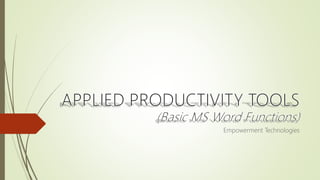
Empowering Technologies for Productivity and Creativity
- 8. Adobe Tools
- 10. Terms Productivity tools/software is an application software used for creating digital content. Freeware is a copyrighted software and is made available for use, free of charge for an unlimited time. (ex. LibreOffice) Shareware is a commercial software that is copyrighted but which may be copied for others for the purpose of their trying out with the understanding that they will pay for it if they continue to use it. (ex. MS Office) MS Word, Powerpoint, Excel are some examples of the common productivity tools used for creating content.
- 11. Microsoft Word Microsoft Word allows you to create professional-quality documents, reports, letters, and résumés. Unlike a plain text editor, Microsoft Word has features including spell check, grammar check, text and font formatting, HTML support, image support, advanced page layout, mail merge and more.
- 12. Brief History Microsoft word was first released in 1983 as a Multi-Tool Word. Its first version was mainly based on the framework of Bravo which was the world’s first graphical writing program. Microsoft renamed its Multi Tool Word to Microsoft Word, and then in October 1983, Microsoft released its first version for then popular IBM PCs. In 1985, Microsoft ported it to the Macintosh for the first time which was a little different from its DOS-based counterpart, i.e. Macintosh offered various major interface changes. In 1989, Microsoft released another new version of Word for its Windows operating systems. It was the Microsoft Word who first introduced the concept of WYSIWYG (What You See Is What You Get), i.e. it allowed us to create and display bold and italics text. In 2014, Microsoft developed the source code for its Microsoft Word for Windows 1.1a.
- 13. MS Office Button When you click this button, it offers a selective list of commands to perform different tasks which are New, Open, Save, Save As and etc. These commands are thoroughly described in the next slide MS Word 2007 MS Word 2010 and up
- 14. Home – where Recent and Pinned Documents are seen New – Create a Blank or Template document Open – open an existing document Info – information about the current document Save – Save document in .docx file type Save As – Save document in .docx file or other file type Save as Adobe PDF – save as .pdf file type Print – makes a hard copy of the document Share – send to email, post to blog, present online Export – Save document to other file types Close – closes the current document Account – see the User and Product Information Feedback – you can send feedback to the developers Options – Customize your preferences
- 15. Quick Access Toolbar When you click on the drop-down arrow next to the toolbar it offers many more commands. With a left click you can even add any of these set of commands to Quick Access Toolbar. You can also remove the undesirable commands added to the tool bar. The indent, spacing values, individual styles and other such features that appear on the ribbon cannot be added to quick access toolbar. The following image shows the menu of the quick access toolbar.
- 16. Title Bar The title bar lies right next to the Quick Access Toolbar and it displays the title of the currently open document or application. It is present on almost all the windows displayed on your computer monitor screen. So, if in case there are several windows across the screen, you can identify each window by looking at its title bar. In many such graphical user interfaces, you can also move a window by dragging its title bar.
- 17. Ribbon and Tabs The Ribbon is an user interface element which was first introduced by Microsoft in Microsoft Office 2007. It is usually located below the Quick Access Toolbar and the Title Bar and it comprises 7 tabs in MS Word 2007 ; Home Insert Page layout References Mailing Review View tab Each tab has a specific group of related commands which give you quick access to the commonly used commands that you need to complete a task. 9 tabs, and 3 optional tabs (Developer, Help, Acrobat) in MS Word 2010 up
- 18. Home Tab The Home tab is the default tab in the Microsoft Word. It has five subdivided groups of related commands; Clipboard, Font, Paragraph, Styles and Editing. The home tab helps you change document settings like font size, adding bullets, adjusting styles and many other common features and allows you to return to the home section of the document. command command group
- 19. Insert Tab Insert Tab is the second tab in the Ribbon and as the name suggests, it is used to insert or add extra features in your document. It is most commonly used to add tables, pictures, clip art, shapes, page number, etc. The Insert tab has seven different groups of related commands that are Pages, Tables, Illustrations, Links, Header & Footer, Text and Symbols.
- 20. Draw Tab The Draw tab offers three types of drawing textures: pen, pencil, and highlighter, each with a different look.
- 21. Design Tab The Design tab includes table formatting, cell and table borders, arranging the table on the page, and the size of the table.
- 22. Layout Tab This Tab allows you to control the look and feel of your document, i.e. you can easily change the page size, margins, line spacing, indentation, documentation orientation, etc. The Page Layout tab has 3 different groups of related commands that are Page Setup, Paragraph and Arrange.
- 23. References Tab This Tab allows you to enter document sources, citations, bibliography commands, etc. It also offers commands for you to create a table of contents, an index, table of contents and table of authorities.
- 24. Mailings Tab This tab is probably the least-often used tab of all the tabs available in this Ribbon. It allows you merge emails, write and insert different fields, preview results and convert a file into the PDF format.
- 25. Review Tab this tab offers you some important commands to modify your document. It also helps you proofread your content, add or remove comments, track new changes, etc.
- 26. Ruler The Ruler is generally located below the Ribbon around the top edge of the document and is used to change the format of the document, i.e. it helps you align the text, tables, graphics and other such elements inside your document. It uses inches or centimeters as the measurement unit depending on your choice and gives you an idea about the size of the document.
- 27. Header and Footer A header is text that is placed at the top of a page, while a footer is placed at the bottom, or foot, of a page. Typically these areas are used for inserting document information, such as the name of the document, the chapter heading, page numbers, creation date and the like.
- 28. Zoom Slider Web Layout Print Layout Read Mode Macro Language Proofing Errors No. of words in the document Page No. Reference: https://www.w3schools.blog/ms-word-tutorial
- 29. Activity Research about current events ( politics, environment and etc.) Instructions: Use Arial Font, size 12 Put your name in the Header, align it to the left and make the font Bold Put your section in the Footer, align it to the right and make the font Italic Set your Margin to Moderate and Paper Size to A4 On your Document Area put your chosen topic/title on the first row and center it. Indent every start of the paragraph Insert a Picture (if available) Set Line Spacing to 1.5 lines (Before: 0pt and After: 0pt) Minimum 500 words Cite Sources at the end of your document Save your document as PDF Upload it to your e-Portfolio/Website