Developing a lesson plan with smart board
•Download as PPTX, PDF•
1 like•1,182 views
This tutorial demonstrates how to create an interactive geography lesson on the SMART Board. It provides step-by-step instructions for planning the lesson, including finding flags in the gallery, sizing and aligning them, adding country names, and hiding the names under the flags for an activity. The purpose is to guide teachers in effectively using the SMART Board for lesson planning and delivery. An example geography lesson is presented and instructions explain how to save the lesson for use in the classroom.
Report
Share
Report
Share
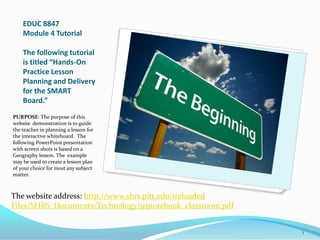
Recommended
Lesson 1: Scratch Computer Programming

PowerPoint lesson for children aged 8-13 explaining what coding is and also offering an introduction to Scratch Computer Programming.
Windows7tipstrickspptversion 12599513345858-phpapp01

hiiiiiiiiiiiiiiiiiiiiiiiiiiiiiiiiiiiiiiiiiiiiiiiiiiiiiiiiiiiiiiiiiiiiiiiiiiiiiiiiiiiiiiiiiiiiiiiiiiiiiiiiiiiiiiiiiiiiiiiiiiiiiiiiiiiiiiiiiiiiiiiiiiiiiiiiiiiiiiiiiiiiithissssssssssssssssssssssssssssssssssssssssssssssssssssssssssssssssssssssssssssssssssssssssssssssssssssssssssssssssssssssssssssssssssssssssssssssssssssssssssssssssssssssssssssssssssssssssssssssssssssssssssslllllllllllllllllllllllllllllllllllllllllllllllllllllllllllllllllllllllllllllllllllllllllllllllllllllloooooooooooooooooooooooooooooooooooooooooooooooooooooooooooooookkkkkkkkkkkkkkkkkkkkkkkkkkkkkkkkkkkkkkkkkkkkkkkkkkkkkkkkk iiiiiiiiiiiiiiiiiiiiiiiiiiiiiiiiiiiiiiiiiiiiiiiiiiiiittttttttttttttttttttttttttttt
The Confusion between Frankl’s Values and Universal Values

Presentation at the 19th World Congress on Viktor Frankl's Logotherapy, 2013, Dallas, TX, USA
Recommended
Lesson 1: Scratch Computer Programming

PowerPoint lesson for children aged 8-13 explaining what coding is and also offering an introduction to Scratch Computer Programming.
Windows7tipstrickspptversion 12599513345858-phpapp01

hiiiiiiiiiiiiiiiiiiiiiiiiiiiiiiiiiiiiiiiiiiiiiiiiiiiiiiiiiiiiiiiiiiiiiiiiiiiiiiiiiiiiiiiiiiiiiiiiiiiiiiiiiiiiiiiiiiiiiiiiiiiiiiiiiiiiiiiiiiiiiiiiiiiiiiiiiiiiiiiiiiiiithissssssssssssssssssssssssssssssssssssssssssssssssssssssssssssssssssssssssssssssssssssssssssssssssssssssssssssssssssssssssssssssssssssssssssssssssssssssssssssssssssssssssssssssssssssssssssssssssssssssssssslllllllllllllllllllllllllllllllllllllllllllllllllllllllllllllllllllllllllllllllllllllllllllllllllllllloooooooooooooooooooooooooooooooooooooooooooooooooooooooooooooookkkkkkkkkkkkkkkkkkkkkkkkkkkkkkkkkkkkkkkkkkkkkkkkkkkkkkkkk iiiiiiiiiiiiiiiiiiiiiiiiiiiiiiiiiiiiiiiiiiiiiiiiiiiiittttttttttttttttttttttttttttt
The Confusion between Frankl’s Values and Universal Values

Presentation at the 19th World Congress on Viktor Frankl's Logotherapy, 2013, Dallas, TX, USA
Project 1 - Business Proposal (PowerPoint)… extraordinary faculty,.docx

Project 1 - Business Proposal (PowerPoint)
… extraordinary faculty, inquisitive and talented students, a constant striving to build upon and expand historical strengths, the vision to anticipate the future, the intellectual capital to develop new knowledge, and the resources to provide the financial support and physical setting to make all these things possible …
Steven B Sample, Former President, University of Southern California
Congratulations. It is a beautiful May day in the near future, and you have just graduated from the University of Southern California. Armed with nothing more than your class ring and your education, you aim to eclipse your peers by establishing your own business.
An arduous journey lies before you … and the first step is to create a business proposal. With your business proposal, you can solicit funding from venture capitalists eager to work with a fellow Trojan.
After examining several sample business plans, you determine that you need:
· Business focus
· a mission statement describing the purpose of your business
· List of your specific products
· what products your business will offer your customers
· choose tangible products rather than services
· Market analysis
· target demographics – who will be interested in your product
· market place – what other players are in your area of business
· Expected cash flow
· how much revenue will you generate
· how much money will you spend
· when will your business become profitable
· List of partners
· who’s going to work with you
· what are their qualifications
As you continue through the semester, the remaining projects will follow your business proposal from its inception to its first year on the Fortune 100 list.
You need to keep all your projects as they build on each other and may utilize components already created.
Save your work to your flash drive. Please ask the lab assistant for help if you are unsure of how to save to an external device.
Project Objectives
· Create a Business Proposal using PowerPoint to create the following slides:
1. Title page
2. Your Company’s Mission Statement
3. List of two products with pictures and descriptions of each
4. Bulleted market analysis listing customers and competitors
5. Chart displaying expected cash flow
· Submit your project on Blackboard
Instructions
1. From the Start Menu, open Microsoft PowerPoint 2013. The program might open an existing PowerPoint file on your computer, or it might open a new blank file. If it opens an existing PowerPoint file, close it by pressing Alt-F and then C. Then press Ctrl-N to open a new blank file.
2. In a new blank file, look at the main menu, then find and click the File tab. In the column down the left side, the Info option should be selected. If it is not, then click the Info option. In the column along the right side, click on Show All Properties at the bottom of the Properties list.
3. In the full Properties list, find the entries for Title, Subject, Author, Manager, and.
Intermediate SMARTBoard-Questar III

This presentation was developed for the Intermediate SMARTBoard class facilitated by Kelly Schermerhorn, Model Schools Coordinator.
Workspace new users

I am the authorized K-12 representative in South Carolina for eInstruction by Turning Technologies
Bill McIntosh
SchoolVision Inc..
Authorized South Carolina K-12 Consultant for eInstruction / Turning Technologies
Phone :843-442-8888
Email :WKMcIntosh@Comcast.net
Twitter : @OtisTMcIntosh
SchoolVision Website on Facebook: https://www.facebook.com/WKMIII
Website : www.einstruction.com
For technical assistance on all eInstruction® or Turning Technologies products please call 866-746-3015
Turning Technologies | 255 West Federal Street | Youngstown, OH Main: 330-746-3015 | Toll Free: 866-746-3015 | Fax: 330-884-6065
www.TurningTechnologies.com
Work space mac for newusers

Bill McIntosh
Authorized Consultant for eInstruction By Turning Technologies in South Carolina
Phone :843-442-8888
Email : WKMcIntosh@Comcast.net
Work space PC for New Users

Bill McIntosh
Authorized Consultant for eInstruction By Turning Technologies in South Carolina
Phone :843-442-8888
Email : WKMcIntosh@Comcast.net
Promethean ActivInspire IWB Introduction

Introduction to the Promethean ActivInspire capabilities for the secondary classroom.
June 3, 2024 Anti-Semitism Letter Sent to MIT President Kornbluth and MIT Cor...

Letter from the Congress of the United States regarding Anti-Semitism sent June 3rd to MIT President Sally Kornbluth, MIT Corp Chair, Mark Gorenberg
Dear Dr. Kornbluth and Mr. Gorenberg,
The US House of Representatives is deeply concerned by ongoing and pervasive acts of antisemitic
harassment and intimidation at the Massachusetts Institute of Technology (MIT). Failing to act decisively to ensure a safe learning environment for all students would be a grave dereliction of your responsibilities as President of MIT and Chair of the MIT Corporation.
This Congress will not stand idly by and allow an environment hostile to Jewish students to persist. The House believes that your institution is in violation of Title VI of the Civil Rights Act, and the inability or
unwillingness to rectify this violation through action requires accountability.
Postsecondary education is a unique opportunity for students to learn and have their ideas and beliefs challenged. However, universities receiving hundreds of millions of federal funds annually have denied
students that opportunity and have been hijacked to become venues for the promotion of terrorism, antisemitic harassment and intimidation, unlawful encampments, and in some cases, assaults and riots.
The House of Representatives will not countenance the use of federal funds to indoctrinate students into hateful, antisemitic, anti-American supporters of terrorism. Investigations into campus antisemitism by the Committee on Education and the Workforce and the Committee on Ways and Means have been expanded into a Congress-wide probe across all relevant jurisdictions to address this national crisis. The undersigned Committees will conduct oversight into the use of federal funds at MIT and its learning environment under authorities granted to each Committee.
• The Committee on Education and the Workforce has been investigating your institution since December 7, 2023. The Committee has broad jurisdiction over postsecondary education, including its compliance with Title VI of the Civil Rights Act, campus safety concerns over disruptions to the learning environment, and the awarding of federal student aid under the Higher Education Act.
• The Committee on Oversight and Accountability is investigating the sources of funding and other support flowing to groups espousing pro-Hamas propaganda and engaged in antisemitic harassment and intimidation of students. The Committee on Oversight and Accountability is the principal oversight committee of the US House of Representatives and has broad authority to investigate “any matter” at “any time” under House Rule X.
• The Committee on Ways and Means has been investigating several universities since November 15, 2023, when the Committee held a hearing entitled From Ivory Towers to Dark Corners: Investigating the Nexus Between Antisemitism, Tax-Exempt Universities, and Terror Financing. The Committee followed the hearing with letters to those institutions on January 10, 202
Executive Directors Chat Leveraging AI for Diversity, Equity, and Inclusion

Let’s explore the intersection of technology and equity in the final session of our DEI series. Discover how AI tools, like ChatGPT, can be used to support and enhance your nonprofit's DEI initiatives. Participants will gain insights into practical AI applications and get tips for leveraging technology to advance their DEI goals.
More Related Content
Similar to Developing a lesson plan with smart board
Project 1 - Business Proposal (PowerPoint)… extraordinary faculty,.docx

Project 1 - Business Proposal (PowerPoint)
… extraordinary faculty, inquisitive and talented students, a constant striving to build upon and expand historical strengths, the vision to anticipate the future, the intellectual capital to develop new knowledge, and the resources to provide the financial support and physical setting to make all these things possible …
Steven B Sample, Former President, University of Southern California
Congratulations. It is a beautiful May day in the near future, and you have just graduated from the University of Southern California. Armed with nothing more than your class ring and your education, you aim to eclipse your peers by establishing your own business.
An arduous journey lies before you … and the first step is to create a business proposal. With your business proposal, you can solicit funding from venture capitalists eager to work with a fellow Trojan.
After examining several sample business plans, you determine that you need:
· Business focus
· a mission statement describing the purpose of your business
· List of your specific products
· what products your business will offer your customers
· choose tangible products rather than services
· Market analysis
· target demographics – who will be interested in your product
· market place – what other players are in your area of business
· Expected cash flow
· how much revenue will you generate
· how much money will you spend
· when will your business become profitable
· List of partners
· who’s going to work with you
· what are their qualifications
As you continue through the semester, the remaining projects will follow your business proposal from its inception to its first year on the Fortune 100 list.
You need to keep all your projects as they build on each other and may utilize components already created.
Save your work to your flash drive. Please ask the lab assistant for help if you are unsure of how to save to an external device.
Project Objectives
· Create a Business Proposal using PowerPoint to create the following slides:
1. Title page
2. Your Company’s Mission Statement
3. List of two products with pictures and descriptions of each
4. Bulleted market analysis listing customers and competitors
5. Chart displaying expected cash flow
· Submit your project on Blackboard
Instructions
1. From the Start Menu, open Microsoft PowerPoint 2013. The program might open an existing PowerPoint file on your computer, or it might open a new blank file. If it opens an existing PowerPoint file, close it by pressing Alt-F and then C. Then press Ctrl-N to open a new blank file.
2. In a new blank file, look at the main menu, then find and click the File tab. In the column down the left side, the Info option should be selected. If it is not, then click the Info option. In the column along the right side, click on Show All Properties at the bottom of the Properties list.
3. In the full Properties list, find the entries for Title, Subject, Author, Manager, and.
Intermediate SMARTBoard-Questar III

This presentation was developed for the Intermediate SMARTBoard class facilitated by Kelly Schermerhorn, Model Schools Coordinator.
Workspace new users

I am the authorized K-12 representative in South Carolina for eInstruction by Turning Technologies
Bill McIntosh
SchoolVision Inc..
Authorized South Carolina K-12 Consultant for eInstruction / Turning Technologies
Phone :843-442-8888
Email :WKMcIntosh@Comcast.net
Twitter : @OtisTMcIntosh
SchoolVision Website on Facebook: https://www.facebook.com/WKMIII
Website : www.einstruction.com
For technical assistance on all eInstruction® or Turning Technologies products please call 866-746-3015
Turning Technologies | 255 West Federal Street | Youngstown, OH Main: 330-746-3015 | Toll Free: 866-746-3015 | Fax: 330-884-6065
www.TurningTechnologies.com
Work space mac for newusers

Bill McIntosh
Authorized Consultant for eInstruction By Turning Technologies in South Carolina
Phone :843-442-8888
Email : WKMcIntosh@Comcast.net
Work space PC for New Users

Bill McIntosh
Authorized Consultant for eInstruction By Turning Technologies in South Carolina
Phone :843-442-8888
Email : WKMcIntosh@Comcast.net
Promethean ActivInspire IWB Introduction

Introduction to the Promethean ActivInspire capabilities for the secondary classroom.
Similar to Developing a lesson plan with smart board (20)
Project 1 - Business Proposal (PowerPoint)… extraordinary faculty,.docx

Project 1 - Business Proposal (PowerPoint)… extraordinary faculty,.docx
Differentiating Instruction using SMART Notebook Software

Differentiating Instruction using SMART Notebook Software
Recently uploaded
June 3, 2024 Anti-Semitism Letter Sent to MIT President Kornbluth and MIT Cor...

Letter from the Congress of the United States regarding Anti-Semitism sent June 3rd to MIT President Sally Kornbluth, MIT Corp Chair, Mark Gorenberg
Dear Dr. Kornbluth and Mr. Gorenberg,
The US House of Representatives is deeply concerned by ongoing and pervasive acts of antisemitic
harassment and intimidation at the Massachusetts Institute of Technology (MIT). Failing to act decisively to ensure a safe learning environment for all students would be a grave dereliction of your responsibilities as President of MIT and Chair of the MIT Corporation.
This Congress will not stand idly by and allow an environment hostile to Jewish students to persist. The House believes that your institution is in violation of Title VI of the Civil Rights Act, and the inability or
unwillingness to rectify this violation through action requires accountability.
Postsecondary education is a unique opportunity for students to learn and have their ideas and beliefs challenged. However, universities receiving hundreds of millions of federal funds annually have denied
students that opportunity and have been hijacked to become venues for the promotion of terrorism, antisemitic harassment and intimidation, unlawful encampments, and in some cases, assaults and riots.
The House of Representatives will not countenance the use of federal funds to indoctrinate students into hateful, antisemitic, anti-American supporters of terrorism. Investigations into campus antisemitism by the Committee on Education and the Workforce and the Committee on Ways and Means have been expanded into a Congress-wide probe across all relevant jurisdictions to address this national crisis. The undersigned Committees will conduct oversight into the use of federal funds at MIT and its learning environment under authorities granted to each Committee.
• The Committee on Education and the Workforce has been investigating your institution since December 7, 2023. The Committee has broad jurisdiction over postsecondary education, including its compliance with Title VI of the Civil Rights Act, campus safety concerns over disruptions to the learning environment, and the awarding of federal student aid under the Higher Education Act.
• The Committee on Oversight and Accountability is investigating the sources of funding and other support flowing to groups espousing pro-Hamas propaganda and engaged in antisemitic harassment and intimidation of students. The Committee on Oversight and Accountability is the principal oversight committee of the US House of Representatives and has broad authority to investigate “any matter” at “any time” under House Rule X.
• The Committee on Ways and Means has been investigating several universities since November 15, 2023, when the Committee held a hearing entitled From Ivory Towers to Dark Corners: Investigating the Nexus Between Antisemitism, Tax-Exempt Universities, and Terror Financing. The Committee followed the hearing with letters to those institutions on January 10, 202
Executive Directors Chat Leveraging AI for Diversity, Equity, and Inclusion

Let’s explore the intersection of technology and equity in the final session of our DEI series. Discover how AI tools, like ChatGPT, can be used to support and enhance your nonprofit's DEI initiatives. Participants will gain insights into practical AI applications and get tips for leveraging technology to advance their DEI goals.
Digital Artifact 2 - Investigating Pavilion Designs

Digital Artifact 2 - Pavilions
NGV Architecture Commission Competition
MPavilion Commission Competition
Other Pavilion Designs
ANATOMY AND BIOMECHANICS OF HIP JOINT.pdf

it describes the bony anatomy including the femoral head , acetabulum, labrum . also discusses the capsule , ligaments . muscle that act on the hip joint and the range of motion are outlined. factors affecting hip joint stability and weight transmission through the joint are summarized.
Mule 4.6 & Java 17 Upgrade | MuleSoft Mysore Meetup #46

Mule 4.6 & Java 17 Upgrade | MuleSoft Mysore Meetup #46
Event Link:-
https://meetups.mulesoft.com/events/details/mulesoft-mysore-presents-exploring-gemini-ai-and-integration-with-mulesoft/
Agenda
● Java 17 Upgrade Overview
● Why and by when do customers need to upgrade to Java 17?
● Is there any immediate impact to upgrading to Mule Runtime 4.6 and beyond?
● Which MuleSoft products are in scope?
For Upcoming Meetups Join Mysore Meetup Group - https://meetups.mulesoft.com/mysore/
YouTube:- youtube.com/@mulesoftmysore
Mysore WhatsApp group:- https://chat.whatsapp.com/EhqtHtCC75vCAX7gaO842N
Speaker:-
Shubham Chaurasia - https://www.linkedin.com/in/shubhamchaurasia1/
Priya Shaw - https://www.linkedin.com/in/priya-shaw
Organizers:-
Shubham Chaurasia - https://www.linkedin.com/in/shubhamchaurasia1/
Giridhar Meka - https://www.linkedin.com/in/giridharmeka
Priya Shaw - https://www.linkedin.com/in/priya-shaw
Shyam Raj Prasad-
https://www.linkedin.com/in/shyam-raj-prasad/
Azure Interview Questions and Answers PDF By ScholarHat

Azure Interview Questions and Answers PDF By ScholarHat
A Survey of Techniques for Maximizing LLM Performance.pptx

A Survey of Techniques for Maximizing LLM Performance
2024.06.01 Introducing a competency framework for languag learning materials ...

http://sandymillin.wordpress.com/iateflwebinar2024
Published classroom materials form the basis of syllabuses, drive teacher professional development, and have a potentially huge influence on learners, teachers and education systems. All teachers also create their own materials, whether a few sentences on a blackboard, a highly-structured fully-realised online course, or anything in between. Despite this, the knowledge and skills needed to create effective language learning materials are rarely part of teacher training, and are mostly learnt by trial and error.
Knowledge and skills frameworks, generally called competency frameworks, for ELT teachers, trainers and managers have existed for a few years now. However, until I created one for my MA dissertation, there wasn’t one drawing together what we need to know and do to be able to effectively produce language learning materials.
This webinar will introduce you to my framework, highlighting the key competencies I identified from my research. It will also show how anybody involved in language teaching (any language, not just English!), teacher training, managing schools or developing language learning materials can benefit from using the framework.
A Strategic Approach: GenAI in Education

Artificial Intelligence (AI) technologies such as Generative AI, Image Generators and Large Language Models have had a dramatic impact on teaching, learning and assessment over the past 18 months. The most immediate threat AI posed was to Academic Integrity with Higher Education Institutes (HEIs) focusing their efforts on combating the use of GenAI in assessment. Guidelines were developed for staff and students, policies put in place too. Innovative educators have forged paths in the use of Generative AI for teaching, learning and assessments leading to pockets of transformation springing up across HEIs, often with little or no top-down guidance, support or direction.
This Gasta posits a strategic approach to integrating AI into HEIs to prepare staff, students and the curriculum for an evolving world and workplace. We will highlight the advantages of working with these technologies beyond the realm of teaching, learning and assessment by considering prompt engineering skills, industry impact, curriculum changes, and the need for staff upskilling. In contrast, not engaging strategically with Generative AI poses risks, including falling behind peers, missed opportunities and failing to ensure our graduates remain employable. The rapid evolution of AI technologies necessitates a proactive and strategic approach if we are to remain relevant.
TESDA TM1 REVIEWER FOR NATIONAL ASSESSMENT WRITTEN AND ORAL QUESTIONS WITH A...

TESDA TM1 REVIEWER FOR NATIONAL ASSESSMENT WRITTEN AND ORAL QUESTIONS WITH ANSWERS.
Natural birth techniques - Mrs.Akanksha Trivedi Rama University

Natural birth techniques - Mrs.Akanksha Trivedi Rama UniversityAkanksha trivedi rama nursing college kanpur.
Natural birth techniques are various type such as/ water birth , alexender method, hypnosis, bradley method, lamaze method etcHow to Build a Module in Odoo 17 Using the Scaffold Method

Odoo provides an option for creating a module by using a single line command. By using this command the user can make a whole structure of a module. It is very easy for a beginner to make a module. There is no need to make each file manually. This slide will show how to create a module using the scaffold method.
Delivering Micro-Credentials in Technical and Vocational Education and Training

Explore how micro-credentials are transforming Technical and Vocational Education and Training (TVET) with this comprehensive slide deck. Discover what micro-credentials are, their importance in TVET, the advantages they offer, and the insights from industry experts. Additionally, learn about the top software applications available for creating and managing micro-credentials. This presentation also includes valuable resources and a discussion on the future of these specialised certifications.
For more detailed information on delivering micro-credentials in TVET, visit this https://tvettrainer.com/delivering-micro-credentials-in-tvet/
Top five deadliest dog breeds in America

Thinking of getting a dog? Be aware that breeds like Pit Bulls, Rottweilers, and German Shepherds can be loyal and dangerous. Proper training and socialization are crucial to preventing aggressive behaviors. Ensure safety by understanding their needs and always supervising interactions. Stay safe, and enjoy your furry friends!
Recently uploaded (20)
June 3, 2024 Anti-Semitism Letter Sent to MIT President Kornbluth and MIT Cor...

June 3, 2024 Anti-Semitism Letter Sent to MIT President Kornbluth and MIT Cor...
Executive Directors Chat Leveraging AI for Diversity, Equity, and Inclusion

Executive Directors Chat Leveraging AI for Diversity, Equity, and Inclusion
Digital Artifact 2 - Investigating Pavilion Designs

Digital Artifact 2 - Investigating Pavilion Designs
Mule 4.6 & Java 17 Upgrade | MuleSoft Mysore Meetup #46

Mule 4.6 & Java 17 Upgrade | MuleSoft Mysore Meetup #46
Azure Interview Questions and Answers PDF By ScholarHat

Azure Interview Questions and Answers PDF By ScholarHat
A Survey of Techniques for Maximizing LLM Performance.pptx

A Survey of Techniques for Maximizing LLM Performance.pptx
Landownership in the Philippines under the Americans-2-pptx.pptx

Landownership in the Philippines under the Americans-2-pptx.pptx
2024.06.01 Introducing a competency framework for languag learning materials ...

2024.06.01 Introducing a competency framework for languag learning materials ...
TESDA TM1 REVIEWER FOR NATIONAL ASSESSMENT WRITTEN AND ORAL QUESTIONS WITH A...

TESDA TM1 REVIEWER FOR NATIONAL ASSESSMENT WRITTEN AND ORAL QUESTIONS WITH A...
Pride Month Slides 2024 David Douglas School District

Pride Month Slides 2024 David Douglas School District
Natural birth techniques - Mrs.Akanksha Trivedi Rama University

Natural birth techniques - Mrs.Akanksha Trivedi Rama University
How to Build a Module in Odoo 17 Using the Scaffold Method

How to Build a Module in Odoo 17 Using the Scaffold Method
Delivering Micro-Credentials in Technical and Vocational Education and Training

Delivering Micro-Credentials in Technical and Vocational Education and Training
Developing a lesson plan with smart board
- 1. EDUC 8847 Module 4 Tutorial The following tutorial is titled “Hands-On Practice Lesson Planning and Delivery for the SMART Board.” PURPOSE: The purpose of this website demonstration is to guide the teacher in planning a lesson for the interactive whiteboard. The following PowerPoint presentation with screen shots is based on a Geography lesson. The example may be used to create a lesson plan of your choice for most any subject matter. The website address: http://www.shrs.pitt.edu/uploaded Files/SHRS_Documents/Technology/95notebook_classroom.pdf 1
- 2. Tutorial 2
- 3. Be sure the computer is on and SMART board is connected and oriented. The SMART board icon should be visible at the bottom right of your computer screen, indicating that SMART board is up and running! 3
- 4. If the SMART board icon is not visible at the bottom right of the computer screen, you must follow these steps to make it appear. Select : 1. Start 2. Programs 3. SMART Board Software 4. SMART Board Tools Photos courtesy of Google images 4
- 5. For more information on how to get started with interactive whiteboard, please follow this link to Quick Reference Guides http://www.smarttech.com/trainingcenter/windows/ trainingmaterials.asp Photo courtesy of Google images 5
- 6. Preparing Your Assessment Activity (Lesson Plan) You will prepare a lesson activity (of your choosing) as a group project. The following example is a Geography lesson plan: Step 1: Open a blank Notebook file Step 2: Press Gallery tab for custom pages, clip art, Flash animations and videos. (Please Deselect the Auto-hide check box to keep the Side Tab visible). 6
- 7. Preparing Lesson Plan (cont’d) Step 3: Press icon to the left of search field to launch the On-Screen Keyboard Step 4: Type the keyword for your lesson plan and press Search Step 5: You will see a thumbnail image matching your Search criteria (example here image is Flags) Step 6: Double click the thumbnail to view contents 7
- 8. Preparing Lesson Plan (cont’d) Step 7: Scroll through the gallery to find what you Want. Drag each item to the work area of your Notebook file. Step 8: Resize each item so that they are approximately the same size Step 9: Align the flags Step 10: Write the name of each flag’s country in a different color 8
- 9. Preparing Lesson Plan (cont’d) Step 11: Select one of the flags and choose the appropriate typed text from the object’s drop-down menu. Convert all of the flags from handwritten to typed text. 9
- 10. Preparing Lesson Plan (cont’d) Step 12: Select clone from the object’s drop-down menu to make a copy of the name of each country. Each flag should have 2 country names. Step 13 : Organize the names of each country so that one set of country names is placed in a vertical line on your work area. Drag the other country names over their corresponding flags. 10
- 11. Preparing Lesson Plan (cont’d) Step 14: Select the United States flag and choose Order<Bring to Font from the object’s drop-down menu to cover the name United States. Complete this task for the Mexican and Canadian flags too The United States flag is positioned The United States flag is now behind the typed text positioned in front of the typed text 11
- 12. Preparing Lesson Plan (cont’d) Step 15: Press file> Save to your Notebook file. Give the file a name and then choose the location where you would like to save it. TIP: To use this lesson in the Geography classroom, ask students to drag each country underneath its corresponding flag. When exercise is completed, remove the flags to reveal correct answers. 12
- 13. Reference: Developing a lesson plan using SMART board (n.d.) Retrieved from http://www.shrs.pitt.edu/uploadedFiles/SHRS _Documents/Technology/95Notebook_classroom.pdf 13