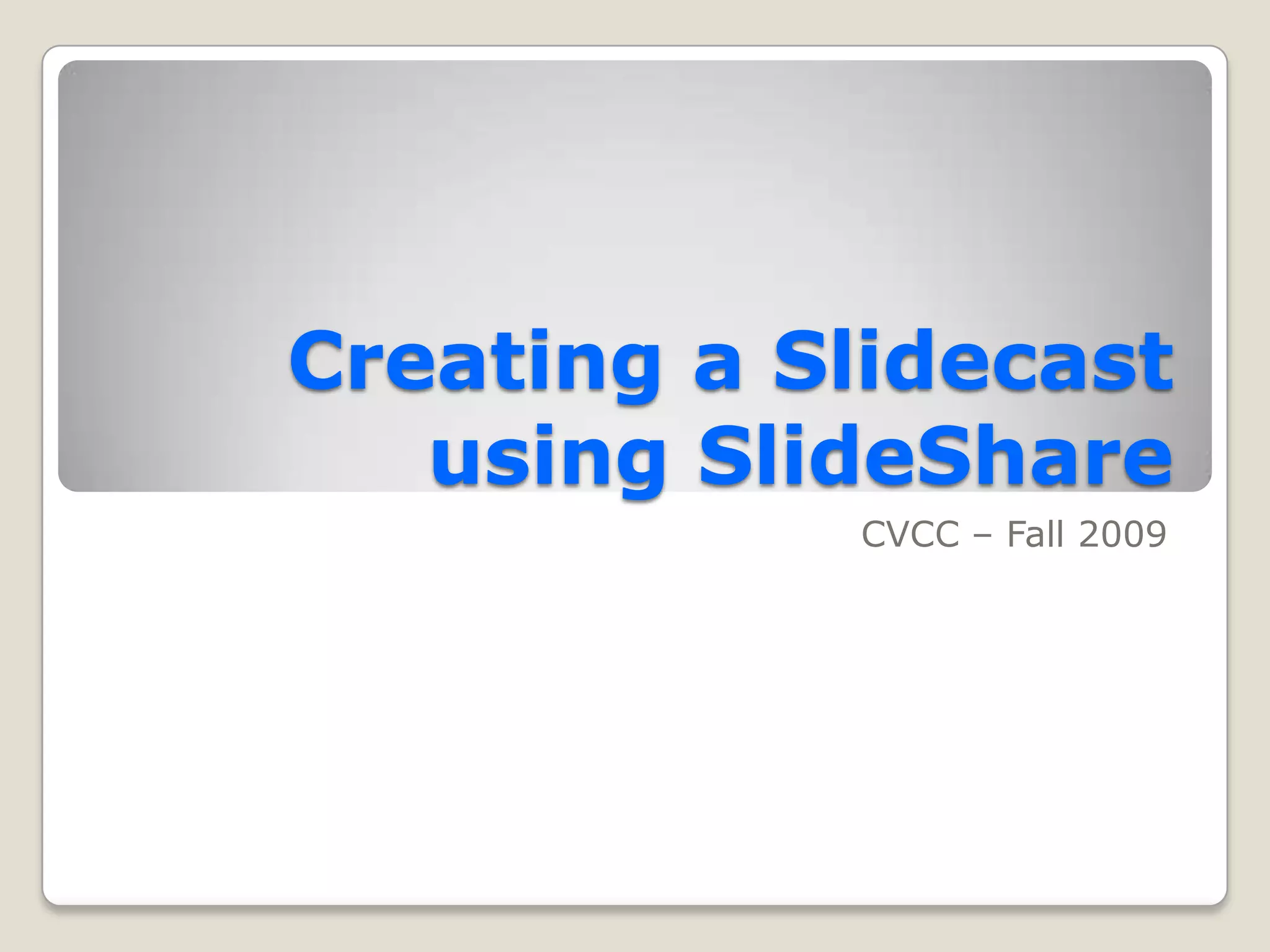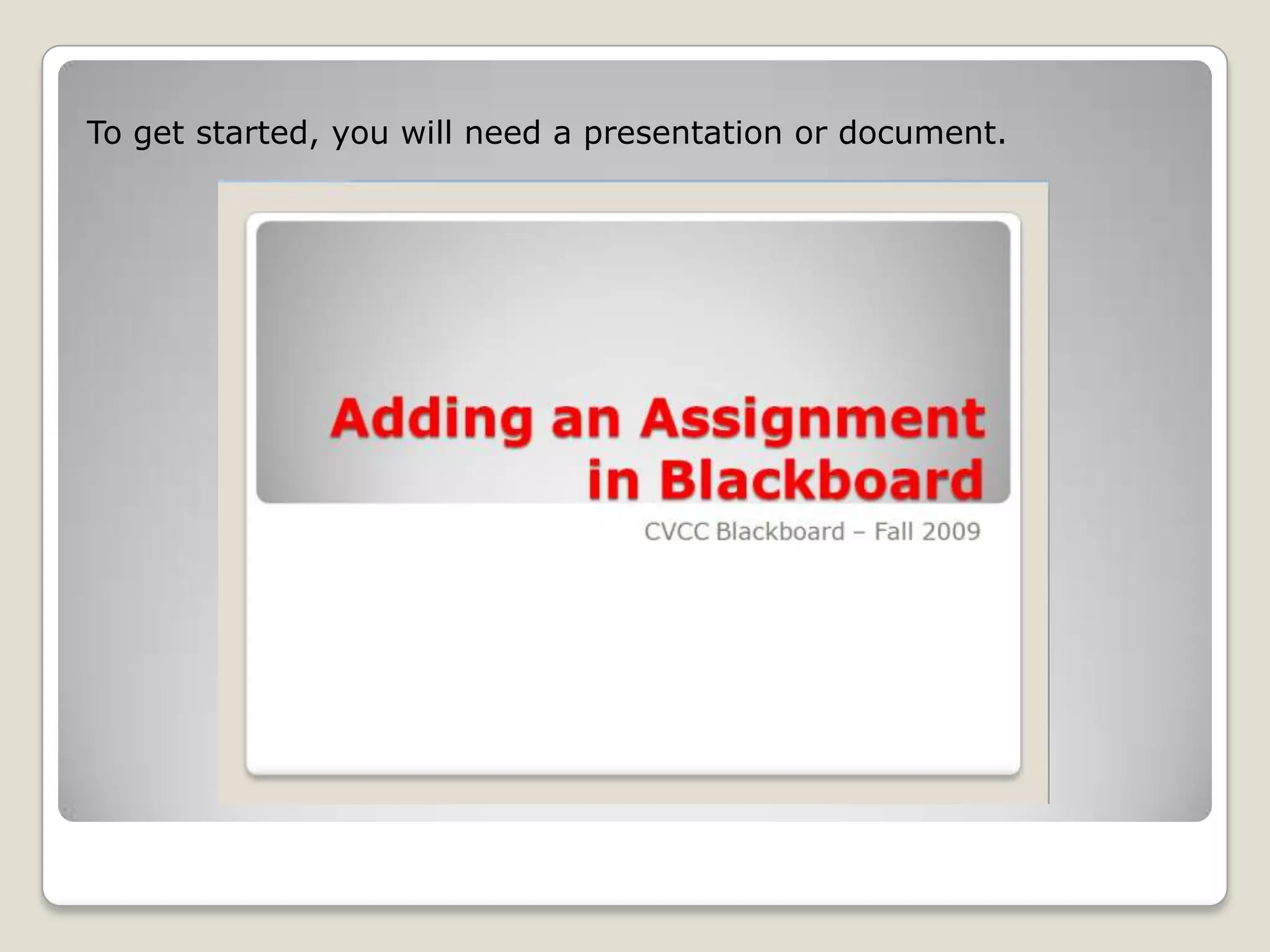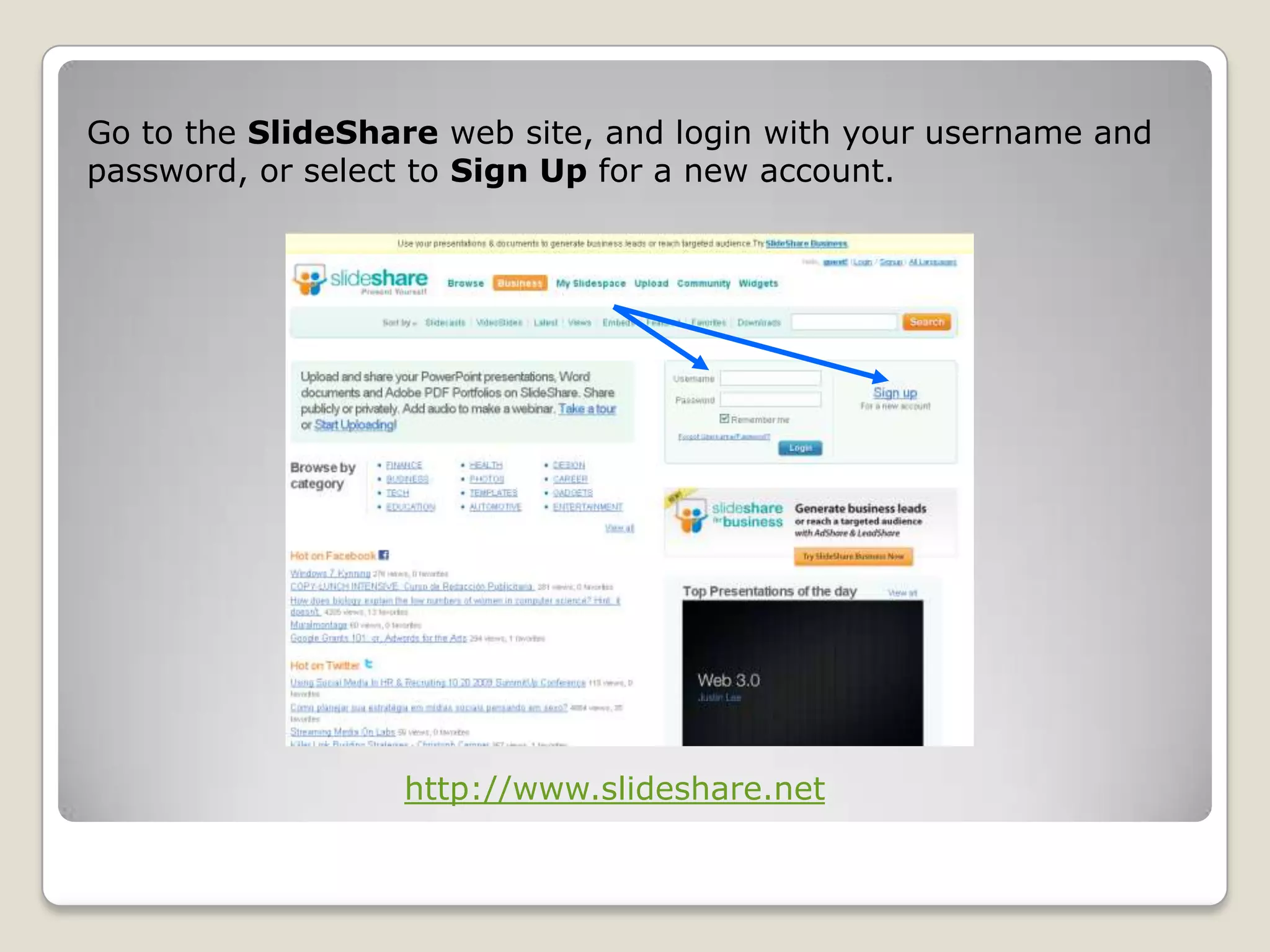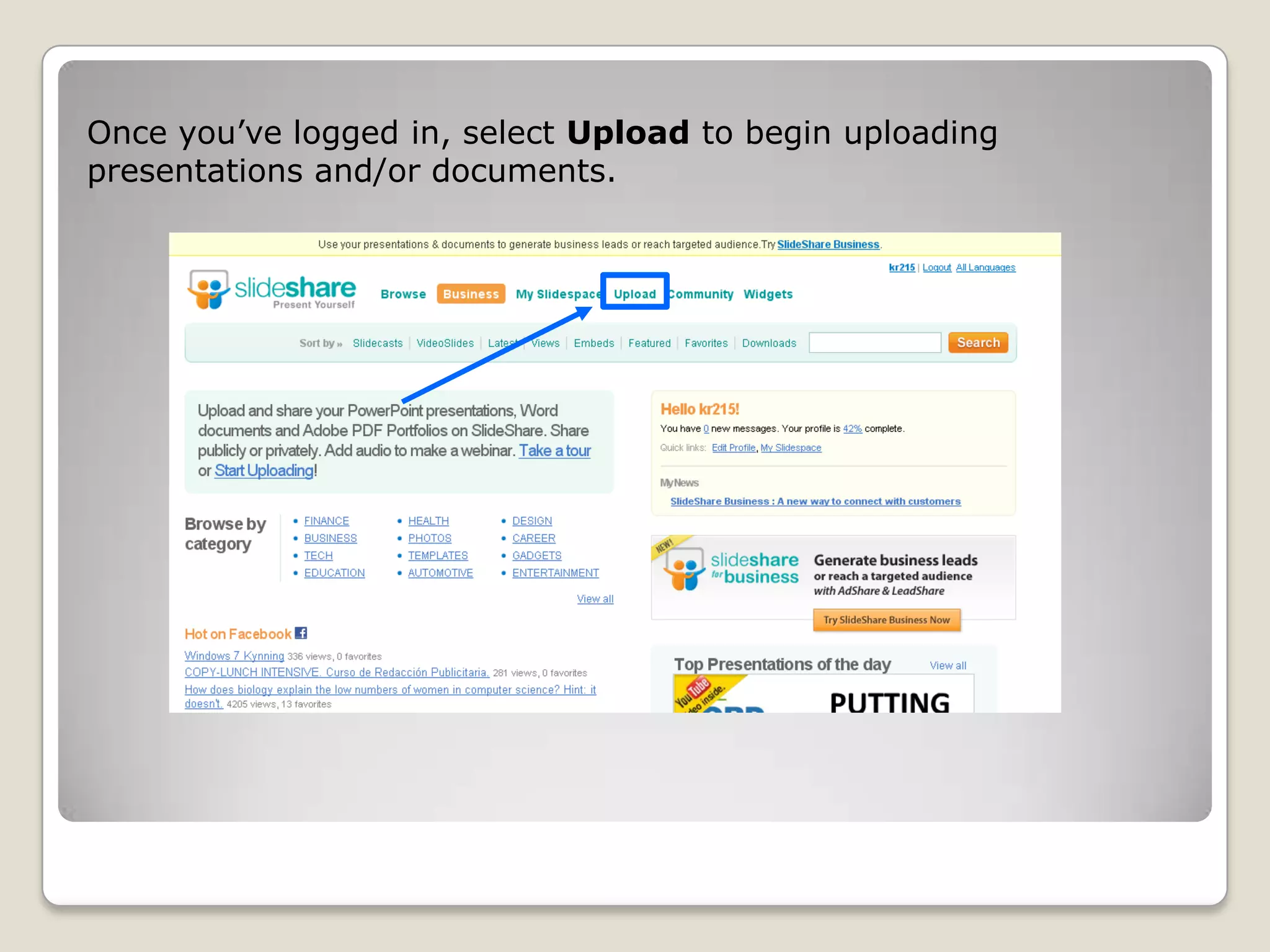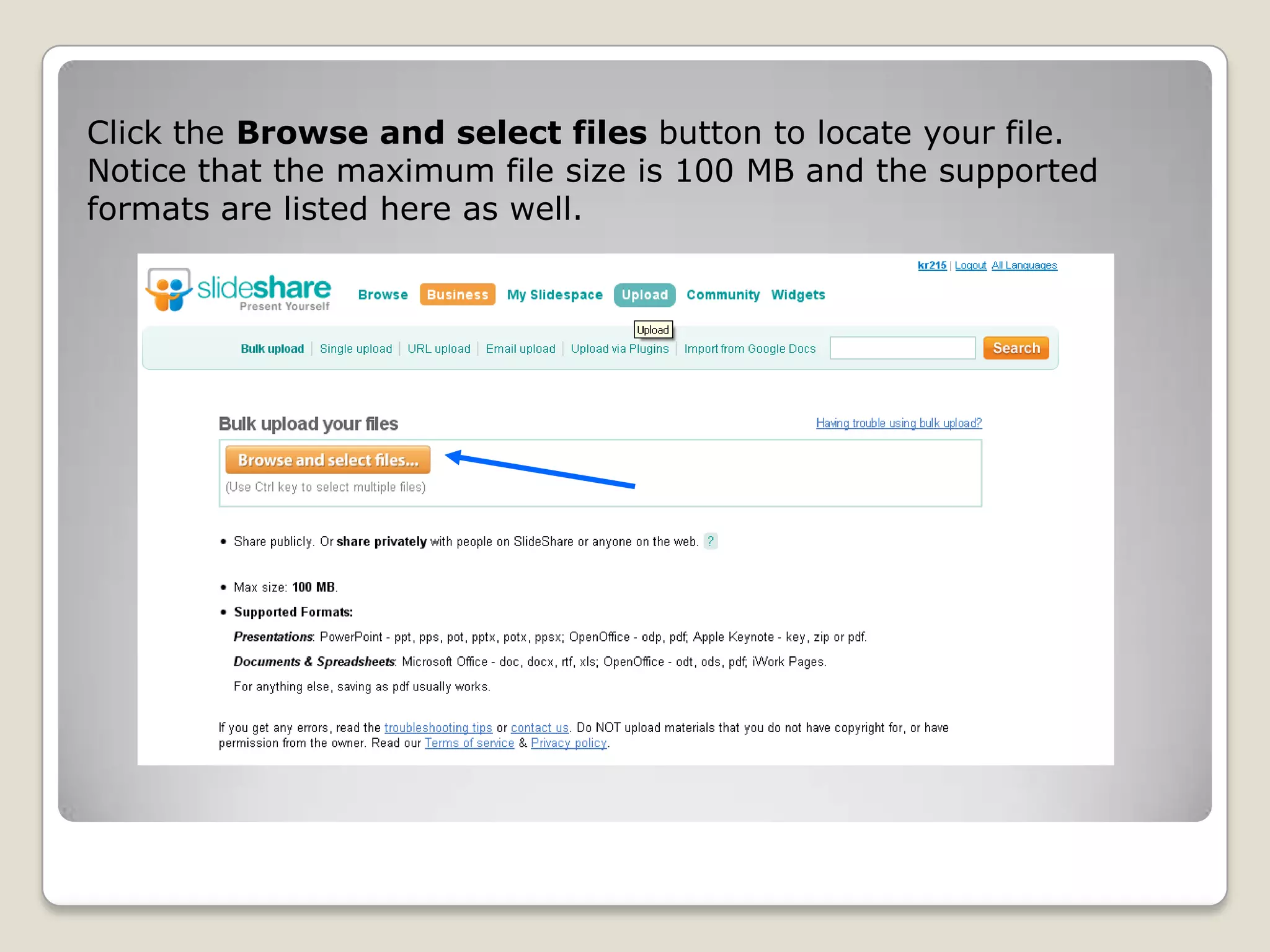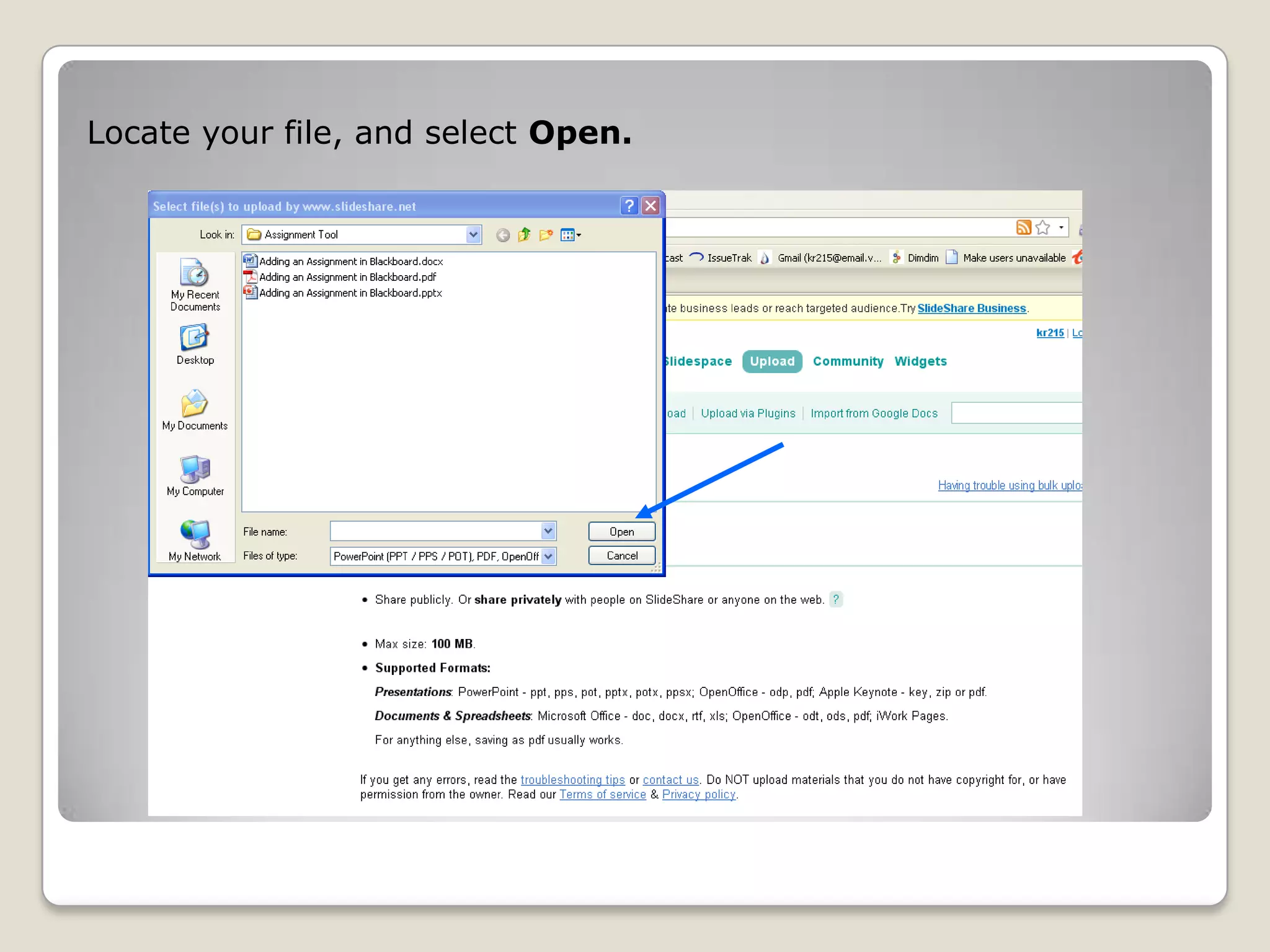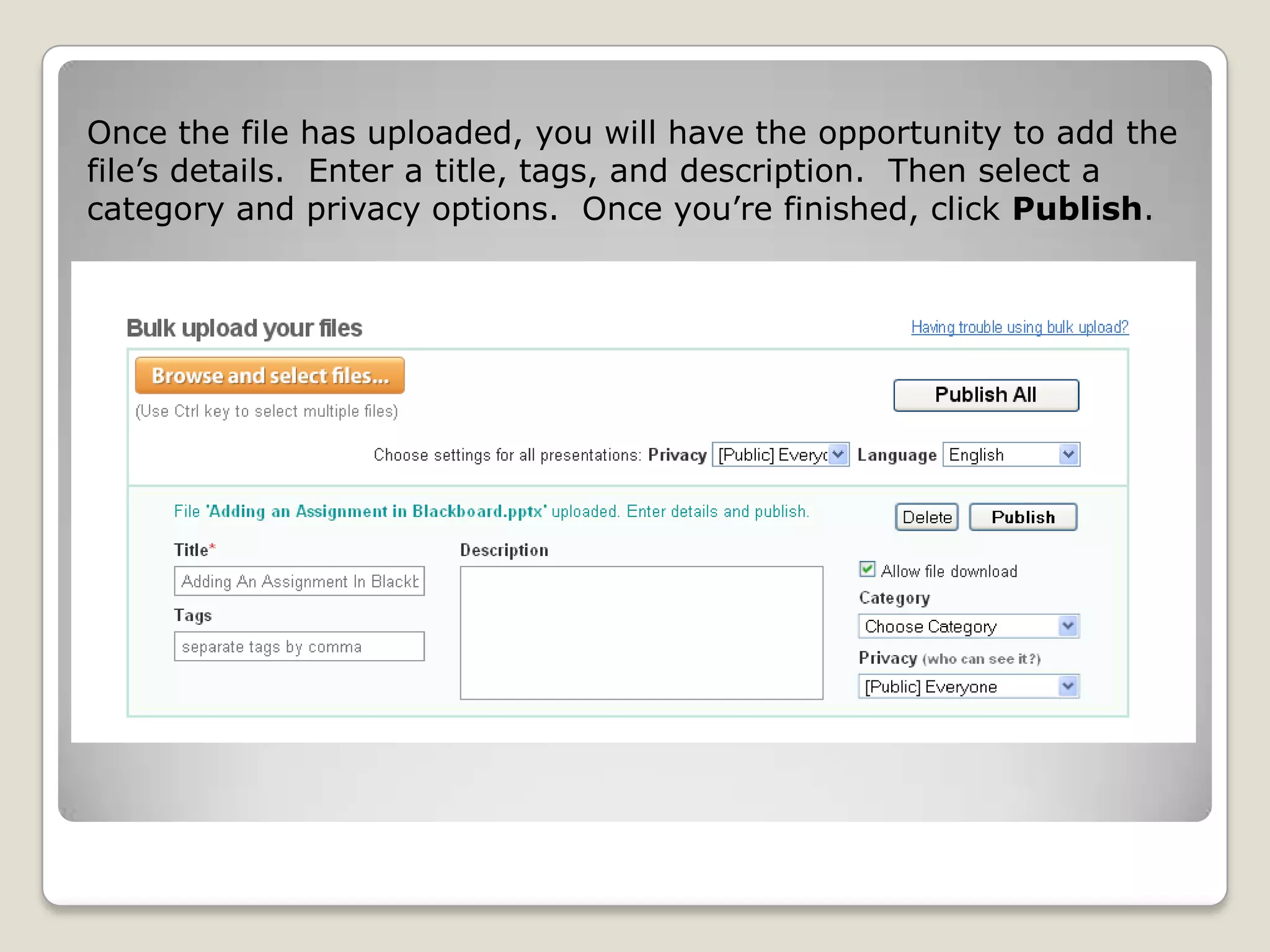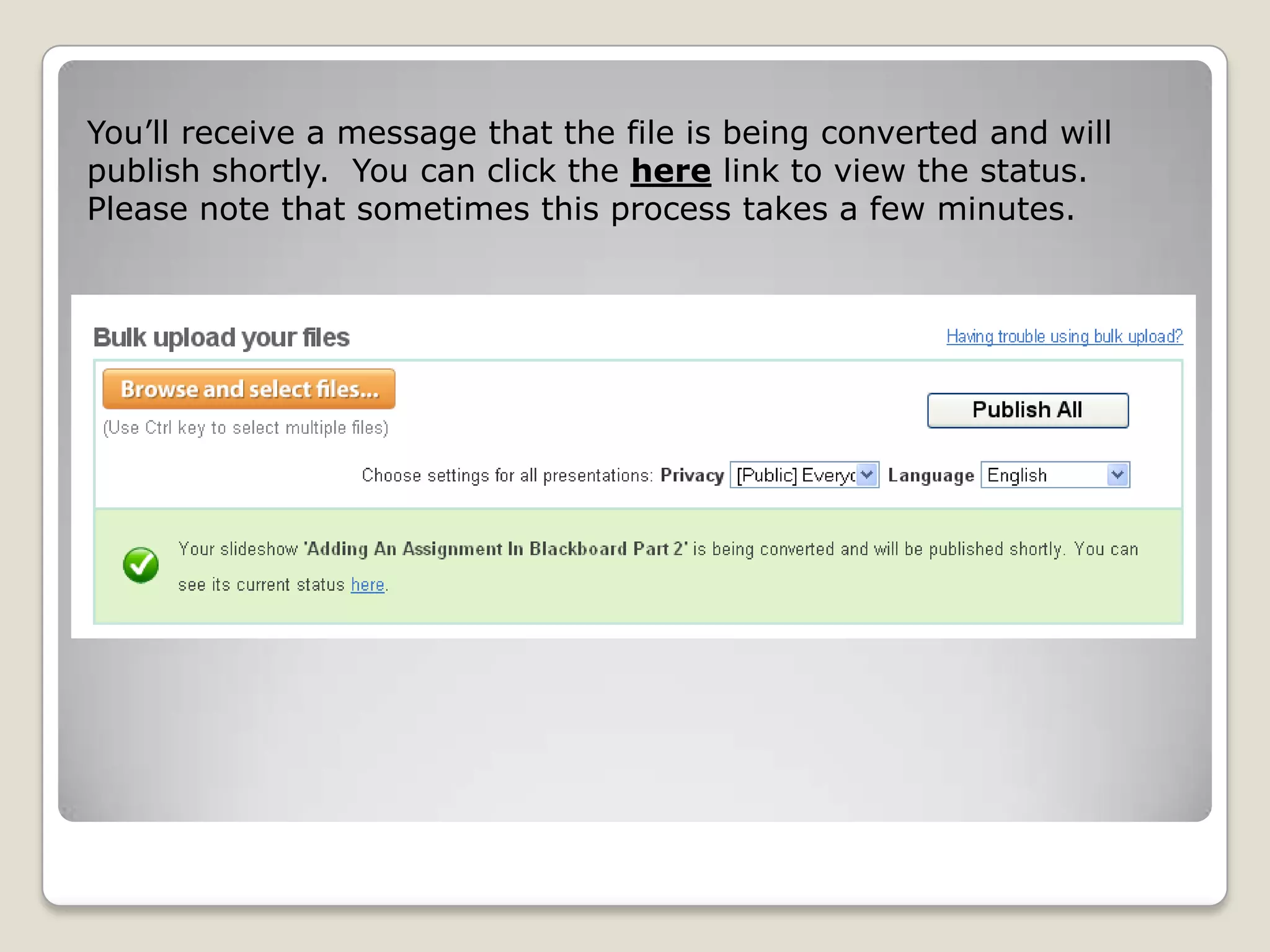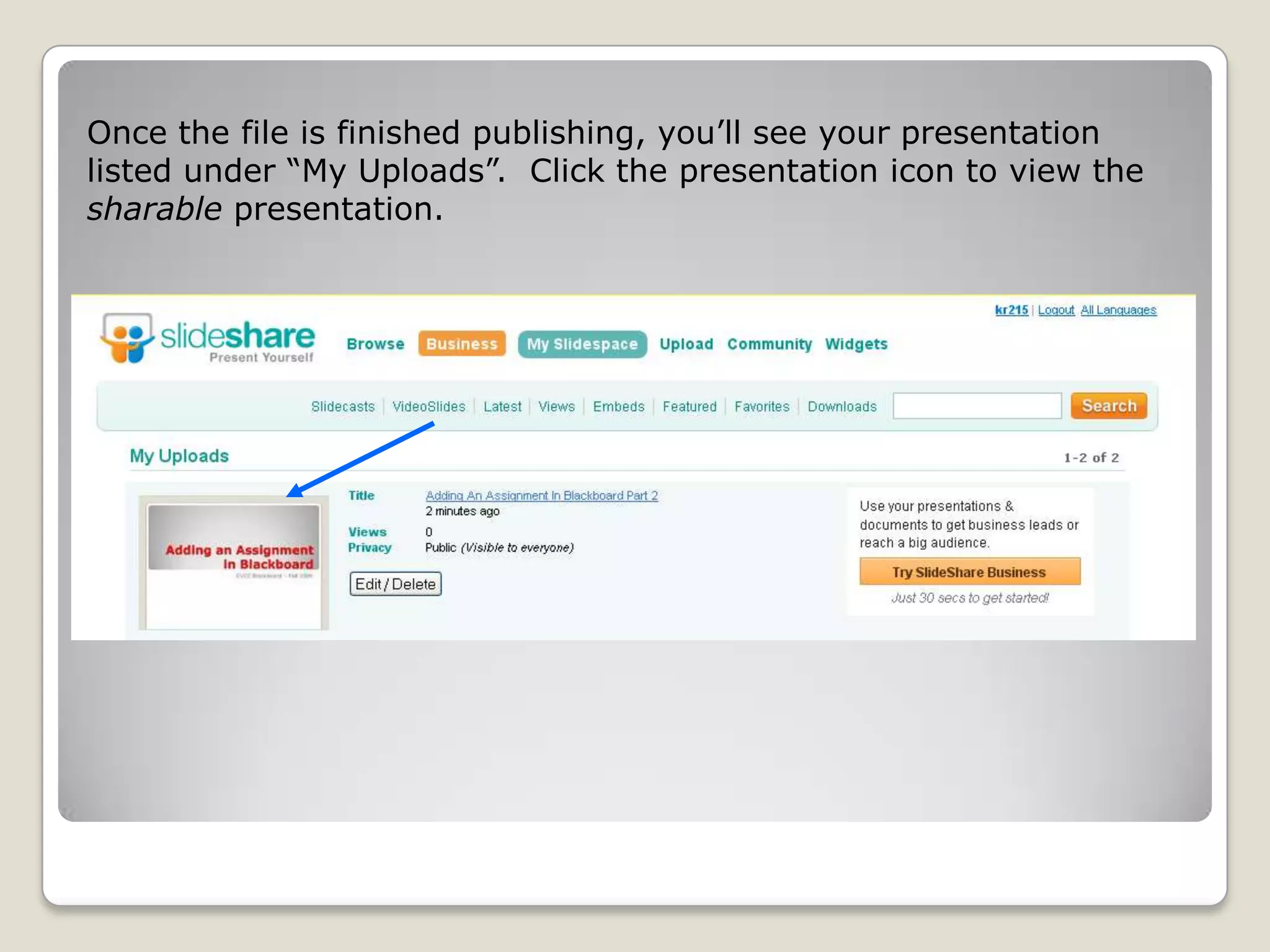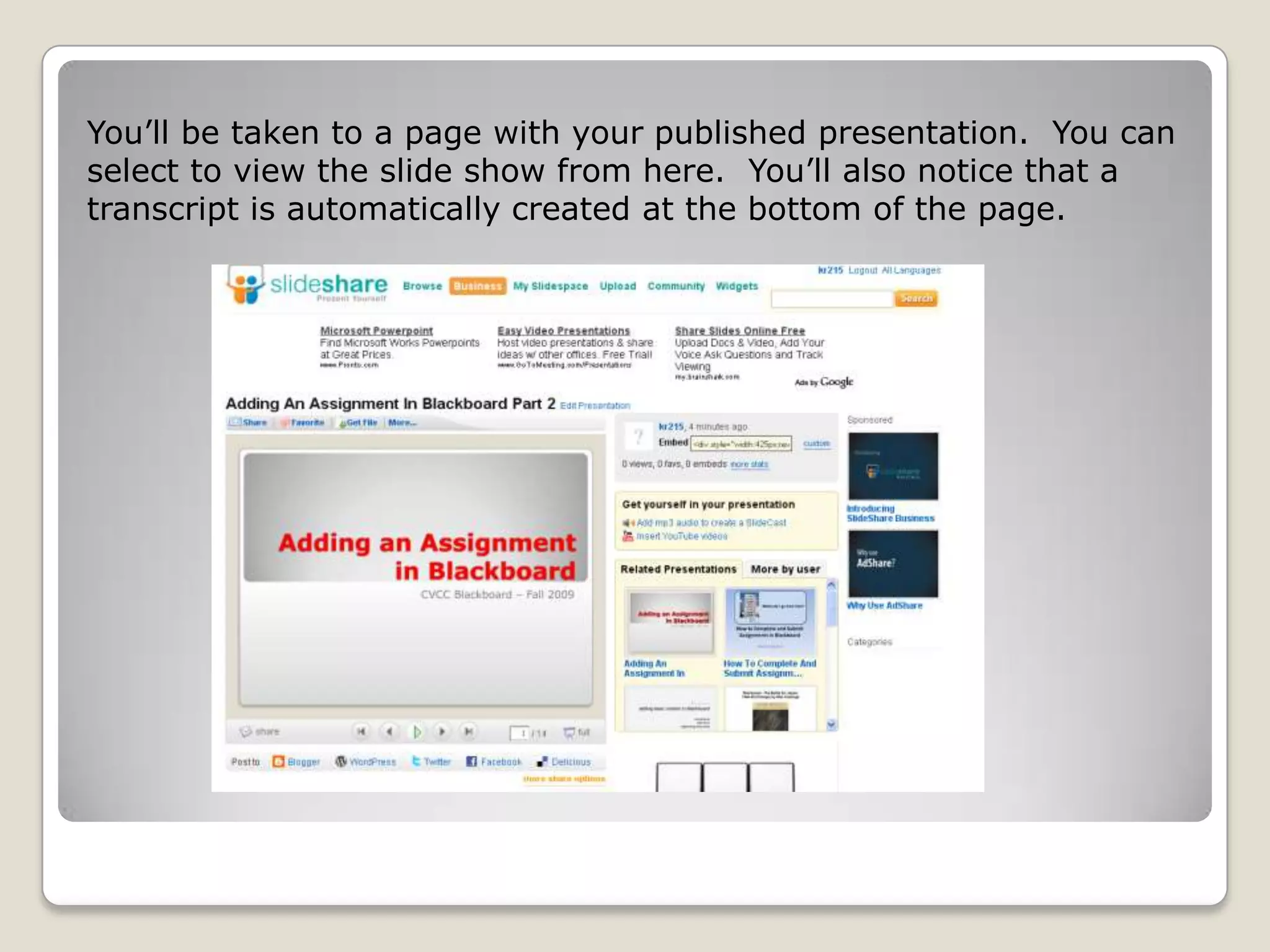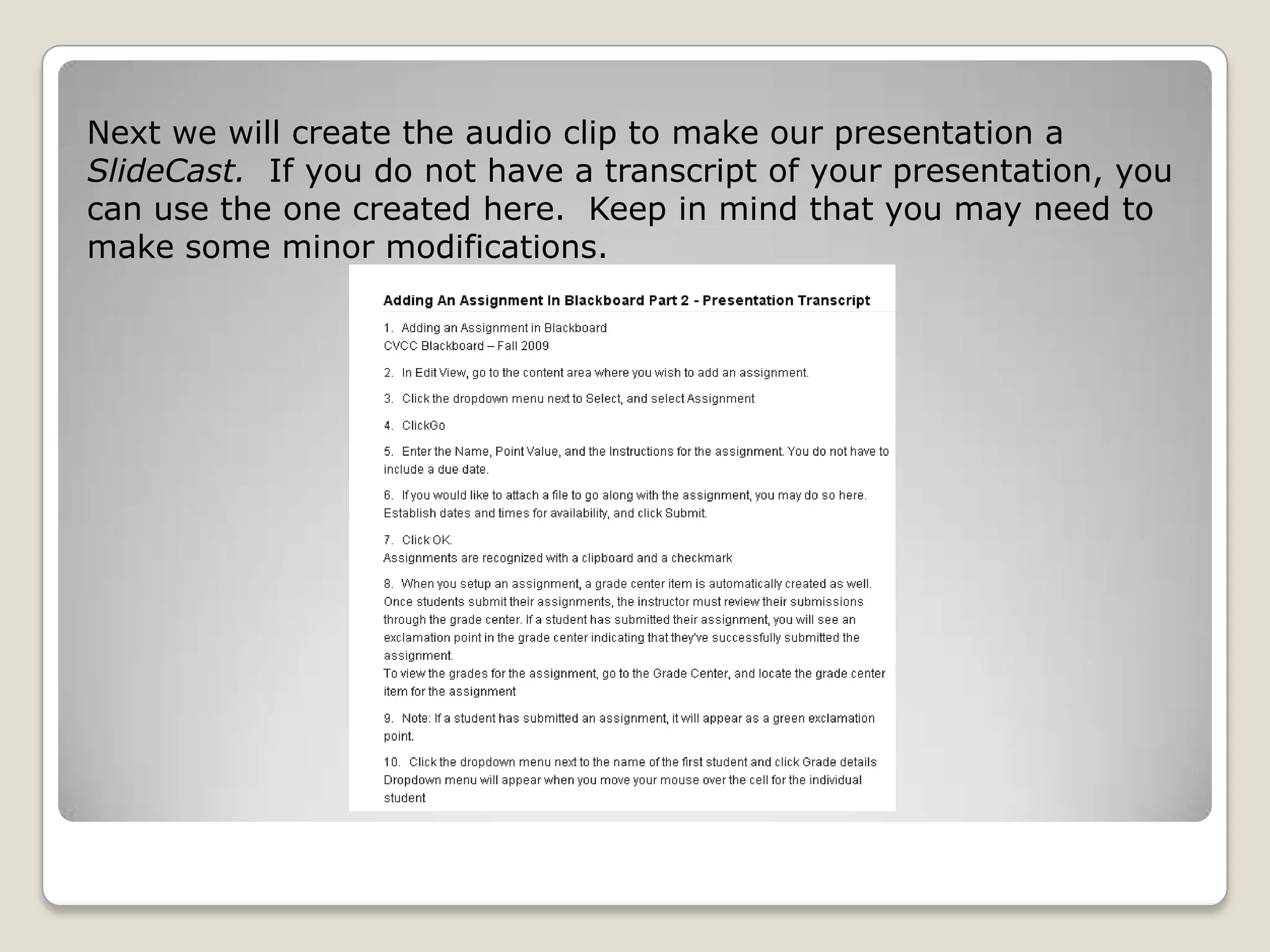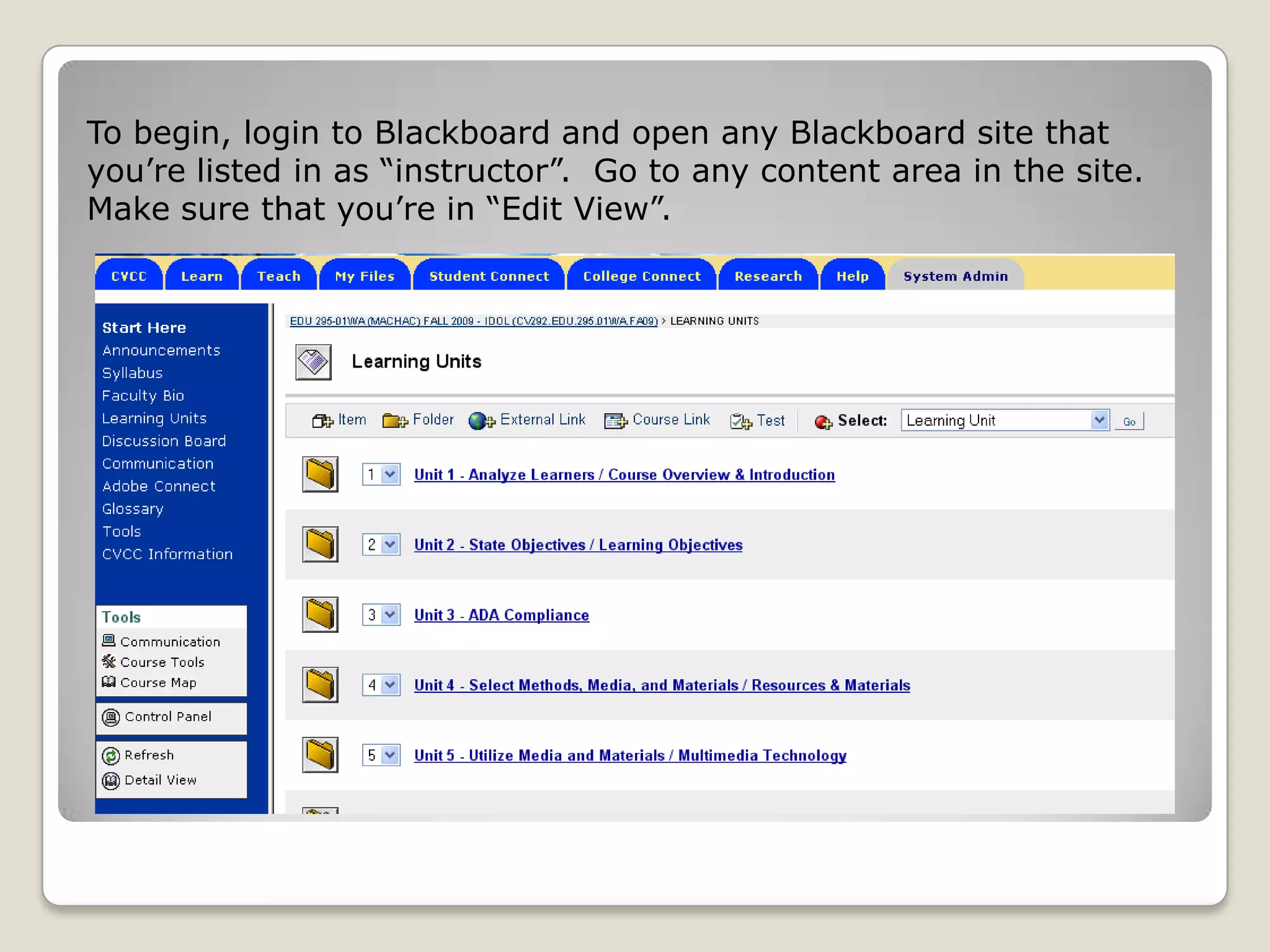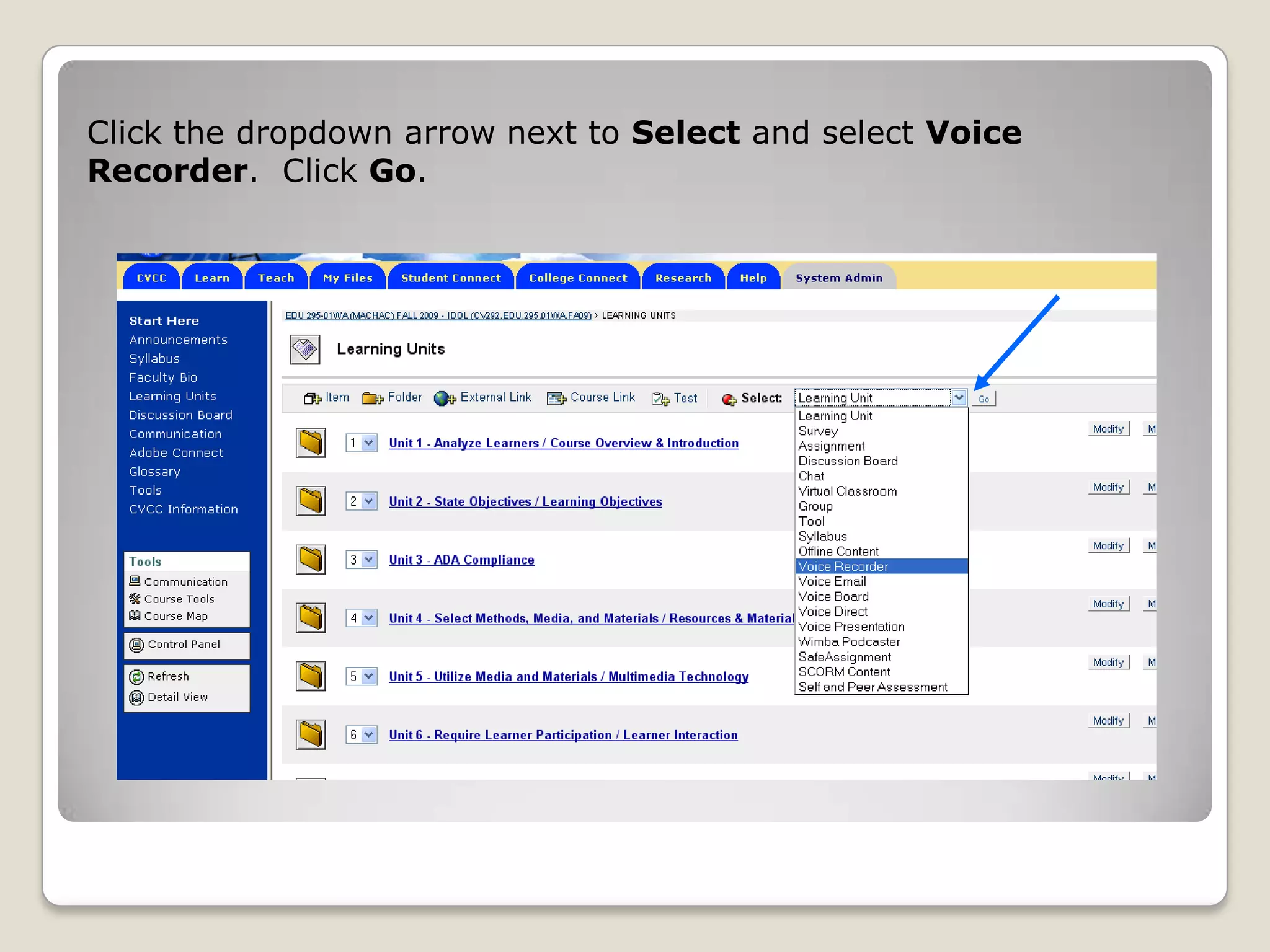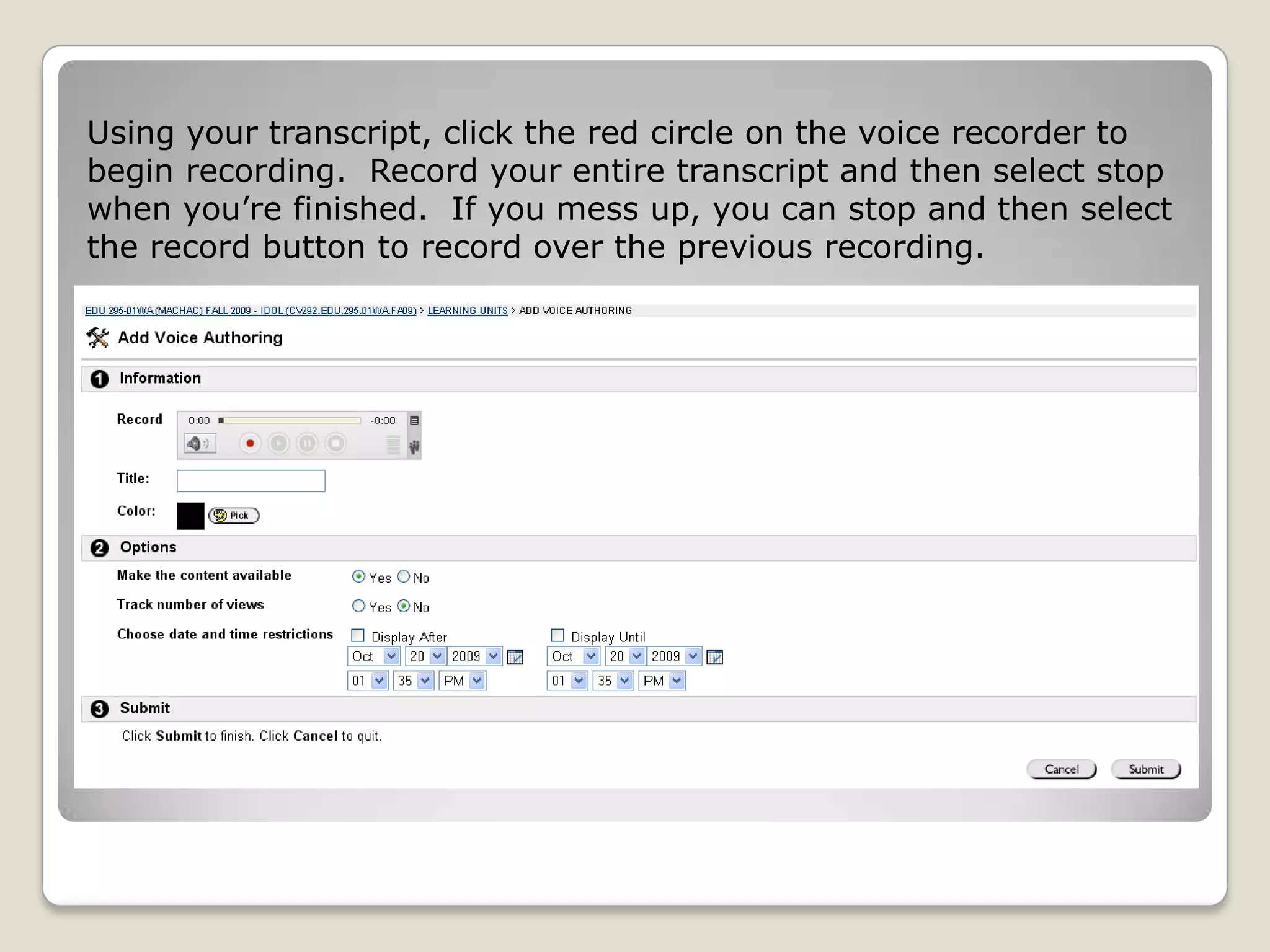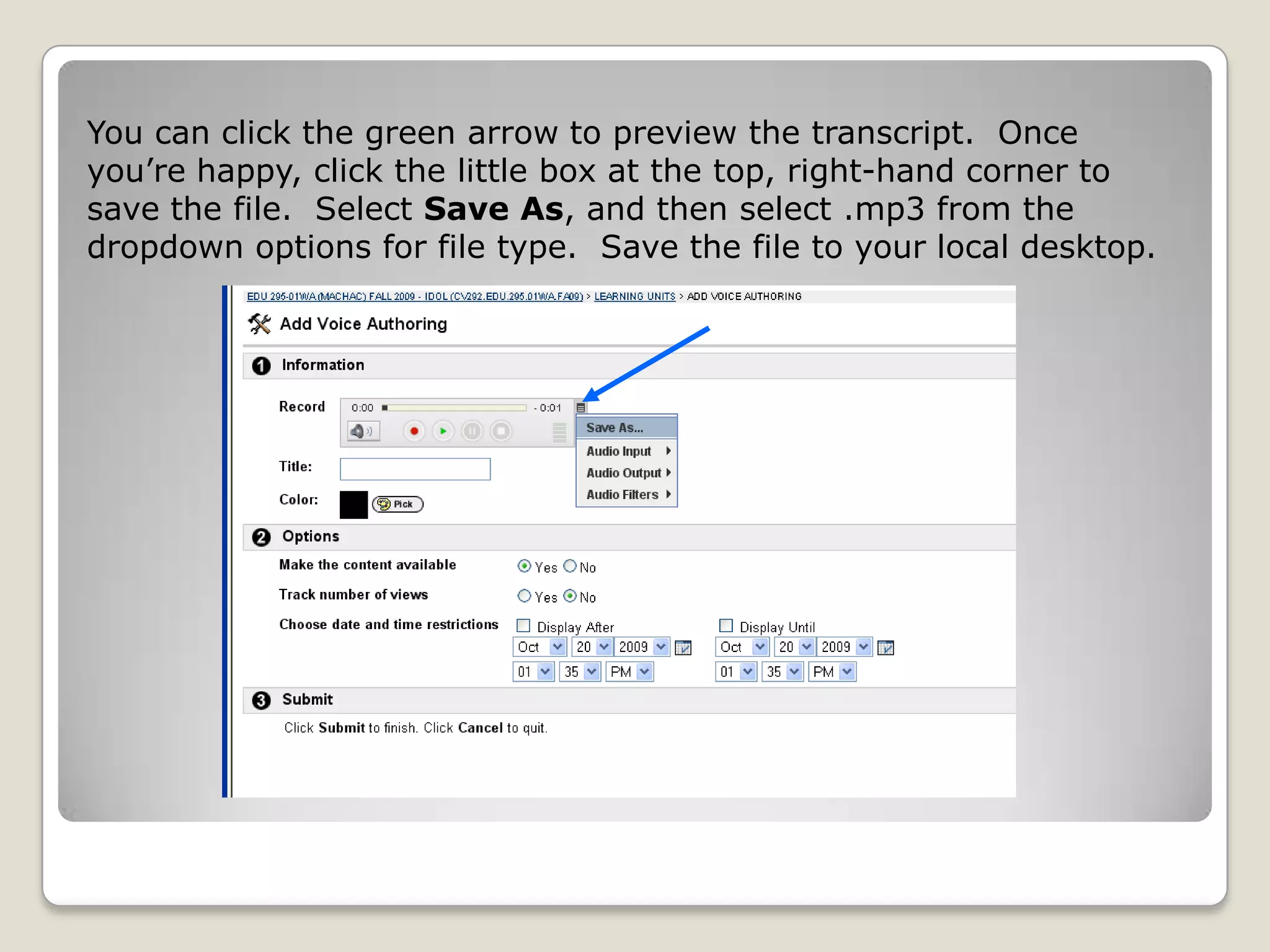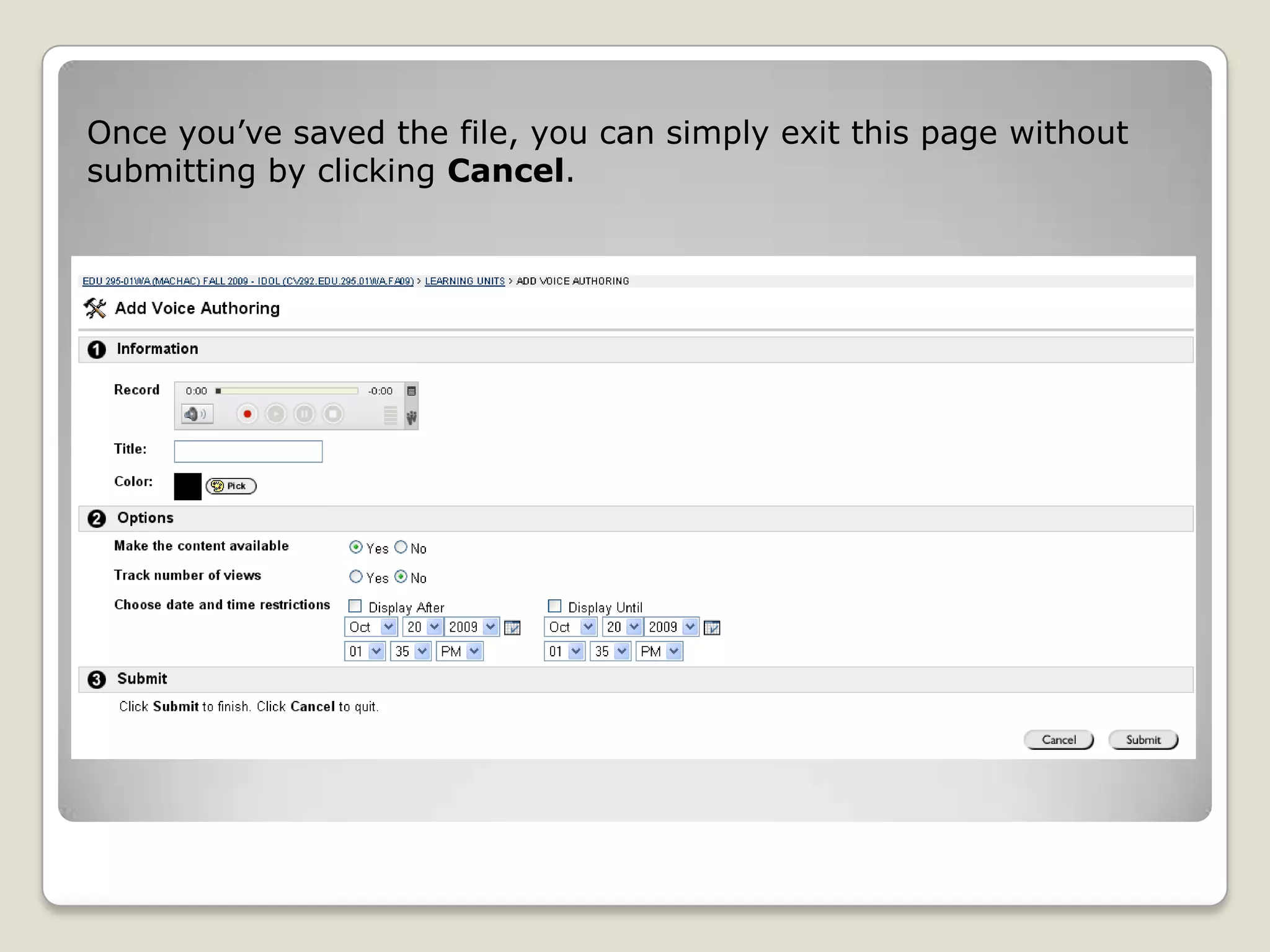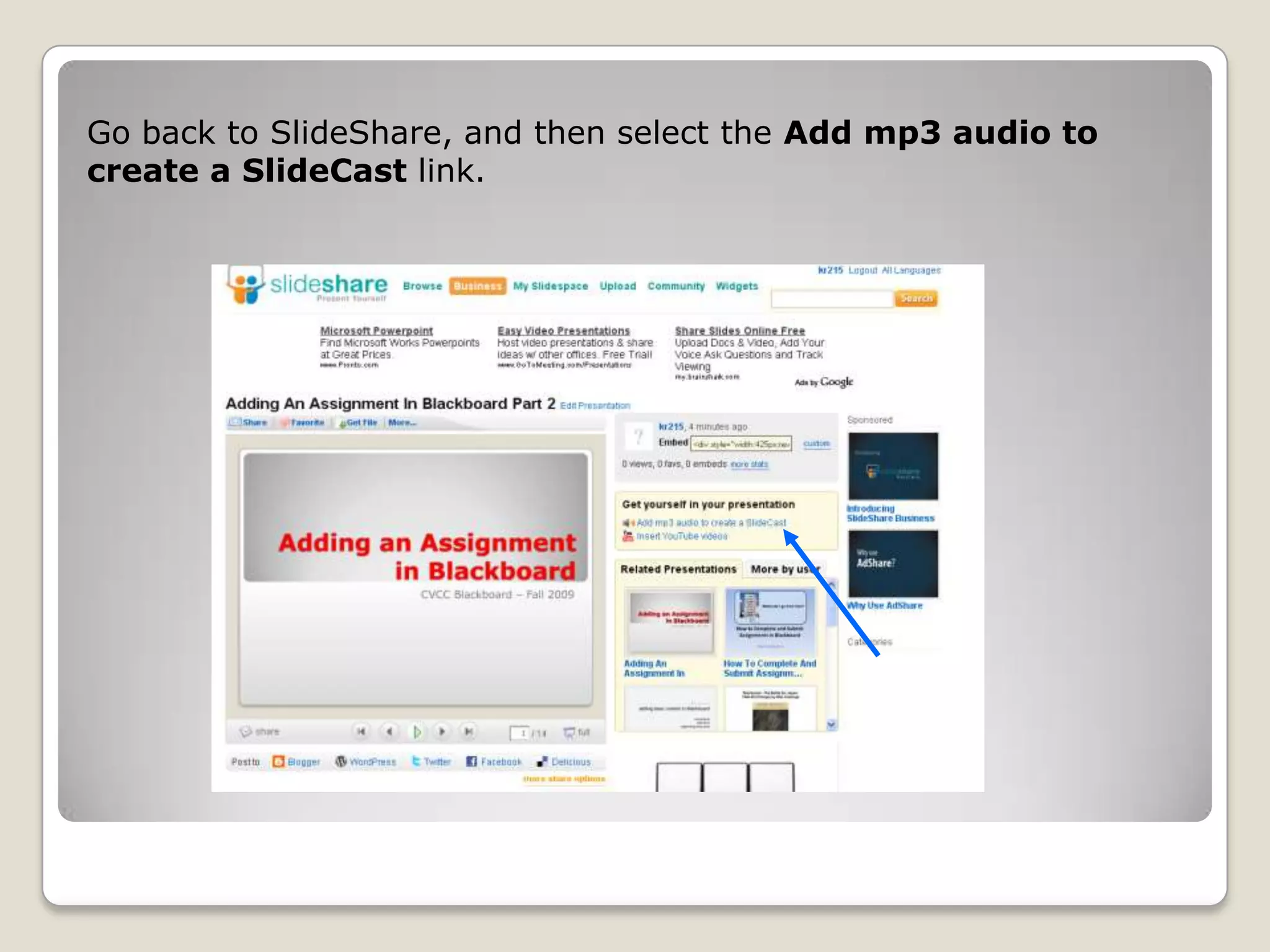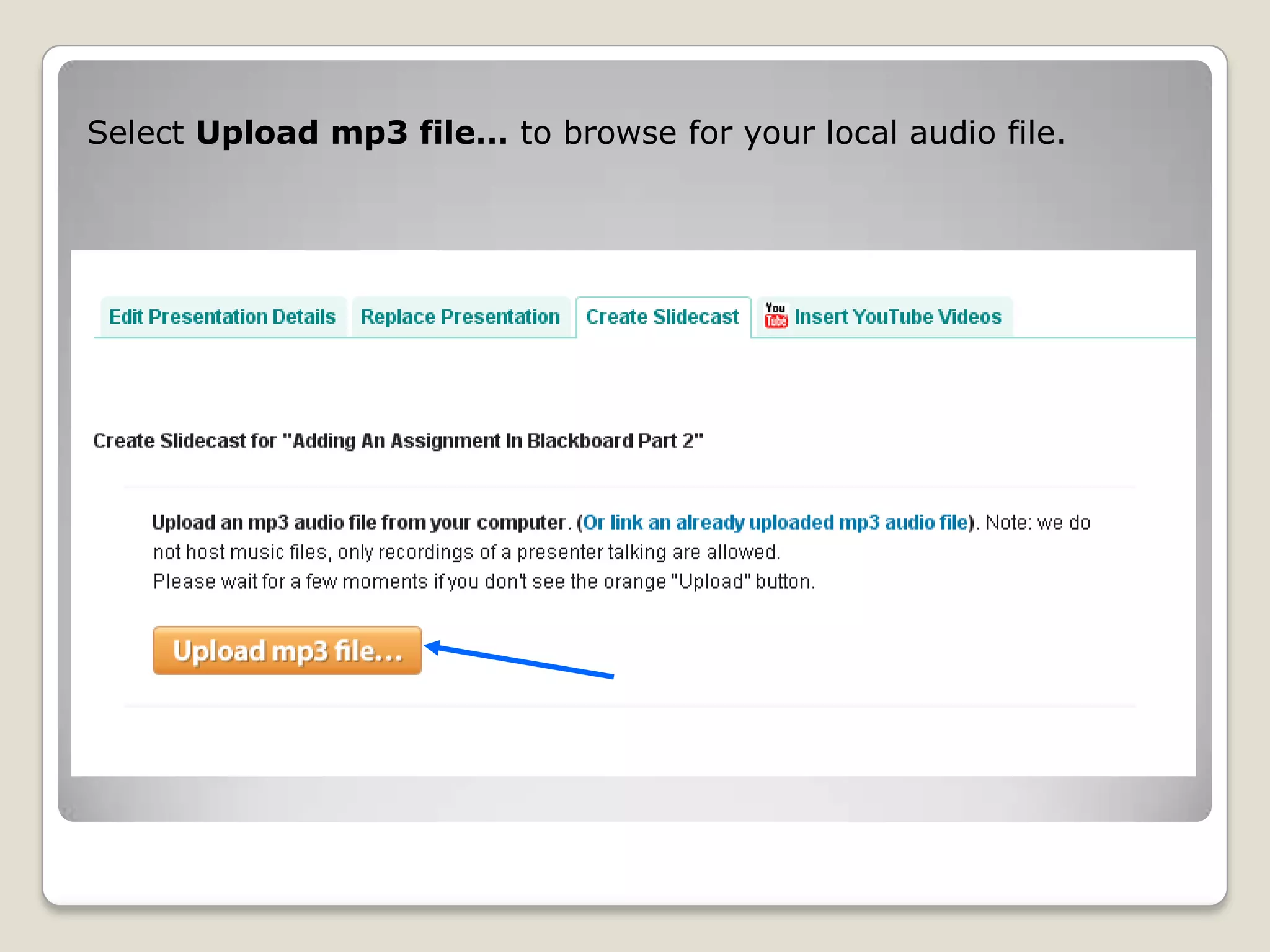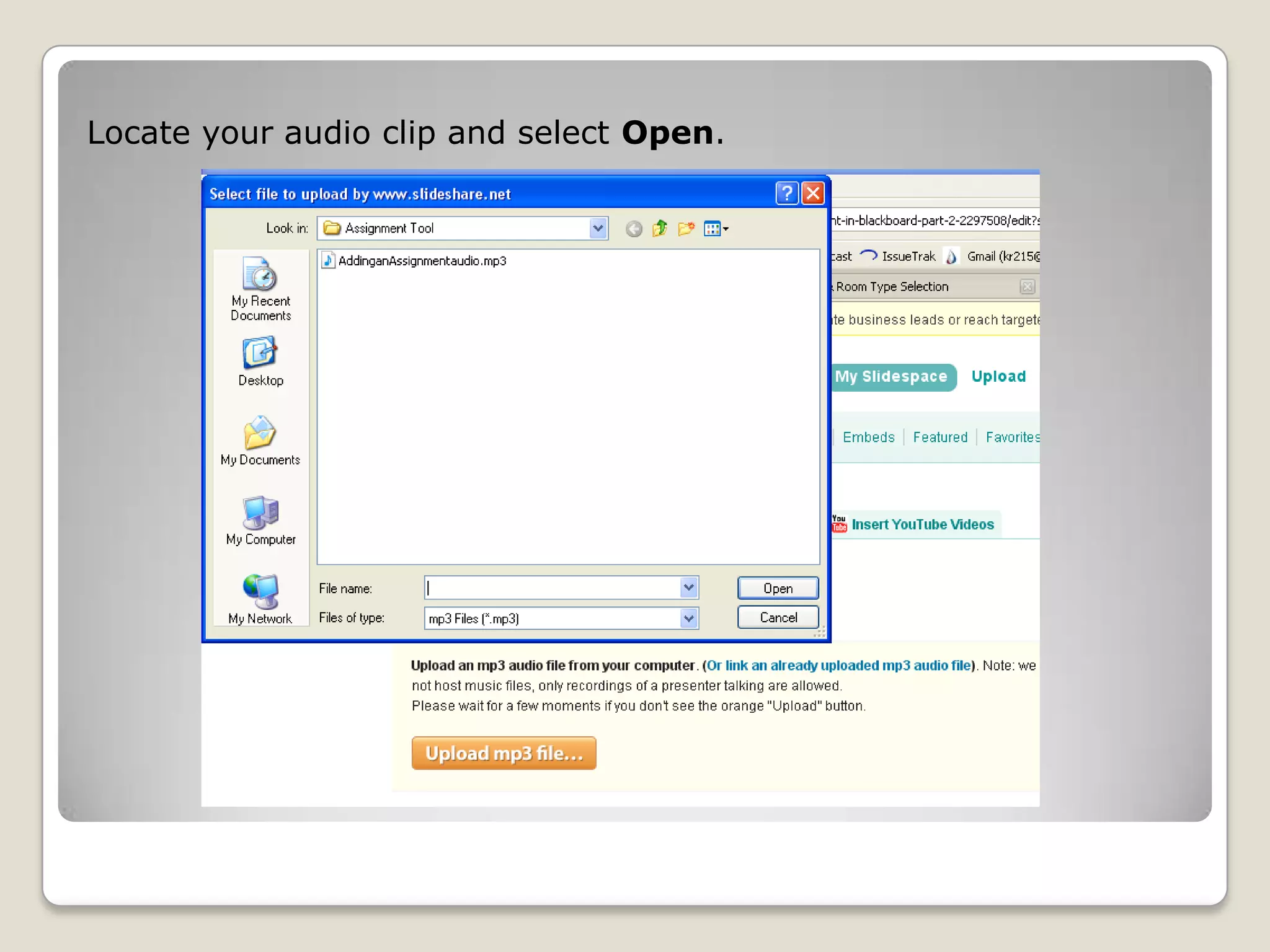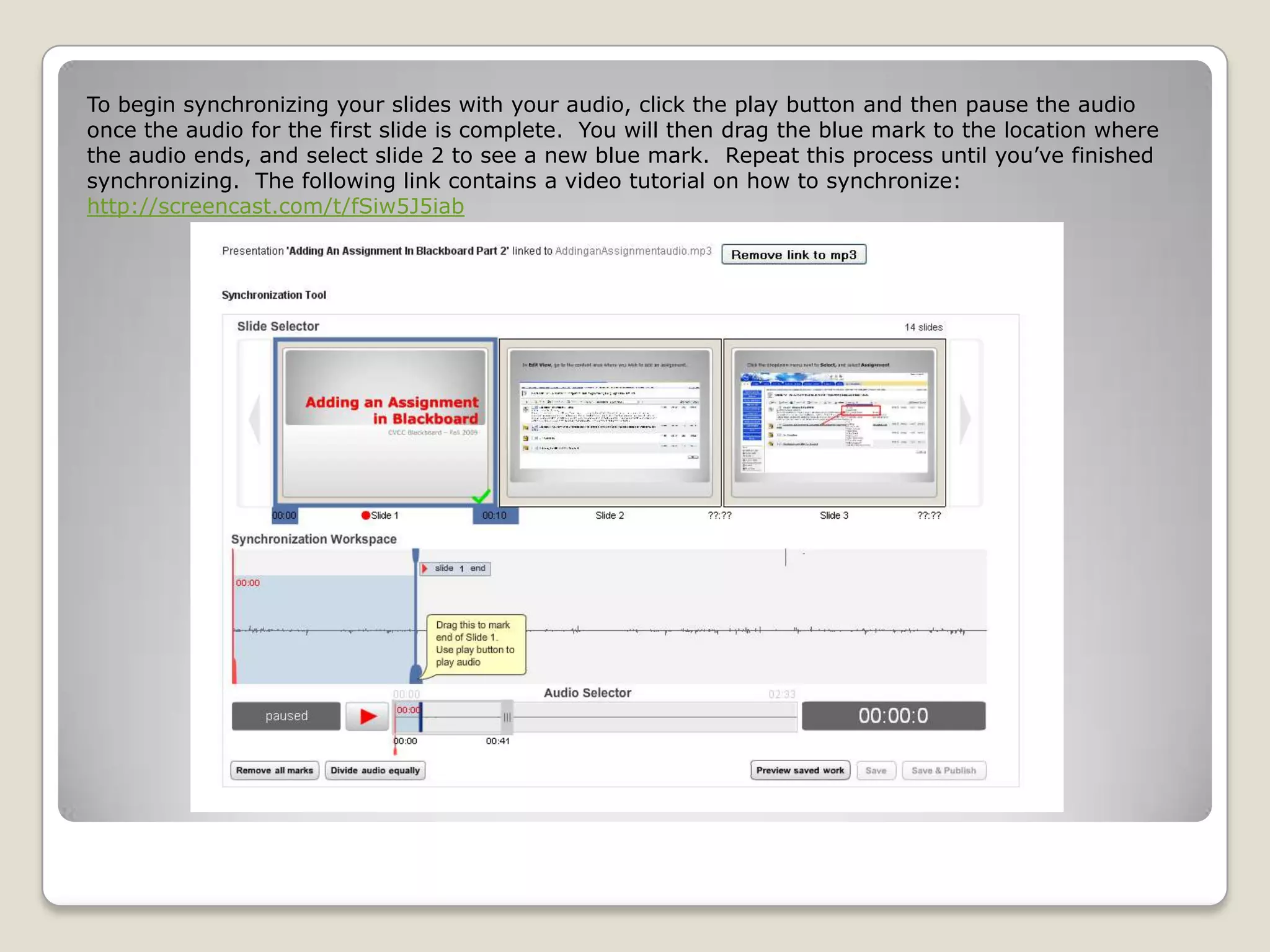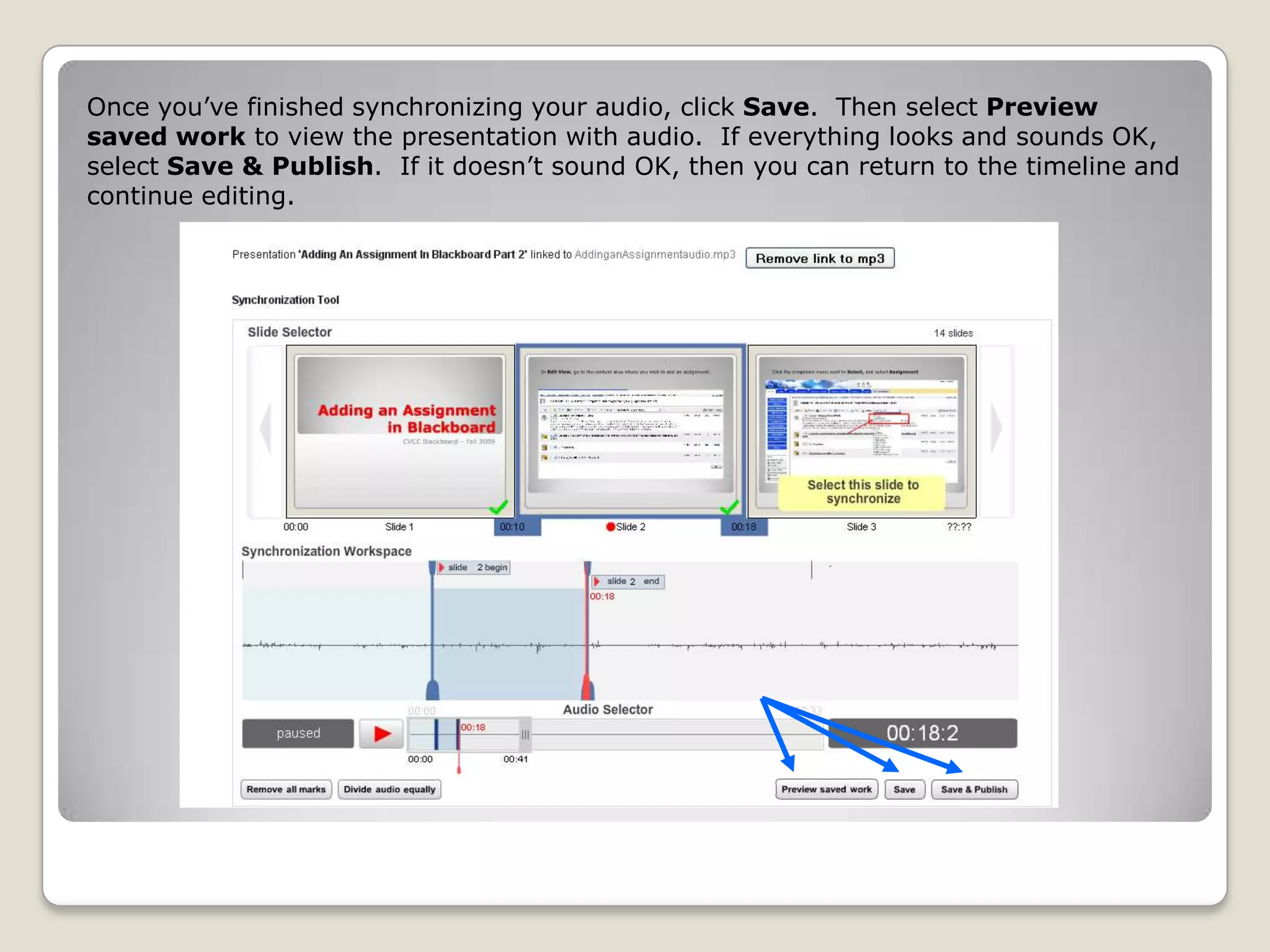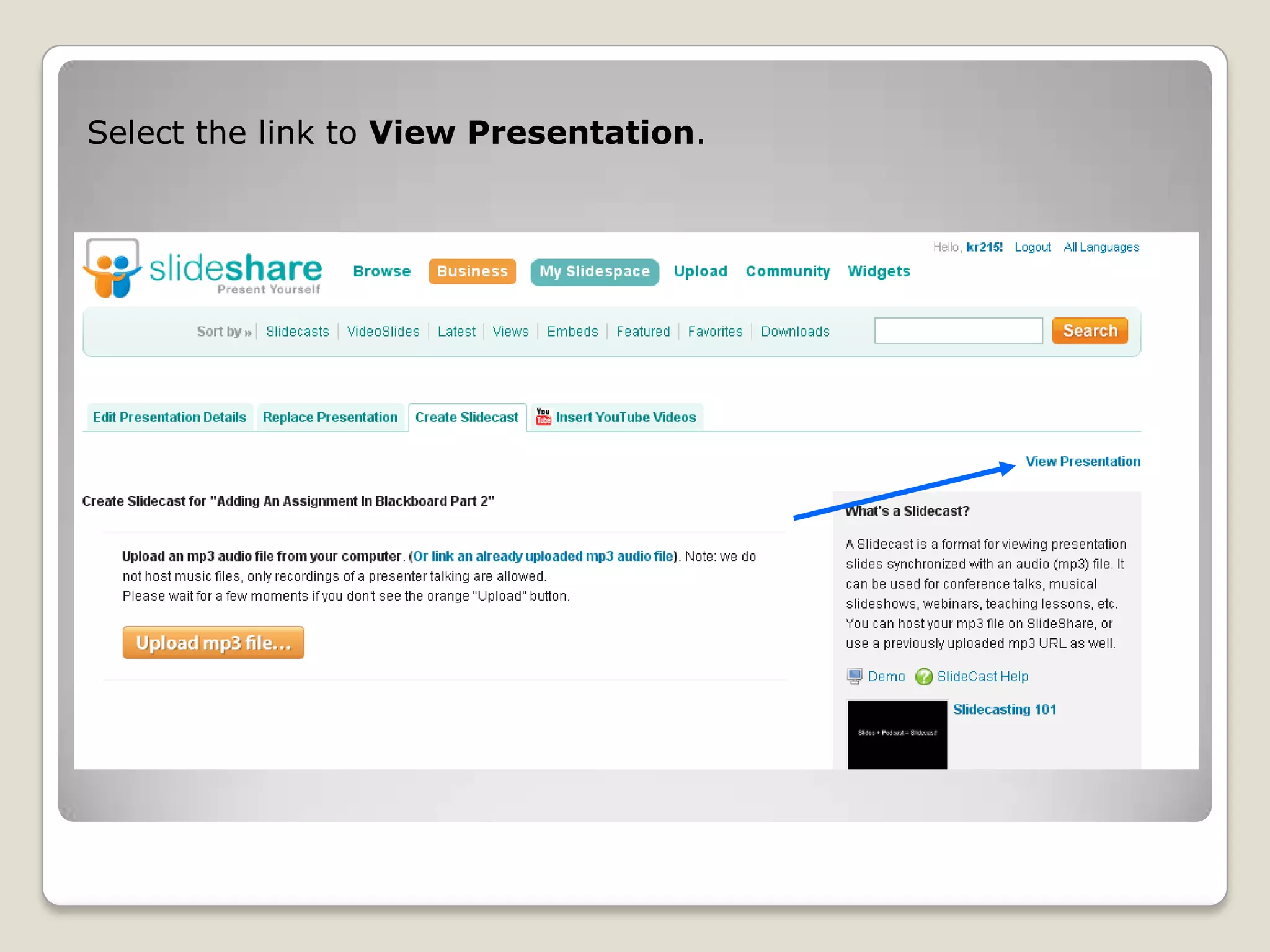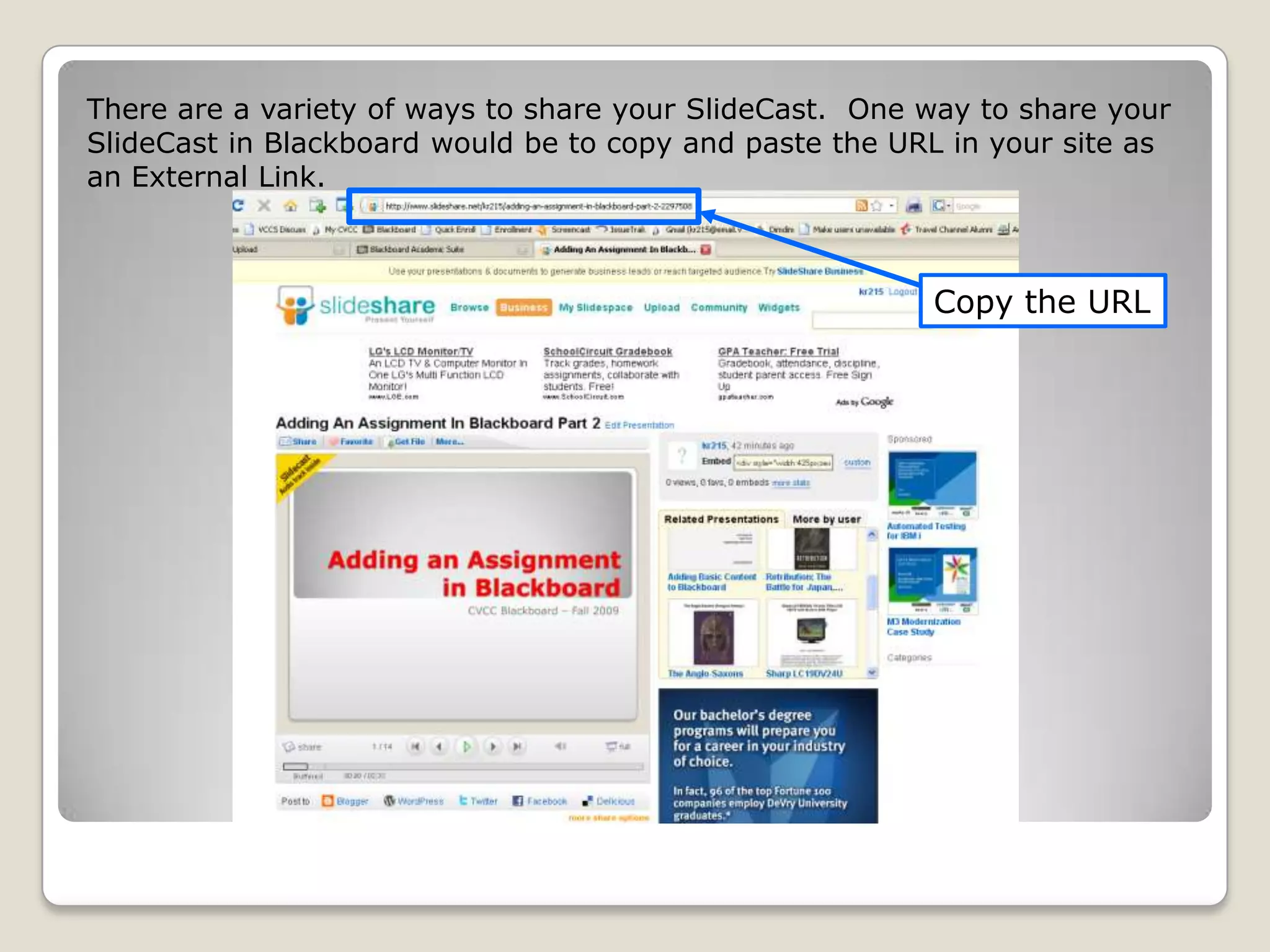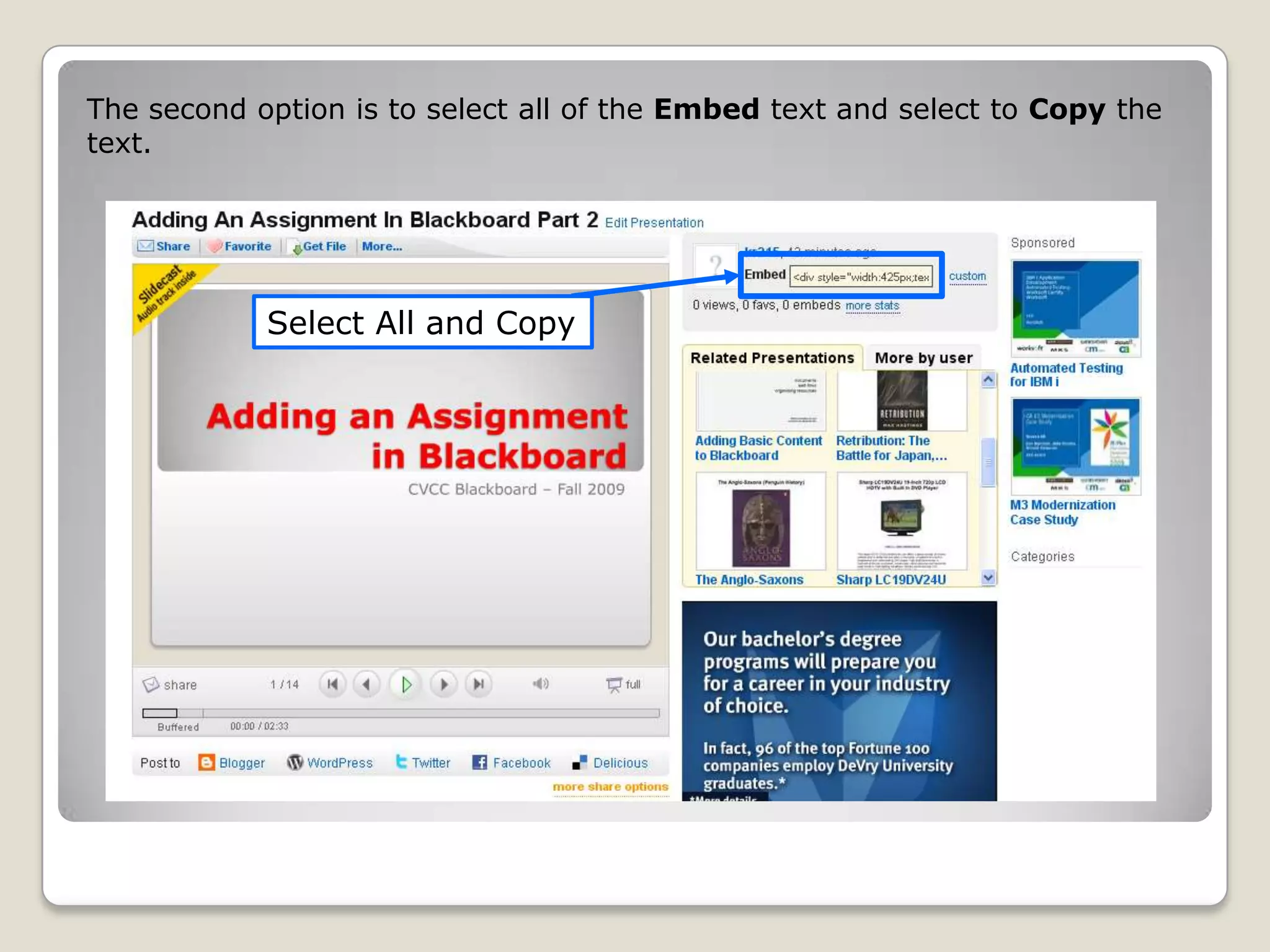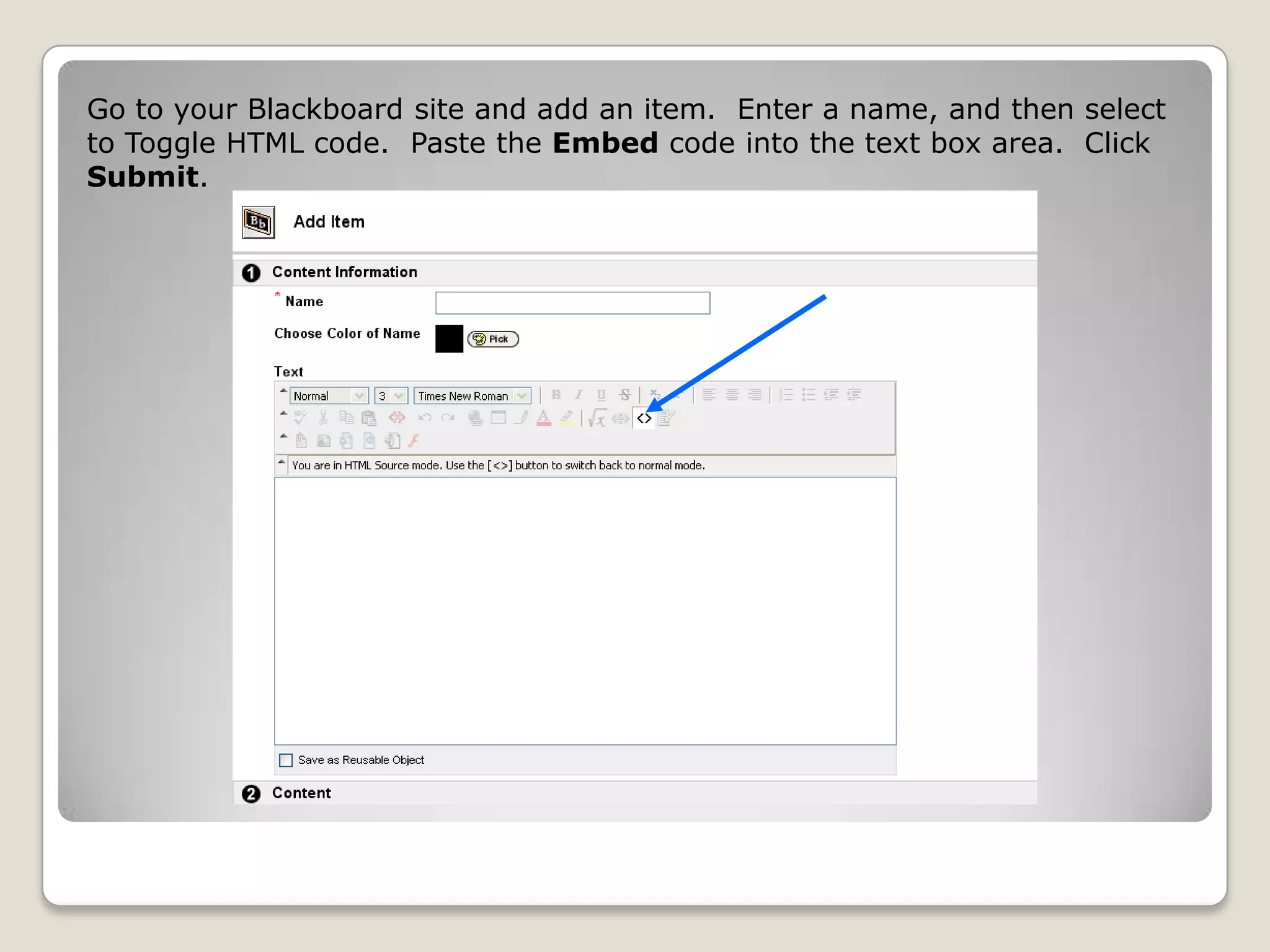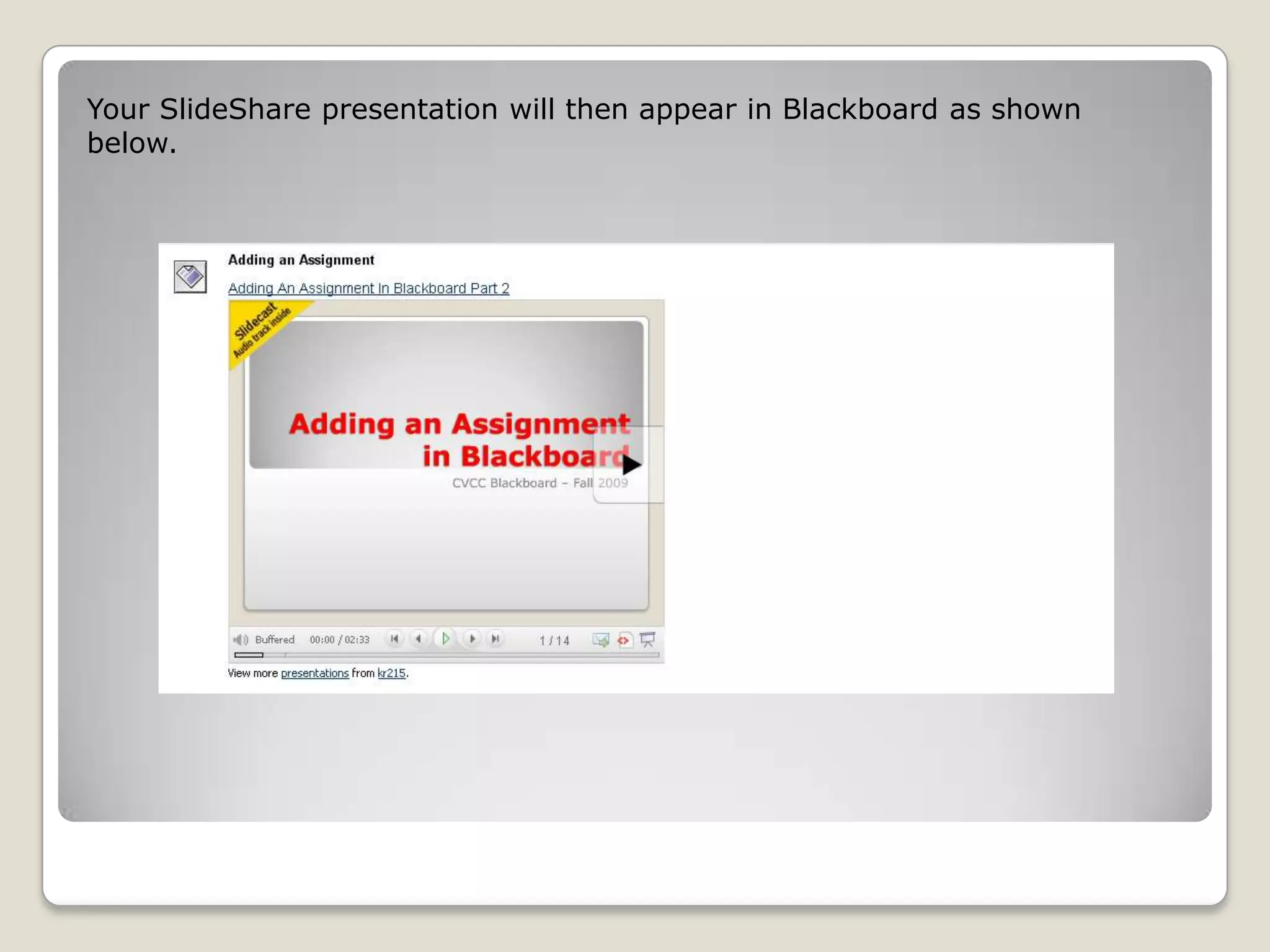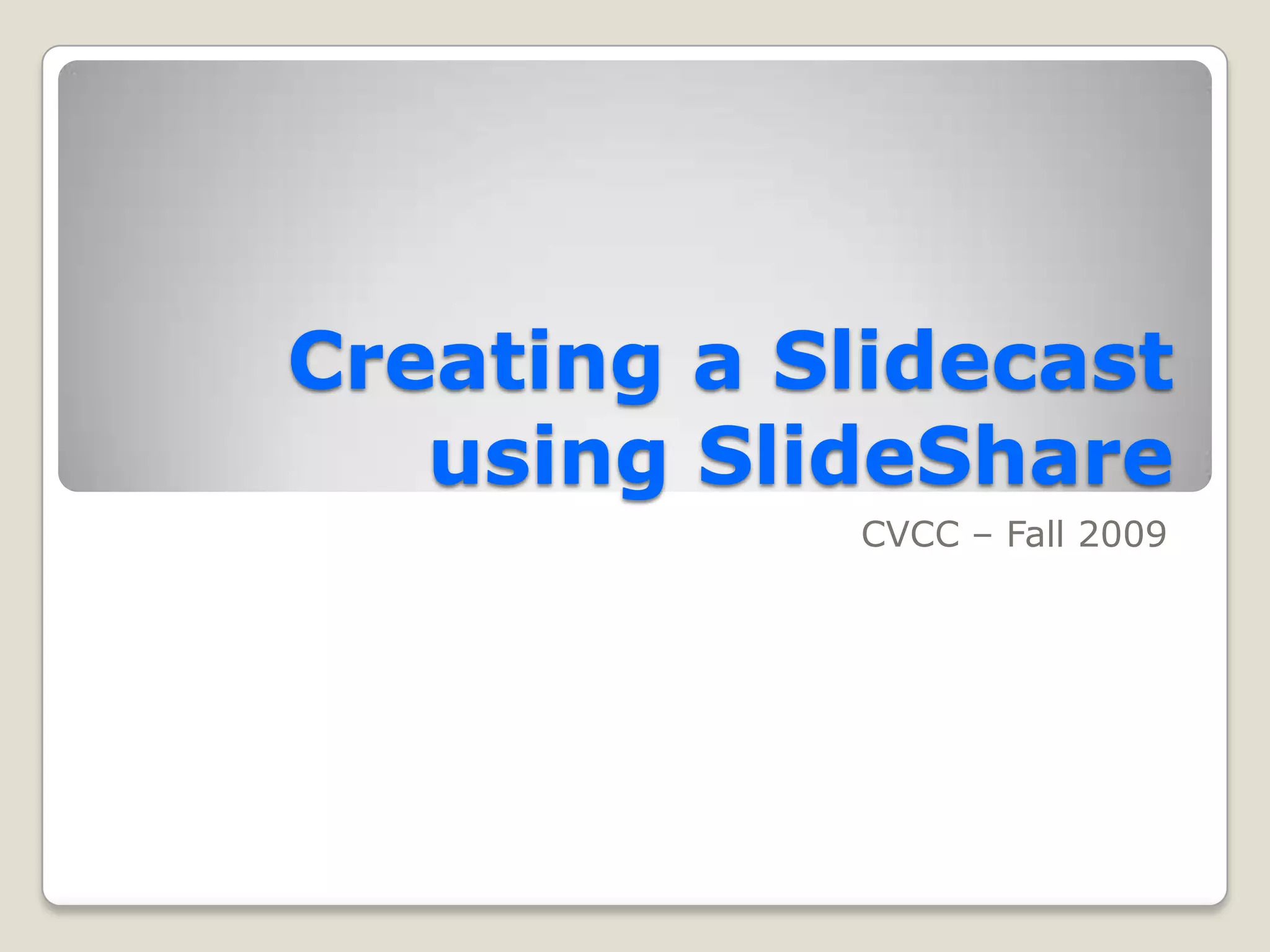This document outlines the process of creating a slidecast using SlideShare, beginning with logging in and uploading a presentation. It details the steps for recording audio using Blackboard and synchronizing it with the presentation slides, including how to publish and share the final product. The document also provides links to additional resources and notes about the publishing process.