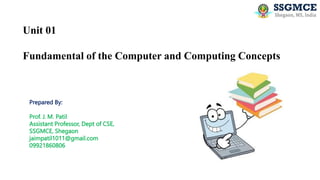
Fundamentals of Computer & Computing Concepts
- 1. Unit 01 Fundamental of the Computer and Computing Concepts Prepared By: Prof. J. M. Patil Assistant Professor, Dept of CSE, SSGMCE, Shegaon jaimpatil1011@gmail.com 09921860806
- 2. Course Outcomes [CO’s]: 1) To explain fundamental concepts of computer and computing. 2) To test and execute the programs and correct syntax and logical errors. 3) To demonstrate various concepts of operators, expressions to solve real life problems. 4) To demonstrate various concepts of control structure to solve complex problems 5) To use arrays, strings and structures to formulate algorithms and programs. 6) To demonstrate various concepts of functions, pointers and file handling mechanism. Computer Programming (1A4)
- 3. Program Outcomes [PO’s]: 1) Engineering knowledge: Apply the knowledge of mathematics, science, engineering fundamentals, and an engineering specialization to the solution of complex engineering problems. 2) Problem analysis: Identify, formulate, review research literature, and analyze complex engineering problems reaching substantiated conclusions using first principles of mathematics, natural sciences, and engineering sciences. 3) Design/development of solutions: Design solutions for complex engineering problems and design system components or processes that meet the specified needs with appropriate consideration for the public health and safety, and the cultural, societal, and environmental considerations. 4) Conduct investigations of complex problems: Use research-based knowledge and research methods including design of experiments, analysis and interpretation of data, and synthesis of the information to provide valid conclusions. 5) Modern tool usage: Create, select, and apply appropriate techniques, resources, and modern engineering and IT tools including prediction and modelling to complex engineering activities with an understanding of the limitations. 6) The engineer and society: Apply reasoning informed by the contextual knowledge to assess societal, health, safety, legal and cultural issues and the consequent responsibilities relevant to the professional engineering practice.
- 4. Continue…. 7) Environment and sustainability: Understand the impact of the professional engineering solutions in societal and environmental contexts, and demonstrate the knowledge of, and need for sustainable development. 8) Ethics: Apply ethical principles and commit to professional ethics and responsibilities and norms of the engineering practice. 9) Individual and team work: Function effectively as an individual, and as a member or leader in diverse teams, and in multidisciplinary settings. 10)Communication: Communicate effectively on complex engineering activities with the engineering community and with society at large, such as, being able to comprehend and write effective reports and design documentation, make effective presentations, and give and receive clear instructions. 11) Project management and finance: Demonstrate knowledge and understanding of the engineering and management principles and apply these to one's own work, as a member and leader in a team, to manage projects and in multidisciplinary environments. 12) Life-long learning: Recognize the need for, and have the preparation and ability to engage in independent and life-long learning in the broadest context of technological change.
- 5. Contents 1. Generation of computers 2. Classification of computers 3. Basic Anatomy of Computer System 4. Input Devices, Processor, Output Devices 5. Memory Management 6. Types of Computer Software 7. Overview of Operating system 8. Networking Concepts 9. Microsoft Office 10. Number systems: Decimal, Binary, Hexadecimal, Octal, Conversion of Numbers, Binary Arithmetic Operations 11. Programming Languages 12. Logic gates
- 6. Introduction 1. The ability of mankind to think separates him from other animals. 2. This has played a very important role in evolution of mankind. 3. This helped mankind to do the following tasks: 1. Find out problems 2. Analyze those problems properly 3. Identify the reason behind them 4. Solve these problems with application of knowledge in organized manner. 4. The ability to think has helped man to develop Computer. 5. Man has proposed a science for the study of computers which is known as Computer Science. 6. A Language plays a very important role in communication. 7. To communicate with computers, man has invented many languages called as Programming Languages such as C, C++, Java, etc.
- 8. Generation of computers Different Generations of Computers can be listed as: 1. First Generation Computers (1945-1958) 2. Second Generation Computers (1959-1964) 3. Third Generation Computers (1965-1974) 4. Fourth Generation Computers (1975- 1989) 5. Fifth Generation Computers (1990- Present)
- 9. Key for Computer Generations Time Frame Circuit Components Elements per Component Internal Storage Memory Capacity Data Input Popular Computers and Companies at that time
- 10. Generation of computers First Generation Computers (1945-58) 1. These computers used Vacuum tubes technology for calculation as well as storage and control purpose. 2. Hence these computers were known as vacuum tubes or thermionic values based machines 3. Used Machine Language for programming using Punched cards and Paper tapes. 4. The main memory storing units were magnetic tapes and magnetic drums. 5. 5000 Additions/Sec 6. 350 Multiplications/Sec 7. Examples: 1. ENIAC – Electronic Numerical Integrator and Calculator 2. EDVAC – Electronic Discrete Variable Automatic Computer 3. EDSAC – Electronic Delay Storage Automatic Calculator 4. UNIVAC - Universal Automatic Computer
- 11. Generation of computers First Generation Computers Heater Connection Pins
- 12. Generation of Computers First Generation Computers
- 13. Generation of computers First Generation Computers
- 14. Generation of Computers First Generation Computers Advantages 1. Fastest Computing device at their time. 2. Complex Mathematical logic could be executed in efficient manner. Disadvantages 1. Not very easy to program being machine dependent. 2. Consumes lots of Power 3. Generated large amount of heat. 4. Not flexible to run different types of applications 5. Very Large and bulky size due to vacuum tubes 6. Very expensive 7. Need to be placed in cool places due to heat 8. Less productive as they could execute only one program at a time
- 15. Generation of Computers Second Generation Computers (1959 – 1964) 1. These computers used transistors instead of vacuum tubes for the building the logic circuits. 2. Used Magnetic Core technology saved instruction in memory. 3. Used Machine /Assembly language to program. 4. A transistor is an electronic device used to increase the power of incoming signal by preserving the shape of original signal. 5. Examples: 1. PDP-8 (Programmed Data Processor) 2. IBM 1401 3. IBM 7090 4. CDC 3600
- 16. Generation of Computers Second Generation Computers
- 17. Generation of Computers Second Generation Computers IBM 7090
- 18. Generation of Computers Second Generation Computers Advantages 1. Fastest Computing device at their time. 2. Easy to program due to use of Machine/Assembly language. 3. Small and light weight computing device due to transistors 4. Required very less power in carrying out operations 5. Cheaper and more reliable. Disadvantages 1. Required to be placed in air-conditioned places 2. Very Expensive and beyond the reach of home users 3. They could execute only specific applications 4. Still generated lots of heat.
- 19. Generation of Computers Third Generation Computers (1965 -1974) 1. These computers used Integrated Circuits(ICs). 2. Various Electronic components such as transistors, resistors, capacitors, etc are combined onto a single small silicon chip. 3. Accessed using keyboard ,monitor 4. Used Operating System enabled us to access to different applications at same time. 5. Examples: 1. NCR 395 (Numeric character Reference) 2. B6500 3. IBM 370 4. PDP 11 5. CDC 7600. (Change Data Capture)
- 20. Generation of Computers Third Generation Computers NCR 395 B6500 PDP 11
- 21. Generation of Computers Third Generation Computers IBM 370 CDC 7600
- 22. Generation of Computers Third Generation Computers Advantages 1. Computational time for these computers is in nanoseconds 2. They were fastest computing devices 3. Easily transportable due to its small size. 4. They used high-level , machine independent language which were easy to use. 5. These were considered as general purpose computers and can execute any type of application 6. Made available to large number of people due to smaller in size. Disadvantages 1. Very less storage capacity 2. Degraded performance while executing complex computations because of small storage capacity 3. Very Expensive
- 23. Generation of Computers Fourth Generation Computers (1975 – 1989) 1. These computers used microprocessors with LSI and VLSI technology allowed thousands of transistors or ICs to be fitted onto a small silicon chip. 2. A microprocessor consists of various components such as CPU, memory and I/O Controls. Example of microprocessors are Intel 386, Intel 486 and Pentium. 3. Larger Memory 4. GUI and Application Software 5. Handled devices. 6. Examples: 1. IBM PC 2. IBM PC/AT 3. Apple and CRAY-1
- 24. Generation of Computers Fourth Generation Computers IBM PC CRAY - 1
- 25. Generation of Computers Fourth Generation Computers Advantages 1. LSI and VLSI technologies made them small, cheap, compact and powerful 2. High Storage Capacity 3. Smaller and portable 4. Cheapest and work at high speed. 5. Highly reliable and requires less maintenance 6. Larger Memory 7. Provide user-friendly environment with GUI and interactive I/O devices 8. Require Less power to operate Disadvantages 1. Soldering of LSI and VLSI chips was complicated 2. Still dependent on instructions given by programmer
- 26. Generation of Computers Fifth Generation Computers (1990 – Present) 1. These computers are based on Ultra Large Scale Integration(ULSI). 2. Ten million electronic components can be fit onto one small chip using ULSI. 3. Faster, Cheaper and self reliant. 4. Quantum and Nano technology. 5. Intelligent Computers.
- 27. Classification of Computers Computers are categorized based on their processing speed, Size and computing capabilities as: 1. Microcomputer 2. Minicomputer 3. Mainframe Computers 4. Supercomputers
- 28. Classification of Computers Microcomputer 1. It has a microprocessor as a CPU and can perform basic operations as given below: 2. Input – Enter data and instructions in microprocessor 3. Store – Save data and instructions in memory of microprocessor 4. Process – perform arithmetic and logical operations on data 5. Output – provide result to user in the form of visual display or printed reports, audio formats, etc. 6. Control – Directions to control the above mentioned operations
- 29. Classification of Computers Minicomputer 1. Medium sized computer which is more powerful than microcomputers 2. It serves multiple users simultaneously 3. It is called multi-terminal ,time-sharing system 4. Popular in research and business organizations. 5. More expensive than microcomputers.
- 30. Classification of Computers Mainframe Computers 1. It is used to handle information of organizations like Banks, insurance companies, hospitals and railways. 2. They are placed at some central location 3. Multiple user terminals can connect to this central computer 4. Mainframe computers are larger and expensive than workstations.
- 31. Classification of Computers Supercomputers 1. It uses multiprocessing and parallel processing technologies to solve complex problems 2. The complex task can be divided into smaller problems and can be solved using multiple processors 3. It supports multiprogramming where multiple users can access the computer simultaneously. 4. Companies like IBM, Silicon Graphics, Fujitsu and Intel manufacture supercomputers
- 32. Basic Anatomy of Computer System Computers 1. Computer can accept the input, process or store data and produce output according to a set of instructions are fed into it. 2. A computer comprises hardware and software components. 3. Hardware refers to the physical parts of computer system. 4. Software is set of programs in computers to perform different tasks Components of a Computer are: 1. Input devices 2. Processor 3. Output devices 4. Memory
- 33. Basic Block Diagram of Computer System
- 34. Basic Anatomy of Computer System Input Devices 1. Used to enter data and instructions into the computer. 2. E.g. Keyboard, mouse joystick, light-pen, etc.
- 35. Basic Anatomy of Computer System Processor 1. It is used to perform calculations and information processing on data. 2. The data is usually entered using input devices.
- 36. Basic Anatomy of Computer System Output Devices 1. Used for providing the output of a program to user. 2. E.g. Monitors, Speakers, Printers, Plotters, etc.
- 37. Basic Anatomy of Computer System Memory 1. It is used for storing input data as well as the output of program 2. Memory can be Primary Memory and Secondary Memory 3. Primary Memory includes Random Access Memory(RAM) 4. Secondary Memory includes hard disks and floppy disks.
- 38. Basic Anatomy of Computer System Software 1. Software supports the functioning of computer internally. 2. A Software can system software as well as application software. 3. The system software is mandatory in a computer system. 1. E.g. Windows OS. 4. Application software is used to perform specific tasks. 1. E.g. Games, Microsoft Office Suit, etc. 5. System Software provides environment and services to application software for its execution.
- 39. Keyboard 1. Alphanumeric Keys – QUERTY layout, numeric keys and alphabet keys 2. Function Keys – perform specific task like refresh(F5) 3. Control Keys – Insert ,Delete , Home, End, PgUp ,PgDn, Esc, Arrow keys, modifier keys like SHIFT, ALT, CTRL 4. Navigation Keys – Four arrows PgUp, PgDn, Home and End 5. Toggle Keys – Scroll Lock, Num Lock ,Caps Locks 6. Numeric Keypad – calculator keypad 7. Special Purpose Keys – specific functions like exiting program(Escape), delete in document, etc Input Devices
- 40. Mouse 1. A small hand-held pointing device controls two- dimensional movement of pointer . 2. Has two buttons as left and right and it has a wheel 3. Perform operations like select, copy, paste, etc. Input Devices
- 41. Scanner 1. It can electronically capture text and images and convert them into computer readable format. Following are different types of scanner: 1. Flatbed Scanner – Scanner head moves across the page 2. Drum Scanner – fixed scanner head and actual page moves 3. Slide Scanner – scan photographic slides directly 4. Handheld Scanner – scanner moved by user across the page Input Devices
- 42. Processor The CPU consists of Arithmetic and Logical Unit (ALU) and Control Unit(CU) Arithmetic and Logical Unit (ALU) 1. The ALU is used to perform various Arithmetic and Logical Operations 2. E.g. 1. Arithmetic Operations: addition, subtraction, multiplication, division, etc. 2. Logical Operations: AND, OR, NOT, etc. Control Unit 3. The Control Unit co-ordinates the processing by controlling the transfer of data and instruction between main memory and registers in the CPU. 4. The Control Unit co-ordinates the activities of various components of computer. 2. The ALU and Control Unit together will comprise the Central Processing Unit (CPU).
- 43. Processor Motherboard 1. It is used for connecting input and output devices 2. The components of motherboard are connected to all parts of computer and kept insulated from each other. Components of motherboard are : 1. Buses:- Electrical pathways to transfer data and instructions 2. System Clock:- Clock is used to synchronize the activities of computer 3. Microprocessor:- CPU that performs processing and controls the activities 4. ROM:- permanent memory of computer to store information
- 44. Processor RAM 1. Primary Computer that stores information and programs. Video Card/ Sound Card 1. Video card is interface between the monitor and CPU. 2. It is used for speeding up the processing and display graphics. 3. The sound card is used to enhance the sound capabilities of a computer.
- 45. Output Devices 1. The main task of output-device is to convert machine-readable information to human- readable form such as text, graphics, audio or video. 2. Various Output devices are as given below: 1. Display Monitors 2. Printers 3. Voice/Audio Output Systems 4. Projectors
- 46. Output Devices Display Monitors 1. A monitors produces visual display generated by computer. 2. Monitors are classified as 1. Cathode Ray Tube (CRT) – Large in size 2. Liquid Crystal Display (LCD) – thin and light-weight 3. The monitor size is the length of screen measured diagonally. 4. The resolution is specified using number of pixels.
- 47. Output Devices Printers 1. Text displayed on the screen is transferred onto the paper sheets. 2. The printers are classified as: 1. Dot Matrix Printers – these are impact printers and use perforated sheets 2. Inject Printers – High quality photographic prints and slower than dot matrix 3. Laser Printers – it consists of its own microprocessors, RAM and ROM which can be used to store textual information.
- 48. Output Devices Voice/Audio Output System 1. It records the simple messages in human speech form and then combine all these simple messages to form a single message. 2. Examples are voice response systems such as Iterative Voice Response (IVR) Systems. 3. These type of machines are used in banks, telecommunication companies, etc.
- 49. Output Devices Projectors 1. It is used for projecting images, videos on big screens. 2. It consists of an optic system, a light source and displays. 3. Initially projectors were used for showing films.
- 50. Memory Management Memory 1. The memory unit of computer is used to store data, instructions, intermediate results and final processed information. 2. The memory of computers is classified as: 1. Primary Memory – RAM, ROM, Cache 2. Secondary Memory – Magnetic Storage, Optical Storage, Magneto-Optical Storage 3. Internal Process Memory – placed inside CPU or near to CPU connected with special fast bus 3. Size Vs Cost Vs Speed
- 51. Memory Management Primary Memory 1. It is a built-in memory unit of computer. 2. Each location of this memory can occupy 8 bits. 3. Each bit in the memory has a unique address 4. The data is stored in machine understandable form i.e. binary form. 5. Commonly used primary memories are: 6. ROM: Read Only Memory 1. Stores data and instructions even when computer is turned off. 2. Permanent Memory of computer and contents can not be modified. 3. It is inserted into the motherboard and used to store Basic Input / Output System(BIOS).
- 52. Memory Management Primary Memory 1. Commonly used primary memories are: 2. RAM: Random Access Memory 1. It is read/write memory unit of computer and will retain information as long as power supply is available. 2. When power is switched-off, the information will be lost. 3. RAM is volatile memory used for temporary storage 3. Cache Memory 1. It is used to store the recently used data processed by CPU. 2. The computer first searches the cache memory, then RAM for instruction and data. 3. The Cache Memory can be available on motherboard or is available as a part of RAM.
- 53. Memory Management Secondary Memory 1. The external storage devices that are connected to the computer. 2. A non-volatile source of memory used to store the data that is currently not in use. 3. Secondary storages devices can be classified as: 1. Magnetic Storage Device 1. Data can be read, erased and rewritten a number of times. 2. E.g. floppy disk, hard disk and magnetic tapes. 2. Optical Storage Device 1. It uses laser beams to read the stored data. 2. E.g. CD-ROM, rewritable compact disk(CD-RW), digital video disks with read only memory(DVD-ROM),etc. 3. Magneto-optical Storage Device 1. Used for storing large programs, files and back-up data. 2. The information can be updated multiple times 3. Use laser beams and magnets to read and write data to the device.
- 54. Types of Computer Software 1. A computer program is a set of logical instructions, written in computer programming language that tells the computer how to accomplish a task. 2. A software is an interface between the hardware and user of computer. 3. A software performs two important tasks as: 1. Control and coordinate the hardware components and manage their performance and is known as system software 2. E.g. Task Manager, My Computer, etc. 3. Enable the users to accomplish their tasks and is known as application software. 4. E.g. Browsers, Media Players, Games, etc.
- 55. Types of Computer Software System Software 1. System software consists of different programs. 2. These are classified in two major groups as: 1. System Management Programs 1. Operating System 2. Utility Programs 3. Device Drivers 2. System Development Programs 1. Language Translators 2. Linkers 3. Debuggers 4. Editors 3. System Management Programs used for managing both hardware and software systems. 4. E.g. Operating System
- 56. Types of Computer Software Application Software 1. Application software is used for information processing. 2. Two types as: 1. Standard Application Programs 1. Word Processor 2. Spreadsheet 3. Database Manager 4. Desktop Publisher 2. Unique Application Programs 1. Bill Pay 2. Reservation of Trains or airlines etc.
- 57. Overview of Operating System Operating System 1. An Operating System(OS) is a software that makes the computer hardware to work. 2. OS must be loaded and activated before starting any other work. Functions of OS: 1. Operates CPU of Computer 2. Control Input/output Devices 3. Handles the working of Application Software 4. Manages the storage and retrieval of information using storage devices 5. Based on capabilities and types of applications supported, OS are categorized in 8 major categories.
- 58. Overview of Operating System Categories of Operating System 1. Batch Operating System 2. Interactive Operating System 3. Multiuser Operating System 4. Multi-tasking Operating System 5. Multithreading Operating System 6. Real-time Operating System 7. Multiprocessor Operating System 8. Embedded Operating System
- 59. Overview of Operating System Batch Operating System 1. Only One program is allowed to run at a time. 2. We can not modify the data used by the program while running. 3. If programs stops due to some problem, then it must be started from scratch. 4. Example: MS DOS operating system.
- 60. Overview of Operating System Interactive Operating System 1. Only One program is allowed to run at a time. 2. The modification and entry of data used by the program while running is allowed. 3. Example: Multics (Multiplexed Information and Computing Service) operating system.
- 61. Overview of Operating System Multiuser Operating System 1. It allows more than one user to use the computer system either at same time or different time. 2. Example: 1. Linux 2. Windows 2000
- 62. Overview of Operating System Multitasking Operating System 1. It allows more than one program to run at a time. 2. Examples: 1. Unix 2. Windows 2000 Multithreading Operating System 3. It allows different parts of a program to run at a time. 4. Examples: 1. Unix 2. Linux
- 63. Overview of Operating System Real-time Operating System 1. These are specially designed to handle real-time applications or embedded applications. 2. Examples: 1. MTOS 2. Lynx 3. VRTX 4. RT Linux 5. PSOS Multiprocessor Operating System 3. It allows the use of multiple CPUs in computer system to execute multiple programs at the same time. 4. Examples: 1. Unix 2. Linux
- 64. Overview of Operating System Embedded Operating System 1. It is installed on embedded computer system and is used for performing computational tasks in electronic devices. 2. Examples: 1. Palm OS 2. Windows CE
- 65. DOS Operating System DOS OS 1. Microsoft Disk Operating System (MS DOS) is most commonly used member of DOS family of OS. 2. It is a command line user interface introduced in 1981 for IBM computers. 3. This command line interface is known as DOS prompt. 4. We use various commands to perform different operations. 5. These commands are classified in three class as: 1. Environment Command 2. File Manipulation Command 3. Utility Command
- 66. DOS Operating System Environment Commands of DOS 1. CLS: It is used to clear the contents of screen. 2. TIME: It is used to view and edit the time of computer 3. DATE: It is used to see the current date and also change the date. 4. VER: It is used to view the version of MS-DOS operating system.
- 67. DOS Operating System File Manipulation Commands of DOS 1. COPY: It is used to copy files from one location to other location. 2. DEL: It is used to delete a file from computer. 3. TYPE: It is used to view the contents of a file in command prompt. 4. DIR: It is used to view to view the files available at a particular location Utility Commands 1. FORMAT: It is used to erase all the contents from a disk or drive. 2. EDIT: It is used to create and modify the contents of computer files.
- 68. Unix Operating System UNIX OS 1. UNIX OS was developed by AT & T employees at Bell Labs in 1969. 2. It allows multiple users to access the computer at the same time and share resources. 3. UNIX OS is written in C language. Properties of UNIX OS: 1. Multi-user Capability 2. Multi-tasking Capability 3. Portability 4. Flexibility 5. Security
- 69. Unix Operating System UNIX OS Architecture of UNIX OS: 1. UNIX OS has a layered architecture. 2. Each layer of OS provides a unique function and maintains communication between layers. 3. The layers of UNIX OS are: 1. Kernel 2. Service 3. Shell 4. User Application
- 70. Unix Operating System Layers of UNIX OS Kernel 1. It is the core of UNIX OS. 2. The kernel is loaded into memory whenever we switch on the computer. 3. The kernel has three components as: 1. Scheduler: Scheduling of processes 2. Device Driver: Controlling I/O devices 3. I/O Buffer: Controls the I/O operations 4. Functions of Kernel 1. Initiating and executing different programs at same time 2. Allocating Memory to various user and system 3. Monitoring the files on memory 4. Handling Network communication
- 71. Unix Operating System Layers of UNIX OS Service 1. It receives the requests from shell and transforms them into commands and gives it to kernel. 2. It is also known as resident module layer. 2. Functions of Service Layer 1. Providing access to various I/O devices such as keyboard and monitor. 2. Providing access to storage devices such as disk drivers. 3. Controlling different file manipulation activities such as read-write operations
- 72. Unix Operating System Layers of UNIX OS Shell 1. It acts as a interface between user and computer. 2. The shell is known as command line interpreter. 3. It reads data and instructions from the terminal, execute the commands and displays the output on monitor. 4. It is also known as utility layer as it contains various library routines. 2. Different Shells Available are: 1. Bourne Shell 2. C shell 3. Korn Shell 4. Resrticted Shell
- 73. Unix Operating System Layers of UNIX OS User Applications 1. It is used to perform various tasks like communicating with other users of UNIX OS. 2. Examples of User Applications: 1. Text Processing 2. Software Development 3. Database Management 4. Electronic Communication
- 74. Word, Excel and Powerpoint Basics Of Word, Excel and Powerpoint 1. Various Options 2. Menus 3. Tasks that can be done
- 75. Networking Concepts Computer Network 1. Computer Network is a system of interconnected computers where the computers can communicate with one other and share their resources, data and applications to each other. 2. Computer Networks which are commonly used today are classified as: 1. Based on Geographical Area: 1. Local Area Networks(LANs) 2. Wide Area Networks(WANs) 3. Metropolitan Area Networks(MANs) 4. International Network(Internet) 5. Intranet 2. Based on Computer Architecture : 1. Client Server Networks(CSNs) 2. Peer-to-Peer Networks(PPNs) 3. Value-Added Networks(VANs)
- 76. Networking Concepts Local Area Networks(LANs) 1. LAN is a group of computer that are connected in a small area like building, home, Labs, etc. 2. It easy to communicate between computers connected in LAN. 3. LAN is usually used to connect personal computers though some medium like cables. 4. The number of computers connected in LAN is limited. 5. The data is transferred at extremely faster rate in LAN.
- 77. Networking Concepts Metropolitan Area Networks(LANs) 1. MAN is a network of computers that covers a large area like a City. 2. The size is bigger than LAN typically covering 5 km to 50 km. 3. MAN is owned by private organizations like Reliance. 4. Man is generally connected with Optical Fibers, copper wires, etc. 5. Example: A TV network in a City. 6. A device named as Router is used to connect two LANs.
- 78. Networking Concepts Wide Area Networks(WANs) 1. WAN is a group of computer that are connected in a large area like continent, country etc. 2. It is used to connect two or more LANs through some medium such ass telephone lines. 3. The data is transferred at slow rate in WAN
- 79. Networking Concepts Network Topologies 1. Topology refers to the layout of connected devices on a network . 2. Various types of topologies are: 1. Hierarchical/Tree Topology 2. Bus Topology 3. Star Topology 4. Ring Topology 5. Mesh Topology 6. Hybrid Topology
- 80. Networking Concepts Hierarchical/Tree Topology 1. The hierarchical topology is also known as tree topology. 2. There are different layers in tree topology which are connected using cables. 3. Figure shows the arrangement of computers in hierarchical or tree topology. 4. Tree topology used protocol like DHCP( Dynamic Host Configuration Protocol) and SAC (Standard Automatic Configuration) Advantages : 1. It is supported by most of the hardware and software. 2. Data is received by all the nodes efficiently because of point-to- point link. Disadvantages : 1. When root node fails, the whole network fails. 2. It is difficult to configure the hierarchical topology.
- 81. Networking Concepts Linear Bus Topology 1. All the nodes are connected to single bus with cables. 2. It is bi-directional. It is multipoint connection and non-robust topology. 3. Figure shows the arrangement of computers in linear bus topology. 4. MAC(Media Access Control) protocol followed by LAN ethernet connections like TDMA, CDMA. Advantages : 1. It requires less cabling. 2. It is relatively simple to configure and install. 3. The failure of one computer does not affect the others Disadvantages : 1. When the cable breaks down, the whole network fails. 2. There is a performance degradation of the network. 3. The bus topology is difficult to reconstruct in case of faults.
- 82. Networking Concepts Star Topology 1. All the nodes are connected to single common device known as hub. 2. Nodes are connected with the help of cables like coaxial or RJ-45 . 3. Figure shows the arrangement of computers in linear bus topology. 4. Protocol used as CD (Collision Detection) , CSMA ( Carrier Sense Multiple Access). Advantages : 1. Allows easy error detection and correction 2. The failure of one computer does not affect the others 3. Star topology is easy to install. Disadvantages : 1. When the hub fails, the whole network fails. 2. It requires more amount of cables for connecting nodes. 3. It is expensive due to cost of hub.
- 83. Networking Concepts Ring Topology 1. All the nodes are connected in the form of a ring. 2. Nodes are connected with the help of twisted pair cables. 3. Each node is connected directly to two other nodes. 4. Figure shows the arrangement of computers in linear bus topology. 5. Token Ring Passing Protocol are used in Ring topology. Advantages : 1. Each node has equal access to other nodes in the network. 2. Addition of new node does not degrade the performance of network 3. Ring topology is easy to configure and install Disadvantages : 1. It is relatively expensive to construct ring topology. 2. Failure of one node in the ring will affect other nodes in the ring.
- 84. Networking Concepts Mesh Topology 1. Each computer is connected to every other computer in point-to- point mode as shown in figure. 2. If there are n computers then we must have = n(n-1)/2 links. 3. If there are n computers then we must have = n(n-1) ports. 4. Protocol used are AHCP(Ad-hoc Configuration Protocol) , DHCP( dynamic Host Configuration Protocol) Advantages : 1. Message delivery is more reliable 2. Network congestion is minimum due to large number of links. Disadvantages : 1. It is very expensive to construct mesh topology. 2. Mesh topology is very difficult to configure and install.
- 85. Networking Concepts Hybrid Topology 1. It is a combination of multiple topologies. 2. Figure shows the arrangement computers in hybrid topology. Advantages : 1. It is more effective as it uses multiple topologies. 2. It contains best and efficient features of combined topologies Disadvantages : 1. It is more complex than other topologies 2. It is difficult to install and configure the hybrid topology.
- 86. Network Protocols and Software 1. It is essential to have appropriate network protocols and software to communicate, share data and resource between computers over the network. Network Protocol 1. Network Protocol is a set of rules and regulations which are used for communication between two networks. 2. It performs following tasks: 1. Indentify the type of physical connection 2. Error detection and correction of improper message. 3. Initiation and termination of communication session 4. Message Formatting
- 87. Network Protocols and Software Commonly used network protocols are: 1. Hyper Text Transfer Protocol (HTTP) 2. Simple Mail Transfer Protocol (SMTP) 3. File Transfer Protocol (FTP) 4. Transmission Control Protocol/Internet Protocol (TCP/IP) 5. Telecommunications Network (Telnet) 6. Domain Name System (DNS) 7. User Datagram Protocol (UDP) 8. Dynamic Host Configuration Protocol (DHCP)
- 88. Network Protocols and Software Simple Mail Transfer Protocol (SMTP) 1. Simple Mail Transfer Protocol (SMTP) is an email protocol widely used to send the email messages between mail servers. 2. The SMTP supports capabilities which can be used for both sending and receiving emails. 3. But it is mainly used for sending email messages. 4. For receiving emails, other protocols are used like POP3 (Post Office Protocol Version 3) of IMAP(Internet Message Access Protocol). 5. SMTP run on Default Port 587, for Plain Text- 25 , 465- With TLS
- 89. Network Protocols and Software File Transfer Protocol (FTP) 1. File Transfer Protocol (FTP) is a standard protocol used for sharing files over the internet. 2. FTP is based on Client-Server architecture and uses TCP/IP protocol for file transfer. 3. The users need username and password for authentication purpose so as to connect the FTP server. 4. The contents are encrypted using cryptographic protocols such as TLS/SSL. Run on Port 21. 5. Steps in which file is transferred are: 1. The client machine uses Internet to connect to the FTP Server 2. User Authentication Happens with username and password 3. Once the connection is established, the client machine will send the FTP commands to access and transfer files.
- 90. Network Protocols and Software Telnet 1. Telnet is protocol that allows users to connect remote computers over a TCP/IP network. 2. While HTTP and FTP protocols are used for transferring Web Pages and files over the Internet. 3. Telnet protocol is used to logon to remote computer and perform operation. 4. The user need to enter the details such as username and password to start working on remote machine. 5. Telnet run on Port 23.
- 91. Network Protocols and Software Hyper Text Transfer Protocol (HTTP) 1. HTTP is the communication protocol used by the World Wide Web. 2. It acts as request-response protocol where the client browser and Web Server interact with each other. 3. The client browser submits an HTTP Request to Web Server. 4. The Web Server then processes the HTTP Request and generates an HTTP Response. 5. This HTTP Response is then sent to client browser in HTML form. 6. HTTP Run over any TCP Port 80 and 443. 7. The HTTP Request Message and HTTP Response Message has specific formats as: Request Line Request Headers Blank Line Message Body (Optional) Status Line Response Headers Blank Line Message Body (Optional)
- 92. Number Systems Introduction 1. Silicon Chips made up from transistors. 2. Transistor is a two state device as ON and OFF. 3. Electric Pulse as high(ON) - 1 and low(OFF) – 0. 4. Here 1 and 0 are known as bits i.e. Binary Digits 5. John Von Neumann proposed this idea in 1946. 6. Binary Numbers 7. This is used to study the digital circuits designed with logic gates.
- 93. Number Systems Decimal Number System 1. Base of decimal number system is 10. 2. Ten symbols from 0 to 9 are used to represent the values . 3. We can represent numbers without decimal points(Integers) and numbers with decimal points(floats/floating point values). 4. The decimal point is used to separate Integer Part and Fractional Part 5. Concept of Face Value and Place Value(i.e. weight) for 6543.124
- 94. Number Systems Binary Number System 1. Binary number system is used to study the most modern computer systems. 2. The base of binary number system is 2, hence it is also know as base-2 number system. 3. Only two different symbols i.e. 0 and 1 are used and known as bits. 4. Terms used in Binary Number System: 1. Bit: smallest unit of information in computer system (either 0 or 1). 2. Nibble: Combination of 4 bits. 3. Byte: Combination of 8 bits. 4. Word: Combination of 16 bits. 5. Double Word: Combination of 32 bits. 6. Kilobyte(KB): Used to represent information of 1024 bytes. 7. Megabyte(MB): Used to represent 1024 KBs. 8. Gigabyte (GB): Used to represent 1024 MBs.
- 95. Number Systems Binary Number System 1. A binary point is used to separate the integer and fraction part of a number 2. E.g. 101001.0101 3. Calculation of resultant value in decimal equivalent to given binary number 41.3125. Decimal Number 4-bit binary 0 0000 1 0001 2 0010 3 0011 4 0100 5 0101 6 0110 7 0111 8 1000 9 1001 10 1010 11 1011 12 1100 13 1101 14 1110 15 1111
- 96. Number Systems Hexadecimal Number System 1. The base of hexadecimal number system is 16. 2. Only 16 different symbols as 0-9 and A, B, C, D, E, F. 3. 0 – 9 are used to represent 0 – 9 in decimal and A to F are used to represent 10 to 15 in decimal. 4. A hexadecimal point is used to separate the integer and fraction part of a number. 5. E.g. 4A9.2B 6. Calculation of decimal equivalent of above as 1193.1679.
- 97. Number Systems Hexadecimal Number System 1. The hexadecimal and its equivalent decimal numbers are as shown in table Decimal Number Hexadecimal 0 0 1 1 2 2 3 3 4 4 5 5 6 6 7 7 8 8 9 9 10 A 11 B 12 C 13 D 14 E 15 F
- 98. Number Systems Octal Number System 1. The base of hexadecimal number system is 8. 2. Only 8 different symbols as 0-7 are used. 3. A Octal point is used to separate the integer and fraction part of a number. 4. E.g. 215.43 5. Calculation of decimal equivalent of above as 141.5469.
- 99. Number Systems Octal Number System 1. The Octal and its equivalent decimal numbers are as shown in table Decimal Number Octal 0 0 1 1 2 2 3 3 4 4 5 5 6 6 7 7 8 10 9 11 10 12 11 13 12 14 13 15 14 16 15 17
- 100. Number Systems – Conversions Non-Decimal to Decimal 1. Binary to Decimal 2. Hexadecimal to Decimal 3. Octal to Decimal Decimal to Non-Decimal 1. Decimal to Binary 2. Decimal to Hexadecimal 3. Decimal to Octal
- 101. Number Systems – Conversions Decimal to Non-Decimal 1. Decimal to Binary 1. The decimal to binary conversion is performed by repeatedly dividing the decimal number by 2 till the decimal number becomes 0. 2. Read the reminder from last to first to obtain the binary equivalent of decimal number system. 3. Convert the decimal number 30 to its equivalent binary number. 4. Answer: 11110 Decimal Divisor Quotient Reminder 30 2 15 0 15 2 7 1 7 2 3 1 3 2 1 1 1 2 0 1
- 102. Number Systems – Conversions Decimal to Non-Decimal 1. Decimal to Binary 1. Convert the decimal number 111 to its equivalent binary number. 2. Answer: 1101111 Decimal Divisor Quotient Reminder 111 2 55 1 55 2 27 1 27 2 13 1 13 2 6 1 6 2 3 0 3 2 1 1 1 2 0 1
- 103. Number Systems – Conversions Decimal to Non-Decimal 1. Decimal to Hexadecimal 1. The decimal to binary conversion is performed by repeatedly dividing the decimal number by 16 till the decimal number becomes 0. 2. Read the reminder from last to first to obtain the hexadecimal equivalent of decimal number system. 3. Convert the decimal number 1567 to its equivalent hexadecimal number. 4. Answer: 61F Decimal Divisor Quotient Reminder 1567 16 97 15 97 16 6 1 6 16 0 6
- 104. Number Systems – Conversions Decimal to Non-Decimal 1. Decimal to Hexadecimal 1. Convert the decimal number 9463 to its equivalent hexadecimal number. 2. Answer: 24F7 Decimal Divisor Quotient Reminder 9463 16 591 7 591 16 36 15 36 16 2 4 2 16 0 2
- 105. Number Systems – Conversions Decimal to Non-Decimal 1. Decimal to Octal 1. The decimal to binary conversion is performed by repeatedly dividing the decimal number by 16 till the decimal number becomes 0. 2. Read the reminder from last to first to obtain the hexadecimal equivalent of decimal number system. 3. Convert the decimal number 9547 to its equivalent Octal number. 4. Answer: 22513 Decimal Divisor Quotient Reminder 9547 8 1193 3 1193 8 149 1 149 8 18 5 18 8 2 2 2 8 0 2
- 106. Number Systems – Conversions Non-Decimal to Decimal 1. Binary to Decimal 2. Convert the binary number 1101 into its equivalent decimal number. 3. Convert the binary number 10101101 into its equivalent decimal number. 4. Convert the binary number 1011.010 into its equivalent decimal number.
- 107. Number Systems – Conversions Non-Decimal to Decimal 1. Hexadecimal to Decimal 2. Convert the hexadecimal number A53 into its equivalent decimal number. 3. Convert the hexadecimal number 5A6D into its equivalent decimal number. 4. Convert the hexadecimal number AB21.34 into its equivalent decimal number.
- 108. Number Systems – Conversions Non-Decimal to Decimal 1. Octal to Decimal 2. Convert the octal number 4567 into its equivalent decimal number. 3. Convert the octal number 5324 into its equivalent decimal number. 4. Convert the octal number 325.12 into its equivalent decimal number.
- 109. Number Systems – Conversions Non-Decimal to Decimal 1. Octal to Hexadecimal 2. The octal number can be converted to hexadecimal number in two steps: 1. Convert the given Octal number to equivalent binary number 2. Divide the Binary number into 4-bits section from LSB and Convert it to equivalent hexadecimal number. 3. Examples: 1. Convert the Octal number 365 into its equivalent Hexadecimal number. 2. Convert the Octal number 6215 into its equivalent Hexadecimal number. Octal Binary 0 000 1 001 2 010 3 011 4 100 5 101 6 110 7 111
- 110. Number Systems – Conversions Non-Decimal to Decimal 1. Octal to Hexadecimal 2. Convert the octal number 365 into its equivalent Hexadecimal number. 3. Convert the octal number 6215 into its equivalent Hexadecimal number. 4. Convert the octal number 325.12 into its equivalent decimal number.
- 111. Logic Gates 1. Logic gates are the basic building blocks of digital computers. 2. A logic gate generally has two inputs and one output. 3. There are three basic logic gates as: 1. AND 2. OR 3. NOT 4. All logic gates have expression, symbol and truth table. 5. Logical Expressions helps to find the output of logic gate.
- 112. Logic Gates AND Gate 1. The output of AND gate is 1 when all inputs are 1. 2. Logical Expression: F = A.B Where, F is output and A and B are inputs. 3. The symbol of AND gate is as shown in diagram. 4. The truth table is as shown. Input A Input B Output F 0 0 0 0 1 0 1 0 0 1 1 1
- 113. Logic Gates OR Gate 1. The output of OR gate is 1 when any of inputs is1. 2. Logical Expression: F = A + B Where, F is output and A and B are inputs. 3. The symbol of OR gate is as shown in diagram. 4. The truth table is as shown. Input A Input B Output F 0 0 0 0 1 1 1 0 1 1 1 1
- 114. Logic Gates NOT Gate 1. The output of NOT gate is 1 when input is 0. 2. Logical Expression: F = ~A Where, F is output and A and B are inputs. 3. The symbol of NOT gate is as shown in diagram. 4. The truth table is as shown. Input A Output F 0 1 1 0
- 115. Binary Arithmetic Operations 1. Computer stores and processes information in binary format. 2. Hence it is important to understand the Binary Arithmetic Operations. 3. These operations are: 1. Binary Addition 2. Binary Subtraction 3. Binary Multiplication 4. Binary Division
- 116. Binary Arithmetic Operations Binary Addition 1. The addition is done column wise from right to left. 2. We should follow some rules while performing Binary Addition as shown in table: A B A+B Carry 0 0 0 0 0 1 1 0 1 0 1 0 1 1 0 1
- 117. Binary Arithmetic Operations Binary Addition 1. Examples: 2. Perform the binary addition of 0010 and 0111 (2+7=9). 3. Perform the binary addition of 101010 and 010011 (42+19=61). 4. Perform the binary addition of 00011010 and 10001100 (26+140=166).
- 118. Binary Arithmetic Operations Binary Addition 1. Rules for adding 3 binary numbers A B C A+B+C Carry 0 0 0 0 0 0 0 1 1 0 0 1 0 1 0 0 1 1 0 1 1 0 0 1 0 1 0 1 0 1 1 1 0 0 1 1 1 1 1 1
- 119. Binary Arithmetic Operations Binary Addition 1. Examples: 2. Perform the binary addition of 0010, 0001 and 0111 (2+1+7=10). 3. Perform the binary addition of 01010, 00110and 01111 (10+6+15=31).
- 120. System Software System Software 1. System software includes following programs which assists the functioning of a computer. : 1. Operating System 2. Assembler 3. Interpreter 4. Compiler 5. Linker 6. Loader Operating System 1. Operating System is an interface between application programs and computer hardware. 2. The operating system performs various functions like: 1. Memory Management 2. Process Management 3. Device Management 4. File Management 5. Protection and Security
- 121. System Software Assembler 1. It is a translator that converts the Assembly Language Code to Machine Level Language in step by step manner. Interpreter 1. It converts the Source Language Instructions into Executable Code. 2. The instruction converted by interpreter is executed and then next instruction will be chosen for processing. Compiler 1. A compiler converts the Source Language into Executable Code. 2. The difference between compiler and interpreter is that, compiler converts the source at once or only in one step whereas the interpreter converts the code in step-by-step manner. 3. The output of compiler is either an Assembly Language Code or directly an executable code(object code).
- 122. System Software Linker 1. A linker performs task of linking various modules of object code. 2. The original program may be collection of different modules. 3. These modules must be linked together at the time of execution so that they can be executed as a single program. 4. E.g. ssgmce.org website. Loader 1. The task of loading the object modules in the memory of computer is done by loader. 2. There are two types of loaders as: 1. Absolute Loader a) It loads the module at a memory location specified by module. 2. Relocating Loader a) It loads the module at load time.
- 123. Algorithms Algorithm 1. An algorithm can be defined as a step by step procedure to solve some problem. 2. Definition: An algorithm is a well defined, finite set of computational instructions which are used to complete a particular task, which may or may not take inputs, processes them and produce some value or set of values as output if any. 3. Qualities or Criteria of good algorithm: 1. Zero or more quantities are given as inputs.(Input) 2. At least one quantity must be produced as output.(Output) 3. Inputs and outputs should be defined clearly.(Unambiguous) 4. Each step in algorithm should be clear and unambiguous.(Definiteness) 5. The algorithm terminates after a finite number of steps.(Finiteness) 6. For every input instance, it should produce a correct output.(Correctness).
- 124. Algorithms Conventions Used in Algorithm Writing 1. Name of algorithm 2. Introductory Comments 3. Steps of Algorithm 4. Comments in Algorithm Algorithm: Largest of Three This Algorithm computes the largest of three numbers. The variables x, y, z are of type integer and ‘big’ is used to represent the largest integer. 1. [Input the three integers] Read x, y, z. 2. [Compute Largest of Three Numbers] big = x; if(y>big) big=y if(z>big) big=z 3. [Write the Largest Number] Print big 4. [Finished] Exit
- 125. Flowcharts Flowcharts 1. An algorithm is a general, language independent set of actions intended to perform a specific task. 2. A flowchart is a pictorial representation of an algorithm. 3. It shows the logic of algorithm and flow of control. 4. Flowchart uses various symbols to represent specific actions and arrows to indicate flows. Flowchart Symbols Symbol Description Flow of control Start or Stop Symbol Input or Output Symbol
- 126. Flowcharts Flowchart Symbols Symbol Description Computations or calculations Decision Loop Connection Subroutine Secondary Storage
- 127. Flowcharts Example Write an algorithm to perform the addition of two numbers. Also draw its flowchart. Algorithm: Addition of Two This algorithm will perform the addition of two numbers A and B. Here A and B will be input and output will be the SUM. 1. Start 2. Declare A, B, SUM 3. [Input Two Numbers] Read A and B. 4. [Compute addition of A and B] SUM = A + B; 5. [Display output] Print SUM. 6. [Finished] Exit START Declare A, B, SUM Input A, B SUM = A + B Print SUM STOP
- 128. Flowcharts Homework 1. Write an algorithm and draw the flowchart to perform the Subtraction of two numbers. 2. Write an algorithm and draw the flowchart to perform the Multiplication of two numbers. 3. Write an algorithm and draw the flowchart to perform the Division of two numbers. 4. Write an algorithm and draw the flowchart to print numbers from 1 to 5 using loop. Algorithm: Loop Example This algorithm will print numbers from 1 to 5 using loop. Here I will be used as a variable to print the numbers one by one. 1. Start 2. Declare and Initialize I = 1 3. [While Loop] Repeat while I<=5 Print I I = I + 1 [End of While] 4. [Finished] Exit. **Flowchart
- 129. Flowcharts Homework 1. Write an algorithm and draw the flowchart to print numbers from 1 to 10 using loop. 2. Write an algorithm and draw a flowchart to print table of two from 2 to 20. 3. Write an algorithm to check whether a number is even or odd. Algorithm: Even or Odd This algorithm will print whether a number N is even or odd. 1. Start 2. Declare N 3. [Input N] Read N 4. [Check Condition] if (N%2==0) Print “N is even” else Print “N is odd” [End of If] 4. [Finished] Exit. **Flowchart
- 130. Flowcharts Homework 1. Write an algorithm and draw the flowchart to check whether a student is PASS or FAIL in a subject based on his marks.(Consider the minimum passing score is 40.) 2. Write an algorithm and draw a flowchart to print even numbers from 1 to 10. 3. Write an algorithm and draw a flowchart to calculate the sum of numbers from 1 to 10. 4. Write an algorithm and draw a flowchart to calculate the average of 5 numbers. Binary Number System General Discussion 1. Programs 2. Editors? Compilers? Need? 3. Software Examples: 1. Facebook 2. Banking Application 3. SSGMCE Website (Different Sections as Modules) 4. Overview of Development Procedure.
- 131. The End !