Clarizen cheat sheet v1.0
•
0 likes•572 views
This document provides instructions for tasks that are due every Monday in Clarizen, including updating projects and work items, updating the Clarizen calendar for PTO or events, and submitting timesheets for the prior week. Step-by-step instructions are given for navigating to and updating specific areas in Clarizen projects, tasks, and timesheets. Troubleshooting tips are also included for finding missing time entries in a timesheet.
Report
Share
Report
Share
Download to read offline
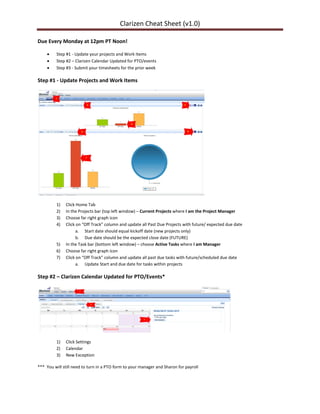
Recommended
SharePoint - Stay on Track

This document discusses how to use SharePoint to manage projects and tasks through timelines. It describes adding a timeline and tasks list to a SharePoint site to organize projects into steps and assign tasks to people. Tasks can be organized into categories and details like start dates and progress can be tracked. Milestones can be added to the timeline and tasks can be connected to Project Professional for advanced project management capabilities. Changes made in SharePoint will update the timeline and tasks list. The timeline and tasks are accessible from any device after syncing with Outlook.
A Project Schedule in Seconds

Paste your project notes into Planner and your project schedule schedule appears in a matter of seconds.
Planner blender app deck.psv1104b complete

With Planner, you can go from your project outline to sharing project status instantly. Other project management tools take hours to accomplish the same workflow. Get the Planner Blender App today and experience it for yourself.
3 - A Project Schedule in Seconds

To generate a project schedule from notes in seconds using Planner, an Excel spreadsheet, you first enable macros and paste your project notes into the "Paste Outline Below" column. After pasting your notes, the schedule tab is clicked to display the project schedule with start and finish dates for each task level generated within a few seconds.
How to Build an Agile Project Schedule in Elementool

The document provides instructions for building an agile project schedule in Elementool in 6 steps: 1) divide the project into tasks and submit them as issues, 2) build the project schedule, 3) define the project name and optional details, 4) define sprints of 1-3 months each, 5) add issues as tasks for each sprint, and 6) define the estimated time for each issue in the sprint. Repeating these steps allows adding additional projects and sprints to the project plan.
1

This document lists construction activities and durations for building a single-family house. It provides instructions to analyze the activities, arrange them in a logical order, and develop a flow chart and work breakdown structure (WBS) to complete the house construction in the least amount of time without exceeding 173 days. The flow chart and WBS must be presented on separate pages in landscape format, with the total assignment being 4 pages. Completing early earns a $200 per day bonus, while completing late incurs a $200 per day penalty.
Production schedule

The production schedule outlines the key deadlines and work required to complete a magazine project over several weeks. It includes planning the magazine content and photo shoot, developing a first draft, incorporating feedback to complete a final draft, and submitting all work by the stated deadlines.
5 Steps Of Project Scheduling Process For Absolute Beginners

This presentation explains the 5 basic steps and associated techniques of project scheduling process. It is meant for beginners and intermediate level professionals.
Recommended
SharePoint - Stay on Track

This document discusses how to use SharePoint to manage projects and tasks through timelines. It describes adding a timeline and tasks list to a SharePoint site to organize projects into steps and assign tasks to people. Tasks can be organized into categories and details like start dates and progress can be tracked. Milestones can be added to the timeline and tasks can be connected to Project Professional for advanced project management capabilities. Changes made in SharePoint will update the timeline and tasks list. The timeline and tasks are accessible from any device after syncing with Outlook.
A Project Schedule in Seconds

Paste your project notes into Planner and your project schedule schedule appears in a matter of seconds.
Planner blender app deck.psv1104b complete

With Planner, you can go from your project outline to sharing project status instantly. Other project management tools take hours to accomplish the same workflow. Get the Planner Blender App today and experience it for yourself.
3 - A Project Schedule in Seconds

To generate a project schedule from notes in seconds using Planner, an Excel spreadsheet, you first enable macros and paste your project notes into the "Paste Outline Below" column. After pasting your notes, the schedule tab is clicked to display the project schedule with start and finish dates for each task level generated within a few seconds.
How to Build an Agile Project Schedule in Elementool

The document provides instructions for building an agile project schedule in Elementool in 6 steps: 1) divide the project into tasks and submit them as issues, 2) build the project schedule, 3) define the project name and optional details, 4) define sprints of 1-3 months each, 5) add issues as tasks for each sprint, and 6) define the estimated time for each issue in the sprint. Repeating these steps allows adding additional projects and sprints to the project plan.
1

This document lists construction activities and durations for building a single-family house. It provides instructions to analyze the activities, arrange them in a logical order, and develop a flow chart and work breakdown structure (WBS) to complete the house construction in the least amount of time without exceeding 173 days. The flow chart and WBS must be presented on separate pages in landscape format, with the total assignment being 4 pages. Completing early earns a $200 per day bonus, while completing late incurs a $200 per day penalty.
Production schedule

The production schedule outlines the key deadlines and work required to complete a magazine project over several weeks. It includes planning the magazine content and photo shoot, developing a first draft, incorporating feedback to complete a final draft, and submitting all work by the stated deadlines.
5 Steps Of Project Scheduling Process For Absolute Beginners

This presentation explains the 5 basic steps and associated techniques of project scheduling process. It is meant for beginners and intermediate level professionals.
5 ways Gantt Charts make your work day a little bit easier

Gantt charts make work days easier by providing real-time feedback on task health, highlighting critical paths that impact project delivery dates, allowing control over project resourcing by skill and location, facilitating conversations about projects in one central place, and instantly delivering searchable information.
Production schedule

This production schedule outlines the key deadlines and tasks for creating a magazine, including planning work such as article development and photo shoots in the beginning weeks, drafting the magazine over the next few weeks, making revisions, and submitting a final draft along with evaluations of the work by specified deadlines. The schedule provides a timeline for completing planning, creative production, revisions, and assessment of the magazine project.
Google Calendars

Instructions for working with Google Calendars created for GRAND group of Grand Rapids Minnesota and Blandin FOundation
Successful Project Managers Use These 5 Ways to Represent Project Schedule

This presentation describes 5 ways in which you can represent project schedule. It provides definition, example and utility of each representation.
Blackboard training - How to create a calendar entry 

To create a calendar entry using the Calendar Tool in myTUTor, instructors first select the Course Calendar from the Course Tools menu. They then click Create Course Event to provide the event name, description, date, and time before submitting it. This records the event in the course calendar and displays it in the My Calendar module on the Home Page.
Calendar snack may 2020

This document provides instructions and tips for using CalendarSnack, a tool that allows sending calendar invites across multiple channels and collecting RSVPs in one report. It includes steps for:
1. Creating a CalendarSnack event and receiving the notification email.
2. Sending test calendar invites and getting invites for email marketing, landing pages, or embedding on a website.
3. Viewing RSVP responses and reports on the number of invites sent and received across channels.
Business Continuity Planning MCAP Masterclass Session 2: Part 2

This document provides guidance on developing a business continuity plan using an approach that structures the plan by functions. It recommends that each functional team create a "mini BCP" to catalog their mission critical and secondary activities, and how they would scale back those activities if a disruption occurred. An example checklist is provided for the Finance function, listing 5 mission critical activities and 3 secondary activities, along with the standard operating procedure and triggered action for each. The document stresses that while this approach avoids prioritizing some operations over others, it risks creating plans in silos without a holistic view of how resources may be shared between departments during a disruption.
PRIMAVERA P6 manual.pptx

This document provides an overview and outline for a 3-day, 8-hour per day basic Primavera training course. The course introduces participants to the Primavera interface and tools for project creation, work breakdown structures, activities, relationships, resources, and other functions. Each day focuses on a set of key topics, and includes exercises for participants to practice the skills learned.
Project management course lecture Notes from Yom college

The document provides guidance on tracking progress in project management software. It discusses saving a baseline of the project plan, tracking tasks as scheduled, entering completion percentages and actual values for tasks, and viewing and reporting project status through examining variances, identifying slipped tasks, and examining task and resource costs. The document contains step-by-step instructions for performing various tracking and reporting functions in the project management software.
SCM435 – Project Management MICROSOFT PROJECT ASSIGNMENT.docx

SCM435 – Project Management
MICROSOFT PROJECT ASSIGNMENT (COMBINED)
THE PALMERS GOLF COURSE PROJECT
Project background
Palmers Golf Course is a two-year-old signature golf course based in Auckland, NZ. Being unique, the
number of memberships is increasing and putting strain on the existing information system.
The current system is used only by Accounts Department to process Accounts Payables and Receivables.
With the steep increase in the memberships, Bookings and Maintenance the Human Resource department is
getting overwhelmed with the paper work. Therefore, there is a need to add these functions to a new system.
You are the Project Leader for SoftSystems Ltd., which has been contracted by Palmers Golf Course to
undertake this project. You need to advise how to develop the new system in a tightly constrained time
period. Specifically, you have been advised that the project can start no earlier than Mon, January 4th 2016
and must be completed by Thu, May 19th 2016.
You report to Ms Smith, the Project Manager for SoftSystems Ltd, who liaises with Palmers Golf Course.
You will report your progress and plans of the project to Ms Smith.
Note: There is a lot of information included to provide context for what you will do in this assignment.
Please read carefully, and thoroughly to ensure the directions are followed. Also, to make it more clear, the
steps that you will perform in Microsoft Project are all written in the Courier New font.
Setting the Project Start Date
Click on the Project Tab in the Ribbon, and then go to Project
Information. Set the project start date to Mon, January 4th 2016. Do NOT
enter finish date. Click OK.
Setting default values
Set Current Date
The computer's internal clock initially determines the date listed in the Current Date text box.
To access the Current Date, click again on the Project Tab, then Project
Information.
The current date box appears. Changing this date box has several implications:
• The date determines the location of the dashed (current) date line on the Gantt chart timeline.
• The Current Date appears in the header of the Project Summary standard report. You can also display the
Current Date in headers or footers on other reports.
• You can use the Current Date to track the progress of the project, specifically to record the progress of all
tasks scheduled to be in progress or finished as of the date in the Current Date text box.
For this assignment, you will, initially, leave the Current Date as defined by the computer clock, please
check that it is correct.
Click OK, to close the Project Information box.
Click on File, then in Project Information, choose Advanced Properties,
then Summary tab and in the Title box type PALMERS GOLF COURSE. This names the
project, which will then appear on your printouts. You should also enter your name (Author) and other
optional data.
Set the Calendar
.
PRJ101a Project 2013 Accelerated

Accelerated Microsoft Project course emphasizing project schedules and tracking. Does not go into resources in depth.
Project NameCommunication PlanOverviewEffective and .docx

This document provides instructions for tracking project progress in Microsoft Project. It describes entering actual start and finish dates, percentages complete, durations, work, and costs to update the project schedule based on work completed. It also explains how to view variances between the baseline schedule and actual progress to determine if the project is on budget and on schedule. Key metrics like earned value are also covered to help analyze project performance.
MICROSOFT PROJECT

This document describes creating a project schedule in Microsoft Project. It includes instructions on starting a new project, entering tasks and durations, linking tasks, assigning resources, and formatting the Gantt chart. Guidelines are provided for tasks such as setting the project calendar, adding lag or lead time, and developing a work breakdown structure using summary tasks.
PRJ101xl Project Libre Basic Training

This document provides an overview and outline for a basic Project Libre course. It introduces Project Libre as an open source alternative to Microsoft Project that can read and write Microsoft Project files. The course covers topics like getting started, adding and linking tasks, scheduling tasks, assigning resources, using views and tables, filtering and sorting, and finalizing the task plan. It includes descriptions of key project management and Project Libre concepts for each topic.
Oracle Primavera Team member 8.3

This hands-on session provided an introduction to making and approving status updates in Oracle's Primavera P6 Team Member Web solution and Primavera P6. Users learned to navigate the Team Member Web application to make status updates, communicate with managers, and flag important tasks. They then switched to Primavera P6 to approve updates, place updates on hold, override updates, and view the update history. The 60-minute session covered the key capabilities and workflows for collaborative project status management between team members and project managers.
How to Create Tasks in MS Outlook?

Techniques to create tasks from the file menu in Outlook & also organize To-Do items in an effectual manner with the help of inbuilt features of Microsoft Outlook. http://www.msoutlooktools.com/category/tasks/
Odoo project management_casestudy

This document provides an overview of project management functionality in Odoo. It describes how to create and manage projects, tasks, and issues. Key features covered include creating projects and tasks, scheduling work with Gantt and calendar views, tracking time spent on tasks, delegating tasks, generating tasks from sales, managing issues, and reporting on project and task metrics. The document demonstrates how Odoo allows for efficient, collaborative project management.
How to use timesheet in orangescrum

Timesheet is an important time management tool for all organizations. Orangescrum now offers easier Time Tracking with Daily and Weekly Timesheets simplify your time management process so that you track time in no time
12 Tracking Progress on Tasks and Assignments

The document discusses updating baselines in Microsoft Project. It provides instructions on updating a baseline for the entire project or selected tasks. The exercises describe entering actual work values at the task and assignment level for specific time periods, and rescheduling uncompleted work for a task after a delay.
How to Create S-Curve by MS Project 2010

This document provides step-by-step guidance for using Microsoft Project to manage projects. It outlines the key steps as: 1) starting the project by creating a new file and defining project details; 2) planning tasks by entering, scheduling and linking tasks; 3) assigning resources to tasks; 4) setting a project baseline for comparison; 5) updating progress by tracking actual dates, durations and changes; and 6) forecasting information.
Ms project 2000 tutorial

The document provides an introduction and overview of Microsoft Project 2000 tutorial lessons on using the software to plan and manage projects. It discusses starting a new project file, entering tasks and assigning durations, linking tasks, and applying constraints. Resources, assignments, and costs are also introduced as topics to be covered in upcoming lessons. The goal is to explain how MS Project 2000 can help the user organize all aspects of a project from initial planning through tracking progress and costs.
More Related Content
What's hot
5 ways Gantt Charts make your work day a little bit easier

Gantt charts make work days easier by providing real-time feedback on task health, highlighting critical paths that impact project delivery dates, allowing control over project resourcing by skill and location, facilitating conversations about projects in one central place, and instantly delivering searchable information.
Production schedule

This production schedule outlines the key deadlines and tasks for creating a magazine, including planning work such as article development and photo shoots in the beginning weeks, drafting the magazine over the next few weeks, making revisions, and submitting a final draft along with evaluations of the work by specified deadlines. The schedule provides a timeline for completing planning, creative production, revisions, and assessment of the magazine project.
Google Calendars

Instructions for working with Google Calendars created for GRAND group of Grand Rapids Minnesota and Blandin FOundation
Successful Project Managers Use These 5 Ways to Represent Project Schedule

This presentation describes 5 ways in which you can represent project schedule. It provides definition, example and utility of each representation.
Blackboard training - How to create a calendar entry 

To create a calendar entry using the Calendar Tool in myTUTor, instructors first select the Course Calendar from the Course Tools menu. They then click Create Course Event to provide the event name, description, date, and time before submitting it. This records the event in the course calendar and displays it in the My Calendar module on the Home Page.
Calendar snack may 2020

This document provides instructions and tips for using CalendarSnack, a tool that allows sending calendar invites across multiple channels and collecting RSVPs in one report. It includes steps for:
1. Creating a CalendarSnack event and receiving the notification email.
2. Sending test calendar invites and getting invites for email marketing, landing pages, or embedding on a website.
3. Viewing RSVP responses and reports on the number of invites sent and received across channels.
Business Continuity Planning MCAP Masterclass Session 2: Part 2

This document provides guidance on developing a business continuity plan using an approach that structures the plan by functions. It recommends that each functional team create a "mini BCP" to catalog their mission critical and secondary activities, and how they would scale back those activities if a disruption occurred. An example checklist is provided for the Finance function, listing 5 mission critical activities and 3 secondary activities, along with the standard operating procedure and triggered action for each. The document stresses that while this approach avoids prioritizing some operations over others, it risks creating plans in silos without a holistic view of how resources may be shared between departments during a disruption.
What's hot (7)
5 ways Gantt Charts make your work day a little bit easier

5 ways Gantt Charts make your work day a little bit easier
Successful Project Managers Use These 5 Ways to Represent Project Schedule

Successful Project Managers Use These 5 Ways to Represent Project Schedule
Blackboard training - How to create a calendar entry 

Blackboard training - How to create a calendar entry
Business Continuity Planning MCAP Masterclass Session 2: Part 2

Business Continuity Planning MCAP Masterclass Session 2: Part 2
Similar to Clarizen cheat sheet v1.0
PRIMAVERA P6 manual.pptx

This document provides an overview and outline for a 3-day, 8-hour per day basic Primavera training course. The course introduces participants to the Primavera interface and tools for project creation, work breakdown structures, activities, relationships, resources, and other functions. Each day focuses on a set of key topics, and includes exercises for participants to practice the skills learned.
Project management course lecture Notes from Yom college

The document provides guidance on tracking progress in project management software. It discusses saving a baseline of the project plan, tracking tasks as scheduled, entering completion percentages and actual values for tasks, and viewing and reporting project status through examining variances, identifying slipped tasks, and examining task and resource costs. The document contains step-by-step instructions for performing various tracking and reporting functions in the project management software.
SCM435 – Project Management MICROSOFT PROJECT ASSIGNMENT.docx

SCM435 – Project Management
MICROSOFT PROJECT ASSIGNMENT (COMBINED)
THE PALMERS GOLF COURSE PROJECT
Project background
Palmers Golf Course is a two-year-old signature golf course based in Auckland, NZ. Being unique, the
number of memberships is increasing and putting strain on the existing information system.
The current system is used only by Accounts Department to process Accounts Payables and Receivables.
With the steep increase in the memberships, Bookings and Maintenance the Human Resource department is
getting overwhelmed with the paper work. Therefore, there is a need to add these functions to a new system.
You are the Project Leader for SoftSystems Ltd., which has been contracted by Palmers Golf Course to
undertake this project. You need to advise how to develop the new system in a tightly constrained time
period. Specifically, you have been advised that the project can start no earlier than Mon, January 4th 2016
and must be completed by Thu, May 19th 2016.
You report to Ms Smith, the Project Manager for SoftSystems Ltd, who liaises with Palmers Golf Course.
You will report your progress and plans of the project to Ms Smith.
Note: There is a lot of information included to provide context for what you will do in this assignment.
Please read carefully, and thoroughly to ensure the directions are followed. Also, to make it more clear, the
steps that you will perform in Microsoft Project are all written in the Courier New font.
Setting the Project Start Date
Click on the Project Tab in the Ribbon, and then go to Project
Information. Set the project start date to Mon, January 4th 2016. Do NOT
enter finish date. Click OK.
Setting default values
Set Current Date
The computer's internal clock initially determines the date listed in the Current Date text box.
To access the Current Date, click again on the Project Tab, then Project
Information.
The current date box appears. Changing this date box has several implications:
• The date determines the location of the dashed (current) date line on the Gantt chart timeline.
• The Current Date appears in the header of the Project Summary standard report. You can also display the
Current Date in headers or footers on other reports.
• You can use the Current Date to track the progress of the project, specifically to record the progress of all
tasks scheduled to be in progress or finished as of the date in the Current Date text box.
For this assignment, you will, initially, leave the Current Date as defined by the computer clock, please
check that it is correct.
Click OK, to close the Project Information box.
Click on File, then in Project Information, choose Advanced Properties,
then Summary tab and in the Title box type PALMERS GOLF COURSE. This names the
project, which will then appear on your printouts. You should also enter your name (Author) and other
optional data.
Set the Calendar
.
PRJ101a Project 2013 Accelerated

Accelerated Microsoft Project course emphasizing project schedules and tracking. Does not go into resources in depth.
Project NameCommunication PlanOverviewEffective and .docx

This document provides instructions for tracking project progress in Microsoft Project. It describes entering actual start and finish dates, percentages complete, durations, work, and costs to update the project schedule based on work completed. It also explains how to view variances between the baseline schedule and actual progress to determine if the project is on budget and on schedule. Key metrics like earned value are also covered to help analyze project performance.
MICROSOFT PROJECT

This document describes creating a project schedule in Microsoft Project. It includes instructions on starting a new project, entering tasks and durations, linking tasks, assigning resources, and formatting the Gantt chart. Guidelines are provided for tasks such as setting the project calendar, adding lag or lead time, and developing a work breakdown structure using summary tasks.
PRJ101xl Project Libre Basic Training

This document provides an overview and outline for a basic Project Libre course. It introduces Project Libre as an open source alternative to Microsoft Project that can read and write Microsoft Project files. The course covers topics like getting started, adding and linking tasks, scheduling tasks, assigning resources, using views and tables, filtering and sorting, and finalizing the task plan. It includes descriptions of key project management and Project Libre concepts for each topic.
Oracle Primavera Team member 8.3

This hands-on session provided an introduction to making and approving status updates in Oracle's Primavera P6 Team Member Web solution and Primavera P6. Users learned to navigate the Team Member Web application to make status updates, communicate with managers, and flag important tasks. They then switched to Primavera P6 to approve updates, place updates on hold, override updates, and view the update history. The 60-minute session covered the key capabilities and workflows for collaborative project status management between team members and project managers.
How to Create Tasks in MS Outlook?

Techniques to create tasks from the file menu in Outlook & also organize To-Do items in an effectual manner with the help of inbuilt features of Microsoft Outlook. http://www.msoutlooktools.com/category/tasks/
Odoo project management_casestudy

This document provides an overview of project management functionality in Odoo. It describes how to create and manage projects, tasks, and issues. Key features covered include creating projects and tasks, scheduling work with Gantt and calendar views, tracking time spent on tasks, delegating tasks, generating tasks from sales, managing issues, and reporting on project and task metrics. The document demonstrates how Odoo allows for efficient, collaborative project management.
How to use timesheet in orangescrum

Timesheet is an important time management tool for all organizations. Orangescrum now offers easier Time Tracking with Daily and Weekly Timesheets simplify your time management process so that you track time in no time
12 Tracking Progress on Tasks and Assignments

The document discusses updating baselines in Microsoft Project. It provides instructions on updating a baseline for the entire project or selected tasks. The exercises describe entering actual work values at the task and assignment level for specific time periods, and rescheduling uncompleted work for a task after a delay.
How to Create S-Curve by MS Project 2010

This document provides step-by-step guidance for using Microsoft Project to manage projects. It outlines the key steps as: 1) starting the project by creating a new file and defining project details; 2) planning tasks by entering, scheduling and linking tasks; 3) assigning resources to tasks; 4) setting a project baseline for comparison; 5) updating progress by tracking actual dates, durations and changes; and 6) forecasting information.
Ms project 2000 tutorial

The document provides an introduction and overview of Microsoft Project 2000 tutorial lessons on using the software to plan and manage projects. It discusses starting a new project file, entering tasks and assigning durations, linking tasks, and applying constraints. Resources, assignments, and costs are also introduced as topics to be covered in upcoming lessons. The goal is to explain how MS Project 2000 can help the user organize all aspects of a project from initial planning through tracking progress and costs.
06 Tracking Progress on Tasks

This document provides instructions for tracking project progress in Microsoft Project. It describes setting a baseline for a project plan, recording progress by specific date, tracking task completion percentages, and entering actual start dates, durations, and work values. Recording actual information allows comparison to the original plan to evaluate project performance. The most detailed tracking involves recording actual work values per time period.
Deltek Accounting System Storyboard

Training utilizing creative graphics and interaction to bring a new accounting system to life for users.
Part 3A· After creating the resource pool, copy the screen image.docx

The document provides instructions for completing an assignment involving a conveyor belt project. It includes details on setting up the project plan, entering resource and duration estimates, conducting time-constrained and resource-constrained scheduling, and updating the plan based on quarterly status reports involving revised duration estimates. The assignment involves copying screenshots and reports into a Word document and answering questions at various stages of the project planning and tracking process.
How assignment owner can update tasks of others using MS Project Online

An illustrated guide showing how one person can update the actual work performed by multiple resources using Microsoft Project Online. This is especially useful when you are using the subscription-based Cloud Version of Microsoft, and wish to save on licenses.
02 Creating A Task List

In this chapter, you will learn how to:
✔ Start Microsoft Project Standard or Professional and save a new project plan.
✔ Enter task names.
✔ Estimate and record how long each task should last.
✔ Create a milestone to track an important event.
✔ Organize tasks into phases.
✔ Create task relationships by linking tasks.
✔ Switch task scheduling from manual to automatic.
✔ Set nonworking days for the project plan.
✔ Check the project plan’s overall duration.
✔ Record task details in notes and insert a hyperlink to content on the Web.
Similar to Clarizen cheat sheet v1.0 (20)
Project management course lecture Notes from Yom college

Project management course lecture Notes from Yom college
SCM435 – Project Management MICROSOFT PROJECT ASSIGNMENT.docx

SCM435 – Project Management MICROSOFT PROJECT ASSIGNMENT.docx
Project NameCommunication PlanOverviewEffective and .docx

Project NameCommunication PlanOverviewEffective and .docx
Part 3A· After creating the resource pool, copy the screen image.docx

Part 3A· After creating the resource pool, copy the screen image.docx
How assignment owner can update tasks of others using MS Project Online

How assignment owner can update tasks of others using MS Project Online
Clarizen cheat sheet v1.0
- 1. Clarizen Cheat Sheet (v1.0) Due Every Monday at 12pm PT Noon! • Step #1 - Update your projects and Work Items • Step #2 – Clarizen Calendar Updated for PTO/events • Step #3 - Submit your timesheets for the prior week Step #1 - Update Projects and Work Items 1) Click Home Tab 2) In the Projects bar (top left window) – Current Projects where I am the Project Manager 3) Choose far right graph icon 4) Click on “Off Track” column and update all Past Due Projects with future/ expected due date a. Start date should equal kickoff date (new projects only) b. Due date should be the expected close date (FUTURE) 5) In the Task bar (bottom left window) – choose Active Tasks where I am Manager 6) Choose far right graph icon 7) Click on “Off Track” column and update all past due tasks with future/scheduled due date a. Update Start and due date for tasks within projects Step #2 – Clarizen Calendar Updated for PTO/Events* 1) Click Settings 2) Calendar 3) New Exception *** You will still need to turn in a PTO form to your manager and Sharon for payroll
- 2. Clarizen Cheat Sheet (v1.0) Step #3 - Submit Timesheets for Prior Week 1) Click time tracking tab 2) Under columns, choose the appropriate view: a. Customer & Projects – Basic b. Marketo Services – Expanded with time spent fields 3) Enter time spent for the appropriate day and project 4) When timesheet is read – click Submit for Approval Can’t find a time entry in your timesheet? There are two primary reasons why a time entry will not be listed in your timesheet: • Dates are not valid in projects and/or work items • You are not properly assigned to the projects and/or work items To fix: 1) Enable Early Reporting and 2) Search for the project or task • If the dates are not correct, update the dates for the task or project • If the resources are not correct, the project manager of the project can update the resources for the task/project Quick Video references: 5 minute Tutorial on Clarizen: http://www.youtube.com/watch?v=dRiFl1ESavM Time Entry: http://www.youtube.com/watch?v=HlmSluG6YB4 Tutorial by Feature: http://community.clarizen.com/TrainingCenter/TutorialsbyFeature.aspx