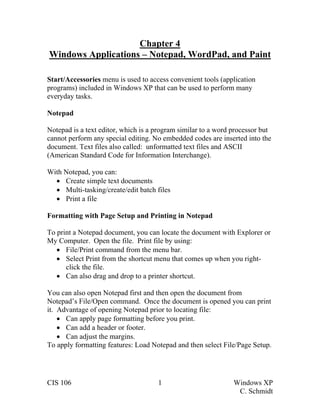
Windows Apps Notepad WordPad Paint
- 1. Chapter 4 Windows Applications – Notepad, WordPad, and Paint Start/Accessories menu is used to access convenient tools (application programs) included in Windows XP that can be used to perform many everyday tasks. Notepad Notepad is a text editor, which is a program similar to a word processor but cannot perform any special editing. No embedded codes are inserted into the document. Text files also called: unformatted text files and ASCII (American Standard Code for Information Interchange). With Notepad, you can: x Create simple text documents x Multi-tasking/create/edit batch files x Print a file Formatting with Page Setup and Printing in Notepad To print a Notepad document, you can locate the document with Explorer or My Computer. Open the file. Print file by using: x File/Print command from the menu bar. x Select Print from the shortcut menu that comes up when you right-click the file. x Can also drag and drop to a printer shortcut. You can also open Notepad first and then open the document from Notepad’s File/Open command. Once the document is opened you can print it. Advantage of opening Notepad prior to locating file: x Can apply page formatting before you print. x Can add a header or footer. x Can adjust the margins. To apply formatting features: Load Notepad and then select File/Page Setup. CIS 106 1 Windows XP C. Schmidt
- 2. Features of Notepad: 1. Notepad has minimal editing features. 2. Notepad has word wrap which prevents text from running over into the margins and automatically moves text to the next line. 3. Used to create/save/open/edit file. 4. Can create time log. 5. Within Notepad – cut, copy, and paste text. 6. Copy data to Notepad from other files. 7. Copy Notepad text to other word processing text or database document. WordPad WordPad is a simple word processor. WordPad allows simple formatting: x Change fonts. x Character level formatting. x Margins can be changed/created. x Insert bulleted charts/graphic and sound files. Has menu bar and toolbar. WordPad lacks the powerful features of other word processors such as creating columns, tables, and spell checking. You do not need to press Enter when you reach the right margin. Word processors will move to the next line automatically. This is called a soft return. The only time you need to press Enter is to create a new paragraph. This is called a hard return. Paragraphs: Traditional English style paragraph includes a topic sentence, supporting sentences, and a concluding sentence. Indented by one tab. A paragraph, in word processing terms, is all the text between paragraph marks (¶). It can be one character, one page, or several pages of text. To indent a paragraph you use the Tab key. CIS 106 2 Windows XP C. Schmidt
- 3. Features of WordPad: Title bar/Name of document first (docucentric approach) Menu Bar Toolbar Format Bar Document Ruler Selection Bar: unmarked column along left edge of document window. Insertion Point: is where you begin keying in text. 2 modes – Insert mode (Default) and Typeover -Press Insert to toggle between modes. Status Bar: tells you the status of the document. WordPad and Microsoft Word both claim .RTF extension. Rich text format (RTF) allows the exchange of text files between different word processors in different OS. Problems can occur when any registered file extension is claimed by more than one program. The default extension for WordPad documents is .doc. This extension is also used by Word for Windows, so if Word is installed, a document you create in WordPad might not open with WordPad when you double-click it. Editing a Document in WordPad To edit text you need to move the insertion point to the correct position. You can move the insertion point with either the mouse or the keyboard. The keyboard is usually used for keying in data. The mouse is usually used for editing. There are several key combinations that can be used to quickly move the insertion point. The Format Toolbar offers shortcuts to menu commands. Formatting Paragraphs and Using Tabs You can change paragraph alignment so that it is left-justified, centered, or right-justified. Left-aligned or left-justified means that the selected paragraph(s) will line up on the left margin. CIS 106 3 Windows XP C. Schmidt
- 4. Right-aligned or right-justified means that the selected paragraph(s) will line up on the right margin. Centered means that each line in the paragraph(s) will be centered between the left and right margins. The first line of a paragraph can be indented by pressing the Tab key. The Tab key moves the first line a preset number of spaces from the left margin. Printing and Page Setup in WordPad You can use the same techniques to print a document from WordPad that you used to print a document from Notepad. In WordPad, the only formatting that you can apply to the document (Page Setup) is to alter the margins. Headers and Footers are not supported. Paint Paint is a graphics application program used to create drawings or images. Can only create/edit bitmap graphics (.bmp) Bitmap Graphics: x Screen divided into pixels (pels) x Drawing = turning pixels on or off in different colors x Detailed x Take up lots of disk space x Resolution is fixed If installed programs (such as Office) have correct graphic filters, Paint can read TIFF, JPEG, GIF, PCX, Targa and Kodak Photo CD files. Save Paint files in GIF and JPEG format. Images created can stand alone or be copied to other documents. Graphics files are identified by file extensions. CIS 106 4 Windows XP C. Schmidt
- 5. Paint Window The Paint window has many components, some are common to all windows programs, others are not. 1. Menu Bar – location of choices consistent: x Choices available depend on program’s purpose. x Paint choices different than word processing – task different. x New choice – Image. 2. Tool Box - is actually a toolbar that you select your drawing tools from. Below the Tool Box is an area called the Tool Options box where the options available for the selected tool are displayed. 3. Color Box - contains the colors you can use in Paint. The foreground color is the color you draw with. The background color is the color of your drawing area. 4. Drawing area - is like a canvas and is the area where you draw. Default drawing tool – pencil. Cursor assumes shape of selected drawing tool. The Tools: 1. Free-Form Select – Selects a free form cutout in a drawing. 2. Select – Selects a rectangular cutout. 3. Erase/Color Eraser – Changes the foreground color to the background color. 4. Fill With Color – Fills a bordered area with the selected foreground color. 5. Pick Color – Picks a color in your drawing and uses it as your foreground color or background color. 6. Magnifier – Magnifies a selected area. 7. Pencil – Creates a free-form line. 8. Brush – Draws a free-form brush stroke. 9. Airbrush – Creates a spray can effect. 10.Text – Places text in the drawing. 11.Line – Draws a straight line. 12.Curve – Draws a straight line, then curves it. 13.Rectangle – Creates a rectangle or square. 14.Polygon – Draws a shape with an unlimited number of sides. 15.Ellipse – Creates a circle or ellipse. 16.Rounded Rectangle – Creates a round-cornered rectangle or square. CIS 106 5 Windows XP C. Schmidt
- 6. Fill Styles: When you select a shape tool, three choices appear in the Tool Options area. Each of these choices is a fill style. The effect of each of the fill styles depends on the mouse button used to draw the shape. Using the Left mouse button: Top: Outline in foreground color. No fill color. Middle: Outline in foreground color. Fill in background color. Bottom: Solid shape in background color. Has no outline. Using the Right mouse button: Top: Outline in background color. No fill color. Middle: Outline in background color. Fill in foreground color. Bottom: solid shape in foreground color. Has no outline. Picture Characteristics Paint used to view existing picture. Paint can be used to create a new picture. x Standard settings for new picture. x Creates picture with default settings. You can change these default settings. The Shape Tools The Shape tools let you work with pre-defined shapes unlike the free-form tools. Shape tools include Rectangle, Ellipse, Polygon, and Rounded Rectangle. Less color means a smaller file. Importing and Exporting Graphics To import is to bring a drawing into your picture from a graphic file. To export is to save to file a graphic image. Clip art is a collection of many, usually small, images that you can add to your graphics. x Clip art can be purchased. x Can alter clip art and save it as new drawing. CIS 106 6 Windows XP C. Schmidt
- 7. Using Text and Other Pictures in a Drawing You can also add text to your pictures. You can choose different fonts and styles for your text line in a word processor. Characters from the font Wingdings can be imported to add pictures to your drawing. Printing in Paint You can print any picture that you create or view in Paint. Graphics take much longer to print than text and the quality of the printout will depend on the quality of the printer. If the printer is not a color printer, the picture will print in shades of gray. Using Drawings as Background Any drawing you create in Paint can be used as desktop background. CIS 106 7 Windows XP C. Schmidt
