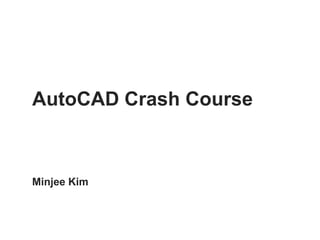
AutoCAD Crash Course
- 1. AutoCAD Crash Course Minjee Kim
- 2. CAD, also known as computer-aided design and drafting (CADD), is the use of computer technology for the process of design and design-documentation. Based on C/C++ programming language, CAD may be used to design curves and figures in two-dimensional (2D) space or curves, surfaces, and solids in three-dimensional (3D) space. AutoCAD Basics
- 3. AutoCAD’s primary purpose is to produce precise drawings and specifications. AutoCAD Hence, it is easy to acquire exact measurements. Basics
- 4. AutoCAD’s primary purpose is to produce precise drawings and specifications. Urban planners are most likely to use AutoCAD to manipulate and analyze site plans and possibly street sections. AutoCAD Basics
- 5. Ribbon: context-sensitive tabs that display the tools you need when you need them Command line: Drawing Text commands are used to enter Area actions, and then options about those actions are displayed AutoCAD Interface
- 6. To Zoom In To Zoom Out To Move Around Scroll Scroll Hold down the Up Down Mouse Wheel (using mouse wheel) (using mouse wheel) & Drag “Enter” “Exit” “Undo” a Command a Command a Command Spacebar Esc Ctrl + Z AutoCAD ALWAYS HIT THE SPACEBAR after entering a * TIP: double click the mouse wheel, the entire file you are working on will Interface command or selecting a feature to complete the action fit in your current window
- 7. Object Properties Texts Drawing Modifying Tools Tools to manipulate to create new existing objects objects Layers Measuring to designate different layers for Tools different types of lines to measure distances and areas Default Ribbon tabs are frequently used. AutoCAD However, memorizing the text commands is much more Default Ribbon tabs time-efficient.
- 8. from left to right: from right to left: select what is enclosed in the box select what is touching the box AutoCAD Making a Selection
- 9. OSNAP (F3) to make objects snap to a point ORTHO (F8) to draw lines, move objects in orthogonal direction AutoCAD Drafting Settings
- 10. To Make new document, Open, Save, Save As, & Print The native file format of AutoCAD is .dwg AutoCAD You are more likely to work with a pre-existing file than to Opening a file create a new one. (i.e. topography, surrounding neighborhood etc)
- 11. Properties of a layer Active Layer Visibility Lock Properties when a layer is locked, you can Layer type, type of an see objects contained in that object, measurements layer but can’t make any edits etc AutoCAD 1. Turn off the layers you don’t need so that they don’t confuse you. * TIP: try typing “layoff” and select the Understanding objects you don’t want to see. & Clearing up a file 2. Create your own layer that you are going to work on.
- 12. 1 3 2 4 set to inches AutoCAD operates under Absolute Coordinates, AutoCAD which uses the Cartesian System to specify a position Understanding according to its (X, Y) coordinates * TIP: Always draw true-to-scale Therefore, the numbers can be interpreted in ANY unit (i.e. & Clearing up a file inches, meters, etc.)
- 13. Type in “REC” to draw a rectangle or “PL(PLine)” to draw a polyline. * TIP: ALWAYS use PLine instead of Line. Line will create objects AutoCAD segmented at kinks. Drawing your houses: REC and PLine * TIP: When drawing with PL, Ortho(F8) option is useful.
- 14. 1. Type in “O(offset)” 3. Select the object 4. Specify a point on side to offset 2. Enter the offset distance AutoCAD Drawing a setback line: Offset
- 15. 1. Type in “M(Move)” 2. Select the object 4. Specify the point to move to 3. Specify a base point AutoCAD Modifying Objects: Move
- 16. 1. Type in “RO(ROtate)” 3. Specify a base point 2. Select the object 4. Type in “r” to designated a reference line. 5. Specify a reference line by selecting the base point and a second point on the object you want to rotate in order to align it with some other object 6. Align it with the setback line AutoCAD You can also rotate without using a reference line, but the angle would be arbitrary. Modifying Objects: ROtate
- 17. 3. Specify a base point 1. Type in “CO(COpy)” 4. Specify a second point 2. Select the object To keep an identical distance between objects: 1. Copy the object and place it at the desired distance from the original object. AutoCAD 2. Copy the new object. Modifying Objects: COpy 3. Specify a base point on the original object. 4. Specify a second point at the same place on the second object.
- 18. 1. Type in “SC(Scale)” 2. Select the object 5. Specify a second point 4. Type in “r” to designate a reference line. 3. Specify a base point AutoCAD As with rotating, Modifying Objects: SCale you can also scale without using a reference line, but it will be hard to control the size
- 19. 1. Type in “MI(MIrror)” 2. Select the objects 3. Specify the first point of mirror line 4. Specify the second point of mirror line AutoCAD Modifying Objects: MIrror
- 20. 1. Type in “TR(TRim)” 3. Specify the segments of objects that you want to trim 2. Select the objects you want to trim AND the cutting object AutoCAD If you want to trim segments of a line, be sure there is another line or object that intersects Modifying Objects: TRim the line you want to trim at the point(s) where you would like to trim it.
- 21. 1. Draw straight road using the command: PL(PLine) & O(offset) 2. Type in “EX(EXtend)” 4. Click on the lines to extend 3. Specify the lines to extend and the boundary line to extend them to * TIP: For TRim AND EXtend, instead of specifying the lines you want to AutoCAD work on, you can press enter twice. Drawing your road: EXtend This action will select ALL the lines and work with all of them,
- 22. 1. Type in “F(Fillet)” 2. Specify the first line to fillet 4. Specify the second line to 3. Type in “r” and then fillet a number for radius * TIP: At first, you might find it hard to Fillet allows you to choose two lines and the angle at which enter an adequate radius value. Try it AutoCAD you would like them to meet. The result is a curved several times if your value doesn’t Drawing your road: Fillet intersection resembling curbs on a street. work. Once you get used to it, you’ll be able to find it intuitively.
- 23. 1. Type in “PL(PLine)” 3. Type in “A(Arc)” 2. Pay attention to the 4. Once again, pay attention command line. It’ll give to the command line! many more options. 5. Type in “S(Second pt)” AutoCAD You have many more options to draw a polyline than the example shown above. Drawing an arc with a second pt, is just my own convenient way of controlling the shape. Drawing your road: PLine
- 24. 1. Select the PLine that needs modification 3. Try manipulating individual control points to edit the shape of the curve 2. Control points will show up AutoCAD Drawing your road: PLine
- 25. 1. Select the PLine that needs modification 2. Type in “m” to edit multiple lines and select 4. Type in “j” to join the lines the polylines 3. Options will pop up on the command line If you join two polylines, you will end up with a single line. AutoCAD Once again, you have many more options. Try them all out by carefully following the Drawing your road: PLine command line. If you are editing a single polyline, you can also edit / insert / delete individual vertexes (the control points) too.
- 26. 2. Select a pattern 3. Pick a point INSIDE an ENCLOSED space 1. Type in “H(Hatch)” 4. manipulate angle and scale for different appearances AutoCAD The Hatch command allows you to indicate different types of * TIP : if the scale is to low, it might Inserting Patterns: Hatch surfaces. cause the program to crash
- 27. 1. Type in “B(Block)” 2. Define the name of the block 4. Right-click on the block for edit options 3. Select objects for block AutoCAD It is convenient to block the components of an object (i.e., an outline and a hatch) so it will be Planting trees: Block easy to edit all at once
- 28. Congratulations! Your neighborhood is complete. AutoCAD Now you need to learn how to plot this cad file into Plotting presentations.
- 29. 1. Draw a letter size (8.5”x11”) rectangle 2. Scale it by 12,000 3. Adjust the plotting area By scaling the letter size 12,000 times larger and then plotting AutoCAD within the letter size, we are creating a plan that is in the scale Plotting: plot scale of 1:12,000, which also means 1”:1000’.
- 30. Plot style Select printer Select paper size Set it to “Window” Set orientation Check the box Uncheck the box Set it to 1:12,000 AutoCAD Plotting: plot scale
- 31. For B & W plan You can designate a specific line weight and line type for each color AutoCAD Plotting: plot style
- 32. Rhino can import .dwg directly with all the attributes intact work with original layers, smooth curves Sketchup can also import .dwg although not as intact as Rhino Illustrator can open .eps files but you can also simply copy & paste the objects Therefore, AutoCAD is a very powerful design tool that is the fundamental basic skill for many other design programs. AutoCAD Compatibility
