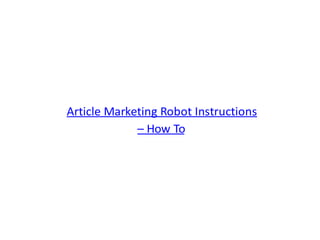
Article marketing robot_instructions_how_to
- 3. These instructions explain all the various components of Article Marketing Robot .
- 5. Open Database is handy if you want to run Article Marketing Robot on multiple computers (two computers per unlock code) and store the database on a central server.
- 6. Exit quits Article Marketing Robot.
- 7. Scheduler opens the " Scheduler " screen.
- 8. Import Site List opens the " Import Site List " screen. This allows you to import a list of article directories that you have compiled.
- 9. SpinText'er opens the " Spin Text'er " screen. Here, you can create spin syntax of a list of keywords or urls or whatever you want.
- 10. Options opens the " Options " screen.
- 11. Instructions brings you to this exact page you are reading now.
- 12. Get Unlock Code brings you to the buy section of the Article Marketing Robot website.
- 13. Enter Unlock Code opens the " Enter Unlock Code " screen.
- 14. Scheduler Note about the Scheduler - Your PC has to be on for scheduling to occur. If you turn your PC off, then scheduling will resume where it left off then next time you power on your PC. (See Tools - Options for "Load AMR when Windows Starts:)
- 15. Scheduler
- 16. Scheduler 1. The Account column is the email address that is associated with your Author Account.
- 17. Scheduler 2. The Article column is the article you are submitting.
- 18. Scheduler 3. The Sites column is the number of sites you are submitting to.
- 19. Scheduler 4. The Schedule column displays how many sites per hour Article Marketing Robot will submit it.
- 20. Scheduler 5. The Successful column is how many successful submits have been made so far.
- 21. Scheduler 6. The Failed column is how many failed submits have been made so far.
- 22. Scheduler 7. The Error State column displays the current situation of the submission. If there is an error, you can hit the Repair button to fix it.
- 23. Scheduler 8. Run Schedule When Done will start scheduling when you hit the OK button.
- 24. Scheduler 9. The Delete button will delete the highlighted schedule.
- 25. Scheduler 10. The Repair button will repair the highlighted schedule if it is an error state (Articles Not Spun, Article is Missing)
- 26. Scheduler Buttons Not Show in the Above Graphic: Export - Will create a .csv file of the scheduler grid that you see.
- 27. Scheduler Finalize Submission - Will run the selected schedule to completion - In other words, will complete the schedule
- 28. Scheduler Now! - Will bring the next submit up to right now for the selected schedule. Once it completes the submit, it will return back to its normal scheduled process.
- 72. 2. Import will allow you to load a .AMR file into the software.
- 73. 3. Export will allow you to export a selected article and save it to your hard drive in the form of a .AMR file.
- 74. 4. Del will delete the selected article(s).
- 75. 5. Add will allow you to add an article.
- 76. 6. Edit will allow you to edit a selected article.
- 77. Step 3 - Select Targets - Overview
- 78. Step 3 - Select Targets – Overview This screen is the most complicated out of all the steps. It allows you to refine the targets (article directories) down based on a variety of filtering options.
- 79. Step 3 - Select Targets – Overview The Target List
- 80. Step 3 - Select Targets – Overview
- 81. Step 3 - Select Targets – Overview In this image, you will see a variety of columns, explained from left to right:
- 82. Step 3 - Select Targets – Overview 1.Sel. - (Select) This is a check box that needs to be checked in order for AMR to sign up and submit to targets. Some other functions require targets to be selected as well.
- 83. Step 3 - Select Targets – Overview 2. ID is the id number of the target. This is used for database purposes only.
- 84. Step 3 - Select Targets – Overview 3. URL is the website address of the target. Note that the HTTP:// and the WWW. has been stripped out.
- 85. Step 3 - Select Targets – Overview 4. PR is the Google page-rank of the site.
- 86. Step 3 - Select Targets – Overview 5. Type is the directory type. Most directories follow various scripts that are available for download on the internet.
- 87. Step 3 - Select Targets – Overview 6. The Status indicates what step your Sign Up process is on for a selected Author Account. None means that nothing has happened yet, Email means waiting for email confirmation, and OK means the Author Account is signed up, and ready to go.
- 88. Step 3 - Select Targets – Overview 7. Pub stands for Published. This indicates whether an article has been published for a selected Author Account and Article. It can show either Yes, No, or Fail. For any of these flags, you can hit the Result button to view the submission page that Article Marketing Robot saw.
- 89. Step 3 - Select Targets – Overview 8. The Health is the overall health of the article directory. This is affected by several factors, including successful and failed submits, sign-ups and email confirmations, and also 404 errors.
- 90. Step 3 - Select Targets – Overview 9. Quick Result gives you a brief overview of what happened during the last process.
- 91. Step 3 - Select Targets – Overview 10. Category is the category that the article will be submitted to.
- 92. Step 3 - Select Targets – Overview 11. SortCat is the click-able sortable version of the Category. Due to limitations with VB.Net, you can't sort by drop-down combo-box
- 93. Filter Settings
- 94. Filter Settings Based on the Target List columns, you can adjust what you want to see to help narrow down where you submit your articles to. The only difference is that Director Groups are not listed in the Target List. Director Groups are assigned in the right-click menu of the Target List.
- 95. Select Dropdown
- 96. Select Dropdown This drop-down box allows you to select (Sel. / Check) various items in the target list. 1.All will check all the items in the list 2.None will uncheck all the items in the list 3.All Highlighted will check all items that are highlighted (blue) in the list 4.None Highlighted will uncheck all items that are highlighted (blue) in the list 5.Highlight All will highlight all items in the list 6.Highlight None will DE-highlight all items in the list
- 97. Search Targets
- 98. Search Targets This box allows you to search for targets based on URL and ID number. The ">" arrow allows you to find the next target based on your current search criteria.
- 99. Sites / Refresh
- 100. Sites / Refresh Sites allow you to filter out or include sites that you want to see in the target list.
- 101. Sites / Refresh 1. AD = Article Dashboard. 2. AF = Article Friendly. 3. WP = WordPress Articlesss. 4. AMS = ArticleMS 5. ARB = Article Beach. 6. BLOGS = Your own Wordpress Blogs (Note the square around word Blogs - this is a button that will open a window to allow you to add your own WP blogs).
- 102. Sites / Refresh 7. MISC = Article directories that don't follow a script such as AD or AF. Sites like EzineArticles, GoArticles and ArticlesBase fall under this category.
- 103. Sites / Refresh 8. ALL = Will check all sites if it is checked and uncheck all sites if it is unchecked.
- 104. Sites / Refresh The Refresh button applies all settings for Sites and Filter Settings, redraws the target list.
- 105. Targets Right Click Menu
- 106. Targets Right Click Menu The first thing you must realize is that using this menu is completely optional. This function was introduced as a means to reduce the number of miss-categorized submissions, and it also gives the user more control over what category their article will be submitted to.
- 107. Targets Right Click Menu If you already have comma delimited categories assigned in your article, then AMR will attempt to fill in the most relevant category. If a category is not found, AMR will randomly select one. This behavior can be overridden in the Save Categories dialog.
- 108. Targets Right Click Menu 1. Detect Categories will attempt to set each target's category in the list with what is defined in the comma delimited categories defined in the article.
- 109. Targets Right Click Menu 2. Apply Saved Categories will open the Select Saved Categories dialog and then apply the selected category group to the list.
- 110. Targets Right Click Menu 3. Save Categories allows you to save your chosen categories to a Niche or Name for future application to various articles.
- 111. Targets Right Click Menu 4. Update Categories will log into each selected (checked) target in the list. It is required that you have and OK status with each account to update the category for that target.
- 112. Targets Right Click Menu 5. Download AMR Cats - This is an alternative to Update Categories. AMR will download the category list and overwrite what is stored on your computer. This list is updated as often as possible, but my not be as current as what can be achieved using the Update Categories function.
- 114. Select Saved Categories Select your the category name. This will be applied to the current directory list for the one or more highlighted articles.
- 115. Targets Right Click Menu - Directory Groups
- 116. Targets Right Click Menu - Directory Groups Directory Grouping is handy if you want to include or exclude certain types of categories. For example, if you have found certain sites that only pertain to pets/animals, then maybe you would want to make a group of them so that you only submit your pet related articles to those sites. This option is quite self-explanatory, so at this point, instructions aren't available.
- 117. Targets Right Click Menu - Blacklist Options
- 118. Targets Right Click Menu - Blacklist Options When you highlight one or more directories, you have the option to blacklist them. This is useful if you find the directory to be a culprit unsuccessful, never publishes, or you just have a general disliking for it. By using the Show Blacklisted dialog, you can "un-blacklist" sites so they show up in your site list again.
- 119. Targets Right Click Menu - Reports
- 120. Targets Right Click Menu – Reports The most sought after feature for any link submission utility is the ability to find the URL's of where their links reside. As an SEO expert, this is important to myself as well, so I introduced the LiveLinks Function. LiveLinks logs into your Author Account and looks for approved articles. If found, it produces a report. More can be found here (forgive the older looking interface - functionality remains intact).
- 121. Targets Right Click Menu – Reports The Simple report outputs the exact same data you see in the list, minus a few details. Author Feeds attempts to guess and output the URL's to all the author feeds that you have submitted to. NOTE - you must successfully submit at least one article to each directory you want the author feed to report.
- 122. Targets Right Click Menu - Mark As
- 123. Targets Right Click Menu - Mark As At any time you can mark one or more highlighted article directory as either OK, Email, or None. The reason you might want to mark an Email/OK directory as NONE is to either re-sign-up to the site, or perhaps a CAPTCHA cracking service. Another reason why you may mark as OK is if you inadvertently confirmed a site email confirmation request.
- 124. View and Command Buttons
- 125. View and Command Buttons The View dropdown toggles between the text output during the signup/confirm/submit process and the browser window that you see during startup. Sign Up will signup your author account to all the selected (checked) article directories in Step 3.
- 126. View and Command Buttons Confirm will confirm the emails that are sent to the specified author account email address. Please ensure that the email account in Step 1-A matches the settings for Step 1-B, Submit will submit the highlighted article sin Step 2 to the selected (checked) articles directories in Step 3. When you hit the Submit button, you will then be directed to the Pre-Submit screen.
- 127. Pre-Submit Screen
- 128. Pre-Submit Screen This screen lets you set up your scheduling for your selected article submission. The layout is pretty self explanatory. You can either mass submit all at once, or set up using a set schedule.
- 129. Article Writing Best Practices This section won't be about how to write the perfect article that induces call-to-action. Instead, basic technical details that should be addressed.
- 130. Article Writing Best Practices 1. Many article directories require an article that is 500 words or more, although in my experience, most are happy with anything > 400 2. Don't put HTML in your body. That includes UL, EM, B, STRONG, A, and the rest. NO HTML. That is - unless you want more failed submissions
- 131. Article Writing Best Practices 3. Limit your resource links to a max of 2. 4. Spin your content using an intelligent spinning solution - most likely your BRAIN - or else expect never to get published. 5. Avoid the following words in any portion of your article, or naturally, any spammy type words: porn, viagra, penis, gamble, roulette, blackjack, swears, etc.
- 132. Article Writing Best Practices 6. Keep summary under 300 characters, and unique from body content
- 148. Article Editor Left Side Controls 4. The Word List is the list of words that are related to the selected Definition / Context. You can Double-Click or click the Use button to add it to your spin syntax. 5. The LookUp button will find synonyms for the selected word in the Word List. 6. The Use button will add the selected word to the spin syntax in the article.
- 149. Article Editor Left Side Controls * NOTE * Using or adding a word will be added to the Groups / Previously Used section. 7. The Groups / Previously Used list is a list of previously spin syntax words that you have used. This is handy when you have several synonyms that are closely related by definition. 8. The E button stands for Edit. This opens the " Synonym Group Editor " screen.
- 150. Article Editor Left Side Controls 9. The X button will delete the highlighted word group. 10. The Find Next button works with both the Mass Replacer and the Thes button. When using the Thes button, it will find the next word in the article that you just looked up. When using the Mass Replacer, it will find the next word that has a Synonym Group associated with it. 11. The Replace button will replace the word in the article with the highlighted Synonym Group.
- 151. Article Editor Left Side Controls 12. The Replace All button will replace the all words in the article with the highlighted Synonym Group. 13. The Mass Replace button will begin Mass Replacing. Article Marketing Robot will search the entire article for words that have a Synonym Group associated with them, then stop and wait for you to either Replace, Replace All, or Find Next. Note that the button will change to Stop Mass Replacer, to end the process. 14. When using the Find Next button, you can Search Inside Spin Syntax to potentially replace words with Synonym Groups.