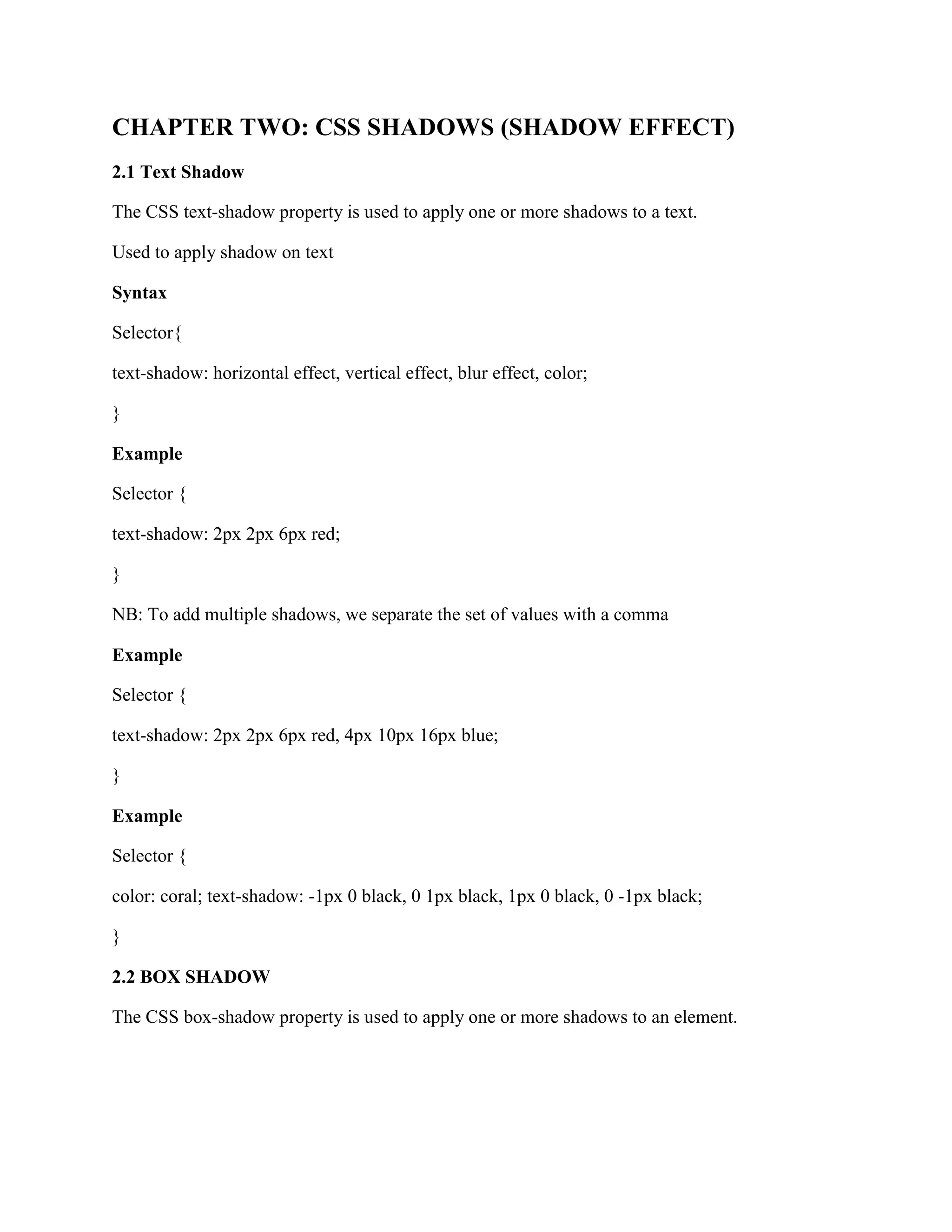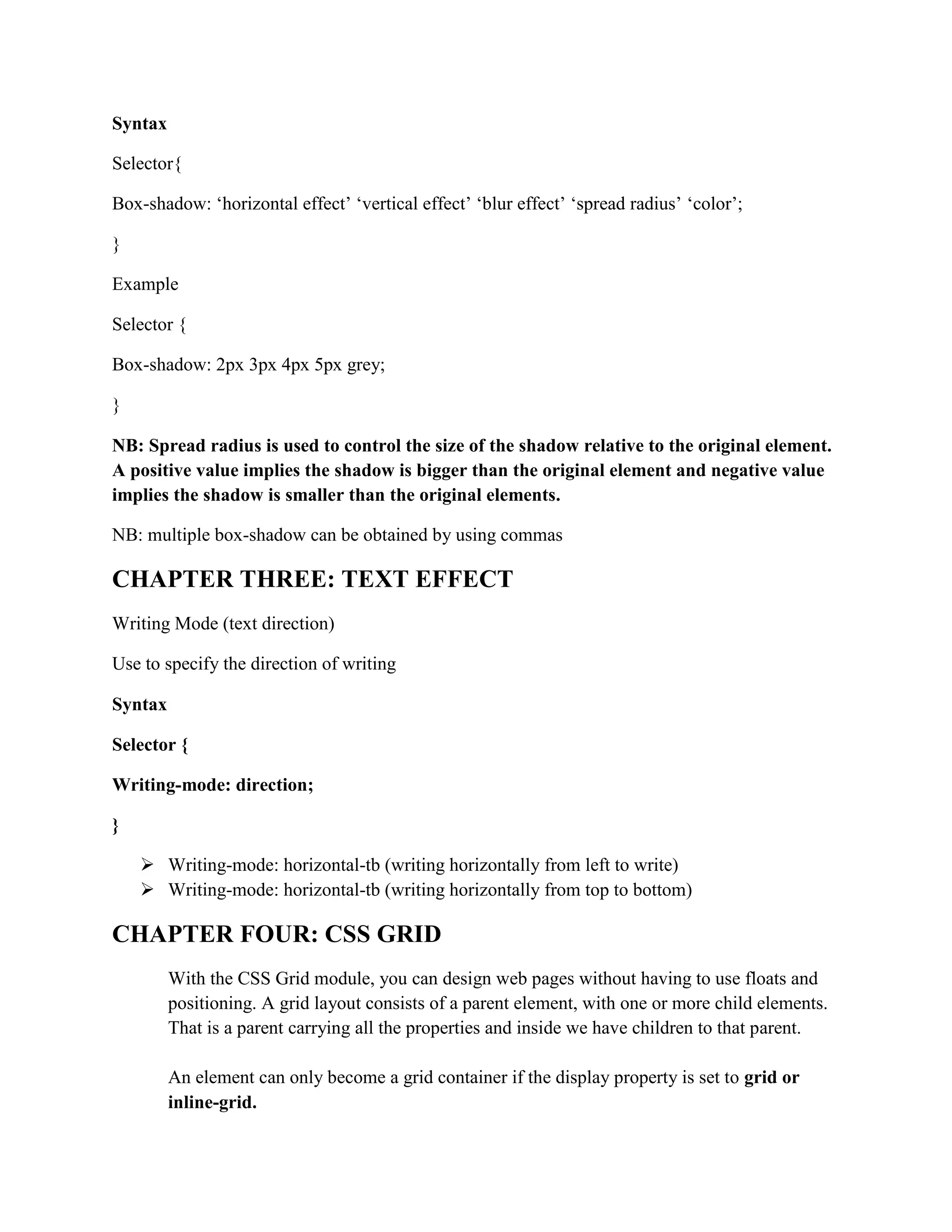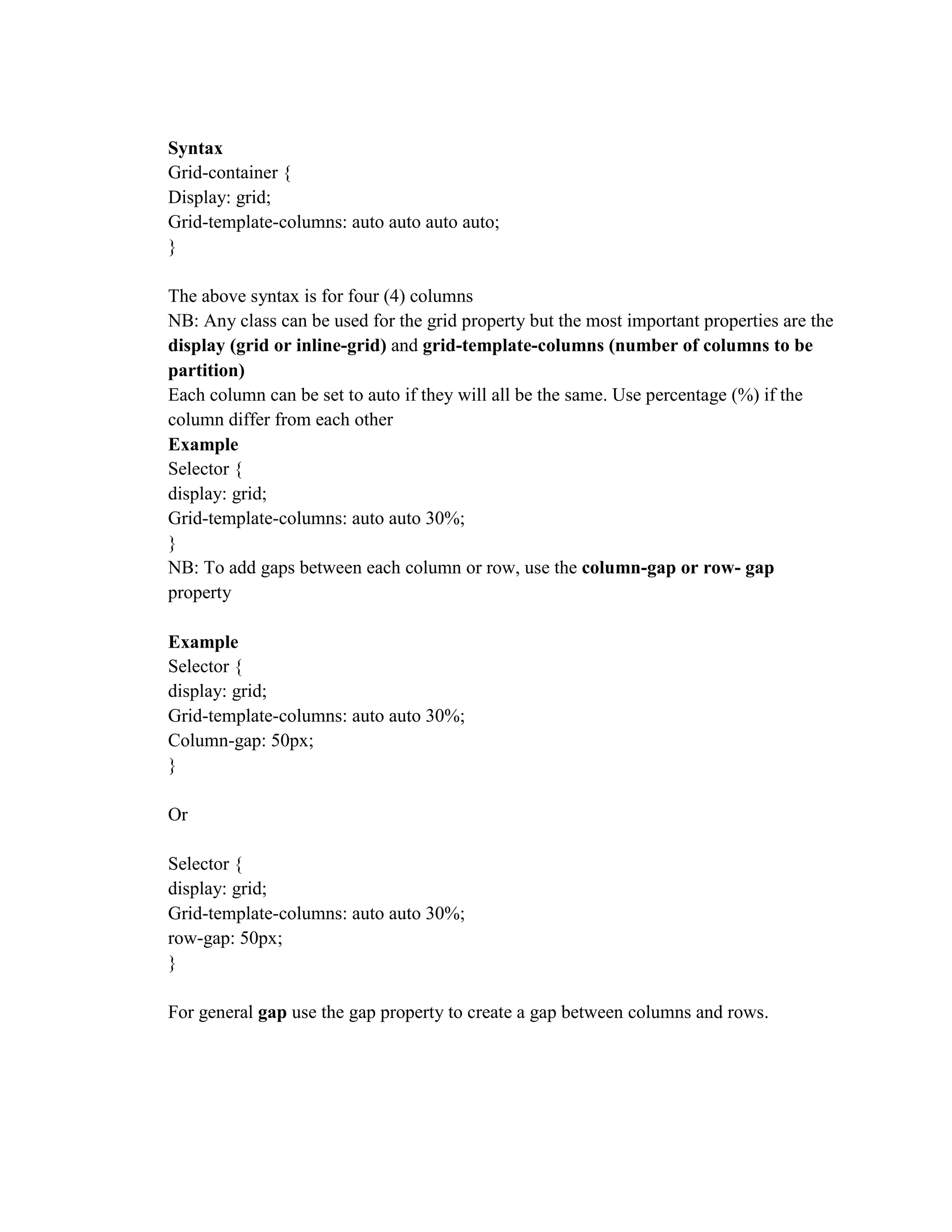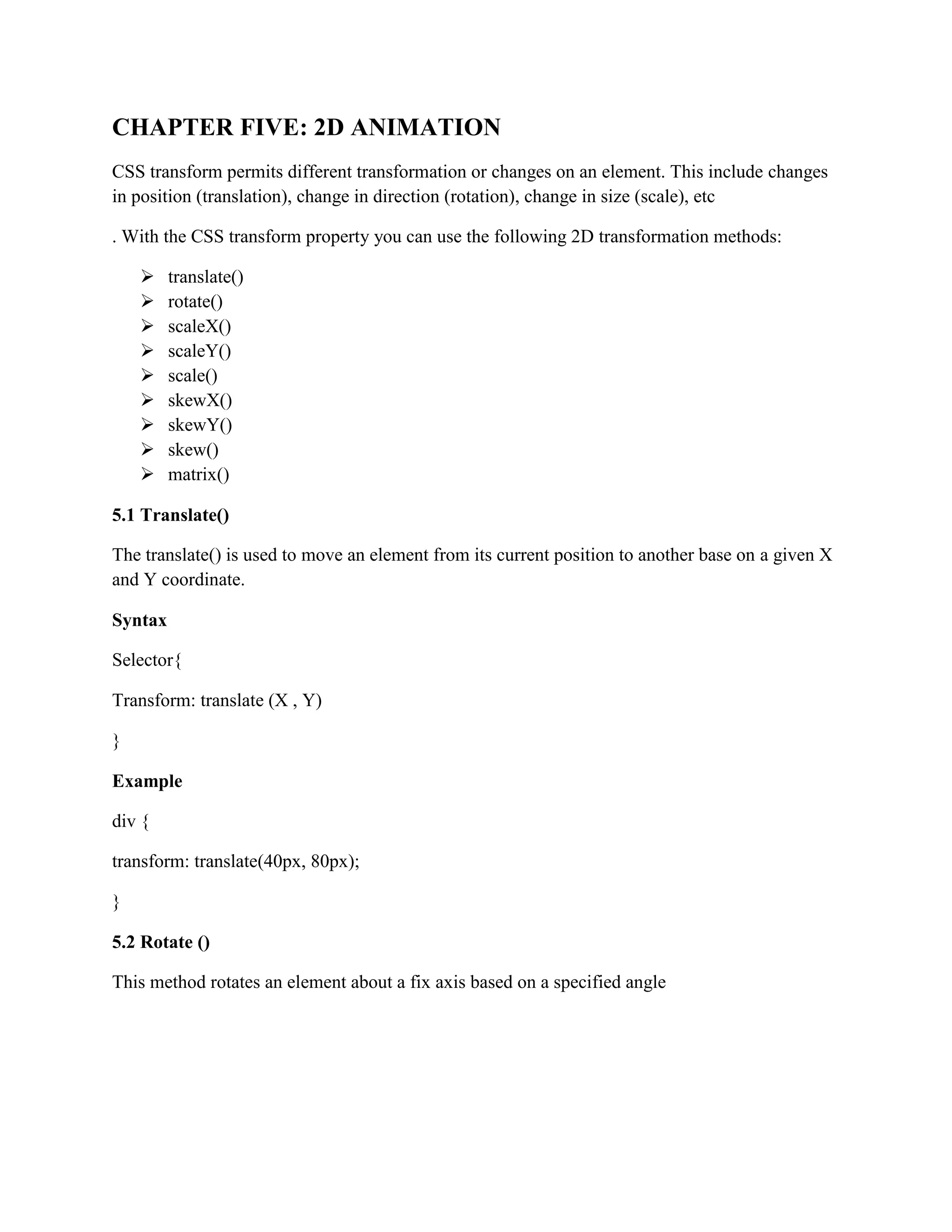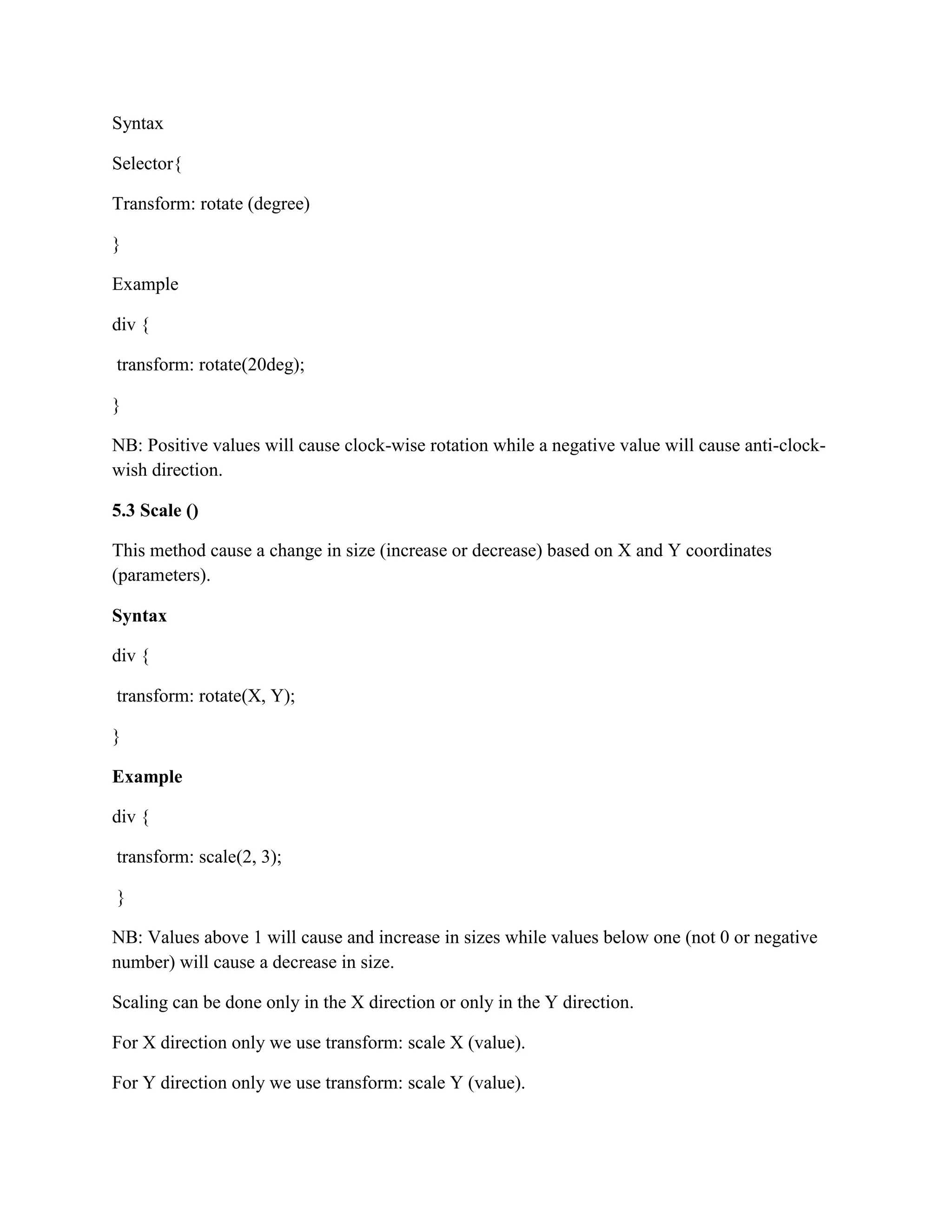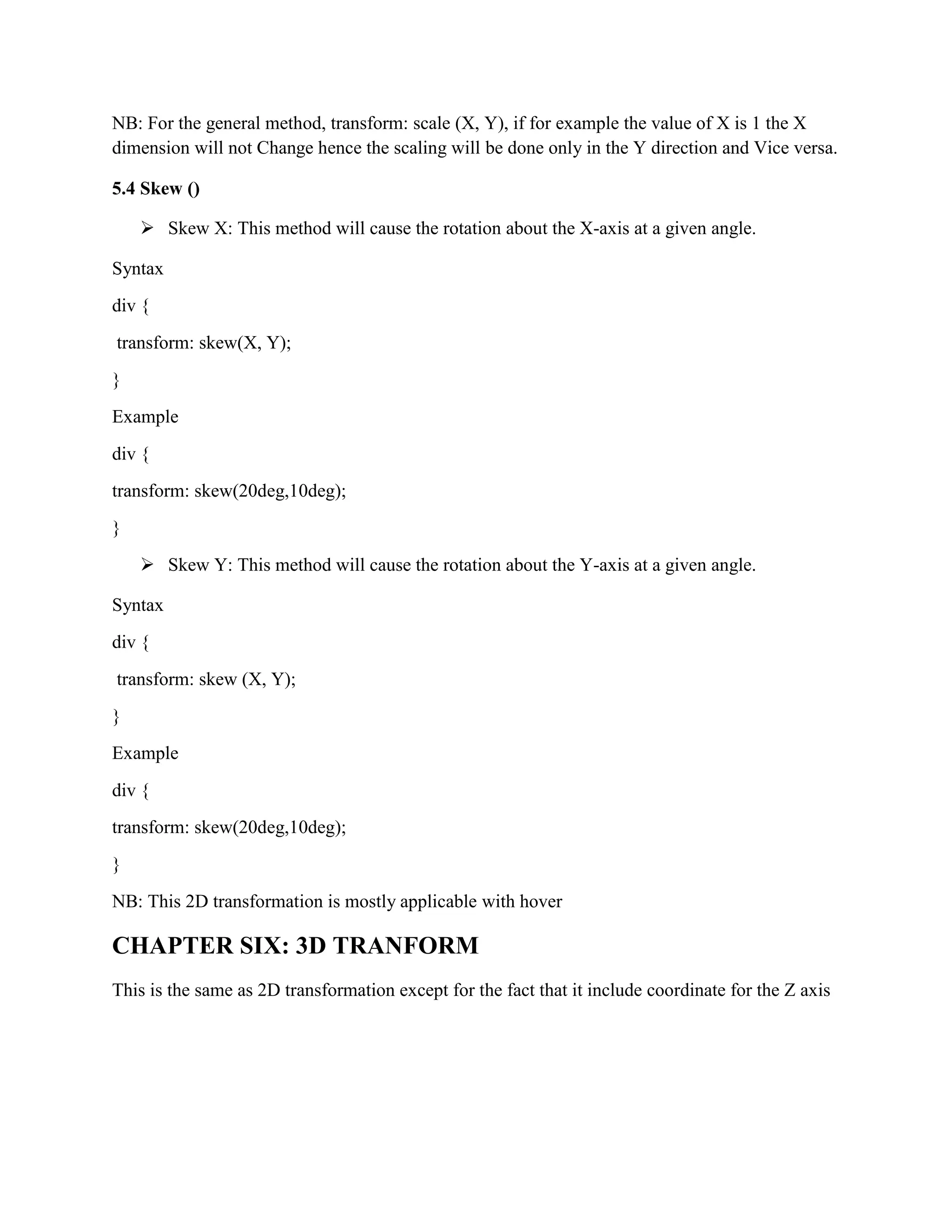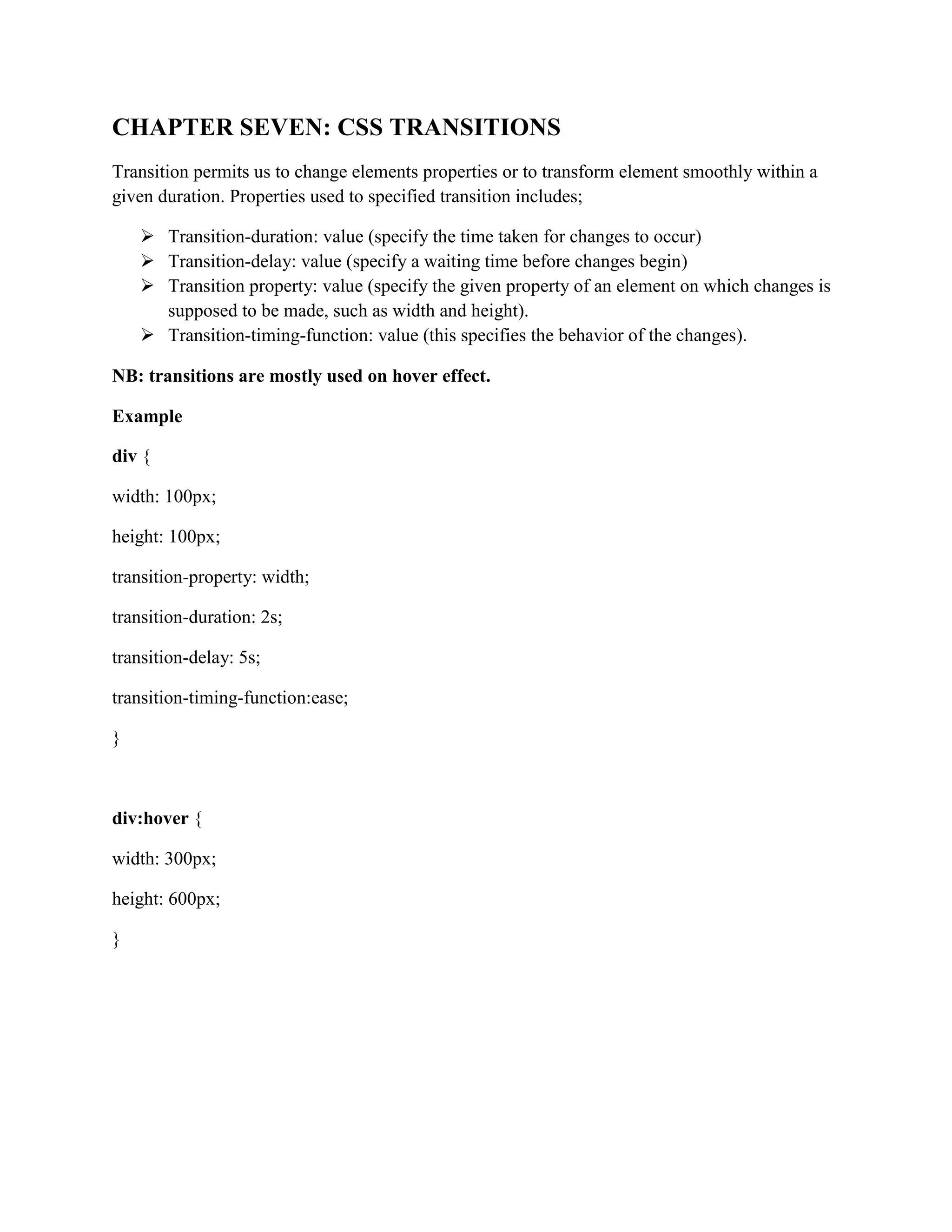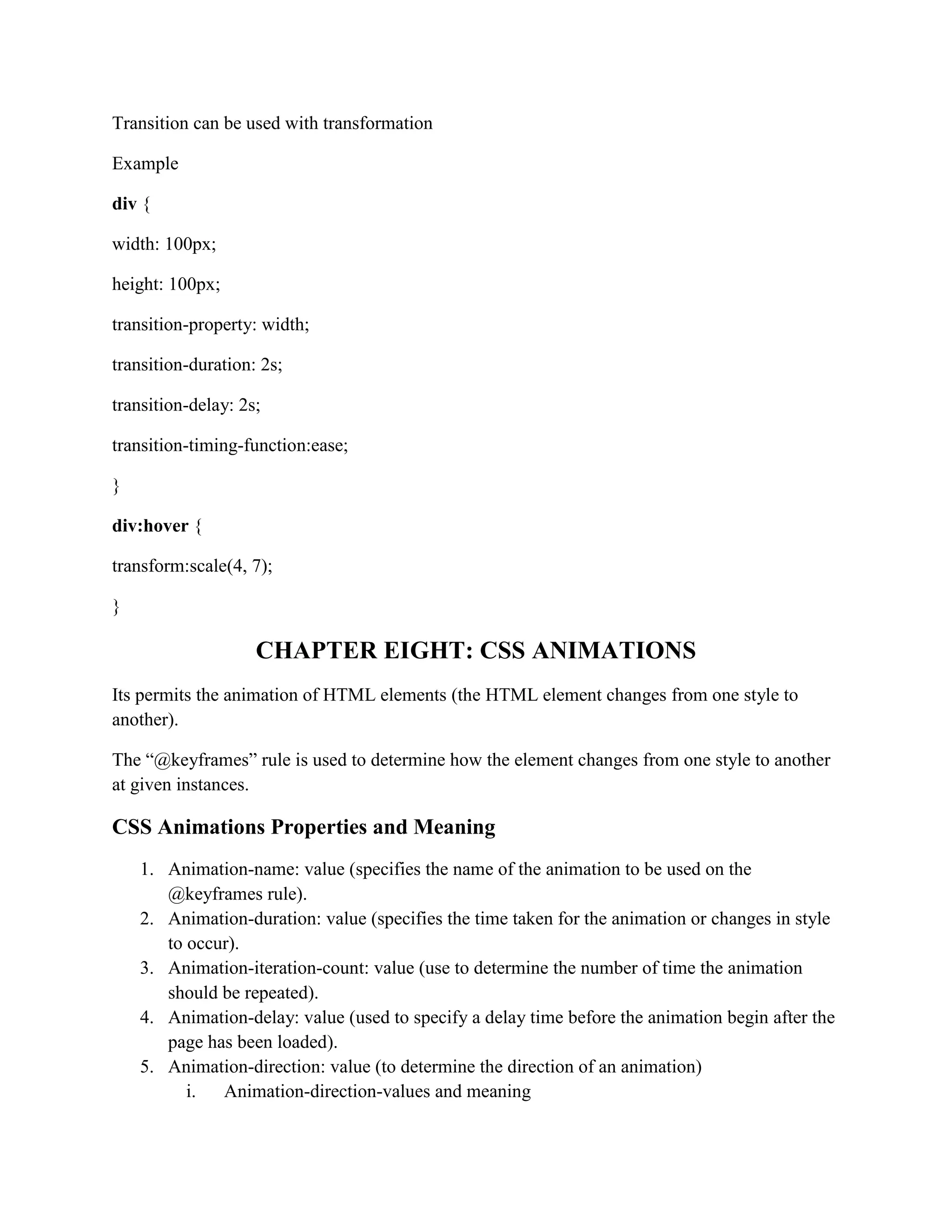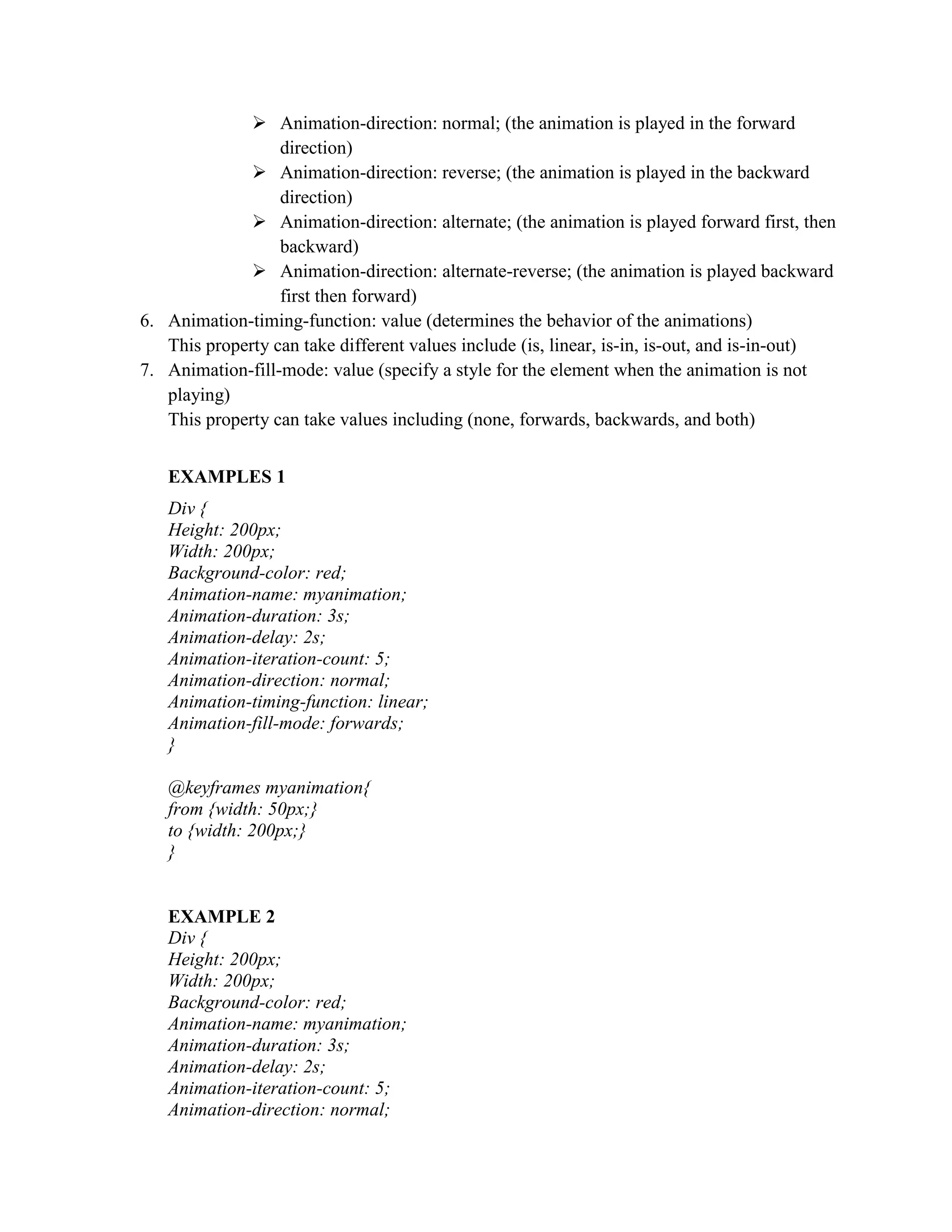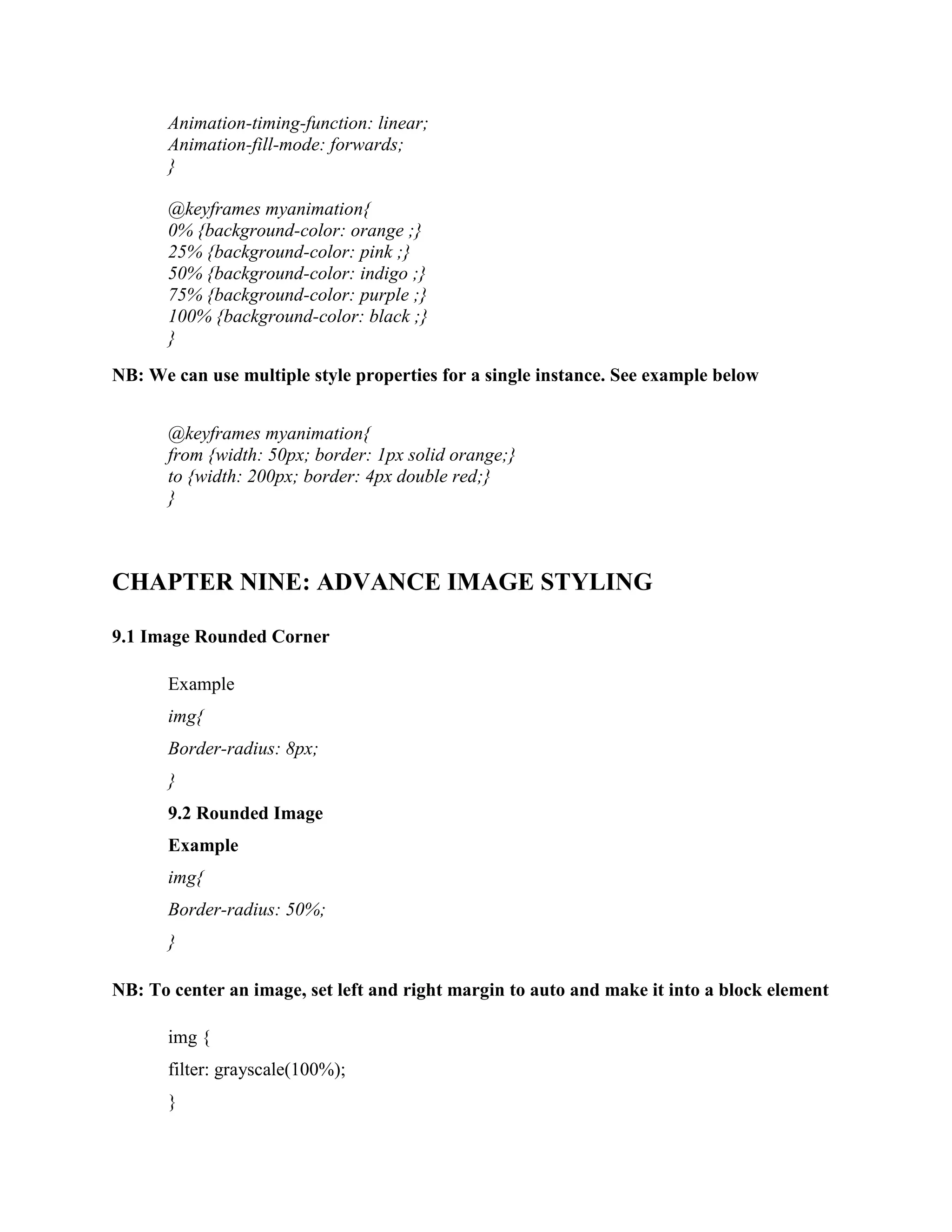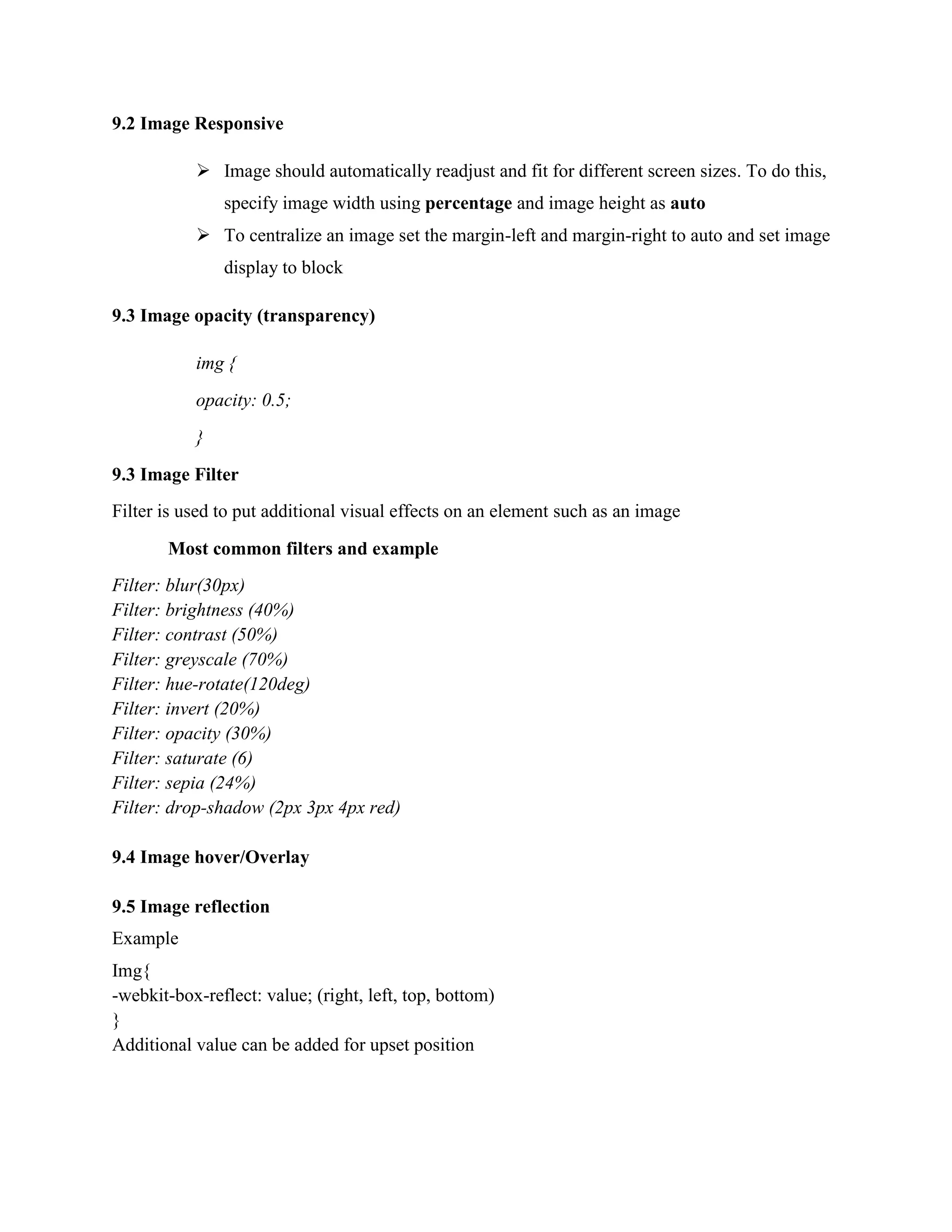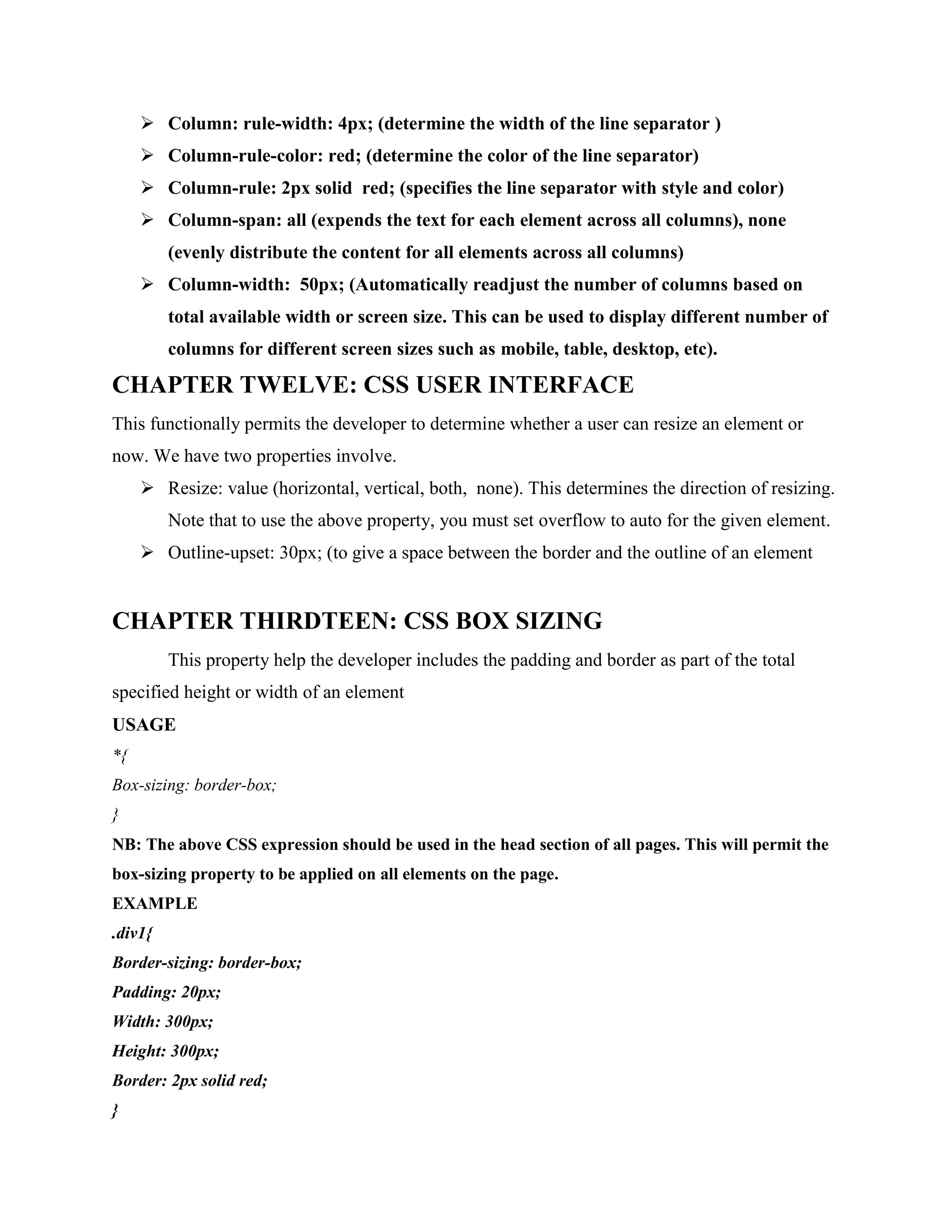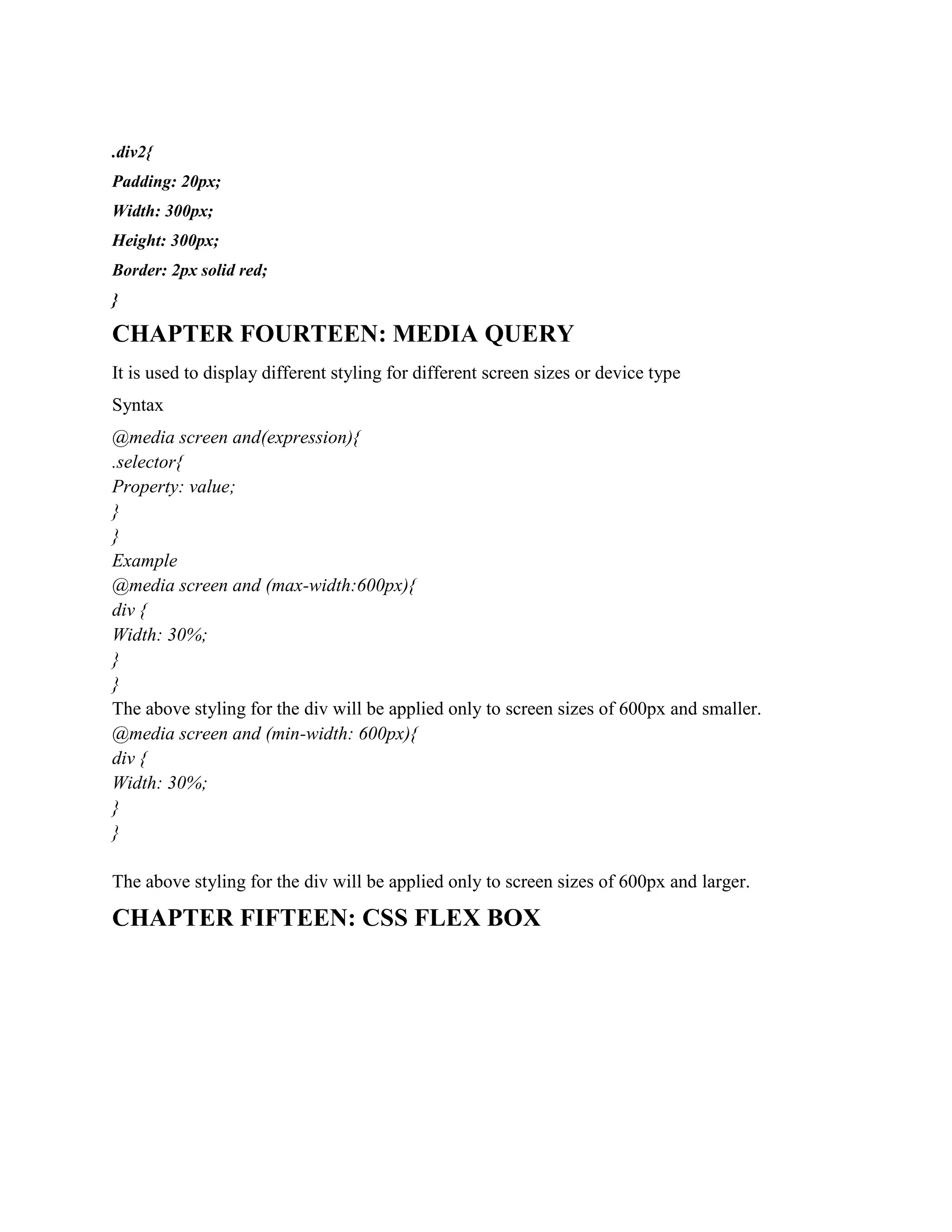The document provides a comprehensive guide on advanced CSS, covering various topics such as gradients, shadows, text effects, grid layouts, 2D and 3D transformations, transitions, animations, and advanced image styling. It includes syntax, examples, and notes on different CSS properties, along with their applications like creating smooth transitions, managing layouts, and enhancing images for responsiveness. Additionally, the document discusses media queries and flexbox for responsive design, ensuring understanding of modern CSS techniques.
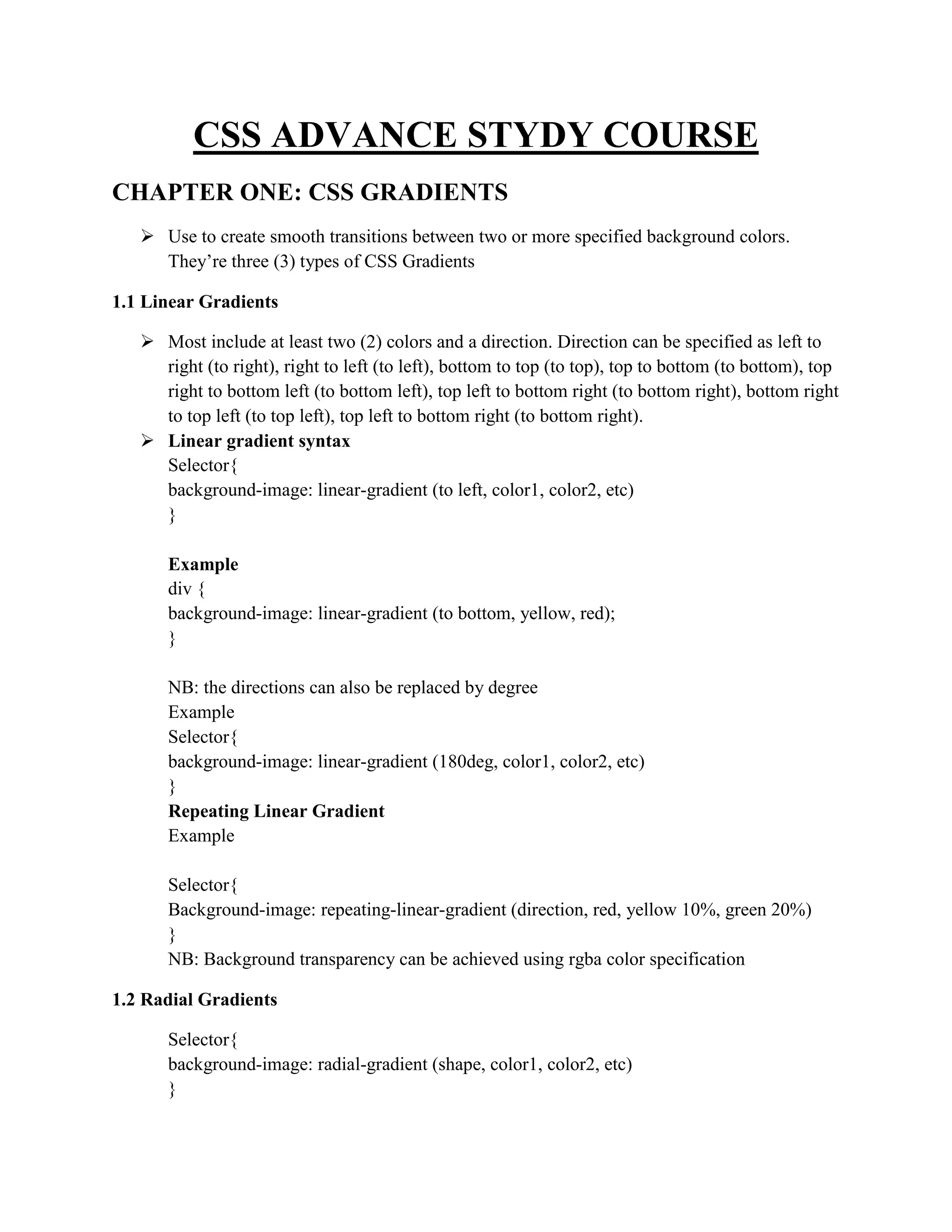
![Repeating Radial Gradient
Selector{
Background-image: repeating-radial-gradient (shape, red, yellow 10%, green 20%);
}
1.3 Conic Gradients
A conic gradient is a gradient with color transitions rotated around a center point. To create a
conic gradient you must define at least two colors. By default, angle is 0deg and position is
center.
Syntax
Selector{
background-image: conic-gradient([from angle] [at position,] color [degree], color [degree]);
}
Example
Selector{
background-image: conic-gradient(from 60deg at left, blue, pink, black, indigo, cyan, orange,
white, darkblue, purple);
}
or
#grad1 {
background-color: red; /* For browsers that do not support gradients */
background-image: conic-gradient(from 0deg at center bottom, blue 10deg, red 100deg, yellow
10deg);
border-radius: 50%;
}
Or
Selector{
background-image: conic-gradient(red, yellow, green);
}](https://image.slidesharecdn.com/advancecssstydycourse1-240428054432-9a5a3b98/75/ADVANCE-CSS-STYDY-COURSE-TO-BECOME-A-PROFESSIONAL-docx-2-2048.jpg)