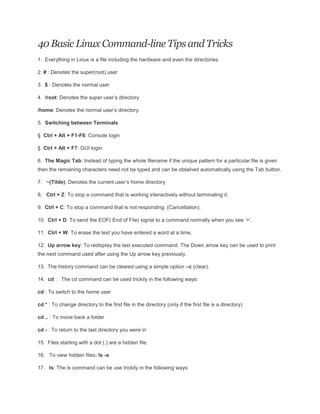
40 basic linux command
- 1. 40 Basic Linux Command-line Tips and Tricks 1. Everything in Linux is a file including the hardware and even the directories. 2. # : Denotes the super(root) user 3. $ : Denotes the normal user 4. /root: Denotes the super user’s directory /home: Denotes the normal user’s directory. 5. Switching between Terminals § Ctrl + Alt + F1-F6: Console login § Ctrl + Alt + F7: GUI login 6. The Magic Tab: Instead of typing the whole filename if the unique pattern for a particular file is given then the remaining characters need not be typed and can be obtained automatically using the Tab button. 7. ~(Tilde): Denotes the current user’s home directory 8. Ctrl + Z: To stop a command that is working interactively without terminating it. 9. Ctrl + C: To stop a command that is not responding. (Cancellation). 10. Ctrl + D: To send the EOF( End of File) signal to a command normally when you see ‘>’. 11. Ctrl + W: To erase the text you have entered a word at a time. 12. Up arrow key: To redisplay the last executed command. The Down arrow key can be used to print the next command used after using the Up arrow key previously. 13. The history command can be cleared using a simple option –c (clear). 14. cd : The cd command can be used trickily in the following ways: cd : To switch to the home user cd * : To change directory to the first file in the directory (only if the first file is a directory) cd .. : To move back a folder cd - : To return to the last directory you were in 15. Files starting with a dot (.) are a hidden file. 16. To view hidden files: ls -a 17. ls: The ls command can be use trickily in the following ways:
- 2. ls -lR : To view a long list of all the files (which includes directories) and their subdirectories recursively . ls *.* : To view a list of all the files with extensions only. 18. ls -ll: Gives a long list in the following format drwxr-xr-x 2 root root 4096 2010-04-29 05:17 bin where drwxr-xr-x : permission where d stands for directory, rwx stands for owner privilege, r-x stands for the group privilege and r-x stands for others permission respectively. Here r stands for read, w for write and x for executable. 2=> link count root=>owner root=>group 4096=> directory size 2010-04-29=>date of creation 05:17=> time of creation bin=>directory file(in blue) The color code of the files is as follows: Blue: Directory file White: Normal file Green: Executable file Yellow: Device file Magenta: Picture file Cyan: link file Red: Compressed file File Symbol -(Hyphen) : Normal file d=directory l=link file b=Block device file
- 3. c=character device file 19. Using the rm command: When used without any option the rm command deletes the file or directory ( option -rf) without any warning. A simple mistake like rm / somedir instead of rm /somedir can cause major chaos and delete the entire content of the /(root) directory. Hence it is always advisable to use rm command with the -i(which prompts before removal) option. Also there is no undelete option in Linux. 20. Copying hidden files: cp .* (copies hidden files only to a new destination) 21. dpkg -l : To get a list of all the installed packages. 23. Use of ‘ > ‘ and ‘ >> ‘ : The ‘ > ‘ symbol ( input redirector sign) can be used to add content to a file when used with the cat command. Whereas ‘ >> ‘ can be used to append to a file. If the ‘ >> ‘ symbol is not used and content is added to a file using only the ‘>’ symbol the previous content of the file is deleted and replaced with the new content. e.g: $ touch text (creates an empty file) $ cat >text This is text’s text. ( Save the changes to the file using Ctrl +D) $cat >> text This is a new text. (Ctrl + D) Output of the file: This is text’s text. This is a new text. 23. To count the number of users logged in : who |wc –l 24. cat: The cat command can be used to trickly in the following way: - To count no. of lines from a file : cat <filename> |wc -l - To count no. of words from a file : cat <filename> |wc -w - To count no. of characters from a file : cat <filename> |wc –c 25. To search a term that returns a pattern: cat <filename> |grep [pattern] 26. The ‘tr’ command: Used to translate the characters of a file. tr ‘a-z’ ‘A-Z’ <text >text1 : The command for example is used to translate all the characters from lower case to upper case of the ‘text’ file and save the changes to a new file ‘text1′.
- 4. 27. File permission using chmod: ‘chmod’ can be used directly to change the file permission of files in a simple way by giving the permission for root, user and others in a numeric form where the numeric value are as follows: r(read-only)=>4 w(write)=>2 x(executable)=>1 e.g. chmod 754 text will change the ownership of owner to read, write and executable, that of group to read and executable and that of others to read only of the text file. 28. more: It is a filter for paging through text one screenful at a time. Use it with any of the commands after the pipe symbol to increase readability. e.g. ls -ll |more 29. cron : Daemon to execute scheduled commands. Cron enables users to schedule jobs (commands or shell scripts) to run periodically at certain times or dates. 1 * * * * echo “hi” >/dev/tty1 displays the text “hi” after every 1 minute in tty1 .—————- minute (0 – 59) | .————- hour (0 – 23) | | .———- day of month (1 – 31) | | | .——- month (1 – 12) OR jan,feb,mar,apr … | | | | .—– day of week (0 – 7) (Sunday=0 or 7) OR sun,mon,tue,wed,thu,fri,sat * * * * * command to be executed Source of example: Wikipedia 30. fsck: Used for file system checking. On a non-journaling file system the fsck command can take a very long time to complete. Using it with the option -c displays a progress bar which doesn’t increase the speed but lets you know how long you still have to wait for the process to complete. e.g. fsck -C 31. To find the path of the command: which command e.g. which clear 32. Setting up alias: Enables a replacement of a word with another string. It is mainly used for abbreviating a system command, or for adding default arguments to a regularly used command
- 5. e.g. alias cls=’clear’ => For buffer alias of clear 33. The du (disk usage) command can be used with the option -h to print the space occupied in human readable form. More specifically it can be used with the summation option (-s). e.g. du -sh /home summarizes the total disk usage by the home directory in human readable form. 34. Two or more commands can be combined with the && operator. However the succeeding command is executed if and only if the previous one is true. e.g. ls && date lists the contents of the directory first and then gives the system date. 35. Surfing the net in text only mode from the terminal: elinks [URL] e.g: elinks www.google.com Note that the elinks package has to be installed in the system. 36. The ps command displays a great more deal of information than the kill command does. 37. To extract a no. of lines from a file: e.g head -n 4 abc.c is used to extract the first 4 lines of the file abc.c e.g tail -n 4 abc.c is used to extract the last 4 lines of the file abc.c 38. Any changes to a file might cause loss of important data unknowingly. Hence Linux creates a file with the same name followed by ~ (Tilde) sign without the recent changes. This comes in really handy when playing with the configuration files as some sort of a backup is created. 39. A variable can be defined with an ‘=’ operator. Now a long block of text can be assigned to the variable and brought into use repeatedly by just typing the variable name preceded by a $ sign instead of writing the whole chunk of text again and again. e.g ldir=/home/my/Desktop/abc cp abcd $ldir copies the file abcd to /home/my/Desktop/abc. 40. To find all the files in your home directory modified or created today: e.g. find ~ -type f -mtime 0 http://www.yolinux.com/TUTORIALS/LinuxTutorialSysAdmin.html
