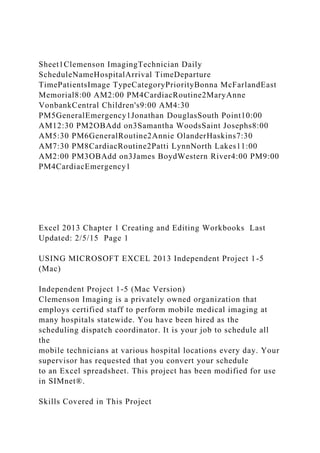
Sheet1Clemenson ImagingTechnician Daily ScheduleNameHospitalArriva.docx
- 1. Sheet1Clemenson ImagingTechnician Daily ScheduleNameHospitalArrival TimeDeparture TimePatientsImage TypeCategoryPriorityBonna McFarlandEast Memorial8:00 AM2:00 PM4CardiacRoutine2MaryAnne VonbankCentral Children's9:00 AM4:30 PM5GeneralEmergency1Jonathan DouglasSouth Point10:00 AM12:30 PM2OBAdd on3Samantha WoodsSaint Josephs8:00 AM5:30 PM6GeneralRoutine2Annie OlanderHaskins7:30 AM7:30 PM8CardiacRoutine2Patti LynnNorth Lakes11:00 AM2:00 PM3OBAdd on3James BoydWestern River4:00 PM9:00 PM4CardiacEmergency1 Excel 2013 Chapter 1 Creating and Editing Workbooks Last Updated: 2/5/15 Page 1 USING MICROSOFT EXCEL 2013 Independent Project 1-5 (Mac) Independent Project 1-5 (Mac Version) Clemenson Imaging is a privately owned organization that employs certified staff to perform mobile medical imaging at many hospitals statewide. You have been hired as the scheduling dispatch coordinator. It is your job to schedule all the mobile technicians at various hospital locations every day. Your supervisor has requested that you convert your schedule to an Excel spreadsheet. This project has been modified for use in SIMnet®. Skills Covered in This Project
- 2. Spell check. 1. Open the ClemensonImaging-1.xlsx start file. The file will be renamed automatically to include your name. Change the project file name if directed to do so by your instructor, and save it. NOTE: If the workbook opens in Protected View, click the Enable Editing button in the Message Bar at the top of the workbook so you can modify it. 2. Apply the Plaza theme to the worksheet.
- 3. 3. Edit the title in A1 so that “LLC” appears after the word “Imaging” and appears as Clemenson Imaging LLC. 4. Merge and center the title in cell A1 across the cell range A1:H1 and the subtitle in cell A2 across the cell range A2:H2. 5. Edit the value in cell E7 to 3. 6. Apply Cell Styles. a. Apply the Title style to A1. b. Apply the Heading 1 style to the subtitle in A2. c. Apply the 40%- Accent2 themed cell style to A4:H4. 7. Apply format changes. a. Increase the font size of A5:H11 to 12 pt. b. Increase the indent of cells A5:A11 once. 8. Add the title Total in cell A13 and calculate the total number of patients in E13 using AutoSum. Edit the formula cell range to E5:E11. 9. Apply additional formatting to the spreadsheet. a. Apply the Total Cell style to A13:H13. b. Increase the font size to 14 pt. in cells A13:H13. c. Select A13 and Decrease Indent once.
- 4. d. Bold and center the data in E5:E13 and H5:H11. e. Apply bold format to cells A4:H4. 10. Adjust column widths and row heights. a. Change the width in column A to 1.73”. b. AutoFit the remaining columns (B:H). c. Change the row height for rows 4 and 13 to 0.29". d. Delete row 12. Important: Be sure to complete instruction 10. d. before moving on to the next step. Check your work carefully. Step 1 Download start file Excel 2013 Chapter 1 Creating and Editing Workbooks Last Updated: 2/5/15 Page 2 USING MICROSOFT EXCEL 2013 Independent Project 1-5 (Mac) 11. Apply Freeze Panes to cell A5.
- 5. a. Click the Layout tab. b. Select A5. c. Click Keep a portion of the sheet visible while the rest of the sheet scrolls button, in the Window group, and select Freeze Panes. 12. Rename Sheet1 as 12-1-2015 and color the sheet tab using the Accent 1, Darker 50% color. 13. Select A4:H4 and apply a thick bottom border using the Accent 1, Darker 50% color. 14. Spell check the worksheet. 15. Apply page layout options. a. Change the orientation to Landscape and fit the spreadsheet to one page. b. Center the worksheet horizontally on the page. c. Add the automatic footer 12-1-2015 to the worksheet using the Footer drop-down. Important: Since Freeze Panes were set in step 11, to add the automatic footer 12-1-2015, you must use
- 6. the File, Page Setup menu, Header/Footer tab. 16. Preview the spreadsheet. 17. Save and close the workbook (Figure 1-107). 18. Upload and save your project file. 19. Submit project for grading. Step 2 Upload & Save Step 3 Grade my Project 1-107 Excel 1-5 (Mac) completed Adding custom Footer using Page Setup menu Sheet1Eller Software ServicesAdam White Client InformationClient NameAddressPhone NumberCityStateZipProduct/ServiceDateGross SalesHeather Guyan124 East Street2183332313Bemidji56601Training10/7/151567.04Craig Brand554 Second Street3207514433Saint Cloud56301Technical Support10/1/151056.15Wade Whitworth1822 Highway 22185564211Cass Lake56633Accounting Software9/21/155200Terri Olander459 Tenth
- 7. Avenue2186678977Brainerd56401POS: Point of Sale Software10/15/156525Charlie Lindberg345 Lyndale Avenue6125432156Minneapolis55401ERP: Enterprise Resource Planning Software9/1/1542000Anne Nickel605 N Main Street2186779755Breezy Point56402Technical Support10/15/15567.54Shelly Vicko402 Second Avenue SE2183422456Deer River56636Accounting Software9/15/154500Mike Gunderson304 Irvine Avenue2182789021Bemidji56601Technical Support10/28/15990.45Jeremie Midboe302 Pilot Knob Road6513332789Eagan55121POS: Point of Sale Software11/1/157500 Excel 2013 Chapter 1 Creating and Editing Workbooks Last Updated: 2/4/15 Page 1 USING MICROSOFT EXCEL 2013 Guided Project 1-2 Guided Project 1-2 For this project, you edit and format a spreadsheet for a sales representative for Eller Software Services. The spreadsheet contains clients’ personal information and a listing of their product purchases. Skills Covered in This Project d save a workbook.
- 8. es. 1. Open the EllerSoftwareServices-1.xlsx start file. NOTE: If the workbook opens in Protected View, click the Enable Editing button in the Message Bar at the top of the workbook so you can modify it. 2. The file will be renamed automatically to include your name. Change the project file if directed to do so
- 9. by your instructor, and save it. a. Press F12 to open the Save As dialog box. b. Locate the folder where your files are located. c. Rename the file in the File name area. d. Click Save. 3. Apply a theme to the worksheet. a. Click the Themes button [Page Layout tab, Themes group]. b. Choose Retrospect from the Office gallery. 4. Enter and format data. a. Select E5, type MN, and press Enter. b. Select E5 and point to the Fill Handle. c. Click and drag the fill pointer to E13. d. Select C5:C13. e. Press Ctrl+1 to open the Format Cells dialog box. f. Click the Number tab and click Special under Category. g. Select Phone Number and click OK to close the Format Cells dialog box. 5. Use AutoSum to calculate the total of gross sales and adjust the reference range.
- 10. a. Type Total in A15. b. Select cell I15. c. Click AutoSum [Home tab, Editing group] and press Enter. d. Select I15 and click the cell reference range in the Formula bar. e. Edit the cell range to I13 and press Enter. 6. Apply Merge & Center to the title and subtitle of the worksheet. a. Select A1:I1 and click the Merge & Center button [Home tab, Alignment group]. b. Select A2:I2 and click the Merge & Center button. Step 1 Download start file Excel 2013 Chapter 1 Creating and Editing Workbooks Last Updated: 2/4/15 Page 2 USING MICROSOFT EXCEL 2013 Guided Project 1-2 7. Apply Cell Styles.
- 11. a. Select A1 and click the Cell Styles button [Home tab, Styles group]. b. Select Title in the Titles and Headings category. c. Select A2 and click the Cell Styles button and select Heading 2 in the Titles and Headings category. d. Select A4:A15, hold down Ctrl, and then select B4:I4. e. Click the Cell Styles button and select 40%- Accent 1 in the Themed Cell Styles category. f. Select I15, click the Cell Styles button, and then select Total in the Titles and Headings category. 8. Apply diagonal rotation to text. a. Select A4:I4. b. Click the Orientation button [Home tab, Alignment group]. c. Select Angle Counterclockwise. 9. Apply font attributes. a. Select the cell range A4:A15, hold down Ctrl, and click and drag to select B4:I4. b. Click the Font size drop-down list [Home tab, Font group] and select 12. c. Click the Font type drop-down list [Home tab, Font group] and select Verdana.
- 12. d. Click the Bold button [Home tab, Font group]. e. Select the non-adjacent cell ranges C5:C13 and E5:F13. f. Click Center [Home tab, Alignment group]. g. Select A1:A2 and click the Increase Font Size button [Home tab, Font group] two times. 10. Apply numeric formatting to your spreadsheet. a. Select I5:I15. b. Click Comma Style [Home tab, Number group]. c. Select I5, press Ctrl, and select I15. d. Press Ctrl+1 to open the Format Cells dialog box. e. Select the Number tab, if necessary, and select the Accounting category. f. Change the Symbol drop-down list to $. g. Click OK to close the Format Cells dialog box. 11. Apply date formatting to your spreadsheet. a. Select H5:H13. b. Click the Short Date format from the Number Format drop- down list [Home tab, Number group]. 12. Increase the width of your columns. a. Select A4:I15.
- 13. b. Click the Format button [Home tab, Cells group]. c. Select AutoFit Column Width. 13. Press Ctrl+S to save the workbook. 14. Edit a cell. a. Double-click cell G9 to activate edit mode. b. Delete the word Software from the cell contents and press Enter. 15. Change the width of a column. a. Click the column G heading to select the column. b. Click the Format button [Home tab, Cells group] and select Column Width from the menu. c. Enter 31.0 characters as the new width. d. Click OK. Excel 2013 Chapter 1 Creating and Editing Workbooks Last Updated: 2/4/15 Page 3 USING MICROSOFT EXCEL 2013 Guided Project 1-2
- 14. 16. Hide an existing row and insert a new row and row heading. a. Right-click row heading 10. b. Choose Hide from the context menu. c. Right-click row heading 11. d. Choose Insert from the context menu to add a new row. The new row appears directly above the originally selected row. e. Select cell A11 and type Hilary Marschke. f. Enter the following information into the cell range B11:I11. (Figure 1- 101). B11: 245 Third Avenue C11: 3203555443 D11: Saint Cloud E11: MN F11: 56301 G11: Training
- 15. H11: 11/15/2015 I11: 750.00 17. Rename and color a sheet tab. a. Double-click the Sheet1 tab. b. Type the following name: MN Clients. c. Press Enter. d. Right-click the MN Clients tab. e. Point to Tab Color to add a fill color to the background of the sheet tab. f. Select Orange Accent 1, Darker 50% (last color in the fifth Theme Color column) (Figure 1-102). 18. Save the workbook. 19. Apply a bottom border. a. Select A4:I4. b. Press Ctrl+1 to open the Format Cells dialog box. c. Click the Border tab.
- 16. d. Select the fifth line style in the second column and select Orange, Accent 1, Darker 50% for the line color (last color in the fifth column). e. Select the bottom border button in the Border area (third button under the Border heading). f. Click OK. 20. Change the zoom level. a. Click the View tab. b. Click Zoom. c. Select the 75% Magnification level. d. Click OK. Excel 2013 Chapter 1 Creating and Editing Workbooks Last Updated: 2/4/15 Page 4 USING MICROSOFT EXCEL 2013 Guided Project 1-2 21. Select the Spelling button [Review tab, Proofing group] and correct any misspellings in the worksheet.
- 17. 22. Preview the worksheet. a. Select Print from the File tab. b. Review the workbook layout and format, and then return to the worksheet. c. Use the Zoom slider in the Status bar to return to 100% magnification. 23. Change Page Setup options. a. Display the Page Layout tab and click the Page Setup launcher [Page Setup group]. b. Select the Page tab and click the Landscape radio button under Orientation. c. Click the Fit to: radio button under Scaling, enter 1 page wide by 1 tall. d. Select the Margins tab and click the Horizontally check box under Center on page. e. Select the Header/Footer tab. f. Click the Footer: drop-down button and select the MN Clients to print the sheet name in the footer. g. Click OK. 24. Save and close the workbook (Figure 1-103). 25. Upload and save your project file.
- 18. 26. Submit project for grading. Step 3 Grade my Project Step 2 Upload & Save