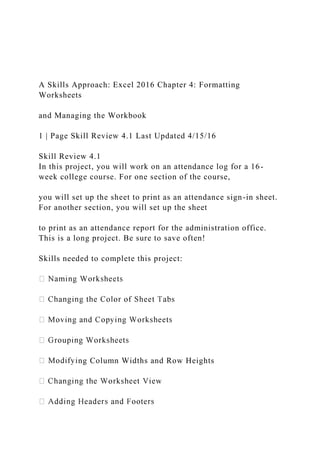
A Skills Approach Excel 2016 Chapter 4 Formatting Worksheets.docx
- 1. A Skills Approach: Excel 2016 Chapter 4: Formatting Worksheets and Managing the Workbook 1 | Page Skill Review 4.1 Last Updated 4/15/16 Skill Review 4.1 In this project, you will work on an attendance log for a 16- week college course. For one section of the course, you will set up the sheet to print as an attendance sign-in sheet. For another section, you will set up the sheet to print as an attendance report for the administration office. This is a long project. Be sure to save often! Skills needed to complete this project: ng Column Widths and Row Heights
- 2. es 1. Open the start file EX2016-SkillReview-4-1. The file will be renamed automatically to include your name. Change the project file name if directed to do so by your instructor, and save it. 2. If the workbook opens in Protected View, click the Enable Editing button in the Message Bar at the
- 3. top of the workbook so you can modify the workbook. 3. Rename Sheet1 and change the color of the sheet tab. a. Right‐click on the Sheet1 tab, choose Rename, and type: TTh300 b. Press the ENTER key. c. Right‐click the sheet tab again, point to Tab Color, and select Green, Accent 6 (the last color in the first row of theme colors). 4. Make a copy of the TTh300 sheet. a. Right‐click the sheet tab and select Move or Copy... to open the Move or Copy dialog. b. In the Before sheet box, select Sheet2. c. Check the Create a copy check box. d. Click OK. Step 1 Download start file A Skills Approach: Excel 2016 Chapter 4: Formatting Worksheets
- 4. and Managing the Workbook 2 | Page Skill Review 4.1 Last Updated 4/15/16 5. Name the new sheet MWF301 and change the tab color. a. Right‐click the new TTh300 (2) sheet tab, choose Rename, and type: MWF301 b. Press the ENTER key. c. Right‐click the sheet tab again, point to Tab Color, and select Blue, Accent 5 (the second color from the right in the first row of theme colors). 6. Group sheets TTh300 and MWF301 so you can apply formatting changes to both sheets at once. a. Click the TTh300 sheet tab, press and hold the Ctrl key, and click the MWF301 sheet tab. Now any changes made to one of the sheets will be made to both sheets. b. Verify that [Group] appears in the title bar, indicating that the selected sheets are grouped. 7. Resize column A in both worksheets at once to best fit the data by double-clicking the right border of the column heading. 8. Add a header and footer to both worksheets at once. a. Switch to Page Layout view by clicking the Page Layout button on the status bar.
- 5. b. Click in the center section of the header. c. On the Header & Footer Tools Design tab, in the Header & Footer Elements group, click the File Name button. The code &[File] will be entered in the center section of the header. Once you click somewhere else, this will display the name of your file. d. Click in the right section of the header and type your own name. e. On the Header & Footer Tools Design tab, in the Navigation group, click the Go to Footer button. f. Click in the center section of the footer. g. On the Header & Footer Tools Design tab, in the Header & Footer Elements group, click the Sheet Name button. The code &[Tab] will be entered. Once you click somewhere else, this will display the name of the sheet. h. Click in the right section of the footer. i. On the Header & Footer Tools Design tab, in the Header & Footer Elements group, click the Current Date button. Once you click somewhere else, this will display the current date. j. Click in any cell of the worksheet and click the Normal button
- 6. on the status bar. 9. Ungroup the sheets by clicking Sheet2. Verify that the same formatting was applied to both sheets and that they are now ungrouped. 10. Apply the Integral theme to the workbook. a. On the Page Layout tab, in the Themes group, click the Themes button to display the Themes gallery. b. Notice that as you hover the mouse pointer over each option in the Themes gallery, Excel updates the worksheet to display a live preview of how the theme would affect the worksheet. c. Click the Integral option. A Skills Approach: Excel 2016 Chapter 4: Formatting Worksheets and Managing the Workbook 3 | Page Skill Review 4.1 Last Updated 4/15/16 11. Select the TTh300 sheet. It can be difficult to work with such a wide worksheet. Scroll to the right to see the end of the semester, and you can no longer see the student names. Split the screen into two views of different parts of this worksheet.
- 7. a. Click cell D1. On the View tab, in the Window group, click the Split button. Now you can scroll each pane separately, but it is all still the same worksheet. You can drag the split bar to the right or left as needed. b. Scroll to show the student names and the last few weeks of the semester on your screen. c. Click the Split button again to return to normal. 12. Insert a new row to add a new student to the list. a. Right‐click on the row heading for row number 9 and select Insert. b. Click the Insert Options button that appears immediately below where you right‐clicked, and select Format Same As Below. c. Enter the new student name: Aaron, Kayla d. Enter her student ID #: 1350679 13. Select the MWF301 sheet. Because this sheet was copied from the TTh300 class worksheet, the student names and ID numbers are not those of the students in MWF301 class. Copy the student data from Sheet2, and then delete Sheet2 when it is no longer needed.
- 8. a. On sheet MWF301, select cells A9:B29. Press the DELETE key to delete the content. b. Go to Sheet2 and copy the student names and ID numbers from cells A2:B20. c. Paste the copied names and ID numbers to cell A9 in the MWF301 sheet. d. Delete Sheet2 by right-clicking on the sheet name and selecting Delete. e. When Excel displays the message telling you that you can't undo deleting sheets, click the Delete button to complete the action. 14. Jay Parson has decided to drop the class. Remove him from the MWF301 class roster. a. On worksheet MWF301, delete the entire row for Jay by right-clicking on the row heading for row number 21 and selecting Delete. 15. Use the Freeze Panes option to keep rows 1:8 and columns A:B visible at all times. a. Verify that the MWF301 sheet is selected, and click cell C9. b. On the View tab, in the Window group, click the Freeze Panes button, then click the Freeze Panes option. c. Verify that you selected the correct point at which to freeze
- 9. panes. Scroll down and to the right. Are rows 1:8 and columns A:B visible regardless of where you scroll? A Skills Approach: Excel 2016 Chapter 4: Formatting Worksheets and Managing the Workbook 4 | Page Skill Review 4.1 Last Updated 4/15/16 Modify sheet MWF301 to print as an attendance sign-in sheet. 16. First, hide the student ID numbers by right‐clicking on the column B heading and selecting Hide. 17. Set the page layout options. a. On the Page Layout tab, in the Page Setup group, click the Orientation button, and select Landscape. b. On the Page Layout tab, in the Page Setup group, click the Margins button, and select Narrow. c. On the Page Layout tab, in the Scale to Fit group, expand the Width list and select 1 page, and expand the Height list and select 1 page. d. On the Page Layout tab, in the Sheet Options group, click the Print check box under Gridlines.
- 10. 18. Print only the part of the worksheet to use as the attendance sign‐in sheet. a. Select the appropriate cells to print as an attendance sign-in by selecting cells A1:C26. b. Click the File tab to open Backstage view, and then click Print to display the Print page. c. Under Settings, click the Print Active Sheets button to expand the options, and select Print Selection. d. If your instructor has directed you to print the attendance sign-in list, click the Print button. e. Click the Back arrow to exit Backstage view. At the end of the semester you will need to print all the attendance records to turn in to the administration office. Let's set this up for the TTh300 class worksheet. 19. Select the TTh300 worksheet, and hide the attendance sign- in column by right-clicking the column C heading and selecting Hide. 20. Modify the worksheet so column A and rows 1 through 8 will print on every page. a. On the Page Layout tab, in the Page Setup group, click the Print Titles button.
- 11. b. Click in the Rows to repeat at top box, and then click and drag with the mouse to select rows 1:8. When you release the mouse button, you should see $1:$8 in the box. c. Click in the Columns to repeat at left box, and then click with the mouse to select column A. When you release the mouse button, you should see $A:$A in the box. d. Click OK. 21. Preview how the worksheet will look when printed and make adjustments from the Print page to keep the report to four or fewer pages. a. Click the File tab to open Backstage view, and then click Print. b. If necessary, select Print Active Sheets under Settings. c. Note that the current settings will cause the worksheet to print on five pages. d. Under Settings, click the Portrait Orientation button and switch to Landscape Orientation instead. e. Under Settings, click the Normal Margins button, and select Custom Margins... to set your own margins.
- 12. A Skills Approach: Excel 2016 Chapter 4: Formatting Worksheets and Managing the Workbook 5 | Page Skill Review 4.1 Last Updated 4/15/16 f. In the Page Setup dialog, on the Margins tab, change the Top, Bottom, Left, and Right values to 0.5. Click OK. g. Under Settings, click the No Scaling button, and select Fit All Rows on One Page. 22. Modify the worksheet page breaks so weeks 1-8 print on the first page and weeks 9-16 print on the second page. a. Click the Back arrow to exit Backstage. b. If necessary, scroll to the right so columns T:V are visible. Note the current page break in the file. c. Click cell T1. d. On the Page Layout tab, in the Page Setup group, click the Breaks button, and select Insert Page Break. This inserts a page break to the left of the selected cell (after week 8).
- 13. e. Click the File tab to open Backstage view, and then click Print to preview how the change will affect the printed pages. f. If your instructor has directed you to print the worksheet, click the Print button. g. Click the Back arrow to exit Backstage view. 23. Save and close the workbook. 24. Upload and save your project file. 25. Submit project for grading. Step 2 Upload & Save Step 3 Grade my Project GROUP MAP EXERCISE This assignment asks you and a partner to trace out the genealogies and colonial legacies of African nations that continue to surface in the contemporary United States. The borders of nations in Africa are, in large part, the result of the so-called “scramble for Africa” and the 1884-1885 Berlin Conference, which divided the continent of Africa up among the European powers. In your two-person group you will create a map of contemporary Africa underwritten by these genealogies
- 14. and legacies of colonial power. This requires you to do three things. 1. First, determine the date of independence for each of the countries below (year only). Most will be straight forward. A few will be more difficult to determine. Make note of these. 2. Second, determine from whom the country became independent. In other words, what colonial powers ruled the territory that became the nation? Many of these will be Britain and France. A few will be Portugal, Spain, Germany, or Italy. A few may have more complicated histories. Make note of these, also. Wikipedia or another encyclopedic reference should be sufficient for completing these first two parts of this assignment. 3. Finally, locate each country on the map. Using the included color code, color in each nation according to its colonial history—a few countries may need to remain uncolored. Then label each country with its name and date of independence. Add any important notes on dates and colonial powers in the margins. You’re done! PLEASE NOTE: Be sure you are putting your labels on the right places. On the attached map, there is no land mass for São Tomé and Príncipe, Comoros, or Seychelles. The fillable map on Canvas has no land mass for Cape Verde or Seychelles. In either case, label the approximate site of each. Algeria Angola Benin
- 15. Botswana Burkina Faso Burundi Cameroon Cape Verde Central African Republic Chad Comoros Côte d'Ivoire Democratic Republic of the Congo Congo-Brazzaville Djibouti Egypt Equatorial Guinea Eritrea Ethiopia Gabon Gambia
- 17. São Tomé and Príncipe Senegal Seychelles Sierra Leone Somalia South Africa South Sudan Sudan Swaziland Tanzania Togo Tunisia Uganda Zambia Zimbabwe “There was a vast amount of red—good to see at any time because one knows that some real good work is done there--a deuce of a lot of blue, a little green, smears of orange, and on the East Coast, a purple patch, to show were the jolly pioneers of progress drink the jolly lager beer. However I wasn't going to
- 18. any of these. I was going to the yellow. Dead in the centre. And the river was there—fascinating—deadly—like a snake.” Joseph Conrad, Heart of Darkness, 1899 BRITAIN FRANCE PORTUGUAL SPAIN GERMANY BELGIUM Sheet1Excel for Finance Majorsweek 1week 2week 3week 4week 5week 6week 7week 8week 9week 10week 11week 12week 13week 14week 15week 16TTHTTHTTHTTHTTHTTHTTHTTHTTHTTHTTHTTHTTHT THTTHTTHTuesday, August 30, 20168/30/169/1/169/6/169/8/169/13/169/15/169/20/169/22/169/ 27/169/29/1610/4/1610/6/1610/11/1610/13/1610/18/1610/20/16 10/25/1610/27/1611/1/1611/3/1611/8/1611/10/1611/15/1611/17/ 1611/22/1611/24/1611/29/1612/1/1612/6/1612/8/1612/13/1612/ 15/16Sign here to indicate attendanceStudent NameStudent ID#Amaya, Brick1235678Bergstrom, Elise1458678Byard, Victoria1681678Costa, Tatyana1904678Derevyanchuk, Dimitri1127678Deshon, Anne1350678Dijkstra, Keith1573678Hail, Adam1796678Harston, Steven2019678Lee, Derek2242678Mcelhannon, Steven2465678Mcquade, Arthur2688678Moskalenko, Tanner2911678Parry, Justin3134678Prasad, Kritnesha3357678Simmons, Benjamin William3580678Soderman, Julia3803678Tverdokhlebova, Julia4026678Wade, Victoria4249678Weiss, Rene4472678Wilson, Jay4695678 Sheet2Student NameStudent ID#Ama, Mary1235783Brown, Victoria1681783Craft, Tanya1904783Davy, Miller1127783Dillon, Troy1350783Dijkstra,
- 19. Karpreet1573783Holmn, Allen1796783Happ, Steven2019783Levi, Dave2242783Maden, Steven2465783McArthur, King2688783Moska, Smith2911783Parson, Jay3134783Simmon, William3580783Sodeir, Jason3803783Tekhleboka, Matt4026783Wahl, Mary4249783Wise, Wilma4472783Woomson, Missy4695783