Elem of design unit 5 module 2 creating and editing gradients
•Download as PPTX, PDF•
0 likes•105 views
Report
Share
Report
Share
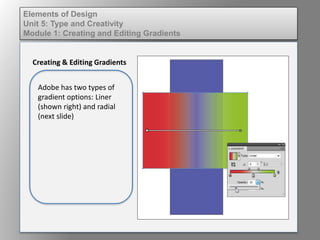
Recommended
Recommended
More Related Content
What's hot
What's hot (13)
Corel Draw Beginner Tutorial: How to Make a New Product Flyer

Corel Draw Beginner Tutorial: How to Make a New Product Flyer
Viewers also liked
Viewers also liked (10)
Wd133 unit 4 module 1 learning about type fonts and properties[2]![Wd133 unit 4 module 1 learning about type fonts and properties[2]](data:image/gif;base64,R0lGODlhAQABAIAAAAAAAP///yH5BAEAAAAALAAAAAABAAEAAAIBRAA7)
![Wd133 unit 4 module 1 learning about type fonts and properties[2]](data:image/gif;base64,R0lGODlhAQABAIAAAAAAAP///yH5BAEAAAAALAAAAAABAAEAAAIBRAA7)
Wd133 unit 4 module 1 learning about type fonts and properties[2]
Fund of design unit 5 module 3 understanding expressive nature

Fund of design unit 5 module 3 understanding expressive nature
Elem of design unit 2 module 1 discussion of digital color

Elem of design unit 2 module 1 discussion of digital color
Dig imag unit 1 module 1 i understanding image editing concepts

Dig imag unit 1 module 1 i understanding image editing concepts
Elem of design unit 8 module 3 working with text on a frame

Elem of design unit 8 module 3 working with text on a frame
Fund of design unit 3 module 1 exploring the varieties of shape 

Fund of design unit 3 module 1 exploring the varieties of shape
More from kateridrex
More from kateridrex (20)
Dig imag unit 11 module 4 creating slices in an image (2)

Dig imag unit 11 module 4 creating slices in an image (2)
Dig imag unit 11 module 4 creating slices in an image (2)

Dig imag unit 11 module 4 creating slices in an image (2)
Dig imag unit 11 module 4(2) creating slices in an image

Dig imag unit 11 module 4(2) creating slices in an image
Dig imag unit 11 module 4 creating slices in an image

Dig imag unit 11 module 4 creating slices in an image
Dig imag unit 11 module 1 understanding web graphics

Dig imag unit 11 module 1 understanding web graphics
Dig imag unit 9 module 1 working with the pen tool

Dig imag unit 9 module 1 working with the pen tool
Dig imag unit 8 module 2 creating and saving alpha channels

Dig imag unit 8 module 2 creating and saving alpha channels
Dig imag unit 7 module 1 understanding and implementing filters

Dig imag unit 7 module 1 understanding and implementing filters
Dig imag unit 5 module 2 using the various painting tools

Dig imag unit 5 module 2 using the various painting tools
Dig imag unit 5 module 1 learning about brush types and properties

Dig imag unit 5 module 1 learning about brush types and properties
Elem of design unit 5 module 2 creating and editing gradients
- 1. Elements of Design Unit 5: Type and Creativity Module 2: Creating and Editing Gradients Creating & Editing Gradients Adobe has two types of gradient options: Linear (shown right) and radial (next slide).
- 2. Elements of Design Unit 5: Type and Creativity Module 2: Creating and Editing Gradients Creating & Editing Gradients
- 3. Elements of Design Unit 5: Type and Creativity Module 2: Creating and Editing Gradients Creating & Editing Gradients Adobe also features “stock” gradient opitions.
- 4. Elements of Design Unit 5: Type and Creativity Module 2: Creating and Editing Gradients Creating & Editing Gradients To customize the colors in your gradient, simply drag a color from the swatches palette and drop it onto the desired point on the gradient line. Slide to reposition.