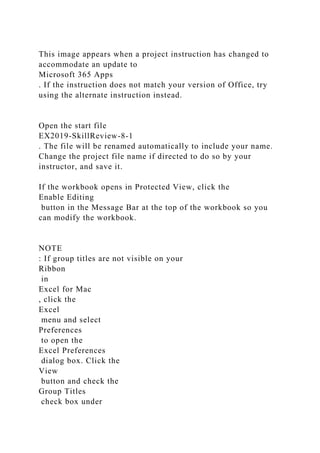
This image appears when a project instruction has changed to accommo.docx
- 1. This image appears when a project instruction has changed to accommodate an update to Microsoft 365 Apps . If the instruction does not match your version of Office, try using the alternate instruction instead. Open the start file EX2019-SkillReview-8-1 . The file will be renamed automatically to include your name. Change the project file name if directed to do so by your instructor, and save it. If the workbook opens in Protected View, click the Enable Editing button in the Message Bar at the top of the workbook so you can modify the workbook. NOTE : If group titles are not visible on your Ribbon in Excel for Mac , click the Excel menu and select Preferences to open the Excel Preferences dialog box. Click the View button and check the Group Titles check box under
- 2. In Ribbon, Show . Close the Excel Preferences dialog box. Use GETPIVOTDATA to extract data from a PivotTable. In cell D1 on the Analysis worksheet, display the total annual sales for Ambulatory Care of TX, Inc. If necessary, go to the Analysis worksheet. Select cell D1 . Type = Click the PivotTable worksheet tab. Click cell B4 . Press Enter .
- 3. Use consolidate to create a summary of the sales data by region. The summary will be located on the Analysis worksheet. Remain on the Analysis worksheet and select cell A4 . On the Data tab, in the Data Tools group, click the Consolidate button. Verify that Sum is selected in the Function box. If there are any references in the All references box, click each and then click the - button to remove them. Click in the Reference
- 4. box, and then click the Sales Data worksheet tab. Click and drag to select cells C3:E67 . Click both the Top row and Left column check boxes. Click OK . On the Analysis worksheet, delete cells B4:B12 , allowing the other cells to shift left. Sort the sales data alphabetically by region and then by last name. Go to the Sales Data worksheet, and click any cell in the data set. On the Data tab, in the Sort & Filter
- 5. group, click the Sort button. In the Sort dialog, expand the Sort by , Column list, and select Region . Click the + button to add a level. Expand the Then by, Column list, and select Last Name . Click OK . Add subtotals to the data to calculate the total commission earned for each sales associate. On the Data
- 6. tab, in the Outline group, click the Subtotal button. Expand the At each change in list, and select Last Name . Verify that Sum is selected in the Use function box. Verify that there is a checkmark next to Commission Earned in the Add subtotal to box. Click OK . Copy the subtotal data to the Analysis worksheet. On the
- 7. Sales Data worksheet, click the outline level 2 button to collapse the list so only the total commission earned for each sales associate is visible. This will make it easier to copy the data. Select cells A3:G77 and copy them to the Clipboard. Do not include the Grand Total row (row 78). Go to the Analysis worksheet and paste the copied data beginning in cell A15 . Notice that when you paste the subtotaled data, Excel removes the subtotal grouping, but keeps the subtotal rows and formulas. You can use the Outline command to re-create groups based on the subtotal formulas. Click any cell in the data range. On the Data tab, in the Outline group, click the Group
- 8. button arrow, and select Auto Outline . Click the outline level 1 button to collapse the list so only the total commission earned for each sales associate is visible. On the Commissions worksheet, create a new conditional formatting rule to apply an icon set to the values in the Rating column. Go to the Commissions worksheet and select cells H3:H66 . On the Home tab, in the Styles group, click the Conditional Formatting button. Click New Rule... The New Formatting Rule dialog opens.
- 9. In the Style box, expand the list, and select Icon Sets . Expand the Icons list, and select Three Stars . Click the Show Icon Only checkbox to hide the values in the selected cells. In the Display section, expand the first Type list and select Number . In the first Value box type 9500 to display a completely filled gold star when the cell value is greater than or equal to 9,500. Expand the second Type list and select Number .
- 10. In the second Value box, type 5000 to display a partially filled gold star when the cell value is less than 9,500 and greater than or equal to 5,000. Click OK . Sort the sales data so cells with the completely filled gold star icon appear first. Scroll down and find a cell with a completely filled gold star. Right-click a cell with a completely filled gold star, point to Sort, and select Put Selected Formatting Icon On Top . On the Sales Data Filter worksheet, delete the conditional formatting rule that applies a font format to cells where the value is above average. Go to the Sales Data Filter worksheet.
- 11. On the Home tab, in the Styles group, click the Conditional Formatting button. Click Manage Rules... to open the Conditional Formatting Rules Manager. If necessary, expand the Show formatting rules for list and select This Worksheet . Select the Above Average rule and click the - button to delete the rule. Click OK . Use the Advanced Filter feature to find sales greater than $120,000 for George Anderson or Mia Zhu. Remain on the Sales Data Filter worksheet, and insert four new rows above row 3, so the
- 12. column label row is now row 7 and there are five blank rows between the title and the column labels. If necessary, clear all formatting from the new rows. Copy the range A7:G7 (the column labels) and paste in A3:G3 . Enter the filter criteria in A4:G5 as follows: In A4 , type: George In B4 , type: Anderson In E4 , type: >120000 In A5 , type: Mia In
- 13. B5 , type: Zhu In E5 , type: >120000 Click any cell in the data set. On the Data tab, in the Sort & Filter group, click the Advanced button. Verify that the Filter the list, in place radio button is selected. The List range box should display $A$7:$G$71. If it does not, click in the List range box, and then click and drag to select cells A7:G71 . Click in the Criteria range box. Click and drag to select the range
- 14. A3:G5 as the criteria range. Click OK . The data in the Sales Data worksheet has changed since the PivotTable was created. Refresh the PivotTable to reflect the changes. Go to the PivotTable worksheet and click anywhere in the PivotTable. On the PivotTable Analyze tab, in the Data group, click the Refresh button. In the PivotTable Fields pane, click Last Name to add the Last Name field to the Rows box.
- 15. In the Rows box, click Last Name and move it above Client . Add a calculated field to determine the average commission rate for each row in the PivotTable. On the PivotTable Analyze tab, in the Calculations group, click the Fields, Items, & Sets button. Click Calculated Field... In the Name box, type: Average Commission Calculated In the Fields box, click Commission Earned , and then click the
- 16. Insert Field button. Type: / In the Fields box, double-click Annual Sales . The final formula in the Formula box should look like this: ='Commission Earned'/'Annual Sales' Click OK to add the calculated field to the PivotTable. Click any cell in the new calculated column. On the PivotTable Analyze tab, in the Active Field group, click the Field Settings button to open the PivotTable Field dialog. In the Custom Name
- 17. box, type: Average Commission Click the Number... button at the bottom left corner of the dialog. In the Category list, click Percentage . If necessary, type 2 in the Decimal places box. Click OK . Click OK again to close the PivotTable Field dialog. Apply a Quick Style to the PivotTable. Click anywhere in the PivotTable. On the PivotTable Design tab, in the PivotTable Styles
- 18. group, click the More button to expand the gallery. Click Light Blue, Pivot Style Medium 2 . Change the layout of the PivotTable to Tabular and repeat the item labels on every row. On the PivotTable Tools Design tab, in the Layout group, click the Report Layout button and select Show in Tabular Form . On the Design tab, in the Layout group, click the Report Layout button and select Show in Tabular Form . On the
- 19. PivotTable Tools Design tab, in the Layout group, click the Report Layout button and select Repeat All Item Labels . On the Design tab, in the Layout group, click the Report Layout button and select Repeat All Item Labels . Use slicers to filter the PivotTable by region to show only the SW2 region. On the PivotTable Analyze tab, in the Filter group, click the Insert Slicer button. In the Insert Slicers dialog, click the
- 20. Region check box. Click OK . In the Region slicer, click the SW2 button. Filter the PivotChart data to show only the NW1 and NW2 regions. Go to the PivotChart worksheet and select the chart. On the PivotChart Analyze tab, in the Filter group, click the Insert Slicer button. In the Insert Slicers dialog, click the Region check box. Click OK .
- 21. In the Region slicer, click the NW1 button. Press the [command] key and click the NW2 button. Apply a Quick Style to the PivotChart. Select the PivotChart. On the PivotChart Design tab, in the Chart Styles group, click the More button to expand the gallery if necessary. Click Style 8 . Save and close the workbook. Submit project for grading.