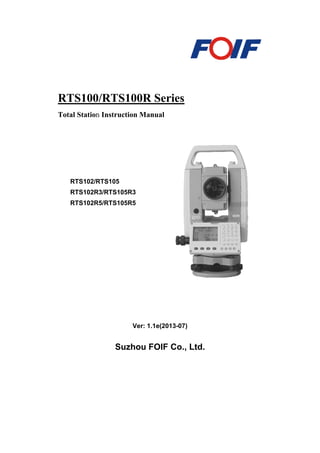
Foif rts102 users manual-2520405
- 1. RTS100/RTS100R Series Total Station Instruction Manual Ver: 1.1e(2013-07) Suzhou FOIF Co., Ltd. RTS102/RTS105 RTS102R3/RTS105R3 RTS102R5/RTS105R5
- 2. Dear Customer: Congratulations! We, FOIF are proud to present you with these series instrument. Your total station is a rugged and reliable instrument whose performance and design are not surpassed. To fully appreciate and protect your investment, we suggest that you take the necessary time to read and fully understand this manual. We have a dedicated service organization. If the need arises, please don’t hesitate to contact us. Thank you for your trust and confidence.
- 3. 1 Contents 1. Precautions for Safety...............................................................................1 1.1 Note..............................................................................................................1 1.2 Definition of Indication..............................................................................2 1.3 Safety Standards for Laser (RTS100R series) .........................................4 2. Preparation before Measurement............................................................6 2.1 About Battery..............................................................................................6 2.1.2 Replace the Battery.................................................................................7 2.1.3 Recharge the Battery ..............................................................................7 2.2 Setting Up the Instrument.........................................................................8 2.3 Centering and Levelling-Up......................................................................8 2.4 Accurate Levelling-Up with Electronic Level on screen.......................10 3. Basic Functions...........................................................................................11 3.1 Nomenclature............................................................................................11 3.2 Basic Key Operation ................................................................................12 3.3 Display.......................................................................................................13 3.4 Mode Diagram..........................................................................................14 3.5 Power On/Off............................................................................................16 3.5 Registration & Demo Mode.....................................................................17 3.6 How to Input Number and Alphabet......................................................18 3.7 How to Configure .....................................................................................19 3.8 How to Set Parameters ............................................................................21 3.8.1 Measure Condition Setting...................................................................21 3.8.2 Instrument Basic Setting ......................................................................23 3.8.3 Communication Port Setting................................................................24 3.8.4 Unit Setting ............................................................................................25 3.8.5 Date & Time Setting..............................................................................26 3.8.6 Key Function Setting.............................................................................26 3.8.7 EDM Setting...........................................................................................28 4. Angle Measurement ................................................................................30 4.1 Measure a Horizontal Angle of Two Points............................................30 4.2 Set the Horizontal Angle to a Required Value .......................................31 5. Distance Measurement............................................................................32 6. Coordinate Measurement.......................................................................34 6.1 Input the Occupied Point Data ...............................................................34 6.2 Azimuth Setting ........................................................................................36 6.3 3D Coordinate Measurement ..................................................................37
- 4. 2 7. Stake out Measurement ..........................................................................39 7.1 Distance Stake out ....................................................................................39 7.2 Coordinates Stake out Measurement......................................................41 7.3 REM Stake out Measurement .................................................................43 8. Area ..........................................................................................................44 8.1 Area Calculation by Measured Data ......................................................44 8.2 Area Calculation by Reading Existed Coordinates...............................45 9. Offset Measurement................................................................................47 9.1 Single-distance Offset Measurement ......................................................47 9.2 Angle Offset Measurement ......................................................................49 9.3 Dual-Distance Offset Measurement........................................................50 10. MLM.......................................................................................................52 10.1 Measuring Distance between Two or More Points..............................52 10.2 Change the Starting Point .....................................................................53 11. REM........................................................................................................54 12. Resection ................................................................................................55 12.1 Coordinate Resection.............................................................................56 12.2 Elevation Resection ................................................................................57 12.3 Resection Calculation Process...............................................................59 12.4 Precautions When Performing Resection ............................................60 13. Point Projection.....................................................................................61 13.1 Define Baseline........................................................................................61 13.2 Point Projection......................................................................................63 14. Stake out Line ........................................................................................64 14. 1 Define Baseline.......................................................................................64 14. 2 Stake Out Line-Point.............................................................................65 14.3 Stake out Line/Line ................................................................................66 15. Traverse Surveying ...............................................................................68 15.1 Save Coordinate......................................................................................68 15.2 Read Coordinate.....................................................................................69 16. Inverse ....................................................................................................70 17. Polar Coordinates Calculation.............................................................71 18. Repetition Angle Measurement...............................................................72 19. Arc Staking Out Measurement................................................................74 19.1 Two Point Arc Staking Out....................................................................75 19.2 Three Point Arc Staking Out.................................................................76 20. Road Staking Out Measurement.............................................................78 20.1 Input the Start Station ...........................................................................79
- 5. 3 20.2 Input Road Horizontal Elements..........................................................79 20.2.1 Input Line Element .............................................................................79 20.2.2 Input Circle Element...........................................................................80 20.2.3 Input Spiral Element...........................................................................81 20.2.4 Road Horizontal Element Editing .....................................................81 20.3 Input Road Vertical Elements...............................................................83 20.3.1 Input Vertical Road Element..............................................................83 20.3.2 Edit Vertical Road Element................................................................84 20.4 Road Calculation....................................................................................86 20.4.1 Input the road width element.............................................................86 20.4.2 Additional Station Setting...................................................................87 20.4.3 Road Calculation.................................................................................88 20.5 Road Staking Out Data View.................................................................89 20.6 Road Stake Out.......................................................................................90 20.7 Road File Management..........................................................................91 20.7.1 Select a Road File ................................................................................91 20.7.2 Rename a Road File ............................................................................92 20.7.3 Delete a Road File................................................................................93 20.7.4 Delete all Road Files............................................................................94 21. Record ....................................................................................................95 21.1 Record Occupied Data...........................................................................95 21.2 Collect Angle Data..................................................................................96 21.3 Distance&Coordinate Data ................................................................97 21.4 Record Note ............................................................................................99 21.5 View Data ..............................................................................................100 21.6 Select job ...............................................................................................101 22. JOB Management................................................................................102 22.1 Storage Media Select............................................................................102 22.2 Select a JOB..........................................................................................103 22.3 Rename a JOB......................................................................................104 22.4 Delete a JOB .........................................................................................104 22.5 Output JOB Data .................................................................................106 22.6 File Copy ...............................................................................................107 22.7 Connect PC via USB port....................................................................108 23. Known Data Management.....................................................................109 23.1 Input Known Point Coordinate by Keys............................................109 23.2 Input Known Point Coordinate via RS-232C....................................110 23.3 Delete known point coordinate............................................................112
- 6. 4 23.4 View known points data.......................................................................113 23.5 Clear all known points’ data................................................................114 24. Code Management...............................................................................115 24.1 Edit Code list.........................................................................................115 24.2 Clear all Codes......................................................................................116 25. Warning and Error Messages ............................................................117 26. Check and Adjustment........................................................................118 26.1 The Instrument Constant ....................................................................118 26.2 Tubular Level........................................................................................119 26.3 Circular Level.......................................................................................119 26.4 The Optical Sight..................................................................................120 26.5 Optical Plummet (optional)..............................................................120 26.6 Laser Plummet......................................................................................121 26.7 Vertical Cross-hair on Telescope.........................................................121 26.8 Horizontal Collimation Error C .........................................................122 26.9 Tilt Sensor .............................................................................................123 26.10 Vertical Index Error...........................................................................124 26.11 EDM Optical Axis and the Telescope Sighting Axis Error .............126 27. Technical Data ........................................................................................128 28. Accessories ...........................................................................................135 Appendix I: Atmospheric correction formula and chart (Just for reference).......................................................................................................129 Appendix Ⅱ:Correction for refraction and earth curvature ...............131
- 7. 1 1. Precautions for Safety 1.1 Note Don’t collimate the sun directly◆ Avoid to insolate the instrument, and don’t collimate the sun directly for protecting eyes and instrument. Avoiding the librations on the instrument◆ When transporting, keep the instrument in the case and try your best to lighten librations. Carry the instrument◆ When carrying,the instrument handle must be hold tight. Check the battery power◆ Before using it, you should check the power whether it is enough. Battery Maintainence◆ If the instrument is not used for a long time,the battery should be taken out from the instrument and stored in seperate place.Meantime,the battery should be charged every month. Take out the battery◆ It is not suggested to take out the battery when the instrument is on, otherwise, the stored data may be lost, so it is better to replace the battery after power off the instrument. Set up the instrument on the tripod◆ When using it please insure the connection between tripod and instrument is firm. It is better to work with wooden tripod for the measurement accuracy. Assemble the tribrach on the instrument◆ The setting of tribrach would influence the accuracy. The tribrach should be check frequently, the screw which connects the tribrach and alidade must be locked tightly. And the central fixing screw should be tight. High temperature condition◆ Don’t put the instrument in high temperature condition for a long time, it is bad for the instrument performance. Temperature changing sharply◆ The sharp temperature changing on the instrument or prism will shorten the distance measurement range, for example, after taking the instrument out from a warm car to a cold condition, wait for some time, it can be used when it adapts the surrounding condition. The noise from the instrument◆ When the instrument working, it is normal if you hear the noise from instrument motor, it will not affect the instrument work. Stored data responsibility◆
- 8. 2 FOIF should not be held liable for the lost data because of wrong operation. 1.2 Definition of Indication For the safe of your product and prevention of injury to operators and other persons as well as prevention of property damage, items which should be observed are indicated by an exclamation point within a triangle used with WARNING and CAUTION statements in this manual. The definitions of the indication are listed below. Be sure you understand them before reading the manual’s main text. ● Do not perform disassembly or rebuilding. Fire, electric shock or burns could result. Only FOIF authorized distributors can disassemble or rebuilt. ● Do not collimate the sun directly. The eye injury or blind could result. ● Do not cover the charger. Fire could be result. ● Do not use defection power cable, socket or plug. Fire, electronic shock could result. ● Do not use wet battery or charger. Fire, electronic shock could result. ● Do not close the instrument to burning gas or liquid, and do not use the instrument in coal mine. Blast could be result. ● Do not put the battery in the fire or high temperature condition. Explosion, damage could result. ● Do not use the battery which is not specified by FOIF. Fire, electric shock or burn could result. ● Do not use the power cable which is not specified by FOIF. Fire could result. ● Do not short circuit of the battery. Fire could result. ● When this product encounters disturbance of severe Electrostatic Discharge, perhaps it will have some degradation of performance like switching on/off automatically and so on. WARNING: CAUTION: ! WARNING ! ! Ignoring this indication and making an operation error could possibly result in death or serious injury to the operator. Ignoring this indication and making an operation error could possibly result in personal injury or property damage.
- 9. 3 ● Do not touch the instrument with wet hand. Electric shock could result. ● Do not stand or seat on the carrying case, and do not turn over the carrying case arbitrarily, the instrument could be damaged. ● Be careful of the tripod tiptoe when setup or move it. ● Do not drop the instrument or the carrying case, and do not use defective belt, agraffe or hinge. Instrument damage could result. ● Do not touch liquid leaking from the instrument or battery. Harmful chemicals could cause burn or blisters. ● Please assemble the tribrach carefully, if the tribrach is not stable, series damage could result. ● Do not drop the instrument or tripod, series damage could result. Before use it, check the central screw is tight. ! CAUTION
- 10. 4 1.3 Safety Standards for Laser (RTS100R series) RTS100R series adopt the class of Laser Product according to IEC Standard Publication 60825-1 Amd. 2:2001. According this standard, EDM device is classified as Class 3R Laser Product when reflectless measurement is selected, when the prism and reflective sheet is selected as target, the output is equivalent to the safer class 1. Follow the safety instructions on the labels to ensure safe use. CAUTION: CLASS 3R LASER RADIATION WHEN OPEN AVOID DIRECT EYE EXPOSURE. CAUTION: CLASS 2 LASER RADIATION WHEN OPEN DO NOT STARE INTO THE BEAM Note for Safety ● Never point the laser beam at other’s eyes, it could cause serious injury. ● Never look directly into the laser beam source, it could cause permanent eye damage. ● Never stare at the laser beam, it could cause permanent eye damage. ● Never look at the laser beam through a telescope or other optical devices, it could cause permanent eye damage. ! WARNING Laser emit
- 11. 5 1.4 About User 1) This product is for professional use only! The user is required to be a qualified surveyor or have a good knowledge of surveying, in order to understand the user manual and safety instructions, before operating, inspecting or adjusting. 2) Wear required protectors (safety shoes, helmet, etc.) when operating. 1.5 Exceptions from Responsibility 1) The user of this products is expected to follow all operating instructions and make periodic checks of the product’s performance. 2) The manufacturer, assumes no responsibility for results of a faulty or intentional usage or misuse including any direct, indirect, consequential damage, and loss of profits. 3) The manufacturer, assumes no responsibility for consequential damage, and loss of profits by any disaster, (an earthquake, storms, floods etc.). 4) The manufacturer, assumes no responsibility for any damage, and loss of profits due to a change of data, loss of data, an interruption of business etc., caused by using the product or an unusable product. 5) The manufacturer, assumes no responsibility for any damage, and loss of profits caused by usage except for explained in the user manual. 6) The manufacturer, assumes no responsibility for damage caused by wrong transport, or action due to connecting with other products.
- 12. 6 2. Preparation before Measurement 2.1 About Battery 2.1.1 Battery Power Symbol NOTE: The working time of battery will be effected by many factors, such as ambient◆ temperature, recharging time, recharging and discharging times. On the data safe side, we suggest the users recharge the battery full or prepare several full batteries before operation. The battery symbol only indicates power capability for current measurement◆ mode. The power consumption in distance measurement mode is more than in angle mode, if the instrument enters into distance measurement mode from angle mode, the power maybe auto-off because of lower battery. The symbol only indicates the supply power but not the instantaneous power◆ change. And if the measurement mode changes, the symbol will not show the power’s decrease or increase immediately. It is suggested to ch◆ eck every battery power before field work. Measurement is impossible, it is necessary to replace or recharge battery The battery is lower, it is better to replace or recharge it Measurement is possible Meas PC 0.0 ppm 0 ⊥ SD VA HA P1 DIST SHV1 SHV2 0 S E T +
- 13. 7 2.1.2 Replace the Battery 1) Remove the battery Press the button downward as shown left① Remove the battery by pulling it toward you② 2) Mount the battery Insert the battery to the instrument① Press② the top of the battery until you hear a Click. 2.1.3 Recharge the Battery As above figures show, connect the charger and the battery, then plug the charger into the outlet of 100V-240V AC power supply, recharging will begin. NOTE: For a new (◆ or long time no use) battery, in order to fully extend its capacity, it is absolutely necessary to carry out 3 to 5 complete charging/discharging cycles, and the charging time must be 10 hours at least each time. ◆ The indicator light on the charger will illuminate three separate colors for varies mode conditions: Solid Red Light—indicates that the charger is working; Solid Green Light— indicates that the charge has finished; Flashing Red Light—indicates no battery on charging, poor connection or some problems exist. It is recommended to continue charging for 1 or 2 hours after the light turn◆ green. Once the red light flashes constantly after the charger is plugged◆ into the outlet of 100V-240V AC power supply, please remove the battery and reconnected it after 3 or 5 min.
- 14. 8 2.2 Setting Up the Instrument Mount the battery in the instrument before performing this operation because the instrument will tilt slightly if the battery is mounted after leveling. I. Set up the tripod first: extend the extension legs to suitable lengths and tighten the screws on the midsections. Make sure the legs are spaced at equal intervals and the head is approximately level. Set the tripod so that the head is positioned over the surveying point. Make sure the tripod shoes are firmly fixed in the ground. II. Mount the instrument on the tripod head. Supporting it with one hand, tighten the centering screw on the bottom of the unit to make sure it is secured to the tripod. 2.3 Centering and Levelling-Up 1. Position tripod legs so that the plummet is aimed to the ground mark point. Turn the focusing ring of the optical plummet to focus. 2. Turn three footscrews of the tribrach till the center of reticle exactly coincides with the surveying point in any position. 3. Move the tripod legs to centre the circular level. The instrument is now roughly leveled-up. 4. Center the bubble in the circular level Loosen the horizontal motion clamp, and turn the instrument till the plate level is parallel to a line shaped with screws A and B. Adjust the screws A and B to make the bubble in the center of the level. Screw BScrew A Plate level Screw C
- 15. 9 Turn the instrument approximately 90°. Adjust screw C, till the bubble in the center of the level. Repeat above steps until the bubble remains in the center of the plate level while the instrument is rotated to any position. 5. Center the surveying point again Loosen the centering screw slightly. Looking through the optical plummet eyepiece, slide the instrument over the tripod head until the surveying point is exactly centered in the reticle. Re-tighten the centering screw securely. 6. Check again to make sure the bubble in the plate level is centered. If not, repeat procedure 4. Screw A Screw B Screw C
- 16. 10 2.4 Accurate Levelling-Up with Electronic Level on screen It is convenient for RTS100/RTS100R series to level-up with electronic level, especially when it is difficult to observe the circular level and plate level. 1. Power on the instrument and press key {BS} directly, and the electric level displays on screen. 2. Level it by turning three foot screws, see above operation “3. Center the bubble in the plate level”. Note: 1. On this menu you can turn on/off the X/Y compensator by pressing ▲or ▼ key. 2. If the instrument is equipped with laser plummet, after opening this menu, the laser plummet adjusting bar will display. With pressing or key the laser lightness can be adjusted. Tilt Value Tilt Mode XONYON Lightness X -0°00’02’’ Tilt Mode XONYON Lightness 0 0
- 17. 11 3. Basic Functions 3.1 Nomenclature Handle Optical sight Objective Plate level Tribrach Keypad Handle screw Model label RS-232C port Vertical motion clamp Vertical tangent knob Circular level
- 18. 12 3.2 Basic Key Operation Keys Description F1~F4 Select the functions matching the softkeys 0~9 1.Input number when numeric input 2.Input characters when alphabetic input ● Input a decimal point ± Input plus/minus sign Power Power on/off ★ Enter into setting mode directly ESC Escape to the previous menu or mode SFT 1. Shift between number and alphabetic when inputting 2.Shift targets model when measuring BS 1. Delete the character at the left of the cursor when inputting 2. Open electronic level menu Space 1. Input a black space when inputting 2. Input the target or instrument height Func Turn page ENT 1. Select/Accept input data 2. Accept the option when selecting
- 19. 13 3.3 Display The LCD could display 6 lines with 20 characters per line.In measurement mode, it displays some common information in above 5 lines and displays soft functions in the last line. Status screen Enter into config mode directly Basic measure mode Measuring Dist Fine ppm 0 -----※ STOP Measuring now Target type Page Compensator on/off Instrument model 02/12/2010 10:52:35 FOIF RTS102 S/N JK0002 Ver 13-03-08 JOB JOB1 MEAS MEM CNFG The active JOB Current power Application software version Meas PC 0.0 ppm 0⊥ SD VA HA P1 DIST SHV1 SHV2 0 S E T +
- 20. 14 [MENU] [REC] 3.4 Mode Diagram Meas mode [Func] [Func] [Func] JOB P2 1.File copy {2} {1} JOB P1 1.JOB select 2.JOB rename 3.JOB delete 4.Download 5.Com setting {ESC} [MEAS] REC JOB1 P1 1.Occ. data 2.Angle data 3.Coord data 4.dist data 5.Note EDM O C C OFST R E C [MEM] {ESC} Memory 1.JOB 2.Known data 3.Code 4.Storage Media 5.USB Menu P2 1.REM 2.Resection 3.Point Projection 4.Line stake out 5.Traverse 02/12/2010 10:52:35 FOIF RTS102 S/N JK0002 Ver 13-03-08 JOB JOB1 MEAS MEM CNFG CORD MENU HOLD H S E T Known data JOB 1 1.Key input 2.Com input 3.Delete 4.View 5.Clear Meas PC 0.0 ppm 0⊥ SD VA HA P1 DIST SHV1 SHV2 0 S E T + Known data JOB 1 6.Com setting REC JOB1 P2 1.View 2.JOB select [Func] [Func] Menu P1 1.Coordinate 2.Stake out 3.Area 4.Offset 5.MLM
- 21. 15 Cnfg mode [Func] Config P1 1.Meas condition 2.Inst.config 3.Inst.adjust 4.Com setting 5.Unit 02/12/2010 10:52:35 FOIF RTS102 S/N JK0002 Ver 13-03-08 JOB JOB1 MEAS MEM CNFG [CNFG] {ESC} Config P2 1.Date&Time 2.Key Function Menu P3 1.Inverse 2.Polarize 3.Repeat Measure 4.Arc staking out 5.Road Calculation {3} Code 1.Code Edit 2.Clear List
- 22. 16 Setting mode (Press { } directly)★ 3.5 Power On/Off I. Power on 1.Confirm the instrument is leveling, press the red key {POWER},then press the key {skip}. 2.The instrument will power on and display the status screen. II. Power off Press {POWER} key, the instrument will ask you to turn off the instrument or not, press F3(Yes), it will be turned off, press F4(No) back to previous screen. NOTE: No protection for power off in accident, measured data maybe lost! POWER OFF? YES N O 1 Inst. Config P1 1.Backlight : YES 2.Laser :NO 3.contrast :9 4.Ret. Lev. :0 EDM Inst. Config P2 1.Key Beep : YES 2.Signal : EDM Demo mode 10 points limited REG SKIP 02/12/2010 10:52:35 FOIF RTS102 S/N JK0002 Ver 13-03-08 JOB JOB1 MEAS MEM CNFG Initing……
- 23. 17 3.5 Registration & Demo Mode When you start RTS100/RTS100R series for the first time you will see the registration screen. To activate RTS100/RTS100R program you need to call FOIF local dealer, or email us the instrument serial number. We will then issue you a registration number that you can enter in the No. field. Press F3(REG) key to program resisting screen, when you enter the registration number you will see the words "Success" and the program will run in registered mode. If you have no the registration number, you can press F4(SKIP) to run RTS100/RTS100R in demo mode. In Demo mode the program is limited to taking only 10 points. Demo mode 10 Data points limited 1 REG SKIP Success Registration No Input 1 No. fgfdgfdg
- 24. 18 3.6 How to Input Number and Alphabet 1. Enter into input code status (See§21.1 Input a code), the cursor is blinking and ready to input. The note “A” at the top right corner shows the active input mode, you can press the key {shift} to switch between alphabet and number. 2. Input the code in turn and press the blue key {ENT} to save it. You can press key {BS} to delete your wrong input before the cursor. The max length of a code is 16 characters. 001:CODEAB 002: 1 003: 004: 005: ↑↓.P T O P LAST DEL 001:CODEAB 002:MY01 1 003: 004: 005: ↑↓.P T O P LAST DEL
- 25. 19 3.7 How to Configure Press key { } on panel directly to enter into in any★ status, and do some basic settings. 1. Backlight Press numeric key {1}, then press left key { } or right key { } to turn on or not. 2. Laser Press numeric key {2}, then press left key { } or right key { } to turn no/off laser beam for pointing target. 3. contrast Press numeric key {3}, then press left key { } or right key { } to adjust LCD display contrast. 4. Ret. Lev. Press numeric key {4}, then press left key { } or right key { } to telescope illumination on reticle. If the value is zero, the illumination is turned off. 5. EDM setting menu Press function key {F1} to open the EDM setting menu. Press Func key to turn to page 2. Inst. Config P1 1.Backlight : YES 2.Laser :NO 3.contrast :9 4.Ret. Lev. :0 EDM Inst. Config P1 1.Backlight : YES 2.Laser :NO 3.contrast :9 4.Ret. Lev. :0 EDM Inst. Config P1 1.Backlight : YES 2.Laser :NO 3.contrast :9 4.Ret. Lev. :0 EDM Inst. Config P1 1.Backlight : YES 2.Laser :NO 3.contrast :9 4.Ret. Lev. :0 EDM EDM P1 Mode Reflector Pri. const :Fine “s” :NoPrism :0.0 EDM P2 Temp Pressure ppm OPPM : 20℃ :760mmHg :0
- 26. 20 Press Func key to turn to page 2 of Star Configure menu 1. Key beep Press numeric key {5}, then press left key { } or right key { } to turn on key beep or not, if you select NO, you will not hear the beep voice when press any key. 2. Signal Aim at a target, then press numeric key {3} and the instrument will beep, the EDM returned signal value will display simultaneously. Inst. Config P2 1.key Beep : YES 2.signal : EDM Inst. Config P2 1.key Beep : YES 2.signal : EDM
- 27. 21 3.8 How to Set Parameters Press key {F4} on the keyboard to enter into config mode in any status, all the following items can be set. 3.8.1 Measure Condition Setting 1. Press key {F4} to enter into config mode. 2. Select “1.Meas condition” to set measurement parameters. All items display on two pages. 3. Change the settings if necessary. Press keys { }/ { } to select items and press keys { }/ { } to set options. 4. Press Func key to turn to page 2. 5.Press Func key to turn to page 3. 6. Press key {ESC} back to the previous mode. Config P1 1.Meas condition 2.Inst. config 3.Inst. adjust 4.Com setting 5.Unit Obs. condition P1 1.Dist mode :Hdist 2.Tilt adjust :XOFFYOFF 3.C&R crn. :.14 4.V. obs :Zenith 5.H. obs :HAR Obs. condition P2 1.HA Buzzer :No 2.Coord :N-E-Z 3.Ang.reso.. :1” 4.Code eff :ALL 5.Vd mode :VD Obs. condition P3 1.Min Unit :1mm
- 28. 22 Table 3-1 List of measurement condition setting NOTE: Every first options with the symbol “◆ ﹡” are the factory setting. Item Options 1.Dist Mode SD﹡/HD/VD 2.Tilt Mode XonYon﹡/XonYoff/XoffYoff 3.C&R crn .14﹡/.20/No 4.V. obs Zenith﹡/VA/V90 5.H. obs HAR﹡/HAL 1.HA Buzzer No﹡/Yes 2.Coord N-E-Z﹡/E-N-Z 3.Ang .reso 1〞﹡/5〞/10〞; 0.0002g﹡/0.001g/0.002g; 0.005mil﹡/0.02mil/0.05mil 4.Code eff The manual input code is available once or always 5.Vd mode Display mode of vertical distance: to instrument center or to the ground 1.Min Unie According to the minimum unit
- 29. 23 3.8.2 Instrument Basic Setting 1. Press key {F4} to enter into config mode. 2. Select “2.Inst. config” to set instrument basic parameters. Three items display. 3. Change the settings if necessary. Press keys { }/ { } to select items and press keys { }/ { } to set the options. 4. Press key {ESC} back to the previous mode. Table 3-2 Option list of basic setting NOTE: The options with the symbol “◆ ﹡” are the factory setting. Item Options 1. Power off 30min﹡/No/5min/10min/15min (The instrument would power off automatically to save battery if no operation in setting time) 2.LCD cont. 0~13 (9﹡) 3.Ret level 0~9 (7﹡) Config P1 1.Meas condition 2.Inst. config 3.Inst. adjust 4.Com setting 5.Unit Inst config 1.Power off 2.LCD cont. 3.Ret level :15min :9 :7
- 30. 24 3.8.3 Communication Port Setting Please set communication parameters before connecting your computer. 1. Press key {F4} to enter into config mode. 2. Select “4.Com setting” to set the parameters of communication port. 3. Change the settings if necessary. Press keys { }/ { } to select items and press keys { } / { } to set the options. 4. Press Func key to turn to page 2. 5. Press key {ESC} back to the previous mode. Table 3-3 Option list of com setting Item Options 1.Baud rate 1200﹡/2400/4800/9600/19200/38400 2.Data bits 8bit﹡/ 7 bit 3.Parity No﹡/ Even/ Odd 4.Stop bit 1bit﹡/ 2bit 5.Check sum No﹡/ Yes 1.Xon/Xoff No﹡/ Yes Note: ◆ Every first options with the symbol “﹡” are the factory setting. Config P1 1.Meas condition 2.Inst. config 3.Inst. adjust 4.Com setting 5.Unit Comms setting P1 1.Baud rate 2.Data bits 3.Parity 4.Stop bit 5.Check sum :1200 :8bit :NO :1bit :No Comms setting P2 1.Xon/Xoff :No
- 31. 25 3.8.4 Unit Setting 1. Press key {F4} to enter into config mode. 2. Select “5.Unit” to set unit. 3. Change the settings if necessary. Press keys { }/ { } to select items and press keys { } / { } to set the options. 4. Press key {ESC} back to the previous mode. Table 3-4 Option list of unit setting Item Options 1.Temp. ℃﹡/ ℉ 2.Pressure hPa﹡/ mmHg / inchHg/mbar/psi 3.Angle degree﹡/ gon / mil 4.Dist meter﹡/ Us-feet/Int-ft Note: ◆ Every first options with the symbol “﹡” are the factory setting. Unit 1.Temp. 2.Pressure 3.Angle 4.Dist :℃ :hPa :degree :meter Config P1 1.Meas condition 2.Inst. config 3.Inst. adjust 4.Com setting 5.Unit
- 32. 26 3.8.5 Date & Time Setting The date and time displays at the status mode. 1. Press key {F4} to enter into config mode. 2. Select “1.Date & Time”. 3. Input date and time. The date format: month/date/year. 4. Press key {ENT} to save settings and back to the previous mode. 3.8.6 Key Function Setting 1. Press key {F4} to enter into config mode. 2. Select “2.Key Function”. 3. Press key {1} to enter Key Set menu 4. Press key {2} to enter Key Save menu 5. Press key {3} to enter Key Resume menu Key Set: the soft key’s function at basic measurement mode can be changed 1. Move the cursor to the key, change the key’s function according to your need by pressing keys { }/ { } to select. 2. Press Key {F4} to confirm the key defined KEY SET DIST SHV1 SHV2 0SET CORD MENU HOLD HSET EDM OCC OFST REC Config P2 1.Date&Time 2.Key Function Date and Time Date :03042010 Time :10:00:00 Config P2 1.Date&Time 2.Key Function KEY FUNCTION 1.Key Set 2.Key Save 3.Key Resume
- 33. 27 Following items can be defined: Items Descriptions DIST Start distance measure SHV1 Display switching between SD/HAVA, HD/HA/VA and VD/HA/VA SHV2 Display switching between SD/HD/VD and SD/HA/VA 0SET Set horizontal angle to 0 CORD Enter coordinate measurement menu MENU Enter program menu HOLD Hold the horizontal angle HSET Set horizontal angle EDM Enter distance setting menu OCC Setting the station point OFST Enter offset measurement menu REC Enter points collection menu RES Enter resection program menu REMS Enter angle repeat measurement menu MLM Enter missing line measurement menu S.O. Enter stake out measurement menu TILT Display electronic level REM Enter remote elevation measurement menu HARL Horizontal angle display switching between HR and HL ZA/% Vertical angle display switching grade and zenith OUT Output the current measurement data via RS-232C port AREA Enter area measurement menu ROAD Enter road measurement menu IHT Enter instrument height setting menu LSO. Enter line stake out measurement menu PROJ Enter point projection measurement menu
- 34. 28 Key Save 1. Press key {1} to save the current key setting in User Define 1 2. Press key {2} to save the current key setting in User Define 2 Key Resume 1. Press key {1} to resume the User Define 1 as the current Key setting 2. Press key {2} to resume the User Define 2 as the current Key setting 3. Press key {3} to resume the Default Define as the current Key setting 3.8.7 EDM Setting 1. Press F1: [MEAS] in the status mode or select to enter into measure mode. Press key {Func} to turn to page P3. 2. Press F1: [EDM] to enter into EDM setting. 3. Change the settings if necessary. Press keys { }/ { } to select the first three items and press keys { } / { } to set the options. 4. Press Func key to turn to page 2. 5. Press key {ESC} back to the previous mode. :Fine “r” :Prism :0.0 KEY FUNCTION SAVE 1.User Define 1 2.User Define 2 KEY FUNCTION RESUME 1.User Define 1 2.User Define 2 3.Default Define Meas PC 0.0 ppm 0⊥ SD VA HA P3 EDM OCC OFST R E C + :20℃ :1013hPa :0 EDM P1 Mode Ref lector Pri. const EDM P2 Temp. Pressure ppm 0PPM
- 35. 29 Table 3-5 EDM setting Note: Options with the symbol “◆ ﹡” are the factory setting. ppm value could be calculated by inputted temperature and pressure, or input directly.◆ If the option of “ppm correct” is set as “Yes”, the temperature, pressure and ppm can not be inputted by hand. ◆ This operation is also available in stake out mode. You can press star{ }/F1[◆ ★ EDM] key to enter EDM setting menu directly. Item Options 1.Mode Fine “r”﹡/ FineAVG 3 / Fine “s” / Rapid “s” / Tracking 2.Ref lector Prism﹡/ Sheet/ No prism 3.Pri. const -99~99 4.Temp. -30~60 (20℃ ℃﹡)/-22~140℉ 5.Pressure 500~1400hPa(1013hPa﹡); 375~1050mmHg(760mmHg﹡); 14.8~41.3 inchHg (29.9inchHg﹡) 500~1400mbar(1013mbar﹡); 7.2~20.3Psi(14.7Psi﹡) 6.ppm -499~499(0﹡), Press F1: [0PPM] to set temperature, pressure and ppm as factory setting.
- 36. 30 4. Angle Measurement 4.1 Measure a Horizontal Angle of Two Points 1. Sight the 1st target. Press F4: [0SET] twice to set the 1st target as 0°at P1 in the measure mode. Press [SHV1] or [SHV2] to change display status firstly if in distance mode. 2. Sight the 2nd target. The displayed value is the included angle between two points. 2nd target1st target Meas PC 0.0 ppm 0 VD VA 85°55′50″ HA 0°00′00″ P1 DIST SHV1 SHV2 0 S E T Meas PC 0.0 ppm 0 VD VA 85°55′50″ HA 156°13′14″ P1 DIST SHV1 SHV2 0 S E T
- 37. 31 4.2 Set the Horizontal Angle to a Required Value 1. Take your instrument sight the 1st target. Press F4: [HSET] at P2 in the measure mode. 2. Select the first item 1.Azimuth, and input the required value in Azimuth filed, then press {ENT} to save the value. And it displays as the horizontal angle. The range and format of the input value: gon: 0~399.9999 degree: 0~359.5959 mil: 0~6399.990 3. Sight the 2nd target. The horizontal angle from the 2nd target to the value set as the horizontal angle is displayed. NOTE: Pressing [HOLD] performs the same function as above. The horizontal angle is in hold status when [HOLD] is flashing, press [HOLD] again to releasse the hold status. Set H Angle 1. Azimuth 2. Back sight Azimuth -399.9998 Tgt.H 0.000m PT# Observe point! OK Meas PC 0.0 ppm 0 VD VA 302.5432gon HA 0.0000gon P2 CORD MENU HOLD H S E T Meas PC 0 ppm 0 VD VA 302.5432gon HA 399.9998gon P2 CORD MENU HOLD H S E T
- 38. 32 5. Distance Measurement Please set the following items before distance measurement: ● Measurement condition ( See §3.8.1 Measure Condition Setting) ● EDM (See §3.8.6 EDM setting ) 【Procedure of distance measurement】 1. Aim at the target, press F3:[SHV2], the display mode of basic measurement will change to SD/HD/VD mode, and then press F1:[DIST] to start measure distance. 2. The symbol “*” moves continually when measuring distance. Distance measuring mode, prism const and ppm value are also presented. 3. Press F4: [STOP] to finish measurement. The “SD”,”HD”, and”VD” will display as shown left. 4. Press F3: [SHV2], SD/HD/VD and SD/VA/HA are displayed alternatively. Meas PC 0 ppm 0 SD 10.329m HD 7.009m VD 7.586m P1 DIST S H V 1 SHV2 0SET Meas PC 0 ppm 0 SD HD VD P1 DIST S H V 1 SHV2 0SET Meas PC 0 ppm 0 SD 10.329m HD 7.009m VD 7.586m P1 DIST S H V 1 SHV2 0SET Dist Fine ppm 0 -----※ STOP
- 39. 33 NOTE: Make sure that the target setting in the instrument matches the type of target used.◆ If the objective lens is dirty, it will affect the accurate of measured results. Dust it off◆ with your special brush and wipe it with your special cloth (in your carrying case) before putting away. If an object with a high reflective factor (metal, white surface) exists between the◆ instrument and the target when measuring, the accuracy of the measured results will be affected. An angle is also able to be measured wh◆ en distance measurement. Measurement will automatically stop after a single measurement if the EDM mode is◆ single (Fine “S” / Rapid “S”). If the distance measurement mode is average “Fine AVG”, the measured distances are◆ displayed as “-1”,”-2”,”-3”…”-9” in turn, and the average value will display behind “-A” once the selected time’s measurement has been finished.
- 40. 34 Occiped point Inst. Ht 6. Coordinate Measurement It is possible to find the 3D coordinates of a target by coordinate measurement. Please input the occupied coordinate, instrument height, target height, backsight coordinate (or azimuth angle) and azimuth before coordinate measurement. ○ N Target Ht Z Target point E 6.1 Input the Occupied Point Data 【Procedure of inputting occupied point data】 1. Measure the height of target and instrument with a tape, etc. 2. Press F1: [CORD] at P2 in the measurement mode. 3. Select “1. Occ. orientation”. 4. Select “1. Occ. coordinate” to input the occupied coordinates, instrument height and target height in corresponding field. Meas PC 0.0 ppm 0 SD VA HA P2 CORD MENU HOLD H S E T Coordinate 1. Occ. orientation 2. Measure 3. EDM 4. JOB select Coord 1. Occ. coordinate 2. Set H angle
- 41. 35 5. Press F3: [REC] to record the data in active occupied data list, see “§18.1 Record Occupied Data”. You could press F1: [READ] to read the existed data for occupied point from memory. You could also press F2: [RES] to enter Resection program to get the station point coordinate, see “§12. Resection”. Press F4: [OK] to confirm your setting. How to read the existed data: Known point data, coordinate data and instrument occupied data in the current JOB and coordinate search JOB can be read. Confirm that the JOB containing the coordinates you wanna read is already selected in coordinate search JOB, see “§22.2 Select a JOB ”. 1. Press F1: [READ] when inputting the coordinate. 2. The list of existed coordinate displays as shown left: Occ. : Occupied data saved in the current JOB or in the coordinate search JOB. Coord: Measured coordiante data saved in the current JOB or in the coordinate search JOB Pt# : Known point data saved in the current JOB or in the coordinate search JOB. ◆ [↑↓.P] : Press keys { }/ { } to move one by one. ◆ [↑↓.P]: Press keys { ▲ }/ {▼ } to turn the previous/next page. Press F1 to switch between [↑↓.P] status and [↑↓.P] status. ◆ [TOP]: Press it and the first point on the first page will display. ◆ [LAST]: Press it and the last point on the last page will display. ◆ [SRCH]: Press it to enter into “coordinate data search” mode. Input the required point number to search. 3. Select the required data and press the key {ENT}. The corresponding data will display. You could re-edit the data and it won’t affect the original coordinate data. 4. Press F4: [OK] to save the setting. PT# Inst.H 1.500m A N0: 0.000 E0: 0.000 Z0: 0.000 READ R E S R E C 0O K0 PT# Inst.H 1.500m A N0: 0.000 E0: 0.000 Z0: 0.000 READ R E S R E C 0O K0 Occ. Coord Coord PT# Coord ↑↓.P T O P LAST SRCH 15 56 20 50 45 PT# 5 Inst.H: 1.500m 1 N0: 100.000 E0: 100.000 Z0: 010.000 READ R E S R E C 0O K0
- 42. 36 NOTE: The point number that was read is displayed until the current JOB is changed or a new◆ point number is selected. If more than two points with the same point name exist in the current JOB, the◆ instrument finds the first recorded data only. 6.2 Azimuth Setting The azimuth of backsight could be inverse calculated by the coordinates of occupied and backsight. 1. Select “2. Set H angle”, see “§6.1 Input the occupied point data”. Then select “2. Backsight”. 2. Input the coordinate of backsight. You could also press F1: [READ] to select existed point data. If you input the same coordinates with the occupied point, a message “Same coordinates” will appear and disappear in 5sec,please re-input the data. 3. Press F4: [OK] to accept the inputted occupied and backsight coordinates, the calculated azimuth angle will display. 4. Aim at the backsight point, and then press F1:[MEAS] to check the backsight, or press F3: [REC] to record and set the station, then back to the previous mode. You could also press F4: [OK] to set the station, but the data will not be recorded. 0N Azimuth Angle Instrument Station E Set H angle 1.Azimuth 2.Backsight Pt# P20 Tgt.H 0.000m 1 NBS: 20.000 EBS: 20.000 ZBS: 20.000 READ 0O K0 Azimuth 450000 Tgt.H 0.000m Pt# MEAS R E C O K
- 43. 37 Note: You can select “◆ 1. Azimuth” to input the azimuth angle directly. After input the◆ coordinate of backsight, you can press F1:[MEAS] to check for backsight checking, HD between station and backsight, dHD and dVD between calculated backsight and measured backsight will be display. press F3: [REC] to record and set the station, then back to the previous mode.You could also press F4: [OK] to set the station,but the data will not be recorded. 6.3 3D Coordinate Measurement The target coordinate could be measured after the setting of occupied point and backsight azimuth. The formular used to calculate: N1=N0+S×sinZ×cosAz E1=E0+S×sinZ×sinAz Z1=Z0+S×cosZ+IH-TH Where: N0-E0-Z0: occupied point coordinates S:SD Z:Zenith angle Az:Azimuth angle IH:Instrument height TH:Target height SD IH Azimuth angle N E Z N0-E0-Z0 HD Zenith angle Target (N-E-Z) Target height Azimuth 45°00′00″ Tgt.H 1.000m Pt# HD 0.163m P1 R E C O K II dHD 0.051m dVD 0.163m P2 R E C O K
- 44. 38 【Procedure of 3D coordinates measurement】 1. Aim at the target point. 2. Select “2. Measure” to start. The coordinate value of the target is displayed. 3. Press F2: [TAGT] to re-input the occupied data if necessary, see “§6.1 Input the occupied point data”. You can press F4: [REC] to record the data. 4. Aim at the next target, press F2: [TAGT] to re-input the target height if necessary, and press F1: [MEAS] to continue. Follow this operation till all targets have been measured. 5. Press key {ESC} back to the coordinate mode. Coordinate 1. Occ. Orientation 2. Measure 3. EDM 4. JOB select N 1000.000 E 1000.000 Z 10.466 VA 132.3648gon HA 150.3536gon MEAS T A G T R E C
- 45. 39 7. Stake out Measurement Stake out measurement is used to stake out the required point. The difference between the previously inputted data to the instrument (the stake out data) and the measured value can be displayed by measuring the horizontal angle, distance or coordinates of the sighted point. The horizontal angle difference and distance difference are calculated and displayed using the following formulas: Horizontal angle difference dHA=Horizontal angle of stake out data – measured horizontal angle Distance difference Distance Displayed item SD: S-O SD=measured slope distance – slope distance of stake out data HD: S-O HD=measured horizontal distance – horizontal distance of stake out data VD: S-O VD=measured height difference – height difference of stake out data NOTE: Stake out data can be input in various modes: SD, HD, VD, coordinates and REM◆ measurement. EDM settings could be set in this mode.◆ 7. 1 Distance Stake out The point to be found based on the horizontal angle from the reference direction and the distance from the instrument station. Instrument station distance Reference direction Present target position Distance to be stake out Position to be stake out
- 46. 40 【Procedure of distance stake out measurement】 1. Press F2: [MENU] at P2 in the measure mode. Select “2. Stake out”. 2. Select “1. Occ. Orientation”. Select “1. Occ. Orientation” ,Input the occupied orientation data, see “§6.1 Input the occupied point data ”. Then set the azimuth angle of the backsight point, see “§6.2 Azimuth setting”. 3. Select “2. S-O data”. 4. Select “2. Angle & Dist”. Press F2: [SHV] to shift between S-O SD, S-O HD, S-O VD. Input the following items: SD/HD/VD: distance from the instrument station to the position to be stake out; Ang.: included angle between the direction of the reference and the point to be stake out. See “§ 4.2 Set the Horizontal Angle to a Required value”. Press F4: [OK] to set the input values. S-O SD SD 5.000m Ang. 20.0000gon Tgt.H 0.000m S H V MOKS Menu P1 1.Coordinate 2.Stake out 3.Area 4.Offset 5.MLM S-O 1. Occ. Orientation 2. S-O data 3. EDM 4. JOB select S-O 1. Occ. Orientation 2. Set H angle S-O 1. Occ. Orientation 2. S-O data 3. EDM 4. JOB select Stake out 1.Height 2.Angle & Dist 3.Coord
- 47. 41 6. Horizontally rotate the instrument until “dHA” is near 0 and set the target on the sight line. Press F1: [MEAS] to start distance measurement. 7. The difference of measured and stake out value ”S-O dSD” is displayed. Move the prism forward and backward until “S-O dSD” is 0m. ←: Move the prism left →: Move the prism right ↓: Move the prism forward ↑: Move the prism backward Press F4: [OK] back to stake out mode. 7.2 Coordinates Stake out Measurement After setting coordinates for the point to be stake out, the instrument calculates the stake out HA and HD. By selecting the HA and then the HD stake out functions, the required coordinate location can be stake out. To get the Z coordinate, attach the target to a pole etc, with the same target height. 【Procedure of coordinate stake out measurement】 1. Press F2: [MENU] at P2 in the measure mode. Select “2. Stake out”. 2. Select “1. Occ. Orientation”. Input the occupied orientation data, see “§6.1 Input the occupied point data ”. Then set the azimuth angle of the backsight point, see “§6.2 Azimuth setting”. Point to be stake out Back sight station Instrument station Distanc Angle 0 E N S-O dSD↓ 0.000m dHA← 0.0000gon SD VD 149.3610gon HA 334.9916gon MEAS NEXT MOKS Stake out 1.Height 2.Angle & Dist 3.Coord Menu P1 1.Coordinate 2.Stake out 3.Area 4.Offset 5.MLM S-O 1. Occ. Orientation 2. S-O data 3. EDM 4. JOB select
- 48. 42 3. Press Esc, then Select “2. S-O data”, then select “3.Coord”. 4. Input the coordinates of the stake out point. Press F1: [READ] to read the existed coordinates as stake out coordinate. Press F4: [OK] to set the data. 5. Press F1: [MEAS] begin coordinate stake out measurement. Move the prism to find the point to be stake out. : Move the prism upward : Move the prism downward Press key {ESC} back to stake out mode. Pt# Tgt.H 1.500m 1 Np: 157.000 Ep: 0.178 Zp: 0.000 READ R E C MOKS ↓ -147.328m → 0.000m 19.310m S-O dHD ↑ -147.328 dHA→ 146.7194gon P1 MEAS NEXT MRECS Stake out 1.Height 2.Angle & Dist 3.Coord VA 296.1184gon HA 249.0324gon P2 MEAS NEXT MRECS
- 49. 43 7.3 REM Stake out Measurement Perform this operation to find a point where a target cannot be directly installed, see “§11 REM”. 【Procedure of REM stake out measurement】 1. Set a target directly below or directly above the point to be found, then use a measuring tape etc. to measure the target height (height from the surveying point to the target). Press F2: [MENU] at P2 in the measure mode, then select “2. Stake out”. 2. Select “2. S-O data”, then select “1. Height”. 3. Input height from the surveying point to the position to be stake out. Then press F4: [OK] to set the data. 4. Press F2: [REM] to begin REM stake out measurement. Move telescope to find the point to be stake out. : Move the telescope near the zenith : Move the telescope near the nadir Press key {ESC} back to stake out mode. I SD 10.251m VA 79.6986gon HA 249.0404gon MEAS R E M NEXT S-O 1. Occ. Orientation 2. S-O data 3. EDM 4. JOB select Stake out 1.Height 2.Angle & Dist 3.Coord Ht. 2.000m Tgt.H 0.000m MOKS
- 50. 44 8. Area Calculate an area shaped with several points. The coordinate data of the points could be either measured or input by hand. Input: Output: Coordinates: P1 (N1, E1) Area:S P2 (N2, E2) P3 (N3, E3) … NOTE: ◆ The number of points: 3 ~ 30. ◆ Make sure these points must be measured or listed clockwise or anticlockwise, or mistake will result. 8.1 Area Calculation by Measured Data 【Procedure of area calculation】 1. Select F2: [MENU]/ 3. Area /2.Area. 2. Aim at the first point, and then press F4: [MEAS]. S P1 P2 P3 P4 P5 E 0 N Area 1.Occ.Orientation 2.Area 01: 02: 03: 04: 05: READ MEAS
- 51. 45 3. Press F4: [MEAS] to re-measure distance or press F1: [OK], the measured data is set as“Pt-01”. 4. Repeat steps 2 and 3 till all points are measured one by one. Make sure measure them clockwise or anticlockwise. Press F2: [CALC] and the calculated area will display. 5. Press F4: [OK] back to menu mode. 8.2 Area Calculation by Reading Existed Coordinates 【Procedure of area calculation】 1. Select F2: [MENU]/ 3. Area /2.Area. . 2. Press F1: [READ] to display existed coordinates data list. N 10.000 I E 5.000 Z 53.493 VA 152.6296gon HA 62.1314gon 0OK0 MEAS 01:Pt_01 02:Pt_02 03:Pt_03 04:Pt_04 05: CALC MEAS Area Calculation Pt: 4 PArea m2 ha 0OK0 01: 02: 03: 04: 05: READ MEAS Menu P1 1.Coordinate 2.Stake out 3.Area 4.Offset 5.MLM
- 52. 46 3. Pt#: Known point data saved in the active JOB or in the coordinate search JOB. Occ./Coord: Coordinate data saved in the active JOB or in the coordinate search JOB. 4. Select the first point in the list and press key {ENT} to set. The selected point is set as “Pt-01”. 5. Repeat steps 2 and 4 till all points are selected. Make sure read the points clockwise or anticlockwise. 6. Press F2: [CALC], and the calculated area will display. Press F4: [OK] to escape. O1 Pt1 C1 Pt2 Pt3 Area Calculation Pt: 4 Area m2 ha 0OK0 01:O1 02:Pt1 03:C1 04:Pt2 05: READ CALC Occ. Pt# Coord Pt# Pt# ↑↓.P T O P LAST SRCH
- 53. 47 9. Offset Measurement Offset measurement are performed in order to find a point where a target cannot be installed directly or to find the distance and angle to a point which cannot be sighted. It is possible to find the distance and angle to a point you wish to measure (target point) by installing the target at a location (offset point) a little distance from the target point and measuring the distance and angle from the surveying point to the offset point. The target point could be found in the following three ways. 9.1 Single-distance Offset Measurement Finding a point by entering the horizontal distance from the target point to the offset point. When the offset point is positioned to the left or right of the target point, make sure the angle formed by lines connecting the offset point to the target point and to the instrument station is almost 90°. When the offset point is positioned in front of or behind the target point, installs the offset point on a line linking the instrument station with the target point. 【Procedure of single-distance offset measurement】 1. Set the offset point close to the target point and measure the distance between them, then set up a prism on the offset point. 2. Aim at the offset point and press F1: [MEAS] to Target point Offset point (Target) Instrument station Menu P1 1.Coordinate 2.Stake out 3.Area 4.Offset 5.MLM
- 54. 48 measure the distance at P1 in measure mode. 3. Select [MENU]/4. Offset, or press F3: [OFST] at P3 of basic measurement menu. 4. Select “1. Occ. orientation” to input the instrument occupied data, see “§6.1 Input the occupied point data”. 5. Select “2. Offset/Dist”. 6. User could press F1: [MEAS] to re-measure the offset point or press F4: [OK] to the next step. 7. Input distance and direction of offset point:. Dist: horizontal distance from the target point to① the offset point. Direc: direction of the offset point.② ←: on the left of the target point →: on the right of the target point ↓: in front of the target point ↑: at back of the target point 8. Press F4: [OK] to calculate and display the distance and angle of the target point. 9. Press F1: [REC] to save; Press F2: [NEZ] to display NEZ coordinate; Press F3: [NO] back to step 6; Press F4: [YES] back to offset mode. I SD 10.186m VA 90.0000gon HA 64.5154gon MEAS MOKS Offset 1.Occ. Orientation 2.Offset/Dist 3.Offset/Angle 4.Offset/2Dist Offset 1.Occ. Orientation 2.Offset/Dist 3.Offset/Angle 4.Offset/2Dist Dist 10.000m Direc ↓ MOKS SD 13.511m VA 346.9636gon HA 249.0298gon R E C N E Z M NOS Y E S
- 55. 49 9.2 Angle Offset Measurement Sighting the direction of the target point to find it from the included angle. Set offset points for the target point on the right or left sides of and as close as possible to the target point and measure the distance to the offset points and the horizontal angle of the target point. 【Procedure of angle offset measurement】 1. Set the offset points close to the target point (making sure the distance from the instrument station to the target point and distance to the offset point are same, the height of the offset points and the target point are the same), then use the offset points as the target. 2. Aim at the offset point and press F1: [MEAS] to measure the distance at P1 in measure mode. 3. Select [MENU] at P2 in measure mode, and then select “4. Offset”, or press F3: [OFST] at P3 directly. 4. Select “3. Offset/Angle” after inputting instrument occupied data, see “§6.1 Input the occupied point data”. 5. Accurately sight the direction of the target point and press F4: [OK], the distance and angle of the target point are displayed. 6. After finishing measurement: Press F1: [REC] to save; Press F2: [NEZ] to display NEZ coordinate; Press F3: [NO] back to step 6; Press F4: [YES] back to offset mode. Target point Instrument station Offset point (Target) Offset point (Target) Menu P1 1.Coordinate 2.Stake out 3.Area 4.Offset 5.MLM I SD 10.186m VA 90.0000gon HA 64.5154gon Aim at target? MEAS MOKS Offset 1.Occ. Orientation 2.Offset/Dist 3.Offset/Angle 4.Offset/2Dist I SD 13.511m VA 346.9636gon HA 249.0298gon Aim at target? R E C N E Z M NOS Y E S
- 56. 50 9.3 Dual-Distance Offset Measurement By measuring the distance between the target point and the two offset points. Set two offset points (1st target and 2nd target) on a straight line from the target point, measure the 1st and 2nd target, then input the distance between the 2nd target and the target point to find the target point. 【Procedure of dual-distance offset measurement】 1. Set two offset points (1st target, 2nd target) on a straight line from the target point and use the offset points as target. 2. Select [MENU] at P2 in measure mode, and then select “4. Offset”, or press F3: [OFST] at P3 directly. 3. Select “4. Offset/2Dist” after inputting the instrument occupied data, see “§6.1 Input the occupied point data”. 4. Aim at the 1st target and press F1: [MEAS] and measured data will display. Press F4: [OK] to accept this value. Target point Instrument station Offset point (Target) Offset point (Target) Menu P1 1.Coordinate 2.Stake out 3.Area 4.Offset 5.MLM Observe 1st offset N 10.186 E 10.000 Z 10.000 P1 MEAS MOKS Offset 1.Occ. Orientation 2.Offset/Dist 3.Offset/Angle 4.Offset/2Dist
- 57. 51 5. Sight the 2nd target, press F1: [MEAS] and measured data will display, press F4: [OK] to accept this value. 6. Input the distance from 2nd point to the target point and press key {ENT}, the angle and distance of the target point are displayed. 7. Press F1: [REC] to save; Press F2: [NEZ] to display NEZ coordinate; Press F3: [NO] back to step 6; Press F4: [YES] back to offset mode. Observe 2nd offset N 10.186 E 10.000 Z 10.000 P1 MEAS MOKS Dist 123456789m Offset/2Dist SD 13.511m VA 346.9636gon HA 249.0298gon R E C N E Z M NOS Y E S
- 58. 52 10. MLM MLM is used to directly measure slope distance, horizontal distance and the height difference from one base point to other points without moving the instrument. NOTE: ◆ The last measured data could be set as the base point for the next starting operation. ◆ The height difference between one point and the base point could be displayed as grade mode. 10.1 Measuring Distance between Two or More Points 【Procedure of measuring】 1. Press F2: [MENU] at P2 in the measure mode. Select “5. MLM”. 2. Aim at the start point P1, then press F4: [MEAS] and the measured data will display. 3. Aim at the target point P2 and press F1: [MLM] to begin measure, SD, HD, VD will display. H2 H1 S2 S1 %1 %2 V2 V1 Target (P2) Start point (P1) Target (P3) Occupied point I SD 33.421ft HD 155.6594gon VD 355.9246gon M L M MOVE MEAS Menu P1 1.Coordinate 2.Stakeout 3.Area 4.Offset 5.MLM
- 59. 53 4. Aim at the next point P3 and press F1: [MLM] to begin measure. Repeat this operation to measure other target points. 5. Press F2: [MOVE], the last target measured becomes the new starting position to perform MLM of next target. Press F4: [MEAS] to re-measure the starting position. 6. Press key {ESC} back to menu mode. Note: Once “S/%” is displayed, the distance between two points is displayed as the gradient◆ 10.2 Change the Starting Point The previous measured data could be set as the base point for the next operation. 【Procedure of changing the starting point】 1. Measure the start point P1 and the first target P2 following above steps 1, 2 and 3. 2. After measuring the two points, press F2: [MOVE], and press F4: [YES] to set the last measured point as new starting point, or press F3: [NO] to give up. H2 H1 S2 S1 %1 %2 V2 V1 Start point (P1) Point (P2) Point (P3) Move base point? SD -0.001m VA 368.3854gon HA 243.4068gon MNOS Y E S I S/% % SD HD M L M MOVE MEAS
- 60. 54 11. REM REM is a function used to measure the coordinate and height to a point where a target cannot be directly installed such as power lines, overhead cables or bridges, etc. Here is the equation used to calculate the data presented in above figure: Ht=H1+Scosα1tgα2-Ssinα1 【Procedure of REM】 1. Set a target directly under or directly over the object and measure the target height with a tape measure etc. 2. Press F2: [MENU] on P2 of the basic measurement mode, then press Func key to turn to page 2, then select “1.REM” on P2 to enter into REM status. 3. Reference point measurement. Aim at the prism accurately, and press F4: [MEAS] to measure distance. Press F4: [STOP] and the measured data are displayed. Press F4: [MEAS] to re-measure. 4. Aim at the target accurately and press F2: [REM]. The height from ground to the target is displayed in “Ht”. Press F4: [MEAS] to repeat and press key {ESC} back to menu mode. α1 Ht H2 H1 B’ S Target point B α2 I SD HD VD R E M MEAS Menu P2 1.REM 2. Resection 3. Point Projection 4. Line stake out 5. Traverse I SD HD VD R E M MEAS
- 61. 55 12. Resection Resection program is used to determine the coordinates of an instrument station (unknown) by measuring several known points. Coordinate data in memory could be read. Input Coordinates of known points: Xi, Yi, Zi Measured HA: Hi Measured VA: Vi Measured distance: Di Output Coordinate of occupied data: Xo, Yo, Zo NOTE: All N, E, Z value or only Z value of the occupied point is calculated by measuring◆ known points. Coordinate resection measurement overwrite the N, E, Z data of the instrument◆ occupied point, while elevation resection measurement overwrite Z data only. Perform resection measurement, see “§ 12.1 Coordinate Resection” and “§ 12.2 Elevation Resection”. Inputted known coordinate data and calculated data could be recorded in the current◆ JOB. Known point P4 Known point P1 Known point P2 Known point P3 Occupied point P0
- 62. 56 12.1 Coordinate Resection Between 2 and 5 known points can be measured by distance measurement and angle measurement. 【Procedure of coordinate resection】 1. Select [MENU] at P2 of basic measurement mode, then press Func key to turn to page 2, and then select “2. Resection”, or select [RES] at P3 directly. 2. Select “1.NEZ” and input known point data. After inputting the data of the first known point, press F3: [NEXT] to input the second point data. 3. After all known points data have been set, press F4: [MEAS]. Press F1: [READ] to read existed coordinate data. 4. Sight the first known point and press F1: [DIST] to begin measurement. If known points number is more than two, F2: [ANG] will display, you can confirm the known point by angle measurement. 5. Press F4: [YES] to use the measured data of the first known point. Press F3: [NO] to re-measure this point. You can also input target height here. Resection No.1Pt I SD 10.188m VA 189.9284gon HA 47.2432gon Tgt.H 000000m TNOT Y E S Resection 1.NEZ 2.Elevation Resection No.1PT N E Z Pt# DIST ANG Menu P2 1.REM 2. Resection 3. Point Projection 4. Line stake out 5. Traverse Pt# Tgt.H m 1 Np: Ep: Zp: READ R E C NEXT MEAS
- 63. 57 6. Repeat procedures 4 and 5 of other points. When the minimum quantity of measured data required for the calculation is present, [CALC] will be displayed. Press F1: [CALC] to calculate. Instrument occupied coordinate and standard deviation are displayed. Press F3: [NO] to re-measure the point. 7. Press F1: [NEXT] to add other known points. Press F2:[DISP] to view the tolerance of measured known points Press F3: [REC] to record the calculated result. Press F4: [OK] to finish coordinate resection. The instrument occupied coordinate setting is finished. 8. In this <Set Azimuth> screen, aim the first point then press F4: [YES] to set the first known point as backsight point and azimuth, press F3: [NO] to back to measure mode. 12.2 Elevation Resection Only Z (elevation) of an instrument station is dertermined by this measurement. Between 1 and 5 known points can be measured by distance measurement only. 【Procedure of elevation resection】 1. Press F2: [MENU] on P2 of the basic measurement mode, then press Func key to turn to page 2, and then select “7. Resection”, or press F4: [RES] at P3 directly. 2. Select “2. Elevation” and input the known point. Resection Set Azimuth TNOT Y E S N E Z dN dE NEXT DISP R E C TOKT Menu P2 1.REM 2. Resection 3. Point Projection 4. Line stake out 5. Traverse Resection No.2Pt I SD 10.188m VA 189.9284gon HA 47.2432gon Tgt.H 000000m CALC TNOT Y E S Resection 1.NEZ 2.Elevation
- 64. 58 3. After setting the elevation for the first known point, press F3: [NEXT] to set the second point data. 4. After all known points data have been set, press F4: [MEAS]. Press F1: [READ] to read existed coordinate data. 5. Sight the first known point and press F1: [DIST] to begin measurement. The measured data are displayed. 6. Press F4: [YES] to use the measured data of the first known point data. Press F3: [NO] to re-measure the point. You can also input target height here. After finishing two measurements, [CALC] will be displayed. 6. Press F1: [CALC] to calculate. Instrument occupied elevation and standard deviation are displayed. 7. Press F1: [NEXT] to add other known points. Press F3: [REC] to record the calculated result. Press F4: [OK] to finish elevation resection. Only Z (elevation) of the instrument occupied coordinate is set. N and E values would not be overwritten. No. 1Pt# 1 Pt# Tgt.H m Z READ R E C NEXT MEAS Resection No.1PT Z Pt# DIST Resection No.1Pt I SD 10.188m VA 189.9284gon HA 47.2432gon Tgt.H 000000m CALC TNOT Y E S Occ.Coord Z dZ NEXT R E C TOKT
- 65. 59 12.3 Resection Calculation Process The N, E coordinates are found by angle and distance measurement equations, and the instrument occupied coordinates are found using the least squares method. The Z coordinate is found by treating the average value as the instrument occupied coordinate. ▼ ▼ Calculation begins The normal equation is prepared Hypothetical coordinates are found Instrument occupied coordinates are calculated The measured equation for the angle is prepared Calculation of the Z coordinate The measured equation for the distance is prepared Calculation ends Difference from the hypothetical coordinates ≦ 0.5mm No Yes Iterate 3 times
- 66. 60 12.4 Precautions When Performing Resection In some cases it is impossible to calculate the coordinates of occupied point if the unknown point and three or more known points are arranged on the edge of a single circle. It is also impossible to calculate if the included angle between the known points is too small. It is difficult to imagine that the longer the distance between the instrument occupied and known points, the narrower the included angle between the known points. Be careful for the points can easily be aligned on the edge of a single circle. An arrangement such as shown below is desirable. ▲△ :unknown point ○●:known point It is sometimes impossible to perform a correct calculation such as shown below. When they are on the edge of a single circle, take one of the following methods: (1) Move the instruction station as close as possible to the center of the triangle. (2) Measure one more known point which is not on the circle. (3) Perform a distance measurement on at least one of the three points.
- 67. 61 13. Point Projection Point projection is used for projecting a point to an established baseline. The point to project can be either measured or input. Displays the distances from the first point and point to project to the position at which a line extending from point to project intersects the baseline at right angles. Length: Distance along the baseline from 1st point to 2nd point (X direction). Offset: Distance from point to project to the position at which a line extending from point of project intersects the baseline at right angles (Y direction). 13.1 Define Baseline 【Procedure of defining baseline】 1. Press F2: [MENU] at P2 of basic measurement mode. 2. Turn to P2, select “3. Point projection”. Menu P2 1.REM 2.Resection 3.Point projection 4.Line stake out 5.Traverse X direction Length 1st Pt 2nd Pt Offset Baseline Point to project Y direction
- 68. 62 3. Input the instrument occupied data, see “§6.1 Input the occupied point data”. 4. Select “2. Define baseline”. 5. Input the first point data, or press F1: [READ] to use existed coordinates data, or press F3:[MEAS] to measure the point. 6. Press F4: [OK] to input the second point data. 7. Press F4: [OK] to finish defining baseline. The grade of the baseline will display. 8. Press F2: [1:**] or F3: [%] to change the grade display mode. NOTE: Defined baseline could be used in both stake out line measurement and point◆ projection. Define 1st Pt. Pt#: 1 Np: Ep: Zp: READ R E C M E A S OK Point projection 1.Occ. Orientation 2.Define baseline 3.Point projection Point projection 1.Occ. Orientation 2.Define baseline 3.Point projection Define 2st Pt. Pt#: 1 Np: Ep: Zp: READ R E C M E A S OK Azimuth 300gon HD 10.412m Grade 1:150 1:** 0 %0 HOKD 0.000 0.000 0.000 0.000 0.000 0.000
- 69. 63 13.2 Point Projection The baseline must be defined before performing point projection. 【Procedure of point projection】 1. Select “3. Point projection” after finishing defining baseline. 2. Input the point coordinate. Press F2: [MEAS] to measure the point to project. When recording the data as a known point, press key {Func}, and press F2: [REC] on P2. Record method, see “§ 23.1 Input Known Point Coordinate by Keys”. 3. Press F4: [OK] to calculate Length, Offset and dVD will display. Length: Distance along the baseline from 1st point to 2nd point (X direction). Offset: Distance from point to project to the position at which a line extending from point of project intersects the baseline at right angles (Y direction) dVD: Elevation between the baseline and the projected point. Press F1: [NEZ] to display switching between coordinate and distance data. Press F2: [REC] to record the coordinate as a known data. Press F4: [S-O] to switch to stake out measurement of the projected point. See “6 Stake out measurement”. Press key {ESC} to continue point projection of a new point. Length Offset dVD N E Z R E C S - O Point projection 1.Occ. Orientation 2.Define baseline 3.Point projection Pt#: Np: A Ep: Zp: P1 READ MEAS HOKD 1385.260m -203.107m 2.212m
- 70. 64 14. Stake out Line Stake out line is used for stake out a required point at a designed distance from the base line and for finding the distance from the baseline to a measured point. 14. 1 Define Baseline 【Procedure of defining baseline】 To perform stake out line, please define a baseline first. The baseline can be defined by inputting coordinates of the two points. 1. Press F2: [MENU] on P2 of the basic measurement mode. 2. Turn to P2, select “4. Stake out line”. 3. Input the instrument occupied data, see “§6.1 Input the occupied point data”. 4. Select “2. Define baseline”, following operations see “§13.1 Define baseline” procedures 5, 6 and 7. Menu P2 1.REM 2.Resection 3.Point projection 4.Line stake out 5.Traverse Stake out line 1.Occ. Orientation 2.Define baseline 3.Stake out line Offset Length FillGrade 2nd Pt 1st Pt Baseline Azimuth Z N E Cut
- 71. 65 14. 2 Stake Out Line-Point This measurement can be used to find the required point coordinates by inputting the length and offset based on baseline. Length: Distance along the baseline from 1st point to the position at which a line extending from the required point intersects the baseline at right angles (X direction) Offset: Distance from the required point to the position at which a line extending from the required point intersects the baseline at right angles (Y direction). 【Procedure of stake out】 1. Select “3. Stake out line” after defining a baseline. 2. Select “1. Point” 3. Input values of length and offset, then press F4: [OK], the coordinate of the required point is calculated and displayed. Stake out line 1.Occ. Orientation 2.Define baseline 3.Stake out line Stake out line 1.Point 2.Line Stake out line Length Offset HOKD Required point Length X direction 1st Pt 2nd Pt Offset Baseline Y direction
- 72. 66 4. Press F2: [REC] to record the value as a known point, see “§20.1 Input Known Point Coordinate by Keys”. Press F4: [S-O] to stake out the required point, see “§7. Stake out Measurement”. Press key {ESC} to continue. 14.3 Stake out Line/Line Stake out line-line tells how far horizontally the measured point is from the baseline and how far vertically the measured point is from the connected line. Make sure to define a baseline before this operation. Offline: A positive value indicates the point is on the right of the baseline and a negative value indicates it is on the left. Cut: indicates that the point is below the baseline. Fill: indicates that the point is above the baseline. Length: distance along the baseline from 1st point to the measured point. Stake out line Np: Ep: Zp: R E C S - O Offset (horizontal direction) Length Measured point Offline (-) 1st Pt Cut 2nd Pt Measured point 0.000 0.000 0.000 Profile view
- 73. 67 【Procedure of stake out line/line】 1. Select “3. Stake out line” after defining a baseline. 2. Select “2.Line”. 3. Input offset value: the horizontal move distance of baseline, right side indicates positive value and left side indicates negative value. Go to step 4 without inputting. 4. Aim at the target and press F4: [MEAS] to measure. The measured results are displayed. 5. Press F3: [NO] to re-measure the target. Press F4: [YES] to use the measured values. The difference between the measured data and the baseline displays: Ofline: A positive value indicates the point is on the right of the baseline and a negative value indicates it is on the left. “Cut” indicates that the point is below the baseline. “Fill” indicates that the point is above the baseline. Length: Distance along the baseline from the first point to the measured point. 6. Aim at the next target and press F4: [MEAS] to continue the measurement. Stake out line 1.Occ. Orientation 2.Define baseline 3.Stake out line Stake out line 1.Point 2.Line Stake out line Offset MEAS Stake out line I SD 33.417ft VA 300.9994gon HA 44.6568gon Tgt.H HNOT Y E S Stake out line Ofline -0.995m Fill 14.401m Length 3.993m R E C MEAS
- 74. 68 15. Traverse Surveying Measure the coordinate of foresight point and save it in the list, this point would be taken as the occupied point after transferring to point 2, and the previous occupied point will be taken as the backsight point, the azimuth angle will be calculated and set. 15.1 Save Coordinate Here is the operation of how to measure the foresight point and save it in the list. 【Procedure of saving coordinate】 1. Press F2: [MENU] on P2 of the basic measurement mode. 2. Turn to P2, select “3.Traverse”. 3. Press “1.Save coord”. (0,0,0) N E Occupied point P0Azimuth Known point A P1 P2 P3 Meas PC 0.0 ppm 0 SD VA HA P2 CORD MENU HOLD H S E T Menu P2 1.REM 2.Resection 3.Point projection 4.Line stake out 5.Traverse Traverse 1.Save coord 2.Read coord
- 75. 69 3. Aim at the target point and then press F1: [DIST]. You can press F4: [I.HT] to re-input instrument height or target height here. 4. Press F4: [SET] to save the data, or press F3: [REC] to record it in the list. 5. Press F3: [NO] back to the previous mode and press F4: [YES] to set the data. 15.2 Read Coordinate Set the measured foresight point in the saved coordinates list as the occupied point, and the previous occupied point becomes the back point. 1. Move the instrument to the measured forsight point. 2. Select “2. Read coord”. 3. First aim the previous occupied point, then press F4: [YES] to set the previous foresight point coordinate as the occupied point coordinate or press F3: [NO] to give up. I VD 29.183ft VA 315.3212gon HA 64.5876gon DIST I . H T I VD 19.682ft VA 159.9150gon HA 68.0594gon MEAS R E C S E T N 5.000 E 5.000 Z 29.877 > Set? 0NO0 Y E S Traverse 1.Save coord 2.Read coord HA -0.0002gon > Set? 0NO0 Y E S
- 76. 70 16. Inverse The distance and azimuth from a start point to an end point could be calculated according to input their coordinates. Input: Output: Coordinate of start point: N0,E0,Z0 Distance: D Coordinate of end point : N1,E1,Z1 Azimuth: Az 【Procedure of Inversing】 1. Press F2: [MENU] on P2 of the basic measurement mode. 2. Turn to P3, select “1.Inverse”. 3. Input coordinates of the start point, and press F3: [REC] to record the data in the list if necessary. You could press F1: [READ] to read the existed data. Press F4: [OK] to set. 4. Input coordinates of the end point. See the previous step. 5. The inversed value will display. Press F3: [NEXT] to continue, press F4: [OK] back to menu mode. Menu P3 1.Inverse 2.Polarize 3.Repeat Measure 4.Arc staking out 5.Road Calculation Start point Pt# A N 1000.000 E 1000.000 Z 39.383 READ R E C 0OK0 End point Pt# A N 1000.000 E 1000.000 Z 39.383 READ R E C 0OK0 Azimuth -0.0002gon HD 0.000ft VD -29.383ft NEXT 0OK0
- 77. 71 17. Polar Coordinates Calculation The coordinates of the end point could be calculated according to input azimuth, distance and the NEZ coordinates of start point. Input: Coordinate of start point: N0,E0,Z0 Azimuth: Az Distance: Dist Output: Coordinate of end point:N1,E1,Z1 【Procedure of Polarize】 1. Press F2: [MENU] on P2 of the basic measurement mode. 2. Turn to P3, select “2.Polarize”. 3. Input the data in corresponding items. You could press F1: [READ] to read the existed coordinate data for start point. Press F4: [OK] to enter. 4. The calculated data displays. Press F3: [REC] to record it in the list, and press F1: [OK] back to menu mode. N Start point End point D Az Menu P3 1.Inverse 2.Polarize 3.Repeat Measure 4.Arc staking out 5.Road Calculation P1 Pt# A N 1000.000 E 1000.000 Z 39.383 READ 0OK0 N 1000.000 E 1000.000 Z 0.000 0OK0 R E C
- 78. 72 18. Repetition Angle Measurement Repetition angle measurement can be done by horizontal angle right measurement mode. 1. Press F2: [MENU] on P2 of the basic measurement mode. 2. Turn to P3, select 3.Repeat Measure. 3. Press the F3:[Yes] key. 4. Collimate the target A and press the F1[0SET] key. 5. Press the F3:[Yes] key. 6. Collimate the target B using the horizontal clamp and tangent screw. Press the F4:[HOLD] key. 7.Recollimate the target A using the horizontal clamp and tangent screw, and press the F3:[FREE] key. 8. Recollimate the target B using the horizontal clamp and tangent screw, press the F4:[HOLD] key. 9. Repeat 7 to 8 to measure the desired number of repetition. Menu P3 1.Inverse 2.Polarize 3.Repeat Measure 4.Arc staking out 5.Road Calculation Angle ReMeasure >OK? ---- ---- YES N O Angle Remeasure [0] Ht: 0°00′00″ Hm: 0SET MEAS FREE H O L D Angle Remeasure [1] Ht: 45°10′00″ Hm: 45°10′00″ 0SET MEAS FREE H O L D Angle Remeasure [1] Ht: 45°10′00″ Hm: 45°10′00″ 0SET MEAS FREE H O L D Angle Remeasure [2] Ht: 45°10′00″ Hm: 45°10′00″ 0SET MEAS FREE H O L D
- 79. 73 10. Press F2: [Meas] or [ESC] key to return to the normal mode. 11. Press the F3:[YES] key. NOTE: ● Horizontal angle can be accumulated up to (3600°00'00" – minimum reading) (horizontal angle right). In case of 5 second reading, horizontal angle can be accumulated up to +3599°59'55". ● Error will be displayed when the results differ from first measurement by more than ±30". Angle Remeasure [4] Ht: 45°10′00″ Hm: 45°10′00″ 0SET MEAS FREE H O L D Angle ReMeasure Exit >OK? ---- ---- YES N O
- 80. 74 19. Arc Staking Out Measurement Stake out a designed arc by arc staking out measurement, see below figure, after define the arc by 2points-arc or 3points, the instrument will help you move the rod to the arc. Here: S.P– Start point of arc E.P– End point of arc C.P– Circle center point of arc Station(from S.P to A) - the station on the arc computed radially from the current position of the prism. Offset(from rod to B) – offset distance from the current position to the arc. S-O dHA – If your line of sight does not intersect the arc, it will display to ask you rotate you telescope until sight line intersect the arc, and then In/Out will display. Offset angle is from the current position to the arc Fill/Cut – Cut value indicate that the rod is higher than the arc, fill indicates the it is lower In/Out(from Rod to A)– This is the distance you need to move in out to get to the arc.
- 81. 75 19.1 Two Point Arc Staking Out 1. Press F2: [MENU] on P2 of the basic measurement mode, select 4.Arc Staking out to enter arc staking out menu, select 1.Occ.Orientation to set the station. And then select 2. 2pt+radius arc to start 2-point arc staking out measurement. 2. Input the coordinate of arc start point. Press F1[READ] to read the existed coordinate as stake out coordinate Press F4:[OK] to set the data. 3. Input the coordinate of arc end point. Press F1[READ] to read the existed coordinate as stake out coordinate Press F4:[OK] to set the data. 4. Input the radius of arc, press F4:[OK] to set the data. 5. Press F1:[MEAS] to measure current rod, the staking date will display. Length - the station on the arc computed radially from the current position of the prism OfLine– offset distance from the current position to the arc dHA – offset angle from the current position to the arc – Cut value indicate that the rod is higher than the arc, fill indicates the it is lower ↑– This is the distance you need to move in out to get to the arc. Arc Stakeout 1.Occ.Orientation 2.2pt+radius arc 3.Three point arc Define/Start PT Pt# A Np: 11.829 Ep: 0.000 Zp: 1.846 READ R E C MEAS OK Arc define/Rad Input Rad 100.000 OK ↑ 21.172m 9.603m dHA ← 12°27’49” P1 Length 8.304m OfLine 4.928m MEAS OK Define/End PT Pt# A Np: 11.829 Ep: 0.000 Zp: 1.846 READ R E C MEAS OK
- 82. 76 6. According the S-O dHA angle to move the rod until the telescope sight intersect the arc. 7. Repeat moving and measuring the rod until all the stake data are accepted. Press F4: [ESC] to escape this program. 19.2 Three Point Arc Staking Out 1. Press F2: [MENU] on P2 of the basic measurement mode, select 4.Arc Staking out to enter arc staking out menu, select 1.Occ.Orientation to set the station. And then select 3.Three point arc to start three-point arc staking out measurement. 2. Input the coordinate of arc start point. Press F1[READ] to read the existed coordinate as stake out coordinate Press F4:[OK] to set the data. 3. Input the coordinate of arc end point. Press F1[READ] to read the existed coordinate as stake out coordinate Press F4:[OK] to set the data. ↑ 0.003m 0.006m dHA ← 0°00’05” P1 Length 1.109m OfLine 0.003m MEAS OK Arc Stakeout 1.Occ.Orientation 2.2pt+radius arc 3.Three point arc Define/Start PT Pt# A Np: 11.829 Ep: 0.000 Zp: 1.846 READ R E C MEAS OK Define/End PT Pt# A Np: 11.829 Ep: 0.000 Zp: 1.846 READ R E C MEAS OK
- 83. 77 4. Input the coordinate of arc middle point. Press F1[READ] to read the existed coordinate as stake out coordinate Press F4:[OK] to set the data. 5. Press F1:[MEAS] to measure current rod, the staking date will display. Length - the station on the arc computed radially from the current position of the prism. OfLine – offset distance from the current position to the arc. dHA – offset angle from the current position to the arc – Cut value indicate that the rod is higher than the arc, fill indicates the it is lower ↑(from Rod to A)– This is the distance you need to move in out to get to the arc. 6. According the S-O dHA angle to move the rod until the telescope sight intersect the arc. 7. Repeat moving and measuring the rod until all the stake data are accepted. Press F4: [ESC] to escape this program. Arc define/Rad Input Rad 100.000 OK ↑ 21.172m 9.603m dHA ← 12°27’49” P1 Length 8.304m OfLine 4.928m MEAS OK Arc define/Mid PT Pt# A Np: 11.829 Ep: 0.000 Zp: 1.846 READ R E C MEAS OK
- 84. 78 20. Road Staking Out Measurement This program is especially designed for Road Layout measurement. It can be used for horizontal curve layout. Normally one road is constituted by several elements, such as line, circle curve or Spline. F2 4 StartPile Height FIST LAST DEL ADD RoadCal/Calc STATION: 0.000 SPAC 10.000m WIDE PEG ENT Menu P3 1.Inverse 2.Polarize 3.Repeat Measure 4.Arc staking out 5.Road Calculation Road Calculation 1.Input the parameter 2.Road Setout 3.Road file Road Define 1.Horizontal Curve 2.Vertical curve 3.Road Calculation Road Setiyt 1.Occ.Orientation 2.Road Setout 3.Road data view Road File Select 1.Road File Select 2.Road File Rename 3.Road File Delete 4.Road Initialize HCurve/Start Point STATION: 0.000 Np : 0.000 Ep : 0.000 Zp : 0.000 0OK0 Type EndPile DEL LINE CIR CURV Road File Select P1 ROAD1 0 ROAD2 0 ROAD3 0 ROAD4 0 ROAD5 0 Road File Rename A ROAD1 Road File Select P1 ROAD1 0 ROAD2 0 ROAD3 0 ROAD4 0 ROAD5 0 Clear all roads? NO YES Select 5 1 2 3 1 3 1 2 3 Input Start station H road elements list Dist 0.000m Azimuth 0°00′00″ ENDP ENT Dist 0.000m Rad 0.000m Azimuth 0°00′00″ Turn LEFT ENT Dist 0.000m Rad 0.000m Azimuth 0°00′00″ Turn LEFT Direction IN ENT F3 F4 2
- 85. 79 20.1 Input the Start Station 1. Press F2: [MENU] on P2 of the basic measurement mode, on the page 3 select 5.Road Calculation enter road menu. 2. Select 1.Input the parameter to enter road design menu. And then select 1.Horizontal Curve, start point entering menu will display. 3. Enter the start point station and coordinate, press F4:[OK] key. Road horizontal elements editing menu will display. 20.2 Input Road Horizontal Elements Three types elements can be input, including line, curve and spiral. 20.2.1 Input Line Element 1. Make sure the instrument is in horizontal elements editing menu, press F2 to display line element inputting menu. Input the line length and azimuth in the Dist and Azimuth filed. Press F4:[ENT] key to confirm. Road Calculation 1.Input the parameter 2.Road Setout 3.Road file Road Define 1.Horizontal Curve 2.Vertical curve 3.Road Calculation HCurve/Start Point STATION: 0.000 Np : 0.000 Ep : 0.000 Zp : 0.000 0OK0 Type EndPile DELv LINEv CIR CURV Dist 100m Azimuth 0°00′00″ ENDP ENT
- 86. 80 NOTE: You can press F3:[ENDP] to enter the end point inputting menu. Input the end point coordinate directly, or press F1:[READ] to recall from memory. Press F3:[LINE] to back to the LENGTH menu Press F4:[ENT] to confirm, you will see the line element in the list menu. Here EndPile means the end station of this element. 20.2.2 Input Circle Element 1. Make sure the instrument is in horizontal elements editing menu, press F3 to display curve element inputting menu. Input the curve parameters, including length[Dist], radius[Rad], azimuth[Azimuth] and turn [Turn]. 2. Press F4:[ENT] key to confirm, back to the horizontal elements menu. Here EndPile means the end station of this element. NOTE: 1. Normally the azimuth will calculate and display following previous element. 2. When you set the turn, move the cursor to [Turn] item, press ◄ or ► key to shift between Left and Right. Line Input/END POINT Pt# A N 100m E 0.000m Z 0.000m READ LEN ENT Type EndPile Line 100.000 DEL LINE CIR CURV Dist 100.000m Rad 100.000m Azimut 0°00′00″ Turn: RIGHT ENT Type EndPile Line 100.000 Circle 200.000 DEL LINE CIR CURV
- 87. 81 20.2.3 Input Spiral Element 1. Make sure the instrument is in horizontal elements editing menu, press F4 to display spiral element inputting menu. Input the curve parameters, including length[Dist], radius[Rad], azimuth[Azimuth], turn [Turn] and direction[Direction]. 2. Press F4:[ENT] key to confirm, back to the horizontal elements menu. Here EndPile means the end station of this element. NOTE: 1. Normally the azimuth will calculate and display following previous element. 2. When you set the turn or direction, move the cursor to [Turn] or [Direction]item, press ◄ or ► key to shift the options. 3. If you set the Direction is IN, here the inputted Rad is End radius of spiral, its start radius is default as ∞; if you set the direction is OUT, here the inputted is start radius of spiral, its end radius is default as ∞. 20.2.4 Road Horizontal Element Editing In the horizontal element editing menu, the inputted element can be edited. ● Delete horizontal element 1. Move ▲ or ▼ key, the cursor will move to different element. 2. Press F1:[DEL] to delete the selected element, the two elements adjacent with deleted one will connect automatically. Dist 100.000m Rad 100.000m Azimuth 57°17′44″ Turn RIGHT Direction IN ENT Type EndPile Line 100.000 Circle 200.000 Spiral 300.000 DEL LINE CIR CURV Type EndPile Line 100.000 Circle 200.000 Spiral 300.000 Circle 400.000 DEL LINE CIR CURV Type EndPile Line 100.000 Circle 200.000 Spiral 300.000 Circle 400.000 DEL LINE CIR CURV
- 88. 82 ● Edit horizontal element 1. Move ▲ or ▼ key, the cursor will move to different element. 2. Press ENT key to edit the selected element. 3. Press F4:[ENT] key to confirm, other elements following the edited one will upgrade automatically. 4. After all the horizontal elements are confirmed, press [ESC] key back to previous menu. Type EndPile Line 100.000 Spiral 200.000 Circle 300.000 Spiral 400.000 DEL LINE CIR CURV Type EndPile Line 100.000 Spiral 200.000 Circle 300.000 Spiral 400.000 DEL LINE CIR CURV Dist 200.000m Rad 100.000m Azimuth 0°00′00″ Turn RIGHT Direction IN ENT Type EndPile Line 100.000 Spiral 300.000 Circle 400.000 Spiral 500.000 DEL LINE CIR CURV Road Define 1.Horizontal Curve 2.Vertical curve 3.Road Calculation
- 89. 83 20.3 Input Road Vertical Elements Road vertical elements is confirmed by some intersection points, you should input same parameters for the intersection points, including station, height, and length from this intersection point to next intersection point. 20.3.1 Input Vertical Road Element. 1. Make sure the instrument is in Road Define menu, select 2.Vertical Curve to vertical elements editing menu. Here: Press F1:[FIST] key, the cursor will move to the first element. Press F2:[LAST] key, the cursor will move to the last element. Press F3:[Del] key to delete the selected element. Press F4:[ADD] key to add a new vertical element. 2. Press F4 to display Vertical road element inputting menu. Input the parameter for vertical element. Press F4:[ENT] key to confirm. Road Define 1.Horizontal Curve 2.Vertical curve 3.Road Calculation StartPile Height FIST LAST DEL ADD VCurve/Element 1 STATION: 0.000 Ht. 600.000m Length 200m ENT
- 90. 84 3. You will see the just inputted element in the vertical element editing menu. 4. Press F4:[ADD] to input next one. Here the STATION is displayed automatically, it comes from the previous element’s length. Press F4: key to confirm. 5. Repeat step 4 to input all the vertical elements for the road. 20.3.2 Edit Vertical Road Element In the horizontal element editing menu, the inputted element can be edited. ● Delete vertical element 1. Move F1:[FIST], F2:[LAST], ▲ or ▼ key, the cursor will move to different element. 2. Press F3:[DEL] to delete the selected element, the two elements adjacent with deleted one will connect automatically. For example, after delete the second element, the vertical road curve figure is shown below: VCurve/Element STATION 200.000 Ht. 625.000 Lengh 250 ENT StartPile Height 0.000 600.000 FIST LAST DEL ADD StartPile Height 0.000 600.000 200.000 625.000 400.000 570.000 550.000 700.000 FIST LAST DEL ADD StartPile Height 0.000 600.000 200.000 625.000 400.000 570.000 500.000 685.000 FIST LAST DEL ADD StartPile Height 0.000 600.000 200.000 570.000 300.000 685.000 FIST LAST DEL ADD
- 91. 85 ● Edit horizontal element 1. Move ▲ or ▼ key, the cursor will move to different element. 2. Press ENT key to edit the selected element. 3. Press F4:[ENT] key to confirm, other elements following the edited one will upgrade automatically. 4. After all the horizontal elements are confirmed, press [ESC] key back to previous menu. For example, after edit the second element, the vertical road curve figure is shown below: StartPile Height 0.000 600.000 200.000 625.000 400.000 570.000 500.000 685.000 FIST LAST DEL ADD VCurve/Element STATION: 200.000 Ht. 625.000 Length 180 m ENT StartPile Height 0.000 600.000 200.000 625.000 380.000 570.000 480.000 685.000 FIST LAST DEL ADD
- 92. 86 20.4 Road Calculation 20.4.1 Input the road width element 1. Make sure the instrument is in Road Define menu, select 3.Road Calculation 2. Press F1:[WIDE] to road width setting menu. Press F1:[FIST] key, the cursor will move to the first element. Press F2:[LAST] key, the cursor will move to the last element. Press F3:[Del] key to delete the selected element. Press F4:[ADD] key to add a new vertical element. 3. Press F4:[ADD] to enter road wide inputting menu. 4. Input the parameters of road width. STATION: the road will take this width begin from this point to next road width element Lwide: left width Rwide: right width Press F4:[ENT] key to confirm. 5.Repeat step 4 to input other road width. 6. Press [ESC] back to road calculation menu. Road Define 1.Horizontal Curve 2.Vertical curve 3.Road Calculation RoadCal/Calc STATION:0.000 SPAC 0.000 m WIDE PEG ENT SPile LW FIST LAST DEL ADD Wide Input 1 STATION: 0.000m Lwide 3.000m Rwide 4.000m ENT SPile LW 0.000 3.000 100.000 5.000 300.000 6.000 FIST LAST DEL ADD RoadCal/Calc STATION:0.000 SPAC 0.000 m WIDE PEG ENT
