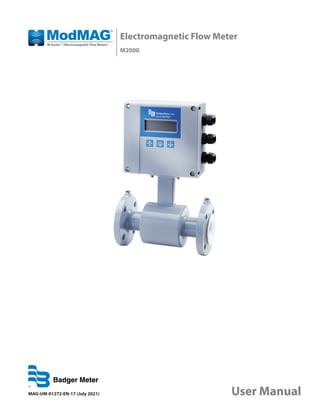
Mod mag m2000 manual badger meter electromagnetic flow meter_m-series
- 1. Electromagnetic Flow Meter M2000 MAG-UM-01272-EN-17 (July 2021) User Manual
- 2. Electromagnetic Flow Meter M2000 Page ii July 2021 MAG-UM-01272-EN-17
- 3. CONTENTS Safety Precautions and Instructions . . . . . . . . . . . . . . . . . . . . . . . . . . . . . . . . . . . . . . . . . . . . . . . . . . . . . . . . . . 5 Basic Safety Precautions . . . . . . . . . . . . . . . . . . . . . . . . . . . . . . . . . . . . . . . . . . . . . . . . . . . . . . . . . . . . . . . 5 System Description . . . . . . . . . . . . . . . . . . . . . . . . . . . . . . . . . . . . . . . . . . . . . . . . . . . . . . . . . . . . . . . . . . . . . 6 Measuring Principle . . . . . . . . . . . . . . . . . . . . . . . . . . . . . . . . . . . . . . . . . . . . . . . . . . . . . . . . . . . . . . . . . . 6 Unpacking and Inspection . . . . . . . . . . . . . . . . . . . . . . . . . . . . . . . . . . . . . . . . . . . . . . . . . . . . . . . . . . . . . . . . 7 Rigging, Lifting and Moving Large Units . . . . . . . . . . . . . . . . . . . . . . . . . . . . . . . . . . . . . . . . . . . . . . . . . . . . . 7 Meter Location, Orientation and Applications . . . . . . . . . . . . . . . . . . . . . . . . . . . . . . . . . . . . . . . . . . . . . . . . . . . . 9 Transmitter Mounting Configuration Options . . . . . . . . . . . . . . . . . . . . . . . . . . . . . . . . . . . . . . . . . . . . . . . . . 9 Temperature Ranges . . . . . . . . . . . . . . . . . . . . . . . . . . . . . . . . . . . . . . . . . . . . . . . . . . . . . . . . . . . . . . . . 10 Protection Class . . . . . . . . . . . . . . . . . . . . . . . . . . . . . . . . . . . . . . . . . . . . . . . . . . . . . . . . . . . . . . . . . . . 10 Pipelines and Fluid Flow . . . . . . . . . . . . . . . . . . . . . . . . . . . . . . . . . . . . . . . . . . . . . . . . . . . . . . . . . . . . . . 10 Meter Orientation . . . . . . . . . . . . . . . . . . . . . . . . . . . . . . . . . . . . . . . . . . . . . . . . . . . . . . . . . . . . . . . . . . 11 Straight Pipe Requirements . . . . . . . . . . . . . . . . . . . . . . . . . . . . . . . . . . . . . . . . . . . . . . . . . . . . . . . . . . . . 11 Pipe Reducer Requirements . . . . . . . . . . . . . . . . . . . . . . . . . . . . . . . . . . . . . . . . . . . . . . . . . . . . . . . . . . . . 12 Chemical Injection Applications . . . . . . . . . . . . . . . . . . . . . . . . . . . . . . . . . . . . . . . . . . . . . . . . . . . . . . . . . 13 Partially-Filled Pipe Situations . . . . . . . . . . . . . . . . . . . . . . . . . . . . . . . . . . . . . . . . . . . . . . . . . . . . . . . . . . . 14 Meter Gaskets and Grounding . . . . . . . . . . . . . . . . . . . . . . . . . . . . . . . . . . . . . . . . . . . . . . . . . . . . . . . . . . . . . 15 Meter/Pipeline Connection Gaskets . . . . . . . . . . . . . . . . . . . . . . . . . . . . . . . . . . . . . . . . . . . . . . . . . . . . . . . 15 Meter Grounding and Potential Equalization . . . . . . . . . . . . . . . . . . . . . . . . . . . . . . . . . . . . . . . . . . . . . . . . . 15 Recommended Installation with Grounding Rings . . . . . . . . . . . . . . . . . . . . . . . . . . . . . . . . . . . . . . . . . . . . . 16 Plastic or Lined Pipelines . . . . . . . . . . . . . . . . . . . . . . . . . . . . . . . . . . . . . . . . . . . . . . . . . . . . . . . . . . . . . . 17 Pipelines with Cathodic Protection . . . . . . . . . . . . . . . . . . . . . . . . . . . . . . . . . . . . . . . . . . . . . . . . . . . . . . . 17 Electrically Disturbed Environment . . . . . . . . . . . . . . . . . . . . . . . . . . . . . . . . . . . . . . . . . . . . . . . . . . . . . . . 17 Wiring . . . . . . . . . . . . . . . . . . . . . . . . . . . . . . . . . . . . . . . . . . . . . . . . . . . . . . . . . . . . . . . . . . . . . . . . . . . . . 18 Wiring Safety . . . . . . . . . . . . . . . . . . . . . . . . . . . . . . . . . . . . . . . . . . . . . . . . . . . . . . . . . . . . . . . . . . . . . 18 Opening the M2000 Meter Cover . . . . . . . . . . . . . . . . . . . . . . . . . . . . . . . . . . . . . . . . . . . . . . . . . . . . . . . . 18 Power Connections . . . . . . . . . . . . . . . . . . . . . . . . . . . . . . . . . . . . . . . . . . . . . . . . . . . . . . . . . . . . . . . . . 18 Remote Mount Installation . . . . . . . . . . . . . . . . . . . . . . . . . . . . . . . . . . . . . . . . . . . . . . . . . . . . . . . . . . . . 19 Signal Cable Specification . . . . . . . . . . . . . . . . . . . . . . . . . . . . . . . . . . . . . . . . . . . . . . . . . . . . . . . . . . . . . 21 Maximum Cable Length at Different Fluid Temperatures . . . . . . . . . . . . . . . . . . . . . . . . . . . . . . . . . . . . . . . . . . 21 Configuring Input/Output (I/O) . . . . . . . . . . . . . . . . . . . . . . . . . . . . . . . . . . . . . . . . . . . . . . . . . . . . . . . . . . . . 22 Analog Output Wiring Diagram . . . . . . . . . . . . . . . . . . . . . . . . . . . . . . . . . . . . . . . . . . . . . . . . . . . . . . . . . . 23 Digital Output Wiring Diagrams . . . . . . . . . . . . . . . . . . . . . . . . . . . . . . . . . . . . . . . . . . . . . . . . . . . . . . . . . 24 Digital Input Wiring Diagram . . . . . . . . . . . . . . . . . . . . . . . . . . . . . . . . . . . . . . . . . . . . . . . . . . . . . . . . . . . 25 User Manual Page iii July 2021 MAG-UM-01272-EN-17
- 4. Communication Interfaces . . . . . . . . . . . . . . . . . . . . . . . . . . . . . . . . . . . . . . . . . . . . . . . . . . . . . . . . . . . . . 25 Programming the M2000 Meter . . . . . . . . . . . . . . . . . . . . . . . . . . . . . . . . . . . . . . . . . . . . . . . . . . . . . . . . . . . . 27 Function Buttons . . . . . . . . . . . . . . . . . . . . . . . . . . . . . . . . . . . . . . . . . . . . . . . . . . . . . . . . . . . . . . . . . . . 27 Displays . . . . . . . . . . . . . . . . . . . . . . . . . . . . . . . . . . . . . . . . . . . . . . . . . . . . . . . . . . . . . . . . . . . . . . . . . 29 Security . . . . . . . . . . . . . . . . . . . . . . . . . . . . . . . . . . . . . . . . . . . . . . . . . . . . . . . . . . . . . . . . . . . . . . . . . 30 Setting Up the M2000 Meter with Quick Setup . . . . . . . . . . . . . . . . . . . . . . . . . . . . . . . . . . . . . . . . . . . . . . . . 32 Menu Structure . . . . . . . . . . . . . . . . . . . . . . . . . . . . . . . . . . . . . . . . . . . . . . . . . . . . . . . . . . . . . . . . . . . . 34 Using the Main Menu Programming Options . . . . . . . . . . . . . . . . . . . . . . . . . . . . . . . . . . . . . . . . . . . . . . . . . . . . 36 Encoder Protocol Interface . . . . . . . . . . . . . . . . . . . . . . . . . . . . . . . . . . . . . . . . . . . . . . . . . . . . . . . . . . . . . . . 57 Store/Restore Feature . . . . . . . . . . . . . . . . . . . . . . . . . . . . . . . . . . . . . . . . . . . . . . . . . . . . . . . . . . . . . . . . 59 Data Logging Feature . . . . . . . . . . . . . . . . . . . . . . . . . . . . . . . . . . . . . . . . . . . . . . . . . . . . . . . . . . . . . . . . 59 Maintenance . . . . . . . . . . . . . . . . . . . . . . . . . . . . . . . . . . . . . . . . . . . . . . . . . . . . . . . . . . . . . . . . . . . . . . . . 60 Cleaning the Flow Tube and Electrode . . . . . . . . . . . . . . . . . . . . . . . . . . . . . . . . . . . . . . . . . . . . . . . . . . . . . 60 Replacing the Circuit Board . . . . . . . . . . . . . . . . . . . . . . . . . . . . . . . . . . . . . . . . . . . . . . . . . . . . . . . . . . . . 60 Replacing the Fuse . . . . . . . . . . . . . . . . . . . . . . . . . . . . . . . . . . . . . . . . . . . . . . . . . . . . . . . . . . . . . . . . . . 60 Troubleshooting . . . . . . . . . . . . . . . . . . . . . . . . . . . . . . . . . . . . . . . . . . . . . . . . . . . . . . . . . . . . . . . . . . . . . . 61 Specifications . . . . . . . . . . . . . . . . . . . . . . . . . . . . . . . . . . . . . . . . . . . . . . . . . . . . . . . . . . . . . . . . . . . . . . . . 64 Transmitter Specifications . . . . . . . . . . . . . . . . . . . . . . . . . . . . . . . . . . . . . . . . . . . . . . . . . . . . . . . . . . . . . 64 Sensor Type II Specifications . . . . . . . . . . . . . . . . . . . . . . . . . . . . . . . . . . . . . . . . . . . . . . . . . . . . . . . . . . . . 65 Sensor Type II Dimensions . . . . . . . . . . . . . . . . . . . . . . . . . . . . . . . . . . . . . . . . . . . . . . . . . . . . . . . . . . . . . 66 Sensor Type III Specifications . . . . . . . . . . . . . . . . . . . . . . . . . . . . . . . . . . . . . . . . . . . . . . . . . . . . . . . . . . . 68 Sensor Type III Dimensions . . . . . . . . . . . . . . . . . . . . . . . . . . . . . . . . . . . . . . . . . . . . . . . . . . . . . . . . . . . . 68 Sensor with Sanitary Process Connections Specifications . . . . . . . . . . . . . . . . . . . . . . . . . . . . . . . . . . . . . . . . . 69 DIN 11851 Connection Dimensions . . . . . . . . . . . . . . . . . . . . . . . . . . . . . . . . . . . . . . . . . . . . . . . . . . . . . . . 69 Tri-Clamp Connection Dimensions . . . . . . . . . . . . . . . . . . . . . . . . . . . . . . . . . . . . . . . . . . . . . . . . . . . . . . . 70 Error Limits . . . . . . . . . . . . . . . . . . . . . . . . . . . . . . . . . . . . . . . . . . . . . . . . . . . . . . . . . . . . . . . . . . . . . . . 71 Size Selection . . . . . . . . . . . . . . . . . . . . . . . . . . . . . . . . . . . . . . . . . . . . . . . . . . . . . . . . . . . . . . . . . . . . . . . . 72 Spare Parts . . . . . . . . . . . . . . . . . . . . . . . . . . . . . . . . . . . . . . . . . . . . . . . . . . . . . . . . . . . . . . . . . . . . . . . . . 73 Electromagnetic Flow Meter M2000 Page iv July 2021 MAG-UM-01272-EN-17
- 5. SAFETY PRECAUTIONS AND INSTRUCTIONS Some procedures in this manual require special safety considerations. In such cases, the text is emphasized with the following symbols: Indicates a hazardous situation, which, if not avoided, will result in death or serious personal injury. WARNING Indicates a hazardous situation, which, if not avoided, could result in death or serious personal injury. Indicates a hazardous situation, which, if not avoided, could result in minor or moderate personal injury or damage to property. Basic Safety Precautions Before installing or using this product, please read this instruction manual thoroughly. Only qualified personnel should install and/or repair this product. If a fault appears, contact your distributor. Installation Do not place any unit on an unstable surface that may allow it to fall. Never place the units above a radiator or heating unit. Route all cabling away from potential hazards. Isolate from the mains before removing any covers. Protection Class The device has protection class IP 67 and needs to be protected against water, oils, etc. Setup and Operation Adjust only those controls that are covered by the operating instructions. Improper adjustment of other controls may result in damage, incorrect operation or loss of data. RoHs Our products are RoHs compliant. Safety Precautions and Instructions Page 5 July 2021 MAG-UM-01272-EN-17
- 6. SYSTEM DESCRIPTION The Badger Meter model M2000 electromagnetic flow meter is intended for fluid metering in most industries including water, wastewater, food and beverage, pharmaceutical and chemical. The meter is intended for the metering of all fluids with electric conductivity of at least 5 µS/cm (20 µS/cm for demineralized water). The meter has a high degree of accuracy, and measuring results are independent of density, temperature and pressure. The basic components of an electromagnetic flow meter are: • The sensor, which includes the flow tube, isolating liner and measuring electrodes. • The transmitter, which is the electronic device responsible for the signal processing, flow calculation, display and output signals. Amplifier Detector ® Figure 1: Transmitter and sensor The construction materials of the wetted parts (liner and electrodes) should be appropriate for the intended type of service. Review all the compatibilities consistent with the specifications. Each meter is factory tested and calibrated. A calibration certificate is included with each meter. Measuring Principle In accordance with Faraday’s induction principle, electric voltage is induced in a conductor moving through a magnetic field. In the case of electromagnetic flow measurement, the moving conductor is the flowing fluid. Two opposite measuring electrodes conduct the induced voltage, which is proportional to flow velocity, to the transmitter. Flow volume is calculated based on pipe diameter. System Description Page 6 July 2021 MAG-UM-01272-EN-17
- 7. UNPACKING AND INSPECTION Follow these guidelines when unpacking the equipment. • If a shipping container shows any sign of damage, have the shipper present when you unpack the meter. • Follow all unpacking, lifting and moving instructions associated with the shipping container. • Open the container and remove all packing materials. Store the shipping container and packing materials if the unit needs to be shipped for service. • Verify that the shipment matches the packing list and your order form. • Inspect the meter for any signs of shipping damage, scratches, or loose or broken parts. OTE: N If the unit was damaged in transit, it is your responsibility to request an inspection report from the carrier within 48 hours. You must then file a claim with the carrier and contact Badger Meter for appropriate repairs or replacement. • All sensors with polytetrafluoroethylene (PTFE) liners are shipped with a liner protector on each end to maintain proper form of the PTFE material during shipping and storage. • Do not remove the liner protectors until you are ready to install. OTE: N Storage: If the meter is to be stored, place it in its original container in a dry, sheltered location. Storage temperature ranges are: –40…160° F (–40…71° C). Rigging, Lifting and Moving Large Units WHEN RIGGING, LIFTING OR MOVING LARGE UNITS, FOLLOW THESE GUIDELINES: • DO NOT lift or move a meter by its transmitter, junction box, sensor neck or cables. • Use a crane rigged with soft straps to lift and move meters with flow tubes that are 2…8 inches (50…200 mm). Place the straps around the sensor body, between the flanges, on each side of the sensor. • Use the lifting lugs when lifting meter flow tubes that are 10 inches (250 mm) in diameter or larger. Place straps between flanges Use lifting lugs with 10 inch or larger meters Figure 2: Rigging large units Unpacking and Inspection Page 7 July 2021 MAG-UM-01272-EN-17
- 8. • Use the sling-rigged method to lift large sensors into a vertical position while they are still crated. Use this method to position large sensors vertically into pipelines. Figure 3: Sling-Rigged lifting methods • Do not lift a sensor with a forklift by positioning the sensor body on the forks, with the flanges extending beyond the lift. This could dent the housing or damage the internal coil assemblies. • Never place forklift forks, rigging chains, straps, slings, hooks or other lifting devices inside or through the sensor's flow tube to hoist the unit. This could damage the isolating liner. Do not lift sensor with forklift Do not lift or rig lifting devices through sensor Figure 4: Lifting and rigging cautions Unpacking and Inspection Page 8 July 2021 MAG-UM-01272-EN-17
- 9. METER LOCATION, ORIENTATION AND APPLICATIONS Gasket and grounding requirements must be considered when determining the meter location, orientation and application. See “Meter Gaskets and Grounding” on page 15. There are two transmitter mounting options: a meter mount option and a remote mount option. Meter mount Remote mount Figure 5: Transmitter mounting options Transmitter Mounting Configuration Options There are two configuration options for mounting the transmitter and many options to accommodate a variety of meter-placement and environmental conditions. Meter Mount Configuration The meter mount configuration has the transmitter mounted directly on the sensor. This compact, self-contained configuration minimizes installation wiring. Remote Mount Configuration The remote mount configuration places the transmitter at a location away from the fluid flow and sensor. This is necessary in situations where process fluid temperature or the environment exceeds transmitter ratings. The sensor and transmitter are connected by wires, run through conduit, between junction boxes on the sensor and the transmitter. The distance between the sensor junction box and transmitter junction box can be up to 500 feet (150 meters). A remote mounting bracket is supplied. Use the remote version in the following cases: • Sensor protection class IP 68 • Fluid temperature > 212° F (100° C) • Strong vibrations Remote Transmitter Outdoor Location The transmitter can be installed and operated outdoors. However, it must be protected from the elements, as follows: • The ambient environment/temperature rating for the unit is –4…140° F (–20…60° C). • If an indoor location is within 500 feet (150 meters) of the sensor, consider increasing the cable length and mounting the transmitter indoors. • At minimum, fabricate a roof or shield over and/or around the transmitter to protect the LCD screen from direct sunlight. • Do not install the signal cable close to power cables, electric machines or similar. • Fasten signal cables. Due to capacity changes, cable movements may result in incorrect measurements. Submersible Option If you are installing the meter in a vault, order the remote transmitter option. Do not install the transmitter inside a vault. We also recommend ordering the remote meter package with the submersible option (NEMA 6P / IP68). This eliminates any potential problems resulting from humidity or temporary flooding in the vault. Meter Location, Orientation and Applications Page 9 July 2021 MAG-UM-01272-EN-17
- 10. The National Electronics Manufacturer's Association (NEMA) 6P enclosures are constructed for indoor or outdoor use. The 6P enclosures provide protection against access to hazardous parts. They also provide a degree of protection against ingress of solid foreign objects and water (hose directed water and the entry of water during prolonged submersion at a limited depth) which provide an additional level of protection against corrosion and that are not damaged by the external formation of ice on the enclosure. Temperature Ranges TO PREVENT DAMAGE TO THE METER, STRICTLY OBSERVE THE TRANSMITTER’S AND SENSOR’S MAXIMUM TEMPERATURE RANGES. • To prevent damage to the meter, strictly observe the transmitter and sensor temperature ranges. • In regions with extremely high ambient temperatures, protect the sensor from extreme temperatures. • In cases where fluid temperature exceeds 212° F (100° C), use the remote mount version. Transmitter Ambient temperature –4…140° F (–20…60° C) Sensor Fluid temperature PTFE/PFA –40…302° F (–40…150° C) Hard rubber 32…176° F (0…80° C) Soft rubber 32…176° F (0…80° C) Protection Class To fulfill requirements of the protection class, follow these guidelines: • Make sure body seals are undamaged and in proper condition. • Firmly screw in all the body screws. • Outer diameters of the wiring cables must correspond to cable inlets (for M20 Ø 5....10 mm). In cases where cable inlet is not used, put in a dummy plug. • Tighten cable inlets. • If possible, lead cable away downwards to prevent humidity from entering cable inlet. The standard option is protection class IP 67. If you require a higher protection class, use the remote mount version. NEMA 6P / IP 68 is an option for the sensor with the remote mount version. Pipelines and Fluid Flow Take the following precautions during installation: • Do not install the meter on pipes with extreme vibrations. If pipes are vibrating, secure the piping with appropriate pipe supports in front of and behind the meter. If vibrations cannot be restrained, use the remote mount option. • Do not install the sensor close to pipeline valves, fittings or impediments that can cause flow disturbances. • For sensors with PTFE liners, do not install the sensor on suction sides of pumps. • Do not install the sensor on outlet sides of piston or diaphragm pumps. Pulsating flow can affect meter performance. • Avoid installing the sensor near equipment that produces electrical interference such as electric motors, transformers, variable frequency or power cables. • Make sure both ends of the signal cables are securely fastened. • Place power cables and signal cables in separate conduits. • Place the meter where there is enough access for installation and maintenance tasks. • Install the meter with the forward flow label on the meter body matching the pipeline flow. Meter Location, Orientation and Applications Page 10 July 2021 MAG-UM-01272-EN-17
- 11. • For sensors with PTFE liner, only remove the protective cap on the flange or on the threaded pipes of milk pipe screws per DIN 11851 shortly before installation. Meter Orientation Mag meters can operate accurately in any pipeline orientation and can measure volumetric flow in forward and reverse directions as long as the pipe is completely full. OTE: N A“Forward Flow”direction arrow is printed on the sensor label. Vertical Placement Mag meters perform best when placed vertically, with liquid flowing upward and meter electrodes in a closed, full pipe. Figure 6: Vertical placement Vertical placement allows the pipe to remain completely full, even in low flow, low pressure applications, and it prevents solids build-up, sediment deposit and accumulation on the liner and electrodes. OTE: N Carefully observe the“Forward Flow”label on the meter body and install the meter accordingly. When installed vertically, rotate transmitter so that the cable glands are facing down. Horizontal Placement When installing the meter on a horizontal pipe, mount the sensor to the pipe with the flow-measuring electrode axis in a horizontal plane (three and nine o’clock). This placement helps prevent solids build-up, sediment deposit and accumulation on the electrodes. Electrode Plane RIGHT Electrode Plane WRONG Figure 7: Horizontal placement Empty Pipe Detection M2000 meters are equipped with an empty pipe detection feature. If an electrode mounted in the pipe is not covered by fluid for five seconds, the meter displays an empty pipe detection condition. The meter sends out an error message and stops measuring flow. When the electrode is again covered with fluid, the error message disappears and the meter resumes measuring. Straight Pipe Requirements Run sufficient straight-pipe at the sensor inlet and outlet for optimum meter accuracy and performance. An equivalent of 3…7 diameters of straight pipe is required on the inlet (upstream) side to provide a stable flow profile. Two(2) diameters are required on the outlet (downstream) side. Meter Location, Orientation and Applications Page 11 July 2021 MAG-UM-01272-EN-17
- 12. Forward Flow Minimum Straight Pipe Minimum Straight Pipe Elbow Tee Gate Valve (Fully Open) Minimum Straight Pipe Check Valve Globe Valve Butterfly Valve Pump Elbow Tee Any Valve Flow Meter 3 x D 7 x D 2 x D D (Pipe Size) D (Pipe Size) Standard Concentric Reducers (No Distance Required) Figure 8: Minimum straight pipe requirements Pipe Reducer Requirements With pipe reducers, a smaller meter can be mounted in larger pipelines. This arrangement may increase low-flow accuracy. There are no special requirements for standard, concentric, pipe reducers. Custom fabricated pipe reducers must have a maximum slope angle of 8 degrees on each side to minimize flow disturbances and excessive loss of head. If this is not possible, install the custom pipe reducers as if they were fittings and install the required amount of straight pipe. Forward Flow Flow Meter D (Pipe Size) Standard Concentric Reducers (No Distance Required) Custom Fabricated Reducers (8 Degree Slope Angle) D (Pipe Size) Figure 9: Pipe reducer requirements Use this nomogram to determine the occurring pressure drop (only applicable to liquids with similar viscosity like water). D = Pipeline diameter d = Sensor diameter 1. Calculate the diameter ratio d/D. 2. Read the pressure loss depending on d/D ratio and flow velocity. Pressure loss in mbar Diameter relation d/D Diameter ratio d/D Meter Location, Orientation and Applications Page 12 July 2021 MAG-UM-01272-EN-17
- 13. Chemical Injection Applications For water line applications with a chemical injection point, install the meter upstream of the injection point. This eliminates any meter performance issues. Forward Flow Flow Meter Upstream Downstream Chemical Injection Here Figure 10: Chemical injection point downstream of meter If a meter must be installed downstream of a chemical injection connection, the distance between the flange and the injection point should be 50…100 feet (15…30 meters). The distance must be long enough to allow the water/chemical solution to reach the meter in a complete, homogeneous mixture. If the injection point is too close, the meter senses the two conductivities for each liquid. This likely results in inaccurate measurements. The injection method—spaced bursts, continuous stream of drips or liquid or gas—can also affect downstream readings by the meter. Forward Flow Flow Meter Upstream Downstream Chemical Injection Here 50 . . . 100 ft Figure 11: Chemical injection point upstream of meter Sometimes, due to circumstances, it is difficult to specify the exact downstream placement distances. Contact Badger Meter Technical Support to review your application, if necessary. Meter Location, Orientation and Applications Page 13 July 2021 MAG-UM-01272-EN-17
- 14. Partially-Filled Pipe Situations In some locations, the process pipe may be momentarily only partially filled. Examples include: lack of back pressure, insufficient line pressure and gravity flow applications. To eliminate these situations: • Do not install the meter at the highest point of the pipeline. • Do not install the meter in a vertical, downward flow section of pipe. • Always position the ON/OFF valves on the downstream side of the meter. WRONG RIGHT FLOW FLOW FLOW WRONG FLOW RIGHT Do not install in a vertical, downward position. Position“On/Off”valves on downstream side. Figure 12: Incorrect meter placement Figure 13: Position valves on downstream side To minimize the possibility of partially-full pipe flows in horizontal, gravity or low pressure applications, create a pipe arrangement that allows the sensor to remain full of liquid at all times. Figure 14: Pipe positioned to keep water in sensor Meter Location, Orientation and Applications Page 14 July 2021 MAG-UM-01272-EN-17
- 15. METER GASKETS AND GROUNDING Gaskets and grounding are required for proper meter installation. IMPORTANT If you received grounding rings with your meter, install them. Electromagnetic meters require a good ground for proper operation. Grounding rings also help protect the edge of the liner from debris that may flow from the pipe. Meter/Pipeline Connection Gaskets IMPORTANT It is essential that the transmitter’s input ground (zero voltage reference) be electrically connected to the liquid media and to a good, solid earth ground reference. You must install gaskets (not provided) between the sensor's isolating liner, grounding rings and the pipeline flange to provide a proper and secure hydraulic seal. Use gaskets that are compatible with the fluid. Center each gasket on the flange to avoid flow restrictions or turbulence in the line. During installation, do not use graphite or any electrically conductive sealing compound to hold the gaskets. This could compromise the accuracy of the measuring signal. If you are using a grounding ring in the sensor/pipeline connection, place the ring between two gaskets. See “Recommended Installation with Grounding Rings” on page 16 for more instructions. GASKETS RECOMMENDED GROUNDING RING GROUNDING RING Figure 15: Meter/pipeline connection gaskets and grounding rings Meter Grounding and Potential Equalization In order to obtain an accurate measurement, sensor and fluid need to be on the same electric potential. Process pipeline material can be either electrically conductive (metal) or not electrically conductive (made of or lined with PVC, fiberglass or concrete). If flange or intermediate flange versions with additional grounding electrode are used, grounding is provided by the connected pipeline. IN CASE OF A TYPE WITH FLANGE, USE A CONNECTION CABLE (MINIMUM 4 MM²) BETWEEN GROUNDING SCREW ON THE METER FLANGE TO THE COUNTERFLANGE IN ADDITION TO THE FIXING SCREWS. VERIFY THAT A PERFECT ELECTRIC CONNECTION IS PROVIDED. COLOR OR CORROSION ON THE COUNTERFLANGE MAY HAVE A NEGATIVE EFFECT ON THE ELECTRIC CONNECTION. IN CASE OF TYPES WITH INTERMEDIATE FLANGES, THE ELECTRIC CONNECTION TO THE SENSOR IS DONE VIA TWO 1/4 AMP PLUGS INSTALLED ON SENSOR’S NECK. Meter Gaskets and Grounding Page 15 July 2021 MAG-UM-01272-EN-17
- 16. "X" "X"M4:1 Figure 16: Grounding electrode Recommended Installation with Grounding Rings IMPORTANT Badger Meter recommends the installation of a pair of grounding rings between the mating flanges at both ends of the meter. See Figure 15 on page 15. Connect the grounding straps to both of the grounding rings and to a good, solid earth ground. Grounding rings are available in stainless steel. If your fluid is too aggressive for stainless steel, order a meter with the optional grounding electrode in a material compatible with the fluid. Meter Gaskets and Grounding Page 16 July 2021 MAG-UM-01272-EN-17
- 17. Plastic or Lined Pipelines If non-conductive pipelines or pipelines lined with non-conductive material are used, install an additional grounding electrode or grounding rings between the flanges. Grounding rings are installed like gaskets between the flanges and are connected with a grounding cable to the meter (See Figure 15 on page 15). WHEN GROUNDING RINGS ARE USED, MAKE SURE THE MATERIAL IS RESISTANT TO CORROSION. IF AGGRESSIVE FLUIDS ARE MEASURED, USE GROUNDING ELECTRODES. Pipelines with Cathodic Protection For pipelines with cathodic protection, install the meter potential-free. No electric connection from the meter to the pipeline system may exist and power supply is to be provided via isolating transformer. USE GROUNDING ELECTRODES (GROUNDING RINGS ALSO NEED TO BE INSTALLED ISOLATED FROM THE PIPELINE SYSTEM). Observe national rules regarding potential-free installation 6 mm² Cu Electrically isolated Electrically isolated Figure 17: Grounding for pipeline with cathodic protection Electrically Disturbed Environment If the pipe material is in an electrically disturbed environment or if metallic pipelines that are not grounded are used, ground the meter as shown in Figure 18 to make sure that measurement is not influenced. 6 mm² Cu PE Figure 18: Grounding for electrically disturbed environment Meter Gaskets and Grounding Page 17 July 2021 MAG-UM-01272-EN-17
- 18. WIRING Wiring Safety AT INSTALLATION, BE SURE TO COMPLY WITH THE FOLLOWING REQUIREMENTS: • Disconnect power to the unit before attempting any connection or service to the unit. • Do not bundle or route signal lines with power lines. • Keep all lines as short as possible. • Use twisted pair shielded wire for all output wiring. • Observe all applicable, local electrical codes. • Use only the type of power source suitable for electronic equipment. If in doubt, contact your distributor. Make sure that any power cables are of a sufficiently high current rating. • All units must be grounded to eliminate risk of electric shock. • Failure to properly ground a unit may cause damage to that unit or data stored within it. Opening the M2000 Meter Cover The M2000 transmitter's design lets you open the cover without completely removing it. COVER IS ATTACHED WITH DISPLAY RIBBON CABLE. TO OPEN THE COVER YOU NEED A BLADE SCREWDRIVER. Follow these steps: 1. Disconnect power to the unit. 2. Completely remove the two screws from either the left or the right side of the transmitter. 3. Loosen each of the remaining screws so that the round head of the screw clears the top edge of the cover. 4. Lift and pivot the cover into the open position. Figure 19: Open cover Power Connections • For the 3 × M20 cable inlets only use flexible electric cables. • Use separate cable inlets for auxiliary power, signal and input/output cables. Wiring Page 18 July 2021 MAG-UM-01272-EN-17
- 19. External Disconnect INSTALL AN EXTERNAL DISCONNECT SWITCH OR CIRCUIT BREAKER THAT MEETS LOCAL STANDARDS. POSITION THE M2000 METER IN AN ACCESSIBLE LOCATION. POSITION AND IDENTIFY THE DISCONNECT DEVICE SO AS TO PROVIDE SAFE AND EASY OPERATION. LABEL THE DISCONNECT DEVICE AS BEING FOR THE MAG METER. AC Power Wiring For the AC power connections, use a three-wire sheathed connection cable suitable for the rating of this device. For signal output use 18…22 gauge (0.25…0.75 mm2 ) shielded wire. Overall cable diameter between 0.20…0.39 inch (5…10 mm). TO PREVENT ACCIDENTS, CONNECT MAIN POWER ONLY AFTER ALL OTHER WIRING HAS BEEN COMPLETED. The transmitter is a microprocessor device. It is important that the power supply be as“clean”as possible. Avoid using power lines that feed heavy loads: pumps, motors, etc. If dedicated lines are not available, a filtering or isolation system may be required. Power wiring is the same for meter mount and remote mount transmitters. Auxiliary Power DO NOT CONNECT METER UNDER IMPRESSED MAINS VOLTAGE. TAKE NATIONAL APPLICABLE RULES INTO ACCOUNT. OBSERVE TYPE PLATE (MAINS VOLTAGE AND FREQUENCY). 1. Slightly loosen both of the left cover screws and loosen the two right cover screws completely. Open cover to the left side. 2. Push auxiliary power cable through the upper cable inlet. 3. Connection as shown in Figure 20 on page 20. 4. Close connection cover firmly. Remote Mount Installation Follow these instructions to install the M2000 remote transmitter. Mount Bracket to Transmitter 1. Align bracket-mounting holes with transmitter mounting holes. 2. Attach bracket to transmitter with supplied screws. Torque screws to 80 inch pounds. Wiring Configuration Wiring between the sensor and the M2000 transmitter comes complete from the factory. If your installation requires the use of conduit, we recommend that you follow these steps when wiring the sensor to the transmitter. 1. Remove the junction box lid. Carefully remove the wires connected to the terminal blocks that run to the M2000 transmitter. See Figure 20 on page 20 for a reference of wire color to terminal connection. 2. Run cable through the conduit from the transmitter location while retaining the wiring of the cable to the transmitter, as supplied. 3. Complete conduit assembly on both ends and rewire the cable into the junction box as it was previously wired. Wiring Page 19 July 2021 MAG-UM-01272-EN-17
- 20. Wiring for Remote Configuration CONNECT OR SEPARATE SIGNAL CONNECTION CABLE ONLY WHEN THE UNIT HAS BEEN SWITCHED OFF. From Detector To Amplifier 13 Shield 12 Coil 11 Coil 44 Shield 40 Empty Pipe 44 Shield 46 Electrode 44 Shield 45 Electrode Junction Box M2000 Amplifier CS C2 C1 E1 ES E2 RS EP ES 11 Coil 12 Coil 13 Shield Shield (cut off) Green (11) Yellow (12) Black (13) Overall Shield 45 Electrode 44 Shield 46 Electrode 44 40 Empty Pipe 44 Shield White (45) Electrode Black (44) Shield Brown (46) Electrode Pink (40) Black (44) Shield Gray (cut off) Gray (cut off) Black (44) Shield Pink (40) Brown (46) Electrode Black (44) Shield White (45) Electrode Black (13) Overall Shield Yellow (12) Green (11) Shield (cut off) Figure 20: Wiring for remote configuration Remote style M2000 transmitter models can be ordered with standard cables measuring 15, 30, 50,100 and 150 feet. In addition, cables up to 500 feet are available. From Junction Box To M2000 Transmitter Connection No. Description Wire Color Connection Label 11 Coil Green C1 12 Coil Yellow C2 13 Main Shield Black (Red Ferrule) CS 45 Electrode White E1 44* Electrode Shield Black ES 46 Electrode Brown E2 40 Empty Pipe Pink EP 44* Empty Pipe Shield Black ES *Connections with the No. 44 are lying on the same potential. Empty Pipe Detection Considerations Take into account the following cable length and conductivity requirements if you are using empty pipe detection. Cable Length (Feet) Minimum Conductivity Required (µS/cm) 0* 5 100 20 500 100 * Meter Mount Wiring Page 20 July 2021 MAG-UM-01272-EN-17
- 21. Signal Cable Specification OTE: N Only use signal cables delivered by Badger Meter or corresponding cable in accordance with the following specification. Take maximum signal cable length between sensor and transmitter into account (keep distance as low as possible). Distance With electrode idle Loop resistance 0…75 m 3 × (2 × 0.25 mm²) =< 160 Ω/km >75…150 m 3 × (2 × 0.50 mm²) =< 80 Ω/km PVC cable with pair and total shield Capacity: wire/wire < 120 nF/km, wire/shield < 160 nF/km Temperature range: –22…158° F (–30…70° C) Maximum Cable Length at Different Fluid Temperatures Wiring Page 21 July 2021 MAG-UM-01272-EN-17
- 22. CONFIGURING INPUT/OUTPUT (I/O) This section describes wiring the following M2000 meter inputs/outputs: • Analog output • Digital input • Digital outputs • Communication Once the sensor and the transmitter have been wired, wire any inputs and outputs to the M2000 transmitter. Do not connect the main power connection until you have made all other wiring connections. Follow all of the safety precautions and local code to prevent electrical shock and damage to the electronic components. I/O Connections AC DC N L __ + Communication Interface Daughterboard Supported protocols include: RS485 MODBUS RTU PROFIBUS DP HART Figure 21: Configuring input/output Configuring Input/Output (I/O) Page 22 July 2021 MAG-UM-01272-EN-17
- 23. Input/Output Description Terminal Analog Output 0…20 mA Resistive Load < 800 ohms 4…20 mA Resistive Load < 800 ohms 0…10 mA Resistive Load < 800 ohms 2…10 mA Resistive Load < 800 ohms 16 (+) 15 (–) Digital Output 1 Passive maximum 30V DC, 100 mA Active 24V DC, 50 mA (set Jumper JP1) Maximum Frequency 10 kHz 1 (+) and 2 (–) Digital Output 2 Passive maximum 30V DC, 100 mA Active 24V DC, 50 mA (set Jumper JP2) Maximum Frequency 10 kHz 3 (+) and 4 (–) Digital Output 3 Passive Max 30V DC, 100 mA, 10 kHz Solid State Relay 48V AC, 500 mA, 1 kHz * Software configurable 10 (+) and 9 (–) 10 (+) and 11 (–) Digital Output 4 Passive Max 30V DC, 100 mA, 10 kHz Solid State Relay 48V AC, 500 mA, 1 kHz * Software configurable 13 (+) and 12 (–) 13 (+) and 14 (–) Digital Input 5…30V DC 8 (+) and 9 (–) RS 232 RS232, configurable, MODBUS RTU, Remote Menu, or Primo 3.1 Emulation 7 GND 6 Rx 5 Tx Communication Optional communications ports like HART, Profibus DP, ModBus® RS 485, M-Bus Communication Analog Output Wiring Diagram Figure 22: Analog output wiring diagram Configuring Input/Output (I/O) Page 23 July 2021 MAG-UM-01272-EN-17
- 24. Digital Output Wiring Diagrams Figure 23: Digital output wiring diagrams Configuring Input/Output (I/O) Page 24 July 2021 MAG-UM-01272-EN-17
- 25. Digital Input Wiring Diagram Figure 24: Digital input wiring diagram OTE: N Option 2 can be connected to terminals 1 and 8 or optionally to terminals 3 and 8. Depending on which output is used, set this output to 24V supply. Communication Interfaces M2000 offers following communication interfaces: • Modbus® RTU RS485 • M-Bus • HART • Profibus DP The additional interface board is already plugged in by the manufacturer or can be ordered and easily plugged in afterwards. The interface board is plugged in to the 11 pin connector at the lower right of the main board. BA2000-22MID L N PE JP1 JP2 COMMUNICATION DISPLAY CS C2 C1 E1 ES E2 RS EP ES 15 16 1 2 3 4 5 6 7 8 9 10 11 12 13 14 Communication Interface Figure 25: Communication interface Configuring Input/Output (I/O) Page 25 July 2021 MAG-UM-01272-EN-17
- 26. The internal communications between the main board and the interface board are done via Port B. For M-Bus, HART and Profibus DP, the following adjustments are done in the menu Communication->Port B Port B: Port Adr. 001 Baudrate 38400 Data bits 8 Parity Even Stop bits 1 For the Modbus RTU RS485, the communication parameters are adjusted via Port B. For more information, see the separate interface manual. If an interface board is used, access to the analog output (terminal 15/16) is not possible, except for the HART and Modbus RTU RS485 interfaces. Configuring Input/Output (I/O) Page 26 July 2021 MAG-UM-01272-EN-17
- 27. PROGRAMMING THE M2000 METER The M2000 transmitter comes pre-programmed from the factory. Typically, you do not need to do any additional programming. However, to take advantage of special features, you can program the meter for your specific needs. If you are programming the meter, familiarize yourself with the Function Buttons and Displays, and follow the procedures outlined in this manual. Function Buttons All M2000 meter programming is accomplished using the three function buttons located on the front of the transmitter: Figure 26: Function buttons OTE: N Throughout this manual, the buttons are referred to as: [↑] or [+] and [↓] or [–], depending on the context. The“Enter” button is referred to as [E]. Consider the Up Arrow [+ | ↑ ] button as the“next step”or“scroll text up”button. During programming, press this button to display the next menu selection or increment a numeral. Example 1: Figure 27 shows the Start Menu. The selection arrow points to the Exit this Menu selection. To scroll up to the next selection, press [↑] once. The menu text scrolls up to the next menu selection, Main Menu. START MENU >Exit this Menu Main Menu MORE: ↑,↓ ENTER:> Press [↑] START MENU > Main Menu Quick Setup MORE: ↑,↓ ENTER:> Figure 27: Scroll up Example 2: Some procedures require you to enter a numeric value. Use the [+] button to increment the selected numeral. Figure 28 shows the Low Flow Cutoff parameter display. Notice the cursor under the 2. In this case, press [+] once to increment the numeral to the value of 3.00%. LOW FLOW CUTOFF % of 300.000 GPM 2.00% CHG: +,- NEXT:E Press [+] LOW FLOW CUTOFF % of 300.000 GPM 3.00% CHG: +,- NEXT:E Figure 28: Enter a numeric value Consider the Down Arrow [ – | ↓ ] button as the“previous step”button. During a procedure, press this button to return to the previous selection or decrement a numeral. Programming the M2000 Meter Page 27 July 2021 MAG-UM-01272-EN-17
- 28. Example 1: Figure 29 shows the Main Menu. The selection arrow points to the Meter Setup selection. Press [↓] once to scroll the text down to the Exit this Menu selection (which is not visible on the display). MAIN MENU >Meter Setup Measurements MORE: ↑,↓ ENTER:> Press [↓] MAIN MENU >Exit this Menu Meter Setup MORE: ↑,↓ ENTER:> Figure 29: Go to previous step Example 2: For procedures that require you to enter a numeric value, use the [–] button to decrement the selected numeral. Figure 30 shows the Low Flow Cutoff parameter display. Notice the cursor under the 3. In this case, press the [–] once to decrement the numeral to the value of 2.00 %. LOW FLOW CUTOFF % of 300.000 GPM 3.00% CHG: +,- NEXT:E Press [–] LOW FLOW CUTOFF % of 300.000 GPM 2.00% CHG: +,- NEXT:E Figure 30: Decrease a value The [E] button functions as an“Enter”button or“cursor right”button. Example 1: Figure 31 shows the Main Menu. The selection arrow points to the Meter Setup selection. Press [E] to select Meter Setup and open the Meter Setup display. MAIN MENU >Meter Setup Measurements MORE: ↑,↓ ENTER:> Press [E] METER SETUP >Exit this Menu Scale Factor MORE:↑,↓ ENTER:> Figure 31: Go to meter setup When you are entering a numeric value, the [E] button does not function as the“Enter”button, but rather, moves the cursor to the right. When the cursor is at the right-most position, the [E] then serves as the Enter key. Example 2: The illustration below shows the Low Flow Cutoff display. The cursor is under the 3 in the ones' place. In this case, press [E] to move the cursor to the right one digit. LOW FLOW CUTOFF % of 300.000 GPM 3.00% CHG: +,- NEXT:E Press [E] LOW FLOW CUTOFF % of 300.000 GPM 3.00% CHG: +,- NEXT:E Figure 32: Move the cursor to the right Programming the M2000 Meter Page 28 July 2021 MAG-UM-01272-EN-17
- 29. Displays There are two types of displays on the M2000 meter: • Menu Selection • Numeric Entry Menu Selection Display Menu selection displays appear in the following format: DISPLAY TITLE >Menu Selection 1 Menu Selection 2 DIRECTIONS LINE START MENU >Exit this Menu Main Menu MORE: ↑,↓ ENTER:> Display format Example menu Figure 33: Menu selection displays The top line shows the title of the display screen. Below are two menu selections. The bottom line provides directions for user input. Typically, a menu contains more options than fit in the two menu selection lines. Press the [↑] and [↓] buttons to scroll the display text up and down one line at a time. When the arrow is pointed to a menu option, press [E] to select the item and open its display. Numeric Entry Display Numeric entry displays appear in the following format: DISPLAY TITLE Description Line Numeric Value DIRECTIONS LINE LOW FLOW CUTOFF % of 300.000 GPM 2.00% CHG: +,- NEXT:E Display format Example numeric entry display Figure 34: Numeric entry displays The top line shows the title of the display screen. The second line is a description of the value. The third line shows the current value. The bottom line provides directions for user input. The bottom line of a numeric-value display provides prompts regarding the function of each button. The [+] and [–] buttons change the value of the numeral. The [E] button moves the cursor one digit to the right. When the cursor is at the final, right-most digit, pressing [E] repositions the cursor at the left-most digit. The bottom line display changes to reflect the new function of the [E] button. Press [E] to save the current entry. Press [+] to edit the current entry. LOW FLOW CUTOFF % of 300.000 GPM 3.00% EDIT:+ SAVE:E Figure 35: Title, value description, current value, directions to user Details on how to change and set numeric values are described in “Function Buttons” on page 27. Programming the M2000 Meter Page 29 July 2021 MAG-UM-01272-EN-17
- 30. Security The M2000 meter security feature gives you the option to restrict access to the meter with a five-digit Personal Identification Number (PIN). The system administrator can set up a single PIN for each of the three levels of access: • Administration – allows access to all menu configuration screens. • Service – allows access to service-level and user-level menu configuration screens. • User – allows access only to user-level menu configuration screens. Not all levels of access need to be set. If no PINs are set up, any user has access to all functions. OTE: N The security settings also apply to remote access. All remote access to the meter is blocked unless the user is remotely logged in. Setting the Administration PIN Users logged in with an Administration PIN have access to all menu configuration screens. To set the administrator's PIN, follow these steps from the Advanced menu: 1. Select Security to view the Security menu. 2. Select Set Admin PIN to view the Admin PIN display. 3. Set the five-digit PIN number. 4. Press [E] to save the PIN and to return to the Security menu. Setting the Service PIN Users logged in with a Service PIN have access to service level menu configuration screens. Service level users do not have access to administrative screens. OTE: N To set a service level PIN, you must first set up an administration PIN, and you must be logged in with the administration PIN. To set the Service PIN, follow these steps from the Advanced menu: 1. Select Security to view the Security menu. 2. Select Set Service PIN to view the Service PIN display. 3. Set the five-digit PIN number. 4. Press [E] to save the PIN and to return to the Security menu. Setting the User PIN Users logged in with a User PIN have access to user-level procedures. Users do not have access to administrative or service screens. OTE: N In order to set a user-level PIN, you must first set up an administration PIN and a service PIN, and you must be logged in with either PIN. To set a User PIN, follow these steps from the Advanced menu: 1. Select Security to view the Security menu. 2. Select Set User PIN to view the User PIN display. 3. Set the five-digit PIN number. 4. Press [E] to save the PIN and to return to the Security menu. Programming the M2000 Meter Page 30 July 2021 MAG-UM-01272-EN-17
- 31. Entering Your Personal Identification Number (PIN) If your system has been set up with PIN security, you need to enter a PIN to access programming functions. There are three access levels, each with its own unique PIN: User, Service and Administration. Your system administrator can provide you with the appropriate PIN. OTE: N All PINs are factory set to 00000. If the system administrator has not set the PIN, pressing [E] from the Start Screen opens the Main Menu. If you forget or misplace your PIN, call Badger Meter Customer Service to get a master password. When you call, have the security code that appears in the upper right corner of the PIN Request display. Follow these steps to enter your PIN in the M2000 meter: 1. At the Main Menu, press [E]. The PIN Request display opens. PIN REQUEST 12345 Please enter pin #: 00000 CHG:+,- NEXT:E Security Code Figure 36: PIN request 2. Press [+] to increment the numeral. 3. Press [E] to move the cursor to the next digit. 4. Repeat the steps to enter each of the five digits to match your PIN. 5. Press [E]. If you entered a valid PIN, the Main Menu opens indicating your level of access. If you entered the wrong PIN, the following displays: MENU ACCESS DENIED Figure 37: Wrong PIN entered • Press [E] to return to the PIN Request display. • Repeat Steps 1 through 5. OTE: N Be sure to log off when you have completed work with the meter. Otherwise, there is a five-minute delay between your last activity and the time when the meter automatically logs you off. Programming the M2000 Meter Page 31 July 2021 MAG-UM-01272-EN-17
- 32. Setting Up the M2000 Meter with Quick Setup The M2000 electromagnetic flow meter provides you with a Quick Setup utility that allows you to set or change your Flow Units, Totalizer Units, Full Scale Flow and Low Flow Cutoff settings. To open the Quick Setup menu, select Quick Setup from the Start Menu. Quick Setup Flow Unit [Region] Use Flow Unit to set the unit of measure for the flow rate and Full Scale Flow. To change the Flow Unit value, follow these steps from the Quick Setup menu. 1. Select Flow Unit to view the Flow Unit display. 2. Press [↑] or [↓] to position the arrow next to one of the following Flow Units: Code Flow Unit Code Flow Unit LPS Liters/Second GPM Gallons/Minute LPM Liters/Minute GPH Gallons/Hour LPH Liters/Hour MGD Mega Gallons/Day M3 S Cubic Meters/Second IGS UKG/Second M3 M Cubic Meters/Minute IGM UKG/Minute M3 H Cubic Meters/Hour IGH UKG/Hour F3 S Cubic Feet/Second MID MegaUKG/day F3 M Cubic Feet/Minute LbM Pounds/Minute F3 H Cubic Feet/Hour OPM Ounces/Minute GPS Gallons/Second BPM Barrels/Minute 3. Press [E] to save the Flow Units setting. Totalizer Unit [Region] Use Totalizer Unit to establish the units of measure for the totalizers. To change the Totalizer Unit value, follow these steps from the Totalizer Unit display. 1. Press [↑] or [↓] to position the arrow next to one of the following Totalizer Units: Code Totalizer Unit Code Totalizer Unit L Liter UKG Imperial Gallon HL Hectoliter MIG Mega Imperial Gallons M3 Cubic Meter Lb Pound CFt Cubic Feet Oz Fluid Ounce USG U.S. Gallon Aft Acre Feet MG Mega Gallon BBL Barrel 2. Press [E] to save the Totalizer Units setting. Programming the M2000 Meter Page 32 July 2021 MAG-UM-01272-EN-17
- 33. Quick Setup Full Scale Flow Use Full Scale Flow to set the maximum flow the system is expected to measure. This parameter influences other system parameters, including: • Frequency Output – Full scale frequency is observed at Full Scale Flow • Low Flow Cutoff – Changes to Full Scale Flow affect the measuring cut-off threshold of the meter • Alarm Outputs – Changes to Full Scale Flow adjust the thresholds for generating set point alarms • Pulse Outputs – Changes to Full Scale Flow adjust the pulse frequency and duty cycle • Analog Outputs – Changes to Full Scale Flow adjust the interpretation of the analog output signal Change the Full Scale Flow based on the meter size and the application’s requirements. Verify that the Full Scale Flow falls within the meter suggested flow range limits. In terms of flow velocity, the meter limits are 0.1…39.4 feet/second. The Full Scale Flow is valid for both flow directions. OTE: N If the flow rate exceeds the full scale setting, an error message indicates the configured full scale range has been exceeded. However, the meter continues to measure. This affects the latency of the pulse outputs and may cause overflow. Furthermore, the analog output may be placed in alarm mode. To set or change the Full Scale Flow, follow these steps from the Quick Setup menu: 1. Select Full Scale Flow to view the Full Scale Flow display. 2. Select a value for Full Scale Flow. 3. Press [E] to save the Full Scale Flow value and return to the Measurements menu. Low Flow Cutoff Low Flow Cutoff defines the threshold at which flow measurement is forced to zero. The cutoff value can be set at 0…10% of the Full Scale Flow. Increasing this threshold helps prevent false readings during“no flow”conditions possibly caused by pipe vibration or inherent system noise. To change Low Flow Cutoff, follow these steps from the Low Flow Cutoff display. 1. Select a value for Low Flow Cutoff, between 0% and 10%. 2. Press [E] to save the value. Programming the M2000 Meter Page 33 July 2021 MAG-UM-01272-EN-17
- 34. Menu Structure Start Menu Quick Setup Flow Unit Totalizer Unit Full Scale Flow Low Flow Cutoff Main Menu Meter Setup Scale Factor Empty Pipe Detect On Power Line Freq Off Excitation Freq Pipe Diameter Detector Factor Detector Offset Measurements Velocity Unit Flow Unit Totalizer Unit Full Scale Flow Low Flow CutOff Flow Direction Uni-directional Damping Factor Bi-directional Inputs/Outputs Analog Output Range Alarm Modus Off Low Digital Input None High Remote Reset Batch Reset Pos Zero Return ADE Digital Output #1 Pulses / Units Pulse Width Full Scale Freq. Preset Amount Set Point Min. Set Point Max. Normally Open Output Type Normally Closed Select Function None Frequency Output Forward Pulse Reverse Pulse AMR (50ms Pulse) Flow Set Point Empty Pipe Alarm Flow Direction Preset Output Digital Output #2 Pulses / Units Error Alarm Pulse Width Totalizer Alarm Full Scale Freq. 24 VDC Supply Preset Amount ADE Set Point Min. Set Point Max. Normally Open Output Type Normally Closed Select Function None Frequency Output Forward Pulse Digital Output #3 Reverse Pulse Digital Output #4 Flow Set Point Flow Simulation Empty Pipe Alarm Clear Totals Flow Direction Communications Preset Output Advanced Error Alarm Info/Help Totalizer Alarm Language Select 24 VDC Supply Programming the M2000 Meter Page 34 July 2021 MAG-UM-01272-EN-17
- 35. Start Menu Main Menu Inputs/Outputs Digital Output #3 Full Scale Freq Preset Amount Set Point Min. Set Point Max. Normally Open Output Type Normally Closed Hardware Select Relay Open Collector Select Function None Frequency Output Flow Set Point Empty Pipe Alarm Flow Direction Preset Output Error Alarm Digital Output #4 Full Scale Freq Totalizer Alarm Preset Amount Set Point Min. Set Point Max. Normally Open Output Type Normally Closed Hardware Select Relay Open collector Select Function None Flow Set Point Empty Pipe Alarm Flow Direction Flow Simulation Preset Output Error Alarm Clear Totals Totalizer Alarm Communications Port A Settings Interface Modbus RTU (DEF) Port Address Remote Menu Baud Rate Primo 3.x Data Bits Flow Diagnostic Parity Disable Port Stop bits Port B Settings Port Address Ext. Port Address Diagnostics Baud Rate Data Bits Parity Stop bits Advanced Data Logger Logging interval View System Clock Set System Clock Token Copy Configuration Encoder Protocol Store to Token Totalizer Dials Restore from Token Totalizer Resolution Backlight Control Analog Calibrate Software Filter MDN-Filter ACC-Filter ZFS-Filter IIR-Filter Empty Pipe Cal. Security Set Admin Pin Set Service Pin Info/Help Error Counts Set User Pin PowerUp Counter PowerOff Totalizer Version Info Serial Number Meter Tag Name Daughterboard Info Polarization Volt. Language Select Restore Default TN T+ T– PS Tpwroff Programming the M2000 Meter Page 35 July 2021 MAG-UM-01272-EN-17
- 36. USING THE MAIN MENU PROGRAMMING OPTIONS The following programming options are available from the Main Menu: • Meter Setup • Measurements • Inputs/Outputs • Clear Totals • Communications • Advanced • Info/Help • Language Select In the section that follows, the applicable security level for each menu option is indicated as follows: A S U Administrative Service User Options that can be set at Quick Setup are indicated with: The factory default values are shown, enclosed in brackets. OTE: N Options labeled [Factory Set] should not be changed without specific directions from authorized Badger Meter personnel. Meter Setup scale factor [0.0%] S Changing the scale factor lets you adjust the meter accuracy without disturbing factory‑set parameters. You can tune the meter to meet changing application requirements. For example, if the meter is under registering by 0.5%, set the scale factor to +0.5%. If the meter is over registering by 0.5%, the scale factor to –0.5%. To set the scale factor, follow these steps from the Meter Setup menu: 1. Select scale factor, to open the scale factor display. 2. Select a value for scale factor. 3. Press [E], to save the new value and return to the Meter Setup menu. Empty Pipe Detect [ON] S When set to On, Empty Pipe Detect indicates to the outputs and the display that the meter is not completely filled. When set to Off, empty pipe detect is disabled. Enabling empty pipe detect requires a one-time calibration. Calibration is described in the Advanced menu section under Empty Pipe Cal. To set Empty Pipe Detect, follow these steps from the Meter Setup menu: 1. Select Empty Pipe Detect to view the Empty Pipe Detect display. 2. Position the arrow next to On or Off. 3. Press [E] to save the setting and return to the Meter Setup menu. Power Line Freq [Region] S Power Line Freq provides measuring immunity to industrial noise from a power supply feed. To set Power Line Frequency, follow these steps from the Meter Setup menu: 1. Select Power Line Freq to view the Power Line Frequency display. 2. Position the arrow next to 50 Hz or 60 Hz. 3. Press [E] to save the setting and return to the Meter Setup menu. Using the Main Menu Programming Options Page 36 July 2021 MAG-UM-01272-EN-17
- 37. Meter Setup Excitation Freq [Factory Set] A Use Excitation Freq to configure the DC excitation of the coils. Supported frequencies are dependent on the configured power line frequency: 50 Hz 60 Hz 1 Hz 1 Hz 3.125 Hz 3.75 Hz 6.25 Hz 7.5 Hz 12.5 Hz 15 Hz To change Excitation Frequency, follow these steps from the Meter Setup menu: 1. Select Excitation Freq to view the Excitation Frequency display. 2. Position the arrow to select a frequency. 3. Press [E] to save the setting and return to the Meter Setup menu. Pipe Diameter [Factory Set] A If the transmitter is replaced, verify that the pipe diameter matches the installed pipe size. To change Pipe Diameter, follow these steps from the Meter Setup menu: 1. Select Pipe Diameter to open the Pipe Diameter display. 2. Position the arrow to select a diameter. 3. Press [E] to save the setting and return to the Meter Setup menu. Sensor Factor [Factory Set] A Use Sensor Factor to compensate for accuracy error as a result of the installed sensor. If accuracy adjustment of the meter is required, see the scale factor parameter. If the transmitter is replaced, this parameter must be reprogrammed with the original sensor factor. Sensor Offset [Factory Set] A Use Sensor Offset to compensate for accuracy error as a result of the installed sensor. If accuracy adjustment of the meter is required, see the scale factor parameter. OTE: N Changes of the sensor offset have an impact on meter accuracy at low flow. Using the Main Menu Programming Options Page 37 July 2021 MAG-UM-01272-EN-17
- 38. Measurements Velocity Unit [Region] U Use Velocity Unit to set the velocity to meters/sec or feet/sec. To set Velocity Unit, follow these steps from the Measurements menu: 1. Select Velocity Unit. 2. Position the arrow to select meters/sec or feet/sec. 3. Press [E] to save the setting and return to the Measurements menu. Flow Units [Region] U Use Flow Units to set the unit of measure for the flow rate and Full Scale Flow. Changing the flow units parameter readjusts the Full Scale Flow parameter. For example, changing from gpm to gps would change the Full Scale Flow from 60 gpm to 1 gps. To change the Flow Unit, follow these steps from the Measurements menu: 1. Select Flow Units to view the Flow Units display. 2. Position the arrow next to one of the following flow unit options: Code Flow Unit Code Flow Unit LPS Liters/Second GPM Gallons/Minute LPM Liters/Minute GPH Gallons/Hour LPH Liters/Hour MGD Mega Gallons/Day M3 S Cubic Meters/Second IGS UKG/Second M3 M Cubic Meters/Minute IGM UKG/Minute M3 H Cubic Meters/Hour IGH UKG/Hour F3 S Cubic Feet/Second MID Mega UKG/Day F3 M Cubic Feet/Minute LbM Pounds/Minute F3 H Cubic Feet/Hour OPM Ounces/Minute GPS Gallons/Second BPM Barrels/Minute 3. Press [E] to save the flow units and return to the Measurements menu. Totalizer Unit [Region] U Use the Totalizer Unit to establish the units of measure for the totalizers. To change the Totalizer Unit value, follow these steps from the Measurements menu: 1. Select Totalizer Unit to view the Totalizer Unit display. 2. Position the arrow next to one of the following totalizer units: Code Totalizer Unit Code Totalizer Unit L Liters MIG Mega Imperial Gallons HL Hectoliters Lb Pounds M3 Cubic Meters Oz Fluid Ounces CFt Cubic Feet Aft Acre Feet USG U.S. Gallons BBL Barrels MG Mega Gallons SFD Second Foot Day UKG Imperial Gallons 3. Press [E] to save the totalizer unit and return to the Measurements menu. Using the Main Menu Programming Options Page 38 July 2021 MAG-UM-01272-EN-17
- 39. Measurements Full Scale Flow [Factory Set] U Use Full Scale Flow to set the maximum flow the system is expected to measure. This parameter has influence on other system parameters, which include: • Frequency Output – Full scale frequency is observed at Full Scale Flow • Low Flow Cutoff – Changes to Full Scale Flow affect the measuring cut-off threshold of the meter • Alarm Outputs – Changes to Full Scale Flow adjust the thresholds for generating set point alarms • Pulse Outputs – Changes to Full Scale Flow adjust the pulse frequency and duty cycle • Analog Outputs – Changes to Full Scale Flow adjust the interpretation of the analog output signal Change the Full Scale Flow based on the meter size and the application requirements. Verify that the Full Scale Flow falls within the meter suggested flow range limits. The flow velocity limits range from 0.1…39.4 feet/second. Full Scale Flow is valid for both flow directions. OTE: N If the flow rate exceeds the full scale setting, an error message indicates that the configured full scale range has been exceeded. However, the meter continues to measure. This affects the latency of the pulse outputs and possibly causes overflow. Analog output may also be placed in alarm mode. To change the Full Scale Flow, follow these steps from the Measurements menu: 1. Select Full Scale Flow to view the Full Scale Flow display. 2. Select a value for Full Scale Flow. 3. Press [E] to save the Full Scale Flow value and return to the Measurements menu. Low Flow Cutoff [0.2%] U Low flow cutoff defines the threshold at which flow measurement is forced to zero. The cutoff value can be set at 0…10% of the Full Scale Flow. Increasing this threshold helps prevent false readings during“no flow”conditions possibly caused by pipe vibration or inherent system noise. To change the Low Flow Cutoff value, follow these steps from the Measurements menu: 1. Select Low Flow Cutoff to view the Low Flow Cutoff display. 2. Select a value for low flow cutoff. 3. Press [E] to save the new low flow cutoff value and return to the Measurements menu. Flow Direction [Bi-Directional] U Use Flow Direction to set the meter to measure forward flow only (uni-directional) or both forward and reverse flow (bidirectional). Uni-Directional Flow is totalized in only one direction. The flow direction is indicated by the arrow on the sensor label. Uni-directional measurements on the main display screen include: • T1: Registers forward flow, resettable by menu or MODBUS RTU • T2: Registers forward flow, resettable by menu, MODBUS RTU or digital input configured for Remote Reset Bi-Directional Flow is totalized in both directions. Bidirectional measurements on the main display screen include: • T+: Registers forward flow, resettable by menu or MODBUS RTU • T–: Registers reverse flow, resettable by menu or MODBUS RTU • TN: Registers total flow, T+, T–, resettable by menu or MODBUS RTU To change the flow direction follow these steps from the Measurements menu. 1. Select Flow Direction to view the Flow Direction display. 2. Select Uni-Directional or Bi-Directional. 3. Press [E] to save the flow direction and return to the Measurements menu. A change of the flow direction can be signaled by the digital outputs. Using the Main Menu Programming Options Page 39 July 2021 MAG-UM-01272-EN-17
- 40. Measurements Damping Factor [5 s] U Use Damping Factor to establish the stability of the measured flow rate. If back and forth oscillations of the flow rate are observed during normal flow conditions, increase this value incrementally until the flow rate stabilizes. This parameter has no affect on the totalizers. To change the Damping Factor value, follow these steps from the Measurements menu. 1. Select Damping Factor to view the Damping Factor display. 2. Select one of the following damping factors: 1 Second 10 Seconds 2 Seconds 20 Seconds 3 Seconds 30 Seconds 4 Seconds No Damping 5 Seconds 3. Press [E] to save the damping factor and return to the Measurements menu. Inputs/Outputs Analog Output Range [4 to 20 mA] S Use Analog Output to establish the range of the analog output signal. To change Analog Output range, follow these steps from the Inputs/Outputs menu: 1. Select Analog Output to view the Analog Output display. 2. Select one of the following options: • 4 to 20 mA • 0 to 20 mA • 2 to 10 mA • 0 to 10 mA 3. Press [E] to save the analog output and return to the Inputs/Outputs menu. OTE: N If an error message is displayed, set current to 22 mA. If you select bidirectional operation, you can signal flow direction via digital outputs. Alarm Mode [OFF] S Use Alarm Mode to configure the behavior of the analog output during alarm conditions. There are three options for this parameter: OFF, LOW, and HIGH. OFF: Analog signal is based on flow rate and always within the configured range LOW: During alarm conditions, the analog signal is 2 mA less than the configured lower range HIGH: During alarm conditions, the analog signal is 2 mA more than the configured upper range For example, if the analog range is 4…20 mA and the alarm mode is set to HIGH, then during a Full Scale Flow alarm condition, the analog output current is 22 mA. To change the analog output alarm mode, follow these steps from the Inputs/Outputs menu: 1. Select Alarm Mode to view the Alarm Mode display. 2. Select one of the following options: • OFF • LOW • HIGH 3. Press [E] to save the alarm mode and return to the Inputs/Outputs menu. Using the Main Menu Programming Options Page 40 July 2021 MAG-UM-01272-EN-17
- 41. Inputs/Outputs Digital Input [Disabled] Use Digital Input to configure the functional operation of the digital input. The following functions are supported: • Remote Reset – Clears totalizer T2 (uni-directional) • Batch Reset – Resets batch totalizer PS to preset amount and clears T2 (uni-directional) • Pos Zero Return – Forces flow rate to zero (does not totalize) • ADE – Input configured for ADE operation. See “Encoder Protocol Interface” on page 57. To change Digital Input, follow these steps from the Inputs/Outputs menu: 1. Select Digital Input to view the Digital Input display. 2. Select a function. 3. Press [E] to save the digital input and return to the Inputs/Outputs menu. Apply an external potential of 5…30V DC or an internal voltage source of 24V DC via output #2 to enable input switching (by a normally open contact). If using the internal source, set the function of digital output #2 to“24V DC Supply”. Jumper JP2 must be placed. Digital Output Pulses/Unit [1 pulse/unit] S The Pulses/Unit parameter lets you set the number of pulses per unit of measure transmitted to remote applications. For example, assuming the unit of measure is gallons: • Setting the Pulses/Unit to 1 transmits 1 pulse every gallon • Setting the Pulses/Unit to 0.01 transmits 1 pulse every 100 gallons You must configure pulses/unit if the function of the selected output is forward, reverse or AMR pulse. Consider this parameter with the Pulse Width and Full Scale Flow parameters. The maximum pulse frequency is 10 kHz. The frequency is correlated with the flow rate. Violation of output frequency limits generates a configuration error. To change the pulses/unit, follow these steps from the Inputs/Outputs menu: 1. Select Digital Output 1 or 2 and press [E] to open the Digital Output menu. 2. From the Digital Output menu select Pulses/Unit, and press [E] to open the Pulses/Unit display. 3. Enter the pulses/unit value. Press [E] to save the new parameter and return to the Digital Output menu. Pulse Width [0 ms] S Use Pulse Width to establish the On duration of the transmitted pulse. The configurable range is 0…1000 ms. • Non-zero pulse width configuration, the Off duration of the transmitted pulse, is dependent on flow rate. The Off duration should be at least the configured On duration range. At Full Scale Flow, the On duration equals the Off duration. The maximum configurable output frequency is limited to 500 Hz. • 0 ms pulse width configuration, the duty cycle of the transmitted pulse, is at 50 % allowing for a maximum configurable output frequency of 10 kHz. Consider this parameter with the Pulses/Unit and Full Scale Flow parameters. The maximum pulse frequency is 10 kHz. The frequency is correlated with the flow rate. Violation of output frequency limits generates a configuration error. To change the pulse width, follow these steps from the Inputs/Outputs menu: 1. Select Digital Output 1 or 2 and press [E] to open the Digital Output menu. 2. From the Digital Output menu select Pulse Width and press [E] to open the Pulse Width display. 3. Enter the pulse width value. Press [E] to save the new parameter and return to the Digital Output menu. Using the Main Menu Programming Options Page 41 July 2021 MAG-UM-01272-EN-17
- 42. Inputs/Outputs Digital Output (continued) Full Scale Frequency [1000 Hz] S Use Full Scale Frequency to establish the Full Scale Flow output frequency when the flow rate equals the configured Full Scale Flow. To change the Full Scale Frequency, follow these steps from the Inputs/Outputs main menu: 1. Select Digital Output 1, 2 or 3 and press [E] to open the Digital Output menu. 2. From the Digital Output menu select Full Scale Frequency and press [E] to open the Full Scale Frequency display. 3. Select a value for full scale frequency. 4. Press [E] to save the new parameter and return to the Digital Output menu. Preset Amount [0.0] S Use Preset Amount to set the reset value for the associated PS totalizer when the digital input is set to Batch Reset. To change the Preset Amount, follow these steps from the Inputs/Outputs menu: 1. Select Digital Output 1, 2, 3 or 4 and press [E] to open the Digital Output menu. 2. From the Digital Output menu select Preset Amount and press [E] to open the Preset Amount display. 3. Enter the preset amount value. Press [E] to save the new parameter and return to the Digital Output menu. OTE: N You can only set one Preset Amount. If you set the Preset Amount for Digital Output 1, it is the same for 2, 3 and 4. Set Point Minimum [0%] S Use Set Point Minimum to establish, as a percentage of Full Scale Flow, the threshold at which the output alarm is activated. Flow rates below the threshold activate the output alarm. To change the Set Point Minimum, follow these steps from the Inputs/Outputs menu: 1. Select Digital Output 1, 2, 3 or 4 and press [E] to open the Digital Output menu. 2. From the Digital Output menu select Set Point Minimum and press [E] to open the Set Point Minimum display. 3. Enter the set point minimum value. Press [E] to save the new parameter and return to the Digital Output menu. Set Point Maximum [100%] S Use Set Point Maximum to establish, as a percentage of Full Scale Flow, the threshold at which the output alarm is activated. Flow rates above the threshold activate the output alarm. To change the maximum set point, follow these steps from the Inputs/Outputs menu: 1. Select Digital Output 1, 2, 3 or 4 and press [E] to open the Digital Output menu. 2. From the Digital Output menu select Set Point Maximum and press [E] to open the Set Point Maximum display. 3. Enter the set point maximum value and press [E] to save the new parameter and return to the Digital Output menu. Using the Main Menu Programming Options Page 42 July 2021 MAG-UM-01272-EN-17
- 43. Inputs/Outputs Digital Output (continued) Output Type [1: Normally Open] [2: Normally Open] [3: Normally Open] [4: Normally Closed] S Use Output Type to set the output switch to normally open or normally closed. If Normally Open is selected, the output switch is open (no current) when the output is inactive and closed (current flows) when the output is active. If Normally Closed is selected, the output switch is closed (current flows) when the output is inactive and open (no current) when the output is active. To change the Output Type, follow these steps from the Inputs/Outputs main menu: 1. Select Digital Output 1, 2, 3 or 4 and press [E] to open the Digital Output menu. 2. From the Digital Output menu, select Output Type and press [E] to open the Output Type display. 3. Select Normally Open or Normally Closed. 4. Press [E] to save the new parameter and return to the Digital Output menu. Hardware Type [3: Open Collector] [4: Solid-state Relay] S Use Hardware Type to select the type of hardware used to drive the output signal: either Open Collector or Solid-state Relay. To change the Hardware Type, follow these steps from the Inputs/Outputs main menu: 1. Select Digital Output 3 or 4 and press [E] to open the Digital Output menu. 2. From the Digital Output menu select Hardware Type and press [E] to open the Hardware Type display. 3. Select Open Collector or Relay. 4. Press [E] to save the new parameter and return to the Digital Output menu. Using the Main Menu Programming Options Page 43 July 2021 MAG-UM-01272-EN-17
- 44. Inputs/Outputs Digital Output (continued) Select Function [1: Forward Pulse] [2: Reverse Pulse] [3: Empty Pipe Detection] [4: Error Alarm] S Use Select Function to configure the functional operation of the associated output. The following operations are supported: • Frequency Output – Generates pulses correlated to the absolute value of the flow rate. • Forward Pulse – Generates pulses during forward flow conditions. • Reverse Pulse – Generates pulses during reverse flow conditions. • AMR (50 ms Pulse) • Flow Set Point – Indicates when flow rate exceeds thresholds defined by flow set points. • Empty Pipe Alarm – Indicates when pipe is empty. • Flow Direction – Indicates current flow direction (Inactive = Reverse or No Flow, Active = Forward). • Preset Output – Indicates when preset batch amount has been realized. • Error Alarm – Indicates when meter has error condition. Error conditions include empty pipe error, Full Scale Flow error and sensor error. • Totalizer Alarm – Sends alarm when either a rollover error or warning has occurred. • 24V DC Supply – Provides constant 24 volts on output (forces output type to Normally Open). • ADE – Provides meter information in digital format. See “Encoder Protocol Interface” on page 57. The following functions can be selected for outputs 1…4: Function Dig Out 1 Dig Out 2 Dig Out 3 Dig Out 4 Inactive X X X X Forward Pulse X X Reverse Pulse X X AMR (50 ms) X Frequency Output X X X Flow Set Point X X X X Empty Pipe Alarm X X X X Flow Direction X X X X Preset Output X X X X Error Alarm X X X X 24V DC Supply X X ADE X Totalizer Alarm X X X X To change Select Function, follow these steps from the Inputs/Outputs main menu: 1. Select Digital Output 1, 2, 3 or 4 and press [E] to open the Digital Output menu. 2. From the Digital Output menu choose Select Function and press [E] to open the Select Function display. 3. Select a function. 4. Press [E] to save the setting and return to the Digital Output menu. Using the Main Menu Programming Options Page 44 July 2021 MAG-UM-01272-EN-17
- 45. Inputs/Outputs Flow Simulation [Off] S Flow Simulation provides output simulation based on a percentage of the Full Scale Flow. Simulation does not accumulate the totalizers. The range of simulation includes –100…100% of the Full Scale Flow. The Flow Simulation Parameter lets you set the range of simulation in 10% increments. To change the Flow Simulation, follow these steps from the Inputs/Outputs menu: 1. Select Flow Simulation to view the Flow Simulation display. 2. Click [+] to increment the percentage by 10, or click [–] to decrement the percentage by 10. 3. Press [E] to save the displayed setting and return to the Inputs/Outputs menu. This function remains active after exiting the menu. Set Q on“Deactivate.”If the simulation is active, the message“STS simulation”is displayed in measuring mode. Clear Totals TN S The bidirectional net totalizer, when reset, clears both the forward and the reverse flow totalizers (T+ and T–). It is reset within the menu manager or through remote communications. Clearing TN also clears the associated rollover counter. T+ S The bidirectional forward flow totalizer is reset within the menu manager or through remote communications. Clearing T+ also clears the associated rollover counter. T– T– S The bidirectional reverse flow totalizer is reset within the menu manager or through remote communications. Clearing T– also clears the associated rollover counter. PS S The batch totalizer is reset to the configured preset amount value. It is reset within the menu manager, remote communications or through a properly configured digital input (function = batch reset). Tpwroff S The totalizer accumulating meter time without external power is reset with the menu manager or through remote communications. T1 S The unidirectional totalizer T1 is reset within the menu manager. T2 S The unidirectional totalizer T2 is reset within the menu manager or with digital input. VW S The preset batch is reset within the menu manager or with digital input. Using the Main Menu Programming Options Page 45 July 2021 MAG-UM-01272-EN-17
- 46. Communication Port A Settings Interface [MODBUS RTU] S Use Interface to configure how the RS232 communication port is used. • MODBUS RTU • Remote menu (RDI – Remote Display Interface) • Primo 3.x • Flow diagnostic – After every flow measurement, provides data out of the communication port primarily for diagnosing flow measurement issues. • Disable port The remote menu Interface checks for display updates once a second. If a change is detected, the display contents are transmitted in ASCII format over the RS232 communication port. The remote menu Interface also allows for menu navigation and control of the meter as if using the external push buttons. Keyboard control characters such as UP,DWN and ENTER are supported to navigate the menus. The Primo 3.x Interface emulates the legacy Primo 3.x protocol. This protocol transmits an ASCII string in the following format every 500 ms: “RATE;0.0000; GPM; TOT1;150.0000; USG ; TOT2;150.0000; USG ;”– For Unidirectional Mode “RATE;0.0000; GPM; TOT+;10.0000; USG ; TOT-;50.0000; USG ;”– For Bidirectional Mode To change the Interface follow these steps from the Port A Settings menu: 1. Select Interface to view the Interface display. 2. Select an interface. 3. Press [E] to save and return to the Port A Settings menu. Port Address [1] S Use Port Address to establish the MODBUS RTU address. MODBUS RTU requests are only processed if the configured port address of the meter matches the request address found in the MODBUS RTU packet. The range of addresses supported by MODBUS RTU is 1…247. MODBUS RTU request packets with an address of 0 imply the packet is to be treated as a broadcast packet. To change the port address, follow these steps from the Port A Settings menu: 1. Select Port Address to view the Port Address display. 2. Select a port address (1…247). 3. Press [E] to save the option and to return to the Port A Settings menu. Baud Rate [9600] S The following baud rates are supported • 9600 • 19200 • 38400 To change the baud rate, follow these steps from the Port A Settings menu: 1. Select Baud Rate to view the Baud Rate display. 2. Select one of the following baud rates: 9600, 19200 or 38400. 3. Press [E] to save the option and to return to the Port A Settings menu. Using the Main Menu Programming Options Page 46 July 2021 MAG-UM-01272-EN-17
- 47. Communication Port A Settings (continued) Data Bits [8 bits] S The following data bits are supported: • 8 bits • 7 bits • 5 bits To change the data bits, follow these steps from the Port A Settings menu: 1. Select Data Bits to view the Data Bits display. 2. Select one of the following: 8 Bits, 7 Bits or 5 Bits. 3. Press [E] to save the option and to return to the Port A Settings menu. Parity [Even] S The following parities are supported: • Even • Odd • None To change the parity, follow these steps from the Port A Settings menu: 1. Select Parity to view the Parity display. 2. Select one of the following: None, Even or Odd. 3. Press [E] to save the option and to return to the Port A Settings menu. Stop Bits [1 Stop Bit] S The following stop bits are supported: • 1 Stop Bit • 2 Stop Bits To change the stop bits, follow these steps from the Port A Settings menu: 1. Select Stop Bits to view the Stop Bits display. 2. Select one of the following: 1 Stop Bit or 2 Stop Bits. 3. Press [E] to save the option and to return to the Port A Settings menu. Port B Settings OTE: N The parameters for Port B are the same as for Port A, with the exception of the additional External Port Address detailed below. Port Address [1] S An additional communication port, known as Port B, offers enhanced communications with the meter. This port is located on the 11-pin terminal of the PCB. Enhanced protocols like Hart, Profibus DP or Modbus RTU over RS485 are available. In addition, this communication port has similar configurable properties as port A. Refer to the following user manuals for additional information regarding the enhanced communication capabilities of the M2000 meter. Each manual is available at Badgermeter.com. • M2000HART® Bi-Directional Communication Protocol Data Access (MAG‑UM- 01408-EN-04) • M2000PROFIBUS DP (MAG-UM-01409-EN-04) • M2000MODBUS RTU Communication Daughterboard (MAG‑UM‑01410‑EN-04) External Port Address [1] S For PROFIBUS® use only. Use External Port Address to configure the PROFIBUS DP daughterboard address. Using the Main Menu Programming Options Page 47 July 2021 MAG-UM-01272-EN-17
- 48. Communication Diagnostics Port A Counters [0] S Port counters are used for diagnostics when configured for MODBUS RTU. These counters are only cleared on power up. Counter Description Pkts Processed Number of packets processed by meter. Broadcast Pkts Number of broadcast packets (address = 0) processed by meter. CRC Errors Number of received packets with CRC error; packet is discarded. Pkts Rcvd Number of packets received with an address of the configured port address. Pkts Sent Number of packets transmitted in response to a received packet. Parity Errors Number of characters with parity errors (for example, if the received character has a mismatch between the number of 1s and its parity bit); packet is discarded. Framing Errors Number of characters with framing errors (for example, stop bit is not found – indicates that synchronization with the start bit has been lost and the character is improperly framed); packet is discarded. Overrun Errors Number of characters received that were not processed due to degradation of system performance. Break Detects Number of detections that transmission line is locked (for example, the receive line is low for 10-bit transmissions following a missing stop bit). Port B Counters [0] S Advanced Data Logger OTE: N This feature needs an additional memory token that is not included with the standard meter The Data Logger feature requires firmware version 1.10 or later. Reference Badger Meter P/N 67354-003 to obtain a firmware upgrade kit. See the M2000 Data Logging user manual, available at www.badgermeter.com, for details on this feature. The Data Logging feature records three types of events to a memory token: • Totalizer/error events • Configuration change events • Startup events (power up, power down or reset events) Token Copy OTE: N This feature needs an additional memory token that is not included with the standard meter • Configuration • Store to Token • Restore to Token See the M2000 Store/Restore user manual, available at www.badgermeter.com, for details on using the Token Copy features. Encoder Protocol Protocol Type The Protocol Type enables the encoder interface. Selecting V1 or V2 automatically configures the Digital Input and Digital Output #1 for encoder operation. Manually configuring the input and output for encoder operation is not allowed and results in an error. See “Encoder Protocol Interface” on page 57 for further details. V1 – Standard encoder protocol V2 – Enhanced encoder protocol, provides additional digital information Disabled – disables and removes encoder configuration Totalizer Dials Set the totalizer dial to 4…10 to select the number of digits for the totalizer to display. For example, setting the dial to 6 causes the totalizer to display six digits (12.3456 USG) OTE: N A totalizer roll over can be indicated by a totalizer alarm via the digital output. Using the Main Menu Programming Options Page 48 July 2021 MAG-UM-01272-EN-17
- 49. Advanced Totalizer Resolution [Off] U Use Totalizer Resolution to establish the number of units of measure that have to accumulate before the display totalizers are updated. This is also known as setting the number of“dead”zeroes in the display totalizer. For example: Totalizer Resolution less than 1 Totalizer Resolution Example OFF 0.00000 USG 0.00012 USG 0.00123 USG 0.01234 USG 0.12345 USG 0.0001 0.0000 USG 0.0001 USG 0.0012 USG 0.0123 USG 0.1234 USG 0.001 0.000 USG 0.000 USG 0.001 USG 0.012 USG 0.123 USG 0.01 0.00 USG 0.00 USG 0.00 USG 0.01 USG 0.12 USG 0.1 0.0 USG 0.0 USG 0.0 USG 0.0 USG 0.1 USG Totalizer Resolution greater than or equal to 1 Totalizer Resolution Example OFF 0.00000 USG 1.23456 USG 12.34567 USG 123.4567 USG 1234.456 USG 1 0 USG 1 USG 12 USG 123 USG 1234 USG 10 0 USG 0 USG 10 USG 120 USG 1230 USG 100 0 USG 0 USG 0 USG 100 USG 1200 USG 1000 0 USG 0 USG 0 USG 0 USG 1000 USG To change the Totalizer Resolution, follow these steps from the Advanced menu: 1. Select Totalizer Resolution to view the Totalizer Resolution display. 2. Select a resolution. 3. Press [E] to save the option and to return to the Advanced menu. Backlight Control [Timed Off] U Use Backlight Control to set the backlight to: Always On, Always Off or Timed Off. When set to Timed Off, the backlight automatically turns off after one minute of inactivity (no buttons pressed). Pressing any button turns the backlight on, but does not immediately navigate the menu. To change Backlight Control, follow these steps from the Advanced menu: 1. Select Backlight Control to view the Backlight Control display. 2. Select an option. 3. Press [E] to save the option and to return to the Advanced menu. Longer operation with the backlight set to“Always On”can reduce LCD lifespan. Using the Main Menu Programming Options Page 49 July 2021 MAG-UM-01272-EN-17
- 50. Advanced Analog Calibrate Custom Settings [Zero Scale: 0 mA] [Full Scale: 0 mA] S To set the analog calibration custom settings, follow these steps from the Advanced menu: 1. Select Analog Calibrate to view the Analog Calibrate menu. 2. Select Custom Settings to view the Custom Settings display. 3. Select one of the following: • Offset 4 mA • Offset 20 mA 4. Configure the offset. 5. Press [E] to save the option and to return to the Custom Settings menu. 6. Press [E] to return to the Analog Calibrate menu. Factory Settings [Factory Set] S To change the analog calibration factory settings, follow these steps from the Advanced menu: 1. Select Analog Calibrate to view the Analog Calibrate menu. 2. Select Factory Settings to view the Factory Settings display. 3. Select one of the following: • Calibration Point A • Calibration Point B 4. Set the calibration point to the measured output current. 5. Press [E] to save the option and to return to the Factory Settings menu. 6. Press [E] to return to the Analog Calibrate menu. Software Filter MDN-Filter Description This software filter operates as a median filter. This filter is very responsive and can be used to help stabilize flow measurements. It is enabled by selecting a non-zero filter size. Supported filter sizes are: • S0 - Size 0 • S5 - Size 5 • S7 - Size 7 • S9 - Size 9 The filter technique uses the median value of the last Sx samples used for determining flow measurement. Using the Main Menu Programming Options Page 50 July 2021 MAG-UM-01272-EN-17
- 51. Advanced Software Filter ACC-Filter Description This software filter operates as an acceleration filter. This filter, when configured properly, allows for filtering of fast changes in fluid flow. Generally, this filter is used in applications having highly conductive fluids. It is intended to help provide smoothing of the analog output and display fluctuations. Activation [Off] A Use Activation to enable or disable the software acceleration filter. To change the Activation setting, follow these steps from the Advanced menu: 1. Select Activation from the Advanced menu. 2. Select a setting. 3. Press [E] to save the option and to return to the Advanced menu. Filter Delay [1] A Use Filter Delay to set the amount of time that the flow is held constant once the filter is activated. The filter is activated by an acceleration component of the fluid exceeding the configured limit. To change the Filter Delay follow these steps from the Advanced menu: 1. Select Filter Delay from the Advanced menu. 2. Enter the setting. 3. Press [E] to save the option and to return to the Advanced menu. Acceleration Factor [1] A Use Acceleration Factor to set the maximum acceleration for a given pipe diameter. It is dependent on the excitation frequency. The maximum fluid velocity is 12 m/s. The following equation defines the maximum fluid acceleration: Acceleration(MAX) = Acceleration Factor * 12 m/s * Pipe Area * Excitation Frequency/1.5 If the realized fluid acceleration exceeds the configured maximum acceleration, fluid flow is held constant for the time set at the Filter Delay parameter. To change the Acceleration Factor setting, follow these steps from the Advanced menu: 1. Select Acceleration Factor from the Advanced menu. 2. Enter the setting. 3. Press [E] to save the option and to return to the Advanced menu. Constant Flow [150 M3 /Sec2 ] A During normal flow conditions, there is always a non-zero acceleration component. For example, if acceleration of the flow activates the filter, the meter assumes constant flow for the duration of the filter delay time unless the flow returns within limits. Properly configured, this parameter helps offset excessive impacts of the filter delay. The Constant Flow parameter lets you set the acceleration limit for constant flow. To change the Constant Flow setting, follow these steps from the Advanced menu: 1. Select Constant Flow from the Advanced menu. 2. Enter the setting. 3. Press [E] to save the option and to return to the Advanced menu. Using the Main Menu Programming Options Page 51 July 2021 MAG-UM-01272-EN-17
- 52. Advanced Software Filter ACC-Filter (continued) Peak Detect [0 M3 /Sec2 ] A Peak Detect offers a diagnostic view of the acceleration components observed during flow conditions. This parameter records the“high water mark”of the measured accelerations component. This value helps to properly configure the Acceleration Factor parameter. Generally, you set the acceleration factor at about 75% of the Peak Detect measurement. To reset the Peak Detect setting, follow these steps from the Advanced menu: 1. Select Peak Detect from the Advanced menu. 2. Press [+] to reset. 3. Press [E] to return to the Advanced menu. Software Filter ZFS-Filter Description This software filter operates as a zero-flow stability filter. A specific volume is defined for a specific time window. If that volume is not measured during the time window, this volume is ignored and not totalized. The actual flow can be monitored with the status function. Filter options are: • Volume USG • Time • Status (shows Volume and Time) Software Filter IIR-Filter Description This software filter operates as an infinite impulse response filter, used to help suppress erratic flow measurements. Contact Badger Meter Technical Support. Activation ON/OFF Coefficient Min Numeric entry Coefficient Max Numeric entry Coefficient Status Numeric entry Sensitivity Numeric entry Hysteresis m/s Using the Main Menu Programming Options Page 52 July 2021 MAG-UM-01272-EN-17
- 53. Advanced Empty Pipe Cal. [Default] S Fluid conductivity impacts the performance of empty pipe measurements. If you require empty pipe detection, you should perform this empty pipe calibration procedure. Before starting the empty pipe calibration, verify that empty pipe detection is enabled. Also, run both the empty pipe and the full pipe calibration procedures. Calibrating an Empty Pipe Before calibrating an empty pipe, verify that the pipe is empty. To calibrate with an empty pipe, follow these steps from the Advanced menu: 1. Select Empty Pipe Cal to view the Calibration menus. 2. Select Cal. Empty Pipe to view the Empty Pipe Calibrate menu. 3. To enable calibration, place the cursor on the calibration enable line and press [E]. 4. Wait 30 seconds for voltage measurement to stabilize. 5. To save the setting, place the cursor on Exit with Save and press [E]. Calibrating a Full Pipe Before calibrating a full pipe, verify that the pipe is full. To calibrate with a full pipe, follow these steps from the Advanced menu: 1. Select Empty Pipe Cal to view the Calibration menus. 2. Select Cal. Full Pipe to view the Full Pipe Calibrate menu. 3. Enable calibration by placing the cursor on the calibration enable line and press [E]. 4. Wait 30 seconds for voltage measurement to stabilize. 5. To save the setting, place the cursor on Exit with Save and press [E]. Using the Main Menu Programming Options Page 53 July 2021 MAG-UM-01272-EN-17
