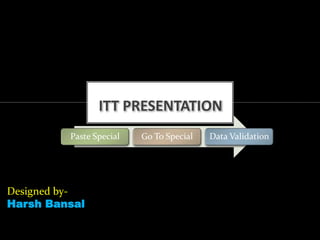
MS Excel 2010 Most Important Features
- 1. ITT PRESENTATION Designed by- Harsh Bansal Paste Special Go To Special Data Validation
- 2. Paste Special in MS Excel 2010
- 3. PASTE SPECIAL PASTE SPECIAL 3
- 4. DIFFERENCE BETWEEN Paste AND Paste Special HARSH BANSAL 4
- 5. Paste Special in MS EXCEL 2010 HARSH BANSAL 5 Home tab Clipboard Group Dropdown list of paste option “Paste special” Shortcut key Ctrl+Alt+V
- 6. Paste Special dialogue box HARSH BANSAL 6 Paste column Operation scolumn The underline under a letter in each word is the shortcut key to select that option. Miscellaneo uscolumn
- 7. Miscellaneous column in Paste Special MS Excel 2010 HARSH BANSAL 7 Skip blanks • Used to paste data leaving specific blanks. Transpose • Transpose is used to change the alignment of the data. Paste link • It is used to paste with a link to copied text.
- 8. H A R S H B A N S A L 8 Skip blank Transpose
- 9. Operations column in Paste Special in MS Excel 2010 HARSH BANSAL 9 Similarly other operations can be performed likewise. o O=none o D=add o S=subtract o M=multiply o I=divide
- 10. OOPS MOMENT! HARSH BANSAL 10
- 11. CELL REFERENCING.. HARSH BANSAL 11 F4 is the shortcut key to change between cell referencings.
- 12. HARSH BANSAL 12 Relative cell referencing Absolute cell referencin g Mixed cell referencing Compeletely adjusting Partly adjusting Not-at-all adjusting
- 13. Paste column in Paste Special in MS Excel 2010 HARSH BANSAL 13 Values is used to paste the value as it is. Formats is used to paste format. Comments is used to paste the comments. Validation is used to paste the validation. Formulas is used to paste the comments.
- 14. H A R S H B A N S A L 14 All using Source theme is used to paste the source theme from the page layout tab. All except borders is used to paste the data without pasting the borders. Column widths is used to paste the column width. Formulas and number formats is used to paste the formulas and number format. Values and number formats is used to paste the value and number formats. All merging conditional formatting is used to paste the conditional formatting.
- 15. SOME KEY POINTS FOR PASTE SPECIAL To use options from the Paste Special box, click Home > Paste > Paste Special. Shortcut key- CTRL+ALT+V When you copy and paste formulas, you might need to fix cell references. However, references are not changed when you cut and paste formulas. Contains 3 columns- paste, operations, miscellaneous. Can be used in different sheets as well as different workbooks. HARSH BANSAL 15
- 16. Go To Special in MS Excel 2010
- 17. Go To Special in MS Excel 2010 Harsh Bansal 17 Home tab Editing group Dropdown list of “Find&Select” “Go To Special”
- 18. Go To Special dialogue box Harsh Bansal 18
- 19. Options in Go To Special Comments- Select all cells with comments. Harsh Bansal 19
- 20. Constants- Select all cells with constant values. Numbers: Selects all cells with constants that are numbers Text: Selects all cells with constants that are text Logicals: Selects all cells with constants that are logicals (TRUE or FALSE) Harsh Bansal 20
- 21. Formulas-Selects all cells containing formulas. Numbers: Selects all cells with formulas that return numbers Text: Selects all cells with formulas that return text Logicals: Selects all cells with formulas that return logicals (TRUE or FALSE) Harsh Bansal 21
- 22. Blanks- Select all blank cells. Harsh Bansal 22
- 23. Current region- Select the current region. Harsh Bansal 23
- 24. Objects- Selects all objects (shapes, images, charts etc.) Harsh Bansal 24
- 25. Row differences- Single row: Selects the cells that are different from the active cell within the selected row Multiple rows: The comparison is made for each row independently. The cell used for comparison for each row is the cell in the same column as the active cell. Column differences- Single column: Selects the cells that are different from the active cell within the selected column Multiple columns: The comparison is made for each column independently. The cell used for comparison for each column is the cell in the same row as the active cell. Harsh Bansal 25
- 26. Precedents- Selects the cells that feed into the selected cell(s) Dependents-Selects the cells that the selected cell(s) feed into Last cell- Selects the last used cell within your worksheet (containing data or formatting) Visible cells only- Selects cells that are not hidden (& therefore are visible) Harsh Bansal 26
- 27. Conditional formats- Selects all of the cells with conditional formatting applied. All: Selects all cells with conditional formatting applied. Same: Selects all cells that have the same conditional formatting as is applied to the active cell. Data validation-Selects all of the cells with data validation applied. All: Selects all cells with data validation applied. Same: Selects all cells that have the same data validation as is applied to the active cell. Harsh Bansal 27
- 28. Some key points for Go To Special Harsh Bansal 28
- 30. Steps to open data validation Data tab Data Tools group “Data validation” Harsh Bansal 30
- 31. Data validation dialogue box Harsh Bansal 31
- 32. Data validation tabs Harsh Bansal 32 settings Input message Error alert
- 33. Settings tab in data validation Harsh Bansal 33 The settings tab is where you enter validation criteria. There are a number of built-in validation rules with various options, or you can select Custom, and use your own formula to validate input
- 34. Data validation options Any Value - no validation is performed. Note: if data validation was previously applied with a set Input Message, the message will still display when the cell is selected, even when Any Value is selected. Whole Number - only whole numbers are allowed. Once the whole number option is selected, other options become available to further limit input. For example, you can require a whole number between 1 and 10. Decimal - works like the whole number option, but allows decimal values. For example, with the Decimal option configured to allow values between 0 and 3, values like .5, 2.5, and 3.1 are all allowed. List - only values from a predefined list are allowed. The values are presented to the user as a dropdown menu control. Allowed values can be hardcoded directly into the Settings tab, or specified as a range on the worksheet. Harsh Bansal 34
- 35. Date - only dates are allowed. For example, you can require a date between January 1, 2018 and December 31 2021, or a date after June 1, 2018. Time - only times are allowed. For example, you can require a time between 9:00 AM and 5:00 PM, or only allow times after 12:00 PM. Text length - validates input based on number of characters or digits. For example, you could require code that contains 5 digits. Custom - validates user input using a custom formula. In other words, you can write your own formula to validate input. Custom formulas greatly extend the options for data validation. For example, you could use a formula to a value is uppercase, a value contains "xyz", or a date is a weekday in the 45 days. Harsh Bansal 35 Data validation options
- 36. Input message tab in data validation Harsh Bansal 36
- 37. The Input Message tab defines a message to display when a cell with validation rules is selected. This Input Message is completely optional. If no input message is set, no message appears when a user selects a cell with data validation applied. The input message has no effect on what the user can enter — it simply displays a message to let the user know what is allowed or expected. Harsh Bansal 37 Input message tab in data validation
- 38. Error tab in data validation Harsh Bansal 38 Stops users from entering invalid data in a cell. Users can retry, but must enter a value that passes data validation. The Stop alert window has two options: Retry and Cancel.
- 39. Harsh Bansal 39 Warns users that data is invalid. The warning does nothing to stop invalid data. The Warning alert window has three options: Yes (to accept invalid data), No (to edit invalid data) and Cancel (to remove the invalid data). Error tab in data validation
- 40. Harsh Bansal 40 Informs users that data is invalid. This message does nothing to stop invalid data. The Information alert window has 2 options: OK to accept invalid data, and Cancel to remove it. Error tab in data validation
- 41. Important limitation It is important to understand that data validation can be easily defeated. If a user copies data from a cell without validation to a cell with data validation, the validation is destroyed (or replaced). Data validation is a good way to let users know what is allowed or expected, but it is not a foolproof way to guarantee input. Harsh Bansal 41
- 42. Some key points for Data Validation Data validation is a feature in Excel used to control what a user can enter into a cell. data validation can be used to present the user with a predefined choice in a dropdown menu. Data validation can also stop invalid user input. Harsh Bansal 42
- 43. End of presentation HARSH BANSAL 43