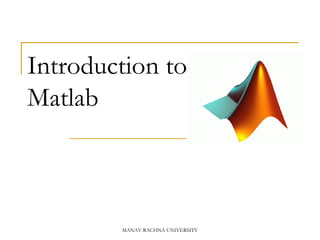
Introduction to Matlab
- 1. Introduction to Matlab MANAV RACHNA UNIVERSITY
- 2. Outline: What is Matlab? Matlab Screen Variables, array, matrix, indexing Operators (Arithmetic, relational, logical ) Display Facilities Using operators Using Functions Creating Plots MANAV RACHNA UNIVERSITY
- 3. What is Matlab? Matlab is basically a high level language which has many specialized toolboxes for making things easier for us. Matlab stands for Matrix Laboratory. MATLAB provides a language and environment for numerical computation, data analysis, visualisation and algorithm development. MANAV RACHNA UNIVERSITY
- 4. MATLAB provides functions that operate on Integer, real and complex numbers Vectors and matrices Structures 4MANAV RACHNA UNIVERSITY
- 5. What are we interested in? Matlab is too broad for our purposes in this course. The features we are going to require is Matlab Command Line m-files functions mat-files Command execution like DOS command window Series of Matlab commands Input Output capability Data storage/ loading MANAV RACHNA UNIVERSITY
- 6. Matlab Screen Command Window type commands Current Directory View folders and m-files Workspace View program variables Double click on a variable to see it in the Array Editor Command History view past commands save a whole session using diary MANAV RACHNA UNIVERSITY
- 7. Variables No need for types. i.e., All variables are created with double precision unless specified and they are matrices. After these statements, the variables are 1x1 matrices with double precision int a; double b; float c; Example: >>x=5; >>x1=2; MANAV RACHNA UNIVERSITY
- 8. The MATLAB Interface MANAV RACHNA UNIVERSITY Pressing the up arrow in the command window will bring up the last command entered. This saves you time when things go wrong. If you want to bring up a command from some time in the past type the first letter and press the up arrow. The current working directory should be set to a directory of your own. 8
- 9. MANAV RACHNA UNIVERSITY Using MATLAB as a calculator Let’s start at the very beginning. For example, suppose we want to calculate the expression, 1 + 2 × 3. We type it at the prompt command (>>) as follows >> 1+2*3 ans = 7
- 10. Using MATLAB as a calculator We will have noticed that if We do not specify an output variable, MATLAB uses a default variable ans, short for answer, to store the results of the current calculation. Note that the variable ans is created (or overwritten, if it is already existed). To avoid this, we may assign a value to a variable or output argument name. For example, >> x = 1+2*3 x = 7 MANAV RACHNA UNIVERSITY
- 11. Using MATLAB as a calculator Will result in x being given the value 1 + 2 × 3 = 7. This variable name can always be used to refer to the results of the previous computations. Therefore, computing 4x will result in >> 4*x ans = 28.0000 MANAV RACHNA UNIVERSITY
- 12. Creating MATLAB variables The syntax of variable assignment is variable name = A value (or an expression) For example: >> A=32 A=32 To find out the value of a variable simply type the name in >> A A=32 MANAV RACHNA UNIVERSITY
- 13. Creating MATLAB variables To make another variable equal to one already entered >> B = A The new variable is not updated as you change the original value Example: >> B=A B= 32 >> A=15 A=15 >> B=32 MANAV RACHNA UNIVERSITY
- 14. Creating MATLAB variables The value of two variables can be added together, and the result displayed… >> A = 10 >> A + A …or the result can be stored in another variable >> A = 10 >> B = A + A MANAV RACHNA UNIVERSITY
- 15. Creating MATLAB variables For Example: >> A=10 A=10 >> A+A ans = 20 >> B=A+A B=20 MANAV RACHNA UNIVERSITY
- 16. Basic arithmetic operators Symbol Operation Example + Addition 2 + 3 ∗ Multiplication 2 3∗ − Subtraction 2 – 3 / Division 2/3 ^ Exponentiation 2^3 MANAV RACHNA UNIVERSITY
- 17. Variables Variables needs to be declared. Variable names can contain up to 63 characters. Variable names must start with a letter followed by letters, digits, and underscores. Variable names are case sensitive. MANAV RACHNA UNIVERSITY
- 18. Matlab Special Variables ans Default variable name for results pi Value of π eps Smallest incremental number inf Infinity NaN Not a number e.g. 0/0 realmin The smallest usable positive real number realmax The largest usable positive real number MANAV RACHNA UNIVERSITY
- 19. Overwriting variable Once a variable has been created, it can be reassigned. In addition, if you do not wish to see the intermediate results, you can suppress the numerical output by putting a semicolon (;) at the end of the line. Then the sequence of commands looks like this: >> t = 5; >> t = t+1 t = 6 MANAV RACHNA UNIVERSITY
- 20. Error messages If we enter an expression incorrectly, MATLAB will return an error message. For example, in the following, we left out the multiplication sign, *, in the following expression >> x = 10; >> 5x ??? 5x | Error: Unexpected MATLAB expression. MANAV RACHNA UNIVERSITY
- 21. Making corrections A previously typed command can be recalled with the up-arrow key ↑. When the command is displayed at the command prompt, it can be modified if needed and executed. MANAV RACHNA UNIVERSITY
- 22. Controlling the hierarchy of operations Let’s consider the arithmetic operation, but now we will include parentheses. For example, 1 + 2 × 3 will become (1 + 2) × 3 >> (1+2)*3 ans =9 And, from previous example >> 1+2*3 ans = 7 By adding parentheses, these two expressions give different results: 9 and 7. MANAV RACHNA UNIVERSITY
- 23. The order in which MATLAB performs arithmetic operations is exactly that taught in high school algebra courses. MANAV RACHNA UNIVERSITY
- 24. Hierarchy of arithmetic operations Precedence Mathematical operations First The contents of all parentheses are evaluated first, starting from the innermost parentheses and working outward. Second All exponentials are evaluated, working from left to right. Third All multiplications and divisions are evaluated, working from left to right MANAV RACHNA UNIVERSITY
- 25. Controlling the appearance of floating point number MATLAB by default displays only 4 decimals in the result of the calculations, for example −163.6667, as shown in above examples. However, MATLAB does numerical calculations in double precision, which is 15 digits. >> format short >> x=-163.6667 MANAV RACHNA UNIVERSITY
- 26. If we want to see all 15 digits, we use the command format long >> format long >> x= -1.636666666666667e+002 To return to the standard format, enter format short, or simply format. There are several other formats. For more details, see the MATLAB documentation, or type help format. MANAV RACHNA UNIVERSITY
- 27. Managing the workspace It is a good idea to issue a clear command at the start of each new independent calculation. >> clear The command clear or clear all removes all variables from the workspace. This frees up system memory. In order to display a list of the variables currently in the memory, type >> who While, who will give more details which include size, space allocation, and class of the variables. MANAV RACHNA UNIVERSITY
- 28. Keeping track of your work session It is possible to keep track of everything done during a MATLAB session with the diary command. >> diary or give a name to a created file, >> diary File Name where File name could be any arbitrary name you choose. MANAV RACHNA UNIVERSITY
- 29. Entering multiple statements per line It is possible to enter multiple statements per line. Use commas (,) or semicolons (;) to enter more than one statement at once. Commas (,) allow multiple statements per line without suppressing output. Example >> a=7; b=cos (a), c=cosh (a) b = 0.6570 c = 548.3170 MANAV RACHNA UNIVERSITY
- 30. Miscellaneous commands Here are few additional useful commands: To clear the Command Window, type clc To abort a MATLAB computation, type ctrl-c To continue a line, type . . . Getting help Information about any command is available by typing >> help Command Another way to get help is to use the look for command. MANAV RACHNA UNIVERSITY
- 31. Use on-line help to request info on a specific function >> help sqrt In the current version (MATLAB version 7), the doc function opens the on-line version of the help manual. This is very helpful for more complex commands. >> doc plot Use lookfor to find functions by keywords. The general form is >> lookfor FunctionName MANAV RACHNA UNIVERSITY
- 32. Mathematical functions cos(x) Cosine abs(x) Absolute value sin(x) Sine sign(x) Signum function tan(x) Tangent max(x) Maximum value acos(x) Arc cosine min(x) Minimum value asin(x) Arc sine ceil(x) Round towards +∞ atan(x) Arc tangent floor(x) Round towards −∞ exp(x) Exponential round(x) Round to nearest integer sqrt(x) Square root rem(x) Remainder after division log (x) Natural logarithm angle(x) Phase angle log10(x) Common logarithm conj(x) Complex conjugate pi π = 3.14159 . . . Inf The infinity, ∞ i,j The imaginary unit i, √ −1 NaN Not a numberMANAV RACHNA UNIVERSITY
- 33. Example 1: the value of the expression y = e −a sin(x) + 10√y, for a = 5, x = 2, and y = 8 is computed by >> a = 5; x = 2; y = 8; >> y = exp (-a)*sin(x) +10*sqrt (y) y = 28.2904 MANAV RACHNA UNIVERSITY
- 34. Example 2: >> log (142) ans = 4.9558 >> log10 (142) ans = 2.1523 Note the difference between the natural logarithm log(x) and the decimal logarithm (base 10) log10(x). MANAV RACHNA UNIVERSITY
- 35. To calculate sin(π/4) and e10 we enter the following commands in MATLAB, >> sin (pi/4) ans = 0.7071 >> exp (10) ans = 2 .2026e+004 MANAV RACHNA UNIVERSITY
- 37. Array, Matrix Entering a vector: An array of dimension 1 ×n is called a row vector, whereas an array of dimension m × 1 is called a column vector. The elements of vectors in MATLAB are enclosed by square brackets and are separated by spaces or by commas. For example, to enter a row vector, x, type A = [1 2 5 1] A = 1 2 5 1 MANAV RACHNA UNIVERSITY
- 38. Column vectors are created in a similar way, however, semicolon (;) must separate the components of a column vector, B = [1; 5; 3] B = 1 5 3 Entering a matrix: A matrix can be created in Matlab as follows (note the commas AND semicolons): >> matrix = [1 2 3 ; 4 5 6 ; 7 8 9] matrix = 1 2 3 4 5 6 7 8 9 MANAV RACHNA UNIVERSITY
- 39. Transpose of a Matrix On the other hand, a row vector is converted to a column vector using the transpose operator. The transpose operation is denoted by an apostrophe or a single quote (’). >> C = A’ z = 1 2 5 1 MANAV RACHNA UNIVERSITY
- 40. Thus, A(1) is the first element of vector A, A(2) its second element, and so forth. >>A(1) ans= 1 >>A(2) ans=2 To access blocks of elements, we use MATLAB’s colon notation (:). For example, to access the first three elements of A, we write, >> A(1:3) ans = 1 2 5 MANAV RACHNA UNIVERSITY
- 41. Or, all elements from the third through the last elements, >> A(3,end) ans = 5 1 where end signifies the last element in the vector. If A is a vector, writing >> A( , :) produces a column vector, whereas writing >> A(1:end) produces a row vector. MANAV RACHNA UNIVERSITY
- 42. Matrix Index The matrix indices begin from 1 (not 0 (as in C)) The matrix indices must be positive integer Given: A(-2), A(0) Error: ??? Subscript indices must either be real positive integers or logicals. A(4,2) Error: ??? Index exceeds matrix dimensions. MANAV RACHNA UNIVERSITY
- 43. Long Array, Matrix Creating a vector with constant spacing by specifying the first term, the spacing, and the last name. Variable_name=[m:q:n] or Variable_name = m:q:n >> t =1:10 t = 1 2 3 4 5 6 7 8 9 10 >>k =2:-0.5:-1 k = 2 1.5 1 0.5 0 -0.5 -1 MANAV RACHNA UNIVERSITY
- 44. B = [1:4; 5:8] B = 1 2 3 4 5 6 7 8 Creating a vector with constant spacing by specifying the first term, and last terms, and the number of terms. Variable_name=linspace (xi,xe,n) >> va=linspace(0,8,6) Va= 0 16 3.2 4.8 6.4 8 MANAV RACHNA UNIVERSITY
- 45. Generating Vectors from functions zeros(M,N) MxN matrix of zeros Eye(M) MxM identity matrix ones(M,N) MxN matrix of ones x = zeros(1,3) x = 0 0 0 X= eye(3) 1 0 0 0 1 0 0 0 1 x = ones(1,3) x = 1 1 1 MANAV RACHNA UNIVERSITY
- 46. Concatenation of Matrices x = [1 2], y = [4 5], z=[ 0 0] A = [ x y] 1 2 4 5 B = [x ; y] 1 2 4 5 C = [x y ;z] Error: ??? Error using ==> vertcat CAT arguments dimensions are not consistent. MANAV RACHNA UNIVERSITY
- 47. Operators (arithmetic) + addition - subtraction * multiplication / division ^ power ’ complex conjugate transpose MANAV RACHNA UNIVERSITY
- 48. Matrices Operations Given A and B: Addition Subtraction Product Transpose MANAV RACHNA UNIVERSITY
- 49. Operators (Element by Element) .* element-by-element multiplication ./ element-by-element division .^ element-by-element power MANAV RACHNA UNIVERSITY
- 50. The use of “.” – “Element” Operation K= x^2 Erorr: ??? Error using ==> mpower Matrix must be square. B=x*y Erorr: ??? Error using ==> mtimes Inner matrix dimensions must agree. A = [1 2 3; 5 1 4; 3 2 1] A = 1 2 3 5 1 4 3 2 -1 y = A(3 ,:) y= 3 4 -1 b = x .* y b= 3 8 -3 c = x . / y c= 0.33 0.5 -3 d = x .^2 d= 1 4 9 x = A(1,:) x= 1 2 3 MANAV RACHNA UNIVERSITY
- 51. Some matrix functions in Matlab X = ones(r,c) % Creates matrix full with ones X = zeros(r,c) % Creates matrix full with zeros A = diag(x) % Creates squared matrix with vector x in diagonal [r,c] = size(A) % Return dimensions of matrix A + - * / % Standard operations .+ .- .* ./ % Wise addition, substraction,… v = sum(A) % Vector with sum of columns MANAV RACHNA UNIVERSITY
- 52. Clearing Variables You can use the command “clear all” to delete all the variables present in the workspace You can also clear specific variables using: >> clear Variable_Name 52MANAV RACHNA UNIVERSITY
- 53. Thank You… MANAV RACHNA UNIVERSITY
Editor's Notes
- If you enter a command slightly wrong you can press the up arrow to correct it, You can scroll through what is entered in the past by continuing to press up. You can type the first few letters of the command and press the up arrow to jump more quickly to a command.