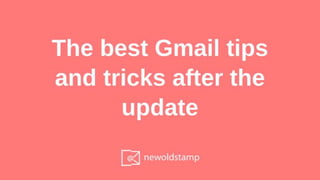
Google slideshare tips by NEWOLDSTAMP
- 2. 1 - Hide the sidebar 2 - Show or hide attachmeтts in the list. 3 - Quick actions 4 - Get rid of tabs 6 - See more unread emails 7 - Hide snippets 8 - Set up desktop Gmail notifier 9 - Snooze email 10 - Mute email threads 11 - Get reminders to attach files 12 - Use canned responses 13 - Get reminders to follow up and reply 14 - Set up multiple inboxes 15 - Use search operators and Gmail search filters 16 - Self-destruct emails 17 - Unsend sent emails 18 - Grant access to your inbox to other people 19 - Add Gmail signature 20- Insert photos directly to your email's body 21 - Remove large messages 22 - Use inbox integrations and extensions 23 - Use Gmail advanced filters 24 - View your messages side by side with the message list
- 4. Just click here and see the magic
- 6. Check out the attached files right from your inbox without even opening a message. The revamped Gmail shows the attachment directly below the email's subject line. Handy! Click here
- 8. Want to archive the email, move it to trash, mark it as read/unread, or snooze it quickly (we'll discuss this option in more detail soon)? Hover the mouse pointer over an email in your inbox, and you'll see a series of quick-access actions mentioned above. Very convenient! Choose your action
- 10. Have you ever wanted you could read messages without opening them? Well, you can do that with the new Gmail. Just go to Settings -> Advanced. Scroll down to Preview Pane, and turn it on. Then go back to the inbox and look for a new toggle button in the upper right corner. Select a vertical, horizontal, or no preview pane.
- 12. What if you have five important messages and two of them are super important? With the help of colored stars (in six different colors plus other colorful symbols like an exclamation point or a tick), you can better organize important emails you received. To access this option, you need to go to Settings -> General and look for “Stars.” Once you saved the changes, you can mark a message with the star or the symbol you prefer by the number of times you click the star next to the message.
- 13. You might want to go even further and turn on the Priority Inbox option. To do so, click on “Settings” -> “Inbox” -> “Inbox Type” and select the “Inbox Priority” type. Priority inbox finds the important emails and sorts them for you based on which email you read and which of them you reply to. This will allow you to know which messages to read first. If you think the sorting is not exactly accurate, mark the messages as less important and more important to improve the result.
- 15. If you want to see more unread messages and have them all on the top, open “Settings,” select the “Inbox” tab, then choose the “Unread first” option in the Inbox Type drop-down menu. Then you will see two inbox sections, “Unread” and “Everything else.” You can force Gmail to display up to 5, 10, 25, or 50 unread emails at once. Make sure you saved the changes, and enjoy.
- 17. Gmail gives you a preview of your emails providing you with such information as the name of the sender, the subject line, and a few lines of that email. If you don't want this information to be shown for some reason, go to Settings -> General and scroll to the Snippets section. After you disable the use of snippets, scroll to the bottom of the page and click the Save Changes button.
- 19. After enabling desktop notifications for Gmail, you will see a nice pop-up window when you receive an email even if you are not viewing your inbox. To get started, go to Settings -> General and scroll down to the Desktop Notification section. There you will see three notification options. The default option is usually set to OFF, but you can also turn on notifications for new mail, or if you don’t want to receive too many of these, you can select “Important mail notifications on.”
- 21. This option temporarily removes emails from your inbox. To bring them back, just let Gmail know when you want them to reappear. Simply hower on the email you want to snooze and click on the little clock.
- 23. Sometimes you become part of an email thread or conversation just because your name appears on the CC. If you can’t deal with it right now, you can mute the conversation. Open the email you want to mute, click More on the top of the page, select Mute, and you are done. You are not notified of those messages anymore. If you want to unmute the conversation, the easiest way to do this is to search for “is:muted” from the search bar at the top of Gmail. Then open the email you want to unmute, go to More -> Unmute.
- 25. Did you know that Gmail has a built-in feature that reminds a sender to add an attachment before they hit “Send”? To get an alert, be sure to promise a file in your message. For example, “I have attached,” “I have included,” etc.
- 27. If you have things you have to write over and over again, you probably want to reduce the time you spend writing such emails. In Gmail, you can now save canned responses so that you can quickly fill out emails and send them to people. Let's see how it works. Go to Settings, select the tab Advanced and enable the Canned Responses option. As usual, do not forget to save changes. To access Canned Responses, click on the More button in the bottom right-hand corner. Then write one message you will need to share with multiple people in the future, click “New canned response” and save it. So when one day somebody will send you an email asking to provide them with, for instance, all of the resources from the recent webinar, you will be able to do that very quickly with so little effort.
- 29. Imagine that you sent an email some time ago but haven't heard from the recipient yet. Wouldn't it be good to be reminded of the follow-up? Well, that is what Gmail can do for you if you enable this reminder. Another excellent feature is a reminder to reply to emails you received. You can enable both reminders by going to Settings and clicking on the General tab. Scroll down to the Nudges section.
- 31. This option will allow you to divide your inbox into multiple sections. They can be based on priority (respond, read, etc.), label (starred, important, etc.) departments (marketing department, QA department, etc.), and so on. To start using this feature, follow the below procedure: 1) Go to Settings > 2) Select the Advanced tab > 3) Enable Multiple Inboxes > 4) Save the changes. Then go to Settings again. There you will see a new tab called “Multiple Inboxes.” From this tab, you can configure your inboxes.
- 33. You can use search operators to find important messages among tones of emails. For example, an easy way to get through piles of spam is to enter the "is:important" command in the search bar. Google's algorithms automatically determine the importance of messages by how often you respond to their senders. And you will get a list of all the emails marked as important. If you need to find pictures, try the command filename: [file format]. For example, filename:jpg or filename:png.
- 35. The new confidential mode lets us send emails that contain sensitive information and make them disappear in a day/a week/a few weeks/a month/etc. Also, recipients of such messages won’t be able to forward, copy, download or print them. When you start composing a new message, you will notice an icon with a lock and a clock in the bottom right-hand corner. Click on that icon to turn on or turn off confidential mode.
- 37. It is one of the most useful Gmail improvements. You can enable it by going to Settings -> the General tab. In the Undo Send section, it is possible to set the cancellation period as 5, 10, 20 or 30 seconds. Next time when you send an email, use the “Undo” option which will appear below the search bar.
- 39. We all know that checking emails sometimes takes too much time. To make your life easier, Gmail introduces an excellent feature that allows giving your assistant access to your Gmail. What I liked the most about this feature is that you don’t need to share your login data with anyone. All you need to do is to go to Settings -> Accounts and Import -> Grant access to your account -> Add another account.
- 41. Personalize your messages by adding a professional signature to your Gmail account. To do so, go to Settings -> General and scroll down to the Signature section.
- 43. Want images to appear along with your email text, not as attachments? No problem. Start composing a new message or click Reply, then drag and drop the image from its folder on your PC to the desired position in the email.
- 45. Ran out of space on Gmail? Find very long emails that eat the space in your inbox easily and quickly. To do so, go to search and type “larger:5mb,” or “larger:10mb.”
- 47. Make your Gmail even more powerful by using integrations and extensions. You can check out some cool Gmail extensions in the last paragraph of this article.
- 49. Easily create Gmail filters by choosing Settings, selecting the Filters and Blocked Addresses tab, and clicking the Create a new filter link. With the help of the filters, you can automatically archive or delete all marketing emails, archive, delete, or move emails from specific senders, automatically clean your spam folder, etc.
- 51. Sometimes it is enough to look at the subject line to find out what an email message is about. Sometimes it's not. But have you ever wanted you could read messages without opening them? Well, you can do that with the new Gmail. Just go to Settings -> Advanced. Scroll down to Preview Pane, and turn it on. Then go back to the inbox and look for a new toggle button in the upper right corner. Select a vertical, horizontal, or no preview pane.
