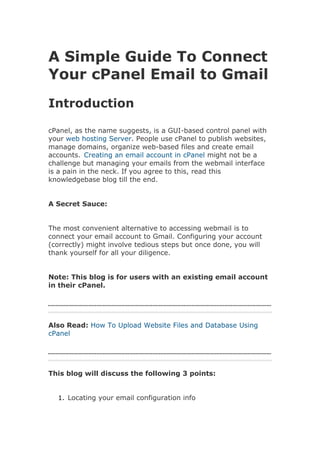
A Simple Guide To Connect Your cPanel Email to Gmail .pdf
- 1. A Simple Guide To Connect Your cPanel Email to Gmail Introduction cPanel, as the name suggests, is a GUI-based control panel with your web hosting Server. People use cPanel to publish websites, manage domains, organize web-based files and create email accounts. Creating an email account in cPanel might not be a challenge but managing your emails from the webmail interface is a pain in the neck. If you agree to this, read this knowledgebase blog till the end. A Secret Sauce: The most convenient alternative to accessing webmail is to connect your email account to Gmail. Configuring your account (correctly) might involve tedious steps but once done, you will thank yourself for all your diligence. Note: This blog is for users with an existing email account in their cPanel. Also Read: How To Upload Website Files and Database Using cPanel This blog will discuss the following 3 points: 1. Locating your email configuration info
- 2. 2. Set up a connection with your Gmail 3. Verifying & authenticating your email address So, let’s get started. Also Read: How to Add a New Domain To Cpanel? Locating your email configuration info To find your email configuration details, go through the following sequence: Login cPanel account Head towards the Email Accounts Tab, which is present under the Email Section.
- 3. Click on Connect Devices A New Page will open. Scroll down this page to arrive atMail Client Manual Settings section.
- 4. As shown in the image, you will see a Blue Box and a Yellow Box. The Blue Box shows secure SSL/TLS settings. The Yellow Box shows Non-SSL settings. Notes: Please stick to the Blue Box as the SSL/TLS settings are highly secured. Please keep this page open in one of the tabs for future reference. Set up a connection with your Gmail
- 5. You have 2 options to choose from. You may either connect your cPanel Email Account with your existing Gmail Account OR create a new Gmail Account for this purpose. Log in to your Gmail account, click on the Gear Icon at the top right corner, and select ‘See All Settings.’ This will open the ‘Settings’ page. On the Settings page, go to the Accounts (or Accounts and Import in older version) tab.
- 6. Go to Check mail from other accounts and click Add a mail account. This will open a small yellow pop-up window asking you to Enter the email address you want to add in the space given. Add your desired Gmail address, and click on Next. For ease of use, we will use the email address admin@demosite.hostitsmart.com
- 7. Gmailify: When you click next, the system will ask you if you wish to connect your accounts to Gmailify, OR import emails from my other account (POP3)?
- 8. The availability of Gmailify depends on your hosting provider. In general cases, this option will be disabled. Hence, you must select the option import emails from my other account (POP3) and press Next. Please enter more details about your email account on the next page. Please head back to the Blue Box Tab showing secure SSL/TLS settings. Enter the Incoming (POP3) mail settings for admin@demosite.hostitsmart.com
- 9. Incoming Server details: Username: admin@demosite.hostitsmart.com Password: The one you created for this email address Incoming Server: Your website URL - dev.hostitsmart.com Incoming Port numbers: IMAP - 993 and POP3 - 995 Once you complete entering the details you will see an interface as shown in the following image.
- 10. Tick the boxes next to the options. A bit about the options. Leave a copy of the retrieved message on the server - Tick this option to leave a copy of your retrieved email. This is like a backup for your email in case you accidentally delete an email. Always use a secure connection (SSL) when retrieving mail - Ensure to select this option. Label incoming messages - Select a label. That label will appear before every retrieved email.
- 11. Archive incoming messages (Skip the Inbox) - We don’t recommend selecting this option. It is always better to receive an unread email in your inbox, open it, read it and then decide on further action. Also Read: How to Create a Subdomain For Your Website Once you are done with the above options, click on Add Account. If all your information is correct, your yellow popup will show as Your mail account has been added. Now the system will ask you, Would you also like to be able to send mail as hello@mycompany.com? Select the radio button - Yes, I want to be able to send mail as admin@demosite.hostitsmart.com and click Next.
- 12. Please type the name on the next page. All emails sent via Gmail using this address will display this name. Once completed, click on Next Step.
- 13. Please enter more details about your email account on the next page. Please go to the Tab (Blue Box) showing secure SSL/TLS settings.
- 14. Outgoing Server details: Username: admin@demosite.hostitsmart.com Password: The one you created for this email address Outgoing SMTP Server: Your website URL - dev.hostitsmart.com SMTP Port number: For SSL - 465 Once the details get displayed, please select the radio button: Secured connection using SSL followed by Add Account.
- 15. As the last step, you will receive a confirmation code on admin@demosite.hostitsmart.com Please check your cPanel email account and open the email received. You have 2 options at your disposal. The email would carry a code and a link. You can either click the link OR copy the code and paste it into the yellow window. Doing either of these is enough to verify the email address. Once verified, connecting your cPanel email account to your Gmail account is complete. Note: You may want to do some test email transactions to confirm that your emails go through and are received smoothly. There are all the chances that Gmail identifies the email sent from your cPanel as spam. Once you mark such emails as Not Spam, Gmail will start organizing them in your inbox. Verifying & Authenticating your Email Address This step is not a mandatory part of the process, but we recommend it. The recipient will see a warning when you send an email using your cPanel email address. This warning will state that the received email is not validated. Such emails show a Question Mark before the sender’s email address. If the email recipient hovers over the question mark icon, he will see the following error:
- 16. Error message: Gmail could not verify that {INSERT DOMAIN NAME} actually sent this message (and not a spammer). What is the logic behind this error message? This error message is one way to suggest that the received email might be spam or a phishing attempt. You may also see such a message in emails received from genuine senders. The issue of missing SPF records surfaces because the SPF record has not been set to permit the server to send emails on your domain’s behalf. Solution: Yes, it is possible to resolve this error. Go to your cPanel Email Account, search for the Authentication button under Email (settings) and click on it.
- 17. This will direct you to the Authentication page. You have 2 ways to verify the email address; use DKIM or SPF. Google, in this case, recommends using DKIM. Click the Enable button underneath the DKIM.
- 18. A few warning messages would flash before you, stating that Google could not validate your domain. These messages are not a matter of concern as they go away a few hours later, and your email gets validated. Once your email is validated, your goal is achieved. You may send a (test) mail to one of your friends and ask them if they see the red question mark before your email address or name. The question mark has probably vanished, and you can easily conduct your email transactions. Congratulations! You have connected your cPanel email account to your Gmail account successfully. Now is the time to sip a strong cuppa tea and enjoy the awesome Gmail experience. Source https://www.hostitsmart.com/manage/knowledgebase/241/A- Simple-Guide-To-Connect-Your-cPanel-Email-to-Gmail.html
