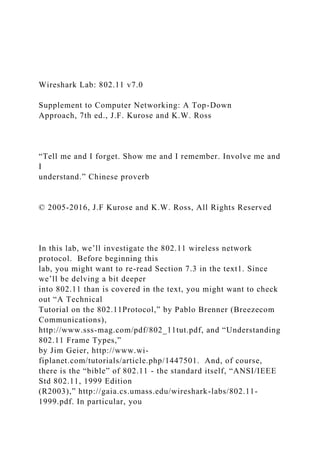
Wireshark Lab 802.11 v7.0 Supplement to Computer Network.docx
- 1. Wireshark Lab: 802.11 v7.0 Supplement to Computer Networking: A Top-Down Approach, 7th ed., J.F. Kurose and K.W. Ross “Tell me and I forget. Show me and I remember. Involve me and I understand.” Chinese proverb © 2005-2016, J.F Kurose and K.W. Ross, All Rights Reserved In this lab, we’ll investigate the 802.11 wireless network protocol. Before beginning this lab, you might want to re-read Section 7.3 in the text1. Since we’ll be delving a bit deeper into 802.11 than is covered in the text, you might want to check out “A Technical Tutorial on the 802.11Protocol,” by Pablo Brenner (Breezecom Communications), http://www.sss-mag.com/pdf/802_11tut.pdf, and “Understanding 802.11 Frame Types,” by Jim Geier, http://www.wi- fiplanet.com/tutorials/article.php/1447501. And, of course, there is the “bible” of 802.11 - the standard itself, “ANSI/IEEE Std 802.11, 1999 Edition (R2003),” http://gaia.cs.umass.edu/wireshark-labs/802.11- 1999.pdf. In particular, you
- 2. may find Table 1 on page 36 of the standard particularly useful when looking through the wireless trace. In all of the Wireshark labs thus far, we’ve captured frames on a wired Ethernet connection. Here, since 802.11 is a wireless link-layer protocol, we’ll be capturing frames “in the air.” Unfortunately, many device drivers for wireless 802.11 NICs don’t provide the hooks to capture/copy received 802.11 frames for use in Wireshark (see Figure 1 in Lab 1 for an overview of packet capture). Thus, in this lab, we’ll provide a trace of captured 802.11 frames for you to analyze and assume in the questions below that you are using this trace. If you’re able to capture 802.11 frames using your version of Wireshark, you’re welcome to do so. Additionally, if you’re really into frame capture, you can buy a small USB device, AirPcap, http://www.cacetech.com, that captures 802.11 frames and provides integrated support for Wireshark. 1. Getting Started Download the zip file http://gaia.cs.umass.edu/wireshark- labs/wireshark-traces.zip and extract the file Wireshark_802_11.pcap. This trace was collected using AirPcap and Wireshark running on a computer in the home network of one of the authors, consisting 1 References to figures and sections are for the 7th edition of our text, Computer Networks, A Top-down
- 3. Approach, 7th ed., J.F. Kurose and K.W. Ross, Addison- Wesley/Pearson, 2016. of a Linksys 802.11g combined access point/router, with two wired PCs and one wireless host PC attached to the access point/router. The author is fortunate to have other access points in neighboring houses available as well. In this trace file, we’ll see frames captured on channel 6. Since the host and AP that we are interested in are not the only devices using channel 6, we’ll see a lot of frames that we’re not interested in for this lab, such as beacon frames advertised by a neighbor’s AP also operating on channel 6. The wireless host activities taken in the trace file are: • The host is already associated with the 30 Munroe St AP when the trace begins. • At t = 24.82, the host makes an HTTP request to http://gaia.cs.umass.edu/wireshark-labs/alice.txt. The IP address of gaia.cs.umass.edu is 128.119.245.12. • At t=32.82, the host makes an HTTP request to http://www.cs.umass.edu, whose IP address is 128.119.240.19. • At t = 49.58, the host disconnects from the 30 Munroe St AP and attempts to connect to the linksys_ses_24086. This is not an open access point, and so the host is eventually unable to connect to this AP.
- 4. • At t=63.0 the host gives up trying to associate with the linksys_ses_24086 AP, and associates again with the 30 Munroe St access point. Once you have downloaded the trace, you can load it into Wireshark and view the trace using the File pull down menu, choosing Open, and then selecting the Wireshark_802_11.pcap trace file. The resulting display should look just like Figure 1. Figure 1: Wireshark window, after opening the Wireshark_802_11.pcap file 2. Beacon Frames Recall that beacon frames are used by an 802.11 AP to advertise its existence. To answer some of the questions below, you’ll want to look at the details of the “IEEE 802.11” frame and subfields in the middle Wireshark window. Whenever possible, when answering a question below, you should hand in a printout of the packet(s) within the trace that you used to answer the question asked. Annotate the printout2 to explain your
- 5. answer. To print a packet, use File->Print, choose Selected packet only, choose Packet summary line, and select the minimum amount of packet detail that you need to answer the question. 1. What are the SSIDs of the two access points that are issuing most of the beacon frames in this trace? 2. What are the intervals of time between the transmissions of the beacon frames the linksys_ses_24086 access point? From the 30 Munroe St. access point? (Hint: this interval of time is contained in the beacon frame itself). 3. What (in hexadecimal notation) is the source MAC address on the beacon frame from 30 Munroe St? Recall from Figure 7.13 in the text that the source, destination, and BSS are three addresses used in an 802.11 frame. For a detailed discussion of the 802.11 frame structure, see section 7 in the IEEE 802.11 standards document (cited above). 4. What (in hexadecimal notation) is the destination MAC address on the beacon frame from 30 Munroe St?? 5. What (in hexadecimal notation) is the MAC BSS id on the beacon frame from 30 Munroe St? 6. The beacon frames from the 30 Munroe St access point
- 6. advertise that the access point can support four data rates and eight additional “extended supported rates.” What are these rates? 3. Data Transfer Since the trace starts with the host already associated with the AP, let first look at data transfer over an 802.11 association before looking at AP association/disassociation. Recall that in this trace, at t = 24.82, the host makes an HTTP request to http://gaia.cs.umass.edu/wireshark-labs/alice.txt. The IP address of gaia.cs.umass.edu is 128.119.245.12. Then, at t=32.82, the host makes an HTTP request to http://www.cs.umass.edu. 2 What do we mean by “annotate”? If you hand in a paper copy, please highlight where in the printout you’ve found the answer and add some text (preferably with a colored pen) noting what you found in what you ‘ve highlight. If you hand in an electronic copy, it would be great if you could also highlight and annotate. 7. Find the 802.11 frame containing the SYN TCP segment for this first TCP session (that downloads alice.txt). What are three MAC address fields
- 7. in the 802.11 frame? Which MAC address in this frame corresponds to the wireless host (give the hexadecimal representation of the MAC address for the host)? To the access point? To the first-hop router? What is the IP address of the wireless host sending this TCP segment? What is the destination IP address? Does this destination IP address correspond to the host, access point, first-hop router, or some other network-attached device? Explain. 8. Find the 802.11 frame containing the SYNACK segment for this TCP session. What are three MAC address fields in the 802.11 frame? Which MAC address in this frame corresponds to the host? To the access point? To the first-hop router? Does the sender MAC address in the frame correspond to the IP address of the device that sent the TCP segment encapsulated within this datagram? (Hint: review Figure 6.19 in the text if you are unsure of how to answer this question, or the corresponding part of the previous question. It’s particularly important that you understand this). 3. Association/Disassociation Recall from Section 7.3.1 in the text that a host must first associate with an access point before sending data. Association in 802.11 is performed using
- 8. the ASSOCIATE REQUEST frame (sent from host to AP, with a frame type 0 and subtype 0, see Section 7.3.3 in the text) and the ASSOCIATE RESPONSE frame (sent by the AP to a host with a frame type 0 and subtype of 1, in response to a received ASSOCIATE REQUEST). For a detailed explanation of each field in the 802.11 frame, see page 34 (Section 7) of the 802.11 spec at http://gaia.cs.umass.edu/wireshark- labs/802.11-1999.pdf. 9. What two actions are taken (i.e., frames are sent) by the host in the trace just after t=49, to end the association with the 30 Munroe St AP that was initially in place when trace collection began? (Hint: one is an IP-layer action, and one is an 802.11-layer action). Looking at the 802.11 specification, is there another frame that you might have expected to see, but don’t see here? 10. Examine the trace file and look for AUTHENICATION frames sent from the host to an AP and vice versa. How many AUTHENTICATION messages are sent from the wireless host to the linksys_ses_24086 AP (which has a MAC address of Cisco_Li_f5:ba:bb) starting at around t=49? . 11. Does the host want the authentication to require a key or be open? 12. Do you see a reply AUTHENTICATION from the linksys_ses_24086 AP in the
- 9. trace? 13. Now let’s consider what happens as the host gives up trying to associate with the linksys_ses_24086 AP and now tries to associate with the 30 Munroe St AP. Look for AUTHENICATION frames sent from the host to and AP and vice versa. At what times are there an AUTHENTICATION frame from the host to the 30 Munroe St. AP, and when is there a reply AUTHENTICATION sent from that AP to the host in reply? (Note that you can use the filter expression “wlan.fc.subtype == 11and wlan.fc.type == 0 and wlan.addr == IntelCor_d1:b6:4f” to display only the AUTHENTICATION frames in this trace for this wireless host.) 14. An ASSOCIATE REQUEST from host to AP, and a corresponding ASSOCIATE RESPONSE frame from AP to host are used for the host to associated with an AP. At what time is there an ASSOCIATE REQUEST from host to the 30 Munroe St AP? When is the corresponding ASSOCIATE REPLY sent? (Note that you can use the filter expression “wlan.fc.subtype < 2 and wlan.fc.type == 0 and wlan.addr == IntelCor_d1:b6:4f” to display only the ASSOCIATE REQUEST and ASSOCIATE RESPONSE frames for this trace.)
- 10. 15. What transmission rates is the host willing to use? The AP? To answer this question, you will need to look into the parameters fields of the 802.11 wireless LAN management frame. 4. Other Frame types Our trace contains a number of PROBE REQUEST and PROBE RESPONSE frames. 16. What are the sender, receiver and BSS ID MAC addresses in these frames? What is the purpose of these two types of frames? (To answer this last question, you’ll need to dig into the online references cited earlier in this lab). Planning Wireless LAN Network Deployments CONFIDENTIAL – RESTRICTED ACCESS: This information may not be disclosed, copied, or transmitted in any format without OPNET’s prior written consent. © 2012 OPNET Technologies, Inc. OPNET Technologies Inc., OPNET, OPNETWORK, and all OPNET hardware and software
- 11. product names are trademarks of OPNET. All other trademarks are the property of their respective owners. CONFIDENTIAL – RESTRICTED ACCESS: This information may not be disclosed, copied, or transmitted in any format without OPNET’s prior written consent. © 2012 OPNET Technologies, Inc. OPNET Technologies Inc., OPNET, OPNETWORK, and all OPNET hardware and software product names are trademarks of OPNET. All other trademarks are the property of their respective owners. Page 1 1504 Planning Wireless LAN Network Deployments LAB 1: Mixed 11g/11n WLAN Performance Overview The network administrator at a campus plans to upgrade all access points in the buildings from 802.11g access points (APs) to 802.11n access points (APs) to improve network performance. Clearly, the users of the network are not forced to buy new 802.11n cards as the technology is legacy compatible i.e. 802.11n APs can service 802.11g devices. The network administrator wants to investigate the impact of
- 12. 11g legacy devices in 11n BSS. He wants to find out if 11n users will see any degradation in the network performance and the extent of degradation if any. Objective Determine impact of legacy 11g nodes on an 11n WLAN network. Methodology 1. Create an 802.11n-based wireless LAN network using the Wireless Deployment Wizard. 2. Configure traffic on the stations. 3. Introduce legacy nodes in the network and determine if there is degradation in throughput. Instructions Open Project 1. Start Riverbed Modeler Academic Edition 17.5, if it is not already open. 2. Select File/Open. 3. Select 1504_Lab1 and click Open. a. The project will open with the scenario named all_11n. 4. Maximize the project by clicking on the Maximize button on
- 13. the top right corner of the project editor. Important Note: Because Riverbed Modeler Academic Edition has a limited set of tools compared to the full version of Modeler, some sections of this tutorial have been configured for you. An example of a feature that is missing in the Modeler Academic Edition is the Wireless Deployment Wizard which can be used to interactively deploy a wireless network. You can still accomplish the same functionality by selecting nodes from the object palette and configuring all the attributes manually; however this can be laborious for a large wireless deployment. For purposes of this tutorial, we have already configured the topology CONFIDENTIAL – RESTRICTED ACCESS: This information may not be disclosed, copied, or transmitted in any format without OPNET’s prior written consent. © 2012 OPNET Technologies, Inc. OPNET Technologies Inc., OPNET, OPNETWORK, and all OPNET hardware and software product names are trademarks of OPNET. All other trademarks are the property of their respective owners. Page 2 1504 Planning Wireless LAN Network Deployments for steps 5-27 below. Please read through the steps so as to understand the attribute
- 14. configurations that are in place. Use the Wireless Deployment Wizard to create a WLAN network 5. Select Topology/Deploy Wireless Network… 6. Click on Continue on the Welcome screen. CONFIDENTIAL – RESTRICTED ACCESS: This information may not be disclosed, copied, or transmitted in any format without OPNET’s prior written consent. © 2012 OPNET Technologies, Inc. OPNET Technologies Inc., OPNET, OPNETWORK, and all OPNET hardware and software product names are trademarks of OPNET. All other trademarks are the property of their respective owners. Page 3 1504 Planning Wireless LAN Network Deployments 7. The Network Creation stage opens up. In this stage, the user chooses if they will use the wizard to specify the network deployment parameters, or use a previously saved network specification file. Make sure that the “Use wizard to provide network specifications” option is selected.
- 15. CONFIDENTIAL – RESTRICTED ACCESS: This information may not be disclosed, copied, or transmitted in any format without OPNET’s prior written consent. © 2012 OPNET Technologies, Inc. OPNET Technologies Inc., OPNET, OPNETWORK, and all OPNET hardware and software product names are trademarks of OPNET. All other trademarks are the property of their respective owners. Page 4 1504 Planning Wireless LAN Network Deployments CONFIDENTIAL – RESTRICTED ACCESS: This information may not be disclosed, copied, or transmitted in any format without OPNET’s prior written consent. © 2012 OPNET Technologies, Inc. OPNET Technologies Inc., OPNET, OPNETWORK, and all OPNET hardware and software product names are trademarks of OPNET. All other trademarks are the property of their respective owners. Page 5 1504 Planning Wireless LAN Network Deployments
- 16. 8. The Location stage can be used to specify the location of the network. IMPORTANT CONFIDENTIAL – RESTRICTED ACCESS: This information may not be disclosed, copied, or transmitted in any format without OPNET’s prior written consent. © 2012 OPNET Technologies, Inc. OPNET Technologies Inc., OPNET, OPNETWORK, and all OPNET hardware and software product names are trademarks of OPNET. All other trademarks are the property of their respective owners. Page 6 1504 Planning Wireless LAN Network Deployments 9. The Technology stage is used to select a particular deployment technology and to specify technology specific parameters. Make sure that the Choose Technology option is set to WLAN
- 17. (Infrastructure). 10. Since the desired operational mode for the network is 802.11n, set the Operational Mode to 802.11n (2.4GHz). Note that this implies that all nodes will be operating in 802.11n mode. 11. Set the Data Rate to 26 Mbps (base) / 240 Mbps (max). Note that this implies that the data rate on all nodes will be set to 26 Mbps (base) / 240 Mbps (max). Make sure that the Technology stage looks as below: CONFIDENTIAL – RESTRICTED ACCESS: This information may not be disclosed, copied, or transmitted in any format without OPNET’s prior written consent. © 2012 OPNET Technologies, Inc. OPNET Technologies Inc., OPNET, OPNETWORK, and all OPNET hardware and software product names are trademarks of OPNET. All other trademarks are the property of their respective owners. Page 7 1504 Planning Wireless LAN Network Deployments 12. Click Next to open the Topology stage of the wizard. In this stage a Geographical Overlay and Node Placement Algorithm is specified for the deployment.
- 18. 13. Make sure that Cell (Hexagon) is selected as the geographical overlay. 14. Set the Number of Cells is set to 1. 15. Set the Cell Radius (km) to 0.25. 16. Make sure that the Mobile Node Placement Specifications, is set to Random 17. Make sure that the stage looks as below: CONFIDENTIAL – RESTRICTED ACCESS: This information may not be disclosed, copied, or transmitted in any format without OPNET’s prior written consent. © 2012 OPNET Technologies, Inc. OPNET Technologies Inc., OPNET, OPNETWORK, and all OPNET hardware and software product names are trademarks of OPNET. All other trademarks are the property of their respective owners. Page 8 1504 Planning Wireless LAN Network Deployments 18. Click Next to provide node specifications as part of the Topology stage. 19. Users are given the option of choosing a particular node
- 19. model for the Access Points and the Mobile Nodes. For the purposes of our lab, we will leave the “Mobile Node” node model to the default value. 20. Select wlan_eth_bridge_adv node model for the access point nder Access Point and click on Edit. OK. 21. Users are given the option of choosing the number of the mobile nodes per cell. Set the Mobile Node Count (per-cell) to 8. 22. The wireless wizard provides the ability to connect the access points using a backbone network. For this lab, we do not require this functionality, so uncheck the Connect all Access Points (via serial interfaces) using a backbone network checkbox 23. Make sure that the stage looks as below: CONFIDENTIAL – RESTRICTED ACCESS: This information may not be disclosed, copied, or transmitted in any format
- 20. without OPNET’s prior written consent. © 2012 OPNET Technologies, Inc. OPNET Technologies Inc., OPNET, OPNETWORK, and all OPNET hardware and software product names are trademarks of OPNET. All other trademarks are the property of their respective owners. Page 9 1504 Planning Wireless LAN Network Deployments 24. Click Next to open the Mobility Specification dialog. For simplicity, we will not have any mobility in the network. 25. In the Node Mobility screen, click on the first row and hit Delete Row button. Make sure that the stage looks as below: CONFIDENTIAL – RESTRICTED ACCESS: This information may not be disclosed, copied, or transmitted in any format without OPNET’s prior written consent. © 2012 OPNET Technologies, Inc. OPNET Technologies Inc., OPNET, OPNETWORK, and all OPNET hardware and software product names are trademarks of OPNET. All other trademarks are the property of their respective owners. Page 10
- 21. 1504 Planning Wireless LAN Network Deployments 26. Click Next to open the Configuration Summary stage. Review the Configuration Summary. CONFIDENTIAL – RESTRICTED ACCESS: This information may not be disclosed, copied, or transmitted in any format without OPNET’s prior written consent. © 2012 OPNET Technologies, Inc. OPNET Technologies Inc., OPNET, OPNETWORK, and all OPNET hardware and software product names are trademarks of OPNET. All other trademarks are the property of their respective owners. Page 11 1504 Planning Wireless LAN Network Deployments 27. Click Finish to deploy the network. A WLAN Infrastructure network with 1 hexagonal cell will be created. Note that the WLAN stations are placed in a random fashion and the access point is at the center of the cell. 28. The wireless wizard has automatically configured certain
- 22. attributes on the Access point and Mobiles as per the specification in the wizard. Right click on Access Point_1 and click on Edit Attributes. Right click on any mobile station between Mobile_1_1 to Mobile 1_8 (say Mobile_1_3 for example) and click on Edit Attributes and place the two attribute dialog boxes side by side. attribute. We will look at the highlighted attributes below in the next few bullet points CONFIDENTIAL – RESTRICTED ACCESS: This information may not be disclosed, copied, or transmitted in any format without OPNET’s prior written consent. © 2012 OPNET Technologies, Inc. OPNET Technologies Inc., OPNET, OPNETWORK, and all OPNET hardware and software product names are trademarks of OPNET. All other trademarks are the property of their respective owners. Page 12 1504 Planning Wireless LAN Network Deployments
- 23. configured to 0. Note that the Mobile_1_3 has the BSS Identifier configured to 0 as well. Functionality it set to Enabled. Physical Characteristics is set to HT PHY 2.4GHz (802.11n) as per our specification in the wireless wizard. This attribute has been set to the same value on all nodes in the network Data Rate is set to 26 Mbps (base) / 240 Mbps (max) as per our specification in the wireless wizard. This attribute has been set to the same value on all nodes in the network 29. Click Cancel to close the two attribute dialog boxes. Configuring High Throughput Parameters (802.11n configuration): The actual physical data rate used for data frame transmissions of the STAs using 802.11n physical layer depends on the configurations of Wireless LAN/Wireless LAN Parameters/ High Throughput Parameters attribute.
- 24. CONFIDENTIAL – RESTRICTED ACCESS: This information may not be disclosed, copied, or transmitted in any format without OPNET’s prior written consent. © 2012 OPNET Technologies, Inc. OPNET Technologies Inc., OPNET, OPNETWORK, and all OPNET hardware and software product names are trademarks of OPNET. All other trademarks are the property of their respective owners. Page 13 1504 Planning Wireless LAN Network Deployments 30. Set the number of spatial streams to 2 and enable greenfield operation on the mobile nodes elect Select Similar Nodes Attributes making sure that all the 8 nodes are still selected. rameters/ High Throughput Parameters attribute. i. Configuring spatial streams greater than 1 results in a higher physical data rate
- 25. (400ns) i. Configuring short guard interval results in a higher physical data rate rate at 57.8 Mbps as per Table 20-30 in IEEE 802.11n-2009 nabled, thereby the wireless nodes will be able to use a shorter physical layer header HT –Greenfield format which will increase the wireless LAN throughput. 31. Configure High Throughput Parameters on the Access_Point_1 such that the number of spatial streams is 2 and Greenfield operation is enabled. Throughput Parameters attribute. mber of Spatial Streams to 2
- 26. (400ns) CONFIDENTIAL – RESTRICTED ACCESS: This information may not be disclosed, copied, or transmitted in any format without OPNET’s prior written consent. © 2012 OPNET Technologies, Inc. OPNET Technologies Inc., OPNET, OPNETWORK, and all OPNET hardware and software product names are trademarks of OPNET. All other trademarks are the property of their respective owners. Page 14 1504 Planning Wireless LAN Network Deployments Connect Access Point_1 to the Destination by a 1000BaseX link 32. Open the object palette by clicking on . 33. Search for 1000BaseX link model. 34. Click on the 1000BaseX as marked in the figure given below: 35. Then draw a link between Access Point_1 and Destination. 36. Right click on empty space in project editor to bring cursor
- 27. back to normal. 37. Close the object palette. Configure Traffic in the network The station nodes (Mobile_1_1 to Mobile_1_8) shall send traffic to the Destination. In order to direct the traffic to the Destination, you have to set the destination address on the nodes generating traffic to the MAC address of the Destination. The MAC address of the destination is configured as 1 under Ethernet Ethernet Parameters Address attribute. CONFIDENTIAL – RESTRICTED ACCESS: This information may not be disclosed, copied, or transmitted in any format without OPNET’s prior written consent. © 2012 OPNET Technologies, Inc. OPNET Technologies Inc., OPNET, OPNETWORK, and all OPNET hardware and software product names are trademarks of OPNET. All other trademarks are the property of their respective owners. Page 15 1504 Planning Wireless LAN Network Deployments We shall configure the traffic generation attributes on the nodes using by editing the Traffic
- 28. Generation Parameters attribute. 38. Right click on any of the mobile nodes and select Edit Attributes. Service to Interactive Voice (6) as shown below: 39. Double click on the Value of attribute Traffic Generation Parameters and set the attributes as shown in the figure below. CONFIDENTIAL – RESTRICTED ACCESS: This information may not be disclosed, copied, or transmitted in any format without OPNET’s prior written consent. © 2012 OPNET Technologies, Inc. OPNET Technologies Inc., OPNET, OPNETWORK, and all OPNET hardware and software product names are trademarks of OPNET. All other trademarks are the property of their respective owners. Page 16 1504 Planning Wireless LAN Network Deployments
- 29. The traffic generator is basically an ON-OFF traffic generator. The Traffic Generation Parameters were set using the Model Assistant file. The time at which the node will start sending traffic (Start Time) is set at 1 second. The ON State Time is configured to be 5 seconds and the OFF State Time is set to 0 seconds. 40. Click on the Value of Packet Generation Arguments. exponential with a mean of 0.0005 and the packet size is set at 500 bytes. network can be computed as follows: Load = ((Mean ON Time) / (Mean ON Time + Mean OFF Time)) * (Packet size in bits) * (Number of nodes Generating traffic) / (Mean Inter-arrival Time) This implies that the Load = (5/5) * (500 * 8) * 8 / (0.0005) =64.0 Mbps The load is configured in such a way that the WLAN queues are never empty. Mobile_1_8. A simple way to configure this
- 30. may be right-clicking on one of the mobile nodes then choosing Select Similar Nodes. Once the attribute changes are done as described in steps 38-40 above, make sure that the Apply to CONFIDENTIAL – RESTRICTED ACCESS: This information may not be disclosed, copied, or transmitted in any format without OPNET’s prior written consent. © 2012 OPNET Technologies, Inc. OPNET Technologies Inc., OPNET, OPNETWORK, and all OPNET hardware and software product names are trademarks of OPNET. All other trademarks are the property of their respective owners. Page 17 1504 Planning Wireless LAN Network Deployments Selected Objects option is checked, then click on OK so that the changes are applied to all mobile nodes at once. Collect Statistics 41. Select DES/Choose Individual Statistics. LAN and observe that Throughput (bits/sec), Data Dropped (Buffer Overflow) (bits/sec), Data Dropped (Retry
- 31. Threshold Exceeded) (bits/sec) and Media Access Delay (sec) are selected. 42. Click Cancel to close the statistics selection window. Run Simulation 43. Click on the Configure/Run Discrete Event Simulation (DES) button . 44. Verify that the Simulation Duration is set to 30 seconds and then click the Run button 45. When the simulation completes click on the Close button. Measuring the impact of the legacy nodes 46. Switch to scenario mixed_11g_no_traffic by selecting the menu option Scenario Switch to Scenario. CONFIDENTIAL – RESTRICTED ACCESS: This information may not be disclosed, copied, or transmitted in any format without OPNET’s prior written consent. © 2012 OPNET Technologies, Inc. OPNET Technologies Inc., OPNET, OPNETWORK, and all OPNET hardware and software product names are trademarks of OPNET. All other trademarks are the property of their respective owners. Page 18
- 32. 1504 Planning Wireless LAN Network Deployments 47. This is the exactly the same scenario as before but a legacy_11g is introduced into the BSS. The legacy node is configured with Extended Rate PHY (802.11g) physical characteristics and data rate set to 18 Mbps. Run simulation 48. Click on the Configure/Run Discrete Event Simulation (DES) button . 49. Verify that the Simulation Duration is set to 30 seconds and then click the Run button. 50. When the simulation completes click on the Close button. View Results 51. Click on the Hide/Show Graph Panels icon to open up Saved Template. CONFIDENTIAL – RESTRICTED ACCESS: This information may not be disclosed, copied, or transmitted in any format
- 33. without OPNET’s prior written consent. © 2012 OPNET Technologies, Inc. OPNET Technologies Inc., OPNET, OPNETWORK, and all OPNET hardware and software product names are trademarks of OPNET. All other trademarks are the property of their respective owners. Page 19 1504 Planning Wireless LAN Network Deployments 52. Click on DES / Panel Operations / Panel Templates / Load With Latest Results. The graph compares the throughput achieved in the scenario where all nodes were 802.11n and the scenario where we had a 802.11g legacy nodes. CONFIDENTIAL – RESTRICTED ACCESS: This information may not be disclosed, copied, or transmitted in any format without OPNET’s prior written consent. © 2012 OPNET Technologies, Inc. OPNET Technologies Inc., OPNET, OPNETWORK, and all OPNET hardware and software product names are trademarks of OPNET. All other trademarks are the property of their respective owners.
- 34. Page 20 1504 Planning Wireless LAN Network Deployments Results Analysis degradation in the presence of legacy 802.11g but to his astonishment he finds the opposite in WLAN Throughput statistics. (bits/sec) is almost the same in both scenarios the loss of packets due contention conditions is the same across both scenarios. on-empty buffers, WLAN transmissions experience a large number of collisions. packets are sent at a much faster rate which is inferred from lesser Data Dropped (Buffer Overflow) (bits/sec) and lesser Media Access Delay (sec). settings which has Aggregated MSDU enabled for Interactive Voice (6) traffic category. Aggregated MSDU (A-MSDU) is a huge frame packed with multiple MSDUs. The default maximum
- 35. A-MSDU size of 3935 bytes is used by the 11n STAs in this study. -to-self is enabled by default. In the presence of legacy 802.11g STAs and with CTS-to-self is enabled, a 11n STAs transmits a CTS at 11g data rate ahead of A-MSDU frames transmitted at 11n data rates to protect them from 11g devices. compared to recovery from huge A-MSDU frame collisions. Hence having legacy devices indirectly improves network throughput. CONFIDENTIAL – RESTRICTED ACCESS: This information may not be disclosed, copied, or transmitted in any format without OPNET’s prior written consent. © 2012 OPNET Technologies, Inc. OPNET Technologies Inc., OPNET, OPNETWORK, and all OPNET hardware and software product names are trademarks of OPNET. All other trademarks are the property of their respective owners. Page 21 1504 Planning Wireless LAN Network Deployments
- 36. EXTRA CREDIT: Can you suggest the network administrator another way to improve throughput without having legacy 11g nodes in the BSS and using CTS-to-self protection? Answer: Set RTS Threshold such that huge frames are protected by RTS/CTS frame exchange. When transmitting large packets it is always recommended to precede it with an RTS/CTS frame exchange to improve the overall network throughput. Conclusion It is general notion that legacy STAs in the BSS will be detrimental to network performance. Here we see a situation where it actually improves the 11n throughput when CTS-to-self protection is enabled. You can take a look at the WLAN example network scenarios 11b_11g_coexistenece and 11n_11g_11b_roaming, which study the impact of legacy nodes in other situations. Simulations of WLANs using Modeler reveal such interesting situations and help us plan our network better.
- 37. CONFIDENTIAL – RESTRICTED ACCESS: This information may not be disclosed, copied, or transmitted in any format without OPNET’s prior written consent. © 2012 OPNET Technologies, Inc. OPNET Technologies Inc., OPNET, OPNETWORK, and all OPNET hardware and software product names are trademarks of OPNET. All other trademarks are the property of their respective owners. Page 22 1504 Planning Wireless LAN Network Deployments LAB 2: Improving Performance with QoS Aware Wireless LAN Layer Overview The network administrator of an enterprise has been asked to dimension the company’s wireless network to support voice users. Currently, the wireless network is an 802.11n network and the most used applications are HTTP and Email. The administrator decides to study the feasibility of using the current network to support voice users. If the network does not perform suitably he plans to tune QoS features in the network to prioritize voice users. Objective Assess the performance of high-quality voice application
- 38. together with HTTP application in an 11n infrastructure Wireless LAN BSS operating at 7.2 Mbps Improve the performance of the network further by adjusting 802.11e parameters based on application load and topology conditions in the network. Methodology Create the baseline infrastructure BSS operating at 7.2 Mbps with WLAN workstations running voice and HTTP application, and measure the performance observed at application layer with default 11e settings. In the second scenario, adjust the related EDCA parameters based on network and traffic conditions and change the acknowledgement policies for the traffic categories corresponding to application traffic, and then compare the performance observed at the application layer against the performance measured with default parameters. Observe baseline network running 802.11n Open the scenario 1. Start Riverbed Modeler Academic Edition 17.5, if it is not already started.
- 39. 2. Select File/Open and select 1504_Lab2 and click Open to open the project for lab 2. 3. Maximize the project by clicking on the maximize button on the top right corner of the project editor. 4. Make sure that you are in “voice_baseline” scenario. CONFIDENTIAL – RESTRICTED ACCESS: This information may not be disclosed, copied, or transmitted in any format without OPNET’s prior written consent. © 2012 OPNET Technologies, Inc. OPNET Technologies Inc., OPNET, OPNETWORK, and all OPNET hardware and software product names are trademarks of OPNET. All other trademarks are the property of their respective owners. Page 23 1504 Planning Wireless LAN Network Deployments 5. Application configuration in the network is as follows: a. There are total of 8 workstations running voice application as voice data source and calling 5 workstations configured as voice destinations (“voice_src3_dest” is configured both as voice source and voice destination).
- 40. b. All voice source and destination nodes belong to the same BSS and hence all voice traffic has to flow through AP. c. The voice application is configured to generate G.711 encoded voice traffic at 64kbps. d. There are 4 workstations running HTTP web browsing application (the stations whose names start with prefix “voice_http” are running both voice and HTTP browsing applications). e. HTTP clients connect their server node “server” through the access point. Wireless LAN workstation settings 1. All the nodes are configured with HT PHY 2.4GHz (802.11n) with data rate “6.5 Mbps (base) / 60 Mbps (max)”. a. Number of Spatial Streams is set to 1, 40MHz Operation Parameters is set to Disabled and Guard interval is set to Short (400ns). Therefore the physical data rate that will be used is 7.2Mbps. CONFIDENTIAL – RESTRICTED ACCESS: This information may not be disclosed, copied, or transmitted in any format without OPNET’s prior written consent.
- 41. © 2012 OPNET Technologies, Inc. OPNET Technologies Inc., OPNET, OPNETWORK, and all OPNET hardware and software product names are trademarks of OPNET. All other trademarks are the property of their respective owners. Page 24 1504 Planning Wireless LAN Network Deployments 2. The attribute Wireless LAN Parameters HCF Parameters is set to Default on all wireless LAN workstation nodes. 3. The attribute Wireless LAN Parameters HCF Parameters is set to Default (QAP) on the Access_Point. 4. Click Cancel to close dialog box if opened. All WLAN nodes in the network are 11e-capable such that they will contend for the medium according to EDCA rules, and the values of EDCA parameters are set to 802.11e recommended values. As per the QoS prioritization at the WLAN layer, Voice and HTTP traffic will be mapped to WLAN Voice and Best Effort access categories, respectively. In the figure below, we can see that HTTP is configured to use
- 42. Type of Service “0”. The table below, excerpted from IEEE 802.11e standard, shows the mapping of User Priority (Type of Service) values to the access categories. CONFIDENTIAL – RESTRICTED ACCESS: This information may not be disclosed, copied, or transmitted in any format without OPNET’s prior written consent. © 2012 OPNET Technologies, Inc. OPNET Technologies Inc., OPNET, OPNETWORK, and all OPNET hardware and software product names are trademarks of OPNET. All other trademarks are the property of their respective owners. Page 25 1504 Planning Wireless LAN Network Deployments * Source: IEEE Std 802.11e-2005 Similarly voice application is configured to use Type of Service “6”, which is mapped to voice AC as seen in the table above.
- 43. 5. Click Cancel all the way to close the dialog boxes. Run simulation and load results 1. Click on the Configure/Run Discrete Event Simulation (DES) button . 2. Note that the simulation Duration is “120 seconds”. 3. Click Run. The simulation will take about 1 to 2 minute to execute. 4. When the simulation completes click on the Close button. CONFIDENTIAL – RESTRICTED ACCESS: This information may not be disclosed, copied, or transmitted in any format without OPNET’s prior written consent. © 2012 OPNET Technologies, Inc. OPNET Technologies Inc., OPNET, OPNETWORK, and all OPNET hardware and software product names are trademarks of OPNET. All other trademarks are the property of their respective owners. Page 26 1504 Planning Wireless LAN Network Deployments 5. Click on the Hide/Show Graph Panels button .
- 44. 6. Select DES/Panel Operations/Panel Templates/Load with Latest Results. The panels will be updated with the latest results. Results analysis is downloaded before 60 seconds and no object or page information is downloaded after 60 seconds, due to increasing voice traffic in the network. CONFIDENTIAL – RESTRICTED ACCESS: This information may not be disclosed, copied, or transmitted in any format without OPNET’s prior written consent. © 2012 OPNET Technologies, Inc. OPNET Technologies Inc., OPNET, OPNETWORK, and all OPNET hardware and software product names are trademarks of OPNET. All other trademarks are the property of their respective owners. Page 27 1504 Planning Wireless LAN Network Deployments
- 45. retransmissions indicating tough contention conditions and possibly a “too-small” contention window used by contending stations. voice application has a better throughput than the HTTP but still has some losses and longer delays while secondary application, HTTP, is still not networkable. mber of WLAN layer retransmissions implies the main bottleneck at layer-2 needs to be tackled for further improvement. beneficial and has potential to address the requirements but realizes that he would have to fine tune parameters to satisfy performance constraints before deployment. Performance tuning for 11e network protocol behavior related to the attribute configurations we will perform in this part of the lab. Adjust contention window for Voice access category
- 46. 1. Select Scenarios/Switch To Scenario. 2. Select “voice_11e_better” scenario. This is the same network as in “voice_baseline” scenario. 3. Configure AP to use a larger CWmax for Voice access category. a. Right click on “Access_Point” and choose Edit Attributes. b. Expand the attribute Wireless LAN/Wireless LAN Parameters. c. Set the attribute HCF Parameters/EDCA Parameters/Access Category Parameters/Voice/CWmax to “15” d. Do not close the window. Continue reading. 4. Make all other WLAN workstations use a larger CWmax for Voice access category too by setting the following attribute on the node “Access Point”. a. Set the attribute HCF Parameters/AP Specific Parameters/Parameters Advertised in BSS/EDCA Parameter Set/Voice/CWmax to “15”. CONFIDENTIAL – RESTRICTED ACCESS: This information may not be disclosed, copied, or transmitted in any format without OPNET’s prior written consent. © 2012 OPNET Technologies, Inc. OPNET Technologies Inc., OPNET, OPNETWORK, and all OPNET hardware and software
- 47. product names are trademarks of OPNET. All other trademarks are the property of their respective owners. Page 28 1504 Planning Wireless LAN Network Deployments b. Since EDCA parameters used by the WLAN nodes in the BSS are advertised by the access point (because EDCA Parameter Set Distribution is “Enabled”) this change is sufficient to make all the WLAN workstations use the new CWmax value for their Voice access categories. c. Do not close the window. Continue reading. Switch to “No Acknowledgement” policy for voice traffic To help with the reduction of end-to-end delays for voice traffic and to improve the WLAN layer performance for both applications by lowering its overhead, we will turn off layer-2 acknowledgements for Voice Access Category traffic. After this configuration change, WLAN protocol will start performing RTS/CTS frame exchange before the first frame of Voice AC TXOPs (transmission opportunities) in order to provide protection for the unacknowledged voice traffic at layer-2 by
- 48. reserving the medium in a confirmed manner. CONFIDENTIAL – RESTRICTED ACCESS: This information may not be disclosed, copied, or transmitted in any format without OPNET’s prior written consent. © 2012 OPNET Technologies, Inc. OPNET Technologies Inc., OPNET, OPNETWORK, and all OPNET hardware and software product names are trademarks of OPNET. All other trademarks are the property of their respective owners. Page 29 1504 Planning Wireless LAN Network Deployments Hence retransmissions (of RTS frames instead of data frames) and packets due to reaching retry limit are still probable. 5. Set Service Class of Voice Traffic Category to “No Acknowledgement” on AP a. Edit the attribute Traffic Category Parameters by left clicking on its value and selecting Edit…. b. Set Service Class for TID (Traffic Identifier) “6 (Interactive Voice)” to “No Acknowledgement”.
- 49. c. Since priority (ToS) of voice application traffic is set to “6” in application configuration, the voice traffic is mapped to TID “6 (Interactive Voice)” at WLAN layer. d. Click on the OK buttons twice to complete AP’s configuration. 6. Make the same configuration for all WLAN workstations. a. Right click on one of the workstations and choose Select Similar Nodes. b. Right click on one of the selected nodes and choose Edit Attributes. c. Check the Apply changes to selected objects box. d. Expand the attribute Wireless LAN/Wireless LAN Parameters/HCF Parameters. e. Edit the attribute Traffic Category Parameters by left clicking on its value and selecting Edit…. f. Set Service Class for TID (Traffic Identifier) “6 (Interactive Voice)” to “No Acknowledgement” g. Click on the OK buttons twice to complete the attribute configuration.
- 50. CONFIDENTIAL – RESTRICTED ACCESS: This information may not be disclosed, copied, or transmitted in any format without OPNET’s prior written consent. © 2012 OPNET Technologies, Inc. OPNET Technologies Inc., OPNET, OPNETWORK, and all OPNET hardware and software product names are trademarks of OPNET. All other trademarks are the property of their respective owners. Page 30 1504 Planning Wireless LAN Network Deployments Promote HTTP traffic from Best Effort to a higher WLAN access category 7. Configure HTTP traffic to use a better ToS, namely “Streaming Multimedia (4)”. a. This will make HTTP traffic be mapped to “Video” access category at the WLAN layer. * Source: IEEE Std 802.11e-2005 b. Right click on “Application” node and select Edit Attributes. c. Set the attribute Application Definitions/http (Description)/Http/Type of Service to “Streaming Multimedia (4)”. d. Close all windows by clicking OK on all of them.
- 51. CONFIDENTIAL – RESTRICTED ACCESS: This information may not be disclosed, copied, or transmitted in any format without OPNET’s prior written consent. © 2012 OPNET Technologies, Inc. OPNET Technologies Inc., OPNET, OPNETWORK, and all OPNET hardware and software product names are trademarks of OPNET. All other trademarks are the property of their respective owners. Page 31 1504 Planning Wireless LAN Network Deployments As HTTP is mapped to a higher priority access category, although it is still a lower priority than the one used by voice traffic, now we expect HTTP traffic to perform better at the WLAN layer. Run simulation and load results 1. Click on the Configure/Run Discrete Event Simulation (DES) button . 2. Note that the simulation Duration is “120 seconds”. 3. Click Run. The simulation will take about 1 minute to execute. 4. When the simulation completes click on the Close button. 5. Click on the Hide/Show Graph Panels button .
- 52. 6. Select DES/Panel Operations/Panel Templates/Load with Latest Results. The panels will be updated with the latest results. CONFIDENTIAL – RESTRICTED ACCESS: This information may not be disclosed, copied, or transmitted in any format without OPNET’s prior written consent. © 2012 OPNET Technologies, Inc. OPNET Technologies Inc., OPNET, OPNETWORK, and all OPNET hardware and software product names are trademarks of OPNET. All other trademarks are the property of their respective owners. Page 32 1504 Planning Wireless LAN Network Deployments Results analysis WLAN 802.11e parameters, we increased the quality of voice calls across our network by reducing end-to-end, delay variation and jitter values as well as increasing the percentage of voice traffic that could be successfully delivered from source to destination.
- 53. CONFIDENTIAL – RESTRICTED ACCESS: This information may not be disclosed, copied, or transmitted in any format without OPNET’s prior written consent. © 2012 OPNET Technologies, Inc. OPNET Technologies Inc., OPNET, OPNETWORK, and all OPNET hardware and software product names are trademarks of OPNET. All other trademarks are the property of their respective owners. Page 33 1504 Planning Wireless LAN Network Deployments achieved a decrease in amount of dropped Voice AC data due to reaching retry limit. has significantly reduced for Voice access category compared to previous scenario. size worked out and made Voice ACs of the WLAN nodes contend for the medium more efficiently.
- 54. CONFIDENTIAL – RESTRICTED ACCESS: This information may not be disclosed, copied, or transmitted in any format without OPNET’s prior written consent. © 2012 OPNET Technologies, Inc. OPNET Technologies Inc., OPNET, OPNETWORK, and all OPNET hardware and software product names are trademarks of OPNET. All other trademarks are the property of their respective owners. Page 34 1504 Planning Wireless LAN Network Deployments application traffic is not blocked by voice traffic anymore. Page downloads complete even when all the voice users are active. drops reported by Video access category) is low. TCP layer. EDCA parameters used in prioritized medium access based on the conditions in our network, we configured the WLAN layer, such that now it performs at a level that provides acceptable quality for all applications running in our network.
- 55. with the same physical layer also confirms the positive outcome of our parameter adjustments. 1. Click on the Hide/Show Graph Panels button to hide the graphs. 2. Type Ctrl+S to save the project CONFIDENTIAL – RESTRICTED ACCESS: This information may not be disclosed, copied, or transmitted in any format without OPNET’s prior written consent. © 2012 OPNET Technologies, Inc. OPNET Technologies Inc., OPNET, OPNETWORK, and all OPNET hardware and software product names are trademarks of OPNET. All other trademarks are the property of their respective owners. Page 35 1504 Planning Wireless LAN Network Deployments List of ACRONYMS Riverbed Acronyms
- 56. General IEEE 802.11 related Wireless LAN (a name used for IEEE 802.11 Technology) interface IEEE 802.11 Acronyms (PHY Related)
- 57. quency Division Multiplexing -OFDM: Extended Rate PHY-OFDM CONFIDENTIAL – RESTRICTED ACCESS: This information may not be disclosed, copied, or transmitted in any format without OPNET’s prior written consent. © 2012 OPNET Technologies, Inc. OPNET Technologies Inc., OPNET, OPNETWORK, and all OPNET hardware and software product names are trademarks of OPNET. All other trademarks are the property of their respective owners. Page 36 1504 Planning Wireless LAN Network Deployments IEEE 802.11 Acronyms (Medium Access) -Sense Multiple Access with Collision Avoidance
- 58. ation Function -frame Space SIFS: Short IFS -frame Space IEEE 802.11 Acronyms (802.11e Related) ibuted Channel Access
- 59. -frame Space -frame Space Number -ACK -ACK