Google forms tutorial for beginners
•
3 likes•28,636 views
Report
Share
Report
Share
Download to read offline
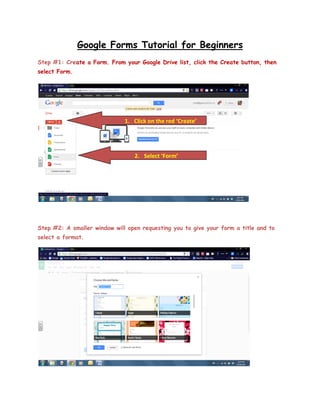
Recommended
Recommended
More Related Content
What's hot
What's hot (20)
Similar to Google forms tutorial for beginners
Similar to Google forms tutorial for beginners (20)
How to create a google quiz and collect data using Google forms.

How to create a google quiz and collect data using Google forms.
Recently uploaded
Recently uploaded (20)
Transparency, Recognition and the role of eSealing - Ildiko Mazar and Koen No...

Transparency, Recognition and the role of eSealing - Ildiko Mazar and Koen No...
dusjagr & nano talk on open tools for agriculture research and learning

dusjagr & nano talk on open tools for agriculture research and learning
Simple, Complex, and Compound Sentences Exercises.pdf

Simple, Complex, and Compound Sentences Exercises.pdf
QUATER-1-PE-HEALTH-LC2- this is just a sample of unpacked lesson

QUATER-1-PE-HEALTH-LC2- this is just a sample of unpacked lesson
Unit 3 Emotional Intelligence and Spiritual Intelligence.pdf

Unit 3 Emotional Intelligence and Spiritual Intelligence.pdf
Sensory_Experience_and_Emotional_Resonance_in_Gabriel_Okaras_The_Piano_and_Th...

Sensory_Experience_and_Emotional_Resonance_in_Gabriel_Okaras_The_Piano_and_Th...
Play hard learn harder: The Serious Business of Play

Play hard learn harder: The Serious Business of Play
Google forms tutorial for beginners
- 1. Google Forms Tutorial for Beginners Step #1: Create a Form. From your Google Drive list, click the Create button, then select Form. 1. Click on the red ‘Create’ 2. Select ‘Form’ Step #2: A smaller window will open requesting you to give your form a title and to select a format.
- 2. Step #3: Add questions by clicking the ‘Add item’ button. Click ‘Add Item’. Step #4: Select a question type. Select a question type.
- 3. Step #5: Add section headers by clicking the down arrow next to the ‘Add item’ button and selecting ‘Section header’. Enter the section header and a description. Click ‘Add item’ arrow & select ‘Section header’. Step #6: Additional Features of Google Forms 1. Reordering questions: To move a question to an alternate location within a form, hover the cursor over the question to be moved. The question to be moved will display a light blue bar across it. Left click, hold & drag the question to the appropriate location. Left click, hold & drag the question.
- 4. 2. Editing features: Hovering over the question, prompts 3 icons to appear in the top right hand corner of the highlighted blue bar. There are in order from left to right: ‘Edit’, ‘Duplicate’ & ‘Delete’. ‘Edit’, ‘Duplicate’ & ‘Delete’. Step #7: Make the form available to students or recipients by clicking the blue ‘Send form’ button located in the top right hand corner of the window.
- 5. There are many share options to choose from. We will focus on two: 1. Email the form by entering in email addresses. 2. Post the link to the form. Copy and paste.
- 6. Step #8: View responses by clicking the ‘View Responses’ button. Step #9: When the time for submitting forms is over, stop accepting responses by clicking the ‘Accepting responses’ button.
- 7. Step #10: View the document as a recipient would by clicking the ‘View live form’ button.
