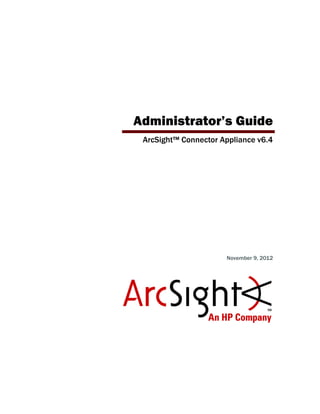
ArcSight Connector Appliance 6.4 Administrator's Guide
- 1. Administrator’s Guide ArcSight™ Connector Appliance v6.4 November 9, 2012
- 2. Administrator’s Guide ArcSight™ Connector Appliance v6.4 Copyright © 2012 Hewlett-Packard Development Company, L.P. Confidential computer software. Valid license from HP required for possession, use or copying. Consistent with FAR 12.211 and 12.212, Commercial Computer Software, Computer Software Documentation, and Technical Data for Commercial Items are licensed to the U.S. Government under vendor's standard commercial license. The information contained herein is subject to change without notice. The only warranties for HP products and services are set forth in the express warranty statements accompanying such products and services. Nothing herein should be construed as constituting an additional warranty. HP shall not be liable for technical or editorial errors or omissions contained herein. Follow this link to see a complete statement of copyrights and acknowledgements: http://www.arcsight.com/copyrightnotice The network information used in the examples in this document (including IP addresses and hostnames) is for illustration purposes only. This document is confidential. Revision History Document template version: 2.1.1 Contact Information Date Product Version Description 11/09/2012 6.4 GA release with fixes, updates in system settings, added FTPS and SNMP information. 04/16/2012 6.3 GA release with continued Perl to Java documentation, new screens for Authentication, a scheduled backup option, and the introduction of Software Connector Appliance. 09/13/2011 6.2 GA release with new features: New permission options for User Groups, read-only default option, automatic password reset, forgot password option, ability to download multiple destination certificates, FTP for BlueCoat SmartConnector, custom login banner, new audit events, NTLMv2 authentication, LDAP/AD, and SNMPv2. 05/09/2011 6.1 GA release with new features: Diagnostics on a Container, Developing FlexConnectors (including new appendix on Regular Expressions), new options for Backup and Restore, About menu item, and new Troubleshooting and FAQ appendix. Phone 1-866-535-3285 (North America) +44 (0)870 141 7487 (EMEA) Support Web Site http://support.openview.hp.com Protect 724 Community https://protect724.arcsight.com
- 3. ArcSight Confidential ArcSight Connector Appliance Administrator’s Guide 3 Contents About this Guide ..................................................................................................................................... 11 About the Online Help .................................................................................................... 11 Who Should Read this Guide ........................................................................................... 13 Related Documentation .................................................................................................. 13 Feedback ..................................................................................................................... 13 Chapter 1: Introducing the Connector Appliance ............................................................... 15 Connector Appliance Overview ........................................................................................ 15 Software Version of Connector Appliance .......................................................................... 16 Connectors ................................................................................................................... 17 Local (On-Board) Connectors .................................................................................... 17 Remote Connector Appliance Connectors .................................................................... 17 Software-Based Connectors ...................................................................................... 17 Supported Connectors ............................................................................................. 18 Events ......................................................................................................................... 18 Event Source Types ................................................................................................. 18 Event Processing ..................................................................................................... 18 Event Destinations .................................................................................................. 18 Manager .......................................................................................................... 18 Logger ............................................................................................................ 18 CEF Syslog ....................................................................................................... 18 Failover Destination .......................................................................................... 19 Alternate Configurations .................................................................................... 19 Deployment Scenarios ................................................................................................... 19 ArcSight ESM .......................................................................................................... 19 ArcSight Logger ...................................................................................................... 19 ArcSight ESM and Logger ......................................................................................... 19 Chapter 2: Installing the Connector Appliance .................................................................. 21 Installing Connector Appliance ........................................................................................ 21 Installation Requirements ......................................................................................... 21 Unpacking and Installing your Connector Appliance ..................................................... 21 Connecting for the First Time .................................................................................... 21 Installing a License .................................................................................................. 22
- 4. 4 ArcSight Connector Appliance Administrator’s Guide ArcSight Confidential Upgrading .............................................................................................................. 22 Configuring Resources ............................................................................................. 22 Changing the Default Password ................................................................................. 22 Installing the Software Version of Connector Appliance ....................................................... 22 Supported Platforms and Browsers ............................................................................ 23 Prerequisites for Installation ..................................................................................... 23 Installing a License for Software Connector Appliance .................................................. 23 Installation Modes ................................................................................................... 24 Installation Steps .................................................................................................... 24 Using the GUI Mode to Install Software Connector Appliance .................................. 24 Using the Console Mode to Install Software Connector Appliance ............................. 29 Using the Silent Mode to Install Software Connector Appliance ................................ 30 Connecting to the Software Connector Appliance User Interface .................................... 34 Starting and Stopping the Software Connector Appliance .............................................. 34 Uninstalling the Software Connector Appliance ........................................................... 36 Reapplying or Updating a License on the Software Version of Connector Appliance ........... 36 Enabling or Disabling Connector Appliance as a System Service .................................... 37 Chapter 3: Understanding the User Interface .................................................................... 39 Overview ..................................................................................................................... 39 Main Page Links ............................................................................................................ 40 Help ...................................................................................................................... 40 About .................................................................................................................... 40 Options ................................................................................................................. 40 Logout ................................................................................................................... 40 Function Tabs ............................................................................................................... 41 Menu Panel .................................................................................................................. 41 Component-Based Action Buttons and Links ...................................................................... 42 Licensing and the Allowed Number of Managed Connectors ................................................. 42 Audit Events Indicating a Managed Connector Overage ................................................ 43 Chapter 4: Backup and Restore ......................................................................................... 45 Backup and Restore ....................................................................................................... 45 Appliance Backup .................................................................................................... 45 Appliance Restore ................................................................................................... 47 Appliance Snapshot (Logs) ....................................................................................... 47 Chapter 5: System Admin - Connector Appliance .............................................................. 49 System ........................................................................................................................ 49 System Reboot ....................................................................................................... 50 Network ................................................................................................................ 50 System DNS .................................................................................................... 50 Hosts .............................................................................................................. 50
- 5. ArcSight Confidential ArcSight Connector Appliance Administrator’s Guide 5 NICs ............................................................................................................... 51 Static Routes .................................................................................................... 52 Time/NTP ........................................................................................................ 53 SMTP ..................................................................................................................... 54 License & Update .................................................................................................... 54 Updating the Appliance ...................................................................................... 54 Updating the License File ................................................................................... 55 Process Status ........................................................................................................ 55 SNMP .................................................................................................................... 56 Receiving System Health as SNMP Traps .............................................................. 56 Polling System Health Information Using SNMP ..................................................... 58 Viewing Polled Information ................................................................................. 59 SSH Access to the Appliance ..................................................................................... 62 Enabling or Disabling SSH Access ........................................................................ 62 Connecting to Your Appliance Using SSH .............................................................. 63 Diagnostic Tools ...................................................................................................... 63 Logs ............................................................................................................................ 71 Audit Logs .............................................................................................................. 71 Audit Forwarding ..................................................................................................... 72 Storage ....................................................................................................................... 73 Remote File Systems ............................................................................................... 73 Managing a Remote File System ......................................................................... 73 RAID Controller/Hard Disk SMART Data ...................................................................... 76 FTP ....................................................................................................................... 77 Models Supporting FTP ...................................................................................... 77 Enabling FTP .......................................................................................................... 78 Adding a Subdirectory ....................................................................................... 79 Processing Log Data Received via FTP ........................................................................ 80 Security ....................................................................................................................... 80 SSL Server Certificate .............................................................................................. 80 Generating a Self-Signed Certificate .................................................................... 81 Generating a Certificate Signing Request (CSR) .................................................... 82 Importing a Certificate ....................................................................................... 84 Using FTPS (FTP over SSL) ....................................................................................... 85 Using FTPS with Blue Coat ProxySG ..................................................................... 85 SSL Client Authentication ......................................................................................... 86 Uploading Trusted Certificates ............................................................................ 86 Uploading a Certificate Revocation List ................................................................. 87 Enabling Client Certificate Authentication ............................................................. 88 FIPS 140-2 ............................................................................................................. 88 Users/Groups ............................................................................................................... 88 Authentication ........................................................................................................ 88 Sessions .......................................................................................................... 89
- 6. 6 ArcSight Connector Appliance Administrator’s Guide ArcSight Confidential Local Password ................................................................................................. 90 Users Exempted From Password Expiration .......................................................... 92 Forgot Password ............................................................................................... 93 External Authentication ..................................................................................... 93 Login Banner .......................................................................................................... 98 User Management ................................................................................................... 99 Users .............................................................................................................. 99 Groups ...........................................................................................................101 Change Password ...................................................................................................103 Chapter 6: System Admin - Software Connector Appliance ............................................. 105 System .......................................................................................................................105 SMTP ...................................................................................................................105 License & Update ...................................................................................................106 Updating the License File ..................................................................................106 Process Status .......................................................................................................106 System Settings ....................................................................................................107 Logs ...........................................................................................................................107 Audit Logs .............................................................................................................108 Security ......................................................................................................................108 SSL Server Certificate .............................................................................................108 Generating a Self-Signed Certificate ...................................................................109 Generating a Certificate Signing Request (CSR) ...................................................110 Importing a Certificate .....................................................................................112 SSL Client Authentication ........................................................................................112 Uploading Trusted Certificates ...........................................................................113 Uploading a Certificate Revocation List ................................................................113 Enabling Client Certificate Authentication ............................................................114 FIPS 140-2 ............................................................................................................114 Users/Groups ..............................................................................................................115 Authentication .......................................................................................................115 Sessions .........................................................................................................115 Local Password ................................................................................................116 Users Exempted From Password Expiration .........................................................118 Forgot Password ..............................................................................................119 External Authentication ....................................................................................119 Login Banner .........................................................................................................124 User Management ..................................................................................................125 Users .............................................................................................................125 Groups ...........................................................................................................127 Change Password ...................................................................................................129
- 7. ArcSight Confidential ArcSight Connector Appliance Administrator’s Guide 7 Chapter 7: Managing Repositories .................................................................................. 131 Overview ....................................................................................................................131 Logs Repository ...........................................................................................................132 Uploading a File to the Logs Repository .....................................................................133 CA Certs Repository ......................................................................................................133 Uploading CA Certificates to the Repository ...............................................................134 Removing CA Certificates from the Repository ............................................................134 Upgrade AUP Repository ...............................................................................................135 About the AUP Upgrade Process ...............................................................................135 Uploading an AUP Upgrade File to the Repository .......................................................135 Removing a Connector Upgrade from the Repository ...................................................136 Content AUP Repository ................................................................................................136 Applying a New Content AUP ...................................................................................137 Applying an Older Content AUP ................................................................................137 Remote Management AUP Repository ..............................................................................138 Downloading Remote Management AUP Files .............................................................138 Uploading Remote Management AUP Files .................................................................139 Deleting Remote Management AUP Files ....................................................................139 Emergency Restore ......................................................................................................139 User-Defined Repositories .............................................................................................140 Creating a User-Defined Repository ..........................................................................140 Retrieving Container Files ........................................................................................142 Uploading Files to a Repository ................................................................................142 Deleting a Repository .............................................................................................142 Updating Repository Settings ...................................................................................143 Managing Files in a Repository .................................................................................143 Retrieving a File from the Repository ..................................................................144 Uploading a File from the Repository ..................................................................144 Pre-Defined Repositories ...............................................................................................144 Settings for Backup Files .........................................................................................145 Settings for Map Files .............................................................................................146 Settings for Parser Overrides ...................................................................................147 Settings for FlexConnector Files ...............................................................................148 Settings for Connector Properties .............................................................................149 Settings for JDBC Drivers ........................................................................................150 Cloning Container Configuration ...............................................................................151 Adding Parser Overrides ..........................................................................................152 Chapter 8: Managing Connectors .................................................................................... 153 Connector Overview .....................................................................................................153 Navigating the Manage Tab ...........................................................................................154 Locations ....................................................................................................................155 Viewing All Locations ..............................................................................................156
- 8. 8 ArcSight Connector Appliance Administrator’s Guide ArcSight Confidential Viewing Hosts, Containers, and Connectors in a Location .............................................156 Adding a Location ..................................................................................................157 Exporting and Importing Remote Management Configuration .......................................157 Adding Locations and Hosts from a File .....................................................................158 Editing a Location ..................................................................................................159 Deleting a Location ................................................................................................160 Adding Hosts to a Location ......................................................................................160 Hosts .........................................................................................................................160 Viewing All Hosts ...................................................................................................160 Viewing Containers and Connectors in a Host .............................................................160 Adding a Host ........................................................................................................161 Scanning a Host .....................................................................................................163 Deleting a Host ......................................................................................................164 Moving a Host to a Different Location .......................................................................165 Editing a Host ........................................................................................................165 Upgrading a Host Remotely .....................................................................................165 Adding a Container to a Host ...................................................................................166 Containers ..................................................................................................................166 Viewing All Containers ............................................................................................167 Viewing Connectors in a Container ...........................................................................167 Adding a Container .................................................................................................167 Adding a Connector to a Container ...........................................................................167 Editing a Container .................................................................................................167 Deleting a Container ...............................................................................................168 Updating Container Properties .................................................................................169 Changing Container Credentials ...............................................................................169 Enabling and Disabling FIPS on a Container ...............................................................170 Managing Certificates on a Container ........................................................................171 Adding CA Certificates on a Container .................................................................171 Removing CA Certificates from a Container .........................................................173 Adding a CA Certs File on a Container .................................................................174 Enabling or Disabling a Demo Certificate on a Container ........................................175 Adding Multiple Destination Certificates to a Container ..........................................176 Viewing Certificates on a Container ....................................................................177 Resolving Invalid Certificate Errors .....................................................................179 Running a Command on a Container .........................................................................179 Upgrading a Container to a Specific Connector Version ................................................180 Viewing Container Logs ...........................................................................................181 Deleting Container Logs ..........................................................................................181 Running Logfu on a Container ..................................................................................182 Running Diagnostics on a Container ..........................................................................183 Connectors ..................................................................................................................184 Viewing all Connectors ............................................................................................184
- 9. ArcSight Confidential ArcSight Connector Appliance Administrator’s Guide 9 Adding a Connector ................................................................................................184 Editing Connector Parameters ..................................................................................188 Updating Simple Parameters for a Specific Connector ...........................................188 Updating Table Parameters for a Specific Connector .............................................189 Updating Simple and Table Parameters for Multiple Connectors ..............................190 Managing Destinations ............................................................................................191 Adding a Primary Destination to a Specific Connector ............................................192 Adding a Failover Destination to a Specific Connector ...........................................193 Adding a Primary or Failover Destination to Multiple Connectors .............................194 Removing Destinations .....................................................................................196 Re-Registering Destinations ..............................................................................197 Editing Destination Parameters ..........................................................................197 Editing Destination Runtime Parameters ..............................................................199 Managing Alternate Configurations .....................................................................200 Sending a Command to a Destination .................................................................203 Removing a Connector ............................................................................................203 Sending a Command to a Connector .........................................................................205 Running Logfu on a Connector .................................................................................205 Changing the Network Interface Address for Events ....................................................206 Developing FlexConnectors ......................................................................................207 Editing FlexConnectors ............................................................................................210 Sharing Connectors (ArcExchange) ...........................................................................211 Packaging and Uploading Connectors ..................................................................211 Downloading Connectors ...................................................................................214 Configuration Suggestions for Connector Types ................................................................216 Deploying FlexConnectors .......................................................................................217 Configuring the Check Point OPSEC NG Connector ......................................................217 Adding the MS SQL Server JDBC Driver .....................................................................219 Adding the MySQL JDBC Driver ................................................................................220 Chapter 9: Monitoring the Connector Appliance .............................................................. 221 Monitor Tab Overview ...................................................................................................221 Viewing the Summary Page ...........................................................................................221 Viewing the Platform Page .............................................................................................222 Viewing the Network Page .............................................................................................223 Appendix A: Restoring Factory Settings .......................................................................... 225 Appendix B: Audit Logs ................................................................................................... 227 Audit Event Types ........................................................................................................227 Audit Event Information ................................................................................................227 Configuring Event Forwarding ........................................................................................227 Application Events ........................................................................................................229 Platform Events ...........................................................................................................232
- 10. 10 ArcSight Connector Appliance Administrator’s Guide ArcSight Confidential System Health Events ...................................................................................................237 SNMP Related Properties ...................................................................................237 Appendix C: Destination Runtime Parameters ................................................................. 241 Appendix D: CLI Commands ............................................................................................ 249 Appendix E: Regular Expressions .................................................................................... 251 Overview ....................................................................................................................251 Regular Expression Constructs .......................................................................................251 Combining Meta-characters ...........................................................................................253 Appendix F: Troubleshooting Tips and FAQs ................................................................... 255 Troubleshooting Tips ....................................................................................................255 Manage Page Takes Too Long to Load .......................................................................255 Unable to Add a Secondary Destination .....................................................................255 Unable to Load MS SQL Server Driver .......................................................................255 Unable to Authenticate to Remote Software Connectors ..............................................256 HTTP Status 404 Error ............................................................................................256 Process Status Displays Execution Failed, but Connectors Are Running ..........................257 Login Failed for sqluser ...........................................................................................258 Local Connectors Are Caching Events but Not Remote Connectors ................................258 Error Messages When Upgrading a Container .............................................................259 The Containers Tab Takes a Long Time to Load ..........................................................259 Connector Communication Issues .............................................................................259 Frequently Asked Questions (FAQs) ................................................................................260 How do you configure connectors to use the Microsoft SQL Server Driver for JDBC? ........260 How do you apply a parser override? ........................................................................260 How do you prevent a container with no connectors from starting? ...............................260 How do you retrieve connector logs? ........................................................................260 How do you manage software connectors on remote hosts? .........................................261 How do you configure multiple syslog connectors? ......................................................262 Glossary ................................................................................................................................................ 263 Index .................................................................................................................................................... 265
- 11. Confidential ArcSight Connector Appliance Administrator’s Guide 11 About this Guide The ArcSight Connector Appliance Administrator’s Guide describes how to install, configure, and use your Connector Appliance. The following topics are discussed here. About the Online Help Online Help for the Connector Appliance is delivered in both Web-based (HTML) and PDF formats. To access the Online Help, click Help on the Connector Appliance GUI. The Web- based Help is context-sensitive; choosing Help displays the topic(s) related to the currently displayed user interface page. “About the Online Help” on page 11 “Who Should Read this Guide” on page 13 “Related Documentation” on page 13 “Feedback” on page 13
- 12. About this Guide 12 ArcSight Connector Appliance Administrator’s Guide ArcSight Confidential The Online Help includes the following features. Left panel Help navigation - Click a tab for Contents (TOC), Index, Search, or Favorites. The TOC tracks with your navigation of the Help topics in the main display. The Index provides alphabetical “jump to” points. You can bookmark frequently referenced topics as “Favorites.” Next, and Previous sequential topic navigation to step through topics in order shown in the Contents (TOC) panel. Click the Previous button ( ) to view the preceding topic in the history, or the Next button ( ) to view the subsequent topic. Topic display window - Click a topic in the Contents, Index, Search hit list, or saved Favorites to view it in the display window. Breadcrumbs - The top of each HTML page on the main Help display shows your location in the topic list. Click on the “parent topic” to return to it. (The left panel TOC also tracks your location within the topics.) Access to the Help as an Adobe Acrobat PDF document. Click the PDF button ( ) in the upper right of the Online Help toolbar to open the PDF. The Help is displayed as a print-friendly PDF within the Help window. All Adobe Acrobat PDF features (Bookmarks TOC, Hyperlinks, Search, Zoom, Comments, Print, Sign, E-mail, and so on) are available on the PDF from within the Console Help window. To view the PDF outside of the Help display, click the Save button to download a copy of the PDF to a selected location. Use the browser to navigate to the directory where you want to save the file, and click Save. To print the PDF, click the Print button on the PDF toolbar. Print capabilities - Click the Print button to print a copy of the current topic. For Back/Forward History access to visited pages (like Back/Forward buttons on a Web browser), use these keyboard commands: - Alt + Left Arrow key to go Back - Alt + Right Arrow key to go Forward
- 13. About this Guide Confidential ArcSight Connector Appliance Administrator’s Guide 13 To print the PDF, first click the PDF button in the upper right of the main Web Online Help toolbar to get PDF click, then click the Print button on the PDF toolbar. Bookmarks - Click the Bookmark ( ) button and follow the instructions in the popup window to bookmark a topic. Who Should Read this Guide This guide is intended for Connector Appliance administrators and users. You should have a good understanding of SmartConnectors, ArcSight ESM, and/or ArcSight Logger. Related Documentation The latest and most complete set of documentation for the ArcSight Connector Appliance is always offered on the Protect 724 Community site (https://protect724.arcsight.com) through the Product Documentation link. Feedback To submit feedback about the ArcSight Connector Appliance or the ArcSight Connector Appliance documentation, visit the Protect 724 Community site at https://protect724.arcsight.com.
- 14. About this Guide 14 ArcSight Connector Appliance Administrator’s Guide ArcSight Confidential
- 15. Confidential ArcSight Connector Appliance Administrator’s Guide 15 Chapter 1 Introducing the Connector Appliance The following topics are discussed here. Connector Appliance Overview ArcSight Connector Appliance is a management solution that incorporates a number of local ArcSight connectors (also known as SmartConnectors) and a web-based user interface that provides centralized management of connectors across a number of hosts. Connectors are ArcSight software components that forward events from a wide variety of devices and security event sources to ArcSight Logger or ArcSight ESM. The Connector Appliance centralizes connector management and offers unified control of connectors available on: The local Connector Appliance Other Connector Appliances Software-based connectors (running on any network-accessible host, such as Windows or UNIX) Figure 1-1 ArcSight Connector Appliance Deployment “Connector Appliance Overview” on page 15 “Connectors” on page 17 “Events” on page 18 “Deployment Scenarios” on page 19
- 16. 1 Introducing the Connector Appliance 16 ArcSight Connector Appliance Administrator’s Guide Confidential The Connector Appliance delivers the following features and benefits. Supports bulk operations across all connectors and is particularly desirable in ArcSight ESM and ArcSight Logger deployments with a large number of connectors, such as a Managed Security Services Provider (MSSP). Provides an ArcSight ESM-like connector management facility in Logger-only environments. Provides a single interface through which to configure, monitor, tune, and update connectors. Because the Connector Appliance does not receive events from the connectors it manages, it can manage many of them at one time. The Connector Appliance does not affect working connectors unless it is used to change their configuration. In such cases, the connector is commanded to restart. Figure 1-2 Connector Appliance Manages All Your Connectors Connectors that forward events to ArcSight ESM can be managed using the ESM Console; however, Connector Appliance is particularly useful for bulk operations and when connectors target multiple heterogeneous destinations. For example, when ArcSight Logger is deployed together with ESM, in a Logger-only environment, or when a large number of connectors are used. Connector Appliance connectors operate within containers. Each container runs its own Java Virtual Machine (JVM). Containers contain one or more connectors. There can be multiple containers on a Connector Appliance. Software Version of Connector Appliance Connector Appliance 6.4 is available in two form factors: the platform based Connector Appliance and a new software version of Connector Appliance, which can be installed on any supported platform. There are several elements of the software version of Connector Appliance that differ from the hardware form factor. Differing features are chiefly operating system and hardware dependent components, such as Emergency Restore, that are chosen by the user. It also provides a simplified setup wizard, allowing for management of other Connector Appliances and remote SmartConnectors.
- 17. 1 Introducing the Connector Appliance Confidential ArcSight Connector Appliance Administrator’s Guide 17 For details on the installation of the software version of Connector Appliance, see Chapter 2‚ Installing the Software Version of Connector Appliance‚ on page 22. For details on using Software Connector Appliance features, see Chapter 6‚ System Admin - Software Connector Appliance‚ on page 105. Connectors Connectors read Events from devices, parse and normalize them, then forward them to various destinations. The Connector Appliance manages three types of connectors: Local (on-board) connectors (This option does not apply for Software Connector Appliance.) Remote Connector Appliance connectors Remote software-based connectors (running on any network-accessible host, such as Windows and UNIX) Local (On-Board) Connectors The Connector Appliance includes multiple containers and local connectors. You can use the appliance interface to manage these local connectors as well as remote connectors. This option does not apply to Software Connector Appliance. Remote Connector Appliance Connectors The Connector Appliance can manage connectors on remote Connector Appliances, as well as other ArcSight hardware solutions such as ArcSight Logger (only on models that support local connectors). Software-Based Connectors The Connector Appliance can remotely manage connectors running on any network-accessible host. These connectors need to be configured for remote management. High load on the local connectors might impact performance of the Connector Appliance web-based interface. • Only fifth-generation connectors support remote management. To use this feature, you need connector build 4.0.5.4878.0 or later. • If you install software connectors on your own hardware, you need to add the parameters remote.management.enabled=true and remote.management.listener.port=port_number in the agent.properties file. Refer to “How do you manage software connectors on remote hosts?” on page 261. • Connector Appliance cannot remotely manage connectors running on AIX. Multiple software-based connectors installed on the same host require a separate port assignment. The default port for ArcSight connectors is 9001. A second connector installed on the same host needs to use an alternate port. ArcSight recommends using port 9002, 9003, 9004, and so on.
- 18. 1 Introducing the Connector Appliance 18 ArcSight Connector Appliance Administrator’s Guide Confidential Supported Connectors For a complete list of all connectors supported by the Connector Appliance, visit the Protect 724 Community site at https://protect724.arcsight.com. ArcSight adds new connectors regularly. Events An event is a record of activity that takes place on a network, OS, application, physical security system, or database. ArcSight connectors are the vehicle by which events travel to their destination(s), which might include ArcSight ESM, ArcSight Logger, a syslog or log file. Event Source Types Within an ArcSight deployed network, a device is defined as hardware or software capable of logging or outputting security events—that is, acting as a source of events. Devices such as intrusion detection and prevention systems, operating systems, routers and other network equipment, vulnerability scanners, web servers, and other security software are all sources for events. They are sent in formats such as syslog, log files, and databases. ArcSight ESM itself can be considered a device (or source of events) using the ArcSight Forwarding connector. Event Processing The event processing performed by ArcSight connectors includes normalization, optional time correction, filtering, and aggregation. Normalization describes all security events using the same format so that events from multiple sources can be compared and correlated meaningfully. Time correction allows you to correct the time reported by the device automatically. Filtering and aggregation significantly decrease the amount of data received and increase data relevancy. Event Destinations Event destinations include ArcSight ESM (or ArcSight Manager), ArcSight Logger, CEF syslog, or a log file. Manager When connectors send events to an ArcSight ESM Manager, the Manager stores the events in a relational database, processes them using its correlation engine, and makes them visible to the ArcSight Console or ArcSight Web interfaces. Logger Connectors can send CEF events to ArcSight Logger using an encrypted, optionally compressed, channel called SmartMessage. Logger can also receive CEF Syslog events from connectors. CEF Syslog Connectors can forward events as syslog messages. In this case, the normalized event is sent using Common Event Format (CEF) which uses name/value pairs. The Connector Appliance can send syslog over UDP or TCP.
- 19. 1 Introducing the Connector Appliance Confidential ArcSight Connector Appliance Administrator’s Guide 19 Failover Destination Each connector destination can have a failover destination. When communication with the primary destination fails, the connector automatically begins sending events to the designated failover destination. Failover only works with communication protocols that can detect transmission failure, such as TCP. For steps on creating a failover destination, see “Adding a Failover Destination to a Specific Connector” on page 193. Alternate Configurations You can define alternate configurations for connectors and specify when the alternate is to be active. For example, a different destination or failover destination can be specified for weekends or for early morning hours. Other connector properties might change at certain times. For example, to reduce the number of events moving on the network, aggregation might be specified during peak times. For the steps to edit an alternative configuration, see “Editing an Alternate Configuration” on page 202. Deployment Scenarios You can deploy the Connector Appliance wherever ArcSight connectors are needed. Connector Appliance provides the following benefits. Connector management without ArcSight ESM (that is, Logger-only environments). Remote control of runtime parameters, such as bandwidth control. Centralized connector upgrade management and control. Central troubleshooting of specific connectors. ArcSight ESM Deploying the Connector Appliance in an ArcSight ESM environment centralizes connector upgrade, log management, and other configuration procedures. For more information, see Chapter 4‚ Backup and Restore‚ on page 27. ArcSight Logger ArcSight Logger receives and sends events from and to ArcSight connectors, but lacks the depth of connector management found in ArcSight ESM. A Logger-only deployment benefits from the Connector Appliance in many capacities, and provides most of ESM’s management functionality. The Connector Appliance also offers new features, such as bulk operations (enabling control of many connectors at one time), that ESM does not. Connector Appliance can also configure connectors with failover destinations, providing central failover control when redundant Loggers are deployed for this purpose. All or some connectors can be configured to send events to a second Logger, or to a log file in the case of communication failure with the primary destination. ArcSight ESM and Logger Connector Appliance centralizes control when events are sent to ESM and Logger simultaneously. In one scenario, all events are sent to Logger while only high-value events
- 20. 1 Introducing the Connector Appliance 20 ArcSight Connector Appliance Administrator’s Guide Confidential are sent to ESM (for further analysis). In another scenario, all events are sent to both, but Logger implements a longer retention policy. Although each connector has specific destination parameters, the Connector Appliance allows for “bulk” management, removing the need to manually access each remote connector host to add or change destinations.
- 21. Confidential ArcSight Connector Appliance Administrator’s Guide 21 Chapter 2 Installing the Connector Appliance This chapter describes how to install and configure a Connector Appliance and the software version of Connector Appliance. The following topics are discussed here. Installing Connector Appliance Installation Requirements Although there are no special requirements for installing the appliance on your network, Connector Appliance uses a web-based user interface. Refer to the Release Notes for up-to-date information on supported browsers for your version. A Flash plug-in is also required. The computer should be in close proximity to the network rack where you install the appliance, or a serial port, or a monitor and keyboard. Unpacking and Installing your Connector Appliance To unpack, install, and connect to your appliance for the first time, follow the instructions in the Getting Started with ArcSight Connector Appliance document that ships with your appliance. Connecting for the First Time The Connector Appliance ships with these default IP addresses: On Eth0: 192.168.35.35 (subnet mask 255.255.255.0) On Eth1: 192.168.36.35 (subnet mask 255.255.255.0) On Eth2: 192.168.37.35 (subnet mask 255.255.255.0) On Eth3: 192.168.38.35 (subnet mask 255.255.255.0) “Installing Connector Appliance” on page 21 “Installing the Software Version of Connector Appliance” on page 22 Although the Getting Started with ArcSight Connector Appliance document is included in printed form with the appliance, you can download it in PDF format from the Protect 724 Community site at https://protect724.arcsight.com.
- 22. 2 Installing the Connector Appliance 22 ArcSight Connector Appliance Administrator’s Guide Confidential Installing a License A valid license file is required on Connector Appliance before you can access its functionality. If you have not obtained a license yet, follow instructions in “Hewlett-Packard Entitlement Certificate” document included in the shipment with your Connector Appliance to redeem your license key. If you do not have that document, contact HP Customer Support at https://support.openview.hp.com. If you have multiple Connector Appliances, you will need a license file for each of them. Upgrading For version specific information on upgrading from one version of Connector Appliance to another, refer to the most recent Connector Appliance Release Notes. Configuring Resources After you have installed a license on your appliance, you can use the Connector Appliance Deployment Wizard to configure additional connectors and remote hosts that you want to manage. The wizard offers a simple and intuitive interface that enables you to perform these configurations quickly. Once you are connected to Connector Appliance and the license is installed, the Save button becomes active. Click this button to automatically display the deployment wizard. Follow the prompts to configure the resources (connectors and remote hosts) you want to manage. The deployment wizard offers two levels of setup: Express offers a quick start to basic configuration. It provides a limited, but most typical set of minimal parameters. This setup level is appropriate for environments that require Syslog or Windows connectors, and a Logger-only destination. Advanced offers full control of connector and destination setup, including remote management and configuration steps for all available connector types. Depending on which setup option you choose, follow the prompts to add remotely- managed connectors and remote hosts. When complete, the wizard confirms your changes and prompts you to reboot for the changes to take effect. Changing the Default Password After initial setup is complete, ArcSight strongly recommends that you change the default password to a secure password. To update the password, follow the instructions in Chapter 5‚ Change Password‚ on page 103. For added security, consider also renaming the default admin username to one not easily “guessable”. To change a username, follow the instructions under To edit a user in Chapter 5‚ User Management‚ on page 99. Installing the Software Version of Connector Appliance The software version of Connector Appliance allows users the ability to use their own hardware to manage remote SmartConnectors. See Chapter 6‚ System Admin - Software Connector Appliance‚ on page 105 for more details about this feature. The following section provides steps for installation.
- 23. 2 Installing the Connector Appliance Confidential ArcSight Connector Appliance Administrator’s Guide 23 Supported Platforms and Browsers You can install the software version of Connector Appliance on a platform with the following specifications. Arcsight supports a Virtual Machine (VM) installation of the operating systems listed in the table below. It is strongly recommended that you allocate at least 4 GB RAM per VM instance. Additionally, the sum of memory configurations of the active VMs on a VM server must not exceed the total physical memory on the server. Prerequisites for Installation Please note the following before starting the installation process. You must have a current license to complete the installation. The software can be installed as a root or non-root user; however, when installing as a root user, a non-root user account is required. When installing the software as a root user, you can select the port on which Connector Appliance listens for secure web connections (HTTPS). Note that when installed as a non-root user, the port must be configured to 9000. This value cannot be changed and must be externally accessible. If installed as a root user, Connector Appliance can be configured to start as a service. For Apache to start, the hostname must be resolvable. Add your hostname to either /etc/hosts or DNS. Installing a License for Software Connector Appliance A valid license is required to use the software version of Connector Appliance. A license file is uniquely generated for each download; therefore, you cannot use the same license file to install multiple instances of the product. To obtain the license, initiate license procurement by following the instructions in the Electronic Delivery Receipt you received from HP in an email after placing your order. For Specification Details Certified Operating Systems • Red Hat Enterprise Linux (RHEL), versions 5.7 and 6.1, 64-bit • CentOS versions 5.7 and 6.1, 64 bit Other Supported Operating Systems Oracle Enterprise Linux (OEL) 5.7 and 6.1, 64-bit Minimum System Requirements • CPU: 1 or 2 x Intel Xeon Quad Core or equivalent • Memory: 4 GB • Disk Space: 4 GB Browsers • Refer to the Release Notes for up-to-date information on supported browsers for your version. • An Adobe Flash Player plug-in is required on these browsers for some of the features, such as EPS gauges, to work. Other Applications For optimal performance, make sure no other applications are running on the system on which you install the software version of Connector Appliance.
- 24. 2 Installing the Connector Appliance 24 ArcSight Connector Appliance Administrator’s Guide Confidential information regarding license updates, see “Reapplying or Updating a License on the Software Version of Connector Appliance” on page 36. Installation Modes Software Connector Appliance can be installed in the following three modes: GUI – A wizard steps you through the installation and configuration process. For detailed information, see “Using the GUI Mode to Install Software Connector Appliance” on page 24. Console – A command-line process steps you through the installation and configuration process. See “Using the Console Mode to Install Software Connector Appliance” on page 29 for detailed instructions. Silent – An option that enables scripting of the installation process. There is no need to interact with the installer, as you provide the installation and configuration input through a file. Before using this mode, one of the other modes must be run to record the input that populates the file. See “Using the Silent Mode to Install Software Connector Appliance” on page 30 for detailed instructions. Installation Steps This section describes all three modes of Software Connector Appliance installation. Using the GUI Mode to Install Software Connector Appliance To install the software version of Connector Appliance using the GUI mode: 1 Make sure the machine on which you install Software Connector Appliance complies with the requirements listed in “Supported Platforms and Browsers” on page 23 and the prerequisites listed in “Prerequisites for Installation” on page 23. 2 Run these commands from the directory where you copied the Connector Appliance software: chmod +x ArcSight-conapp-6.4.0.XXXX.0.bin ./ArcSight-conapp-6.4.0.XXXX.0.bin You must have X11 for Windows client X Window System (X11) installed to use GUI mode. Without this, only Console and Silent modes are available. Console is the default mode for systems without X11 installed. You can install Software Connector Appliance as a root user or as a non-root user. See “Prerequisites for Installation” on page 23 for details and restrictions.
- 25. 2 Installing the Connector Appliance Confidential ArcSight Connector Appliance Administrator’s Guide 25 The installation wizard launches, as shown in the following figure. Click Next. 3 On the next screen, read through the License Agreement details. Click I accept the terms of the License Agreement. Then, click Next. 4 If a previous version of Connector Appliance is running on this machine, the following message displays. Click Continue to proceed with the installation or Quit to exit the installation process. 5 Specify or browse to a folder where you want to install Software Connector Appliance, as shown below. By default, /opt is specified. If there is insufficient space at the location you specify for installation, an error message appears. You need to either specify a different location or make adequate space in the location you specified before installation can proceed. To enable the “I accept the terms of the License Agreement” button, you must scroll down to the end of the License Agreement details.
- 26. 2 Installing the Connector Appliance 26 ArcSight Connector Appliance Administrator’s Guide Confidential 6 Review the summary of installation information on the Pre-Installation Summary screen and click Install. The Connector Appliance software begins the installation process. 7 When installation is successfully complete, the following panel appears. Click Next to begin the configuration wizard. 8 If you run the Connector Appliance software installer as a root user, the following screen displays next. This screen enables you to specify a non-root user (which must exist on the system already) and to configure a port on which Connector Appliance users will connect through the UI. For example, you can enter 443, the standard HTTPS port, or any other that suits your needs. If any port other than 443 is specified, users will need to enter the port number in the URL they use to access the Connector Appliance UI. Enter the user name of the non-root user and HTTPS port number, then click Next. Please note that the values you enter in the next step cannot be changed later in the process.
- 27. 2 Installing the Connector Appliance Confidential ArcSight Connector Appliance Administrator’s Guide 27 9 Once the software is installed, the following screen is displayed. Click Next to begin Connector Appliance initialization. 10 Once initialization is complete, the following screen is displayed. Click Done to launch the Connector Appliance Configuration wizard. 11 In the next screen, click the Browse ( ) icon to locate the license file that you received from ArcSight. Click Next. The Configuration wizard should launch automatically; if it does not, use this command to launch: <install_dir>/current/arcsight/conapp/bin/arcsight conappsetup
- 28. 2 Installing the Connector Appliance 28 ArcSight Connector Appliance Administrator’s Guide Confidential 12 If you have run the Connector Appliance software installer as a root user, the following screen enables you to configure Connector Appliance to run as a system service. By default, Software Connector Appliance runs as a standalone application, requiring a manual launch. When you install Software Connector Appliance as a root user, a service called arcsight_conapp can be configured, created, and enabled at runlevel 3 and 5. Additionally, a few libraries are added using ldconfig. For a complete list of those libraries, see /etc/ld.so.conf.d/arcsight_conapp.conf and <install_dir>/current/arcsight/install/ldconfig.out. 13 You have installed Connector Appliance. Click Start Connector Appliance Now OR click Start Connector Appliance later, then click Finish. If you have chosen to start Connector Appliance later, read the information in “Starting and Stopping the Software Connector Appliance” on page 34 to understand how to start Software Connector Appliance at a later time. 14 If you selected “Start Connector Appliance Now”, the following screens displays.
- 29. 2 Installing the Connector Appliance Confidential ArcSight Connector Appliance Administrator’s Guide 29 You can click Finish to exit the wizard or wait for the following screen which provides the URL to access the Connector Appliance interface. Connector Appliance continues to start services and processes in the background. If you have chosen to continue within the wizard, the following screen displays. Follow the instructions on the above screen or use instructions in “Connecting to the Software Connector Appliance User Interface” on page 34 to connect to the Connector Appliance. Using the Console Mode to Install Software Connector Appliance To install the software version of Connector Appliance using the Console mode: 1 Make sure the machine on which you install Software Connector Appliance complies with the requirements listed in “Supported Platforms and Browsers” on page 23 and the prerequisites listed in “Prerequisites for Installation” on page 23. 2 Run these commands from the directory where you copied the Connector Appliance software: chmod +x ArcSight-conapp-6.4.0.XXXX.0.bin ./ArcSight-conapp-6.4.0.XXXX.0.bin -i console The installation wizard launches in command-line mode, as shown below. Press Enter to continue. Introduction ------------ If you click Finish, the following screen does not appear. You can install Software Connector Appliance as a root user or as a non-root user. See “Prerequisites for Installation” on page 23 for details.
- 30. 2 Installing the Connector Appliance 30 ArcSight Connector Appliance Administrator’s Guide Confidential InstallAnywhere will guide you through the installation of ArcSight Connector Appliance 6.4. It is strongly recommended that you quit all programs before continuing with this installation. Respond to each prompt to proceed to the next step in the installation. If you want to change something on a previous step, type 'back'. You may cancel this installation at any time by typing 'quit'. PRESS <ENTER> TO CONTINUE: 3 Once the license information displays, press Enter until you see the following information: Select "I accept the terms of the License Agreement" below if you recognize that you have read the terms of this Agreement and attachments and agree to be bound by each of these terms. DO YOU ACCEPT THE TERMS OF THIS LICENSE AGREEMENT? (Y/N):Y 4 Go through the following prompts, from Choose Install Folder to Intervention Required, pressing Enter to continue through until the following confirmation appears: The installation of Connector Appliance software was successful... Initialization will begin after pressing [Enter]. This may take several minutes. PRESS <ENTER> TO CONTINUE: =============================================================== Important Information --------------------- At this point The initialization of Connector Appliance software was successful... The prompts that follow next are exactly similar to the ones described for the GUI mode install in “Using the GUI Mode to Install Software Connector Appliance” on page 24. Follow the instructions provided for the GUI mode install to complete the installation. Using the Silent Mode to Install Software Connector Appliance Silent modes allows for scripting of the installation process. Before you install Software Connector Appliance in silent mode, you need to create two properties files required for the silent mode installation: A file to capture the installation properties A file to capture the configuration properties Once you have generated the two files, you need to merge them into one file and use the resulting file for silent mode installations.
- 31. 2 Installing the Connector Appliance Confidential ArcSight Connector Appliance Administrator’s Guide 31 About Licenses for Silent Mode Installations As for any Connector Appliance installation, each silent mode installation requires a unique license file. You must obtain licenses from HP Customer Support and place them on the machines on which you will be installing in silent mode, or ensure that the location where the license is placed is accessible from those machines. Generating the Silent Install Properties File This procedure generates the two properties files first and later instructs you to combine them into one file. The resulting file is used for future silent installations. 1 Log in to the machine on which you will generate the installation properties file. If you want the silent mode installations to be done as root user, make sure you are logged in as root in this step. Otherwise, log in as a non-root user. 2 Run this command: ./ArcSight-conapp-6.4.0.XXXX.0.bin -r <directory_location> where <directory_location> is the location of the directory where the generated properties file will be placed. This cannot be the same location as where the Software Connector Appliance is being installed. The properties file is called installer.properties. You cannot change this name. 3 Install Connector Appliance in GUI mode, as described in “Using the GUI Mode to Install Software Connector Appliance” on page 24 until you arrive at step 10. At Step 11 on page 27 of the installation procedure, do the following: a Click Previous instead of clicking Done to proceed further, as shown in the following figure.
- 32. 2 Installing the Connector Appliance 32 ArcSight Connector Appliance Administrator’s Guide Confidential b Once you are at the previous step, click Cancel to stop the installation. The following screen appears. 4 When the confirmation message appears, click Cancel. After this, the following message appears. Click Quit to clear this message. 5 Navigate to the directory location you specified for the installer.properties file earlier. The following is an example of generated installer.properties file. 6 Start the configuration wizard with the option to record configuration properties: <install_dir>/current/arcsight/conapp/bin/arcsight conappsetup -i recorderui When prompted to enter a file name to capture the configuration properties, enter a meaningful name; for example, config.properties, then browse to choose the same directory as the installer.properties file.
- 33. 2 Installing the Connector Appliance Confidential ArcSight Connector Appliance Administrator’s Guide 33 7 Step through the configuration wizard, as described starting at Step 10 of “Using the GUI Mode to Install Software Connector Appliance” on page 24. 8 Once the configuration properties file is generated, append the contents of this file to the installer.properties file generated in the previous procedure, Generating the Silent Install Properties File, to create a combined file. For example, you can use the cat command to concatenate both files: cat installer.properties config.properties > <combinedproperties.properties> 9 Include the following property in the combined file: ARCSIGHT_conapp_SETUP_PROPERTIES=<directory_location>/ <combined_properties_file> where <directory_location> is the path of the directory where the combined file is located. <combined_properties_file> is the file name of the combined file you created earlier. Use the combined file for future Connector Appliance silent mode installations, as described in Installing Software Connector Appliance Using the Generated Properties File below. Installing Software Connector Appliance Using the Generated Properties File To install the software version of Connector Appliance using Silent mode, do the following. 1 Make sure the machine on which you install Software Connector Appliance complies with the requirements listed in “Supported Platforms and Browsers” on page 23 and the prerequisites listed in “Prerequisites for Installation” on page 23. 2 Copy the silent mode properties file you generated previously to the location where you have copied the Connector Appliance software. 3 Edit the licensePanel.path property in the silent mode properties file to include the location of the license file for this instance of the installation. (A unique license file is required for each instance of installation.) OR Set the licensePanel.path property to point to a file, such as software_conapp_license.zip. Then, for each instance of the silent mode installation, copy the relevant license file to the location and rename it to software_conapp_license.zip. Doing so will avoid the need to update the combined properties file for each installation. 4 Run these commands from the directory where you copied the Connector Appliance software: chmod +x ArcSight-conapp-6.4.0.XXXX.0.bin ./ArcSight-conapp-6.4.0.XXXX.0.bin -i silent -f <combined_properties_file> To prevent conflicts with the following process, uninstall the previous silent install of Software Connector Appliance before proceeding. See “Uninstalling the Software Connector Appliance” on page 36 for details.
- 34. 2 Installing the Connector Appliance 34 ArcSight Connector Appliance Administrator’s Guide Confidential The rest of the installation and configuration proceeds silently without requiring further input. Connecting to the Software Connector Appliance User Interface Because the Software Connector Appliance user interface uses SSL, make sure you connect to it using this URL: https://<hostname or IP address>:<configured_port> where hostname or IP address is of the system on which you installed Software Connector Appliance. Once you use the URL specified above, the following Login screen displays. If you are connecting for the first time, use the following default credentials: Username: admin Password: password Starting and Stopping the Software Connector Appliance The conappd command enables you to start or stop the Connector Appliance software running on your machine. In addition, the command includes a number of subcommands that you can use to control other processes that run as part of the Connector Appliance software. If your Connector Appliance is installed to run as a system service, use the service command to start, stop, or check the status of a process on Connector Appliance. <install_dir>/current/arcsight/conapp/bin/conappd {start|stop|restart|status|quit} <install_dir>/current/arcsight/conapp/bin/conappd {start <process_name> | stop <process_name> | restart <process_name>} service arcsight_conapp {start | stop | status} Change the credentials as soon as possible after connecting to your Connector Appliance for the first time and/or before deploying the system in production.
- 35. 2 Installing the Connector Appliance Confidential ArcSight Connector Appliance Administrator’s Guide 35 The following screenshot lists the processes that can be started, stopped, or restarted with conappd. The following table describes the subcommands and their purpose using conappd. Command Purpose conappd start Start all processes listed under the System and Process sections in the figure above. Use this command to launch Software Connector Appliance. conappd stop Stop processes listed under the Process section only. Use this command when you want to leave the Connector Appliance process running but stop all other processes. conappd restart This command restarts processes listed under the Process section only. Note: When the conappd restart command is used to restart Connector Appliance service and process, the status message for the “aps” process displays this message: Process ‘aps’ Execution failed. The status and message change to the expected message after a few seconds: Process ‘aps’ running. conappd status Display the current status of all processes. conappd quit Stops all processes listed under the System and Process sections in the figure above. Use this command to stop Connector Appliance. conappd start <process_name> Start the named process. For example, conappd start apache conappd stop <process_name> Stop the named process. For example, conappd stop apache conappd restart <process_name> Restart the named process. For example, conappd restart apache
- 36. 2 Installing the Connector Appliance 36 ArcSight Connector Appliance Administrator’s Guide Confidential Uninstalling the Software Connector Appliance To uninstall the software version of Connector Appliance, enter this command in the directory where you installed the software version of Connector Appliance: <install-dir>/UninstallerData/Uninstall_Arcsight_Connector Appliance_6.4 The uninstall wizard is launched. Click Uninstall to start uninstalling Connector Appliance. Reapplying or Updating a License on the Software Version of Connector Appliance To apply a license on the software version of Connector Appliance, do the following. 1 Save the license file you receive from ArcSight to a computer from which you access the Connector Appliance user interface through a browser. 2 Run this command: <install_dir>/current/arcsight/conapp/bin/arcsight conappsetup The following Update License screen displays. If you are logged in as a root user, the following screen also provides an option to enable or disable Connector Appliance from starting as a system service. For more information about configuring Connector Appliance to start as a system service, see “Enabling or Disabling Connector Appliance as a System Service” on page 37. 3 Click the Browse ( ) icon to locate the license file that you received from ArcSight, then click OK. If using GUI mode and uninstalling Connector Appliance software over an SSH connection, make sure that you have enabled X window forwarding using the -X option so that you can view the screens of the uninstall wizard. If you will be using PuTTY, you will also need an X11 client on the machine from which you are connecting to the Linux machine. This is not required in Console or Silent mode.
- 37. 2 Installing the Connector Appliance Confidential ArcSight Connector Appliance Administrator’s Guide 37 4 Click Finish. A message on the screen confirms that the license was applied, as shown below. 5 Restart the Connector Appliance service and related processes after applying the license. Use this command to restart the service and processes: <install_dir>/current/arcsight/conapp/bin/conappd restart Enabling or Disabling Connector Appliance as a System Service If you want to disable Connector Appliance from starting as a system service, or if you want to enable it to start as a system service after it has been installed, follow these steps. 1 Make sure you are logged in as a root user on the system on which Software Connector Appliance is installed. 2 Run this command: For GUI mode: <install_dir>/current/arcsight/conapp/bin/arcsight conappsetup or For Console mode: <install_dir>/current/arcsight/conapp/bin/arcsight conappsetup –i console 3 Select Change Connector Appliance system service settings and click Next. 4 If Connector Appliance is currently installed as a service, the next screen provides you the option to disable it. Conversely, if Connector Appliance is currently installed as a standalone application, you can configure it to run as a service. 5 Click Finish. This option is only accessible to root users.
- 38. 2 Installing the Connector Appliance 38 ArcSight Connector Appliance Administrator’s Guide Confidential
- 39. Confidential ArcSight Connector Appliance Administrator’s Guide 39 Chapter 3 Understanding the User Interface The following topics are discussed here. Overview The Connector Appliance uses a web-based user interface. Refer to the Release Notes for up-to-date information on supported browsers for your version. A Flash plug-in is also required. Adobe Acrobat reader software is required to read this document in PDF format. This chapter provides a general overview of the Connector Appliance interface. The following chapters of this guide describe the primary tabs in detail. The Monitor tab is described in “Monitoring the Connector Appliance” on page 221. The Manage tab is described in “Managing Connectors” on page 153. The elements found under the Setup tab are described in Chapter 5‚ System Admin - Connector Appliance‚ on page 49, Chapter 6‚ System Admin - Software Connector Appliance‚ on page 105, Chapter 4‚ Backup and Restore‚ on page 45, and Chapter 7‚ Managing Repositories‚ on page 131. Each component of the Connector Appliance user interface uses one or all of these navigational and functional elements: Main page links Function tabs A left panel menu of options, submenus, and commands Component-based action buttons and links “Overview” on page 39 “Main Page Links” on page 40 “Function Tabs” on page 41 “Menu Panel” on page 41 “Component-Based Action Buttons and Links” on page 42 “Licensing and the Allowed Number of Managed Connectors” on page 42
- 40. 3 Understanding the User Interface 40 ArcSight Connector Appliance Administrator’s Guide Confidential Main Page Links Most of these elements are shown independently of the component you are currently using, and provide navigational access and online help throughout your use of Connector Appliance. The ArcSight logo in the upper-left corner of the user interface is one of the first elements of the Connector Appliance main page. Hover over this logo to verify your Connector Appliance version number. Gauges at the top of the screen provide an indication of throughput and CPU usage (with additional details under the Monitor tab). The name of the currently logged-in user is shown below the statistics. The Options section (described below) explains how to change the default range of the gauges. Help Click Help to display the online help in a separate browser window. About Click About to display information about the Connector Appliance, such as the version number, and the copyright and trademark details. Options Click Options to set the range on the EPS In and EPS Out gauges. If the event rate exceeds the specified maximum, the range is increased automatically. Logout Click Logout to end your Connector Appliance session. ArcSight recommends that you log out before you leave the Console unattended.
- 41. 3 Understanding the User Interface Confidential ArcSight Connector Appliance Administrator’s Guide 41 Under the Setup pages the system times out after a certain period of inactivity and logs you out automatically. The Monitor page, however, maintains a continuous session to allow for dashboard-style monitoring. Function Tabs The function tabs represent the main components of Connector Appliance. The Monitor tab displays graphs of recent and current system performance. The Monitor tab contains three sub-tabs: Summary shows CPU usage and event flow on 4-hour, daily, and weekly scales. Platform shows CPU usage, platform memory usage, receive, transmit, disk read, and disk write values for selectable time periods: 4 hours, daily, or weekly. Network displays a graph for each network interface card. (The number of network interface cards varies by hardware model.) The graph displays the bytes transmitted, overlaid on the bytes received for selectable time periods: 4 hour, daily, or weekly. See Chapter 9‚ Monitoring the Connector Appliance‚ on page 221. The Manage tab is the heart of the Connector Appliance interface. From this tab, you can configure connectors, send commands, and manage remote hosts. See Chapter 8‚ Managing Connectors‚ on page 153. The Setup tab contains three sub-tabs: System Admin describes the system administration tools that enable you to create and manage users and user groups, and to configure network, storage, and security settings for your system. See Chapter 5‚ System Admin - Connector Appliance‚ on page 49 and Chapter 6‚ System Admin - Software Connector Appliance‚ on page 105. Backup and Restore enables you to back up and restore the Connector Appliance configuration and to retrieve Connector Appliance logs. See Chapter 4‚ Backup and Restore‚ on page 45. Managing Repositories allows for managing repositories that store files, certificates, and drivers. See Chapter 7‚ Managing Repositories‚ on page 131. Menu Panel The menu of commands on the left panel depend on the function tab you select. If you select the Manage tab, only the functions used when managing connectors are displayed. For details about the menu panel of each function tab, see the appropriate chapter in this guide. The Monitor page remains vulnerable when unattended. Use caution when stepping away during a Monitor-page session.
- 42. 3 Understanding the User Interface 42 ArcSight Connector Appliance Administrator’s Guide Confidential Component-Based Action Buttons and Links These elements are linked to specific tasks you can perform on the currently-displayed user interface page, as shown in the example below. For details about the action buttons and links of each component, see the appropriate chapter in this guide. Licensing and the Allowed Number of Managed Connectors When the maximum number of allowed managed connectors is met or exceeded, the Summary page displays the following warning: You are about to reach or have exceeded the maximum number of allowed managed connectors. The allowed number of connectors is {#}. To continue adding connectors, update your current license. Any limitation in the number of connectors you can manage is based on your current license agreement and applies to managed local and remote connectors. To view your license agreement and verify your allowed number of connectors, do the following: 1 Click Setup > System Admin from the top-level menu bar. 2 Click License & Update under the System section. 3 Under License Information, find the following two lines: conap.limit.number-of-connectors #
- 43. 3 Understanding the User Interface Confidential ArcSight Connector Appliance Administrator’s Guide 43 conap.limit.remote-managed-connectors # The value (#) beside these lines displays your allowed number of local and remote connectors. The combined number for these two values should not exceed your allotted amount. After you have either reduced the number of these connectors or updated your license, log off, then log back into the system. The warning is disabled. Audit Events Indicating a Managed Connector Overage Along with the warning that appears on the user interface, there are audit events (such as connectorappliance:108 and connectorappliance:109) that are sent to indicate an overage in managed connectors and to signal when the allowed number has been restored. These audit events have additional fields to those found in Appendix B‚ Audit Logs‚ on page 227. The table below provides these additional fields: For information on updating your current license, see Chapter 2‚ Reapplying or Updating a License on the Software Version of Connector Appliance‚ on page 36 for Software Connector Appliance, and for platform-based systems, see Chapter 5‚ System Admin - Connector Appliance‚ on page 49. deviceCustom Number2Label deviceCustom Number2 deviceCustom Number3Label deviceCustom Number3 Number of connectors being managed <# of managed connectors> Allowed number of managed connectors <Allowed # of managed connectors>
- 44. 3 Understanding the User Interface 44 ArcSight Connector Appliance Administrator’s Guide Confidential
- 45. Confidential ArcSight Connector Appliance Administrator’s Guide 45 Chapter 4 Backup and Restore The following topics are discussed here: Backup and Restore The Backup and Restore menu item enables you to back up and restore the Connector Appliance configuration and to retrieve Connector Appliance logs. Appliance Backup You can back up the current Connector Appliance configurations as often as needed to a remote system on the network or to your local system. To back up the configuration: 1 Click Setup > Backup/Restore. 2 Click Appliance Backup from the left panel. 3 Enter the parameters listed in the following table. “Appliance Backup” on page 45 “Appliance Restore” on page 47 “Appliance Snapshot (Logs)” on page 47 Parameter Description Protocol Select SCP to use Secure Copy to save the backup file on a remote system on your network. You need to specify the IP address or host, your user name and password, and the destination directory in the appropriate fields. Select Save to Local to save the backup file on your local system. When you select this option, the Port, IP/Host, User, Password, and Remote Directory fields are disabled (grayed out) as they are not needed. Port SCP only. The default port is 22. IP/Host SCP only. The destination to receive the backup file. User SCP only. A user name on the destination. Password SCP only. The password for the user name you specify. Remote Directory SCP only. The subdirectory on the specified destination to receive the configuration backup file.
- 46. 4 Backup and Restore 46 ArcSight Connector Appliance Administrator’s Guide Confidential 4 Click Save to back up the configuration. Schedule/ One time only One Time Only SCP only. Allows for a “one time only” backup. Schedule Provides the option to specify backup times in days, hours, or minutes. Note the following rules for this option: • The days of the week are in M, Tu, W, Su format and only the first two characters are recognized. • Letters are not case-sensitive. • Minutes must exceed 15 minute intervals. • Minute intervals start at the top of the hour, not at the time the request was made. • Hour intervals start at midnight, not at the time the request was made. Backup • Select All to create a backup file that contains all data and configuration settings on the appliance. This includes connector data stored in the agentdata folders and all files stored in the repositories. Tip: Choosing All can potentially create a .zip file so large that the restoration of data is unsuccessful. To prevent this, you may want to exclude connector data and repository data from your backup file. • Select Exclude Connector Data to create a backup file that contains all data and configuration settings on the appliance, including all files in the repositories, but does not include connector data stored in the agentdata folders. • Select Exclude Repository Data to create a backup file that contains all data and configuration settings on the appliance, including all connector data stored in the agentdata folders, but does not include files in the repositories. • Select Exclude Connector and Repository Data to create a backup file that contains all data and configuration settings on the appliance, but does not include connector data stored in the agentdata folders or files stored in the repositories. Selecting this option creates a smaller backup file. Note: Restoration of a backup file that includes connector data may result in duplicate events generated from the agentdata folders from the time of backup. If you plan to store this backup for a later time, Arcsight recommends excluding connector data. When adding information to the parameter fields within SCP, note the following: toggling between SCP and Save To Local, then back to SCP, results in clearing the parameter fields. To restore the data entered into these fields, click the Appliance Backup link in the left navigation bar. Parameter Description
- 47. 4 Backup and Restore Confidential ArcSight Connector Appliance Administrator’s Guide 47 If you selected Save to Local, follow the steps according to your browser to download the file to your local disk. Appliance Restore You can restore the appliance configuration from a previous backup. To restore the configuration: 1 Click Setup > Backup/Restore. 2 Click Appliance Restore from the left panel. 3 Click Browse and select the file. 4 Click Upload to restore the configuration from the specified backup file. 5 Re-import the SSL certificate for each container. Click the icon to run the Certificate Download wizard and import the valid certificates. Appliance Snapshot (Logs) The Connector Appliance records some audit and debug information, including details of any issues that occur. Like the black box on an airliner, these system logs create a snapshot of your Connector Appliance activity. If the appliance encounters a problem, the logs can be helpful. The log file retrieved is a .zip archive of several log files. ArcSight Customer Support sometimes asks you to retrieve system logs as part of an incident investigation. To retrieve system logs, follow the steps below and upload the resulting .zip file to ArcSight Support. To retrieve system logs: 1 Click Setup > Backup/Restore. The version of the appliance used to restore the backup and the version of the appliance used to create the backup must be the same. You can only restore a backup to the same appliance from which you created the backup. After restoring the appliance configuration: • The cache size on the restored appliance might be different from the cache size in the backup file. For example, after restoring the configuration, connectors might receive more events or consume more cache. • The container versions on the restored appliance might be different from those in the backup file. • It might take a few minutes before the Cache column on the Connectors page displays the updated cache size for the connectors.
- 48. 4 Backup and Restore 48 ArcSight Connector Appliance Administrator’s Guide Confidential 2 Click Appliance Snapshot from the left panel. The Retrieve Snapshot Status page displays. 3 Click the Download button.
- 49. Confidential ArcSight Connector Appliance Administrator’s Guide 49 Chapter 5 System Admin - Connector Appliance This chapter describes the System Administration tools that enable you to create and manage users and user groups, and to configure network, storage, and security settings for your system. This chapter includes information on the following areas of system administration: System From the System tab, you can configure system specific settings such as network settings (if applicable) and SMTP. “System Reboot” on page 50 “Network” on page 50 “SMTP” on page 54 “License & Update” on page 54 “Process Status” on page 55 “SNMP” on page 56 “SSH Access to the Appliance” on page 62 “Diagnostic Tools” on page 63 “Audit Logs” on page 71 “Audit Forwarding” on page 72 “Remote File Systems” on page 73 “RAID Controller/Hard Disk SMART Data” on page 76 “SSL Server Certificate” on page 80 “SSL Client Authentication” on page 86 “FIPS 140-2” on page 88 “Authentication” on page 88 “Login Banner” on page 98 “User Management” on page 99 “Change Password” on page 103
- 50. 5 System Admin - Connector Appliance 50 ArcSight Connector Appliance Administrator’s Guide Confidential System Reboot To reboot or shutdown your system: 1 Click Setup > System Admin from the top-level menu bar. 2 Click System Reboot in the System section. 3 Select from the following options: 4 Click Reboot, Reboot in 5 Minutes, or Shutdown to execute the chosen action. Network You can configure the DNS, Hosts, NICs, static routes, and system time settings from the Network menu. System DNS To change DNS settings: 1 Click Setup > System Admin from the top-level menu bar. 2 Click Network in the System section. 3 In the System DNS tab, enter new values for the IP address of the primary and secondary DNS servers, or edit the list of search domains. To add a new domain, click the icon. To remove a domain, click the icon. To change the search order of domains, select a domain name, and click the up or down arrow until the domain is in the desired position. 4 Click Save. 5 Click Restart Network Service to put the changes into effect. Hosts The Hosts tab allows direct editing of your system’s /etc/hosts.txt file. You can enter data in the System Hosts text box or import it from a local file. To change the Hosts information: 1 Click Setup > System Admin from the top-level menu bar. Button Description Reboot Your system reboots in about 60 seconds. The reboot process normally takes 5-10 minutes, during which time the system is unavailable. Reboot in 5 Minutes Your system reboots after a 5-minute delay. The reboot process normally takes 5-10 minutes, during which time the system is unavailable. Shutdown Automatically shuts down (powers off) the system. Each of the above actions can be cancelled. Reboot and Shutdown allow for cancellation within 60 seconds. Reboot 5 Minutes can be cancelled within 300 seconds.