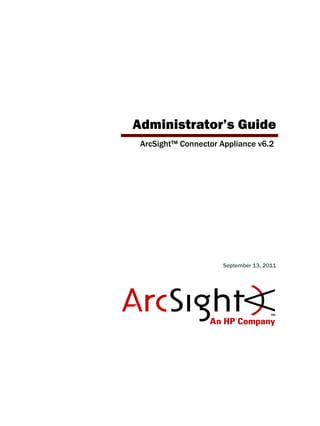
ArcSight Connector Appliance v6.2 Administrator's Guide
- 1. Administrator’s Guide ArcSight™ Connector Appliance v6.2 September 13, 2011
- 2. Administrator’s Guide ArcSight™ Connector Appliance v6.2 Copyright © 2011 ArcSight, Inc. All rights reserved. ArcSight and the ArcSight logo are registered trademarks of ArcSight in the United States and in some other countries. Where not registered, these marks and ArcSight Console, ArcSight ESM, ArcSight Express, ArcSight Manager, ArcSight Web, ArcSight Enterprise View, FlexConnector, ArcSight FraudView, ArcSight Identity View, ArcSight Interactive Discovery, ArcSight Logger, ArcSight NCM, SmartConnector, ArcSight Threat Detector, ArcSight TRM, and ArcSight Viewer, are trademarks of ArcSight, LLC. All other brands, products and company names used herein may be trademarks of their respective owners. Follow this link to see a complete statement of ArcSight's copyrights, trademarks, and acknowledgements: http://www.arcsight.com/copyrightnotice The network information used in the examples in this document (including IP addresses and hostnames) is for illustration purposes only. This document is ArcSight Confidential. Revision History Document template version: 1.0.2.9 ArcSight Customer Support Date Product Version Description 09/13/2011 6.2 GA release with new features: New permission options for User Groups, read-only default option, automatic password reset, forgot password option, ability to download multiple destination certificates, FTP for BlueCoat SmartConnector, custom login banner, new audit events, NTLMv2 authentication, LDAP/AD, and SNMPv2. 05/09/2011 6.1 GA release with new features: Diagnostics on a Container, Developing FlexConnectors (including new appendix on Regular Expressions), new options for Backup and Restore, About menu item, and new Troubleshooting and FAQ appendix. 02/05/2011 6.1 Beta Added configuration information for event forwarding. Added new feature documentation: Diagnostics on a Container, Developing FlexConnectors (including new appendix on Regular Expressions), and Save to Local option for Backup and Restore. 09/17/2010 6.0 GA Added system health event descriptions. 08/01/2010 6.0 Beta Added new features. Phone 1-866-535-3285 (North America) +44 (0)870 141 7487 (EMEA) E-mail support@arcsight.com Support Web Site http://www.arcsight.com/supportportal Protect 724 Community https://protect724.arcsight.com
- 3. ArcSight Confidential ArcSight Connector Appliance Administrator’s Guide 3 Contents About this Guide ..................................................................................................................................... 11 About the Online Help .................................................................................................... 12 Who Should Read this Guide ........................................................................................... 14 Related Documentation .................................................................................................. 14 Feedback ..................................................................................................................... 14 Chapter 1: Introducing the Connector Appliance ............................................................... 15 Connector Appliance Overview ........................................................................................ 16 Connectors ................................................................................................................... 18 Local (On-Board) Connectors .................................................................................... 18 Remote Connector Appliance Connectors .................................................................... 18 Software-Based Connectors ...................................................................................... 18 Supported Connectors ............................................................................................. 18 Events ......................................................................................................................... 19 Event Source Types ................................................................................................. 19 Event Processing ..................................................................................................... 19 Event Destinations .................................................................................................. 19 Manager .......................................................................................................... 19 Logger ............................................................................................................ 19 CEF Syslog ....................................................................................................... 19 Failover Destination .......................................................................................... 19 Alternate Configurations .................................................................................... 20 Deployment Scenarios ................................................................................................... 20 ArcSight ESM .......................................................................................................... 20 ArcSight Logger ...................................................................................................... 20 ArcSight ESM and Logger ......................................................................................... 20 Chapter 2: Installing the Connector Appliance .................................................................. 21 Installation Requirements ............................................................................................... 21 Unpacking and Installing your Connector Appliance ............................................................ 21 Connecting for the First Time .......................................................................................... 22 Installing a License ........................................................................................................ 22 Upgrading .................................................................................................................... 22 Configuring Platform Settings and Objects ........................................................................ 22
- 4. 4 ArcSight Connector Appliance Administrator’s Guide ArcSight Confidential Changing the Default Password ....................................................................................... 22 Chapter 3: Understanding the User Interface .................................................................... 23 Overview ..................................................................................................................... 24 Main Page Links ............................................................................................................ 24 Help ...................................................................................................................... 25 About .................................................................................................................... 25 Options ................................................................................................................. 25 Logout ................................................................................................................... 25 Function Tabs ............................................................................................................... 25 Menu Panel .................................................................................................................. 26 Component-Based Action Buttons and Links ...................................................................... 26 Chapter 4: System Admin - Connector Appliance ............................................................. 27 System ........................................................................................................................ 27 Reboot .................................................................................................................. 28 Network ................................................................................................................ 28 System DNS .................................................................................................... 28 Hosts .............................................................................................................. 28 NICs ............................................................................................................... 29 Static Routes ................................................................................................... 30 Time/NTP ........................................................................................................ 30 SMTP .................................................................................................................... 32 License & Update .................................................................................................... 32 Process Status ........................................................................................................ 33 SSH Access to the Appliance ..................................................................................... 33 Enabling or Disabling SSH Access ........................................................................ 34 Connecting to Your Appliance Using SSH .............................................................. 34 Diagnostic Tools ..................................................................................................... 35 Logs ............................................................................................................................ 42 Audit Logs .............................................................................................................. 42 Audit Forwarding .................................................................................................... 43 Storage ....................................................................................................................... 44 Remote File Systems ............................................................................................... 44 Managing a Remote File System ......................................................................... 44 RAID Controller/Hard Disk SMART Data ...................................................................... 47 FTP ....................................................................................................................... 48 Adding a Subdirectory ....................................................................................... 49 Receiving log data input via FTP .......................................................................... 49 Models Supporting FTP ...................................................................................... 50 Security ....................................................................................................................... 50 SSL Server Certificate .............................................................................................. 50 Generating a Certificate Signing Request .............................................................. 50
- 5. ArcSight Confidential ArcSight Connector Appliance Administrator’s Guide 5 Installing a Signed Certificate ............................................................................. 51 Viewing Certificate Installation Results ................................................................. 52 SSL Client Authentication (CAC Authentication) ........................................................... 52 Uploading Trusted Certificates ............................................................................ 52 Uploading a Certificate Revocation List ................................................................. 53 Enabling Client Authentication ............................................................................ 54 FIPS 140-2 ............................................................................................................. 54 Users/Groups ............................................................................................................... 54 Authentication ........................................................................................................ 54 Login .............................................................................................................. 55 Passwords ....................................................................................................... 56 Authentication .................................................................................................. 57 Login Banner .......................................................................................................... 60 User Management ................................................................................................... 60 Users .............................................................................................................. 61 Groups ............................................................................................................ 63 Change Password .................................................................................................... 65 Forgot Password ........................................................................................................... 65 Chapter 5: Backup and Restore ......................................................................................... 67 Backup and Restore ....................................................................................................... 68 Appliance Backup .................................................................................................... 68 Appliance Restore ................................................................................................... 69 Appliance Snapshot (Logs) ....................................................................................... 70 Chapter 6: Managing Repositories .................................................................................... 71 Overview ..................................................................................................................... 72 Logs Repository ............................................................................................................ 74 Uploading a File to the Logs Repository ...................................................................... 74 CA Certs Repository ....................................................................................................... 75 Uploading CA Certificates to the Repository ................................................................ 76 Removing CA Certificates from the Repository ............................................................. 76 Upgrade AUP Repository ................................................................................................ 77 About the AUP Upgrade Process ................................................................................ 77 Uploading an AUP Upgrade File to the Repository ........................................................ 77 Removing a Connector Upgrade from the Repository .................................................... 78 Content AUP Repository ................................................................................................. 78 Applying a New Content AUP .................................................................................... 79 Applying an Older Content AUP ................................................................................. 79 Remote Management AUP Repository ............................................................................... 80 Downloading Remote Management AUP Files .............................................................. 80 Uploading Remote Management AUP Files .................................................................. 81 Deleting Remote Management AUP Files ..................................................................... 81
- 6. 6 ArcSight Connector Appliance Administrator’s Guide ArcSight Confidential Emergency Restore ....................................................................................................... 82 User-Defined Repositories .............................................................................................. 83 Creating a User-Defined Repository ........................................................................... 83 Retrieving Container Files ......................................................................................... 85 Uploading Files to a Repository ................................................................................. 85 Deleting a Repository .............................................................................................. 85 Updating Repository Settings .................................................................................... 86 Managing Files in a Repository .................................................................................. 87 Retrieving a File from the Repository ................................................................... 87 Uploading a File from the Repository ................................................................... 87 Pre-Defined Repositories ................................................................................................ 88 Settings for Backup Files .......................................................................................... 88 Settings for Map Files .............................................................................................. 89 Settings for Parser Overrides .................................................................................... 90 Settings for FlexConnector Files ................................................................................ 91 Settings for Connector Properties .............................................................................. 92 Settings for JDBC Drivers ......................................................................................... 93 Cloning Container Configuration ................................................................................ 94 Adding Parser Overrides ........................................................................................... 95 Chapter 7: Managing Connectors ...................................................................................... 97 Connector Overview ...................................................................................................... 98 Navigating the Manage Tab ............................................................................................ 99 Locations ....................................................................................................................101 Viewing All Locations ..............................................................................................101 Viewing Hosts, Containers, and Connectors in a Location .............................................101 Adding a Location ..................................................................................................102 Exporting and Importing Remote Management Configuration .......................................102 Adding Locations and Hosts from a File .....................................................................103 Editing a Location ..................................................................................................104 Deleting a Location ................................................................................................104 Adding Hosts to a Location ......................................................................................104 Hosts .........................................................................................................................105 Viewing All Hosts ...................................................................................................105 Viewing Containers and Connectors in a Host .............................................................105 Adding a Host ........................................................................................................106 Scanning a Host .....................................................................................................108 Deleting a Host ......................................................................................................109 Moving a Host to a Different Location .......................................................................110 Editing a Host ........................................................................................................110 Upgrading a Host Remotely .....................................................................................110 Adding a Container to a Host ...................................................................................111 Containers ..................................................................................................................112
- 7. ArcSight Confidential ArcSight Connector Appliance Administrator’s Guide 7 Viewing All Containers ............................................................................................112 Viewing Connectors in a Container ...........................................................................113 Adding a Container .................................................................................................113 Adding a Connector to a Container ...........................................................................113 Editing a Container .................................................................................................113 Deleting a Container ...............................................................................................114 Updating Container Properties .................................................................................114 Changing Container Credentials ...............................................................................115 Enabling and Disabling FIPS on a Container ...............................................................116 Managing Certificates on a Container ........................................................................117 Adding CA Certificates on a Container .................................................................117 Removing CA Certificates from a Container ..........................................................119 Adding a CA Certs File on a Container .................................................................120 Enabling or Disabling a Demo Certificate on a Container ........................................121 Adding Multiple Destination Certificates to a Container ..........................................122 Viewing Certificates on a Container ....................................................................123 Resolving Invalid Certificate Errors .....................................................................125 Running a Command on a Container .........................................................................125 Upgrading a Container to a Specific Connector Version ................................................126 Viewing Container Logs ...........................................................................................127 Deleting Container Logs ..........................................................................................127 Running Logfu on a Container ..................................................................................128 Running Diagnostics on a Container ..........................................................................129 Connectors ..................................................................................................................130 Viewing all Connectors ............................................................................................130 Adding a Connector ................................................................................................130 Editing Connector Parameters ..................................................................................134 Updating Simple Parameters for a Specific Connector ...........................................134 Updating Table Parameters for a Specific Connector .............................................136 Updating Simple and Table Parameters for Multiple Connectors ..............................137 Managing Destinations ............................................................................................138 Adding a Primary Destination to a Specific Connector ............................................138 Adding a Failover Destination to a Specific Connector ...........................................141 Adding a Primary or Failover Destination to Multiple Connectors .............................142 Removing Destinations .....................................................................................143 Re-Registering Destinations ..............................................................................144 Editing Destination Parameters ..........................................................................145 Editing Destination Runtime Parameters ..............................................................147 Managing Alternate Configurations .....................................................................149 Sending a Command to a Destination .................................................................151 Removing a Connector ............................................................................................152 Sending a Command to a Connector .........................................................................153 Running Logfu on a Connector .................................................................................154
- 8. 8 ArcSight Connector Appliance Administrator’s Guide ArcSight Confidential Changing the Network Interface Address for Events ....................................................154 Developing FlexConnectors ......................................................................................155 Editing FlexConnectors ...........................................................................................158 Sharing Connectors (ArcExchange) ...........................................................................159 Packaging and Uploading Connectors ..................................................................159 Downloading Connectors ...................................................................................162 Configuration Suggestions for Connector Types ................................................................164 Deploying FlexConnectors .......................................................................................165 Configuring the Check Point OPSEC NG Connector ......................................................165 Adding the MS SQL Server JDBC Driver .....................................................................168 Chapter 8: Monitoring the Connector Appliance .............................................................. 169 Monitor Tab Overview ...................................................................................................170 Viewing the Summary Page ...........................................................................................170 Viewing the Platform Page .............................................................................................171 Viewing the Network Page .............................................................................................172 Appendix A: Restoring Factory Settings .......................................................................... 173 Appendix B: Audit Logs ................................................................................................... 175 Audit Event Types ........................................................................................................176 Audit Event Information ................................................................................................176 Configuring Event Forwarding ........................................................................................176 Application Events ........................................................................................................178 Platform Events ...........................................................................................................180 System Health Events ...................................................................................................184 SNMP Polling of System Health Information ...............................................................186 SNMP Configuration .........................................................................................186 Appendix C: Destination Runtime Parameters ................................................................. 189 Appendix D: CLI Commands ............................................................................................ 197 Appendix E: Regular Expressions .................................................................................... 199 Overview ....................................................................................................................200 Regular Expression Constructs .......................................................................................200 Combining Meta-characters ...........................................................................................202 Appendix F: Troubleshooting Tips and FAQs ................................................................... 203 Troubleshooting Tips ....................................................................................................204 Manage Page Takes Too Long to Load .......................................................................204 Unable to Add a Secondary Destination .....................................................................204 Unable to Load MS SQL Server Driver .......................................................................204 Unable to Authenticate to Remote Software Connectors ..............................................204 HTTP Status 404 Error ............................................................................................205
- 9. ArcSight Confidential ArcSight Connector Appliance Administrator’s Guide 9 Process Status Displays Execution Failed, but Connectors Are Running ..........................205 Login Failed for sqluser ...........................................................................................207 Local Connectors Are Caching Events but Not Remote Connectors ................................207 Error Messages When Upgrading a Container .............................................................208 The Containers Tab Takes a Long Time to Load ..........................................................208 Connector Communication Issues .............................................................................208 Frequently Asked Questions (FAQs) ................................................................................209 How do you configure connectors to use the Microsoft SQL Server Driver for JDBC? ........209 How do you apply a parser override? ........................................................................209 How do you prevent a container with no connectors from starting? ...............................209 How do you retrieve connector logs? ........................................................................209 How do you manage software connectors on remote hosts? .........................................210 How do you configure multiple syslog connectors? ......................................................211 Glossary ................................................................................................................................................213 Index ....................................................................................................................................................215
- 10. 10 ArcSight Connector Appliance Administrator’s Guide ArcSight Confidential
- 11. ArcSight Confidential ArcSight Connector Appliance Administrator’s Guide 11 About this Guide The ArcSight Connector Appliance Administrator’s Guide describes how to install, configure, and use your Connector Appliance. The following topics are discussed here. “About the Online Help” on page 12 “Who Should Read this Guide” on page 14 “Related Documentation” on page 14 “Feedback” on page 14
- 12. About this Guide 12 ArcSight Connector Appliance Administrator’s Guide ArcSight Confidential About the Online Help Online Help for the Connector Appliance is delivered in both Web-based (HTML) and PDF formats. To access the Online Help, click Help on the Connector Appliance GUI. The Web- based Help is context-sensitive; choosing Help displays the topic(s) related to the currently displayed user interface page. The Online Help includes the following features. Left panel Help navigation - Click a tab for Contents (TOC), Index, Search, or Favorites. The TOC tracks with your navigation of the Help topics in the main display. The Index provides alphabetical “jump to” points. You can bookmark frequently referenced topics as “Favorites.”
- 13. About this Guide ArcSight Confidential ArcSight Connector Appliance Administrator’s Guide 13 Next, and Previous sequential topic navigation to step through topics in order shown in the Contents (TOC) panel. Click the Previous button ( ) to view the preceding topic in the history, or the Next button ( ) to view the subsequent topic. Topic display window - Click a topic in the Contents, Index, Search hit list, or saved Favorites to view it in the display window. Breadcrumbs - The top of each HTML page on the main Help display shows your location in the topic list. Click on the “parent topic” to return to it. (The left panel TOC also tracks your location within the topics.) Access to the Help as an Adobe Acrobat PDF document. Click the PDF button ( ) in the upper right of the Online Help toolbar to open the PDF. The Help is displayed as a print-friendly PDF within the Help window. All Adobe Acrobat PDF features (Bookmarks TOC, Hyperlinks, Search, Zoom, Comments, Print, Sign, E-mail, and so on) are available on the PDF from within the Console Help window. To view the PDF outside of the Help display, click the Save button to download a copy of the PDF to a selected location. Use the browser to navigate to the directory where you want to save the file, and click Save. To print the PDF, click the Print button on the PDF toolbar. Print capabilities - Click the Print button to print a copy of the current topic. To print the PDF, first click the PDF button in the upper right of the main Web Online Help toolbar to get PDF click, then click the Print button on the PDF toolbar. Bookmarks - Click the Bookmark ( ) button and follow the instructions in the popup window to bookmark a topic. For Back/Forward History access to visited pages (like Back/Forward buttons on a Web browser), use these keyboard commands: - Alt + Left Arrow key to go Back - Alt + Right Arrow key to go Forward
- 14. About this Guide 14 ArcSight Connector Appliance Administrator’s Guide ArcSight Confidential Who Should Read this Guide This guide is intended for Connector Appliance administrators and users. You should have a good understanding of SmartConnectors, ArcSight ESM, and/or ArcSight Logger. Related Documentation The latest and most complete set of documentation for the ArcSight Connector Appliance is always offered on the ArcSight Customer Support site (http://www.arcsight.com/supportportal) through the Product Documentation link in the Knowledge Center section. Feedback To submit feedback about the ArcSight Connector Appliance or the ArcSight Connector Appliance documentation, visit the ArcSight Customer Support web site at http://www.arcsight.com/supportportal.
- 15. ArcSight Confidential ArcSight Connector Appliance Administrator’s Guide 15 Chapter 1 Introducing the Connector Appliance The following topics are discussed here. “Connector Appliance Overview” on page 16 “Connectors” on page 18 “Events” on page 19 “Deployment Scenarios” on page 20
- 16. 1 Introducing the Connector Appliance 16 ArcSight Connector Appliance Administrator’s Guide ArcSight Confidential Connector Appliance Overview ArcSight Connector Appliance is a hardware solution that incorporates a number of onboard ArcSight connectors (also known as SmartConnectors) and a web-based user interface that provides centralized management for connectors across a number of hosts. Connectors are ArcSight software components that forward events from a wide variety of devices and security event sources to ArcSight Logger or ArcSight ESM. The Connector Appliance centralizes connector management and offers unified control of connectors available on: The local Connector Appliance Other Connector Appliances Software-based connectors (running on any network-accessible host, such as Windows or UNIX) Figure 1-1 ArcSight Connector Appliance Deployment The Connector Appliance delivers the following features and benefits. Supports bulk operations across all connectors and is particularly desirable in ArcSight ESM and ArcSight Logger deployments with a large number of connectors, such as a Managed Security Services Provider (MSSP). Provides an ArcSight ESM-like connector management facility in Logger-only environments. Provides a single interface through which to configure, monitor, tune, and update connectors. Because the Connector Appliance does not receive events from the connectors it manages, it can manage many of them at one time. The Connector Appliance does not affect working connectors unless it is used to change their configuration. In such cases, the connector is commanded to restart.
- 17. 1 Introducing the Connector Appliance ArcSight Confidential ArcSight Connector Appliance Administrator’s Guide 17 Figure 1-2 Connector Appliance Manages All Your Connectors Connectors that forward events to ArcSight ESM can be managed using the ESM Console; the Connector Appliance is not required if all connectors have ESM as their only destination. However, the Connector Appliance is useful when connectors target multiple heterogeneous destinations (for example, when ArcSight Logger is deployed together with ESM), in a Logger-only environment, or when a large number of connectors are used, such as in a MSSP deployment. Connector Appliance connectors operate within containers. Each container runs its own Java Virtual Machine (JVM). Containers contain one or more connectors. There can be multiple containers on a Connector Appliance.
- 18. 1 Introducing the Connector Appliance 18 ArcSight Connector Appliance Administrator’s Guide ArcSight Confidential Connectors Connectors read Events from devices, parse and normalize them, then forward them to various destinations. The Connector Appliance manages three types of connectors: Local (on-board) connectors Remote Connector Appliance connectors Remote software-based connectors (running on any network-accessible host, such as Windows and UNIX) Local (On-Board) Connectors The Connector Appliance includes multiple containers and on-board connectors. You can use the appliance interface to manage these local connectors as well as remote connectors. Remote Connector Appliance Connectors The Connector Appliance can manage connectors on remote Connector Appliances, as well as other ArcSight hardware solutions such as ArcSight Logger (only on models that support onboard connectors). Software-Based Connectors The Connector Appliance can remotely manage connectors running on any network-accessible host. These connectors need to be configured for remote management. Supported Connectors For a complete list of all connectors supported by the Connector Appliance, visit the ArcSight Customer Support web site at http://www.arcsight.com/supportportal. ArcSight adds new connectors regularly. High load on the on-board connectors might impact performance of the Connector Appliance web-based interface. • Only fifth-generation connectors support remote management. To use this feature, you need connector build 4855 (4.0.5.4878.0) or later. • If you install software connectors on your own hardware, you need to add the parameters remote.management.enabled=true and remote.management.listener.port=port_number in the agent.properties file. Refer to “How do you manage software connectors on remote hosts?” on page 210. • Connector Appliance cannot remotely manage connectors running on AIX. Multiple software-based connectors installed on the same host require a separate port assignment. The default port for ArcSight connectors is 9001. A second connector installed on the same host needs to use an alternate port. ArcSight recommends using port 9002, 9003, 9004, and so on.
- 19. 1 Introducing the Connector Appliance ArcSight Confidential ArcSight Connector Appliance Administrator’s Guide 19 Events An event is a record of activity that takes place on a network, OS, application, physical security system, or database. ArcSight connectors are the vehicle by which events travel to their destination(s), which might include ArcSight ESM, ArcSight Logger, a syslog or log file. Event Source Types Within an ArcSight deployed network, a device is defined as hardware or software capable of logging or outputting security events—that is, acting as a source of events. Devices such as intrusion detection and prevention systems, operating systems, routers and other network equipment, vulnerability scanners, web servers, and other security software are all sources for events. They are sent in formats such as syslog, log files, and databases. ArcSight ESM itself can be considered a device (or source of events) using the ArcSight Forwarding connector. Event Processing The event processing performed by ArcSight connectors includes normalization, optional time correction, filtering, and aggregation. Normalization describes all security events using the same format so that events from multiple sources can be compared and correlated meaningfully. Time correction allows you to correct the time reported by the device automatically. Filtering and aggregation significantly decrease the amount of data received and increase data relevancy. Event Destinations Event destinations include ArcSight ESM (or ArcSight Manager), ArcSight Logger, CEF syslog, or a log file. Manager When connectors send events to an ArcSight ESM Manager, the Manager stores the events in a relational database, processes them using its correlation engine, and makes them visible to the ArcSight Console or ArcSight Web interfaces. Logger Connectors can send CEF events to ArcSight Logger using an encrypted, optionally compressed, channel called SmartMessage. Logger can also receive CEF Syslog events from connectors. CEF Syslog Connectors can forward events as syslog messages. In this case, the normalized event is sent using Common Event Format (CEF) which uses name/value pairs. The Connector Appliance can send syslog over UDP or TCP. Failover Destination Each connector destination can have a failover destination. When communication with the primary destination fails, the connector automatically begins sending events to the designated failover destination. Failover only works with communication protocols that can detect transmission failure, such as TCP. For steps on creating a failover destination, see “Adding a Failover Destination to a Specific Connector” on page 141.
- 20. 1 Introducing the Connector Appliance 20 ArcSight Connector Appliance Administrator’s Guide ArcSight Confidential Alternate Configurations You can define alternate configurations for connectors and specify when the alternate is to be active. For example, a different destination or failover destination can be specified for weekends or for early morning hours. Other connector properties might change at certain times. For example, to reduce the number of events moving on the network, aggregation might be specified during peak times. For the steps to edit an alternative configuration, see “Editing an Alternate Configuration” on page 150. Deployment Scenarios You can deploy the Connector Appliance wherever ArcSight connectors are needed. Connector Appliance provides the following benefits. Connector management without ArcSight ESM (that is, Logger-only environments). Remote control of runtime parameters, such as bandwidth control. Centralized connector upgrade management and control. Central troubleshooting of specific connectors. ArcSight ESM Deploying the Connector Appliance in an ArcSight ESM environment centralizes connector upgrade, log management, and other configuration procedures. For more information, see Chapter 4‚ Backup and Restore‚ on page 27. ArcSight Logger ArcSight Logger receives and sends events from and to ArcSight connectors, but lacks the depth of connector management found in ArcSight ESM. A Logger-only deployment benefits from the Connector Appliance in many capacities, and provides most of ESM’s management functionality, but not all (for example, it does not contain the filter designer). The Connector Appliance also offers new features, such as bulk operations (enabling control of many connectors at one time), that ESM does not. Connector Appliance can also configure connectors with failover destinations, providing central failover control when redundant Loggers are deployed for this purpose. All or some connectors can be configured to send events to a second Logger, or to an event file in the case of communication failure with the primary destination. ArcSight ESM and Logger Connector Appliance centralizes control when events are sent to ESM and Logger simultaneously. In one scenario, all events are sent to Logger while only high-value events are sent to ESM (for further analysis). In another scenario, all events are sent to both, but Logger implements a longer retention policy. Although each connector has specific destination parameters, the Connector Appliance allows for “bulk” management, removing the need to manually access each remote connector host to add or change destinations.
- 21. ArcSight Confidential ArcSight Connector Appliance Administrator’s Guide 21 Chapter 2 Installing the Connector Appliance The following topics are discussed here. Installation Requirements Although there are no special requirements for installing the Connector Appliance on your network, confirm that you have a computer with a standard browser, such as Mozilla Firefox or Microsoft Internet Explorer. The computer should be in close proximity to the network rack where you install the appliance or a serial port, or a monitor and keyboard. Unpacking and Installing your Connector Appliance To unpack, install, and connect to your appliance for the first time, follow the instructions in the Getting Started with ArcSight Connector Appliance document that ships with your appliance. “Installation Requirements” on page 21 “Unpacking and Installing your Connector Appliance” on page 21 “Connecting for the First Time” on page 22 “Installing a License” on page 22 “Configuring Platform Settings and Objects” on page 22 “Changing the Default Password” on page 22 For specific browser versions, refer to the most recent Connector Appliance Release Notes. Although the Getting Started with ArcSight Connector Appliance document is included in printed form with the appliance, you can download it in PDF format from the ArcSight Customer Support site at http://www.arcsight.com/supportportal.
- 22. 2 Installing the Connector Appliance 22 ArcSight Connector Appliance Administrator’s Guide ArcSight Confidential Connecting for the First Time The Connector Appliance ships with these default IP addresses: On Eth0: 192.168.35.35 (subnet mask 255.255.255.0) On Eth1: 192.168.36.35 (subnet mask 255.255.255.0) On Eth2: 192.168.37.35 (subnet mask 255.255.255.0) Installing a License Connector Appliance requires a valid license file to enable the management features. You need to install a valid license on your Connector Appliance before proceeding further. For information about obtaining and installing a license, contact ArcSight Customer Support. Upgrading For version specific information on upgrading from one version of Connector Appliance to another, refer to the most recent Connector Appliance Release Notes. Configuring Platform Settings and Objects After you have installed a license on your appliance, you can use the Connector Appliance Deployment Wizard to configure additional platform settings, connectors, and remote hosts that you want to manage. The wizard offers a simple and intuitive interface that enables you to perform these configurations quickly. The deployment wizard displays automatically when you first connect to Connector Appliance and after you have installed a license. Follow the prompts to configure the platform settings and objects (connectors and remote hosts) you want to manage. The deployment wizard offers two levels of setup: Express offers a quick start to basic configuration. It provides a limited, but most typical set of minimal parameters. This setup level is appropriate for environments that require Syslog or Windows connectors, and a Logger-only destination. Advanced offers full control of connector and destination setup, including remote management and configuration steps for all available connector types. Depending on which setup option you choose, follow the prompts to add remotely- managed connectors and remote hosts. When complete, the wizard confirms your changes and prompts you to reboot for the changes to take effect. Changing the Default Password After initial set up is complete, ArcSight strongly recommends that you change the default password to a secure password. To update the password, follow the instructions in “Change Password” on page 65. The number of network connectors varies based on the hardware platform.
- 23. ArcSight Confidential ArcSight Connector Appliance Administrator’s Guide 23 Chapter 3 Understanding the User Interface The following topics are discussed here. “Overview” on page 24 “Main Page Links” on page 24 “Function Tabs” on page 25 “Menu Panel” on page 26 “Component-Based Action Buttons and Links” on page 26
- 24. 3 Understanding the User Interface 24 ArcSight Connector Appliance Administrator’s Guide ArcSight Confidential Overview The Connector Appliance uses a web-based user interface and requires Mozilla Firefox 3.6 or 6.0, or Microsoft Internet Explorer 8.0 or 9.0. A Flash plug-in is also required. Adobe Acrobat reader software is required to read this document in PDF format. This chapter provides a general overview of the Connector Appliance interface. The following chapters of this guide describe the primary tabs in detail. The Monitor tab is described in “Monitoring the Connector Appliance” on page 169. The Manage tab is described in “Managing Connectors” on page 97. The Setup tab is described in “Backup and Restore” on page 27 and Chapter 6‚ Managing Repositories‚ on page 71. Each component of the Connector Appliance user interface uses one or all of these navigational and functional elements: Main page links Function tabs A left panel menu of options, submenus, and commands Component-based action buttons and links Main Page Links Most of these elements are shown independently of the component you are currently using, and provide navigational access and online help throughout your use of Connector Appliance. The ArcSight logo in the upper-left corner of the user interface is one of the first elements of the Connector Appliance main page. Hover over this logo to verify your Connector Appliance version number. Gauges at the top of the screen provide an indication of throughput and CPU usage (with additional details under the Monitor tab). The name of the currently logged-in user is shown below the statistics. The Options section (described below) explains how to change the default range of the gauges.
- 25. 3 Understanding the User Interface ArcSight Confidential ArcSight Connector Appliance Administrator’s Guide 25 Help Click Help to display the online help in a separate browser window. About Click About to display information about the Connector Appliance, such as the version number, and the copyright and trademark details. Options Click Options to set the range on the EPS In and EPS Out gauges. If the event rate exceeds the specified maximum, the range is increased automatically. Logout Click Logout to end your Connector Appliance session. ArcSight recommends that you log out before you leave the Console unattended. Unless you are displaying the Monitor page, the system times out after a certain period of inactivity and logs you out automatically. The Monitor page, however, maintains a continuous session to allow for dashboard-style monitoring. Function Tabs The function tabs represent the main components of Connector Appliance. The Monitor tab displays graphs of recent and current system performance. The Monitor tab contains three sub-tabs: Summary shows CPU usage and event flow on 4-hour, daily, and weekly scales. Platform shows CPU usage, platform memory usage, receive, transmit, disk read, and disk write values for selectable time periods: 4 hours, daily, or weekly. Network displays a graph for each network interface card. (The number of network interface cards varies by hardware model.) The graph displays the bytes transmitted, overlaid on the bytes received for selectable time periods: 4 hour, daily, or weekly. See Chapter 8‚ Monitoring the Connector Appliance‚ on page 169. The Manage tab is the heart of the Connector Appliance interface. From this tab, you can configure connectors, send commands, and manage remote hosts. See Chapter 7‚ Managing Connectors‚ on page 97. The Setup tab enables you to configure your Connector Appliance, backup and restore the Connector Appliance configuration, and manage repositories that store The Monitor page remains vulnerable when unattended. Use caution when stepping away during a Monitor-page session.
- 26. 3 Understanding the User Interface 26 ArcSight Connector Appliance Administrator’s Guide ArcSight Confidential files, certificates, and drivers. See Chapter 4‚ Backup and Restore‚ on page 27 and Chapter 6‚ Managing Repositories‚ on page 71. Menu Panel The menu of commands on the left panel depend on the function tab you select. If you select the Manage tab, only the functions used when managing connectors are displayed. For details about the menu panel of each function tab, see the appropriate chapter in this guide. Component-Based Action Buttons and Links These elements are linked to specific tasks you can perform on the currently-displayed user interface page, as shown in the example below. For details about the action buttons and links of each component, see the appropriate chapter in this guide.
- 27. ArcSight Confidential Administrator’s Guide 27 Chapter 4 System Admin - Connector Appliance This chapter describes the System Admin tab that enables you to configure network, storage, and security settings for your system. Additionally, you can create and manage users and user groups using this tab. The following topics are covered in this chapter: System From the System tab, you can configure system specific settings such as network settings (if applicable) and SMTP. “Reboot” on page 28 “Network” on page 28 “SMTP” on page 32 “License & Update” on page 32 “Process Status” on page 33 “SSH Access to the Appliance” on page 33 “Diagnostic Tools” on page 35 “Audit Logs” on page 42 “Audit Forwarding” on page 43 “Remote File Systems” on page 44 “RAID Controller/Hard Disk SMART Data” on page 47 “FTP” on page 48 “SSL Server Certificate” on page 50 “SSL Client Authentication (CAC Authentication)” on page 52 “FIPS 140-2” on page 54 “Authentication” on page 54 “Login Banner” on page 60 “User Management” on page 60 “Change Password” on page 65 “Forgot Password” on page 65
- 28. 4 System Admin - Connector Appliance 28 ArcSight Connector Appliance Administrator’s Guide ArcSight Confidential Reboot To reboot your ArcSight System: 1 Click Setup > System Admin from the top-level menu bar. 2 Click Reboot from the System section. 3 Click Start Reboot Now. Your system will reboot in about 60 seconds. The boot process normally takes 5-10 minutes, during which time the system is unavailable. Network You can configure the DNS, Hosts, NICs, static routes, and system time settings under the Network menu. System DNS To change DNS settings: 1 Click Setup > System Admin from the top-level menu bar. 2 Click Network from the System section. 3 In the System DNS tab, enter new values for the IP address of the primary and secondary DNS servers, or edit the list of search domains. To add a new domain, click the icon. To remove a domain, click the icon. To change the search order of domains, select a domain name and click the up or down arrows until desired order is established. 4 Click Save to save the changes. Then, click Restart Network Service for changes to become effective. Hosts The Hosts tab allows direct editing of your system’s /etc/hosts.txt file. You can enter data in the System Hosts text box or import it from a local file. To change the Hosts information: 1 Click Setup > System Admin from the top-level menu bar. 2 Click Network from the System section. 3 In the Hosts tab, enter hosts information—one host per line—in the System Hosts text box in this format: <IP Address> <hostname1> <hostname2> <hostname3> If you want to import information from a file, click Import from Local File and locate the text file on the computer from which you are accessing your ArcSight system. 4 Click Save to save the changes. Then, click Restart Network Service for changes to become effective.
- 29. 4 System Admin - Connector Appliance ArcSight Confidential ArcSight Connector Appliance Administrator’s Guide 29 NICs The NICs tab enables you to set the IP addresses for the network interface cards (NICs) on your system. Additionally, you can configure the hostname and default gateway for your system. To set or change the NICs settings: 1 Click Setup > System Admin from the top-level menu bar. 2 Click Network from the System section. 3 In the NICs tab, enter these settings. To edit the IP address, subnet mask, or speed/duplex of a NIC, select the NIC and click Edit above the NIC Name list. Setting Description Default Gateway The IP address of the default gateway. Hostname The network host name for this system. Make sure that your DNS can resolve the host name you specify to your system’s IP address. Performance is significantly affected if DNS cannot resolve the host name. This name must be identical to the domain specified in the Certificate Signing Request, described in “Generating a Certificate Signing Request” on page 50. Note: If you use a CA-signed certificate on this system and you are changing its host name, you must generate a new CSR, obtain a new certificate for your system, and upload it to ensure that the connectors (in FIPS mode) that communicate with your system will be able to validate the host name. For more information about generating a CSR, see “Generating a Certificate Signing Request” on page 50. Automatically route outbound packets (interface homing) When this feature is enabled (checked box), the response packets are sent back on the same system interface on which the request packets had arrived. Doing so can improve performance as the routing decisions do not need to be made (using the default gateway information and static routes) to send packets out from your system. If you have default gateway and static routes configured, they are ignored when this feature is enabled. When this feature is disabled (unchecked box), the default gateway and static routes (if configured) are used to determine the interface through which the response packets should leave your system. If you configure only one network interface, this setting does not provide any additional benefit. IP Address The IP address for each network interface card (NICs) in your system. Subnet Mask The subnet mask associated with the IP address you entered for a NIC.
- 30. 4 System Admin - Connector Appliance 30 ArcSight Connector Appliance Administrator’s Guide ArcSight Confidential 4 Click Save to save the changes. Then, click Restart Network Service for changes to become effective. Static Routes You can specify static routes for the NICs on your system. To add a static route: 1 Click Setup > System Admin from the top-level menu bar. 2 Click Network from the System section. 3 In the Static Routes tab, click Add to add a new static route. To edit or delete an existing route, select the route first, then click Edit or Delete. When adding or editing a static route, you need to configure these settings. 4 Click Save to save the changes. Time/NTP The Time/NTP tab enables you to configure system time, date, local timezone, and NTP servers. ArcSight strongly recommends using an NTP server instead of manually configuring time and date on your system. To set or change the system time, date, or timezone manually: 1 Click Setup > System Admin from the top-level menu bar. 2 Click Network from the System section. Speed/Duplex Choose a speed and duplex mode, or let your system automatically determine the network speed: Auto (recommended) 10 Mbps - Half Duplex 10 Mbps - Full Duplex 100 Mbps - Half Duplex 100 Mbps - Full Duplex 1 Gbps - Full Duplex Setting Description NIC The network interface card (NIC) to which the static route applies Type Whether the static route is to a Network or a Host Destination The IP address for the static route destination Subnet Mask The subnet mask if you specify a network as the destination Gateway The IP address for the default gateway Setting Description
- 31. 4 System Admin - Connector Appliance ArcSight Confidential ArcSight Connector Appliance Administrator’s Guide 31 3 In the Time/NTP tab, configure these settings. The Time Zone change requires you to reboot the appliance. However, the Current Time change takes affect immediately. To configure your system as an NTP server or for using an NTP server for your system: 1 Click Setup > System Admin from the top-level menu bar. 2 Click Network from the System section. 3 Click the Time/NTP tab. 4 Under NTP Servers, configure these settings. To add a new NTP server, click the icon. To remove a server, click the icon. To change the order in which the NTP servers should be used, select a server and click the up or down arrow until desired order is established. 5 Click Save to save the changes. Then, click Restart NTP Service for changes to become effective. Setting Description Current Time Zone The time zone appropriate to your system’s location. Current Time The current date and time at the system’s location. To change this setting, click Change Date/Time... Setting Description Enable as an NTP server Check this setting if this system should be used as an NTP server. NTP Servers Enter the host name of an NTP server. For example, time.nist.gov. ArcSight recommends using at least three NTP servers to ensure precise time on your system. To enter multiple NTP servers, type one server name per line. Once you add servers to this list, you can click the “Click to Test” link to verify if the servers you added are reachable from your system. Notes: • An ArcSight system can serve as an NTP server for any other ArcSight system. • If System A serves as an NTP server for System B, System B needs to list System A in its NTP Servers list. • Use the Test Servers button to verify the status of the servers entered into the NTP Servers box. You may need to scroll down to view the Save button and Restart NTP Service.
- 32. 4 System Admin - Connector Appliance 32 ArcSight Connector Appliance Administrator’s Guide ArcSight Confidential SMTP Your system uses the Simple Mail Transfer Protocol (SMTP) setting to send email notifications such as alerts, password reset emails, and so on. To set or change SMTP settings: 1 Click Setup > System Admin from the top-level menu bar. 2 Click SMTP from the System section and enter these settings. 3 Click Save to save the changes. License & Update You can update your appliance’s software or apply a license to it on this page. This page also displays the elapsed time since the appliance was last rebooted, license information, and the version of the appliance components. Updating the appliance software requires uploading an upgrade file you downloaded from the ArcSight Customer Support web site. To update an appliance: 1 Download the update file from the ArcSight Download Center at https://arcsight.subscribenet.com to the computer from which you are accessing the appliance’s user interface. 2 Connect to the appliance’s user interface. 3 Click Setup > System Admin from the top-level menu bar. 4 Click License & Update from the System section. 5 Click Browse to locate the file. 6 Click Upload Update. To apply a license file to an appliance: 1 Download the update file from the ArcSight Download Center at https://arcsight.subscribenet.com to the computer from which you can connect to the appliance. 2 From the computer to which you downloaded the update file, log in to the appliance’s user interface using an account with administrator (upgrade) privileges. 3 Click Setup > System Admin from the top-level menu bar. 4 Click License & Update from the System section. 5 Browse to the license file you downloaded earlier and click Upload Update. Wait until a the user interface displays a message indicating that the upload was successful. You do not need to reboot your system after applying a license file. System Update will take effect after the next reboot. To update immediately, reboot the system after performing a System Update. See “Reboot” on page 28. A reboot is not required if you are only updating the license.
- 33. 4 System Admin - Connector Appliance ArcSight Confidential ArcSight Connector Appliance Administrator’s Guide 33 Process Status The Process Status page lists all processes related to your ArcSight system and enables you to view the details of those processes and start, stop, or restart them. To view the Process Status page: 1 Click Setup > System Admin from the top-level menu bar. 2 Click Process Status from the System section to display a page similar to the one shown in the following figure. To view the details of a process, click the icon to the left of the process name, as shown in the following figure. To start, stop, or restart a process, select the process and click Start, Stop, or Restart at the top of the process list. SSH Access to the Appliance When you report an issue to ArcSight Customer Support that requires them to access your appliance for troubleshooting and diagnostics in situations such as an upgrade failure, unresponsive appliance, and so on, they will direct you to enable SSH access on it.
- 34. 4 System Admin - Connector Appliance 34 ArcSight Connector Appliance Administrator’s Guide ArcSight Confidential By default, SSH access (known as Support Login in previous releases) to your appliance is disabled; however, you can select one of these options in the appliance’s user interface to enable it: Enabled—SSH access is always enabled. Enabled, only for 8 hours—SSH access is automatically disabled eight hours after it was enabled. Enabled, only during startup/reboot—SSH access is enabled during the time the appliance reboots and is starting up. It is disabled once all processes on the appliance are up and running. This option provides a minimal period of SSH access for situations such as when the appliance does not start successfully after a reboot. Enabling or Disabling SSH Access To enable or disable SSH access to your appliance: 1 Click Setup > System Admin from the top-level menu bar. 2 Click SSH from the System section. 3 Select one of the following options. Once you select an option, the user interface displays a message that requires you to confirm the action. Once you confirm it, the change takes effect. Connecting to Your Appliance Using SSH Once you have enabled the SSH access, follow these steps to connect to it using SSH: 1 Connect to the appliance as “root” using an SSH client. 2 When prompted to enter a password, enter any text and press Enter. You are prompted to enter a response to the challenge string that is displayed on your screen. Even if SSH is disabled on your appliance, you can access its console if you have it setup for remote access using the HP ProLiant Integrated Lights-Out (iLO) Advanced remote management card.
- 35. 4 System Admin - Connector Appliance ArcSight Confidential ArcSight Connector Appliance Administrator’s Guide 35 3 Call ArcSight Customer Support to obtain the challenge response string. Enter it at the “Enter response:” prompt and press Enter. If the correct string is entered, you are connected to the appliance for the amount of time specific to the option you had selected in “Enabling or Disabling SSH Access” on page 34. Diagnostic Tools Connector Appliance provides several diagnostic tools that help you set up, manage, and troubleshoot your Connector Appliance. You can run these diagnostics on the local appliance only. To run a diagnostic tool on a remote container, refer to “Running Diagnostics on a Container” on page 129. To access the diagnostic tools: 1 Click Setup > System Admin from the top-level menu bar. 2 Click Diagnostic Tools from the System section in the left panel to open the Diagnostic Tools page. 3 From the Tool drop-down box, select the tool you want to use. 4 Enter the required parameters for the tool you selected and click Run (click Edit for the Edit text file tool). Each tool, and the parameters and buttons available are described below. You can start typing the name of the tool you want to use in the Tool drop-down list. Connector Appliance uses character completion to list the tools that contain the characters you type.
- 36. 4 System Admin - Connector Appliance 36 ArcSight Connector Appliance Administrator’s Guide ArcSight Confidential Display file Use Display file to display the contents of a file. This tool is equivalent to the UNIX command cat. The Display file tool uses the parameters described in the table below: Parameter/Button Description Category Select the type of file you want to display. File Displays a list of files for the type selected in the Category field (described above). Select the file you want to display from the list. Note: Appliance models Cx400 do not have any boot log files; selecting Boot Log from the File list displays an empty pop-up window. Match Expression Type an expression to display only lines in the file that match that expression. UNIX regular expressions are supported. Note: The expression is case sensitive. Exclude Expression Type an expression to exclude lines that match that expression from the display. UNIX regular expressions are supported. Note: The expression is case sensitive. Display You can limit the number of lines you want to display. • Select Beginning of file to limit the display to the number of lines specified in the Number of Lines field (described below) starting from the top of the file. • Select End of file to limit the display to the number of lines specified in the Number of Lines field (described below) starting from the bottom of the file. Note: If you select Beginning of file or End of file, you also need to specify a value in the Number of Lines field, described below. To display all the lines in the file, leave both the Display and the Number of Lines field empty. Number of Lines Specify the number of lines you want to display from the beginning or end of the file. If you enter an expression to match or exclude, the display contains or omits the first (if you select Beginning of file) or last (if you select End of file) number of occurrences of that expression. For example, if you enter TCP in the Exclude Expression field, then select Beginning of file from the Display drop-down, and enter 10 in the Number of Lines field, the display contains the first 10 occurrences of the expression TCP found starting from the beginning of the file. Note: To display all the lines in the file, leave this field and the Display field (described above) empty.
- 37. 4 System Admin - Connector Appliance ArcSight Confidential ArcSight Connector Appliance Administrator’s Guide 37 Display network connections Use Display network connections to review your network connections and transport protocol statistics. The status information can indicate areas where a protocol is having a problem. This tool is equivalent to the UNIX command netstat -pn [-t] [-u] [-w] [a] [-l] [-c]. The Display network connections tool uses the parameters described in the table below: Run Click this button to display the contents of the selected file. The file contents display in a pop-up window. Parameter/Button Description Protocol Leave this field empty to display statistics for all transport protocols or select from these options: • RAW only displays raw IP protocol statistics. This option is equivalent to the netstat UNIX command option -w. • TCP only displays TCP protocol statistics. This option is equivalent to the netstat UNIX command option -t. • UDP only displays UDP protocol statistics. This option is equivalent to the netstat UNIX command option -u. Connection Leave this field empty to display information for all non-listening connections or select from these options: • All connections displays information for all current connections. This option is equivalent to the netstat UNIX command option -a. • Listening connections displays information for listening connections only. This option is equivalent to the netstat UNIX command option -l. Mode Select Run Continuously if you want to poll the network status continuously every five minutes. This option is equivalent to the netstat UNIX command option -c. When Run Continuously is not selected, the network status is polled once. Match Expression Enter an expression to display only lines that match that expression in the output. UNIX regular expressions are supported. Exclude Expression Enter an expression to exclude lines that match that expression from the output. UNIX regular expressions are supported. Run Click this button to display the network connection information. The information displays in a pop-up window. Parameter/Button Description
- 38. 4 System Admin - Connector Appliance 38 ArcSight Connector Appliance Administrator’s Guide ArcSight Confidential Display network interface details Use Display network interface details to display the status of a currently active interface on the appliance. This tool is equivalent to the UNIX command ifconfig. The Display network interface details tool uses the parameters described in the table below: Display network traffic Use Display network traffic to monitor packets that are transmitted and received on the network. This tool is equivalent to the UNIX command tcpdump. The Display network traffic tool uses the parameters described in the table below: Parameter/Button Description Interface Select the network interface on the appliance whose status you want to display. Note: If you leave this field empty, the status of all active network interfaces display. Run Click this button to display the status of the selected network interface. The status displays in a pop-up window. Parameter/Button Description Host Specify the IP address or hostname of the host you want to monitor. Match Expression Enter an expression to show only network traffic that matches that expression in the display; For example, if you specify the expression echo, only network traffic from the specified host that includes the expression echo is displayed. UNIX regular expressions are supported. Exclude Expression Enter an expression to exclude network traffic that matches that expression from the display; For example, if you specify the expression echo, all traffic except traffic that contains echo will be displayed. UNIX regular expressions are supported. Run Click this button to display network traffic between the appliance and the specified host. The information displays in a pop-up window.
- 39. 4 System Admin - Connector Appliance ArcSight Confidential ArcSight Connector Appliance Administrator’s Guide 39 Display process summary Use Display process summary to show a list of the currently running processes and see how long they have been running. This tool is equivalent to the UNIX command top -b -n 1. The Display process summary tool uses the parameters described in the table below: Display routing table Use Display routing table to see the routes through which traffic flows from the appliance. This tool is equivalent to the UNIX command ip route. The Display routing table tool uses the parameters described in the table below: Edit text file Use Edit text file to edit files on the appliance. The Edit text file tool uses the parameters and buttons described in the table below: Parameter/Button Description Match Expression Enter an expression to display only processes that match that expression. UNIX regular expressions are supported. Exclude Expression Enter an expression to exclude processes that match that expression from the display. UNIX regular expressions are supported. Run Click this button to display the list of currently running processes. The list displays in a pop-up window. Parameter/Button Description Destination Host • Leave this field empty if you want to see the entire IP routing table. • Specify the IP address or hostname of a host to see IP routing information from the appliance to that host. Run Click this button to obtain the routing table. The routing table displays in a pop-up window. Parameter/Button Description Category Select the type of file you want to edit. File Displays a list of files for the type selected in the Category field (described above). Select the file you want to edit. Edit Click this button to display the file for editing. After editing the file, click Save or Revert. Save Click this button to save the edits you make to the file. Revert Click this button to cancel the edits you make to the file. After clicking Revert, click Save to save the reverted text.
- 40. 4 System Admin - Connector Appliance 40 ArcSight Connector Appliance Administrator’s Guide ArcSight Confidential List directory Use List directory to display the contents of a directory on the appliance. This tool is equivalent to the UNIX command ls -alh. The List directory tool uses the parameters described in the table below: List processes Use List processes to display the top CPU processes that are currently running together with memory and resource information. This tool is equivalent to the UNIX command ps -ef. The List processes tool uses the parameters described in the table below: Ping host Use Ping host to test if a particular host is reachable across an IP network and to measure the round-trip time for packets sent from the appliance to the host. This tool is equivalent to the UNIX command ping. The Ping host tool uses the parameters described in the table below: Parameter/Button Description Directory Specify the directory whose contents you want to display. For example: /opt/arcsight/appliance Run Click this button to display the directory list. The list displays in a pop-up window. Parameter/Button Description Match Expression Enter an expression to display only the top processes that match that expression. UNIX regular expressions are supported. Exclude Expression Enter an expression to exclude processes that match that expression from the display. UNIX regular expressions are supported. Run Click this button to display the list of the top processes. The list displays in a pop-up window. Parameter/Button Description Host Specify the IP address or hostname of the host you want to ping. Run Click this button to ping the specified host. The ping results display in a pop-up window.
- 41. 4 System Admin - Connector Appliance ArcSight Confidential ArcSight Connector Appliance Administrator’s Guide 41 Resolve hostname Use Resolve hostname to look up a hostname in the Domain Name Server and convert it to an IP address. This tool is equivalent to the UNIX command host. The Resolve hostname tool uses the parameters described in the table below: Scan network ports Use Scan network ports to scan a specific host on the network for open ports. This tool is equivalent to the UNIX command nmap [-p]. The Scan network ports tool uses the parameters described in the table below: Send signal to container Use Send signal to container to send a terminate command to a container. This tool is equivalent to the UNIX command kill -severity (where severity is either -15 or -9). The Send signal to container tool uses the parameters described in the table below: Parameter/Button Description Hostname Specify the hostname you want to resolve to an IP address. Run Click this button to look up the hostname in the Domain Name Server. The result displays in a pop-up window. Parameter/Button Description Host Specify the IP address or hostname of the host whose ports you want to scan. Port Range Optional. Specify a range of ports you want to scan. Separate port numbers in a range by a dash (-) and individual port numbers by a comma. For example, 80-90, 8080. If you do not provide a port range, all ports on the specified host are scanned. This option is equivalent to the netstat UNIX command option -p. Run Click this button to start scanning ports on the specified host. The result displays in a pop-up window. Parameter/Button Description Severity Select the severity of the terminate command you want to send to the container. You can select KILL (UNIX kill command option -9) or TERM (UNIX kill command option -15). Container Select the container to which you want to send the signal. Run Click this button to send the signal. The result displays in a pop-up window.
- 42. 4 System Admin - Connector Appliance 42 ArcSight Connector Appliance Administrator’s Guide ArcSight Confidential Tail file Use Tail file to display the last ten lines of a system, application, or log file. This tool is equivalent to the UNIX command tail -f. The Tail file tool uses the parameters described in the table below: Trace network route Use Trace network route to display the specific network route between the appliance and a specified host. This tool is equivalent to the UNIX command traceroute. The Trace network route tool uses the parameters described in the table below: Logs Your system can generate audit logs at the application and platform levels. Use the Logs sub-menu to search audit logs and configure audit forwarding so that the system can send audit events to a destination, such as ESM. Audit Logs Your ArcSight system’s audit logs are available for viewing. Audit logs, as Common Event Format (CEF) audit events, can be sent to ArcSight ESM directly for analysis and Parameter/Button Description Category Select the type of file you want to edit. File Displays a list of files for the category selected in the Category field (described above). Select the file from which you want to display the last ten lines. Match Expression Enter an expression to display only lines that match that expression. UNIX regular expressions are supported. Exclude Expression Enter an expression to exclude lines from the display that match that expression. UNIX regular expressions are supported. Run Click this button to display the last ten lines of the file you selected. The lines display in a pop-up window. Parameter/Button Description Host Specify the IP address or hostname of the host whose route you want to trace. Run Click this button to display the network route. The information displays in a pop-up window.
- 43. 4 System Admin - Connector Appliance ArcSight Confidential ArcSight Connector Appliance Administrator’s Guide 43 correlation. For information about forwarding audit events, see “Audit Forwarding” on page 43. To view audit logs: 1 Click Setup > System Admin from the top-level menu bar. 2 Click Audit Logs from the Logs section. 3 Select the date and time range for which you want to obtain the log. 4 To refine the audit log search, optionally specify a string in the Description field and user name in the User field. When a string is specified, only logs whose Description field contains the string are displayed. Similarly, when a user is specified, only logs whose User field contains the username are displayed. 5 Click Search. Audit Forwarding You can forward audit events to ArcSight ESM for correlation and analysis. To configure audit forwarding, you need to have an existing syslog daemon connector configured to the destination where you want to send the audit events. To forward audit events to specific ESM destinations: 1 Click Setup > System Admin from the top-level menu bar. 2 Click Audit Forwarding from the Logs section. 3 Select destinations from the Available Destinations list and click the right arrow icon ( ) to move the selected destination to the Selected Destinations list. You can select multiple destinations at the same time and move them over. Or you can move all available destinations by clicking the ( ) icon. The destinations are ESM destinations that you configure on the ESM Destinations page (Configuration > Event Input/Output > ESM Destinations). Each time you re-register a destination for a syslog connector, you have to re-configure audit forwarding.
- 44. 4 System Admin - Connector Appliance 44 ArcSight Connector Appliance Administrator’s Guide ArcSight Confidential 4 Click Save Settings. Storage Use the Storage sub-menu to add an NFS mount or a CIFS mount, or SAN (if applicable) and to view the status of the hard disk array (RAID) controller and specific system processes. Remote File Systems Your system can mount Network File System (NFS) and CIFS (Windows) shares. As a result, it can read log files and event data from UNIX, Linux, Windows remote hosts, and any Network Attached Storage (NAS) solutions based on these operating systems. You need to establish a CIFS mount before you can add a file-based connector on a Windows system to the Connector Appliance. Your system supports only NFS v3.0. Managing a Remote File System Make sure the following requirements are met before you mount a share. To add a Remote File System mount: 1 Click System Admin from the top-level menu bar. 2 Click Remote File Systems under the Storage section in the left panel. File System Type Requirements CIFS (Windows) • A user account with read-write privileges to the share exists on the Windows system. • The folder to which you are establishing the mount point is configured for sharing. Note: NTLMv2 authentication is supported. NFS • Grant your ArcSight system read and write permission on the NFS system. • The account name is ‘arcsight’, but use numeric ids instead: 1500 for uid, or 750 for gid.
- 45. 4 System Admin - Connector Appliance ArcSight Confidential ArcSight Connector Appliance Administrator’s Guide 45 3 Click Add from the top left side of the page and enter values for the following fields in the resulting form. Parameter Description Select File System Type Choose whether you want to mount an NFS or a CIFS share. NFS Settings Name A meaningful name for the mount point. The name cannot contain spaces. This name is used locally on your system to refer to the mount point. Hostname / IP Address Host name or IP address of the host to which you are creating the mount. Remote Path (for NFS) The folder on the remote host that will act as the root of the network file system mount. For example, /public/system_logs. Make sure that only this system can write to the location you specify in this field. If multiple systems (or other systems) mount this location and write to it, data on this location will be corrupted. Mount Options Autofs options. For example, ro for read-only from the remote host, rw for read-write, or hard to keep retrying until the remote host responds. Note: Even if you configure rw permission at your mount point, rw permission is not granted to the remote host if the host is configured to allow read-only access. Important: For log file connectors (for example, the Symantec AntiVirus connector), you need to enable the directio option so that Connector Appliance can process new events. Enter rw,directio in the File System Mount Options field. Description A meaningful description of the mount point. CIFS Settings Name A meaningful name for the mount point. The name cannot contain spaces. This name is used locally on your system to refer to the mount point. Location Enter the share name in one of the following ways: • Share name in this format: IP Address or Hostname: share_name For example, 198.0.2.160:myshare This folder needs to be configured for sharing. (Typically, to configure a Windows folder for sharing, right click on the folder name > Properties > Sharing.) • UNC path For example, //198.0.2.160:/public/myshare
- 46. 4 System Admin - Connector Appliance 46 ArcSight Connector Appliance Administrator’s Guide ArcSight Confidential 4 Click Add. All mount points are created under /opt/mnt. Note the name of the mount point you create. You need to specify this name when adding a connector that will use this share to the Connector Appliance. To edit a Remote File System mount: 1 Click System Admin from the top-level menu bar. 2 Click Remote File Systems under the Storage section in the left panel. 3 Select the mount point you want to edit and click Edit from the top left side of the page. 4 Change the field values. 5 Click Save. To delete a Remote File System mount: 1 Click System Admin from the top-level menu bar. Mount Options Autofs options. For example, ro for read-only from the remote host, rw for read-write, or hard to keep retrying until the remote host responds. Note: Even if you configure rw permission at your mount point, rw permission is not granted to the remote host if the host is configured to allow read-only access. Important: For log file connectors (for example, the Symantec AntiVirus connector), you need to enable the directio option so that Connector Appliance can process new events. Enter rw,directio in the File System Mount Options field. Description A meaningful description of the mount point. Credentials for CIFS Username Name of the user account with read-write privileges to the Windows share. Make sure the username is prefixed with the domain information. For example, tahoe/arcsight. Password Password for the user name specified above. You cannot edit a mount point if it is in use. The edit link is not displayed if the mount point cannot be edited. If you rename a mount point, access to the archives that were made using the original name is lost until you revert the mount point name to the original name. You cannot delete a mount point that is in use. Once stopped, expect up to a two minute delay before the mount can be edited or deleted. The Delete link is displayed only if the mount point can be deleted. Parameter Description
- 47. 4 System Admin - Connector Appliance ArcSight Confidential ArcSight Connector Appliance Administrator’s Guide 47 2 Click Remote File Systems under the Storage section in the left panel. 3 Select the mount point you want to delete and click Delete from the top left side of the page. RAID Controller/Hard Disk SMART Data 1 Click System Admin from the top-level menu bar. 2 Click RAID Controller under the Storage section in the left panel to display a page similar to the one shown in the following figure. This information is not needed during normal system operations, but it can be helpful for diagnosing specific hardware issues. Due to the redundant nature of RAID storage, unit failure does not disable your system. Instead, performance degrades. Use this report to determine whether a performance issue is caused by a disk failure. ArcSight Customer Support can use this information to better diagnose problems, as well. On models C1xxx, C3xxx, C13xx, and C32xx the Hard Disk SMART Data menu item displays in the left pane instead of the RAID Controller menu item. Click Hard Disk SMART Data from the Storage section in the left pane to display diagnostic information from the hard drive. The information displayed depends on the hardware model of your system.
- 48. 4 System Admin - Connector Appliance 48 ArcSight Connector Appliance Administrator’s Guide ArcSight Confidential FTP Blue Coat Proxy SG connectors support multiple ways to deliver their log files to the appliance. This section details how to enable the use of FTP for this purpose (For details on other methods, refer to the SmartConnector Configuration Guide for Blue Coat Proxy SG). The default for having FTP enabled is disabled. In order to use this protocol, you need to enable it on the appliance and set a maximum directory size for the accumulated files. You can perform these steps, as well as manage subdirectories and passwords, from the FTP page shown below. To enable FTP, 1 Click Setup > System Admin from the top-level menu bar. 2 Click FTP from the Storage section. 3 From within FTP Settings, check the Enable FTP check box. 4 Enter a maximum directory size. When doing so, keep the following in mind: The maximum directory size cannot be greater than that allowed on your appliance model (see “Models Supporting FTP” on page 50). You may change the maximum size at any point, as long as the new size is greater than the total size of all currently stored data. If the maximum you have set is exceeded, FTP stops automatically. Once the file limitation is back within range, FTP automatically restarts. 5 Enter a password. 6 Click Save. Anonymous FTP is not supported. • Only file put operations are supported by the FTP server. There is no capability to retrieve data from the appliance. • Data is processed faster and more efficiently when transferred in many small files in lieu of fewer large files.
- 49. 4 System Admin - Connector Appliance ArcSight Confidential ArcSight Connector Appliance Administrator’s Guide 49 Adding a Subdirectory Based on naming convention, incoming log files from different devices can potentially conflict within the same directory. To prevent this, you can create subdirectories to separate them. This window also shows the current size of the subdirectory. To add files to the subdirectory, 1 From within the appliance, go to Setup > System Admin > FTP. 2 In the Subdirectory window, click the Add button to name the subdirectory. The name appears in the window and displays its current size. 3 From the BlueCoat device’s configuration page, enter only the subdirectory name in the Path: field, then complete the device’s configuration. Receiving log data input via FTP Receiving input from a connector via FTP requires that some steps be performed outside of the appliance. The following steps allow for the successful transfer of log data. 1 Enable FTP on the appliance. For instructions, see “FTP” on page 48. 2 Configure the SmartConnector. For instructions on how to do this, see the SmartConnector Configuration Guide for Blue Coat Proxy SG. Creating subdirectories is a good practice, as it allows you to verify how much space is being used and to easily delete subsets of file data. When naming subdirectories, the standard Linux directory naming conventions apply. When configuring the BlueCoat SmartConnector for use with FTP, set up the SmartConnector to delete files after processing. This step helps to prevent an over accumulation of files on the FTP server. To do so, from within the agent.properties DeleteFile, change agents[0].foldertable[0].mode=RenameInSameDirectory to agents[0].foldertable[0].mode=DeleteFile. When configuring the BlueCoat SmartConnector for use with FTP, point the connector to /opt/arcsight/incoming/<or subdirectory>.
- 50. 4 System Admin - Connector Appliance 50 ArcSight Connector Appliance Administrator’s Guide ArcSight Confidential 3 Configure the device. For instructions on how to do this, see the documentation for your device. Models Supporting FTP The following table lists the Connector Appliance models that support the use of FTP. It can also assist in determining the maximum directory size allowed for storing FTP files. Security Security settings enable you to configure SSL Server certificates, enable and disable FIPS (Federal Information Processing Standards) mode on your system, and configure SSL client authentication for CAC support. SSL Server Certificate Your system uses Secure Sockets Layer (SSL) technology to communicate securely over an encrypted channel with its clients—users, SmartConnectors when using the SmartMessaging technology, and other ArcSight systems. Your system ships with a self-signed certificate. Although you can use this certificate, ArcSight strongly recommends using a CA-signed certificate. To facilitate obtaining a CA-signed certificate, your system can generate a Certificate Signing Request. Once a signed certificate file is available from the CA, it can be uploaded to your system for use in subsequent authentication. Your system generates an audit event when the installed SSL certificate is going to expire in less than 30 days or has expired. The event with Device Event Class ID “platform:407” is generated periodically until you replace the certificate with the one that does not expire within 30 days. For more details about this event, see the Audit Logs appendix at the end of this book. Generating a Certificate Signing Request The first step in configuring an SSL certificate is to generate a Certificate Signing Request (CSR). The CSR must be generated on the system for which you are requesting a certificate. That is, you cannot generate a CSR for System A on System B or use a third-party utility to generate it. The resulting CSR should be sent to a CA, such as VeriSign, which responds with a signed certificate file. To generate a certificate signing request: 1 Click Setup > System Admin from the top-level menu bar. Model Name Maximum Directory Size (MB) C1300 102,206 (95 GB) C5400 293,348 (235 GB) C5100 286,277 (240 GB) C5200 245,854 (240 GB) C3400 246,568 (275 GB) C3200 241,183 (285 GB)