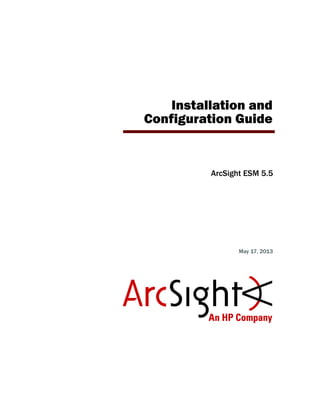
Esm install guide_5.5
- 1. Installation and Configuration Guide ArcSight ESM 5.5 May 17, 2013
- 2. Copyright © 2013 Hewlett-Packard Development Company, L.P. Confidential computer software. Valid license from HP required for possession, use or copying. Consistent with FAR 12.211 and 12.212, Commercial Computer Software, Computer Software Documentation, and Technical Data for Commercial Items are licensed to the U.S. Government under vendor's standard commercial license. The information contained herein is subject to change without notice. The only warranties for HP products and services are set forth in the express warranty statements accompanying such products and services. Nothing herein should be construed as constituting an additional warranty. HP shall not be liable for technical or editorial errors or omissions contained herein. Follow this link to see a complete statement of copyrights and acknowledgements: http://www.hpenterprisesecurity.com/copyright The network information used in the examples in this document (including IP addresses and hostnames) is for illustration purposes only. This document is confidential. Contact Information Revision History Phone A list of phone numbers is available on the HP ArcSight Technical Support page: http://www8.hp.com/us/en/software- solutions/software.html?compURI=1345981#.URitMaVwpWI. Support Web Site http://support.openview.hp.com Protect 724 Community https://protect724.arcsight.com Date Product Version Description 05/17/2013 ESM 5.5 Enhancements for the version 5.5 release
- 3. Confidential ESM Installation and Configuration Guide 3 Contents Chapter 1: Planning and Installation Overview ................................................................. 11 What is ESM? ................................................................................................................ 11 Components ................................................................................................................. 11 SmartConnector ...................................................................................................... 12 ArcSight Manager .................................................................................................... 13 ArcSight Database ................................................................................................... 13 ArcSight Console ..................................................................................................... 13 ArcSight Web ......................................................................................................... 14 Deployment Overview .................................................................................................... 16 ESM Communication Overview ........................................................................................ 16 Effect on Communication when Components Fail ......................................................... 17 Deployment Order ......................................................................................................... 18 Supported Platforms ...................................................................................................... 18 Installation Planning ...................................................................................................... 18 Inventory your Devices ............................................................................................ 19 Determine the Size and Topology of ArcSight Managers ............................................... 19 Size your Database ................................................................................................. 19 Event Volume ................................................................................................... 19 Retention Policy ................................................................................................ 20 Identify or Procure Hardware and Software ................................................................. 20 Choosing Between FIPS Mode or Default Mode ............................................................ 20 An Overview of Differences Between Default Mode, FIPS Mode, and FIPS with Suite B Mode ............................................................... 21 Using PKCS#11 ...................................................................................................... 21 Import Control Issues .............................................................................................. 21 Directory Structure for ESM Installation ............................................................................ 22 Securing Your ESM System ............................................................................................. 22 Protecting ArcSight Manager ..................................................................................... 23 Protecting ArcSight Database .................................................................................... 24 ArcSight Built-In Security ................................................................................... 25 Physical Security for the Hardware ...................................................................... 26 Operating System Security ................................................................................. 27 General Guidelines and Policies about Security ............................................................ 27 Deployment Scenarios ................................................................................................... 28
- 4. Contents 4 ESM Installation and Configuration Guide Confidential Scenario 1: A simple, monolithic deployment .............................................................. 28 Scenario 2: A high availability, transparent failover deployment .................................... 29 Scenario 3: A hierarchical deployment ...................................................................... 30 Scenario 4: A test environment deployment .............................................................. 31 Where to go From Here .................................................................................................. 31 Chapter 2: Installing ArcSight Database ........................................................................... 33 Key Database Installation Success Factors ........................................................................ 33 Supported Platforms for Database Installation .................................................................. 33 General Guidelines for Installing Oracle ............................................................................ 34 Storage Guidelines .................................................................................................. 34 Disk Space Requirements ................................................................................... 34 Volume 1: SYSTEM Volume ................................................................................ 36 Volume 2: DATABASE Volume ............................................................................ 36 Volume 3: REDO Volume ................................................................................... 39 Volume 4: ARCHIVE Volume ............................................................................... 39 Oracle Control Files ........................................................................................... 40 Selecting an ArcSight Database Template ................................................................... 40 Preparing your Platform for Database Installation .............................................................. 42 UNIX Platforms ....................................................................................................... 42 Preparing a Linux System .................................................................................. 42 Preparing a Windows System .................................................................................... 44 Installing ArcSight Database .......................................................................................... 45 Installing the ArcSight Database Software .................................................................. 45 Installing Oracle 11g Database Software ................................................................... 48 Configuring Shared Memory on Linux ......................................................................... 50 Creating a New Oracle 11g Instance .......................................................................... 52 Avoiding DB Write Performance Issues with Oracle 11g ................................................ 58 Initializing ESM Tablespaces, Schema, and Resources .................................................. 59 Restarting or Reconfiguring ArcSight Database .................................................................. 71 Configuring Partition Management ................................................................................... 71 Overview ............................................................................................................... 72 Partition Configuration Parameters ............................................................................ 75 Changing Partition Management Configurations ........................................................... 78 Setting Up Partition Archiver ..................................................................................... 78 Starting and Stopping Partition Archiver ............................................................... 80 Re-registering Partition Archiver with ArcSight Manager ......................................... 80 Deleting the Partition Archiver Service ................................................................. 80 Reinstalling the Partition Archiver Service ............................................................ 81 Changing the Password for Partition Archiver ........................................................ 81 Uninstalling the ArcSight Database Software ..................................................................... 81
- 5. Contents Confidential ESM Installation and Configuration Guide 5 Chapter 3: Installing ArcSight Manager ............................................................................ 83 ArcSight Manager Supported Platforms ........................................................................... 84 Installing the Manager ................................................................................................... 84 Transferring Configuration from an Existing Installation ................................................ 86 Selecting the Mode in which to Configure ArcSight Manager .......................................... 87 Configuring the Manager’s Host Name, Port, and Location ............................................ 87 Java Heap Memory Size ........................................................................................... 89 SSL Certification Selection ........................................................................................ 90 Deciding which SSL Certificate to Select ............................................................... 90 Selecting the SSL certificate ............................................................................... 90 Database Connection ............................................................................................... 92 Authentication ........................................................................................................ 93 How external authentication works ...................................................................... 93 Guidelines for setting up external authentication ................................................... 94 Password Based Authentication ........................................................................... 95 Password Based and SSL Client Based Authentication ...........................................102 Password Based or SSL Client Based Authentication .............................................102 SSL Client Only Authentication ...........................................................................103 ArcSight Manager Administrator Account Setup ..........................................................103 Select Packages .....................................................................................................104 Mail Server ...........................................................................................................105 ArcSight Web ........................................................................................................108 Asset Auto Creation ................................................................................................109 Setting up as a Service or Daemon ...........................................................................109 Starting and Stopping the Manager .................................................................................111 Starting the Manager ..............................................................................................111 Stopping the Manually Started Manager ..............................................................111 Running the Manager as a Service .....................................................................111 Verifying the Manager Installation ..................................................................................112 Reconfiguring ArcSight Manager .....................................................................................112 Securing the ArcSight Manager Properties File ............................................................112 Sending Events as SNMP Traps ................................................................................113 Uninstalling ArcSight Manager ........................................................................................115 Chapter 4: Installing ArcSight Console ............................................................................ 117 Console Supported Platforms .........................................................................................117 Using a PKCS#11 Token ................................................................................................117 Installing the Console ......................................................................................118 Character Set Encoding ...........................................................................................119 Transferring Configuration from an Existing Installation ...............................................120 Selecting the Mode in which to Configure ArcSight Console .........................................120 Manager Connection ...............................................................................................121 Authentication ..........................................................................................123
- 6. Contents 6 ESM Installation and Configuration Guide Confidential Web Browser .........................................................................................................124 Starting the ArcSight Console ........................................................................................127 Logging into the Console .........................................................................................129 Reconnecting to the ArcSight Manager ............................................................................129 Reconfiguring the ArcSight Console ................................................................................129 Turn Off Database Recycle Bin .......................................................................................130 Uninstalling the ArcSight Console ...................................................................................130 Chapter 5: Installing ArcSight Web ................................................................................. 131 ArcSight Web Supported Platforms .................................................................................131 Web Browsers .......................................................................................................131 Using a PKCS#11 Token ................................................................................................132 Installing ArcSight Web .................................................................................................132 Setting up SSL Client Authentication .........................................................................134 Selecting the Mode in which to Configure ArcSight Web ...............................................134 Web Server Host Name and Port ..............................................................................135 Java Heap Memory Size ..........................................................................................136 Enable Case and Events Exports ..............................................................................136 Display Links to Support Web site ............................................................................137 ArcSight Manager Host Name and Port ......................................................................137 Trust Manager Certificate ........................................................................................138 Select Type of Key Pair ...........................................................................................138 Authentication .......................................................................................................140 Setting ArcSight Web as a Service or Daemon ...........................................................140 Starting ArcSight Web Manually .....................................................................................141 Connecting to ArcSight Web ..........................................................................................141 Styling ArcSight Web ....................................................................................................142 Uninstalling ArcSight Web .............................................................................................142 Chapter 6: Installing ArcSight SmartConnectors ............................................................. 143 Deployment Considerations ...........................................................................................143 Installing SmartConnectors ...........................................................................................143 Chapter 7: Establishing Initial ArcSight Resources ......................................................... 145 Defining Zones and Assets ............................................................................................145 Defining Asset Categories ..............................................................................................148 Creating Customers and Users .......................................................................................149 Tuning Data Monitors and Rules .....................................................................................149 Appendix A: Using UNCOMPRESSED Archive Type ........................................................... 151 Archiving Uncompressed Files ........................................................................................151 Examples ..............................................................................................................152
- 7. Contents Confidential ESM Installation and Configuration Guide 7 Appendix B: Setting up RADIUS User Authentication ...................................................... 155 Passcodes ...................................................................................................................155 Defining Shorter ESM Internal Login User Names ..............................................................155 Two-Factor Challenge Responses ....................................................................................156 Steps for Setting Up ACE/Server RADIUS Authentication ...................................................157 Installing the ACE/Server and ACE/Server RADIUS Service ................................................157 Configuring the ACE/Server to allow RADIUS Requests ......................................................157 Enabling User Accounts in ACE/Server ......................................................................158 Configuring ArcSight Manager ..................................................................................158 Migrating from Internal Authentication to ACE/Server .................................................159 Authentication Troubleshooting ................................................................................159 Appendix C: Integrating with iDefense Database ............................................................ 161 Configuring Manager for iDefense ...................................................................................161 Appendix D: ArcSight Manager Failover .......................................................................... 163 Architecture ................................................................................................................163 Starting Processes ........................................................................................................166 Monitoring Processes ....................................................................................................166 Next Steps ..................................................................................................................167 Appendix E: FIPS Compliant State Auditing .................................................................... 169 Compliance State Auditing with Active Channels ...............................................................169 Compliance State Auditing with Dashboards .....................................................................170 Compliance State Auditing with Reports ..........................................................................170 Compliance State Auditing with Rules .............................................................................171 Appendix F: Installing ESM in FIPS Mode ....................................................................... 173 What is FIPS? ..............................................................................................................174 Network Security Services Database (NSS DB) .................................................................174 What is Suite B? ..........................................................................................................175 NSS Tools Used to Configure Components in FIPS Mode ....................................................175 TLS Configuration in a Nutshell ......................................................................................176 Understanding Server Side Authentication .................................................................176 Understanding Client Side Authentication ..................................................................177 Setting up Authentication on ArcSight Web - A Special Case ........................................177 Using PKCS #11 Token With a FIPS Mode Setup ...............................................................178 Installing ArcSight Database ..........................................................................................179 Installing the ArcSight Manager in FIPS mode ..................................................................179 Setting up Partition Archiver in FIPS Mode .......................................................................185 Installing ArcSight Console in FIPS Mode .........................................................................186 Connecting a Default Mode ArcSight Console to a FIPS 140-2 ArcSight Manager .............192 Connecting a FIPS ArcSight Console to FIPS Enabled ArcSight Managers ........................192
- 8. Contents 8 ESM Installation and Configuration Guide Confidential Installing ArcSight Web in FIPS Mode ..............................................................................192 Configure Your Browser for FIPS ....................................................................................199 FIPS with Firefox ....................................................................................................199 Installing SmartConnectors in FIPS mode ........................................................................201 How do I Know If My Installation is FIPS Enabled? ............................................................202 Partition Archiver ...................................................................................................202 Appendix G: Installing ESM in FIPS with Suite B Mode .................................................................................................. 203 What is Suite B? ..........................................................................................................203 Installing ArcSight Database ..........................................................................................204 Installing ArcSight Manager in FIPS with Suite B Mode ......................................................204 Setting up Partition Archiver in FIPS with Suite B ..............................................................210 Installing ArcSight Console in FIPS with Suite B Mode .......................................................210 Installing ArcSight Web in FIPS with Suite B Mode ............................................................210 Installing SmartConnectors in FIPS with Suite B Mode .......................................................216 Appendix H: Using the PKCS#11 Token .......................................................................... 217 What is PKCS? .............................................................................................................217 PKCS#11 ..............................................................................................................217 PKCS#12 ..............................................................................................................218 PKCS#11 Token Support in ESM ....................................................................................218 Setting Up to Use a CAC Card ........................................................................................218 Install the CAC Provider’s Software ...........................................................................218 Map a User’s External ID to the CAC’s Subject CN ......................................................219 Obtain the CAC’s Issuers’ Certificate .........................................................................221 Extract the Root CA Certificate From the CAC Certificate .............................................222 Import the CAC Root CA Certificate into the ArcSight Manager .....................................223 FIPS Mode - Import into the ArcSight Manager’s nssdb .........................................224 Default Mode - Import into the ArcSight Manager’s Truststore ................................224 Select Authentication Option in managersetup ...........................................................225 Select Authentication Option in ArcSight Console Setup ...............................................225 Logging in to the ArcSight Console Using CAC ............................................................227 Logging in to the Management Console Using CAC ............................................................227 Using CAC with ArcSight Web ........................................................................................228 Logging in to ArcSight Web Using CAC ......................................................................230 Appendix I: About ESM Locales and Encodings ............................................................... 231 Terminology ................................................................................................................231 Internationalization ................................................................................................231 Locale ..................................................................................................................231 Character Set ........................................................................................................231 Code Set ..............................................................................................................231 Code Point ............................................................................................................232
- 9. Contents Confidential ESM Installation and Configuration Guide 9 Encoding ...............................................................................................................232 Unicode ................................................................................................................232 Before you Install a Localized Version of ArcSight ESM ......................................................232 ArcSight Database ........................................................................................................232 Selecting an Encoding .............................................................................................233 ArcSight Manager .........................................................................................................234 ArcSight Console ..........................................................................................................234 ArcSight SmartConnectors .............................................................................................234 Setting the Encoding for Selected SmartConnectors ....................................................234 Localization of Date Formats in Tokens and Operations ......................................................235 Key-Value Parsers for Localized Devices ..........................................................................235 Examples ....................................................................................................................235 Scenario 1 - Events received in a single language only ................................................236 Database ........................................................................................................236 ArcSight Manager, Console, and Web .................................................................236 Scenario 2 - Events received in multiple languages .....................................................236 Database ........................................................................................................236 ArcSight Manager, Console, and Web .................................................................236 Preparing to Install the Language Update ..................................................................237 Verifying the Character Set used on your Database ....................................................237 Installing the Language Update ......................................................................................237 List of possible values for the agent.parser.locale.name property ........................................238
- 10. Contents 10 ESM Installation and Configuration Guide Confidential
- 11. Confidential ESM Installation and Configuration Guide 11 Chapter 1 Planning and Installation Overview This chapter provides a conceptual overview of ESM, and offers a high-level description of system components. It helps a network administrator understand planning and deployment issues. The following topics are covered in this chapter: What is ESM? ESM is a Security Information Management (SIM) solution that collects and analyzes security data from heterogeneous devices on your network and provides you a central, real-time view of the security status of all devices of interest to you. ESM components gather and store events generated by the devices you identify. These events are filtered and correlated with events from other devices or collection points to discover risks and assess vulnerabilities. Components The ESM system contains the following components, as shown in the following illustration: SmartConnector ArcSight Manager ArcSight Database ArcSight Console “What is ESM?” on page 11 “Components” on page 11 “Deployment Overview” on page 16 “ESM Communication Overview” on page 16 “Deployment Order” on page 18 “Supported Platforms” on page 18 “Installation Planning” on page 18 “Directory Structure for ESM Installation” on page 22 “Securing Your ESM System” on page 22 “Deployment Scenarios” on page 28 “Where to go From Here” on page 31
- 12. 1 Planning and Installation Overview 12 ESM Installation and Configuration Guide Confidential ArcSight Web Figure 1-1 ESM Components SmartConnector SmartConnectors (also known as connectors) are the interface for collecting event data from the network devices—such as a firewall, an intrusion prevention system, or a host syslog—that you want to monitor. The connectors gather raw event data comprising of status, alarms, and alerts from these devices. In addition, SmartConnectors can also do the following: Normalize every alarm and alert into a common security schema Filter out unwanted traffic Set severity according to a common taxonomy Intelligently manage bandwidth to minimize network traffic SmartConnectors receive event information using SNMP, HTTP, Syslog, proprietary protocols (for example, OPSEC), or direct database connections to the device's repository, such as ODBC or proprietary database connections. SmartConnectors communicate with network devices by either receiving or retrieving information. If the device sends information, the SmartConnector receives; if the device does not send information, the SmartConnector retrieves from the device.
- 13. 1 Planning and Installation Overview Confidential ESM Installation and Configuration Guide 13 SmartConnectors are available for over 200 network device types found in a typical enterprise infrastructure. For a complete list of available SmartConnectors, see the HP SSO website. Depending on the network device a SmartConnector is collecting data from, the connectors can be installed directly on devices (if possible) or separately on connector-dedicated servers. ArcSight Manager ArcSight Manager is at the center of the ESM solution. The ArcSight Manager is a server-based system that receives event data from SmartConnectors, processes it to assess and categorize threat levels, and displays information to the ArcSight Console and ArcSight Web. In addition, the ArcSight Manager can send notifications to the devices (such as pagers and cell phones) you specify. For detailed information about how events received by the ArcSight Manager are processed, see ESM 101. ArcSight Manager can be installed across a variety of operating systems, such as Windows and UNIX, and hardware platforms. ArcSight Database ArcSight Database is the central repository for all information collected by the ArcSight Manager. Additionally, the database contains configuration information about the ArcSight Manager such as users, groups, permissions, rules, assets, and reports. The ArcSight Database is based on Oracle and is typically installed on a dedicated system separate from the system on which ArcSight Manager is installed. The ArcSight Database can be installed across a variety of operating systems and hardware platforms. The platform on which the database is installed can be different from the one on which the ArcSight Manager is running. ArcSight Console The ArcSight Console is a workstation-based graphical user interface that provides an intuitive interface to perform essential security management tasks. The following graphic shows you an example of the ArcSight Console. Depending on your job function or need, the ArcSight Console can be used for a variety of tasks such as: Routine monitoring Authoring—Setting up filters and creating customized rules, defining notification and escalation procedures, and generating reports Administrative tasks—Setting up users and their permissions
- 14. 1 Planning and Installation Overview 14 ESM Installation and Configuration Guide Confidential The Console can be installed across a variety of operating systems and hardware platforms. Figure 1-2 Example of ArcSight Console ArcSight Web ArcSight Web is a web server that enables you to access the Manager securely using a browser. ArcSight Web is intended for users who need to view information on the Manager, but not author or administer it; for example, operators in a Security Operations Center (SOC) and customers of a Managed Security Service Provider (MSSP). ArcSight Web can be installed on the same server as the Manager or on a separate server that has network access to the Manager. If ArcSight Web is installed on a separate server, that server makes secure connections to the Manager on behalf of the browsers requesting data from the Manager. If the separately installed server is accessible from outside of a protected network, users from outside of that network can use ArcSight Web to access information on the Manager.
- 15. 1 Planning and Installation Overview Confidential ESM Installation and Configuration Guide 15 The following graphic shows you an example of the ArcSight Web. Figure 1-3 Example of ArcSight Web
- 16. 1 Planning and Installation Overview 16 ESM Installation and Configuration Guide Confidential Deployment Overview The following is an example of how various ESM components can be deployed in a network Figure 1-4 ESM Components Deployment Overview There are many other possible topologies such as placing the Manager and the database behind a firewall for an extra layer of protection or installing multiple Managers for redundancy. Irrespective of the topology you use to deploy SmartConnectors, Consoles, and ESM Web, we strongly recommends deploying the Database in close proximity to the Manager, possibly over a dedicated network link with a cross-over cable connection. ESM Communication Overview ArcSight Console, Manager, and the SmartConnector communicate using HTTP (HyperText Transfer Protocol) over SSL (Secure Sockets Layer), often referred to as HTTPS (HyperText Make sure that you install both the Manager and Database on machines that are physically located in the same time zone.
- 17. 1 Planning and Installation Overview Confidential ESM Installation and Configuration Guide 17 Transfer Protocol Secure). The HTTPS protocol provides for data encryption, data integrity verification, and authentication for both server and client. Figure 1-5 ESM Communication Overview SSL works over TCP (Transport Control Protocol) connections. The default incoming TCP port on ArcSight Manager is 8443. For more information on port settings and defaults, see the section on “Securing Your ESM System” on page 22. The ArcSight Manager never makes outgoing connections to the ArcSight Console, ArcSight Web, or SmartConnectors. However, it does make outgoing connections to the ArcSight Database (the protocol depends on the kind of database), network management solutions (using SNMP), and external authentication solutions via RADIUS and LDAP (if configured). HTTPS is not used between the ArcSight Manager and the ArcSight Database. Effect on Communication when Components Fail If any of the ArcSight components is unavailable, it can affect communication between other components. If the database is unavailable for any reason, such as database capacity is full or the database hardware is down, the ArcSight Manager stops accepting events and caches any events that were not committed to the database. The SmartConnectors start caching new events they receive, so there is no event data loss. The ArcSight Consoles are disconnected. All existing ArcSight Web connections are disconnected and no new login requests to the ArcSight Web server are accepted until the database is up and running again. If the ArcSight Manager is unavailable, the SmartConnectors start caching events to prevent event data loss. The TNS listener on the database waits for connections from clients. The database server is idle. The ArcSight Consoles are disconnected. All existing ArcSight Web connections are disconnected and no new login requests to the ArcSight Web server are accepted. If a SmartConnector fails, whether event data loss will occur or not depends on the SmartConnector type. SmartConnectors that listen for events from devices such as the
- 18. 1 Planning and Installation Overview 18 ESM Installation and Configuration Guide Confidential SNMP SmartConnectors will stop accepting events. However, a SmartConnector that polls a device, such as the NT Collector SmartConnector, may be able to collect events that were generated while the SmartConnector was down, once the SmartConnector comes back up. Deployment Order There are dependencies among the ArcSight components. Therefore, it is important to install the components in this order: 1 ArcSight Database 2 ArcSight Manager 3 SmartConnectors or Consoles or Partition Manager (in any order) 4 ArcSight Web Supported Platforms All ESM system components are software based. You can deploy these components on industry standard heterogeneous platforms, such as UNIX, Windows, Linux, and Macintosh. The components securely communicate with each other over a TCP/IP network using Secure Socket Layer (SSL). Although multiple components can be installed on single machine, we strongly recommends against it. Refer to specific component chapters for details regarding the platform requirements for particular ArcSight components. For supported Web browsers, see the section on “Installing ArcSight Web” on page 131. Viewing ArcSight reports and product documentation requires Adobe Reader, version 5.0 or later. The Acrobat Reader, which includes a stand-alone program as well as a web browser plug-in, is available at no cost from Adobe. Installation Planning Planning involves sizing and determining installation details for each ArcSight component based on your business and network needs. The first step in planning is to inventory your network to determine the number and type of network devices you want ESM to monitor. Typically, device type is directly related to the number of events it will generate on daily basis. For example, firewalls generate a lot of events and a server may not. Once you have determined expected event volume on your Do not deploy the component next in the list until you have ensured that the previous component is completely deployed and functioning as expected. Refer to the ESM Product Lifecycle document available on the Protect 724 site website for the most current information on supported platforms.
- 19. 1 Planning and Installation Overview Confidential ESM Installation and Configuration Guide 19 network, you can easily size the hardware you will need to collect, process, and store those events. The next step is to ensure that other elements essential to installation have been procured such as a license, an SSL certificate, and an SMTP server. The following sections describe these steps on a high level. Inventory your Devices Inventory your devices and plan the SmartConnector that will report on them. The number of SmartConnectors that you can install on a machine depends on the total number of events per second (eps) those connectors will collectively process. Typically, a dual Pentium IV with 2 GB RAM can easily process up to 1500 eps (~130 million events per day), all connectors combined. Determine the Size and Topology of ArcSight Managers Determine the number and configuration of ArcSight Managers to which the SmartConnectors will report. If you will be using more than one ArcSight Manager, determine the topology that is most appropriate for your environment. The section at the end of this chapter lists a few common topologies. Size your Database Use these factors to size your storage requirements: Event Volume Retention Policy Event Volume A raw event is a single “row” or “message” in a log file, a trap, or database of the reporting device. SmartConnectors send these events to the Manager, which stores it in the database. For sizing a database, it is important to know the volume of events that the database will store. The average size of the data stored for each event depends on the Turbo mode—Fastest, Faster, or Fast—specified for each SmartConnector. In the Fastest mode, a small subset of the event fields from an event is retained. This mode is suited for devices such as firewalls that have relatively less amount of data in an event. Faster mode retains all event fields, without adding additional data. This is the default mode and is adequate for most devices. Fast mode is the most comprehensive turbo mode and includes all event fields available in an event, plus some additional data. Fast mode should be used with care as it has a significant impact on performance. SmartConnectors can filter raw events to reduce event volume. For example, you can set up your SmartConnector to forward events from a specific network device or specific types of events such as login failures. Additionally, SmartConnectors can aggregate events with matching values into a single aggregated event. For example, a connector is configured to aggregate events with a HP ArcSight Professional Services can help create a comprehensive plan for ESM deployment and can assist with installation and configuration as well. For more information, contact your HP ArcSight representative.
- 20. 1 Planning and Installation Overview 20 ESM Installation and Configuration Guide Confidential specific source and destination address and if the same event occurs within 30 second intervals. If 10 such events occur, the connector aggregates all those events into one single event, adds an aggregated event count of 10, and forwards it to the Manager. Thus aggregation further reduces event volume. Retention Policy Retention period defines the amount of time data is retained in the database. There are three types of retention periods in ArcSight Database: Online Uncompressed Partitions (Hot) Online Compressed Partitions (Warm) Archived Partitions (Cold—on disk archives) The retention period for online uncompressed partitions specifies the number of days (or latest partitions) for which data will be kept uncompressed. By default, this retention period is set to 2 days. For example, if this retention period is set to 2 and today is April 24th, the data in the partitions created for April 22nd and 23rd will be uncompressed. The retention period for compressed partitions specifies the number of days (or partitions) for which data will be compressed but kept online. By default, this retention period is set to 28 days. For example, if this retention period is set to 28 and today is April 24th, the data in the partitions created for March 25th through April 21st will be compressed but online. The retention period for archived partitions specifies the number of days (or partitions) for which data is compressed and archived to a nearline storage device. Any archived partition older than this period is purged and cannot be reactivated easily. By default, this retention period is set to 60 days. For example, if this retention period is set to 60 and today is April 24th, the data in partitions created for Jan 24th through March 24th will be compressed and archived to a specified nearline storage device. Identify or Procure Hardware and Software Based on the data you collect in previous steps, choose appropriate hardware and software platforms based on supported platforms that are listed in the specific component chapters. Choosing Between FIPS Mode or Default Mode ESM supports the Federal Information Processing Standard 140-2(FIPS 140-2). FIPS 140-2 is a standard published by the National Institute of Standards and Technology (NIST) and is used to accredit cryptographic modules in software components. The US Federal government requires that all IT products dealing with Sensitive, but Unclassified (SBU) information should meet these standards. Depending on your requirements, you can choose to install the ESM components in either of these modes: Default mode To install ESM in default mode, follow the instructions in the respective chapters for installing the components. If both, filtering and aggregation, are configured, event filtering takes place before aggregation.
- 21. 1 Planning and Installation Overview Confidential ESM Installation and Configuration Guide 21 FIPS 140-2 mode To install ESM in FIPS mode, follow the instructions in Appendix F‚ Installing ESM in FIPS Mode‚ on page 173. FIPS with Suite B mode To install ESM in FIPS with Suite B mode, follow the instructions in Appendix G‚ Installing ESM in FIPS with Suite B Mode‚ on page 203. An Overview of Differences Between Default Mode, FIPS Mode, and FIPS with Suite B Mode The following table outlines some of the basic differences between the three modes that ESM supports: Using PKCS#11 Starting in ESM v4.0 SP2, ESM supports the use of a PKCS#11 token such as the Common Access Card (CAC) to log into the ArcSight Console or ArcSight Web. PKCS#11 is Public-Key Cryptography Standard (PKCS), published by RSA Laboratories which describes it as “a technology-independent programming interface, called Cryptoki, for cryptographic devices such as smart cards and PCMCIA cards.” You can use the PKCS#11 token to log in regardless of the mode in which ArcSight Console or ArcSight Web is running - in FIPS 140-2 mode or default mode. Import Control Issues If you are a customer in the United States, you can skip reading this section. If you are a customer outside of the United States, you need to be aware of your country's restrictions on allowed cryptographic strengths. The embedded JRE in ESM components, ship with the Mode Use of SSL/TLS Default Cipher Suites Keystore/ Truststore Default Mode SSL or TLS • TLS_RSA_WITH_AES_128_CBC_SHA • SSL_RSA_WITH_3DES_EDE_CBC_SHA • More... Keypair and Certificates stored in Keystore and Truststore in JKS format FIPS 140-2 Mode TLS • TLS_RSA_WITH_AES_128_CBC_SHA • SSL_RSA_WITH_3DES_EDE_CBC_SHA Keypair and Certificates stored in NSSDB FIPS with Suite B Mode TLS • TLS_ECDHE_ECDSA_WITH_AES_128_CBC_ SHA Suite B 128 bits security level, providing protection from classified up to secret information • TLS_ECDHE_ECDSA_WITH_AES_256_CBC_ SHA Suite B 192 bits security level, providing protection from classified up to top secret information Keypair and Certificates stored in NSSDB
- 22. 1 Planning and Installation Overview 22 ESM Installation and Configuration Guide Confidential Java Cryptography Extension (JCE) Unlimited Strength Jurisdiction Policy Files and they are enabled by default. These files are: jrelibsecuritylocal_policy.jar jrelibsecurityUS_export_policy.jar This is appropriate for most countries. However, if your government mandates restrictions, you should backup the above two *.jar files and use the restricted version files instead. They are available at: jrelibsecuritylocal_policy.jar.original jrelibsecurityUS_export_policy.jar.original You will have to rename *.jar.original to *.jar. The only impact of using the restricted version files would be that you will not be able to use ArcSight's keytoolgui to import unrestricted strength key pairs. Also, you will not be able to save the keystore if you use passwords that are longer than four characters. No other ESM functionality is impacted. Directory Structure for ESM Installation ESM software components install consistently across UNIX and Windows platforms. Whether a host is dedicated to the ArcSight Database, ArcSight Manager, ArcSight Console or other component, by default, ArcSight software is installed in a directory tree under a single root directory on each host. (DBMS and other third-party software is not necessarily installed under this directory, however.) The path to this root directory is called <ARCSIGHT_HOME>. Typical examples of <ARCSIGHT_HOME> include /home/<userdirectory>/arcsight/manager on a UNIX system, or C:arcsightManager on a Windows system. The directory structure below <ARCSIGHT_HOME> is also standardized across components and platforms. The following table lists a few of the commonly used directories across the components. Securing Your ESM System Follow the information in the following sections to protect your ArcSight components. Port Directory ESM Software <ARCSIGHT_HOME>bin Properties files <ARCSIGHT_HOME>config Log files <ARCSIGHT_HOME>logs By default, the minimum length for passwords is six characters and the maximum length is 20 characters. For information on password restrictions see the Administrator's Guide, chapter 2. "Configuration," "Managing Password Configuration," "password Character Sets."
- 23. 1 Planning and Installation Overview Confidential ESM Installation and Configuration Guide 23 Protecting ArcSight Manager Never run ArcSight Manager as root. Don't use demo SSL certificates in production. Make sure when switching that you remove the demo CA from cacerts on all SmartConnectors and ArcSight Consoles. Closely control access to files, using the principle of least privilege, which states that a user should be given only those privileges that the user needs to complete his or her tasks. The following files are particularly sensitive: <ARCSIGHT_HOME>configjettykeystore (to prevent the ArcSight Manager private key from being stolen) <ARCSIGHT_HOME>configjettytruststore (w/ SSL Client authentication only, to prevent injection of new trusted CAs) <ARCSIGHT_HOME>configserver.properties (has keystore and database passwords) <ARCSIGHT_HOME>configjaas.config (w/ RADIUS or SecurID enabled only, has shared node secret) <ARCSIGHT_HOME>configclient.properties (w/ SSL Client authentication only, has keystore passwords) <ARCSIGHT_HOME>reportssree.properties (to protect the report license) <ARCSIGHT_HOME>reportsarchive* (to prevent archived reports from being stolen) <ARCSIGHT_HOME>jrelibsecuritycacerts (to prevent injection of new trusted CAs) <ARCSIGHT_HOME>lib* (to prevent injection of malicious code) <ARCSIGHT_HOME>rulesclasses* (to prevent code injection) Use a host-based firewall. On the ArcSight Manager, block everything except for the following ports. Make sure you restrict the remote IP addresses that may connect to those that actually need to talk. Port Flow Description 22/TCP Inbound SSH log in (Unix only) 53/UDP Inbound/Outbound DNS requests and responses 8443/TCP Inbound SmartConnectors and Consoles 1521/TCP Outbound Oracle 25/TCP Outbound SMTP to mail server 110/TCP Outbound POP3 to mail server, if applicable 143/TCP Outbound IMAP to mail server, if applicable 1645/UDP Inbound/Outbound RADIUS, if applicable 1812/UDP Inbound/Outbound RADIUS, if applicable 389/TCP Outbound LDAP to LDAP server, if applicable 636/TCP Outbound LDAP over SSL to LDAP server, if applicable
- 24. 1 Planning and Installation Overview 24 ESM Installation and Configuration Guide Confidential Block all inbound ports on the ArcSight Database except the following: This behavior is observed because Oracle database, running on Windows, redirects connection requests coming from its clients on port 1521 to different, non-standard ports. When the client tries to establish a connection on the redirected port, it is blocked by the firewall. For more information, see the OracleMetaLink bulletin Solving Firewall Problems on Windows (Doc ID: Note:68652.1) at https://metalink.oracle.com/. To allow successful connections in such a setup, you need to open all inbound TCP ports between your Manager and your database IP addresses or use SQL*Net proxy for your firewall. As another layer of defense (or if no host-based firewall is available), you can also restrict which connections are accepted by the ArcSight Manager using the following properties in the server.properties file: web.accept.ips= xmlrpc.accept.ips= agents.accept.ips= Each of these properties takes a list of IP addresses or subnet specifications, separated by commas or spaces. Once specified, only connections originating from those addresses are accepted. The xmlrpc.accept.ips property restricts access for ArcSight Consoles and the ArcSight Web server. The agents.accept.ips property restricts access for SmartConnectors. For registration, the SmartConnectors need to be in xmlrpc.accept.ips as well, so that they can be registered. The format for specifying subnets is quite flexible, as shown in the following example: web.accept.ips=192.168.10.0/24 192.168.30.171 xmlrpc.accept.ips=192.168.10.120 192.168.10.132 agents.accept.ips=10.*.*.*,192.168.0.0/255.255.0.0 Protecting ArcSight Database Secure the link between the ArcSight Manager and Oracle. The options described here include a private network (preferred) or a tunnel (if performance is less important). You can secure the communication path between ArcSight Database and ArcSight Manager in these ways: Port Flow Description 22/TCP Inbound SSH log in (Unix only) 53/UDP Inbound/Outbound DNS requests and responses 1521/TCP Inbound Oracle If your database is set up on Microsoft Windows platform and you have blocked inbound ports as described above, your connections to the database might fail.
- 25. 1 Planning and Installation Overview Confidential ESM Installation and Configuration Guide 25 Dedicated (private) connection between the ArcSight Manager and the ArcSight Database Run a dedicated network between ArcSight Manager and ArcSight Database. Use a second network interface for the ArcSight Manager host machine and connect it to a dedicated network in which only the database host machine is present (that is, using a dedicated switch/HUB or a crossover Ethernet cable to connect the hosts). While this approach provides the best performance, it might be difficult to achieve in some environments due to logistic constraints. In most cases, it is required to access the database host machine from the public network in order to manage it. So, it is recommended to use a second interface on the database host machine in order to connect it to the main network. Use a Virtual Private Network (VPN) tunnel between the Manager and Database In this scenario, the communication between the database and the Manager is encrypted before it is sent over. We recommend using IPSec VPNs or SSH (Secure Shell) tunnels. The advantage of using VPNs is that they enable secure communication over public networks. However, the overhead of encrypting and decrypting data can impact performance. If you are deploying on a storage area network (SAN), use access control lists to prevent other hosts on the SAN from accessing volumes that contain ArcSight Database files. Equivalently, you can configure the TNS listener on the Oracle side to restrict source IP addresses. ArcSight Built-In Security HP ArcSight user accounts have user types that control the functions which users can access in the ArcSight Manager. The "Normal User" type has the most privileges. Where possible, use more restrictive types, such as "Manager SmartConnector," "Management Tool," or "Archive Utility" for non-human user accounts. This is particularly important when user passwords must be stored in scripts for unattended execution.
- 26. 1 Planning and Installation Overview 26 ESM Installation and Configuration Guide Confidential Apply the principle of least privilege when creating user accounts in ESM and when granting access to resources or events. Users should not have more privileges than their tasks require. Physical Security for the Hardware In addition to establishing security policies for passwords, keystores, and other software facilities, it is important to provide physical security for the hardware used by the ESM system. Physical hardware includes computers running ArcSight Console, ArcSight Manager, ArcSight Database, and SmartConnector software, as well as the network which connects them. Physical access to computers running ArcSight software must be restricted. Windows computers that run ArcSight software require network domain passwords to authenticate users, because the operating system may cache passwords used for logging into ESM components. Figure 1-6 Physical security for hardware The ports listed in the above graphic are open ports on the device for server connections. Use the locking mechanisms provided by most rackmount cases to prevent malicious/accidental tampering with the machine. Use locks on disk drive enclosures. Use redundant power and uninterruptible power supplies (UPS).
- 27. 1 Planning and Installation Overview Confidential ESM Installation and Configuration Guide 27 Protect the BIOS (x86 systems only) or firmware (IBM and Solaris systems): Disable all floppy and CD-ROM drives for booting so that the system can only be booted from the hard disk. Disable COM, parallel, and USB ports so that they can't be used to extract data. Disable power management. Operating System Security On Linux, set up a boot loader password to prevent unauthorized people from booting into single user mode (see the LILO or GRUB documentation for details). On Linux, disable reboot by Ctrl-Alt-Del in /etc/inittab. Comment out the line that refers to “ctrlaltdel.” Set up a screen saver that prompts for a password with a moderately short delay (such as five minutes). Disable power management in the OS. When installing the OS, select packages individually. Only install what you know will be needed. You can always install missing packages as you encounter them. Run automated update tools to obtain all security fixes. Visit http://windowsupdate.microsoft.com for Windows systems and run the Microsoft Security Baseline analyzer to get missing patches. Use up2date on Red Hat Linux (may require Red Hat Network subscription). Uninstall (or at least turn off) all services that you don't need. In particular: finger, r-services, telnet, ftp, httpd, linuxconf (on Linux), Remote Administration Services and IIS Services on Windows. On Unix machines, disallow remote root logins (for OpenSSH, this can be done using the PermitRootLogin no directive in /etc/ssh/sshd_config). This will force remote users to log in as a non-root user and su to root, thus requiring knowledge of two passwords to gain root access to the system. Restrict access to su, using a “wheel group” pluggable authentication module (PAM) so that only one non-root user on the machine can su to root. Make that user different from the “arcsight” user. That way, even if the root password is known and an attacker gains access through ESM in some way, they won't be able to log in as root. Rename the Administrator/root account to make brute force attacks harder. General Guidelines and Policies about Security Educate system users about “social engineering” tricks used to discover user account information. No employee of HP will ever request a user’s password. When HP representatives are on site, the administrator of the system will be asked to enter the password and, if needed, to temporarily change the password for the HP team to work effectively. Educate users to use secure means of communication—such as SSL to upload to software.arcsight.com or PGP for e-mail—when transferring configuration information or log files to HP. Set up a login banner stating the legal policies for use of the system and the consequences of misuse. (Instructions for creating a login banner vary by platform.) ArcSight Consoles can also display a custom login banner. Contact the Customer Support using the HP SSO site for more information. Choose secure passwords. (No password used in two places, seemingly random character sequences, eight characters or longer, containing numbers and special (non-letter)
- 28. 1 Planning and Installation Overview 28 ESM Installation and Configuration Guide Confidential characters). For information on password restrictions see the Administrator's Guide, chapter 2. "Configuration," "Managing Password Configuration." Passwords are used in the following places—if any one is breached, the system is compromised: All database accounts (arcsight, SYS, SYSTEM) The “arcsight” user and root user on the system that runs the ArcSight Manager The oracle user and root user on the system that runs the ArcSight Database All users created in ESM The SSL keystores The boot loader (Linux) The BIOS (x86 systems only) The RADIUS node secret The LDAP password for ArcSight Manager (w/ basic authentication only), where applicable The Active Directory domain user password for ArcSight Manager where applicable Consider purchasing and using a PKI solution to enable SSL client authentication on Consoles and SmartConnectors. Consider purchasing and using a two-factor authentication solution such as RSA SecurID. Make sure that all the servers with which ESM interacts (DNS, Mail, RADIUS, etc.) are hardened equivalently. Use a firewall and intrusion detection systems to secure the network that runs the ArcSight Manager and ArcSight Database. Deployment Scenarios You can deploy ESM in a number of ways depending on your business needs and budget. The following are a few recommended scenarios. You can mix the deployment principles described for one scenario with another. For example, you can implement a distributed deployment (Scenario 3) in which the lower-level managers are standalone systems (as described in Scenario 1) but the top-level manager is implemented in a transparent failover configuration (Scenario 2). Scenario 1: A simple, monolithic deployment As shown in the illustration below, in a simple deployment an ArcSight Manager, ArcSight Database, and SmartConnectors are installed on three distinct systems. In this example, the three SmartConnectors are installed on distinct systems as well; however, you can have
- 29. 1 Planning and Installation Overview Confidential ESM Installation and Configuration Guide 29 the three SmartConnectors installed on a single system (if the total event per second from the three SmartConnectors does not exceed the recommended value). Figure 1-7 A Simple, Monolithic Deployment Scenario 2: A high availability, transparent failover deployment As shown in the illustration below, you can set up two ArcSight Managers in a failover group using a third-party Failover Management (FM) software solution. One of the Managers in this group is active, while the other one is on standby. If the FM software detects that the ArcSight Manager service is not running on the active Manager, it tries to restart the service. If the service restart fails, the FM software shuts down the service on the active Manager and brings it up on the standby Manager. Clients—SmartConnectors, ArcSight Console, ArcSight Web—connect to the virtual IP address that the FM software assigns to the failover group. Therefore, when the standby ArcSight Manager becomes active, the clients continue to connect to the same IP address as before although the physical system they are connecting to is different. In addition to the ArcSight Managers, the database servers are also set up using a database-specific FM software. The active ArcSight Manager connects to the virtual IP address of the failover group of the database servers. All database files and the ArcSight
- 30. 1 Planning and Installation Overview 30 ESM Installation and Configuration Guide Confidential Manager directory to which the active Manager frequently writes its state must be on shared storage so that they are available to the active and standby systems at any time. Figure 1-8 A High Availability, Transparent Failover Deployment Scenario 3: A hierarchical deployment As shown in the illustration below, you can deploy ArcSight Managers such that data from lower-level ArcSight Managers is forwarded to a central, top-level ArcSight Manager. This type of deployment works well for organizations that want to set up ArcSight Managers according to organizational units, organizations with geographically dispersed locations, and MSSPs.
- 31. 1 Planning and Installation Overview Confidential ESM Installation and Configuration Guide 31 The lower-level managers collect and process events from their local SmartConnectors. In addition, these Managers forward key events to the central Manager thus enabling the central Manager to provide a holistic view of the security status of the entire network. Figure 1-9 A Hierarchical Deployment Scenario 4: A test environment deployment As shown in the illustration below, you can set up your production SmartConnectors to forward events to two ArcSight Managers--to a production Manager and to a separate ArcSight Manager running in a test environment. By doing so, you can test rules, filters, or any other changes on your test environment ArcSight Manager before implementing them in your production environment. Figure 1-10 A Test Environment Deployment Where to go From Here Here are the steps you will use to install and configure ESM:
- 32. 1 Planning and Installation Overview 32 ESM Installation and Configuration Guide Confidential DBMS and ArcSight Database Installation. ArcSight Database installation installs Oracle DBMS Enterprise Edition with partitioning support. Once the DBMS is installed, you configure the database and partition policies. You can also use your existing Oracle installation. ArcSight Manager Installation. Once the DBMS has been established, you will install the ArcSight Manager, establish initial users, and configure options such as e-mail notification. ArcSight Console Installation. Install and configure the ArcSight Console, then start ArcSight Manager and run the ArcSight Console to confirm successful installation. The ArcSight Console also provides more visibility when you install SmartConnectors, which you will do in the next and final installation step. ArcSight SmartConnectors Installation. Install SmartConnectors on a preferably dedicated UNIX or Windows machine. ArcSight Web Installation. ArcSight Web is a standalone web server that interacts with the ArcSight Manager and can operate outside a firewall that protects the ArcSight Manager. Thus users can use supported browsers to access information from the ArcSight Manager. You can install ArcSight Web on the same host as the ArcSight Manager or on a separate machine that has network access to the ArcSight Manager.
- 33. Confidential ESM Installation and Configuration Guide 33 Chapter 2 Installing ArcSight Database The first step in the process of installing ESM is installing and configuring the ArcSight Database and its underlying database management system. The following topics are covered in this chapter: The ArcSight Database Installer installs Oracle Database Management System (DBMS) and the ArcSight Database software. However, if you are planning to use an existing Oracle installation, see Appendix A‚ Configuring an Existing Oracle Installation‚ on page 141. Key Database Installation Success Factors Carefully plan your database deployment based on your performance and data retention requirements. Follow platform-specific configuration instructions and prepare data volumes as described. Set up e-mail notification when you install the Manager. The ESM configuration wizard makes this a simple process, requiring only that an SMTP server be addressable from the Manager host. Do not ignore e-mail messages about ArcSight Database from the ArcSight Manager. Messages with WARNING or ERROR on the subject line indicate that the database could stop accepting security events in the near future. Customizing any aspect of the underlying DBMS, beyond what is described in this chapter, may cause malfunction of ESM components. ArcSight Database is only tested and certified using the DBMS configuration described here. Supported Platforms for Database Installation ESM v5.5 supports Oracle 11g. Refer to the Product Lifecycle document available on the Protect 724 website for the most current information on supported platforms. ArcSight “Key Database Installation Success Factors” on page 33 “Supported Platforms for Database Installation” on page 33 “General Guidelines for Installing Oracle” on page 34 “Preparing your Platform for Database Installation” on page 42 “Installing ArcSight Database” on page 45 “Restarting or Reconfiguring ArcSight Database” on page 71 “Configuring Partition Management” on page 71 “Uninstalling the ArcSight Database Software” on page 81
- 34. 2 Installing ArcSight Database 34 ESM Installation and Configuration Guide Confidential Database is supported on 64-bit environment only. If you are currently on a 32-bit environment and would like to migrate from a 32-bit environment to 64-bit environment, contact HP ArcSight Customer Support for assistance to do so. General Guidelines for Installing Oracle Below are some of the guidelines for installing the Oracle software: Storage Guidelines Disk Space Requirements The following table lists typical disk space requirements for installing Oracle 11g: We recommend that you use the Stripe and Mirror Everything (SAME) layout for efficiency and space economy, and define volumes as listed below. SAME simplifies sizing and management of a volume without impacting performance. In addition, Oracle recommends using SAME for its databases. Space type Amount of space required Temporary Space $TEMP or $TMPDIR (/tmp, by default) on Unix and %TEMP% on Windows. Must have at least 65 MB available. Unix Swap Space (Unix only) Oracle recommends a minimum of two times physical memory for swap space. The ArcSight Database Installer enforces this recommendation if physical memory is less than 4 GB. On machines with more than 4 GB, the installer requires a minimum swap space equal to physical memory size. Oracle Installation At least 4 GB in the Oracle installation directory. ArcSight Database Software At least 1 GB in the ArcSight Database installation directory. Volume Name Contents Typical Size I/O Load SYSTEM Oracle installation 2 GB Moderate DATABASE Oracle default tablespaces and ESM tablespaces Hundreds of GB High REDO Oracle redo log files 10-20 GB Highest ARCHIVE Archived Oracle redo log files and ESM partition archives (if Partition Archiver is enabled) Up to hundreds of GB Low
- 35. 2 Installing ArcSight Database Confidential ESM Installation and Configuration Guide 35 We recommend RAID level 1+0 and level 0+1, in order of preference, due to its performance and reliability. We do not support RAID 5 for the ArcSight Database. Placing Tablespaces in Separate Partitions During installation, you specify the size, path to, and number of files for each tablespace. Oracle adds up the total space requirement and checks to see if there is sufficient space to install them. However, if you choose to install different tablespaces in different partitions, Oracle cannot create a separate total for the tablespaces in each partition. Therefore, the size check only works if the partitions are mounted at the root directory. Data Redundancy For seamless operation and uptime in case of disk failure, it is highly recommended for each of the volumes described above to have data redundancy. For each volume, a choice needs to be made between the advantages and disadvantages of several levels of redundancy. The following are commonly used RAID levels: • Typically, the Oracle software is installed on the same drive where the system operating system is installed and user home directories reside. It is not necessary to have a separate volume for Oracle installation. • You must always create a separate REDO volume to hold redo logs. Do not use the DATABASE volume for this purpose. Additionally, always place the active redo logs on a separate volume from the one used for archived redo logs. We do not recommend using the same shared volume for redo logs and archived redo logs as it can impact performance. If there isn’t sufficient space to install all tablespaces, the install fails. RAID Level Description Disk Failure Behavior Typical Raw to Cooked Rate* 0 Striping across two or more disks. Single disk failure causes complete data loss. 1:1 1 Mirroring across two disks. Data only lost if both of the disks fail. 2:1 0+1 Two RAID0 sets are mirrored. Requires four or more disks (increments of two disks). Up to half the disks can fail until complete data loss occurs. 2:1 1+0 RAID1 mirrors are striped together. Requires four or more disks (increments of two disks). Up to half the disks can fail until complete data loss occurs. Data loss is mathematically less likely in this configuration and recovery behavior is better than RAID 0+1. 2:1
- 36. 2 Installing ArcSight Database 36 ESM Installation and Configuration Guide Confidential * The raw to cooked rate in the table above describes how much usable storage is typically obtained per unit of storage purchased. For example, for a RAID1 (full mirror), two disks provide usable storage equal to the size of one of the disks, therefore the rate is 2:1. Of the listed levels, only RAID1, RAID0+1 and RAID1+0 provide data redundancy for ESM. In a RAID0, if one of the disks fails, all data is lost. RAID Levels I/O performance involves many factors The first decision for each volume is the RAID level to use. The commonly used levels are RAID0+1 and RAID1+0. HP ArcSight strongly recommends RAID1+0 for all volumes. If that is not possible, at least the volumes that carry high I/O loads must use RAID1+0. At a minimum, the DATABASE and REDO volumes must use RAID1+0. Other than RAID levels, most SAN/NAS and other storage products have many parameters that affect performance. Due to the large variety of products, HP ArcSight cannot recommend values for all these parameters. Please consult the storage vendors for recommendations, based on the above I/O characteristics. Volume 1: SYSTEM Volume Oracle installation directory The SYSTEM volume stores the Oracle installation. The Oracle installation directory contains Oracle DBMS software. Install Oracle in the default location whenever possible: /home/oracle on Unix or Linux, or C:oracle on Windows. Before installing Oracle, ensure that the Oracle installation directory has enough space. On Unix or Linux, Oracle’s Universal Installer, which is invoked in silent mode by ESM’s Database Installer, cannot check available disk space if you use a symbolic link to the installation directory. The initial Oracle installation directory size includes: Data redundancy is essential for production setups, as loss of information in the SYSTEM volume can leave the database in a state that would require time-consuming recovery. Consequently, a RAID1 (mirroring) configuration is recommended. ArcSight Database Software Install the ArcSight Database software in its default location (/usr/local/arcsight/db on Unix or Linux, or C:arcsightdb on Windows). Before installing a new version, rename the existing directory by adding the old version number to the directory name. Volume 2: DATABASE Volume The DATABASE volume holds these tablespaces: Oracle’s default tablespaces: Size For... 2 GB Oracle 11g installation files 2 GB ArcSight Database Installer staging space for uncompressed Oracle installation files. The Installer extracts the contents of compressed installation files into the stage subdirectory then deletes the stage subdirectory when the installation is complete.
- 37. 2 Installing ArcSight Database Confidential ESM Installation and Configuration Guide 37 SYSTEM SYSAUX UNDOTBS1 TEMP ESM tablespaces: ARC_SYSTEM_DATA ARC_SYSTEM_INDEX ARC_EVENT_DATA ARC_EVENT_INDEX ARC_UNDO ARC_TEMP Due to size and I/O load, NAS (Network Attached Storage) or SAN (Storage Area Network) technology is typically used for the DATABASE volume. Even though NAS is supported, you have to be aware that the database is very I/O intensive. So, replacing the dedicated connection with a shared network layer could lead to performance issues. SYSTEM The SYSTEM tablespace holds all tables of the Oracle data dictionary. SYSAUX The SYSAUX tablespace is an auxiliary tablespace to SYSTEM. Many database components use the SYSAUX tablespace as the default location to store data. UNDOTBS1 This is Oracle’s default UNDO tablespace. An undo tablespace is used to hold the old image to enable a roll back of a transaction and to provide a consistent image to queries that are run after a transaction is initiated but before it is committed. This volume has random read/write I/O. TEMP The TEMP tablespace is the default temporary tablespace for the instance and is created with the instance. This tablespace is used by Oracle’s administrative accounts—SYS and SYSTEM. ArcSight schema owner uses another temporary tablespace called ARC_TEMP, which is created during ArcSight Database initialization. By default, the Oracle default tablespaces are in the Oracle software installation directory. If the Oracle software installation directory is not mirrored, you must put them on the DATABASE volume. The database instance created by the ESM’s embedded Oracle installer (ArcSight Database installer) has the SYSTEM and SYSAUX tablespaces set to autoextend. These tablespaces will grow in the initial few days after installation as the event collection ramps up. They will stabilize subsequently in terms of size. However, the size of these tablespaces will continue to be a small fraction of the space used by ARC_EVENT_DATA tablespace.
- 38. 2 Installing ArcSight Database 38 ESM Installation and Configuration Guide Confidential ARC_SYSTEM_DATA ARC_SYSTEM_DATA stores ESM resources such as system objects. Unless very large active lists or a large number of assets are used, the space requirements for ARC_SYSTEM_DATA are rather moderate; typically, a few GB. I/O usage on ARC_SYSTEM_DATA is rather moderate in comparison with ARC_EVENT_DATA, since it is mostly human-driven, and ArcSight Manager memory caches reduce the number of queries substantially. Very large active lists (specifically partially-cached), session lists, or many actors require proportionally more space, and also potentially increased I/O bandwidth. ARC_SYSTEM_INDEX ARC_SYSTEM_INDEX holds indexes that enable efficient queries against the data in ARC_SYSTEM_DATA. The I/O load on this tablespace is moderate. ArcSight Manager caches data from ARC_SYSTEM_DATA. Very large active lists (specifically partially-cached), session lists, or many actors could require more I/O bandwidth as a result of factors like cache hit distributions. ARC_EVENT_DATA The ESM event data tablespace (ARC_EVENT_DATA) stores all events that are online and accessible from the ArcSight Console. Therefore, this tablespace typically has a very large number of I/O operations, both reads and writes. Writes are caused by inserting new events, as well as by event annotations caused by users or rules. Even though the majority of writes are append operations, the majority of I/O operations on this volume use random access. Write pauses are rare, due to the constant incoming stream of events. Read operations take place at the same time. These are driven by active channels engaged in the ArcSight Console and ArcSight Web, and by reports and other components of the ArcSight Manager that need to read events. Read operations are mostly random, depending on the various queries. Certain operations, such as running a report, can cause spikes in read I/O, but active channels typically provide a solid base load, depending on filter complexities and time ranges. ARC_EVENT_INDEX ARC_EVENT_INDEX is the largest tablespace and holds indices that enable very efficient queries against the data in ARC_EVENT_DATA. Typically, the indices use more disk space than the actual data. Again, most I/O load occurs in the ARC_EVENT_INDEX tablespace. Compare this to ARC_EVENT_DATA, where most write operations are somewhat sequential and read operations are random. Both write and read operations in ARC_EVENT_INDEX are random. ARC_UNDO This tablespace is used instead of Oracle’s default tablespace UNDO. Because there can be only one active tablespace, once ARC_UNDO is created successfully, the ArcSight Database Configuration Wizard flags the default UNDO tablespace UNDOTBS1 as inactive. Keep UNDOTBS1 in the database in case ARC_UNDO gets corrupted.
- 39. 2 Installing ArcSight Database Confidential ESM Installation and Configuration Guide 39 ARC_TEMP The ARC_TEMP tablespace stores temporary query results; for example, sorting. This tablespace is typically moderate in size and I/O load. Volume 3: REDO Volume The REDO volume holds Oracle redo logs. These logs are written at a high rate, and sequentially. They are read during database startup, redo log archiving, and during recovery, all of which are not relevant during everyday operation. The ArcSight Database Installer creates three or four redo log groups (each with a single member). The number of redo log files and their default sizes depend on the template used to create the ArcSight Database. If you anticipate frequent data updates, increase the size to 3 GB each or add an additional redo log group. Create a separate REDO volume to hold redo logs. Do not use the DATABASE volume for this purpose. Given the small size but high I/O load, either high-performance direct- attached storage or NAS/SAN technology are typically used for the REDO volume. Volume 4: ARCHIVE Volume This volume can be split into two volumes: For archived Oracle redo logs This volume is required only if Oracle is running in ARCHIVELOG mode, which is required for hot backup. For ESM partition archives This volume is required only if Partition Archiver is enabled. ArcSight Partition Archives This volume holds a directory with archived partitions. Archived partitions contain event data, typically one day's worth per partition. They are compressed using zip, bzip2 or gzip. When brought back online (through the ArcSight Console), the files are decompressed in the same directory and made available to Oracle. Typically, contents are written to the archived partitions directory once a day when the oldest online partition is archived. When a partition is reactivated, it is decompressed in this directory and queries against data in this partition are run against the ARCHIVE volume. No additional data can be inserted into this partition. Given the large size but typically low I/O rate, inexpensive near-line storage or SATA-based SAN volumes are often used for the ARCHIVE volume. Archived Oracle Redo Logs This volume is required only if automatic redo log archiving is enabled, which HP ArcSight recommends for production instances. Installations that perform hot backups (using a tool such as Oracle’s Recovery Manager, RMAN, or Veritas Net Backup for Oracle) must enable automatic redo log archiving. Although you have the option to archive partitions in an uncompressed form, ArcSight recommends that you do not use the uncompressed archive type for archiving partitions.
- 40. 2 Installing ArcSight Database 40 ESM Installation and Configuration Guide Confidential Without archived redo logs, the Oracle database may not be recoverable after a disk crash. The size of this volume depends on the number of events. If a 2 GB redo log is filled in 30 minutes on average, you will need at least 48 GB of disk space to store one day’s archived redo logs. How long you need to preserve archived redo logs depends on your backup schedule. When automatic redo log archiving is enabled, monitor the disk space usage for the redo log archive destination and purge old archived redo logs periodically. External tools can be used to compress the archived redo logs. If there is no available space on the redo log archive destination, Oracle will hang without warning. If this happens, make more space available by either adding capacity to the volume or by deleting old archived redo logs. When space is available, Oracle will resume (a restart is not required). Given the large size, SATA-based SAN volumes are often used for the ARCHIVE volume. However, this volume cannot be slower than the REDO volume. Otherwise, the database may hang periodically until the redo log archiver has caught up with the redo log writer. Oracle Control Files By default, Oracle creates the three copies of the Control File in the same location as Oracle’s default tablespaces under the Oracle software installation directory, namely $ORACLE_HOME/oradata on Unix and Linux, and %ORACLE_HOME%oradata on Windows. It is very important to distribute three copies of the control file to three different volumes, preferably not in $ORACLE_HOME, and back up the control files whenever the database structure is changed. Adding a data file, for example, represents a change to the database structure. Selecting an ArcSight Database Template The ArcSight Database Installation Wizard presents a range of pre-defined templates that initialize ArcSight’s Database. The templates include: The template you select for the Oracle instance creation will depend on the capacity and performance requirements of the ArcSight security management system you want to deploy. ArcSight Database templates specify: Size Use Small For pilot installation Medium Small production environments Standard Typical production environments Large Large production environments Extra Large (X-Large) Very large production environments (See details below.) Extra, Extra Large (XX-Large) Very large production environments (See details below.)
- 41. 2 Installing ArcSight Database Confidential ESM Installation and Configuration Guide 41 Required minimum memory capacity Required minimum disk space Number of redo logs Redo log file size Minimum sizes for ESM tablespaces Required file system types Other factors, such as other applications to be installed on the database machine, may affect your template decision. The table below lists the assumptions and configurations for the database templates provided. We recommend dedicating a machine to the ArcSight Database. The operating system chosen often suggests a hardware platform. Minimum Disk Space assumptions: Disk space required for Oracle software installation is not included. The online retention period is set to the default value of 30 days. The online reserve period is set to the default value of 14 days. Minimum sizes for ARC_UNDO and ARC_TEMP are set to the recommended values. Template CPUs Memory Disk Small (Quick Demos only) 1 512 MB 16 GB Medium (Tests/Pilots only) 1 1 GB 32 GB Standard (Typical Production) 2 2 GB 64 GB Large (Large Production) 64-bit machines only 42 4 GB 128 GB X-Large (Large data files) 64-bit machines only 4 8 GB 256 GB XX-Large (Large data files) 64-bit machines only 8 16 GB 256 GB The figures shown for the templates represent the minimum space required for the base installation and do not include the space required for event storage. Calculate your space requirement for event storage based on the time you have set up for event retention period.
- 42. 2 Installing ArcSight Database 42 ESM Installation and Configuration Guide Confidential Preparing your Platform for Database Installation UNIX Platforms For this release, ArcSight Database can be installed on 64-bit Windows and 64-bit Linux. If the ‘oracle’ group and the default Oracle software owner account (that is, ‘oracle’) do not exist on your database host, the database installer automatically creates them. However, if you have any restrictions or password policies in place that will prevent the installer from creating the group or the owner account, you must create them manually before launching the installer. If the installer creates the owner account automatically, you must set a password for that account after the installation is complete. If you created the account manually, you must make sure you set a password for the account during account creation. Preparing a Linux System Perform the following steps to prepare Linux for the installation of ArcSight Database: 1 Make sure that your Linux system meets the requirements listed in “Supported Platforms for Database Installation” on page 33. 2 Verify that the following required packages (the versions stated below or newer version of the packages) are installed: On x86 64-bit Linux RHEL 5 binutils-2.17.50.0.6 (64-bit) compat-libstdc++-33-3.2.3 gcc-4.1.2 (64-bit) glibc-2.5-24 (both 32- and 64-bit) glibc-common-2.5 (64-bit) • When installing SUSE Linux, make sure that you do not select SUSE’s in- built option that prompts you to make SUSE Oracle-ready. If you select this option, it will create an Oracle user account which conflicts with the Oracle user account created when installing ArcSight Database. Make sure you install the required libraries for SUSE Linux that are listed in this section. • On RHEL v6, in order to be able to run the installers remotely in GUI mode, the following libraries and their associated dependencies need to be installed: - X libraries - glibc - libXext - libXtst For 64-bit machines, the 32-bit versions of glibc, libXext, and libXtst must be installed as well. 32-bit Linux is not supported. On 64-bit machines, you need both the 32-bit and 64-bit versions of some of these libraries, as indicated, below.
- 43. 2 Installing ArcSight Database Confidential ESM Installation and Configuration Guide 43 glibc-devel-2.5 (64-bit) libaio-0.3.106 (both 32- and 64-bit) libaio-devel-0.3.106 (both 32- and 64-bit) libstdc++-4.1.2 (both 32- and 64-bit) libstdc++-devel 4.1.2 (both 32- and 64-bit) make-3.81 (64-bit) sysstat-7.0.2 (64-bit) unixODBC-2.2.11 or later (both 32- and 64-bit) unixODBC-devel-2.2.11 or later (64-bit) On x86 64-bit Linux RHEL 6.x binutils-2.20.51.0.2-5.11.el6 (x86_64) compat-libstdc++-33-3.2.3-69.el6 (x86_64) compat-libstdc++-33-3.2.3-69.el6.i686 gcc-4.4.4-13.el6 (x86_64) gcc-c++-4.4.4-13.el6 (x86_64) glibc-2.12-1.7.el6 (i686) glibc-2.12-1.7.el6 (x86_64) glibc-common glibc-devel-2.12-1.7.el6 (x86_64) glibc-devel-2.12-1.7.el6.i686 libgcc-4.4.4-13.el6 (i686) libgcc-4.4.4-13.el6 (x86_64) libstdc++-4.4.4-13.el6 (32-bit and x86_64) libstdc++-devel-4.4.4-13.el6 (32-bit and x86_64) libstdc++-devel-4.4.4-13.el6.i686 (32-bit and x86_64) libaio-0.3.107-10.el6 (32-bit and x86_64) libaio-devel-0.3.107-10.el6 (32-bit and x86_64) make-3.81-19.el6 sysstat-9.0.4-11.el6 (x86_64) libXau.i686 libxcb.i686 include as it is. libX11.i686 libXtst.i686 libXi.i686 libXext.i686 unixODBC (32 bit and 64-bit) unixODBC-devel On SUSE Linux Enterprise Server 11 make-3.81 binutils-2.19 gcc-4.3 libaio-0.3.104 libaio-devel-0.3.104 glibc-2.9 glibc-devel-2.9 libstdc++33-3.3.3 libstdc++43-4.3.3 libstdc++43-devel-4.3.3 sysstat-8.1.5 unixODBC-2.2.12 or later unixODBC-devel-2.2.12 or later unixODBC-32bit-2.2.12 (32 bit) or later unzip.x86_64 3 Remember to run the ArcSight Database Installer as root for the installation to be successful.
- 44. 2 Installing ArcSight Database 44 ESM Installation and Configuration Guide Confidential 4 Make sure that the ports listed in the “Protecting ArcSight Manager” on page 23 are open in order to facilitate a smooth communication between the ArcSight Manager and the database. 5 Run the hostname command and check that it returns the fully-qualified host name in the form “hostname.domainname.” If not, do the following: a Set the host name to a fully-qualified name with the following command: hostname hostname.domainname b Edit the file /etc/sysconfig/network to set the host name to the same fully- qualified name permanently. 6 Check /etc/hosts and make sure the entry for localhost is “127.0.0.1 localhost.localdomain localhost”. 7 Run the ping command to verify the host names for both the Manager machine and the database machine are resolvable from both sides. 8 Make sure that you have selected at least the “default” package group option while configuring your RHEL 5 64-bit system. 9 Make sure that the location that you pick for the Archive Directory has enough disk space for archiving. Preparing a Windows System Perform the following steps to prepare Windows for the installation of ArcSight Database: 1 Make sure that your Windows system meets the requirements listed in “Supported Platforms for Database Installation” on page 33. 2 ESM requires a clean database machine. If Oracle was previously installed on the database machine, reinstall the operating system before proceeding further. 3 Remember to run the ArcSight Database Installer as the local ‘Administrator’ user for the installation to be successful. 4 Make sure that the location that you pick for the Archive Directory has enough disk space for archiving. Red Hat Linux has firewall enabled by default, which will cause the ESM setup and configuration programs to fail. Since ArcSight Manager needs to communicate with the database machine, you must open the ports listed in the “Protecting ArcSight Manager” on page 23 on the ArcSight Manager and database machines before proceeding with the ArcSight Manager setup.
- 45. 2 Installing ArcSight Database Confidential ESM Installation and Configuration Guide 45 Installing ArcSight Database The installation process involves these steps: 1 Install the ArcSight Database software. 2 Depending on your current setup, select from one of these actions: A brand new install with Oracle 11g A new ArcSight Database installation that will use pre-existing Oracle 11g software The wizards for each of these actions are described in detail next. Installing the ArcSight Database Software Once you have prepared your system as described earlier in this chapter and read the prerequisites, you are ready to install the ArcSight Database component and, if needed, the Oracle database software. Follow these steps to install the ArcSight Database software: 1 Download the ArcSight Database installation file, and if needed, the Oracle 11g database files appropriate for your platform from the HP SSO Download site. Copy all the files (without extracting their contents) to a temporary directory. Tools that require a remote login to a Manager running in FIPS mode will need to be run from the Manager’s <ARCSIGHT_HOME> as opposed to the database’s <ARCSIGHT_HOME>. However, running these tools in a standalone mode by stopping the Manager and running the tools directly on the database is supported. • A Windows system was used for the sample screens. If you are installing on a Unix based system, you will notice a few Unix-specific screens. Path separators are / for Unix and for Windows. • You must use the ArcSight Database installer to create an Oracle instance and the ArcSight schema. • ArcSight Database is supported on 64-bit platforms only. If the database installation process exits at any step in the following procedure, you can restart it with this command: arcsight databasesetup Make sure that the path containing the installation file does not have any spaces or other special characters (just letters and numbers) in any of the folder names. These special characters are not supported in install paths for ESM components. If you have any of these characters in the install path, the ESM setup wizards might not work, and ESM Manager startup generates exceptions. This is an issue on all platforms. If you modify the default install path, make sure there are no spaces or any other special characters in the directory names.