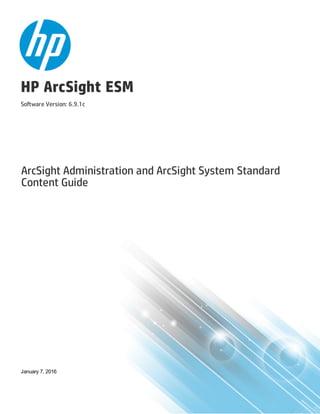
ArcSight Administration and ArcSight System Standard Content Guide (ESM v6.9.1c)
- 1. HP ArcSight ESM Software Version: 6.9.1c ArcSight Administration and ArcSight System Standard Content Guide January 7, 2016
- 2. Legal Notices Warranty The only warranties for HP products and services are set forth in the express warranty statements accompanying such products and services. Nothing herein should be construed as constituting an additional warranty. HP shall not be liable for technical or editorial errors or omissions contained herein. The information contained herein is subject to change without notice. The network information used in the examples in this document (including IP addresses and hostnames) is for illustration purposes only. HP ArcSight products are highly flexible and function as you configure them. The accessibility, integrity, and confidentiality of your data is your responsibility. Implement a comprehensive security strategy and follow good security practices. This document is confidential. Restricted Rights Legend Confidential computer software. Valid license from HP required for possession, use or copying. Consistent with FAR 12.211 and 12.212, Commercial Computer Software, Computer Software Documentation, and Technical Data for Commercial Items are licensed to the U.S. Government under vendor's standard commercial license. Copyright Notice © Copyright 2016 Hewlett-Packard Development Company, L.P. Follow this link to see a complete statement of copyrights and acknowledgements: http://www.hpenterprisesecurity.com/copyright Support Phone A list of phone numbers is available on the HP ArcSight Technical Support Page: https://softwaresupport.hp.com/documents/10180/14684/esp-support- contact-list Support Web Site https://softwaresupport.hp.com Protect 724 Community https://protect724.hp.com Contact Information HP ESM (6.9.1c) Page 2 of 205
- 3. Contents Chapter 1: What is Standard Content? 9 Chapter 2: Installation and Configuration 11 Modeling the Network 11 Categorizing Assets 12 Configuring Active Lists 12 Configuring Filters 13 Enabling Rules 13 Configuring Notifications and Cases 14 Configuring Notification Destinations 14 Rules with Notifications to the CERT Team 15 Rules with Notifications to SOC Operators 15 Rules with Notifications to the Device Administrators Group 16 Scheduling Reports 16 Configuring Trends 16 Viewing Use Cases 17 Chapter 3: ArcSight Administration Content 20 Connector Overview 22 Configuring the Connector Overview Use Case 22 Using the Connector Overview Use Case 22 Viewing the Dashboards 22 ESM Overview 25 Using the ESM Overview Use Case 25 Viewing the Dashboard 25 Viewing the Active Channel 26 Logger Overview 27 Configuring the Logger Overview Use Case 27 Using the Logger Overview Use Case 28 Viewing the Dashboards 28 Connector Configuration Changes 29 Using the Connector Configuration Changes Use Case 29 HP ESM (6.9.1c) Page 3 of 205
- 4. Viewing the Active Channel 29 Running Reports 29 Connector Connection and Cache Status 31 Configuring the Connector Connection and Cache Status Use Case 31 Using the Connector Connection and Cache Status Use Case 32 Viewing the Dashboard 32 Viewing the Active Channels 32 Running Reports 32 Device Monitoring 34 Configuring the Device Monitoring Use Case 34 Using the Device Monitoring Use Case 34 Viewing the Dashboards 35 Running Reports 35 ArcSight ESM Device Monitoring 37 Understanding Connector Device Status Events 37 Configuring the ArcSight ESM Device Monitoring Use Case 38 Using the ArcSight ESM Device Monitoring Use Case 39 Viewing the Active Channel 39 Viewing the Dashboards 40 Running Reports 42 ESM Licensing 44 Using the ESM Licensing Use Case 44 ESM User Sessions 46 Using the ESM User Sessions Use Case 46 Viewing the Dashboards 46 Running Reports 46 Actor Configuration Changes 48 Using the Actor Configuration Changes Use Case 48 Viewing the Dashboards 48 Viewing the Active Channel 48 Running Reports 48 ESM Resource Configuration Changes 50 Using the ESM Resource Configuration Changes Use Case 50 Viewing the Dashboard 50 Running Reports 50 Content Management 52 Configuring the Content Management Use Case 52 Using the Content Management Use Case 52 ArcSight Administration and ArcSight System Standard Content Guide HP ESM (6.9.1c) Page 4 of 205
- 5. Viewing the Dashboard 52 Running Reports 53 HA Monitoring 54 HA Monitoring Audit Events 54 Configuring the HA Monitoring Use Case 55 Using the HA Monitoring Use Case 55 Viewing the Active Channel 55 Viewing the Dashboard 56 Running the Report 59 ESM Events 60 Using the ESM Events Use Case 60 Viewing the Dashboards 60 Viewing the Active Channels 60 Running Reports 61 ESM Reporting Resource Monitoring 63 Using the ESM Reporting Resource Monitoring Use Case 63 Viewing the Dashboards 63 Viewing the Active Channels 63 Running Reports 64 ESM Resource Monitoring 65 Configuring the ESM Resource Monitoring Use Case 65 Using the ESM Resource Monitoring Use Case 65 Viewing the Dashboards 65 Running Reports 66 ESM Storage Monitoring (CORR) 68 Using the ESM Storage Monitoring (CORR) Use Case 68 Viewing the Dashboards 68 Running Reports 68 Logger Events 70 Using the Logger Events Use Case 70 Viewing the Active Channels 70 Logger System Health 71 Configuring the Logger System Health Use Case 71 Using the Logger System Health Use Case 72 Viewing the Dashboards 72 Viewing the Active Channel 73 Chapter 4: ArcSight System Content 74 ArcSight Administration and ArcSight System Standard Content Guide HP ESM (6.9.1c) Page 5 of 205
- 6. Actor Support Resources 75 Using the Actor Support Resources 75 Priority Formula Resources 76 Configuring the Priority Formula Resources Group 76 Priority Formula Rules 76 System Resources 78 Configuring System Resources 78 Using the System Resources 79 Viewing the Active Channels 79 Reports 79 Integration Commands 80 Appendix A: ArcSight Administration Resources 82 ArcSight Administration Resources By Type 83 Active Channels 84 Active Lists 86 Dashboards 91 Data Monitors 95 Global Variables 103 Field Sets 107 Filters 108 Focused Reports 116 Integration Commands 117 Integration Configurations 119 Integration Targets 120 Queries 120 Query Viewers 138 Reports 145 Report Templates 159 Rules 159 Session Lists 169 Trends 169 Use Cases 171 ArcSight Admin DB CORR Resources By Type 173 Active Lists 173 Dashboards 173 Data Monitors 174 Filters 175 Focused Reports 176 ArcSight Administration and ArcSight System Standard Content Guide HP ESM (6.9.1c) Page 6 of 205
- 7. Queries 176 Query Viewers 177 Reports 178 Report Templates 179 Rules 179 Session Lists 180 Use Cases 180 ArcSight Content Management Resources By Type 181 Active Lists 181 Dashboards 181 Queries 181 Query Viewers 182 Reports 182 Rules 183 Use Cases 184 ESM HA Monitoring Resources By Type 185 Active Channels 185 Active Lists 186 Dashboards 186 Data Monitors 186 Field Sets 187 Filters 187 Queries 187 Query Viewers 188 Reports 188 Rules 189 Session Lists 190 Use Cases 190 Appendix B: ArcSight System Resources 191 Active Channels 191 Active Lists 192 Destinations 194 Filters 194 Gloval Variables 198 Integration Commands 198 Integration Configurations 199 ArcSight Administration and ArcSight System Standard Content Guide HP ESM (6.9.1c) Page 7 of 205
- 8. Queries 200 Reports 201 Rules 202 Send Documentation Feedback 205 ArcSight Administration and ArcSight System Standard Content Guide HP ESM (6.9.1c) Page 8 of 205
- 9. Chapter 1: What is Standard Content? Standard content is a series of coordinated resources, such as dashboards, active channels, reports, filters, rules, and so on that is designed to give you pre-installed comprehensive correlation, monitoring, reporting, alerting, and case management with minimal configuration. The standard content provides a comprehensive set of tasks that monitor the health of the system. Standard content is installed using a series of packages (.arb files), some of which are installed automatically with the ArcSight Manager to provide essential system health and status operations. The remaining packages are presented as install-time options. ArcSight Administration content contains several packages that provide statistics about the health and performance of ArcSight products: l The ArcSight Administration content package is installed automatically with the ArcSight Manager and is essential for managing and tuning the performance of content and components. l The ArcSight Admin DB CORR content package is installed automatically with the ArcSight Manager for the CORR-Engine (Correlation Optimized Retention and Retrieval) and provides information on the health of the CORR-Engine. Note: The ArcSight Admin DB CORR content package is installed automatically when you perform a new ArcSight Manager installation. However package installation is different during upgrade. If you are upgrading your system from a previous version, check to see if the package is installed after upgrade. If the package is not installed, install it from the ArcSight Console. l The ArcSight Content Management content package is an optional package that shows information about content package synchronization with the ArcSight Content Management feature. The information includes a history of content packages synchronized from a primary source to multiple destinations, and any common issues or errors encountered. You can install this package during ArcSight Manager installation or from the ArcSight Console any time after installation. l The ArcSight ESM HA Monitoring content package is an optional package that lets you monitor systems that use the ESM High Availability Module. You can install this package during ArcSight Manager installation or from the ArcSight Console any time after installation. l The ArcSight Search Filters content package is installed automatically with the ArcSight Manager. It is used to filter searches performed in the ArcSight Command Center. Note that this applies to a fresh ESM installation. For upgrades from earlier versions, the package in /All Packages/ArcSight Administration/ArcSight Search Filters are imported but require installation before you can use them. HP ESM (6.9.1c) Page 9 of 205
- 10. ArcSight System content is installed automatically with the ArcSight Manager and consists of three packages: ArcSight Core, ArcSight Groups, and ArcSight Networks. ArcSight Core and ArcSight Groups contain resources required for basic security processing functions, such as threat escalation and priority calculations, as well as basic throughput channels required for ready-to-use functionality. The ArcSight Networks package contains zones, and local and global network resources. Note: ArcSight System resources manage core functionality. The resources are locked to protect them from unintended change or deletion. ArcSight Foundation content contains the Shared Libraries, which are common resources that provide core functionality for common security scenarios: l Conditional Variable Filters is a library of filters used by variables in standard content report queries, filters, and rule definitions. l Global Variables contain a set of variables used to create other resources and to provide event- based fields that cover common event information, asset, host, and user information, and commonly used timestamp formats. l Network filters contain a set of filters required by ArcSight Administration. Downloads Groups contains folders used by the security use cases, which are separate content packages that address specific security needs, such as VPN Monitoring, and Suspicious Outbound Traffic Monitoring, Anomalous Traffic Detection, Brute Force Attack, and Reconnaissance, to name a few. These use cases are available from the ArcSight Marketplace portal. Note that this applies to a fresh ESM installation. For upgrades from earlier versions, the package in /All Packages/Downloads are imported but require installation. Caution: The resources in the ArcSight Administration, ArcSight DB CORR, Conditional Variable Filters, Global Variables, and Network Filters content packages are not locked even though they manage core functionality; HP recommends that you do not delete or modify these resources unless you are an advanced user who understands fully the resources and their dependencies. This document describes how to configure and use the standard content. For detailed information about using ArcSight ESM, see the ArcSight ESM documentation set, available as a unified help system from the ArcSight Console Help menu. PDF versions of the documentation set, as well as Security Use Case Guides, Release Notes, and individual SmartConnector Guides are available from Protect 724. ArcSight Administration and ArcSight System Standard Content Guide Chapter 1: What is Standard Content? HP ESM (6.9.1c) Page 10 of 205
- 11. Chapter 2: Installation and Configuration Standard content is required for basic functionality and is pre-installed on the ArcSight Manager. You do not have to perform any additional installation tasks. However, some basic configuration is recommended to tailor the content for your operating environment. Note: ArcSight Content Management and ESM HA Monitoring are optional packages provided in the ArcSight Administration package group. You can install either of these packages during ESM installation or from the ArcSight Console any time after installation. To install after installation, go to the Packages tab in the Navigator, open the ArcSight Administration group, right-click the package you want to install and select Install Package. After you install the package, the ArcSight Administration group on the Use Cases tab lists the content use cases. For detailed information about installing ESM, refer to the ArcSight ESM Installation Guide. The list below shows the general tasks you need to complete to configure content with values specific to your environment. Modeling the Network 11 Categorizing Assets 12 Configuring Active Lists 12 Configuring Filters 13 Enabling Rules 13 Configuring Notifications and Cases 14 Configuring Notification Destinations 14 Scheduling Reports 16 Configuring Trends 16 Viewing Use Cases 17 Modeling the Network A network model keeps track of the network nodes participating in the event traffic. Modeling your network and categorizing critical assets using the standard asset categories is what activates some of the standard content and makes it effective. HP ESM (6.9.1c) Page 11 of 205
- 12. There are several ways to model your network. For information about populating the network model, refer to the ArcSight Console User’s Guide. To learn more about the architecture of the network modeling tools, refer to the ESM 101 guide. Categorizing Assets After you have populated your network model with assets, apply the standard asset categories to activate standard content that uses these categories. Asset Category Description /Site Asset Categories/ Address Spaces/Protected Categorize all assets (or the zones to which the assets belong) that are internal to the network with this asset category. Internal Assets are assets inside the company network. Assets that are not categorized as internal to the network are considered to be external. Make sure that you also categorize assets that have public addresses but are controlled by the organization (such as web servers) as Protected. /System Asset Categories/ Criticality/High Categorize all assets that are considered critical to protect (including assets that host proprietary content, financial data, cardholder data, top secret data, or perform functions critical to basic operations) with this asset category. The asset categories most essential to basic event processing are those used by the Priority Formula to calculate the criticality of an event. Asset criticality is one of the four factors used by the Priority Formula to generate an overall event priority rating. /System Asset Categories/ Criticality/Very High Same as /System Asset Categories/ Criticality/High You can assign asset categories to assets, zones, asset groups, or zone groups. If assigned to a group, all resources under that group inherit the categories. You can assign asset categories individually using the Asset editor or in a batch using the Network Modeling wizard. For information about how to assign asset categories using the ArcSight Console tools, refer to the ArcSight Console User’s Guide. For more about the Priority Formula and how it leverages these asset categories to help assign priorities to events, refer to the ArcSight Console User’s Guide or the ESM 101 guide. Configuring Active Lists The standard content includes active lists. Certain active lists are populated automatically during run- time by rules. You do not have to add entries to these active lists manually before you use them. Other active lists are designed to be populated manually with data specific to your environment. After the lists ArcSight Administration and ArcSight System Standard Content Guide Chapter 2: Installation and Configuration HP ESM (6.9.1c) Page 12 of 205
- 13. are populated with values, they are referenced by active channels, filters, rules, reports, and data monitors to provide more information about the assets in your environment. You can add entries manually to active lists using the following methods. Both methods are described in the ArcSight Console User’s Guide. l One by one using the Active List editor in the ArcSight Console. l In a batch by importing values from a CSV file. For a list of the ArcSight Administration active lists you need to configure manually, refer to the configuration information for each use case presented in"ArcSight Administration Content" on page 20. For a list of the ArcSight System active lists you need to configure manually, refer to the configuration information for each resource group presented in "ArcSight System Content" on page 74 Configuring Filters For a list of the ArcSight Administration filters you need to configure, refer to the configuration information for each use case presented in "ArcSight Administration Content" on page 20. For a list of the ArcSight System filters you need to configure, refer to the configuration information for each resource group presented in "ArcSight System Content" on page 74. Enabling Rules Rules trigger only if they are deployed in the /All Rules/Real-time Rules group and are enabled. l By default, all the ArcSight System rules are deployed in the /All Rules/Real-time Rules group and are also enabled. l By default, all the ArcSight Administration rules are deployed in the /All Rules/Real-time rules group and all rules, are enabled except for the following: n The deployed rule, /Connectors/System Health/Custom/Critical Device Not Reporting n All deployed rules under /Logger/System Health You can enable the Logger System Health rules if you have a Logger connected to your system. The Logger System Health rules are described in "Logger Overview" on page 27. l By default, the rules in the optional Content Management package under ArcSight Administration, are deployed in the Real-time Rules group but are disabled. l By default, the rules in the optional ArcSight ESM HA Monitoring package under ArcSight Administration are deployed in the Real-time Rules group and are also enabled. To enable or disable a rule: ArcSight Administration and ArcSight System Standard Content Guide Chapter 2: Installation and Configuration HP ESM (6.9.1c) Page 13 of 205
- 14. 1. In the Navigator panel, go to Rules and navigate to the Real-time Rules group. 2. Navigate to the rule you want to enable or disable. 3. Right-click the rule and select Enable Rule to enable the rule or Disable Rule to disable the rule. Configuring Notifications and Cases Standard content depends on rules to send notifications and open cases when conditions are met. Notifications and cases are how you can track and resolve the security issues that the content is designed to find. By default, most notifications and create case actions are disabled in the standard content rules that send notifications about security-related events. To enable rules to send notifications and open cases, first configure notification destinations (see "Configuring Notification Destinations" below), then enable the notification and case actions in the rules. For more information about working with Rule actions in the Rules Editor, refer to the ArcSight Console User’s Guide. Configuring Notification Destinations Configure notification destinations if you want to be notified when some of the standard content rules are triggered. By default, most notifications are disabled in the standard content rules, so the admin user needs to configure the destinations and enable the notification in the rules. The notification action is enabled by default in the following standard content rules: l ArcSight Administration/Devices/Alert - Critical Devices inactive for more than 1 hour l ArcSight Administration/ESM/HA Monitoring/Alert - HA Status Change l ArcSight Administration/ESM/System Health/Resources/Domains/Out of Domain Fields l ArcSight Administration/ESM/System Health/Storage/ASM Database Free Space - Critical Make sure you configure notification destinations for the Device Administrators, SOC Operators, and the CERT team groups so that the notifications are received. Refer to the ArcSight Console User’s Guide for information on how to configure notification destinations. ArcSight Administration and ArcSight System Standard Content Guide Chapter 2: Installation and Configuration HP ESM (6.9.1c) Page 14 of 205
- 15. Rules with Notifications to the CERT Team The following rules are configured to send notifications to the CERT Team notification destination group. Rule Name Rule URI Out of Domain Fields ArcSight Administration/ESM/System Health/Resources/Domains/ Note: The notification action for the Out of Domain Fields rule is enabled by default. Make sure you configure destinations for the CERT team to receive notifications when this rule triggers. Rules with Notifications to SOC Operators The following rules are configured to send notifications to the SOC Operators notification destination group. Rule Name Rule URI Connector Dropping Events ArcSight Administration/Connectors/System Health/ Connector Still Down ArcSight Administration/Connectors/System Health/ Connector Still Caching ArcSight Administration/Connectors/System Health/ Critical Device Not Reporting ArcSight Administration/Connectors/System Health/Custom/ Excessive Rule Recursion ArcSight Administration/ESM/System Health/Resources/Rules/ Rule Matching Too Many Events ArcSight Administration/ESM/System Health/Resources/Rules/ ASM Database Free - Critical ArcSight Administration/ESM/System Health/Storage/ Alert - HA Status Change ArcSight Administration/ESM/HA Monitoring Note: The notification action for the ASM Database Free Space - Critical and Alert - HA Status Change rules is enabled by default. Make sure you configure destinations for the SOC Operators group to receive notifications when these rules trigger. ArcSight Administration and ArcSight System Standard Content Guide Chapter 2: Installation and Configuration HP ESM (6.9.1c) Page 15 of 205
- 16. Rules with Notifications to the Device Administrators Group The following rule is configured to send notifications to the Device Administrators notification destination group: Rule Name Rule URI Alert - Critical Devices inactive for more than 1 hour ArcSight Administration/Devices/ Note: The notification action in this rule is enabled by default. Make sure you configure destinations for the Device Administrators group to receive notifications when this rule triggers. See "Configuring the ArcSight ESM Device Monitoring Use Case" on page 38. Scheduling Reports You can run reports on demand, automatically on a regular schedule, or both. By default, reports are not scheduled to run automatically. Evaluate the reports that come with the content, and schedule the reports that are of interest to your organization and business objectives. For instructions about how to schedule reports, refer to the ArcSight Console User’s Guide. Configuring Trends Trends are a type of resource that can gather data over longer periods of time and can then be leveraged for reports. Trends streamline data gathering to the specific pieces of data you want to track over a long range, and breaks the data gathering up into periodic updates. For long-range queries, such as end-of-month summaries, trends greatly reduce the burden on system resources. Trends can also provide a snapshot of which devices report on the network over a series of days. ArcSight System content does not contain any trends. ArcSight Administration content includes trends, which are enabled by default. Majority of these enabled trends are scheduled to run on an alternating schedule between the hours of midnight and 7:00 a.m., when network traffic is usually less busy than during peak daytime business hours. Exceptions are two /All Trends/Arcsight Administration/ESM trends: l /Licensing/Storage Licensing Data is scheduled to run daily at 10:52.22 a.m. l /System Health/Storage/ASM Database Free Space is scheduled to run daily at 2:34 p.m. ArcSight Administration and ArcSight System Standard Content Guide Chapter 2: Installation and Configuration HP ESM (6.9.1c) Page 16 of 205
- 17. You can customize these schedules to suit your needs using the Trend scheduler in the ArcSight Console. To disable a trend, go to the Navigator panel, right-click the trend you want to disable and select Disable Trend. Caution: To enable a disabled trend, you must first change the default start date in the Trend editor. If the start date is not changed, the trend takes the default start date (derived from when the trend was first installed), and back fills the data from that time. For example, if you enable the trend six months after the first install, these trends try to get all the data for the last six months, which might cause performance problems, overwhelm system resources, or cause the trend to fail if that event data is not available. For more information about trends, refer to the ArcSight Console User’s Guide. ArcSight Administration contains resources that enable you to monitor the performance of your enabled trends. The Trend Details dashboard in the ESM Reporting Resource Monitoring use case (described on page 63) shows the runtime status for all enabled trends. The trend reports show statistics about trend performance for all enabled trends. Viewing Use Cases ArcSight Administration resources are grouped together in the ArcSight Console in use cases. A use case groups a set of resources that help address a specific issue or business requirement. Note: Currently, ArcSight System content does not contain any use cases. "ArcSight System Content" on page 74 documents System resources by grouping them by function. ArcSight Administration and ArcSight System Standard Content Guide Chapter 2: Installation and Configuration HP ESM (6.9.1c) Page 17 of 205
- 18. To view the resources in a use case: 1. In the Navigator panel, select the Use Cases tab. 2. Browse for a use case; for example, ArcSight Administration/ESM Overview. ArcSight Administration and ArcSight System Standard Content Guide Chapter 2: Installation and Configuration HP ESM (6.9.1c) Page 18 of 205
- 19. 3. Right-click the use case and select Open Use Case, or double-click the use case. The use case with its associated resources displays in the Viewer panel of the ArcSight Console. ArcSight Administration and ArcSight System Standard Content Guide Chapter 2: Installation and Configuration HP ESM (6.9.1c) Page 19 of 205
- 20. Chapter 3: ArcSight Administration Content The ArcSight Administration resources provide statistics about the health and performance of the ArcSight system and its components. This content is essential for managing and tuning performance. The ArcSight Administration use cases are listed in the table below. Note: ArcSight Administration relies on a series of common resources that provide core functions for common security scenarios. These common resources are located under the Common group. You can identify these resources by the URI; for example, ArcSight Foundation/Common/ Network Filters/. Use Case Purpose Overview "Connector Overview" on page 22 Provides administration content for monitoring connectors and devices. "ESM Overview" on page 25 Provides administration content for monitoring the system. "Logger Overview" on page 27 Provides Logger status and statistics. Connectors "Connector Configuration Changes" on page 29 Provides information about configuration changes (such as upgrades) and the versions of the connectors on the system. "Connector Connection and Cache Status" on page 31 Provides the connection status and caching status of connectors on the system. "Device Monitoring" on page 34 Provides information about the devices reporting to the system. Devices "ArcSight ESM Device Monitoring" on page 37 Provides resources to help you monitor the status of devices that send events to connectors. ESM "ESM Licensing" on page 44 Provides information about licensing compliance. "ESM User Sessions" on page 46 Provides information about user access to the system. HP ESM (6.9.1c) Page 20 of 205
- 21. Use Case Purpose ESM - Configuration Changes "Actor Configuration Changes" on page 48 Provides information about changes to the actor resources. "ESM Resource Configuration Changes" on page 50 Provides information about changes to the various resources, such as rules, reports, and so on. ESM - Content Management "Content Management" on page 52 Provides information about content package synchronization with the Content Management feature, including the history of content packages synchronized from a primary ESM source to multiple ESM destinations, and any common issues or errors encountered during synchronization. ESM - HA Monitoring "HA Monitoring" on page 54 Provides resources to help you monitor the status of ESM systems that are using the optional ESM High Availability Module (HA Module). The HA Module provides for a backup ESM machine with automatic failover capability should the primary ESM machine experience any communications or operational problems. ESM - System Health "ESM Events" on page 60 Provides statistics on the flow of events through the system. "ESM Reporting Resource Monitoring" on page 63 Provides performance statistics for reports, trends, and query viewers. "ESM Resource Monitoring" on page 65 Provides processing statistics for various resources, such as trends, rules, and so on. "ESM Storage Monitoring (CORR)" on page 68 Provides information on the health of the CORR- (Correlation Optimized Retention and Retrieval) Engine. This does not apply if you are using ESM with the Oracle database. Logger "Logger Events" on page 70 Provides statistics for events sent through a Logger. "Logger System Health" on page 71 Provides performance statistics for any Logger connected to the system. ArcSight Administration and ArcSight System Standard Content Guide Chapter 3: ArcSight Administration Content HP ESM (6.9.1c) Page 21 of 205
- 22. Connector Overview The Connector Overview use case provides resources to help you monitor connectors and devices. Configuring the Connector Overview Use Case The Connector Overview use case uses the following active lists from the Connector Connection and Cache Status use case: l Connector Information l Connectors - Caching l Connectors - Down l Connectors - Dropping Events l Connectors - Still Caching l Connectors - Still Down l Black List - Connectors For information about configuring these active lists, refer to the configuration section in "Connector Connection and Cache Status" on page 31. Using the Connector Overview Use Case The Connector Overview use case is located in /All Use Cases/ArcSight Administration on the Use Cases tab of the Navigator. To open the use case, either double-click the use case or right-click the use case and select Open Use Case. The use case displays in the Viewer panel. The Monitor section of the use case provides two dashboards to help you monitor the status of your connectors and see the top devices that are contributing events. The Library section of the use case lists supporting resources. Viewing the Dashboards To view a dashboard, click the link for the dashboard in the use case. The dashboard opens in the Viewer panel. l The Current Event Sources dashboard shows the top 20 devices that are contributing events. The device vendor and product type are listed. ArcSight Administration and ArcSight System Standard Content Guide Chapter 3: ArcSight Administration Content HP ESM (6.9.1c) Page 22 of 205
- 23. l The Connector Connection and Cache Status dashboard displays the overall status of connectors and provides information about connectors that are down, caching, or dropping events. An example dashboard is shown below. Focus on any yellow or red icons, as they represent connectors that might require attention. The Connectors - Down - Short Term and Connectors - Down - Long Term query viewers show connectors that have been down for less than 20 minutes (yellow icons) and for more than 20 minutes (red icons). Down time of less than 20 minutes might be acceptable; for example, scheduled maintenance of the host machine on which the connector is installed. However, more than 20 minutes might indicate an issue that requires investigation. Maybe the connector is configured improperly or needs to be restarted; or there is an underlying network, connection, or hardware problem. You can find more information about each connector in the Connector Connection Status and Connector Cache Status data monitors. Check the Failed Connection Attempts column to see if the connector is repeatedly failing to connect to the ArcSight Manager. (You might need to undock the component to see this column on the far right side.) The components on the right side of the dashboard show connectors that are caching events instead of sending them to the ArcSight Manager. Short term caching (for less than two hours) is expected behavior when the connector receives bursts of events or when the ArcSight Manager is down. However, investigate long term caching (more than two hours), as it can result in a full cache and the permanent loss of events. Check the Cache Size and Threshold Size columns to determine if the cache is nearing its maximum capacity. Check to see if events have been dropped. ArcSight Administration and ArcSight System Standard Content Guide Chapter 3: ArcSight Administration Content HP ESM (6.9.1c) Page 23 of 205
- 24. If so, review the connector logs and ArcSight Manager logs for errors, and adjust the connector configuration properties as needed. For answers to frequently asked questions about caching, see the ArcSight SmartConnectors User’s Guide. For configuration information about a specific connector, see the configuration guide for that connector. For information about connector caching issues, check the Protect 724 community. ArcSight Administration and ArcSight System Standard Content Guide Chapter 3: ArcSight Administration Content HP ESM (6.9.1c) Page 24 of 205
- 25. ESM Overview The ESM Overview use case provides resources that help you monitor the ArcSight system. No configuration is required for this use case. Using the ESM Overview Use Case The ESM Overview use case is located in /All Use Cases/ArcSight Administration on the Use Cases tab of the Navigator. To open the use case, either double-click the use case or right-click the use case and select Open Use Case. The use case displays in the Viewer panel. The Monitor section of the use case provides the ESM System Information dashboard to help you monitor your ArcSight system and the System Events Last Hour active channel to help you investigate generated events. The Library section of the use case lists supporting resources that help compile information in the dashboard and active channel. Viewing the Dashboard To view the ESM System Information dashboard, click the link for the dashboard in the use case. The dashboard opens in the Viewer panel and displays important information about the ArcSight system, such as the version, license, total amount of memory available to the system, and the amount of used memory. System resource availability and statistics, and other important settings are also shown. A example dashboard is shown below. ArcSight Administration and ArcSight System Standard Content Guide Chapter 3: ArcSight Administration Content HP ESM (6.9.1c) Page 25 of 205
- 26. Viewing the Active Channel To view the System Events Last Hour active channel, click the link for the active channel in the use case. The active channel opens in the Viewer panel and shows all events generated by the ArcSight system during the last hour. A filter prevents the active channel from showing events that contributed to a rule triggering, commonly referred to as correlation events. Double-click an event to see details about the event in the Event Inspector. ArcSight Administration and ArcSight System Standard Content Guide Chapter 3: ArcSight Administration Content HP ESM (6.9.1c) Page 26 of 205
- 27. Logger Overview The Logger Overview use case provides resources to help you monitor Logger status and statistics. Configuring the Logger Overview Use Case If you have a Logger connected to your ArcSight system, follow the steps below to configure the Logger Overview use case: To configure the Logger Overview use case: 1. Enable the following rules in the /All Rules/Real-time Rules/ArcSight Administration/Logger/System Health folder: n Logger Sensor Status—This rule detects Logger system health events related to hardware sensor status. The rule updates the Logger Status and Logger Sensor Type Status active lists with the Logger address, sensor type, sensor name, and sensor status. n Logger Sensor Type Status—This rule detects Logger Sensor Status correlation events and triggers only if all the sensor statuses for the same sensor type for a Logger indicate OK. n Logger Status—This rule detects Logger Sensor Status correlation events and triggers only if all the sensor statuses for a Logger indicate OK. For information about enabling rules, refer to "Enabling Rules" on page 13. 2. Edit the My Logger filter in the /All Filters/ArcSight Administration/Logger/System Health folder. On the Filter tab, change the Device Address in the condition from the default 127.0.0.1. to the IP address of your Logger. 3. Enable the following data monitors. n Logger Hardware Status n Logger Disk Usage n Network Usage (Bytes) - Last 10 Minutes n Disk Usage n CPU Usage (Percent) - Last 10 Minutes n EPS Usage (Events per Second) - Last 10 Minutes n Memory Usage (Mbytes per Second) - Last 10 Minutes ArcSight Administration and ArcSight System Standard Content Guide Chapter 3: ArcSight Administration Content HP ESM (6.9.1c) Page 27 of 205
- 28. n Disk Read and Write (Kbytes per Second) - Last 10 Minutes n Sensor Type Status Note: These data monitors are disabled by default to avoid increasing the load on environments without a Logger. For information about data monitors, refer to the ArcSight Console User’s Guide. Using the Logger Overview Use Case The Logger Overview use case is located in /All Use Cases/ArcSight Administration on the Use Cases tab of the Navigator. To open the use case, either double-click the use case or right-click the use case and select Open Use Case. The use case displays in the Viewer panel. The Monitor section of the use case provides two dashboards to help you monitor all your ArcSight appliances and the hardware, storage, CPU, memory, network, and EPS usage for a specific Logger. The Library section of the use case lists supporting resources that help compile information in the dashboards. Viewing the Dashboards To view a dashboard, click the link for the dashboard in the use case. The dashboard opens in the Viewer panel. The dashboards are described below: l ArcSight Appliances Overview - Review the data monitors on this dashboard to check your ArcSight appliances. Focus on any red icons, as they represent appliances that might require attention. Examine the disk status for all appliances; a warning or critical status requires your attention. l My Logger Overview - Review the data monitors on the dashboard to check the hardware, storage, CPU, memory, network, and EPS usage for the Logger defined in the My Logger filter. The information is collected during the last ten minutes. Note: The data monitors in the My Logger Overview and ArcSight Appliances Overview dashboards are disabled by default to avoid increasing the load on environments without Logger. Enable these data monitors if you have a Logger in your environment as described in "Configuring the Logger Overview Use Case" on the previous page. ArcSight Administration and ArcSight System Standard Content Guide Chapter 3: ArcSight Administration Content HP ESM (6.9.1c) Page 28 of 205
- 29. Connector Configuration Changes The Connector Configuration Changes use case provides information about configuration changes (such as upgrades) and the versions of the connectors on the system. No configuration is required for this use case. Using the Connector Configuration Changes Use Case The Connector Configuration Changes use case is located in /All Use Cases/ArcSight Administration/Connectors on the Use Cases tab of the Navigator. To open the use case, either double-click the use case or right-click the use case and select Open Use Case. The use case displays in the Viewer panel. The Monitor section of the use case provides an active channel to help you monitor connector upgrades, and several reports that show the status and historical information about connector upgrades. The Library section of the use case lists supporting resources that help compile information in the active channel and the reports. Viewing the Active Channel To view the Connector Upgrades active channel, click the link for the active channel in the use case. The active channel opens in the Viewer panel and displays all events related to connector upgrades received within the last two hours. The active channel uses the Connector Upgrades field set. Use this active channel as a baseline for your monitoring. Running Reports The Connector Configuration Changes use case provides several reports that show connector upgrade history. You can provide these historical reports to the stakeholders in your company, when needed. By default, the reports use data for the last week from the time you run the report. You can change the start and end time of the report for longer- or shorter-term analysis when you run the report. To run a report: 1. Click the link for the report listed in the Reports section of the use case. 2. In the Report Parameters dialog, set the parameters, then click OK. For example, you can change the report format from HTML (the default) to pdf, csv, xls, or rtf, change the page size, and update the report start and end time for longer- or shorter-term analysis. 3. The HTML report opens automatically in your browser. For formats other than HTML, either open the report or save the report to your computer when prompted. ArcSight Administration and ArcSight System Standard Content Guide Chapter 3: ArcSight Administration Content HP ESM (6.9.1c) Page 29 of 205
- 30. The reports are described below. l The Connector Upgrades Count report shows the total count of successful and failed connector upgrades in a pie chart and the counts per day in a table. l The Connector Versions report lists all the connectors with their latest versions, grouped by connector type, connector zone, and connector address. l The Connector Versions by Type report lists all the connectors by connector type, grouped by connector version, connector zone, and connector address. l The Failed Connector Upgrades report lists the connectors with failed upgrades, grouped by connector zone, connector address, connector name, and connector ID. The report also shows the reason for the failure. l The Successful Connector Upgrades report lists the connectors with successful upgrades, sorted chronologically. l The Upgrade History by Connector report shows the upgrade history by connector sorted chronologically. When running this report, use the connector ID located in the connector resource and copy-paste the ID into the ConnectorID field in the Custom Parameters for the report. l The Upgrade History by Connector Type report shows the upgrade history by connector type, grouped by connector zone, connector address, connector name, and connector ID. l The Version History by Connector report shows the version history by connector, sorted chronologically. When running this report, use the connector ID (located in the connector resource) and copy-paste it in to the ConnectorID field in the Custom Parameters for the report. l The Version History by Connector Type report shows the version history by connector type, grouped by connector zone, connector address, connector name, and connector ID. ArcSight Administration and ArcSight System Standard Content Guide Chapter 3: ArcSight Administration Content HP ESM (6.9.1c) Page 30 of 205
- 31. Connector Connection and Cache Status The Connector Connection and Cache Status use case provides the connection status and caching status of connectors on the system. Connectors can be connected directly to the ArcSight system or through Loggers. Configuring the Connector Connection and Cache Status Use Case The Connector Configuration and Cache Status use case requires the following configuration for your environment: Customize the following active lists: l In the Connectors - Down active list, adjust the Time to Live (TTL) attribute, if needed. By default, the TTL is set to 20 minutes. A connector down for fewer than 20 minutes is considered to be down for a short term. After 20 minutes, the entry for this active list expires and the connector information is moved to the Connectors - Still Down active list, unless the connector comes back up before 20 minutes. l In the Connectors - Caching active list, adjust the Time to Live (TTL) attribute, if needed. By default, the TTL is set to two hours. A connector that has been caching for fewer than two hours is considered to be caching for a short term. Connectors caching for up to two hours are not considered to be a problem. After two hours, the entry for this active list expires and the connector information is moved to the Connectors - Still Caching active list, unless the connector cache is emptied in fewer than two hours, and it is removed by the Connector Cache Empty rule. l Populate the Black List - Connectors active list with the URI and IP address of each connector you want to exclude from being evaluated by the Connector UP and Connector Down rules. These rules detect connectors that are started and are reporting events, and those that are shut down. These rules can send a notification (if notifications are enabled) when the connectors have been down for a certain period of time. You might want to exclude connectors that you start and stop manually, connectors that are scheduled to run once every week (such as vulnerability scanners), or connectors that you are testing (starting and stopping frequently during the setup process). l Optional: Populate the Connector Information active list with the contact information for each connector, if needed. For example, you can add contact information for connectors maintained by other individuals or organizations. Add the contact information in the Support Information field in the format provided (poc= | email= | phone= | dept= | action=). The Connector Information active list collects information about connectors that have reported into the system, as well as information from the ArcSight Manager when the connector is first ArcSight Administration and ArcSight System Standard Content Guide Chapter 3: ArcSight Administration Content HP ESM (6.9.1c) Page 31 of 205
- 32. registered. Do not add information to this active list for connectors that are not already reported into the system and registered. For information about how to configure an active list, refer to the ArcSight Console User's Guide. Using the Connector Connection and Cache Status Use Case The Connector Connection and Cache Status use case is located in /All Use Cases/ArcSight Administration/Connectors on the Use Cases tab of the Navigator. To open the use case, either double-click the use case or right-click the use case and select Open Use Case. The use case displays in the Viewer panel. The Monitor section of the use case provides a dashboard, two active channels and two reports to help you monitor connector connection and status. The Library section of the use case lists supporting resources that help compile information in the dashboard, active channels, and reports. Viewing the Dashboard To view the Connector Connection and Cache Status dashboard, click the link for the dashboard in the use case. The dashboard opens in the Viewer panel and displays the status of your connectors in real time. You can see which connectors have been down for a short time or a long time, and which connectors are dropping or caching events. Use this dashboard as a baseline for your monitoring. Investigate any connectors that have been down for a long period of time and any connectors that are dropping or caching events. Viewing the Active Channels The Connector Connection and Cache Status use case provides two active channels. To open an active channel in the Viewer panel, click the link for the active channel in the use case. l The Connector Caching Events active channel shows information about connector cache status audit events and correlation events from the related connector monitoring rules. l The Connector Connection Status Events active channel shows information about connector connection status audit events and correlation events from the related connector monitoring rules. Running Reports The Connector Connection and Cache Status use case provides two reports that show connector cache history and connector status. You can provide these historical reports to the stakeholders in your company, when needed. To run a report: 1. Click the link for the report listed in the Reports section of the use case. ArcSight Administration and ArcSight System Standard Content Guide Chapter 3: ArcSight Administration Content HP ESM (6.9.1c) Page 32 of 205
- 33. 2. In the Report Parameters dialog, set the parameters, then click OK. For example, you can change the report format from HTML (the default) to pdf, csv, xls, or rtf, change the page size, and update the report start and end time for longer- or shorter-term analysis. 3. The HTML report opens automatically in your browser. For formats other than HTML, either open the report or save the report to your computer when prompted. The reports are described below. l Cache History by Connectors shows the cache history by connector, sorted chronologically. By default, the report shows all of the connectors known by the system. You can specify the connector URI (located in the Connector Information active list) in the ConnectorURI field in the custom parameters for the report to narrow down the connector cache histories reported, from groups (such as /All Connectors/Site Connectors/) to a specific connector (such as /All Connectors/Site Connectors/DMZ/WUC-1). The default time range of this report is the past three to four months. l Current Cache Status lists the connectors that are currently caching and dropping events. ArcSight Administration and ArcSight System Standard Content Guide Chapter 3: ArcSight Administration Content HP ESM (6.9.1c) Page 33 of 205
- 34. Device Monitoring The Device Monitoring use case provides information about the devices reporting to the ArcSight system. For more comprehensive information, use the ArcSight ESM Device Monitoring use case; see "ArcSight ESM Device Monitoring" on page 37. Configuring the Device Monitoring Use Case The Device Monitoring use case requires the following configuration for your environment: 1. Customize the following filters: n Modify the White List - Devices filter to specify only the devices you want to insert in the Reporting Devices active list. Entries in this active list never expire. The White List - Devices filter is used by the Device Reported rule to track the devices that send Device Status events to the Manager. By default, the condition in the filter is True, which means that all the devices that send Device Status events are inserted in the Reporting Devices active list. n Modify the White List - Critical Devices filter to specify the critical devices you want to monitor closely and about which you want to be notified when they are not reporting. By default, the filter picks all the assets that are categorized as /System Asset Categories/Criticality/High. The White List - Critical Devices filter is used by the Critical Device Reported rule to track the devices that send Device Status events and are also categorized as criticality High (/System Asset Categories/Criticality/High). For information about how to configure filters, refer to the ArcSight Console User’s Guide. 2. Enable the Critical Device Not Reporting rule (disabled by default) if you want to be notified when one of your critical devices is down. Enable the rule only after you modify the White List - Critical Devices filter. For information about how to enable a rule, refer to the ArcSight Console User’s Guide. To create a case when the Critical Device Not Reporting rule conditions are met, edit the Create New Case action to provide an owner and enable the action. 3. Enable the notification action for the Critical Device Not Reporting rule, if appropriate for your organization. For information about how to enable notification actions, see the ArcSight Console User’s Guide. Using the Device Monitoring Use Case The Device Monitoring use case is located in /All Use Cases/ArcSight Administration/Connectors on the Use Cases tab of the Navigator. To open the use case, either double-click the use case or right-click the use case and select Open Use Case. The use case displays in the Viewer panel. ArcSight Administration and ArcSight System Standard Content Guide Chapter 3: ArcSight Administration Content HP ESM (6.9.1c) Page 34 of 205
- 35. The Monitor section of the use case provides two dashboards and several reports to help you monitor the devices and connectors contributing events to the ArcSight system. The Library section of the use case lists supporting resources that help compile information in the dashboards and reports. Viewing the Dashboards The Device Monitoring use case provides two dashboards. To view a dashboard, click the link for the dashboard in the use case. The dashboard opens in the Viewer panel. The dashboards are described below. l Current Event Sources shows a list of the most common event generating devices. l Device Status shows a list of the critical devices that are currently down. A device is down if it has not reported for a certain period of time (30 minutes). Investigate any device in this list. Running Reports The Device Monitoring use case provides several reports that show event information for devices and connectors. You can provide these historical reports to the stakeholders in your company, when needed. To run a report: 1. Click the link for the report listed in the Reports section of the use case. 2. In the Report Parameters dialog, set the parameters, then click OK. For example, you can change the report format from HTML (the default) to pdf, csv, xls, or rtf, change the page size, and update the report start and end time for longer- or shorter-term analysis. 3. The HTML report opens automatically in your browser. For formats other than HTML, either open the report or save the report to your computer when prompted. The reports are described below. l Connector Severity Hourly Stacked Chart shows hourly event count data ordered by severity. l Destination Counts by Connector Type displays a table showing the connector type, the destination zones and addresses, and the count from each source. Make sure you select a filter parameter other than the default of All Events. You can also adjust the Start and End times of the report to reduce the number of events selected. l Event Distribution Chart for a Connector Type shows the hourly distribution of events for a specific connector type. l Events by Connector Type (Summary) shows events by connector type and the event counts for each connector type. l Events by Device (Summary) shows the devices sending events and the event counts for each ArcSight Administration and ArcSight System Standard Content Guide Chapter 3: ArcSight Administration Content HP ESM (6.9.1c) Page 35 of 205
- 36. device. l Events by Selected Connector Type shows events and their counts for a specific connector type. l Events for a Destination by Connector Type displays a table of all events showing time, source, and connector information based on the Target Zone and Target Address fields. These fields are used as the event destinations, and default to RFC1918:192.168.0.0-192.168.255.255 and 192.168.10.10. You can change these default values either in the Parameters tab of the report or manually when running the report. l Events from a Source by Connector Type lists all events showing time, destination, and connector information based on the Attacker Zone and Attacker Address fields. These fields are used as the source of the events, and default to RFC1918: 192.168.0.0-192.168.255.255 and 192.168.10.10. You can change these default values either in the Parameters tab of the report or manually when running the report. l High Volume Connector EPS - Daily shows the hourly average EPS for high-volume connectors. The default time frame is yesteday. A connector with a daily average EPS greater than or equal to 100 is considered a high-volume connector. l High Volume Connector EPS - Weekly shows the daily average EPS for high-volume connectors. The default time frame is one week. By default, a connector with a daily average EPS greater than or equal to 100 is considered a high-volume connector. l Low Volume Connector EPS - Daily shows the hourly average EPS for low-volume connectors. The default time frame is yesterday. By default, a connector with a daily average EPS less than 100 is considered a low-volume connector. l Low Volume Connector EPS - Weekly shows the daily average EPS for low-volume connectors. The default time frame is one week. By default, a connector with a daily average EPS less than 100 is considered a low-volume connector. l Source Counts by Connector Type shows the connector type, the source zones and IP addresses, and the count from each source within the specified time period. Make sure that a filter parameter other than the default of All Events is selected. You can also adjust the start and end times of the report to reduce the number of events selected. l Top Connector Types Chart shows connector details with event counts for each connector type. ArcSight Administration and ArcSight System Standard Content Guide Chapter 3: ArcSight Administration Content HP ESM (6.9.1c) Page 36 of 205
- 37. ArcSight ESM Device Monitoring The ArcSight ESM Device Monitoring use case enables you to monitor the status of ArcSight ESM devices that send events to SmartConnectors (connectors). You can monitor all devices continuously and detect inactive devices promptly with minimum impact on the ArcSight ESM system. For example, you can see which firewall is inactive, which web server is new, and if a critical device is inactive for more than one hour. A connector can use the Device Status Monitoring (DSM) feature to generate Connector Device Status events periodically reporting the status of each device communicating with it. A device is a unique combination of these five fields: deviceHostName, deviceVendor, deviceProduct, deviceZone, and customer. When a device is sending base events to the connector and the connector is receiving them, the status of a device is active. When a connector receives no events from a device for a set period of time, the status of a device is inactive. The inactive status does not provide details about the network status, hardware or software issues on the device or connector. Note: The ArcSight ESM Device Monitoring content monitors devices that send events to SmartConnectors (connectors that work on security events). The content does not support Model Import connectors. Understanding Connector Device Status Events When DSM is enabled, the connector generates a Connector Device Status internal event for each device it is tracking. The event contains the information in the following table. To enable DSM, see "Configuring the ArcSight ESM Device Monitoring Use Case" on the next page. Connector Device Status Event Fields Field Value Event Name Connector Device Status Device Event Class ID agent:043 Device Custom String1 device vendor (from the base events received from the device) Device Custom String2 device product (from the base event received from the device) Device Custom Number1 total event count (total number of events for this device since the SmartConnector started) Device Custom Number2 event count SLC (since last check) (number of events for this device since the last internal event was sent) ArcSight Administration and ArcSight System Standard Content Guide Chapter 3: ArcSight Administration Content HP ESM (6.9.1c) Page 37 of 205
- 38. Connector Device Status Event Fields Field Value Source Address device address (source device sending base events to the connector) Source Hostname device hostname (source device sending base events to connector) Device Custom Date1 Last Event Received (connector time when the last event was received from the device) deviceEventCategory /Agent/Connection/Device/Status agentSeverity low deviceVendor ArcSight deviceProduct ArcSight When a new device sends the first event to the connector, the connector starts generating the Connector Device Status events for this device. The All Monitored Devices rule is configured to trigger when the Connector Device Status events have a non-zero Device Custom Number2 (indicating that the device is active and sending base events to the connector since the last check). Configuring the ArcSight ESM Device Monitoring Use Case The ArcSight ESM Device Monitoring use case requires the following configuration for your environment: 1. Enable Device Status Monitoring (DSM) on your connector. When DSM is enabled, a Connector Device Status internal event is sent for each device tracked by the connector with the following information: the last time the connector received an event from the device, the total number of events from this device since the connector started, and the number of events sent by this device since the last check. a. On the Resources tab of the ArcSight Console Navigator panel, go to Connectors, right click the connector on which you want to enable DSM, then select Configure. The Inspect/Edit panel for the Connector Editor opens. On the Connector tab, the Name field is populated automatically with the name assigned during connector installation. b. On the Default tab, set the Enable Device Status Monitoring (in millisec) option. By default, DSM is disabled on a connector; the Enable Device Status Monitoring (in millisec) option is set to -1. The minimum positive value you can assign is one minute (60000 milliseconds). Caution: Enabling DSM can create a heavy load on busy connectors. HP recommends ArcSight Administration and ArcSight System Standard Content Guide Chapter 3: ArcSight Administration Content HP ESM (6.9.1c) Page 38 of 205
- 39. that you set DSM to ten minutes or more; for example, 600000. c. Restart the connector. 2. Populate the Critical Monitored Devices active list with the devices that are critical in your environment. This active list is then updated automatically when the Critical Monitored Devices rule triggers. The Critical Monitored Devices dashboard shows only the devices included in this active list. To add devices that are critical to your environment, you can export the specific devices from the All Monitored Devices active list and import them to the Critical Monitored Devices active list. If you have a predefined list of critical devices, you can import a csv file containing all your critical devices to the Critical Devices active list. When the Critical Monitored Devices rule triggers, the entries from the Critical Devices active list are added to the Critical Monitored Devices active list. 3. Populate the Whitelisted Monitored Devices active list with the devices that you do not want to monitor. For example, include in this active list non-critical devices or devices that only respond once a day. The Whitelisted Monitored Devices active list is used in the All Monitored Devices rule condition. 4. Configure notification destinations for the Device Administrators group so that the correct administrators are notified when the Alert - Critical Devices inactive for more than 1 hour rule triggers. The send notification action in the Alert - Critical Devices inactive for more than 1 hour rule is enabled by default. For details on how to configure notification destinations, refer to the ArcSight Console User's Guide. Using the ArcSight ESM Device Monitoring Use Case The ESM Device Monitoring use case is located in /All Use Cases/ArcSight Administration/Devices on the Use Cases tab of the Navigator. To open the use case, either double-click the use case or right-click the use case and select Open Use Case. The use case displays in the Viewer panel. The Monitor section of the use case provides two dashboards, an active channel, and several reports to help you monitor your ESM devices, including critical assets, and investigate device status events. The Library section of the use case lists supporting resources that help compile information in the dashboards, active channel, and reports. Viewing the Active Channel To view the ArcSight ESM Device Monitoring active channel, click the link for the active channel in the use case. The active channel opens in the Viewer panel and shows all Device Status events received within the last two hours. Double-click an event to see details about the event in the Event Inspector. ArcSight Administration and ArcSight System Standard Content Guide Chapter 3: ArcSight Administration Content HP ESM (6.9.1c) Page 39 of 205
- 40. Viewing the Dashboards The ESM Device Monitoring use case provides two dashboards. To view a dashboard, click the link for the dashboard in the use case. The dashboard opens in the Viewer panel. The dashboards are described below. Tip: View the dashboards for short-term activity and inactivity monitoring (for example, 20 minutes to one hour). For longer term activity, run the ArcSight ESM Device Monitoring reports. See "Running Reports" on page 42. All Monitored Devices Dashboard This dashboard provides query viewers that show information about all known devices (all the devices in the All Monitored Devices active list). The query viewers are color coded so you can identify problems quickly. l The Active Devices - last 20 min query viewer displays information about devices that have reported events within the last 20 minutes. The Active Devices by Product - last 20 min query viewer displays the number of devices that have reported events within the last 20 minutes, in a pie chart by device product type. l The Inactive Devices - more than 20 min query viewer displays information about devices that have not reported events within the last 20 minutes but have reported events within the last 60 minutes. The Inactive Critical Devices by Product - more than 20 min query viewer displays the number of devices that have not reported events within the last 20 minutes but have reported events within the last 60 minutes, in a pie chart by device product type. ArcSight Administration and ArcSight System Standard Content Guide Chapter 3: ArcSight Administration Content HP ESM (6.9.1c) Page 40 of 205
- 41. l The Inactive Devices - more than 60 min query viewer displays information about devices that have not reported events within the last 60 minutes. The Inactive Devices by Product - more than 60 min query viewer displays the number of devices that have not reported events within the last 60 minutes, in a pie chart by device product type. Focus on the devices in the Inactive Devices - more than 60 min query viewers, as these devices might require attention. Not reporting events for more than 60 minutes might be acceptable; for example, scheduled maintenance of a device. However, this might indicate an issue that requires investigation. Maybe the device is improperly configured or needs to be restarted; or there is an underlying network, connection, or hardware problem. Drill down to see details about an event on the dashboard, such as the Agent Name, Event Count SLC, Creation Time, and so on: l If the view in the query viewer is a pie chart, change the view to a table (click the View as button on the bottom right of the query viewer). l Right click an event in the query viewer and select Drilldown > Show device details for selected Device Product. Critical Monitored Devices Dashboard ArcSight Administration and ArcSight System Standard Content Guide Chapter 3: ArcSight Administration Content HP ESM (6.9.1c) Page 41 of 205
- 42. This dashboard provides several query viewers that show an overview of your critical devices (the devices in the Critical Monitored Devices active list). l The Active Critical Devices - last 20 min query viewer displays information about critical devices that have reported events within the last 20 minutes. The Active Critical Devices by Product - last 20 min query viewer displays the number of critical devices that have reported events within the last 20 minutes, in a pie chart by device product type. l The Inactive Critical Devices - more than 20 min query viewer displays information about critical devices that have not reported events within the last 20 minutes but have reported events within the last 60 minutes. The Inactive Critical Devices by Product - more than 20 min query viewer displays the number of critical devices that have not reported events within the last 20 minutes but have reported events within the last 60 minutes, in a pie chart by device product type. l The Inactive Critical Devices - more than 60 min query viewer displays information about critical devices that have not reported events within the last 60 minutes. The Inactive Critical Devices by Product - more than 60 min query viewer displays the number of critical devices that have not reported events within the last 60 minutes, in a pie chart by device product type. Focus on the devices in the Inactive Critical Devices - more than 60 min query viewers, as these devices might require attention. Not reporting events for more than 60 minutes might be acceptable; for example, scheduled maintenance of a device. However, this might indicate an issue that requires investigation. Maybe the device is improperly configured or needs to be restarted; or there is an underlying network, connection, or hardware problem. Running Reports The ESM Device Monitoring use case provides several reports that show historical information about your ESM devices. You can provide these historical reports to the stakeholders in your company, when needed. You can run the following reports for longer-term activity and inactivity monitoring. To run a report: 1. Click the link for the report listed in the Reports section of the use case. 2. In the Report Parameters dialog, set the parameters, then click OK. For example, you can change the report format from HTML (the default) to pdf, csv, xls, or rtf, change the page size, and update the report start and end time for longer- or shorter-term analysis. 3. The HTML report opens automatically in your browser. For formats other than HTML, either open the report or save the report to your computer when prompted. The reports are described below: l The All Devices Detected Inactive - Last 24 Hours report displays information about all devices that are inactive within the last 24 hours. ArcSight Administration and ArcSight System Standard Content Guide Chapter 3: ArcSight Administration Content HP ESM (6.9.1c) Page 42 of 205
- 43. l The All Devices Detected Inactive - Last 7 Days report displays information about all devices that are inactive within the last seven days. l The All Monitored Devices report displays information about all known devices (devices listed in the All Monitored Devices active list). l The Critical Devices Detected Inactive - Last 24 Hours report displays information about critical devices that are inactive within the last 24 hours (critical devices are listed in the Critical Monitored Devices active list). l The Critical Devices Detected Inactive - Last 7 Days report displays information about critical devices that are inactive within the last seven days. l The Critical Monitored Devices report displays information about all critical devices being monitored. l The New Devices Detected - Last 24 Hours report displays information about the new devices detected within the last 24 hours. l The New Devices Detected - Last 7 Days report displays information about new devices detected within the last seven days. ArcSight Administration and ArcSight System Standard Content Guide Chapter 3: ArcSight Administration Content HP ESM (6.9.1c) Page 43 of 205
- 44. ESM Licensing The ESM Licensing use case provides information about licensing compliance. No configuration is required for this use case. Using the ESM Licensing Use Case The ESM Licensing use case is located in /All Use Cases/ArcSight Administration/ESM on the Use Cases tab of the Navigator. To open the use case, either double-click the use case or right-click the use case and select Open Use Case. The use case displays in the Viewer panel. The Monitor section of the use case provides several reports that provide a historical view of ESM license compliance. You can provide these reports to the stakeholders in your company, when needed. The Library section of the use case lists supporting resources that help compile information in the reports. To run a report: 1. Click the link for the report listed in the Reports section of the use case. 2. In the Report Parameters dialog, set the parameters, then click OK. For example, you can change the report format from HTML (the default) to pdf, csv, xls, or rtf, change the page size, and update the report start and end time for longer- or shorter-term analysis. 3. The HTML report opens automatically in your browser. For formats other than HTML, either open the report or save the report to your computer when prompted. The reports are described below: l Actors Licensing Report shows the licensing history for actors within the last seven days. A chart shows the current count and the count limit. l Assets Licensing Report shows the licensing history for assets within the last seven days. A chart shows the current count and the count limit. l Console Users Licensing Report shows the licensing history for console users within the last seven days. A chart shows the current count and the count limit. l Devices Licensing Report shows the licensing history for devices within the last seven days. A chart shows the current count and the count limit. l Web Users Licensing Report shows the licensing history for web users (using the ArcSight ESM Command Center) within the last seven days. A chart shows the current count and the count limit. ArcSight Administration and ArcSight System Standard Content Guide Chapter 3: ArcSight Administration Content HP ESM (6.9.1c) Page 44 of 205
- 45. l Licensing Report shows the licensing history for each of the license types within the last seven days. The chart shows the current count and the count limit in a chart. l Licensing Report (All) shows the licensing history for all the license types within the last seven days. A chart shows the current count and the count limit for each of the license types. l Storage Licensing Report shows an overview of the storage used by the system for each day, with a breakdown of the raw event data size sent by each connector and by connector type. ArcSight Administration and ArcSight System Standard Content Guide Chapter 3: ArcSight Administration Content HP ESM (6.9.1c) Page 45 of 205
- 46. ESM User Sessions The ESM User Sessions use case provides information about user access to the ArcSight system. No configuration is required for this use case. Using the ESM User Sessions Use Case The ESM User Sessions use case is located in /All Use Cases/ArcSight Administration/ESM on the Use Cases tab of the Navigator. To open the use case, either double-click the use case or right- click the use case and select Open Use Case. The use case displays in the Viewer panel. The Monitor section of the use case provides two dashboards to help you monitor user access to ArcSight ESM (user login and logout activity, including login session and notification information) and several reports that provide a historical view of ArcSight user login and logout activity. The Library section of the use case lists supporting resources that help compile information in the dashboards and reports. Viewing the Dashboards To view a dashboard, click the link for the dashboard in the use case. The dashboard opens in the Viewer panel. l ArcSight User Status displays information about ArcSight Manager user sessions, including the username, the IP address and zone for the system from which the user is connecting, and the status of the connection (Logged In, Logged Out, or Login Timed Out). l ArcSight User Activity displays information about the users currently logged into the ArcSight ESM system, such as the username, IP address of the system from which the user is connecting, the client type and version, and the last access time. Recent user session information and notification activity generated by ArcSight ESM rules are also provided. Running Reports The ESM User Sessions use case provides several reports that show information about ESM user sessions. You can provide these historical reports to the stakeholders in your company, when needed. To run a report: 1. Click the link for the report listed in the Reports section of the use case. 2. In the Report Parameters dialog, set the parameters, then click OK. For example, you can change the report format from HTML (the default) to pdf, csv, xls, or rtf, change the page size, and update the report start and end time for longer- or shorter-term analysis. ArcSight Administration and ArcSight System Standard Content Guide Chapter 3: ArcSight Administration Content HP ESM (6.9.1c) Page 46 of 205
- 47. 3. The HTML report opens automatically in your browser. For formats other than HTML, either open the report or save the report to your computer when prompted. The reports are described below: l ArcSight User Login Trends shows a summary of the number of ArcSight user logins for the previous day. A bar chart shows the total number of logins by user and a table shows the number of logins by user per hour. l ArcSight User Logins - Last Hour shows details for all the ArcSight user logins within the past hour. The report contains a table showing the source host, the username, and the login time. l User Login Logout Report shows successful and failed user login events, and logout events. ArcSight Administration and ArcSight System Standard Content Guide Chapter 3: ArcSight Administration Content HP ESM (6.9.1c) Page 47 of 205
- 48. Actor Configuration Changes The Actor Configuration Changes use case provides information about changes to the actor resources. No configuration is required for this use case. Using the Actor Configuration Changes Use Case The Actor Configuration Changes use case is located in /All Use Cases/ArcSight Administration/ESM/Configuration Changes on the Use Cases tab of the Navigator. To open the use case, either double-click the use case or right-click the use case and select Open Use Case. The use case displays in the Viewer panel. The Monitor section of the use case provides two dashboards, an active channel, and several reports to help you monitor changes made to the actor resources. The Library section of the use case lists supporting resources that help compile information in the dashboards, active channel, and reports. Viewing the Dashboards The Actor Configuration Changes use case provides two dashboards. To view a dashboard, click the link for the dashboard in the use case. The dashboard opens in the Viewer panel. The dashboards are described below. l Actor Administration displays a list of all the authenticators for actors. l Actor Change Log displays an overview of the actor resource changes (the total number of changes by type within the last hour) and the most recent events related to changes in actors (including creation, deletion, and modification of single-value and multi-value parameters of actor resources). Viewing the Active Channel To view the Actor Audit Events active channel, click the link for the active channel in the use case. The active channel opens in the Viewer panel and displays all events where there are data changes to the actor resources. Running Reports The Actor Configuration Changes use case provides several reports that give you a historical view of the changes made to the actor resources. You can provide these historical reports to the stakeholders in your company, when needed. ArcSight Administration and ArcSight System Standard Content Guide Chapter 3: ArcSight Administration Content HP ESM (6.9.1c) Page 48 of 205
- 49. To run a report: 1. Click the link for the report listed in the Reports section of the use case. 2. In the Report Parameters dialog, set the parameters, then click OK. For example, you can change the report format from HTML (the default) to pdf, csv, xls, or rtf, change the page size, and update the report start and end time for longer- or shorter-term analysis. 3. The HTML report opens automatically in your browser. For formats other than HTML, either open the report or save the report to your computer when prompted. The reports are described below: l Actor Full Name and Email Changes shows information from actor audit events that result from changes to the Full Name or Email attribute of an actor. The report shows the old and new information. l Actor Manager and Department Changes shows information from actor audit events that result from changes to the Department or Manager attribute of an actor. This report shows the old and the new information. l Actor Title and Status Changes shows information from actor audit events that result from changes to the Title or Status attribute of an actor. The report shows the old and new information. l Configuration Changes by Type shows recent actor configuration changes. A table lists all the changes grouped by type and user, and sorts them chronologically. l Configuration Changes by User shows recent actor configuration changes. A table lists all the changes grouped by user and type, and sorts them chronologically. l Created shows a list of all the actors created the previous day. l Deleted displays audit event information for actors that have been deleted. l IDM Deletions of Actors shows the list of all the actors that have been marked as deleted by the IDM. This is not the same as deleting the actor resource from the ArcSight ESM system. l Updated shows a list of all the actors updated the previous day. ArcSight Administration and ArcSight System Standard Content Guide Chapter 3: ArcSight Administration Content HP ESM (6.9.1c) Page 49 of 205
- 50. ESM Resource Configuration Changes The ESM Resource Configuration Changes use case provides information about changes to the ESM resources, such as rules, reports, and so on. No configuration is required for this use case. Using the ESM Resource Configuration Changes Use Case The ESM Resource Configuration Changes use case is located in /All Use Cases/ArcSight Administration/ESM/Configuration Changes on the Use Cases tab of the Navigator. To open the use case, either double-click the use case or right-click the use case and select Open Use Case. The use case displays in the Viewer panel. The Monitor section of the use case provides a dashboard to help you monitor all changes to content resources and several reports that provide information about recently deleted, created, or updated ESM resources. The Library section of the use case lists supporting resources that help compile information in the dashboard and reports. Viewing the Dashboard To view the Resource Change Log dashboard, click the link for the dashboard in the use case. The dashboard opens in the Viewer panel and displays the total number of ESM resource changes by type within the last hour in a pie chart. Detailed information about logs associated with these changes is also provided. Running Reports The ESM Resource Configuration Changes use case provides several reports that provide historical information about recently deleted, created, or updated ESM resources. You can provide these historical reports to the stakeholders in your company, when needed. To run a report: 1. Click the link for the report listed in the Reports section of the use case. 2. In the Report Parameters dialog, set the parameters, then click OK. For example, you can change the report format from HTML (the default) to pdf, csv, xls, or rtf, change the page size, and update the report start and end time for longer- or shorter-term analysis. 3. The HTML report opens automatically in your browser. For formats other than HTML, either open the report or save the report to your computer when prompted. The reports are described below: ArcSight Administration and ArcSight System Standard Content Guide Chapter 3: ArcSight Administration Content HP ESM (6.9.1c) Page 50 of 205
- 51. l ESM Configuration Changes by Type shows recent ESM configuration changes. A table lists all the changes grouped by type, sorted chronologically. Use this report to find all the configuration changes of a certain type. l ESM Configuration Changes by User shows recent ESM configuration changes. A table lists all the changes grouped by user, sorted chronologically. Use this report to find all the configuration changes made by a specific user. l Resource Created Report shows a list of all the resources created by ESM users the previous day. l Resource Deleted Report shows a list of all the resources deleted by ESM users the previous day. l Resource History Report shows a list of all the resources that have been created, updated, or deleted by ESM users the previous day. l Resource Updated Report shows a list of all the resources updated by ESM users the previous day. ArcSight Administration and ArcSight System Standard Content Guide Chapter 3: ArcSight Administration Content HP ESM (6.9.1c) Page 51 of 205
- 52. Content Management The Content Management use case provides resources that show information about content package synchronization with the ESM Content Management feature. The information includes the history of content packages synchronized from a primary ESM source to multiple ESM destinations, and any common issues or errors encountered during synchronization. Note: The Content Management use case is available only if you install the optional ArcSight Content Management package located in the ArcSight Administration package group. For information about the ESM Content Management feature, refer to the ArcSight Command Center User’s Guide. Configuring the Content Management Use Case Enable the Content Management Data rule. This rule maintains list information for the ESM Content Management feature. To enable the rule, right-click the rule in the Rules section of the Content Management use case and select Enable Rule. Using the Content Management Use Case The Content Management use case is located in /All Use Cases/ArcSight Administration/ESM/Content Management on the Use Cases tab of the Navigator. To open the use case, either double-click the use case or right-click the use case and select Open Use Case. The use case displays in the Viewer panel. The Monitor section of the use case provides a dashboard to help you monitor the history of content packages synchronized across peered ArcSight Manager or subscribers. Several reports provide a history of content package synchronization and information about content packages with synchronization errors or subscription errors. The Library section of the use case lists supporting resources that help compile information in the dashboard and reports. Viewing the Dashboard To view the Synchronization Status History dashboard, click the link for the dashboard in the use case. The dashboard opens in the Viewer panel and shows: l The content packages with the most issues related to either package update delivery or to installation after the package has been delivered. l The most common issues with delivery or installation of managed packages. ArcSight Administration and ArcSight System Standard Content Guide Chapter 3: ArcSight Administration Content HP ESM (6.9.1c) Page 52 of 205
- 53. l The subscribers experiencing the most issues with managed package delivery or installation. Running Reports The Content Management use case provides several reports that provide a historical view of the content package synchronization history and information about content packages with synchronization errors or subscription errors. You can provide these historical reports to the stakeholders in your company, when needed. To run a report: 1. Click the link for the report listed in the Reports section of the use case. 2. In the Report Parameters dialog, set the parameters, then click OK. For example, you can change the report format from HTML (the default) to pdf, csv, xls, or rtf, change the page size, and update the report start and end time for longer- or shorter-term analysis. 3. The HTML report opens automatically in your browser. For formats other than HTML, either open the report or save the report to your computer when prompted. The reports are described below: l Top Packages with Synchronization Errors shows information about the content packages with the most update delivery issues or installation issues after the package has been delivered. l Synchronization Status History shows information about the history of content packages synchronized across peered ArcSight Managers or subscribers. l Top Synchronization Errors shows information about the most common issues experienced by subscribers with managed package delivery or installation. l Top Subscribers with Errors shows information about the subscribers experiencing the most issues with managed package delivery or installation. ArcSight Administration and ArcSight System Standard Content Guide Chapter 3: ArcSight Administration Content HP ESM (6.9.1c) Page 53 of 205
- 54. HA Monitoring The HA Monitoring use case lets you monitor the status of ESM systems that are using the optional ESM High Availability Module (HA Module). The HA Module provides for a backup ESM machine with automatic failover capability should the primary ESM machine experience any communications or operational problems. The HA Monitoring use case is part of the optional ArcSight ESM HA Monitoring content package. This content package is not installed by default on the ArcSight Manager. If you are using the HA Module, you can opt to install the content package during ArcSight Manager installation or from the ArcSight Console any time after installation (right click the ArcSight ESM HA Monitoring package in the ArcSight Administration folder on the Packages tab in the Navigator and select Install Package). The HA Monitoring use case provides several resources that help you monitor HA events. You can see the current HA status, the current Primary System, all ESM System status changes within the last 24 hours, and the last ten HA status changes. The HA Monitoring content shows you general HA status information and alerts you to problems. For more detailed diagnostics and troubleshooting, refer to the ESM High Availability Module User's Guide. Note: The HA Monitoring content displays data only if you have installed the HA Module and you have set up HA according to the ESM High Availability Module User's Guide. Important: The HA Monitoring active channel shows historical data (events generated since ArcSight Manager installation). The HA Monitoring dashboard displays the current status (events arriving in real time). If you install the ArcSight ESM HA Monitoring content package after ArcSight Manager installation when the HA link is established and fully in sync, the HA Monitoring dashboard does not display the current OK status if no new HA events are being generated. HA Monitoring Audit Events The HA Monitoring content uses information from the HA audit events generated by the ArcSight Manager. The Device Event Class ID, Event Name, and Event Message fields in the audit event are displayed in the HA Monitoring active channel and the ESM HA Status dashboard. The ESM HA Status dashboard provides the current HA status, which is derived from the audit event fields. In most cases, the current HA status and the Event Name field of the HA audit event are identical. The HA Monitoring active channel and the ESM HA Status dashboard are described in "Using the HA Monitoring Use Case" on the next page ArcSight Administration and ArcSight System Standard Content Guide Chapter 3: ArcSight Administration Content HP ESM (6.9.1c) Page 54 of 205
- 55. The following table lists the HA audit events. Device Event Class ID Event Name Event Message highavailability:100 Primary Manager Started Manager started up due to HA failover or restart highavailability:200 HA Status Failed HA system failure highavailability:300 DRBD Sync in Progress Secondary system data syncing in progress Note: DRBD is the Distributed Replicated Block Device. highavailability:400 iPDU status Failed iPDU failover control function failed: iPDU agent stopped or cannot communicate with iPDU Note: iPDU is the Intelligent Power Distribution Unit. highavailability:500 HA Status OK HA system restored Configuring the HA Monitoring Use Case The HA Monitoring use case includes the Alert - HA Status Change rule. This rule triggers when an HA status change event (HA audit event) is generated. After the rule triggers, a notification is sent to the SOC Operators team. Make sure that you have configured notification destinations so that the correct SOC operators are notified when an HA status event is generated. For details on how to configure notification destinations, refer to the ArcSight Console User's Guide. Using the HA Monitoring Use Case The HA Monitoring use case is located in /All Use Cases/ArcSight Administration/ESM/HA Monitoring on the Use Cases tab of the Navigator. To open the use case, either double-click the use case or right-click the use case and select Open Use Case. The use case displays in the Viewer panel. The Monitor section of the use case provides a dashboard, an active channel and a report to help you monitor the status of ESM systems using the optional ESM HA Module. The Library section of the use case lists supporting resources that help compile information in the dashboard, active channel, and report. Viewing the Active Channel To view the HA Monitoring active channel, click the link for the active channel in the use case. The active channel opens in the Viewer panel and displays all HA status events received within the last ArcSight Administration and ArcSight System Standard Content Guide Chapter 3: ArcSight Administration Content HP ESM (6.9.1c) Page 55 of 205
- 56. hour, including information such as when the Primary Manager started, when HA failed, and when HA returned to an OK state. The active channel shows detailed information about the HA audit events generated by the ArcSight Manager, such as the Device Event Class ID, the Event Name, the Event Message, and other information. The IP address and hostname of both the Primary System and Secondary System are also shown. See "HA Monitoring Audit Events" on page 54 for a list of the audit events generated by the ArcSight Manager. An example of the HA Monitoring active channel is shown below. Tip: Double-click an event in the active channel to see details about the event in the Event Inspector. Viewing the Dashboard To view the ESM HA Status dashboard, click the link for the dashboard in the use case. The dashboard opens in the Viewer panel and displays an overview of the ArcSight ESM High Availability (HA) state. ArcSight Administration and ArcSight System Standard Content Guide Chapter 3: ArcSight Administration Content HP ESM (6.9.1c) Page 56 of 205
- 57. The dashboard data monitors and query viewers are described below. l The ESM HA Status data monitor shows the current HA status (such as HA Status Failed or HA Status OK). The Event Message and event reason from the latest audit event generated by the ArcSight Manager provide additional details and are also displayed at the top of the data monitor. Tip: To find out details about the current Primary System, such as the system hostname, IP address, and start time, click the data monitor heading. When the data monitor heading changes color, right click anywhere in the data monitor and select Drilldown > Current Primary System. To generate a report showing all HA status updates within the last seven days, right click anywhere in the data monitor and select Drilldown > ESM HA Status - last 7 days. The following table describes each HA status alert shown in the middle of the ESM HA Status data monitor and provides a description for each, including general troubleshooting tips. "HA Monitoring Audit Events" on page 54 provides a list of the HA Monitoring audit events and includes the Device Event Class ID, Event Name, and Event Message fields for each event. The current HA status is generated from the audit event fields. ArcSight Administration and ArcSight System Standard Content Guide Chapter 3: ArcSight Administration Content HP ESM (6.9.1c) Page 57 of 205