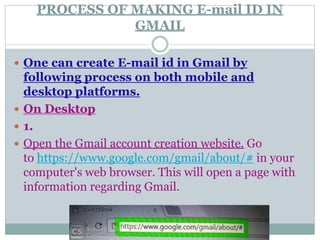
Simple process of making E-mail ID in Gmail Presentation
- 1. PROCESS OF MAKING E-mail ID IN GMAIL One can create E-mail id in Gmail by following process on both mobile and desktop platforms. On Desktop 1. Open the Gmail account creation website. Go to https://www.google.com/gmail/about/# in your computer's web browser. This will open a page with information regarding Gmail.
- 2. ON COMPUTER 2. Click CREATE AN ACCOUNT. It's a red button in the top-right corner of the window. Doing so takes you to the first page in the account creation section
- 3. ON COMPUTER 3. Enter your first and last name. Type your first name into the "First name" text box near the top of the page, then enter your last name in the "Last name" box next to it.
- 4. ON COMPUTER 4. Create a Gmail username. In the "Username" text box, type in the username you want to use for your email address. This is the name which appears before the "@gmail.com" section of the address.
- 5. ON OMPUTER 5. Enter a password twice. Type your preferred password into the "Password" text box near the bottom of the page, then type the same password into the "Confirm password" box to the right of the first password box. These passwords must match before you can proceed
- 6. ON COMPUTER 6. Click NEXT. It's a blue button at the bottom of the page
- 7. ON COMPUTER 7. Enter account recovery options. While not mandatory, you can add up to two types of account recovery options to your Gmail profile: Phone number — Type your phone number into the "Phone number" text box near the top of the page.
- 8. ON COMPUTER Recovery email address — Type any other email address into the "Recovery email address" text box near the top of the page
- 9. ON COMPUTER 8. Add your date of birth. Click the "Month" drop- down box and select the month of your birthday, then type the day and year into the "Day" and "Year" text boxes, respectively
- 10. ON COMPUTER Select a gender. Click the "Gender" drop-down box, then select one of the gender options in the resulting drop-down menu
- 11. ON COMPUTER 10. Click NEXT. It's a blue button at the bottom of the page
- 12. ON COMPUTER 11. Verify your phone number. If you added a phone number as an account recovery option, you can verify it now by doing the following: Click SEND when prompted. Open your phone's text messages. Open the message from Google (usually a 5-digit number) and review the 6-digit number in the message. Enter the 6-digit number into the text box on the Gmail page. Click VERIFY You can also click the Not now link to skip verifying the account recovery options for now.
- 13. ON COMPUTER 12. Scroll down and click I AGREE. It's at the bottom of the terms of service list on the left side of the page. Doing so will accept the terms of service and sign you into your Gmail account.
- 14. On Mobile 1. Download the Gmail app. If you haven't yet downloaded the Gmail app, open your phone's App Store (iPhone) or Google Play Store (Android), then do the following: iphone — Tap Search, tap the search bar near the top of the screen, type in gmail, tap Gmail in the drop-down menu, tap GET to the right of "Gmail - Email by Google", and enter your Apple ID password or Touch ID. Android — Tap the search bar at the top of the screen, type in gmail, tap Gmail in the drop-down menu, tap INSTALL, and tap ACCEPT. Skip this step if you already have the Gmail app on your phone.
- 15. ON MOBILE 2. Open Gmail. Tap OPEN in your phone's app store, or tap the red-and-white Gmail app icon. This will open the blank sign-in page if there are no accounts signed into Gmail on your phone
- 16. ON MOBILE If an account is signed into Gmail on your phone, tap ☰ in the top-left corner, tap your current email address, tap Manage accounts, tap Add account, tap Google, and then skip the next two steps
- 17. ON MOBILE 3. Tap SIGN IN. It's at the bottom of the screen. If you are already signed in with a different account, tap ☰ in the top-left corner, then tap the profile image of the account. Then tap + Add account and tap the Google option at the top.
- 18. ON MOBILE 4. Tap more options. This link is on the left side of the screen. A menu will appear. If you have any inactive accounts saved on your phone, you'll first have to tap Use another account on this page
- 19. ON MOBILE 5. Tap Create account. It should be the only item in the menu. If you were already signed into Gmail, this option will be near the middle of the page instead of in a menu
- 20. ON MOBILE 6. Enter your first and last name. Tap the "First name" text field and type in your first name, then do the same with your last name in the "Last name" text field.
- 21. ON MOBILE 7. Tap NEXT. It's a blue button on the right side of the page
- 22. ON MOBILE 8. Add your birthday and gender. Select the month of your birthday, type in the day and year of your birthday, and then select a gender preference from the Gender drop-down menu.
- 23. ON MOBILE 9. Tap NEXT.
- 24. ON MOBILE 10. Create a username. Type your preferred Gmail username, which is the name what will appear before "@gmail.com" in your email address, into the "Username" field. This must be a username that no one else has used yet. If the username is already taken, you'll be prompted to choose another one
- 25. ON MOBILE
- 26. ON MOBILE 11. Tap NEXT
- 27. ON MOBILE 12. Create a password. Type a password into the "Create password" text field, then repeat the password in the "Confirm password" text field
- 28. ON MOBILE 13. Tap NEXT
- 29. ON MOBILE 14. Enter your phone number. Type your phone number into the "Phone number" text field. This must be a number at which you can receive text messages. You may see a Skip link on the left side of the page. If so, you can tap it to skip the phone number entry process
- 30. ON MOBILE 15. Verify your phone number. When prompted, tap VERIFY, then open the text message from Google, review the six-digit code in the message, type the code into the "Enter code" text field, and tap NEXT. Skip this step if you tapped Skip in the previous step.
- 31. ON MOBILE 16. Scroll down and tap I AGREE. It's at the very bottom of the page on the right side of the screen.
- 32. ON MOBILE 17. Tap NEXT. This will open your new Gmail inbox. You can now proceed with adding contacts, organizing mail, and more Your Gmail account can also be used to sign into services like YouTube, Google Drive, and Google Docs
- 33. Conclusion So, by following above mentioned steps one can make his/her e-mail id on gmail,in both devices namely on computer or in a mobile phone. Thank you. Pratik verma M.A.B.A.B.Ed.
