Change Shirt Tie
•
0 likes•1,169 views
A quick way to change the color of any object while preserving its original texture. In this tutorial I use a tie and dress shirt as the examples.
Report
Share
Report
Share
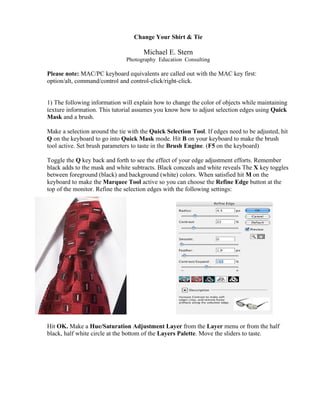
Recommended
More Related Content
What's hot
What's hot (19)
Viewers also liked
Viewers also liked (7)
Similar to Change Shirt Tie
Similar to Change Shirt Tie (20)
How to Turn a Picture Into a Line Drawing in Photoshop

How to Turn a Picture Into a Line Drawing in Photoshop
Photoshop Blending Modes_ Beginner’s Tips and Tricks

Photoshop Blending Modes_ Beginner’s Tips and Tricks
Photoshop Blending Modes_ Beginner’s Tips and Tricks

Photoshop Blending Modes_ Beginner’s Tips and Tricks
Balloons tutorial by rokas petskevicius visualpelican

Balloons tutorial by rokas petskevicius visualpelican
How to Create a Comic Style Photo Effect in Photoshop

How to Create a Comic Style Photo Effect in Photoshop
Photo shop cs5-watercolor-painting-effect-tutorial

Photo shop cs5-watercolor-painting-effect-tutorial
More from Michael e. Stern Photography
More from Michael e. Stern Photography (18)
Correct sunburns and other skintone discolorations with Photoshop!

Correct sunburns and other skintone discolorations with Photoshop!
Best Practices To Improve Your Digital Photographs

Best Practices To Improve Your Digital Photographs
Recently uploaded
APM Welcome
Tuesday 30 April 2024
APM North West Network Conference, Synergies Across Sectors
Presented by:
Professor Adam Boddison OBE, Chief Executive Officer, APM
Conference overview:
https://www.apm.org.uk/community/apm-north-west-branch-conference/
Content description:
APM welcome from CEO
The main conference objective was to promote the Project Management profession with interaction between project practitioners, APM Corporate members, current project management students, academia and all who have an interest in projects.APM Welcome, APM North West Network Conference, Synergies Across Sectors

APM Welcome, APM North West Network Conference, Synergies Across SectorsAssociation for Project Management
This presentation was provided by William Mattingly of the Smithsonian Institution, during the fourth segment of the NISO training series "AI & Prompt Design." Session Four: Structured Data and Assistants, was held on April 25, 2024.Mattingly "AI & Prompt Design: Structured Data, Assistants, & RAG"

Mattingly "AI & Prompt Design: Structured Data, Assistants, & RAG"National Information Standards Organization (NISO)
Mehran University Newsletter is a Quarterly Publication from Public Relations OfficeMehran University Newsletter Vol-X, Issue-I, 2024

Mehran University Newsletter Vol-X, Issue-I, 2024Mehran University of Engineering & Technology, Jamshoro
Recently uploaded (20)
Unit-IV; Professional Sales Representative (PSR).pptx

Unit-IV; Professional Sales Representative (PSR).pptx
Measures of Central Tendency: Mean, Median and Mode

Measures of Central Tendency: Mean, Median and Mode
Russian Escort Service in Delhi 11k Hotel Foreigner Russian Call Girls in Delhi

Russian Escort Service in Delhi 11k Hotel Foreigner Russian Call Girls in Delhi
APM Welcome, APM North West Network Conference, Synergies Across Sectors

APM Welcome, APM North West Network Conference, Synergies Across Sectors
Mixin Classes in Odoo 17 How to Extend Models Using Mixin Classes

Mixin Classes in Odoo 17 How to Extend Models Using Mixin Classes
Unit-V; Pricing (Pharma Marketing Management).pptx

Unit-V; Pricing (Pharma Marketing Management).pptx
Measures of Dispersion and Variability: Range, QD, AD and SD

Measures of Dispersion and Variability: Range, QD, AD and SD
Mattingly "AI & Prompt Design: Structured Data, Assistants, & RAG"

Mattingly "AI & Prompt Design: Structured Data, Assistants, & RAG"
Change Shirt Tie
- 1. Change Your Shirt & Tie Michael E. Stern Photography Education Consulting Please note: MAC/PC keyboard equivalents are called out with the MAC key first: option/alt, command/control and control-click/right-click. 1) The following information will explain how to change the color of objects while maintaining texture information. This tutorial assumes you know how to adjust selection edges using Quick Mask and a brush. Make a selection around the tie with the Quick Selection Tool. If edges need to be adjusted, hit Q on the keyboard to go into Quick Mask mode. Hit B on your keyboard to make the brush tool active. Set brush parameters to taste in the Brush Engine. (F5 on the keyboard) Toggle the Q key back and forth to see the effect of your edge adjustment efforts. Remember black adds to the mask and white subtracts. Black conceals and white reveals The X key toggles between foreground (black) and background (white) colors. When satisfied hit M on the keyboard to make the Marquee Tool active so you can choose the Refine Edge button at the top of the monitor. Refine the selection edges with the following settings: Hit OK. Make a Hue/Saturation Adjustment Layer from the Layer menu or from the half black, half white circle at the bottom of the Layers Palette. Move the sliders to taste.
- 2. After Hue change. Hard Light Blend Mode and 50% Opacity. Shirt Change Make a selection around the shirt and refine the edge just like before. Due to its’ brightness values, for this shirt coloring technique to work effectively, we have to put this selection of shirt pixels onto its’ own layer and paint it black and change the Blend Mode and Opacity values. After selecting the shirt pixels, make the Background active before jumping the selected pixels to its’ own layer command/control + J copies an active selection to its own layer. Or use this menu command: Name the layer Shirt. Lock the layer so only the shirt pixels get painted in the next step: Go to Edit – Fill, choose black as the color. Click OK.
- 3. Command/control-click on the shirt layer thumbnail icon to load it as a selection. With the selection active again, make a new Hue & Saturation Adjustment Layer and set the option: Colorize. Move the sliders to taste. Click OK. Set the Blend Mode of the Hue & Saturation Adjustment Layer to Color and the Blend Mode of the Shirt layer to Luminosity and the Opacity to 55%. The idea of Blend Modes and Layer Opacity settings is to let textures of the underlying shirt blend with the new color. End use and/or client demands will drive these choices. Experiment now and play, this is not the time to be timid grasshoppers. Adobe® Photoshop® used with permission of Adobe Systems Incorporated. This is a registered trademark in the US and/or other countries.