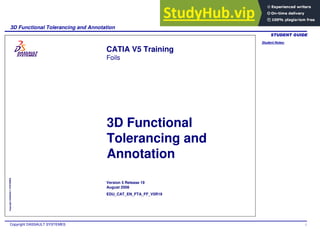
3D Functional Tolerancing and Annotation Notes
- 1. Student Notes: 3D Functional Tolerancing and Annotation Copyright DASSAULT SYSTEMES 1 Copyright DASSAULT SYSTEMES 3D Functional Tolerancing and Annotation CATIA V5 Training Foils Version 5 Release 19 August 2008 EDU_CAT_EN_FTA_FF_V5R19
- 2. Student Notes: 3D Functional Tolerancing and Annotation Copyright DASSAULT SYSTEMES 2 Copyright DASSAULT SYSTEMES About this course Objectives of the course Upon completion of this course you will be able to: - Add 3D annotations to a part - Manage and position these annotations - Create and manage annotation planes and views - Manage the 3D geometry associated to the 3D annotations Targeted audience Mechanical Designers Prerequisites Students attending this course should be familiar with - Basics of Solids and Surfaces creation. - Basics of Knowledgeware. 2 Days
- 3. Student Notes: 3D Functional Tolerancing and Annotation Copyright DASSAULT SYSTEMES 3 Copyright DASSAULT SYSTEMES Table of Contents (1/3) Introduction to FT&A 6 Why do we need Geometrical Tolerances and Annotations 7 How to Generate Annotations 8 Basic Concepts of FTA 10 Unique Tolerancing Channel 16 Getting Familiar With FTA Workbench 24 To Sum Up 29 The Tolerancing Advisor 30 What is Tolerancing Advisor 31 Different ISO Standards Rules 32 Creating Datums 37 Creating Semantic Annotations 45 N Elements Tolerancing 54 Creating Non-Semantic Annotations 62 Creating Framed Dimensions 67 To Sum Up 73 Creating & Managing FTA Annotations 74 Creating View/Annotation Planes 75
- 4. Student Notes: 3D Functional Tolerancing and Annotation Copyright DASSAULT SYSTEMES 4 Copyright DASSAULT SYSTEMES Table of Contents (2/3) Aligned Section Views and Section Cuts 83 Offset Section view / Section Cut 87 Editing and Managing Annotations 91 Managing Captures 95 Generating Check Report 102 To Sum Up 103 Geometry for 3D Annotations 104 Creating Constructed Geometry 105 Geometry Connection Management 110 To Sum Up 120 Advanced Functions 121 What are Restricted Areas 122 How to Create Restricted Areas 123 How to Create Datum Targets 125 Creating Thread Representations 127 How to Create Thread Representation 128 How to Create Knowledge Formulas on Tolerances 129 To Sum Up 132
- 5. Student Notes: 3D Functional Tolerancing and Annotation Copyright DASSAULT SYSTEMES 5 Copyright DASSAULT SYSTEMES Table of Contents (3/3) The User Settings 133 FTA Settings - Tolerancing 135 FTA Settings - Display 136 FTA Settings - Constructed Geometry 139 FTA Settings - Manipulators 140 FTA Settings - Dimension 141 FTA Settings - Annotation 143 FTA Settings - Tolerances 144 FTA Settings - View/Annotation Plane 146 The Infrastructure Settings 148 Generative Drafting Settings 151 Co-ordinate Dimension Display Settings 152 To Sum Up 153
- 6. Student Notes: 3D Functional Tolerancing and Annotation Copyright DASSAULT SYSTEMES 6 Copyright DASSAULT SYSTEMES Introduction to FT&A You will become familiar with the concepts behind 3D Functional Tolerancing & Annotation workbench Why do we need Geometrical Tolerances and Annotations How to Generate Annotations Basic Concepts of FTA Unique Tolerancing Channel Getting Familiar With FTA Workbench To Sum Up
- 7. Student Notes: 3D Functional Tolerancing and Annotation Copyright DASSAULT SYSTEMES 7 Copyright DASSAULT SYSTEMES Why do We Need Geometrical Tolerances and Annotations Parts cannot be manufactured to exact sizes because of natural imperfections in the world, including machine tools, part programs, tooling, and also human errors. So a plan is needed to allow the production process to accept the imperfections. This gave rise to the concept of “Tolerancing” or “Allowable Deviation”. Designers need to set part tolerances that are large enough to keep manufacturing costs down and close enough to ensure that all parts will assemble with the mating part. It is easy for the designer to use a close tolerance on features to reduce part dimension variables; however the part cost increases dramatically as tolerances are reduced. Designers create parts that are generally required to create an assembly of a particular product. Each part will be engineered to perform a function and, most importantly, to assemble with a mating part. Thus every part should EXACTLY FIT in the final assembly and answer the requested functions. A tolerance is the amount of deviation from the exact size allowed on a part. Any part within the tolerance will still be functional.
- 8. Student Notes: 3D Functional Tolerancing and Annotation Copyright DASSAULT SYSTEMES 8 Copyright DASSAULT SYSTEMES How to Generate Annotations (1/2) UAC 1 UAC 2 Identify the Geometrical Features of the mechanism Identify the ‘Use Aptitude Conditions’ The ‘Use Aptitude Conditions’ are the functional requirement conditions identified during the functional analysis of the mechanism. Here is a mechanism with ‘Use Aptitude Conditions’ to respect: UAC 1: Radial gap > 0.1mm UAC 2: Axial gap > 3mm
- 9. Student Notes: 3D Functional Tolerancing and Annotation Copyright DASSAULT SYSTEMES 9 Copyright DASSAULT SYSTEMES How to Generate Annotations (2/2) UAC 1 UAC 2 Radial gap > 0.1mm Axial gap > 3mm UAC 1 UAC 2
- 10. Student Notes: 3D Functional Tolerancing and Annotation Copyright DASSAULT SYSTEMES 10 Copyright DASSAULT SYSTEMES Basic Concepts of FTA In this section, you will be introduced to the basic concepts of Functional Tolerancing and Annotations. Virtual world Real world
- 11. Student Notes: 3D Functional Tolerancing and Annotation Copyright DASSAULT SYSTEMES 11 Copyright DASSAULT SYSTEMES Industrial Objectives ‘Invent & create innovative products which meet customers requirements, fit functions & can be produced with a high level of quality, best cost & within time.’ As Designed As Built Geometrical variations Means of Production
- 12. Student Notes: 3D Functional Tolerancing and Annotation Copyright DASSAULT SYSTEMES 12 Copyright DASSAULT SYSTEMES Tolerancing Purpose “A bridge between the virtual & real world” Virtual world Need: Describe the non-ideal geometry EX: Acceptable Interval of tolerance Real world
- 13. Student Notes: 3D Functional Tolerancing and Annotation Copyright DASSAULT SYSTEMES 13 Copyright DASSAULT SYSTEMES Tolerancing Scope “Transversal topic: Dimensional Management in the Product Development Process” Voice of Customer Design Manufacturing Quality Q D C
- 14. Student Notes: 3D Functional Tolerancing and Annotation Copyright DASSAULT SYSTEMES 14 Copyright DASSAULT SYSTEMES Current Tolerancing Situation Pains: Objectives: High cost of Manufacturing due to over quality. High rate of faulty parts produced. Products not complying with customer requirements. Major Engineering changes in the final stages of the project. Products which fit the customers’ requirements and can be produced. Product and Process optimization. Facilitate transversal collaborative work.
- 15. Student Notes: 3D Functional Tolerancing and Annotation Copyright DASSAULT SYSTEMES 15 Copyright DASSAULT SYSTEMES Potential Tolerancing Improvements “Create a unique Tolerancing channel”
- 16. Student Notes: 3D Functional Tolerancing and Annotation Copyright DASSAULT SYSTEMES 16 Copyright DASSAULT SYSTEMES Unique Tolerancing Channel This skillet explains the limitations in the current design process and provides with a value proposal and gives a strategy to implement it.
- 17. Student Notes: 3D Functional Tolerancing and Annotation Copyright DASSAULT SYSTEMES 17 Copyright DASSAULT SYSTEMES Transversal Topic: Lets have a look for Design purpose
- 18. Student Notes: 3D Functional Tolerancing and Annotation Copyright DASSAULT SYSTEMES 18 Copyright DASSAULT SYSTEMES Usual Design Process: 1 Geometrical Definition 2 Use Aptitude Conditions 3 Initial Drawings & write 2D annotations 4 Select & Validate Tolerancing schema 5 Validate Drawings
- 19. Student Notes: 3D Functional Tolerancing and Annotation Copyright DASSAULT SYSTEMES 19 Copyright DASSAULT SYSTEMES Drawing as master: Annotations not linked with 3D geometry. Consistency between 2D Drawings & 3D Geometry costs a lot. Risk of mistakes, oblivion & misunderstanding. Tolerances and dimensions redefined & converted several times in the product Development process. Highlights of Current Design Process: Create & Manage 3D Annotations attached to the 3D geometry. Drawing as result, 3D as master. 3D Annotations used and shared along the product life cycle. Added high value: Capturing, sharing and re-applying corporate knowledge. Pains: Value Proposal:
- 20. Student Notes: 3D Functional Tolerancing and Annotation Copyright DASSAULT SYSTEMES 20 Copyright DASSAULT SYSTEMES New Design Process - FTA Way (1/4) 1 Geometrical Definition 2 Use Aptitude Conditions 3 Write 3D Annotations 4 Select & Validate Tolerancing schema 5 Generate drawings & Look through 3D annotation during digital mock up review process
- 21. Student Notes: 3D Functional Tolerancing and Annotation Copyright DASSAULT SYSTEMES 21 Copyright DASSAULT SYSTEMES New Design Process - FTA Way (2/4) Design Strategy To allow 3D only process: Specification: Dimensioning, Tolerancing, Notes,… 3D annotations Communication and Review To improve Dimensional Quality: Tolerance Analysis Tolerance Synthesis To be used by Downstream Applications: Manufacturing (tolerance charting) Assembly process planning Inspection, Metrology Company internal applications To define and support new standards for 3D annotations: ASME Y14.41-2003 ISO/TC 213/WG 14
- 22. Student Notes: 3D Functional Tolerancing and Annotation Copyright DASSAULT SYSTEMES 22 Copyright DASSAULT SYSTEMES New Design Process - FTA Way (3/4) 3D Geometrical modification 2D Update 2D creation On Update: 2D geometry and annotations are modified
- 23. Student Notes: 3D Functional Tolerancing and Annotation Copyright DASSAULT SYSTEMES 23 Copyright DASSAULT SYSTEMES New Design Process - FTA Way (4/4) Main Characteristics Fundamentals (Editor) Creation of annotations without semantic and syntactic control (Industry Standards) Linked to the 3D geometry All Interactive Drafting dress-up capabilities Advanced (Advisor) Proposal of applicable tolerance types regarding the selected surfaces Proposal of tolerance options when applicable Tolerancing rules verification Automatic support of annotation syntax (GD&T) GUARANTEES of semantic & syntactic (Industry Standards) validity of the tolerancing, through the part / assembly life cycle
- 24. Student Notes: 3D Functional Tolerancing and Annotation Copyright DASSAULT SYSTEMES 24 Copyright DASSAULT SYSTEMES You will become familiar with the User Interface of Functional Tolerancing & Annotations workbench. Getting Familiar With FTA Workbench
- 25. Student Notes: 3D Functional Tolerancing and Annotation Copyright DASSAULT SYSTEMES 25 Copyright DASSAULT SYSTEMES Scope of Functional Tolerancing and Annotations In CATIA, Workbenches are dedicated for the following Functional Tolerancing & Annotation This Workbench is used for creating Tolerances on Parts in isolation Product Functional Tolerancing & Annotation This Workbench is used for creating Tolerances on Products Process Tolerancing & Annotation This Workbench is used for creating Tolerances on Processes 3D Functional Tolerancing & Annotation workbenches allows you to define and manage 3D tolerance specifications and annotations directly on 3D parts or products. Tolerances on Parts Tolerances on Products As discussed earlier, FTA reduces the reliance on 2D drawings and considers 3D as the master representation. Thus, driving the engineering process from design phase to manufacturing phase.
- 26. Student Notes: 3D Functional Tolerancing and Annotation Copyright DASSAULT SYSTEMES 26 Copyright DASSAULT SYSTEMES Accessing the Workbench It is possible to work with FTA at Part, Product and Process level in any CATPart, CATProduct and CATProcess document respectively. Process Level FTA Part Level FTA Product Level FTA
- 27. Student Notes: 3D Functional Tolerancing and Annotation Copyright DASSAULT SYSTEMES 27 Copyright DASSAULT SYSTEMES The User Interface – Part Level You can access the following annotations tools through Insert Menu for Part level FTA
- 28. Student Notes: 3D Functional Tolerancing and Annotation Copyright DASSAULT SYSTEMES 28 Copyright DASSAULT SYSTEMES The FTA Toolbars Annotation Reporting Views Visualization Note Object Attribute Grouping Capture Geometry for 3D annotations Reference Elements* * Only available on FTA environment Specific Product Functional Tolerancing & Annotation and Functional Tolerancing & Annotation Toolbars Tolerancing Creation Tolerancing Graphical Management Tolerancing Geometrical Management Tolerancing Analysis
- 29. Student Notes: 3D Functional Tolerancing and Annotation Copyright DASSAULT SYSTEMES 29 Copyright DASSAULT SYSTEMES To Sum Up How FTA helps to bridge the gap between Real and Virtual world. The New Design process using FTA. The User interface of FTA workbench You have seen:
- 30. Student Notes: 3D Functional Tolerancing and Annotation Copyright DASSAULT SYSTEMES 30 Copyright DASSAULT SYSTEMES The Tolerancing Advisor In this lesson you will learn how the Tolerancing Advisor facilitates creation of Tolerances, Datum features, Semantic and Non- Semantic Annotations. What is Tolerancing Advisor Different ISO Standards Rules Creating Datums Creating Semantic Annotations N Elements Tolerancing Creating Non-Semantic Annotations Creating Framed Dimensions To Sum Up
- 31. Student Notes: 3D Functional Tolerancing and Annotation Copyright DASSAULT SYSTEMES 31 Copyright DASSAULT SYSTEMES What is Tolerancing Advisor? The Tolerancing Advisor is a tool to specify 3D annotations on a product. It is a wizard that assists you to create permissible annotations according to the selected geometrical element or existing annotation. It 'Proposes' all possible Annotations and Tolerances that can be applied on the selected surface. It helps to verify Tolerancing Rules. Guarantees you the correctness of all the annotations with the standards used using syntactic and semantic verifications. The example explains how the Dialog Box changes when the selection changes, displaying only permissible tolerances. When this surface is selected... When this Edge is selected...
- 32. Student Notes: 3D Functional Tolerancing and Annotation Copyright DASSAULT SYSTEMES 32 Copyright DASSAULT SYSTEMES Different ISO Standards Rules (1/5) International Organization For Standardization Rules Number 406.1987: These Standards are used to set Tolerances for linear and angular dimensions in technical drawings. Elements Type of Tolerances Tolerancing characteristics Symbols Isolated elements Linear (1 to N Elements) Angular Dimensional
- 33. Student Notes: 3D Functional Tolerancing and Annotation Copyright DASSAULT SYSTEMES 33 Copyright DASSAULT SYSTEMES Different ISO Standards Rules (2/5) International Organization For Standardization Rules Number 1101.1983: Elements Type of Tolerances Tolerancing characteristics Symbols Straightness Flatness Circularity Cylindricity Profile-of-Line Profile-of-Surface Parallelism Perpendicularity Angularity Position-with-DRF Concentricity Symmetry Circular Runout Total Runout Isolated elements Isolated or associated elements Associated elements Profile Orientation Position Runout
- 34. Student Notes: 3D Functional Tolerancing and Annotation Copyright DASSAULT SYSTEMES 34 Copyright DASSAULT SYSTEMES Different ISO Standards Rules (3/5) Context Functional Tolerancing for connecting rod Profile specification Orientation & position specifications Runout specification International Organization For Standardization Rules Number 1101.1983: Powertrain case Study
- 35. Student Notes: 3D Functional Tolerancing and Annotation Copyright DASSAULT SYSTEMES 35 Copyright DASSAULT SYSTEMES Different ISO Standards Rules (4/5) International Organization For Standardization Rules Number 5459.1981: Datum Frame: Element not used as Reference Frame Datum, but needed to create Reference Frame Datums (see next page) Reference Frame datum on an ideal surface Real Surface Reference Frame Datum simulated: Surface of marble Reference Frame Datum: Plane set by marble Real Surface on Marble Control Datum Frame Reference Frame Datum Reference Frame Datum:
- 36. Student Notes: 3D Functional Tolerancing and Annotation Copyright DASSAULT SYSTEMES 36 Copyright DASSAULT SYSTEMES Different ISO Standards Rules (5/5) Simple Reference Frame Datum (see previous slide) Specified Reference Frame Datum Common Reference Frame Datum International Organization For Standardization Rules Number 5459.1981: There are 3 kinds of Reference Frame Datum:
- 37. Student Notes: 3D Functional Tolerancing and Annotation Copyright DASSAULT SYSTEMES 37 Copyright DASSAULT SYSTEMES Creating Datums In this skillet you will learn the basic principles behind creating Datum Elements and Datum System.
- 38. Student Notes: 3D Functional Tolerancing and Annotation Copyright DASSAULT SYSTEMES 38 Copyright DASSAULT SYSTEMES What is Datum (1/2) Datums are used to identify the datum element in the tolerance frame, specified in case of geometrical tolerancing and on form tolerancing. The Datum element may be a face of a part. The face marked with Datum, indicates that the face will be a reference face and other faces will be machined with respect to this face. A capital letter is used to identify the datum element. You can specify Datums by following three methods: Simple Datum elements Specified Datum systems Common Datum elements Datum System Composition When only one identifier is specified in the tolerance frame, the datum is a single datum. When the identifiers are specified separately in each frame of the tolerance frame, the datum elements represent a datum system. Reference A is the primary datum and reference B is the secondary datum. Using this datum system, fitting will be performed first on datum A, then on datum B, with respect to A. When two identifiers separated by a dash are specified in the tolerance frame, the datum is a common datum. The two datum elements are to be considered simultaneously.
- 39. Student Notes: 3D Functional Tolerancing and Annotation Copyright DASSAULT SYSTEMES 39 Copyright DASSAULT SYSTEMES What is Datum (2/2) The faces are Datum Faces and indicated with Simple Datum Elements. The Hole will be machined with Datum A and Datum B faces. Hole position with respect to the system composed of the face A and face B correctly positioned respectively to face A. Middle portion of the shaft is concentric with Datum Faces A and B simultaneously. Simple Datum elements Specified Datum systems Common Datum elements
- 40. Student Notes: 3D Functional Tolerancing and Annotation Copyright DASSAULT SYSTEMES 40 Copyright DASSAULT SYSTEMES How to Create Simple Reference Datum Element 1 Select the Tolerancing Advisor icon You will use the Tolerancing Advisor to create simple Reference Datum 2 Select the element that should be Datum. In this example, a face is selected 3 The Semantic Tolerancing Advisor dialog box is displayed.Select the Datum icon. 4 Enter the label & validate the creation Observe the representation in the specification tree Click to create datum reference frame
- 41. Student Notes: 3D Functional Tolerancing and Annotation Copyright DASSAULT SYSTEMES 41 Copyright DASSAULT SYSTEMES Click on ‘Add’ to create New Reference Frame Datum How to Create Specified Reference Datum Element (1/2) Repeat the step 4 for the tertiary reference, if needed. In order to create Common Reference Frame Datum, Simple Reference Datums have to be created before. 1 Select the Tolerancing Advisor icon 2 3 Select the Primary Reference Datum 4 Select the Secondary Reference Datum The Dialog Box shows previously created Reference Frames
- 42. Student Notes: 3D Functional Tolerancing and Annotation Copyright DASSAULT SYSTEMES 42 Copyright DASSAULT SYSTEMES How to Create Specified Reference Datum Element (2/2) 5 The Datum reference is added to the list You can use these Datum Reference Frames to define Geometric tolerances Interpretation of the following example: The Position of the hole with respect to the datum surfaces with respect to Datum reference frames A and B should be within a tolerance zone of 0.01 mm.
- 43. Student Notes: 3D Functional Tolerancing and Annotation Copyright DASSAULT SYSTEMES 43 Copyright DASSAULT SYSTEMES How to Create Common Reference Datum Element (1/2) + In order to create Common Reference Frame Datum, Simple Reference Datums have to be created before. 1 Select the Tolerancing Advisor icon 2 Click on ‘Add’ to create a New Reference Frame Datum Click in the first Datum Frame Box 3 Select the Primary and Common reference Datum in the dialog box Select the Common Reference
- 44. Student Notes: 3D Functional Tolerancing and Annotation Copyright DASSAULT SYSTEMES 44 Copyright DASSAULT SYSTEMES How to Create Common Reference Datum Element (2/2) 4 Observe that the Datum Frame is added in the list Interpretation: In the example below concentricity is maintained with respect to Datum A and B simultaneously.
- 45. Student Notes: 3D Functional Tolerancing and Annotation Copyright DASSAULT SYSTEMES 45 Copyright DASSAULT SYSTEMES Creating Semantic Annotations In this skillet you will learn what are Semantic Annotations and how to create them.
- 46. Student Notes: 3D Functional Tolerancing and Annotation Copyright DASSAULT SYSTEMES 46 Copyright DASSAULT SYSTEMES What are Semantic Annotations Semantic Tolerances are CATIA Objects which automatically take into account the element to be toleranced. They fully comply with the ISO or ASME/ANSI norms and the aim of FTA is to fully cover these definitions given in the standards. Semantic Tolerances are created using Tolerancing Advisor and help to validate the consistency with the geometry. The Semantic annotations can be re-used and can be interpreted by applications like tolerance analysis, inspection, manufacturing, assembly process etc. Following are the Semantic Annotations: Tolerancing Advisor Semantic Toleranced dimensions cannot be faked Datum Element Text with Leader Flag Note with Leader Datum Target Roughness Generative Dimension Dimensions Framed (Basic) Dimensions Geometric Tolerance
- 47. Student Notes: 3D Functional Tolerancing and Annotation Copyright DASSAULT SYSTEMES 47 Copyright DASSAULT SYSTEMES How to Create Semantic Dimensions Here you will learn how to create Semantic Dimensions. 1 Select the Hole feature to dimension and select Tolerancing Advisor icon. 3 Enter the tolerance value and select the Enveloping condition. As the selected element is a hole, the only available dimensions are Diameter and Radius. 2 Select Diameter Dimension. The command frame only display dimensions that correspond to the selected element. Click OK in the Limit of Size Definition dialog box. 4
- 48. Student Notes: 3D Functional Tolerancing and Annotation Copyright DASSAULT SYSTEMES 48 Copyright DASSAULT SYSTEMES How to Create Semantic Form Tolerances To create semantic form tolerances, select the element to tolerance and click the tolerancing advisor icon.The commands frame only displays form tolerances that correspond to the selected element 1 Select the Face to be toleranced and Tolerancing Advisor tool 2 Semantic Tolerancing Advisor displays corresponding Form dimensions. Select ‘Flatness’ 3 Enter the Tolerance Value As the selected element is a plane surface, the only available tolerances are straightness, flatness, profile-of-line and profile-of-surface specifications. Click OK in the Geometrical Specification dialog box. 4
- 49. Student Notes: 3D Functional Tolerancing and Annotation Copyright DASSAULT SYSTEMES 49 Copyright DASSAULT SYSTEMES How to Create Semantic Orientation Tolerances (1/2) 1 Datum Reference Frame A is already created. Select the Tolerancing Advisor tool 2 Select the feature (Hole) to be toleranced 3 Select the Datum Reference Frame A and also select ‘Perpendicularity’ The commands frame only contains orientation tolerances that correspond to the selected element compared to the selected reference. To create orientation tolerances, you must have created a datum reference frame
- 50. Student Notes: 3D Functional Tolerancing and Annotation Copyright DASSAULT SYSTEMES 50 Copyright DASSAULT SYSTEMES How to Create Semantic Orientation Tolerances (2/2) 4 Enter Tolerance Values in the ‘Geometrical Tolerance’ Dialog box. Click OK in the ‘Geometrical Tolerance’ dialog box. 5
- 51. Student Notes: 3D Functional Tolerancing and Annotation Copyright DASSAULT SYSTEMES 51 Copyright DASSAULT SYSTEMES How to Specify Tolerance Zone Direction Tolerance Zone direction can be specified for Form, Position, and Orientation type of tolerances. The tolerance zone direction is driven by functional needs. 1 When creating the following geometrical tolerance, click on ‘Tolerance Zone Direction’. 2 Select the Top edge of the pad as the direction. Select this edge as direction Click OK in the ‘Geometrical Tolerance’ dialog box. 3
- 52. Student Notes: 3D Functional Tolerancing and Annotation Copyright DASSAULT SYSTEMES 52 Copyright DASSAULT SYSTEMES How to Create Semantic Position Tolerances In order to create position tolerances, you must have created a datum reference frame 1 Select the element to be toleranced, click the tolerancing advisor icon, and choose the datum reference frame from the list The commands frame only contains position tolerances that correspond to the selected element compared to the selected reference frame 2 Enter the Tolerance Value and Click OK.
- 53. Student Notes: 3D Functional Tolerancing and Annotation Copyright DASSAULT SYSTEMES 53 Copyright DASSAULT SYSTEMES Angular Dimensions You will see the display of the Upper Limit and Lower Limit value in the ‘Limit of Size Definition’ dialog box, same as that appears in 3D window. ‘Always try to create semantic tolerances and dimensions’ option from Tools > Options > Mechanical Design > Functional Tolerancing and Annotation > Tolerancing > Semantic Control, should be selected. Angular Dimension in 3D window. Upper Limit
- 54. Student Notes: 3D Functional Tolerancing and Annotation Copyright DASSAULT SYSTEMES 54 Copyright DASSAULT SYSTEMES N Elements Tolerancing In this skillet you learn N elements Tolerancing concept through various Illustrations.
- 55. Student Notes: 3D Functional Tolerancing and Annotation Copyright DASSAULT SYSTEMES 55 Copyright DASSAULT SYSTEMES One Surface Illustration N Elements Tolerancing One Surface illustration: Example Selected Elements Resulting Tolerancing Dialog Box Resulting 3D Annotations +
- 56. Student Notes: 3D Functional Tolerancing and Annotation Copyright DASSAULT SYSTEMES 56 Copyright DASSAULT SYSTEMES N Surfaces Illustration (1/2) N Elements Tolerancing N surfaces illustration: Common Zone Selected Elements Resulting Tolerancing Dialog Box Resulting 3D Annotations N surfaces symbol
- 57. Student Notes: 3D Functional Tolerancing and Annotation Copyright DASSAULT SYSTEMES 57 Copyright DASSAULT SYSTEMES N Surfaces Illustration (2/2) Using Propagation Selection in Semantic Tolerancing Advisor Select one of the faces of the cone shown below and click on Semantic Tolerancing Advisor icon. 1 2 3 4 Click on ‘All same canonicity faces’ icon. Observe that the Geometric feature type has changed to ‘N surfaces’. Apply the appropriate tolerance to the multiple selected faces of the cone. Face of cone
- 58. Student Notes: 3D Functional Tolerancing and Annotation Copyright DASSAULT SYSTEMES 58 Copyright DASSAULT SYSTEMES Tab/Slot Illustration N Elements Tolerancing Tab / slot illustration: Selected Elements Resulting Tolerancing Dialog Box Resulting 3D Annotations Tab/ slot symbol
- 59. Student Notes: 3D Functional Tolerancing and Annotation Copyright DASSAULT SYSTEMES 59 Copyright DASSAULT SYSTEMES Pattern Illustration (1/3) N Elements Tolerancing Pattern illustration: Example Selected Elements Resulting Tolerancing Dialog Box Pattern symbol Resulting 3D Annotations
- 60. Student Notes: 3D Functional Tolerancing and Annotation Copyright DASSAULT SYSTEMES 60 Copyright DASSAULT SYSTEMES Pattern Illustration (2/3) Using Propagation Selection in case of cylindrical features. Select one of the patterned hole feature and click on the Semantic Tolerancing Advisor icon. 1 2 3 4 Click on ‘All same diameter parallel cylinder’ icon Observe that the Geometric feature type has changed to ‘Pattern’. Apply the appropriate tolerance to the multiple selected holes and Click Close.
- 61. Student Notes: 3D Functional Tolerancing and Annotation Copyright DASSAULT SYSTEMES 61 Copyright DASSAULT SYSTEMES Pattern Illustration (3/3) Using Propagation Selection in case of spherical feature. Select one of the patterned sphere feature and click on the Semantic Tolerancing Advisor icon. 1 2 3 4 Click on ‘All same diameter parallel sphere’ icon Observe that the Geometric feature type has changed to ‘Pattern’. Apply the appropriate tolerance to the multiple selected spheres and Click Close.
- 62. Student Notes: 3D Functional Tolerancing and Annotation Copyright DASSAULT SYSTEMES 62 Copyright DASSAULT SYSTEMES Creating Non-Semantic Annotations In this skillet you will learn what are Non-Semantic Annotations and how to create them.
- 63. Student Notes: 3D Functional Tolerancing and Annotation Copyright DASSAULT SYSTEMES 63 Copyright DASSAULT SYSTEMES What are Non-Semantic Annotations Non-Semantic Tolerances are CATIA Objects which do NOT automatically take into account the element to be toleranced and the context. They are NOT defined in the ISO or ASME/ANSI standards. Non-Semantic 3D annotations can be used in case of company defined symbols and syntaxes that are not covered by standards. When Non-Semantic Annotations are created: Text Flag Note Note Object Attribute (NOA) Only graphical attributes are taken into account. There is no control over the attribute values. There is no control of consistency regarding the geometry on which it is applied. Non-Semantic Annotations can be created in the form of: You can also create these annotations by using ‘ Tolerancing Advisor’ tool. This will be explained in the following slides.
- 64. Student Notes: 3D Functional Tolerancing and Annotation Copyright DASSAULT SYSTEMES 64 Copyright DASSAULT SYSTEMES How to Create Texts Text creation is Non-Semantic type of Annotation 1 Select the element the Annotate 2 Click on Tolerancing Advisor Icon and select the “Text with Leader” icon. 3 Type the text
- 65. Student Notes: 3D Functional Tolerancing and Annotation Copyright DASSAULT SYSTEMES 65 Copyright DASSAULT SYSTEMES How to Create Flag Notes Type the name of the link Select the file to link to the element Flag note creation is a Non-semantic Annotation. This function allows to add hyperlinks to the document 2 Click the tolerancing advisor icon and select the “Flag Note with Leader” icon 1 Select the element to annotate Type the name of the link and add the link 3 Click on the Note to open the attached document
- 66. Student Notes: 3D Functional Tolerancing and Annotation Copyright DASSAULT SYSTEMES 66 Copyright DASSAULT SYSTEMES How to Apply Roughness 1 Select the element to annotate Roughness creation is a Non-Semantic Type of Annotation 2 Click the tolerancing advisor icon, select the “Roughness” icon, choose the type and the roughness value 3 Select appropriate values
- 67. Student Notes: 3D Functional Tolerancing and Annotation Copyright DASSAULT SYSTEMES 67 Copyright DASSAULT SYSTEMES Creating Framed Dimensions In this skillet you will learn Framed Dimension creation
- 68. Student Notes: 3D Functional Tolerancing and Annotation Copyright DASSAULT SYSTEMES 68 Copyright DASSAULT SYSTEMES What are Framed Dimensions Elements Type of Tolerances Tolerancing characteristics Symbols Straightness Isolated elements Flatness Circularity Profile Cylindricity Profile-of-Line Isolated or associated elements Profile-of-Surface Parallelism Orientation Perpendicularity Angularity Associated elements Position-with-DRF Position Concentricity Symetry Runout Circular Runout Total Runout Framed Dimensions are used to specify the location or size of a element. They must be linked to partial references, restricted areas, or one of the following tolerances. Framed Dimensions represent the dimensions which will not be altered during Manufacturing.
- 69. Student Notes: 3D Functional Tolerancing and Annotation Copyright DASSAULT SYSTEMES 69 Copyright DASSAULT SYSTEMES How to Create Framed Dimensions 1 Select the Framed Dimension icon and select a annotation on which you can add framed dimension. In the example, Position annotation is selected 3 Click ‘Start creation mode’. 2 Create the Dimension and click in open area. 4 Click ‘End creation mode’. 5 6 Click OK to validate the Dimension. Observe the created Framed Dimension. You will see how to create Framed Dimensions
- 70. Student Notes: 3D Functional Tolerancing and Annotation Copyright DASSAULT SYSTEMES 70 Copyright DASSAULT SYSTEMES Automatic Framed Dimensions Selection of a Datum Reference Frame Selection of one of the following types of geometrical tolerances with Datum Reference Frame: Position (localization), Profile of any line, Profile of a surface, Angularity. Selection of a position (localization) tolerance without datum reference frame applied to a pattern of cylindrical features. We can create Automatic Framed Dimensions in the following cases: Framed Dimensions
- 71. Student Notes: 3D Functional Tolerancing and Annotation Copyright DASSAULT SYSTEMES 71 Copyright DASSAULT SYSTEMES How to Create Automatic Framed Dimensions (1/2) 1 2 3 Click on ‘Framed Dimension’ icon and select an annotation on which you can add framed dimension. In the example, Position annotation is selected Click on ‘Automatic Creation’. Click on ‘Start creation mode’ to validate the Basic dimensions created. You will see how to create Automatic Framed Dimensions
- 72. Student Notes: 3D Functional Tolerancing and Annotation Copyright DASSAULT SYSTEMES 72 Copyright DASSAULT SYSTEMES 4 5 How to Create Automatic Framed Dimensions (2/2) Click on ‘End creation mode’ Click ‘OK’ to validate the automatically created framed dimensions. The framed dimensions are created for the holes with respect to the Datum Reference Frame.
- 73. Student Notes: 3D Functional Tolerancing and Annotation Copyright DASSAULT SYSTEMES 73 Copyright DASSAULT SYSTEMES To Sum Up In this lesson you have seen how to: Work with the Tolerancing Advisor Create Framed Dimensions Create Semantic and Non-Semantic Annotations
- 74. Student Notes: 3D Functional Tolerancing and Annotation Copyright DASSAULT SYSTEMES 74 Copyright DASSAULT SYSTEMES Creating & Managing FTA Annotations You will learn to create different Annotation Planes and will learn tools to manage Annotations. Creating View/Annotation Planes Aligned Section Views and Section Cuts Offset Section view / Section Cut Editing and Managing Annotations Managing Captures Generating Check Report To Sum Up
- 75. Student Notes: 3D Functional Tolerancing and Annotation Copyright DASSAULT SYSTEMES 75 Copyright DASSAULT SYSTEMES Creating View/Annotation Planes In this section you will learn to create different Annotation planes and use them to extract drafting views Front View Annotation Plane Section View Annotation Plane Section Cut Annotation Plane Aligned View/Cut Annotation Plane Offset Section View/Cut Annotation Plane
- 76. Student Notes: 3D Functional Tolerancing and Annotation Copyright DASSAULT SYSTEMES 76 Copyright DASSAULT SYSTEMES About Annotation/View Planes (1/3) There are Three types of Annotation/View Planes The views/annotation planes are displayed with a dashed frame in 3D along with the origin and the axis system. The frame gets automatically resized to accommodate new annotations. To create an annotation in a particular view plane you have to make it ‘Active’. This activated plane is ‘preferred’ to receive new annotations. CATIA checks whether the new annotations can be created in this ‘activated’ plane or not. If ‘not’, it prompts you for automatic creation of new view plane. ‘Active’ Front view Frame Front views: Represented by blue axis Section views: Represented by Green axis Section Cut views: Represented Blue axis The normal axis is red until you create an annotation Front View Annotation Planes Section View Annotation Planes Section Cut Annotation Planes
- 77. Student Notes: 3D Functional Tolerancing and Annotation Copyright DASSAULT SYSTEMES 77 Copyright DASSAULT SYSTEMES About Annotation/View Planes (2/3) Why Annotation/View Planes? Annotation planes are used to provide support to annotations. Whenever an annotation is created, it is always created on an Annotation Plane. Using these Planes, you can create different annotation or view planes. Any annotation (Datum, Text etc.) that you will create will lie on one of these planes. Creating annotations on the view planes helps to transfer 3D annotations created on parts into the drawings. This is done by extracting 2D drawings using ‘View from 3D’ functionality in Drafting Workbench. The drawings generated will have these annotations embedded in 3D part. Annotations are automatically created in the drawing
- 78. Student Notes: 3D Functional Tolerancing and Annotation Copyright DASSAULT SYSTEMES 78 Copyright DASSAULT SYSTEMES About Annotation/View Planes (3/3) If the Annotations are created on the view plane itself. In case when creating front/projection views, If the annotations lie in the planes parallel to the view plane and are in foreground and background spaces. In case of creating of Section views, If the annotations lie in the planes parallel to the view plane and in the background space bounded by this view/annotation plane. The Annotation Plane should intersect the related geometry. How Annotations will lie on a Particular Annotation Plane?
- 79. Student Notes: 3D Functional Tolerancing and Annotation Copyright DASSAULT SYSTEMES 79 Copyright DASSAULT SYSTEMES How to Create Front View Annotation Plane 1 Access the Views Toolbar and select Front View/Annotation Plane Front Views are represented by blue axis and identified as “Front View” in the specification tree 2 Select the Planar geometry element or an Axis element. Here ZX Plane is selected 3 You can see a Annotation plane is created. You can use this plane to support annotations 4 You can Extract a 2D drawing in the Drafting workbench. Use ‘View from 3D’ to extract the view Front View is Extracted
- 80. Student Notes: 3D Functional Tolerancing and Annotation Copyright DASSAULT SYSTEMES 80 Copyright DASSAULT SYSTEMES General Process of Extracting 2D Views from 3D (1/3) Open the model containing 3D annotations and set them all visible 1 Switch to Generative Drafting workbench 2 Access the ‘View from 3D’ 3 Go back to 3D model and select the annotation plane either from the Tree or from the 3D geometry 4
- 81. Student Notes: 3D Functional Tolerancing and Annotation Copyright DASSAULT SYSTEMES 81 Copyright DASSAULT SYSTEMES General Process of Extracting 2D Views from 3D (2/3) Extracted View Position When you extract a 2D view from 3D, the 2D view can be placed anywhere in the drafting Extracted View
- 82. Student Notes: 3D Functional Tolerancing and Annotation Copyright DASSAULT SYSTEMES 82 Copyright DASSAULT SYSTEMES General Process of Extracting 2D Views from 3D (3/3) Red crosses explanation Red crosses mean that the geometrical element(s) associated to the annotation does not appear in the 2D view The dimension is on a hole that is not visible in this view. The display of Red Cross can be avoided by changing the settings of the generated view. Right-click on the view > Properties > View From 3D > Generation Mode of Annotation. Deactivate ‘Generate Red Cross on Annotation’. Figure 1 Figure 2 Figure 3 For more settings refer to ‘The User Settings’ Skillet > Generative Drafting Settings.
- 83. Student Notes: 3D Functional Tolerancing and Annotation Copyright DASSAULT SYSTEMES 83 Copyright DASSAULT SYSTEMES Aligned Section Views and Section Cuts In this skillet you will learn how to create Aligned Section Views and Cuts Cutting Profile
- 84. Student Notes: 3D Functional Tolerancing and Annotation Copyright DASSAULT SYSTEMES 84 Copyright DASSAULT SYSTEMES Creating Aligned Section view/Section Cut An aligned section view/aligned section cut is created from a cutting profile defined from non-parallel planes. In order to include in a section, certain angled elements, (the cutting plane) may be bent so as to pass through the required features. The plane and feature are then imagined to be revolved into the original plane. Aligned section views are made up of several section views/annotation planes. Aligned section cuts are made up of several section cut views/annotation planes. Aligned Section views/cuts The Sketch represents a cutting profile. The sketch geometry contains lines which are not perpendicular to each other Several annotation planes are created passing through the profile. You can use these planes to create aligned cuts/views Using any one of these planes you can extract views. The view is extracted using this plane
- 85. Student Notes: 3D Functional Tolerancing and Annotation Copyright DASSAULT SYSTEMES 85 Copyright DASSAULT SYSTEMES How to Create Aligned Section Views/Section Cuts 1 Create a profile (that only contains lines) in sketcher workbench 2 Switch to Functional Tolerancing & Annotation workbench and select the Aligned Section Views/Section Cuts function 3 Select a profile (or create a new one) and the view type. Click to validate the view creation Create Annotations and Extract the 2D View from a 3D Aligned View 4 You will learn how to create Aligned Section Views/Section Cuts
- 86. Student Notes: 3D Functional Tolerancing and Annotation Copyright DASSAULT SYSTEMES 86 Copyright DASSAULT SYSTEMES More on Aligned Section Views/Section Cuts Section Cuts are represented by yellow axis and identified as “Section Cut” in the specification tree Section Views are represented by green axis and identified as “Section View” in the specification tree In the specifications tree, The Section Views/Cuts are ordered as children of the Aligned View but are also created independently Aligned Section View Planes (Green color) Aligned Section Cut Planes (Yellow color)
- 87. Student Notes: 3D Functional Tolerancing and Annotation Copyright DASSAULT SYSTEMES 87 Copyright DASSAULT SYSTEMES Offset Section View/Section Cut In this skillet you will learn how to create Offset Section Views and Cuts Offset Section views/cuts Cutting profile
- 88. Student Notes: 3D Functional Tolerancing and Annotation Copyright DASSAULT SYSTEMES 88 Copyright DASSAULT SYSTEMES Creating Offset Section View/Section Cut Offset section views/offset section cuts let you show several features that do not lie in a straight line by offsetting or bending the cutting plane, which is often desirable when sectioning through irregular objects. Offset section views are made up of several section views/annotation planes. Offset section cuts are made up of several cuts views/annotation planes. Offset Section views/cuts The sketch represents a cutting profile, which is not a straight line Several annotation planes are created. You can use these planes to create section cuts/views Using any one of these planes you can extract views.
- 89. Student Notes: 3D Functional Tolerancing and Annotation Copyright DASSAULT SYSTEMES 89 Copyright DASSAULT SYSTEMES How to Create Offset Section Views/ Section Cuts 1 Create a profile (that only contains perpendicular or parallel lines) in sketcher workbench. (The starting and ending profile segments must be parallel.) 2 Switch to Ft&A workbench and select the Offset Section Views / Section Cuts function 3 Select a profile (or create a new one) and the view type. Click to validate the view creation 4 Create Annotations and Extract the 2D View from a 3D Offset View You will learn how to create Offset Section Views / Section
- 90. Student Notes: 3D Functional Tolerancing and Annotation Copyright DASSAULT SYSTEMES 90 Copyright DASSAULT SYSTEMES More on Offset Section Views/Section Cuts Section Cuts are represented by yellow axis and identified as “Section Cut” in the specification tree Section Views are represented by green axis and identified as “Section View” in the specification tree. In the specifications tree, The Section Views/Cuts are ordered as children of the Offset View but are also created independently
- 91. Student Notes: 3D Functional Tolerancing and Annotation Copyright DASSAULT SYSTEMES 91 Copyright DASSAULT SYSTEMES Editing and Managing Annotations In this skillet you will learn how to manage Annotations by transferring and filtering Annotations
- 92. Student Notes: 3D Functional Tolerancing and Annotation Copyright DASSAULT SYSTEMES 92 Copyright DASSAULT SYSTEMES How to Activate Annotation Planes 1 Select the Annotation Plane It is possible to Activate a Annotation Plane and select every annotation created on that plane. Also, to activate a particular view, you can select ‘Activate View’ in the contextual menu 2 Right-click the annotation plane and choose “Select Annotations” Observe that all Annotations are selected on that particular Annotation plane
- 93. Student Notes: 3D Functional Tolerancing and Annotation Copyright DASSAULT SYSTEMES 93 Copyright DASSAULT SYSTEMES How to Transfer Annotations 1 Select the Annotation(s) to transfer. Select Datum A lying on front View.1 Select another Annotation plane It is possible to transfer annotations from one Annotation plane to another Select “Transfer To View/Annotation Plane” command in the contextual menu 2 3 You will observe that the Annotation is transferred to “Front View.2” view.
- 94. Student Notes: 3D Functional Tolerancing and Annotation Copyright DASSAULT SYSTEMES 94 Copyright DASSAULT SYSTEMES How to Filter Annotations 1 Select the filter Icon 2 Make your Filter choice. In the example, filter is applied on ‘Datum’ 3 Click OK to validate You can filter the display of annotations in the 3D viewer using the following criteria: - by type (non-semantic) - by sub-type (text) - Datums, Datum targets, Geometrical Tolerances by feature or geometrical element, by annotation plane. In the Results window, you can see some indications resulting of applied filter. The default filter is ALL to display all the FT&A annotations. FT&A objects are accessible by type and attributes using Edit+Search capabilities You will now learn to filter annotations.
- 95. Student Notes: 3D Functional Tolerancing and Annotation Copyright DASSAULT SYSTEMES 95 Copyright DASSAULT SYSTEMES Managing Captures In this skillet you will learn how captures can be helpful in managing parts overloaded with annotations
- 96. Student Notes: 3D Functional Tolerancing and Annotation Copyright DASSAULT SYSTEMES 96 Copyright DASSAULT SYSTEMES General Process of Creating Captures Sometimes, models are overloaded with annotations. Captures allow you to create pre-defined views, with only pre-selected annotations Define the view Define the capture properties Exit the workbench and display the capture 1 Click on the Capture icon. 2 3 4
- 97. Student Notes: 3D Functional Tolerancing and Annotation Copyright DASSAULT SYSTEMES 97 Copyright DASSAULT SYSTEMES How to Create a Capture (1/3) 1 Access the Capture tool 2 Specify the Name of capture. By creating a new capture, you automatically access to the Tolerancing Capture Workbench 3 Display the model as you want it to be in the capture. For example, you can display the model normal to an existing annotation plane You can also create a Named View to orient your view The ambiguity due to same Capture names can be avoided. Refer to the User Settings skillet > The Infrastructure Settings You will now learn to create a Capture.
- 98. Student Notes: 3D Functional Tolerancing and Annotation Copyright DASSAULT SYSTEMES 98 Copyright DASSAULT SYSTEMES How to Create a Capture (2/3) You can now set various capture options Activating this function will add every new annotations to the capture Select the previously created camera to associate it with the capture Clipping plane automatically activate the view state Activate the associated view when capture is displayed 4
- 99. Student Notes: 3D Functional Tolerancing and Annotation Copyright DASSAULT SYSTEMES 99 Copyright DASSAULT SYSTEMES How to Create a Capture (3/3) 5 Exit the Tolerancing Capture workbench before displaying 6 To display a capture, Right-click on it in the specifications tree and choose “Display Capture”
- 100. Student Notes: 3D Functional Tolerancing and Annotation Copyright DASSAULT SYSTEMES 100 Copyright DASSAULT SYSTEMES More About Creating Captures (1/2) Use the annotations filter and hide/show command to select the annotations you want to see in the capture +
- 101. Student Notes: 3D Functional Tolerancing and Annotation Copyright DASSAULT SYSTEMES 101 Copyright DASSAULT SYSTEMES More About Creating Captures (2/2) When you have more than one capture, it is possible to set any capture as current capture, without editing it. New annotations will be added to it. Right-click on the capture and select “Set Current”. To unset the capture, right-click on it and select “Unset Current”
- 102. Student Notes: 3D Functional Tolerancing and Annotation Copyright DASSAULT SYSTEMES 102 Copyright DASSAULT SYSTEMES The application generates the report in the browser you use and displays it on screen using the options as specified in the Report Customisation command. Generating Check Report In FTA workbench it is possible to generate a report to check whether tolerancing rules are respected or not. These rules depend on standards used. Click the Report icon Activate this function to generate a check report. It indicates which rules are broken You can generate different settings in order to generate a check report: a set of rules extracted from tolerancing standards is checked for each datum and tolerance specification.
- 103. Student Notes: 3D Functional Tolerancing and Annotation Copyright DASSAULT SYSTEMES 103 Copyright DASSAULT SYSTEMES To Sum Up You have seen examples of collaborative work with CATIA knowledge tools: How to create various annotation planes How to create and manage annotations How to create captures in case of document loaded with annotations How to generate a report
- 104. Student Notes: 3D Functional Tolerancing and Annotation Copyright DASSAULT SYSTEMES 104 Copyright DASSAULT SYSTEMES Geometry for 3D Annotations In this lesson you will learn how to add new geometries, replace geometries and reconnect their tolerances. Creating Constructed Geometry Geometry Connection Management To Sum Up
- 105. Student Notes: 3D Functional Tolerancing and Annotation Copyright DASSAULT SYSTEMES 105 Copyright DASSAULT SYSTEMES Creating Constructed Geometry In this skillet you will learn to construct geometry (such as center point, axis, median plane, gage plane, etc) often used to define the theoretical dimensions of parts or products.
- 106. Student Notes: 3D Functional Tolerancing and Annotation Copyright DASSAULT SYSTEMES 106 Copyright DASSAULT SYSTEMES What is Constructed Geometry for 3D Annotations It is possible to automatically construct geometrical elements like points, Axis, Plane,Cylinders, Sphere. Cylinders Points & Axis Circles Cylinders Constructed geometry (such as center point, axis, median plane etc) is used in order to define the theoretical dimensions of parts or products (framed dimensioning). These constructed elements represent the tolerancing feature and are used to define the tolerance zone position of: The capability allows either to manage constructed geometry that has been manually created by the user. The existing geometry is the represented geometry, the constructed geometry is the representing geometry. For a circle, the constructed geometry is its center point For a cone, the constructed geometry can be a circle (and a plane) For a circular pattern, the constructed geometry is a cylinder Geometrical tolerances, Related position of the Datums of a Datum reference frame, Size and position of a partial surface or a datum target.
- 107. Student Notes: 3D Functional Tolerancing and Annotation Copyright DASSAULT SYSTEMES 107 Copyright DASSAULT SYSTEMES How to Create a Constructed Geometry (1/3) For a cylinder, the constructed geometry is its axis Following process explains how to create Constructed Geometry for one selected element 1 Select a geometrical element. 2 Use the “Constructed Geometry Creation” function. Check the geometrical element as Axis in the creation box and Click OK. 3
- 108. Student Notes: 3D Functional Tolerancing and Annotation Copyright DASSAULT SYSTEMES 108 Copyright DASSAULT SYSTEMES How to Create a Constructed Geometry (2/3) Following process explains how to create Constructed Geometry for several elements 1 Use the “Constructed Geometry Creation” function 2 Select the first element 3 Select the second element (and following…) WITHOUT Using Ctrl Key Check the geometrical element creation box and Click OK. 4 For two selected planes, the constructed geometry is a median plane
- 109. Student Notes: 3D Functional Tolerancing and Annotation Copyright DASSAULT SYSTEMES 109 Copyright DASSAULT SYSTEMES How to Create a Constructed Geometry (3/3) The constructed geometry is placed in a specific node of the annotation set. This geometry can also be deleted with the constructed geometry creation function Selected element Uncheck the Axis box The constructed geometry is automatically removed The constructed geometry is useful to create Framed dimensions
- 110. Student Notes: 3D Functional Tolerancing and Annotation Copyright DASSAULT SYSTEMES 110 Copyright DASSAULT SYSTEMES Geometry Connection Management In this skillet you will learn how to add new Geometries, replace Geometries and re- establish their tolerances.
- 111. Student Notes: 3D Functional Tolerancing and Annotation Copyright DASSAULT SYSTEMES 111 Copyright DASSAULT SYSTEMES What is Geometry Connection Management (1/2) Manage annotation connection offers to create, delete, modify or rename geometrical elements or user surfaces of an existing annotation. Using Geometry connection Management it is possible to connect a new feature in the existing group of elements to be toleranced. Also, using Geometry connection Management you can replace a feature from a group with a new feature. Some geometrical modifications don’t need any user intervention for the annotations to be update (like translation, distance or diameter value modification…) Element definition modification Distances values and diameter modification Automatic update
- 112. Student Notes: 3D Functional Tolerancing and Annotation Copyright DASSAULT SYSTEMES 112 Copyright DASSAULT SYSTEMES What is Geometry Connection Management (2/2) Use the tool shown below to connect new geometry to an annotation. In case of major geometrical modifications (adding a new element, replacing a hole by a cone…) Modify the Geometry by modifying the hole To include the new hole in the pattern annotations, we use the Geometry Connection Management Function Tool
- 113. Student Notes: 3D Functional Tolerancing and Annotation Copyright DASSAULT SYSTEMES 113 Copyright DASSAULT SYSTEMES Accessing Geometry Connection Management You can also Access Geometry Connection Management using contextual menu. Right-click on an desired annotation and select Associated Geometry >Geometry Connection Management
- 114. Student Notes: 3D Functional Tolerancing and Annotation Copyright DASSAULT SYSTEMES 114 Copyright DASSAULT SYSTEMES How to Connect a New Geometry to an Annotation (1/2) Select the tolerance(s) to modify Select the geometry connection management function Right-click on “Group of Surface” and choose “Add Component” 1 2 3 Here we will learn how to connect a new geometry to an annotation
- 115. Student Notes: 3D Functional Tolerancing and Annotation Copyright DASSAULT SYSTEMES 115 Copyright DASSAULT SYSTEMES How to Connect a New Geometry to an Annotation (2/2) The position tolerance is now also connected to the new hole Select the geometrical element to add to the position tolerance 4 Check Validity, and if it is OK, validate the annotation modification 5
- 116. Student Notes: 3D Functional Tolerancing and Annotation Copyright DASSAULT SYSTEMES 116 Copyright DASSAULT SYSTEMES How to Replace a Connected Element by a New One Geometry connection management allows you to replace a feature by a new one We want the annotations not to be connected to the upper right face but to the bottom right face + 1 Select the upper face or one of the annotations connected to it and select the Geometry Connection Management function 2 Right-click on “Geometric Component” and select “Connect”, then select the inferior face Check validity and click OK to modify the connection 3
- 117. Student Notes: 3D Functional Tolerancing and Annotation Copyright DASSAULT SYSTEMES 117 Copyright DASSAULT SYSTEMES Using Scope Range in Connection Management (1/3) Scope Range in the Connection Management tool gives information on Tolerances and Annotations which will be affected after transferring a particular tolerance i.e it gives an idea whether Annotations (which depend on Tolerance to be transferred) will be successfully transferred or not on to the new Geometry. Thus, it also checks the validity of the reconnected elements. There are three options in the scope range: Unique: Only the selected tolerance will move when it is transferred from one geometry to another. Local: Every tolerance connected to the feature on which it was initially placed will be transferred. Global: Every tolerance that are directly connected or indirectly applied to the feature on which the selected tolerance will be transferred The Flatness tolerance is connected to face ‘1’ as shown. Now you want to transfer it to face ‘2’ using ‘Geometry connection Management’ tool. You will use three options in ‘scope range’ and study effect in each case. 1 2
- 118. Student Notes: 3D Functional Tolerancing and Annotation Copyright DASSAULT SYSTEMES 118 Copyright DASSAULT SYSTEMES Using Scope Range in Connection Management (2/3) When Using ‘Unique’ Scope Range: ONLY Flatness tolerance is transferred on to the new face First Select ‘Flatness’ Tolerance Access ‘Geometry Connection Management’ Select the New Face where the tolerance should be transferred Select this face Observe that ONLY selected tolerance is transferred All Validity checks are passed
- 119. Student Notes: 3D Functional Tolerancing and Annotation Copyright DASSAULT SYSTEMES 119 Copyright DASSAULT SYSTEMES Using Scope Range in Connection Management (3/3) When Using ‘Local’ Scope Range: Every tolerance connected to the feature on which it was initially placed will be transferred. In this case, Flatness tolerance along with Datum ‘A’ & Datum Reference Frame will be transferred. When Using ‘Global’ Scope Range: Every tolerance that are directly connected or indirectly applied to the feature on which the selected tolerance will be transferred.In this case, In this case, Flatness tolerance along with Datum ‘A’ & Datum Reference Frame and the Linear Dimension will be transferred. All Validity checks are passed All Validity checks are passed
- 120. Student Notes: 3D Functional Tolerancing and Annotation Copyright DASSAULT SYSTEMES 120 Copyright DASSAULT SYSTEMES To Sum Up In this course you have seen : Constructed Geometry creation Geometry Connection Management
- 121. Student Notes: 3D Functional Tolerancing and Annotation Copyright DASSAULT SYSTEMES 121 Copyright DASSAULT SYSTEMES Advanced Functions In this lesson you will learn Advanced functions to create Restricted Areas, Datum targets.
- 122. Student Notes: 3D Functional Tolerancing and Annotation Copyright DASSAULT SYSTEMES 122 Copyright DASSAULT SYSTEMES What are Restricted Areas Restricted Areas When the interface between two elements (or more) is done partially, the restricted area has to be used to specify the kind of contact (surface, circle, line,…) and tolerancing in a way to ensure that the function realized Example: Part 1 Part 2
- 123. Student Notes: 3D Functional Tolerancing and Annotation Copyright DASSAULT SYSTEMES 123 Copyright DASSAULT SYSTEMES How to Create Restricted Areas (1/2) 1 Select “Restricted Area” function 2 Select the Restricted and the Restricting Area The surface to be used should be already created in Generative Shape Design workbench 3 Select Dimension icon. Create dimension between the edge of restricted area and edge shown. 4 Create Basic Framed Dimension between the edge of restricted area and edge shown Here you will learn how to create Restricted Areas.
- 124. Student Notes: 3D Functional Tolerancing and Annotation Copyright DASSAULT SYSTEMES 124 Copyright DASSAULT SYSTEMES How to Create Restricted Areas (2/2) 5 Select “Tolerancing Advisor” command Select these two faces
- 125. Student Notes: 3D Functional Tolerancing and Annotation Copyright DASSAULT SYSTEMES 125 Copyright DASSAULT SYSTEMES Switch to FT&A workbench and create a semantic datum on the surface How to Create Datum Targets (1/2) 1 Create Points on surface (with Generative Shape Design) 2 3 Select “Add” in datum definition dialog box and choose the target type 4 Select the points supporting the targets 5 Validate Datum Targets creation Here you will learn how to create Datum Targets
- 126. Student Notes: 3D Functional Tolerancing and Annotation Copyright DASSAULT SYSTEMES 126 Copyright DASSAULT SYSTEMES How to Create Datum Targets (2/2) Datum Target Types
- 127. Student Notes: 3D Functional Tolerancing and Annotation Copyright DASSAULT SYSTEMES 127 Copyright DASSAULT SYSTEMES Creating Thread Representations You can represent threads for a better understanding of the model. You can represent all threaded elements of a model or only selected ones. Select he thread icon To create every thread representations of a model, check “All threads” command Only usable if you have threaded the hole in Part Design
- 128. Student Notes: 3D Functional Tolerancing and Annotation Copyright DASSAULT SYSTEMES 128 Copyright DASSAULT SYSTEMES How to Create Thread Representation Here you will see how to define annotations associated to a selected thread. 3 Select both the Pitch and the Tolerance class options and Click OK. 1 Select the median 3/4 circle arc which symbolizes the thread helical surface 2 Create a semantic thread dimension
- 129. Student Notes: 3D Functional Tolerancing and Annotation Copyright DASSAULT SYSTEMES 129 Copyright DASSAULT SYSTEMES How to Create Knowledge Formulas on Tolerances (1/3) 1 Double-click to edit the Tolerance 2 Type the tolerance value for the Upper Limit and Click OK. 3 4 In FTA it is possible to manage tolerance values by using formulas and knowledgeware elements or tools or workbench. Now, Double-click to edit the cylindricity Tolerance Now, Right-click to add a formula. Link it with the upper limit values for the diameter
- 130. Student Notes: 3D Functional Tolerancing and Annotation Copyright DASSAULT SYSTEMES 130 Copyright DASSAULT SYSTEMES How to Create Knowledge Formulas on Tolerances (2/3) 5 6 Now, apply the formula as shown. The cylindricity tolerance will change whenever Upper Limit of the Linear Size is changed. Now, change the Upper Limit from 0.01 to 0.3
- 131. Student Notes: 3D Functional Tolerancing and Annotation Copyright DASSAULT SYSTEMES 131 Copyright DASSAULT SYSTEMES How to Create Knowledge Formulas on Tolerances (3/3) Observe that the value for cylindricity changes as formula is applied. Update the part. To see the ‘Parameters and relations’ node in the tree, go to Tools > options > Infrastructure > Part Infrastructure > Display tab 7
- 132. Student Notes: 3D Functional Tolerancing and Annotation Copyright DASSAULT SYSTEMES 132 Copyright DASSAULT SYSTEMES To Sum Up In this Lesson you have seen: How to create Restricted Areas How to create a Datum Targets How to Represent Threads How to drive Tolerance values using formulas
- 133. Student Notes: 3D Functional Tolerancing and Annotation Copyright DASSAULT SYSTEMES 133 Copyright DASSAULT SYSTEMES The User Settings In this lesson you will learn some common settings to work efficiently with FTA workbench FTA Settings - Tolerancing FTA Settings - Display FTA Settings - Constructed Geometry FTA Settings - Manipulators FTA Settings - Dimension FTA Settings - Annotation FTA Settings - Tolerances FTA Settings - View/Annotation Plane The Infrastructure Settings Generative Drafting Settings Co-ordinate Dimension Display Settings To Sum Up
- 134. Student Notes: 3D Functional Tolerancing and Annotation Copyright DASSAULT SYSTEMES 134 Copyright DASSAULT SYSTEMES The User Settings In this lesson you will learn various FTA Settings and effectively use them to suit to your working style.
- 135. Student Notes: 3D Functional Tolerancing and Annotation Copyright DASSAULT SYSTEMES 135 Copyright DASSAULT SYSTEMES FTA Settings - Tolerancing The default standard at creation provides: Three conventional standards (ANSI – ISO – JIS) and three CATIA-CADAM standards (CCDANSI – CCDISO – CCDJIS). Whether non-semantic tolerances creation is allowed or not. Whether non-semantic dimensions creation is allowed or not. Whether leader annotations are perpendicular to their geometrical elements or not. Defines whether annotations are created on published geometry only. When this option is selected, the Forbidden pointer is displayed over non-published geometry: Access Tools > Options > Mechanical Design > Functional Tolerancing & Annotation > Tolerancing
- 136. Student Notes: 3D Functional Tolerancing and Annotation Copyright DASSAULT SYSTEMES 136 Copyright DASSAULT SYSTEMES FTA Settings - Display (1/3) Access Tools > Options > Mechanical Design > Functional Tolerancing & Annotation > Display Mark with a wavy red line, in the specification tree and the geometry, non-semantic annotations - Display the grid - Snaps annotation to the grid’s point - Defines whether grid’s spacing and graduations are the same horizontal and vertical - Defines whether the following settings are applied while creating a partial surface feature - Defines whether the next settings will be applied - Defines the surface color of the partial surface - Defines the edge type, the edge thickness and the edge color of the partial surface’s border
- 137. Student Notes: 3D Functional Tolerancing and Annotation Copyright DASSAULT SYSTEMES 137 Copyright DASSAULT SYSTEMES FTA Settings - Display (2/3) Access Tools > Options > Mechanical Design > Functional Tolerancing & Annotation > Display - Defines that 3D annotations should be displayed under the geometric feature nodes in the specification tree. This lets you view 3D annotations under the Part Design or GSD feature nodes to which they are applied. - Defines that 3D annotations should be displayed under the view/annotation plane nodes in the specification tree. This lets you view 3D annotations under the view node to which they are linked. - Defines that 3D annotations should be displayed under the annotation set node in the specification tree.
- 138. Student Notes: 3D Functional Tolerancing and Annotation Copyright DASSAULT SYSTEMES 138 Copyright DASSAULT SYSTEMES FTA Settings - Display (3/3) Access Tools > Options > Mechanical Design > Functional Tolerancing & Annotation > Display Defines that knowledge parameters (such as tolerance values, datum label, etc.) of annotations should be displayed under the annotation feature node in the specification tree; also defines that feature parameters of dimensions (accessible through the Edit Generative Parameter command) should be displayed under the dimension feature node in the specification tree. Defines whether the normal of all the selected surfaces are displayed, or not, when a shifted profile tolerance is specified or queried. Defines whether the query for default annotation is allowed, or not. This option allows you to highlight the related annotations or geometrical elements with the selected annotation or the related annotations with the selected geometrical element Defines that, the section will be displayed properly, so that there will be no confusion in visualization of the part.
- 139. Student Notes: 3D Functional Tolerancing and Annotation Copyright DASSAULT SYSTEMES 139 Copyright DASSAULT SYSTEMES FTA Settings - Constructed Geometry Access Tools > Options > Mechanical Design > Functional Tolerancing & Annotation > Constructed Geometry - Defines the surface color of the partial surface - Defines the curve type, the curve thickness and the curve color of the partial surface’s border - Defines the point type and the color of the point - Defines whether the previous settings will be applied - Defines the minimal limit between the constructed geometry and its related geometry - Defines whether all the center point's constructed geometry is automatically created or not, for circle center, sphere center. - Defines whether all the center axis's constructed geometry is automatically created or not, for cylinder, cone. - Defines whether all the center plane's constructed geometry is automatically created or not, for slot
- 140. Student Notes: 3D Functional Tolerancing and Annotation Copyright DASSAULT SYSTEMES 140 Copyright DASSAULT SYSTEMES FTA Settings - Manipulators Access Tools > Options > Mechanical Design > Functional Tolerancing & Annotation > Manipulators - Defines the annotation manipulator's size. - Defines whether the annotation manipulator is zoom able or not. - An angle value for rotating elements (this option is used to rotate text elements (text, frame, or leader) - Whether the rotation will be snapped to the angle value or not. - Defines whether overrun extension lines can be modified during creation or modification, or not. - Defines whether blanking can be modified during creation or modification, or not. - Defines whether a text before can be inserted during creation or modification, or not. - Defines whether a text after can be inserted during creation or modification, or not. - Defines whether only the value can be moved during creation or modification, or not. - Defines whether only the dimension line can be moved during creation or modification, or not. - Defines whether only the dimension line secondary part can be moved during creation or modification, or not.
- 141. Student Notes: 3D Functional Tolerancing and Annotation Copyright DASSAULT SYSTEMES 141 Copyright DASSAULT SYSTEMES FTA Settings - Dimension (1/2) Access Tools > Options > Mechanical Design > Functional Tolerancing & Annotation > Dimension - Defines whether the dimension line is positioned according to the cursor, following it dynamically during the creation process or not - Defines whether a dimension aligned to another automatically ends the command or not - Defines whether the distance between the created dimension and the geometry remains the same when you move the geometry or not - Defines the value at which the dimension is created from the geometry - Defines the dimension you will create between a circle and another element will be either on the circle center or on the circle edge - Defines whether the dimension will be snapped on the grid and/or the dimension value will be located at its default position between symbols (it will work only if the cursor is between the symbols) or not - Defines whether only a dimension sub-part (text, line, etc...) will be moved or not.
- 142. Student Notes: 3D Functional Tolerancing and Annotation Copyright DASSAULT SYSTEMES 142 Copyright DASSAULT SYSTEMES FTA Settings - Dimension (2/2) Access Tools > Options > Mechanical Design > Functional Tolerancing & Annotation > Dimension - Offset to reference: Defines distance or angle between the selected reference. - Offset between dimensions: Defines distance or angle between dimensions that can be organized as cumulated or stacked dimensions. (For both the above options, two fields are available. The first field is dedicated to length, distance and angular dimensions and the second field is dedicated to radius and diameter dimensions.) - Align stacked dimension values: Defines whether the values of a group of stacked dimensions are aligned on the value of the smallest dimension of the group or not. - Align cumulated dimension values: Defines whether the values of a group of cumulated dimensions are aligned on the value of the smallest dimension of the group or not. - Automatically add a funnel: Defines whether the value of a cumulated dimension requires a funnel added automatically to be displayed correctly or not. - Defines whether the dimension origin symbol is used or not
- 143. Student Notes: 3D Functional Tolerancing and Annotation Copyright DASSAULT SYSTEMES 143 Copyright DASSAULT SYSTEMES FTA Settings - Annotation Access Tools > Options > Mechanical Design > Functional Tolerancing & Annotation > Annotation - Defines whether the annotation is positioned according to the cursor, following it dynamically during the creation process or not. - Defines the extension line length between the geometrical frame and its leader.
- 144. Student Notes: 3D Functional Tolerancing and Annotation Copyright DASSAULT SYSTEMES 144 Copyright DASSAULT SYSTEMES FTA Settings - Tolerances (1/2) Access Tools > Options > Mechanical Design > Functional Tolerancing & Annotation > Tolerances - Defines the default upper tolerance value for angular size. - Defines whether the default lower tolerance value is symmetric in relation to the default upper tolerance value. - Defines the default lower tolerance value for angular size, disable when Symmetric lower limit is checked and the increment for angular size numerical value. - Defines the default upper tolerance value for linear size. - Defines whether the default lower tolerance value is symmetric in relation to the default upper tolerance value. - Defines the default lower tolerance value for linear size, disable when Symmetric lower limit is checked. - Defines the increment for linear size numerical value and the default tabulated for linear size.
- 145. Student Notes: 3D Functional Tolerancing and Annotation Copyright DASSAULT SYSTEMES 145 Copyright DASSAULT SYSTEMES FTA Settings - Tolerances (2/2) Access Tools > Options > Mechanical Design > Functional Tolerancing & Annotation > Tolerances -Defines the default numerical, the increment and the separator’s symbol for geometrical tolerance. - Defines whether ‘0’s complete the number of digit displayed after the separator, according to the precision, or not. -Defines whether the ‘0’ before the numerical separator, when value is less than 1, is displayed or not.
- 146. Student Notes: 3D Functional Tolerancing and Annotation Copyright DASSAULT SYSTEMES 146 Copyright DASSAULT SYSTEMES FTA Settings - View/Annotation Plane (1/2) Access Tools > Options > Mechanical Design > Functional Tolerancing & Annotation > View/Annotation Plane Creates views associative to the geometry, so that views and their annotations are automatically updated when the geometry is modified. - Zoom able Defines whether the annotation plane axis is zoomable. - Visualization of the profile in the current view Defines whether the view/annotation plane profile on the part/product is displayed or not.
- 147. Student Notes: 3D Functional Tolerancing and Annotation Copyright DASSAULT SYSTEMES 147 Copyright DASSAULT SYSTEMES FTA Settings - View/Annotation Plane (2/2) This option allows you to display the View Axis for the last current view only. This option allows you to display the View Axis for the last selected view. This option allows you to always keep the View Axis hidden. Access Tools > Options > Mechanical Design > Functional Tolerancing & Annotation > View/Annotation Plane
- 148. Student Notes: 3D Functional Tolerancing and Annotation Copyright DASSAULT SYSTEMES 148 Copyright DASSAULT SYSTEMES The Infrastructure Settings (1/3) Access Tools > Options > Infrastructure > Product Structure > CGR Management - You need to select this option to add the 3D annotations representation contained in a CATProduct or a CAT Process document to the generated CGR documents. This option is taken into account when the Cache Activation option is selected only.
- 149. Student Notes: 3D Functional Tolerancing and Annotation Copyright DASSAULT SYSTEMES 149 Copyright DASSAULT SYSTEMES This option will do the replace, only for the elements after the ‘In Work Object’ from the specification tree. The Infrastructure Settings (2/3) Access Tools > Options > Infrastructure > Part Infrastructure > General
- 150. Student Notes: 3D Functional Tolerancing and Annotation Copyright DASSAULT SYSTEMES 150 Copyright DASSAULT SYSTEMES The Infrastructure Settings (3/3) Access Tools > Options > Infrastructure > Part Infrastructure > Display - No name check: Defines that, no warning dialog box will appear and capture will be created with the given name. - Under the same tree node: Defines that, it will check if the name given to the capture is already used by other capture in the current annotation set node. - In the main object: Defines that, it will check if the name given to the capture is already used by other features of the active part, product or process.
- 151. Student Notes: 3D Functional Tolerancing and Annotation Copyright DASSAULT SYSTEMES 151 Copyright DASSAULT SYSTEMES Generative Drafting Settings Access Tools > Options > Mechanical Design > Drafting > View Activating this option will generate red cross on annotations (i.e annotations representing the features that are not in view). Deactivating this option will avoid generation of red cross on annotations (i.e annotations representing the features that are not in view).
- 152. Student Notes: 3D Functional Tolerancing and Annotation Copyright DASSAULT SYSTEMES 152 Copyright DASSAULT SYSTEMES Co-ordinate Dimension Display Settings Default setting Select the Co-ordinate Dimension > Right-click on the selection > Properties > Numerical Results in Changed setting Results in
- 153. Student Notes: 3D Functional Tolerancing and Annotation Copyright DASSAULT SYSTEMES 153 Copyright DASSAULT SYSTEMES To Sum Up In this Lesson you have seen: Various User settings to enable to you customize FTA to your style of working Infrastructure Settings
- 154. Student Notes: 3D Functional Tolerancing and Annotation Copyright DASSAULT SYSTEMES 154 Copyright DASSAULT SYSTEMES Summary In this course you have learnt: How to Create Semantic Annotations using Tolerancing Advisor How to Manage Annotations How to link Annotations with Geometry Some Advanced functions like Restricted areas and Datum targets Various User Settings
