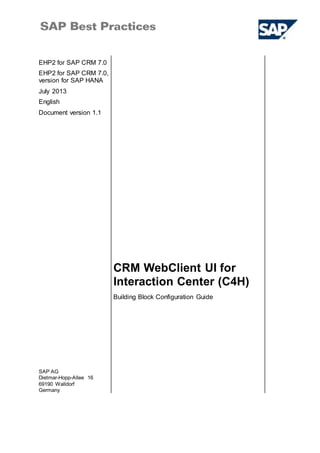More Related Content Similar to CRM WebClient UI for Interaction Center_C4H_CRM702_BB_ConfigGuide_EN_XX.doc Similar to CRM WebClient UI for Interaction Center_C4H_CRM702_BB_ConfigGuide_EN_XX.doc (20) 1. EHP2 for SAP CRM 7.0
EHP2 for SAP CRM 7.0,
version for SAP HANA
July 2013
English
Document version 1.1
CRM WebClient UI for
Interaction Center (C4H)
SAP AG
Dietmar-Hopp-Allee 16
69190 Walldorf
Germany
Building Block Configuration Guide
2. SAP Best Practices CRM WebClient UI for Interaction Center (C4H) - Configuration Guide
© SAP AG Page 2 of 16
Copyright
© 2013 SAP AG or an SAP affiliate company. All rights reserved.
No part of this publication maybe reproduced or transmitted in any form or for any purpose withoutthe
express permission ofSAP AG. The information contained herein maybe changed withoutprior notice.
Some software products marketed bySAP AG and its distributors contain proprietarysoftware
components ofother software vendors.
National productspecifications mayvary.
These materials are provided by SAP AG and its affiliated companies ("SAP Group") for informational
purposes only,withoutrepresentation or warrantyof any kind, and SAP Group shall notbe liable for
errors or omissions with respectto the materials.The only warranties for SAP Group products and
services are those that are setforth in the express warranty statements accompanying such products
and services,if any. Nothing herein should be construed as constituting an additional warranty.
SAP and other SAP products and services mentioned herein as well as their respective logos are
trademarks or registered trademarks ofSAP AG in Germanyand other countries. Please see
http://www.sap.com/corporate-en/legal/copyright/index.epx#trademark for additional trademark
information and notices.
3. SAP Best Practices CRM WebClient UI for Interaction Center (C4H) - Configuration Guide
© SAP AG Page 3 of 16
Icons
Icon Meaning
Caution
Example
Note or Tip
Recommendation
Syntax
Typographic Conventions
Type Style Description
Example text Words or characters that appear on the screen. These include field
names, screen titles, pushbuttons as well as menu names, paths and
options.
Cross-references to other documentation.
Example text Emphasized words or phrases in body text, titles of graphics and tables.
EXAMPLE TEXT Names of elements in the system. These include report names,
program names, transaction codes, table names, and individual key
words of a programming language, when surrounded by body text, for
example, SELECT and INCLUDE.
Example text Screen output. This includes file and directory names and their paths,
messages, source code, names of variables and parameters as well as
names of installation, upgrade and database tools.
EXAMPLE TEXT Keys on the keyboard, for example, function keys (such as F2) or the
ENTER key.
Example text Exact user entry. These are words or characters that you enter in the
system exactly as they appear in the documentation.
<Example text> Variable user entry. Pointed brackets indicate that you replace these
words and characters with appropriate entries.
4. SAP Best Practices CRM WebClient UI for Interaction Center (C4H) - Configuration Guide
© SAP AG Page 4 of 16
Contents
1 Purpose .................................................................................................................... 5
2 Preparation................................................................................................................ 5
2.1 Prerequisites .................................................................................................... 5
2.2 Restrictions ...................................................................................................... 5
3 Business Role Configuration ....................................................................................... 6
3.1 Defining Navigation Bar Profiles......................................................................... 6
3.2 Defining Business Roles ................................................................................... 7
4 Profile Setup .............................................................................................................. 8
4.1 Deactivating Work Centers ................................................................................ 8
4.2 Including/Excluding Logical Links for a Business Role ......................................... 9
4.3 Additional Profile Adjustments ..........................................................................10
5 UI Configuration for Lean User Interface.....................................................................11
5.1 Defining UI Configuration for Workcenter Pages ................................................11
6 System User for WebClient UI ...................................................................................12
6.1 Creating System Users ....................................................................................12
6.2 Adapting System Users....................................................................................14
7 Authorization Profile ..................................................................................................14
7.1 Generating Authorization Profiles ......................................................................14
7.2 Assigning PFCG Roles to Users .......................................................................16
5. SAP Best Practices CRM WebClient UI for Interaction Center (C4H) - Configuration Guide
© SAP AG Page 5 of 16
CRM WebClient UI for Interaction Center:
Configuration Guide
1 Purpose
This configuration guide provides the information you need to set up the configuration of this
building block manually.
2 Preparation
2.1 Prerequisites
Before starting with the installation of this building block, please have a look at the
document Quick Guide to Installing SAP Best Practices for CRM .
The building block CRM WebClient contains all necessary steps which are basic for the
configuration of any WebClient UI.
2.2 Restrictions
SAP Best Practices provides predefined Business Roles for CRM WebClient configuration
and predefined PFCG roles for setting up an authorization concept.
The Business Roles and PFCG roles are only intended to be used as a template
for the Best Practices scenario scope. No guarantee is given for correctness and
completeness of these roles. The roles and the assigned authorizations have to
be validated and adapted to the specific customer requirements in order to be
used in a production system.
6. SAP Best Practices CRM WebClient UI for Interaction Center (C4H) - Configuration Guide
© SAP AG Page 6 of 16
3 Business Role Configuration
Use
The purpose of this activity is to copy a standard WebClient UI business role and to assign a
new authorization role to it. The WebClient UI business role is designed to centralize the
authorizations, navigations, and content of the CRM WebClient UI.
The business roles will be adapted to the Best Practices scenario scope.
Copying business roles and assigning them to the relevant positions (see section
Assigning Business Roles to Position) enables you to tighten or widen content
available in WebClient UI, to take up roles and to change the navigation.
3.1 Defining Navigation Bar Profiles
Use
Work Centers are the first-level navigation entries in the navigation bar of the CRM WebClient
UI. Every first-level menu item has an individual work center page. It contains a set of
shortcuts and access to all work center related SAP CRM components.
All relevant Work Centers which you need for a certain role are defined in the Navigation Bar
Profile which is assigned to this role. In the Navigation Bar Profile you can add or delete Work
Centers.
For SAP Best Practices for CRM we need to define new navigation bar profiles for new
business roles.
Procedure
1. Access the activity using one of the following navigation options:
Transaction code CRMC_UI_NBLINKS
SAP CRM IMG menu Customer Relationship Management UI Framework
Technical Role Definition Define Navigation Bar Profile
2. Highlight standard navigation bar profile being relevant as copy template (see list below)
and choose Copy As....
3. Create the following new navigation bar profiles one after another:
Nav Bar Profile Description Profile used as Copy Template
YBP_IC_MAN BP IC Manager IC-MGR
YBP_ICA_SRV BP IC Agent Service IC_AGENT
For the CRM for Interaction Center RDS package also the following profiles:
YBP_ICA_MKT BP IC Agent Marketing IC_AGENT
YBP_ICA_SLS BP IC Agent Sales IC_AGENT
4. Press Enter and confirm the information message.
5. Choose copy all and confirm all confirmation messages (keep Enter pressed).
6. Skip the entries that contain errors by pressing SHIFT+F8.
7. SAP Best Practices CRM WebClient UI for Interaction Center (C4H) - Configuration Guide
© SAP AG Page 7 of 16
7. Choose Save (Ctrl+S) and select a customizing request if necessary.
Result
New navigation bar profiles have been created for new business roles.
3.2 Defining Business Roles
Use
Use this activity to set up business roles.
Prerequisites
The following objects have been created (for details see the configuration guide of building
block C04 CRM WebClient UI - Basic Settings):
Role Configuration Key
Navigation Bar Profiles
Authorization (PFCG) Roles
Function Profile
Procedure
1. Access the activity using one of the following navigation options:
Transaction code CRMC_UI_PROFILE
SAP CRM IMG Menu Customer Relationship Management UI Framework
Business Roles Define Business Role
2. Copy the business roles one by one as shown in the table below.
3. Highlight the relevant standard role to be used as copy template and choose Copy.
4. Maintain the values as follows (for all other fields the default values have to be taken):
Field Name Role 1 Role 2
Role to copy IC_MANAGER IC_AGENT
Business Role YBP_IC_MAN YBP_ICA_SRV
Description BP IC Manager BP IC Agent Service
Role Config. Key YBP YBP
Nav Bar Profile YBP_IC_MAN YBP_ICA_SRV
PFCG Role ID Z_IC_MGR-M Z_ICAGT_SRV-S
Logo Text
For the CRM for Interaction Center RDS package also the following roles:
Field Name Role 3 Role 4
Role to copy IC_AGENT IC_AGENT
Business Role YBP_ICA_SLS YBP_ICA_MKT
Description BP IC Agent Sales BP IC Agent Marketing
8. SAP Best Practices CRM WebClient UI for Interaction Center (C4H) - Configuration Guide
© SAP AG Page 8 of 16
Field Name Role 3 Role 4
Role Config. Key YBP YBP
Nav Bar Profile YBP_ICA_SLS YBP_ICA_MKT
PFCG Role ID Z_ICAGT_SLS-S Z_ICAGT_MKT-S
Logo Text
5. Choose Enter, disregard all the warning messages.
6. Choose copy all then save your entries.
7. Repeat steps 3-6 for each new business role.
8. Highlight the first new business role and choose view Assign Function Profiles with a
double-click and maintain all values like listed below using the input help:
Function Profile ID Profile Value Description
CENTRAL_SHARING_TOOL SHARER Central Sharing Tool
PARAMETERS YUIF_PROF Parameters
REPORTING_PROF YBP_REPORTING CRM Reporting options
9. Repeat step 8 for all new business roles.
10. Save your entries.
Result
New business roles have been defined.
An assignment of these business roles to positions in the organizational model will take place
in the building block CRM Organizational Model.
4 Profile Setup
4.1 Deactivating Work Centers
Use
Work Centers are the first-level navigation entries in the navigation bar of the CRM WebClient
UI. Every first-level menu item has an individual work center page. It contains a set of
shortcuts and access to all work center related SAP CRM components.
Work Centers can easily be deactivated for all users using a Business Role.
Procedure
1. Access the activity using one of the following navigation options:
Transaction code CRMC_UI_PROFILE
SAP CRM IMG menu Customer Relationship Management UI Framework
Business Roles Define Business Role
2. Choose a Business Role.
3. Double-click on Adjust Work Centers in the left-hand Dialog Structure.
4. In order to deactivate a Work Center flag the corresponding Inactive checkbox.
9. SAP Best Practices CRM WebClient UI for Interaction Center (C4H) - Configuration Guide
© SAP AG Page 9 of 16
5. Choose Save (Ctrl+S).
Please see document C04_CRM_WebClient_Navigation_Bar_Profile.xls in order
to identify the relevant work centers for the relevant SAP Best Practices business
roles YBP_IC_MAN, YBP_ICA_MKT, YBP_ICA_SLS, and YBP_ICA_SRV.
All other work centers which are not mentioned in this document can be
deactivated.
4.2 Including/Excluding Logical Links for a Business
Role
Use
Use this activity to set logical links to visible in the business roles either as second level
entries in the navigation bar (in the menu) and/or as links in the work center pages.
Procedure
Complete the following steps to extend the contents of the business roles:
1. Access the activity using one of the following navigation options:
Transaction code CRMC_UI_PROFILE
SAP CRM IMG menu Customer Relationship Management UI Framework
Business Roles Define Business Role
2. Select the Business Role you want to adjust.
3. Double-click on Adjust Work Center Group Links in the left-hand dialog structure. Set the
visibility of the links by flagging the column In Menu to make a link available as second
level entry in the navigation bar and/or the column Visible to make a link available in the
work center.
4. Choose Save (Ctrl+S).
Please see document C04_CRM_WebClient_Business_Roles.xls in order to
identify the relevant work center group links for the relevant SAP Best Practices
business roles YBP_IC_MAN, YBP_ICA_MKT, YBP_ICA_SLS, and
YBP_ICA_SRV.
Result
You adjusted the business roles with new content.
A complete list with all settings for the Visible Work Center Group Links grouped by business
roles, which will be the result when all settings within this guide have been made, is provided
in the file C04_CRM_WebClient_Business_Roles.xls.
Apply the steps described above for each business role to manually configure WebClient UI
should there be any differences after completing this guide.
10. SAP Best Practices CRM WebClient UI for Interaction Center (C4H) - Configuration Guide
© SAP AG Page 10 of 16
4.3 Additional Profile Adjustments
Use
In some cases, when automated content activation with the Solution Builder transaction has
been used, the completeness of certain settings needs to be checked and adjusted if
necessary.
Use this activity to correct or enhance work center or logical links visibility in the business
roles. For logical links either as second level entries in the navigation bar (in the menu) and/or
as links in the work center pages.
Toolbar buttons for Service Request could be missing if you use CRM 7.0 EHP2 SP06
release. To correct this issue execute report WCF_DISTR_BTN_CONFIG_TO_CUST(as
described in SAP Note 1850782) with the following parameter values
COMP SRQM_INCIDENT_H
VIEWNAME INCIDENTOV
ROLE <DEFAULT>
USAGE <DEFAULT>
OBJTYPE <DEFAULT>
SUBOBJ <DEFAULT>
Procedure
Complete the following steps to extend the contents of the business roles:
1. Access the activity using one of the following navigation options:
Transaction code CRMC_UI_PROFILE
SAP CRM IMG menu Customer Relationship Management UI Framework
Business Roles Define Business Role
2. Select the Business Role you want to adjust.
3. For the activationor deactivationof WorkCenters:
a. Double-click on Adjust Work Centers in the left-hand Dialog Structure.
b. In order to deactivate a Work Center flag the corresponding Inactive checkbox. In
order to activate a Work Center leave the corresponding Inactive checkbox blank.
4. For including/excluding Logical Links:
a. Double-click on Adjust Work Center Group Links in the left-hand dialog structure.
Set the visibility of the links by flagging the column In Menu to make a link
available as second level entry in the navigation bar and/or the column Visible to
make a link available in the work center.
5. Choose Save(Ctrl+S).
Please check and make the following adjustments for the business role YBP_IC_MAN if
necessary:
Work Center Inactive
11. SAP Best Practices CRM WebClient UI for Interaction Center (C4H) - Configuration Guide
© SAP AG Page 11 of 16
Work Center Inactive
IC-MGRKM - Knowledge Management Deselected
Work Center Area Link Visible 2nd
Level Navigation
Knowledge
Management
Search SDB Detailed Feedback No No
Result
You adjusted the business roles with new content.
5 UI Configuration for Lean User Interface
Use
The purpose of this activity is to modify the standard UI configurations of the Workcenter
Pages towards an own template configuration to get a consistent User Interface over the
different scenarios.
5.1 Defining UI Configuration for Workcenter Pages
Use
With this activity you modify the configuration of the Workcenter Pages of the following
Workcenters:
Knowledge Management
Process Modeling
Reports (IC Service)
Procedure
1. Choose the following navigation option:
Transaction Code BSP_WD_CMPWB
SAP CRM IMG
Menu
Customer Relationship Management UI Framework UI
Framework Definition Access UI Component Workbench
2. In the Component field, enter Component Name (see table below, for example
CRMCMP_WC_ICMGR).
3. Choose Display.
4. In the Component Structure Browser tree, expand the Views node and double-click
Component Name/Page (see table below, for example
CRMCMP_WC_ICMGR/KnowledgeManagementView).
5. Choose the Configuration tab page.
6. Choose Edit.
7. Choose Choose Configuration.
12. SAP Best Practices CRM WebClient UI for Interaction Center (C4H) - Configuration Guide
© SAP AG Page 12 of 16
8. For each workcenter highlight the following existing standard UI configuration as copy
template for a new workcenter (see table below).
Workcenter Component
Name
Page Role Config
Key
Componente
Usage
Object Type Object
Subtype
Knowledge
Management
CRMCMP_WC
_ICMGR
KNOWLEDGEMANAG
EMENTVIEW
<DEFAULT> <DEFAULT> <DEFAULT> <DEFAULT>
Process
Modeling
CRMCMP_WC
_ICMGR
PROCESSMODELING
VIEW
<DEFAULT> <DEFAULT> <DEFAULT> <DEFAULT>
Reports (IC
Service)
CRMCMP_WC
_ICMGR
REPORTSVIEW <DEFAULT> <DEFAULT> <DEFAULT> <DEFAULT>
9. Choose Copy Configuration. Choose Yes in the dialog box, and make the following
entries:
Parameter Value
Role Config. Key YBP
Component Usage as shown in the table below
Object Type as shown in the table below
Object Subtype as shown in the table below
10. Choose Enter.
Workcenter Component
Name
Page Role Config
Key
Componente
Usage
Object Type Object
Subtype
Knowledge
Management
CRMCMP_WC
_ICMGR
KNOWLEDGEMANA
GEMENTVIEW
YBP <DEFAULT> <DEFAULT> <DEFAULT>
Process
Modeling
CRMCMP_WC
_ICMGR
PROCESSMODELIN
GVIEW
YBP <DEFAULT> <DEFAULT> <DEFAULT>
Reports (IC
Service)
CRMCMP_WC
_ICMGR
REPORTSVIEW YBP <DEFAULT> <DEFAULT> <DEFAULT>
Adjust the visibility of the Workcenter Pages as described in the document
Cxx_CRM702_WebClient_Template_for_Workcenter_Pages.xls .
The role configuration key YBP needs to be assigned to each business role in order to
use these templates.
11. Save your entries to a transport request.
Result
The standard UI configurations of the Workcenter Pages have been copied to an own
template configuration to get a consistent User Interface over the different scenarios.
6 System User for WebClient UI
6.1 Creating System Users
Use
13. SAP Best Practices CRM WebClient UI for Interaction Center (C4H) - Configuration Guide
© SAP AG Page 13 of 16
These system users are only intended to be used for accessing the CRM system exclusively
via the CRM WebClient.
These system users will be assigned to employees in the Building Block CRM Organizational
Model.
Procedure
1. Create the following system users one after another:
User Last Name First Name Function Business Role
IC_MAN Lucata Angela IC Manager YBP_IC_MAN
IC_AGENT_SRV Anderson Ann IC Agent Service YBP_ICA_SRV
IC_AGENT_SUP Best Peter IC Agent Support YBP_ICA_SRV
For the CRM for Interaction Center RDS package also the
following profiles:
IC_AGENT_MKT Dean Michelle IC Agent Marketing YBP_ICA_MKT
IC_AGENT_SAL Coltman Julie IC Agent Sales YBP_ICA_SLS
2. To create a new system user, choose one of the following navigation options:
Transaction code SU01
SAP CRM GUI menu Architecture and Technology System Administration User
Maintenance Users
3. In the User field, enter the system user name.
4. Choose Create (F8).
5. Enter the following data:
Field Name Entry
Address tab page
Last name <last name of user>
First name <first name of user>
Function <any description> (optional)
E-mail <E-mail address> (optional)
Logon data tab page
Initial password initial
Repeat password initial
User type Dialog
Roles tab page
Role Empty (Assignment takes place in section Authorization Setup)
Parameters tab page (for all users)
CRM_UI_PROFILE <Business Role of user>
Profiles tab page
Profile Empty
6. Choose Save (Ctrl+S).
14. SAP Best Practices CRM WebClient UI for Interaction Center (C4H) - Configuration Guide
© SAP AG Page 14 of 16
Result
The system users are now created in the CRM system.
6.2 Adapting System Users
Use
With this activity you change the initial password of each of the new system users with the
first system logon.
For recommendations regarding security for system users please see:
http://help.sap.com SAP NetWeaver 7.1 System Configuration and
Administration Security Guide
Procedure
1. The password for the new system users is still an initial value.
Log on to the CRM system with these users one after another and change the initial
password initial to the new password welcome.
Result
The SAP Best Practices Business Process Documentation for the scenarios expects the
password welcome for these users.
7 Authorization Profile
Use
The predefined SAP Best Practices PFCG roles uploaded into the system in section
Uploading PFCG Roles already have authorization object assignments suited to the scope of
the Best Practices Business Roles.
The authorization profiles provided by SAP Best Practices must not be
used in a production system because completeness and correctness can
not be guaranteed.
These profiles are only intended to be used as a starting point for the
definition of a customer-specific authorization concept.
If this authorization does not apply to your project, you should restrict the
rights of the user according to your internal authorization guidelines.
Please see SAP Note 0338537 for some guidelines.
7.1 Generating Authorization Profiles
Procedure
1. Access the activity using one of the following navigation options:
15. SAP Best Practices CRM WebClient UI for Interaction Center (C4H) - Configuration Guide
© SAP AG Page 15 of 16
Transaction code PFCG
2. In field Role enter a single role ID (see list of roles below) and choose Change.
3. On tab Authorizations choose button Expert Mode for Profile Generation.
4. In dialog box Define Organizational Levels enter the following value and choose Save:
Org. Level ‘From’
Plan Version *
5. For security reasons all authorization objects are delivered in status inactive and have to
be activated for usage.
Expand the hierarchy to the level of authorization objects (second level) and activate all
authorization objects by choosing the icon Activate.
6. Deactivate authorization object S_SERVICE:
Choose button Find, enter S_SERVICE in field Authorization Object and choose Find
Object.
In the row with the technical name S_SERVICE click on icon Deactivate.
7. Insert new authorization object S_SERVICE:
From the menu choose Edit Insert authorization(s) Manual input.
In dialog box Manual selection of authorizations enter authorization object S_SERVICE
and choose Continue.
8. Maintain values for new authorization object S_SERVICE:
Choose button Find in order to search for the new authorization object.
Enter the following values and save each entry for the new authorization object:
Auth. Object Row Name Value
S_SERVICE
SRV_NAME *
SRV_TYPE *
9. Choose button Generate, and in dialog box Generate profile choose Generate.
10. Choose Save and confirm the default profile name.
11. Choose Back (F3) twice.
12. Repeat these steps for the following single roles being listed here:
Single value
Z_IC_MGR-M
(has been been copied from role SAP_CBPR_IC_MGR-M)
Z_ICAGT_SRV-S
(has been been copied from role SAP_CBPR_ICAGT_SRV-S)
For the CRM for Interaction Center RDS package also the following profiles:
Z_ICAGT_MKT-S
(has been been copied from SAP_CBPR_ICAGT_MKT-S)
Z_ICAGT_SLS-S
(has been been copied from role SAP_CBPR_ICAGT_SLS-S)
Result
The profiles of all necessary single authorization roles have been generated.
16. SAP Best Practices CRM WebClient UI for Interaction Center (C4H) - Configuration Guide
© SAP AG Page 16 of 16
7.2 Assigning PFCG Roles to Users
Use
The SAP Best Practices PFCG roles have to be assigned to the users.
Procedure
1. Access the activity using one of the following navigation options:
Transaction code PFCG
SAP CRM IMG menu
Customer Relationship Management UI Framework
Business Role Define Authorization Role
2. Enter a relevant authorization role and choose Change.
3. Choose tab User.
4. Enter a relevant system user in field UserID and choose enter.
5. Choose User Comparison.
6. Choose Complete Comparison.
7. Choose Save.
8. Repeat these steps for the following assignments of users to roles:
System User Role Assignments
IC_MAN Z_CRM_UIU_FRAMEWORK
Z_PCC_ERMS_ADMIN
Z_IC_MGR-M
IC_AGENT_SRV Z_CRM_UIU_FRAMEWORK
Z_ICAGT_SRV-S
IC_AGENT_SUP Z_CRM_UIU_FRAMEWORK
Z_ICAGT_SRV-S
For the CRM for Interaction Center RDS package also the following profiles:
IC_AGENT_MKT Z_CRM_UIU_FRAMEWORK
Z_ICAGT_MKT-S
IC_AGENT_SAL Z_CRM_UIU_FRAMEWORK
Z_ICAGT_SLS-S
In case of authorization problems when running the CRM WebClient please use
the document CRM Web UI: Analyzing Authorization Problems attached to SAP
Note 1244321 as guidance.