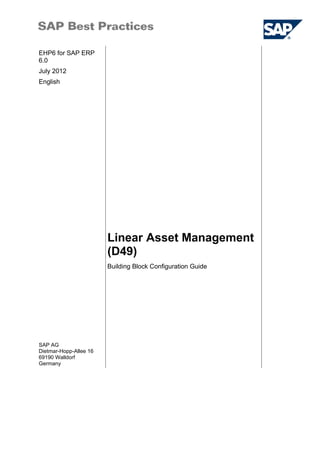
Lam config-131007234330-phpapp01
- 1. EHP6 for SAP ERP 6.0 July 2012 English Linear Asset Management (D49) SAP AG Dietmar-Hopp-Allee 16 69190 Walldorf Germany Building Block Configuration Guide
- 2. SAP Best Practices Linear Asset Management (D49): Configuration Guide Copyright © 2012 SAP AG. All rights reserved. SAP, R/3, SAP NetWeaver, Duet, PartnerEdge, ByDesign, SAP BusinessObjects Explorer, StreamWork, SAP HANA, and other SAP products and services mentioned herein as well as their respective logos are trademarks or registered trademarks of SAP AG in Germany and other countries. Business Objects and the Business Objects logo, BusinessObjects, Crystal Reports, Crystal Decisions, Web Intelligence, Xcelsius, and other Business Objects products and services mentioned herein as well as their respective logos are trademarks or registered trademarks of Business Objects Software Ltd. Business Objects is an SAP company. Sybase and Adaptive Server, iAnywhere, Sybase 365, SQL Anywhere, and other Sybase products and services mentioned herein as well as their respective logos are trademarks or registered trademarks of Sybase Inc. Sybase is an SAP company. Crossgate, m@gic EDDY, B2B 360°, and B2B 360° Services are registered trademarks of Crossgate AG in Germany and other countries. Crossgate is an SAP company. All other product and service names mentioned are the trademarks of their respective companies. Data contained in this document serves informational purposes only. National product specifications may vary. These materials are subject to change without notice. These materials are provided by SAP AG and its affiliated companies ("SAP Group") for informational purposes only, without representation or warranty of any kind, and SAP Group shall not be liable for errors or omissions with respect to the materials. The only warranties for SAP Group products and services are those that are set forth in the express warranty statements accompanying such products and services, if any. Nothing herein should be construed as constituting an additional warranty. © SAP AG Page 2 of 23
- 3. SAP Best Practices Linear Asset Management (D49): Configuration Guide Icons Icon Meaning Caution Example Note Recommendation Syntax Typographic Conventions Type Style Description Example text Words or characters that appear on the screen. These include field names, screen titles, pushbuttons as well as menu names, paths and options. Cross-references to other documentation. Example text Emphasized words or phrases in body text, titles of graphics and tables. EXAMPLE TEXT Names of elements in the system. These include report names, program names, transaction codes, table names, and individual key words of a programming language, when surrounded by body text, for example, SELECT and INCLUDE. Example text Screen output. This includes file and directory names and their paths, messages, source code, names of variables and parameters as well as names of installation, upgrade and database tools. EXAMPLE TEXT Keys on the keyboard, for example, function keys (such as F2) or the ENTER key. Example text Exact user entry. These are words or characters that you enter in the system exactly as they appear in the documentation. <Example text> Variable user entry. Pointed brackets indicate that you replace these words and characters with appropriate entries. © SAP AG Page 3 of 23
- 4. SAP Best Practices Linear Asset Management (D49): Configuration Guide Contents Linear Asset Management.......................................................................................................5 1 Purpose..................................................................................................................................5 2 Preparation............................................................................................................................5 2.1 Prerequisites...................................................................................................................5 3 Configuration..........................................................................................................................5 3.1 Defining LRP Type..........................................................................................................5 3.2 Defining Organizational Area...........................................................................................6 3.3 Setting View Profiles........................................................................................................6 3.4 Defining Category of Function Location...........................................................................8 3.5 Maintaining Equipment Categories..................................................................................8 3.6 Defining Change Documents, Collective Purchase Requisition......................................9 3.7 Defining Default Rules for LAM Notification Items.........................................................10 3.8 Changing UOM..............................................................................................................10 3.9 Defining Network Types................................................................................................11 3.10 Defining Network Group..............................................................................................12 3.11 Defining Node Type for Object Link From / To............................................................12 3.12 Adding Medium Types.................................................................................................13 4 Master Data.........................................................................................................................14 4.1 Creating Characteristics (Num).....................................................................................14 4.2 Creating Characteristics (Char).....................................................................................15 4.3 Creating Classes and assign Characteristics................................................................16 4.4 Creating Linear Reference Patters................................................................................17 4.5 Creating Function Location............................................................................................18 4.6 Adding Classification View for Function Location..........................................................18 4.7 Changing Function Location of Classification View.......................................................18 4.8 Changing Function Location of Linear Data View..........................................................19 4.9 Creating Equipment.......................................................................................................21 4.10 Changing Linear Reference Pattern............................................................................21 4.11 Creating Networks.......................................................................................................22 © SAP AG Page 4 of 23
- 5. SAP Best Practices Linear Asset Management (D49): Configuration Guide Linear Asset Management 1 Purpose The purpose of this document is to describe the general configuration steps required to manually set up the configuration within the system landscape that has already been installed using the corresponding installation or configuration guides for installation. If you do not want to configure manually and prefer an automated installation process using BC Sets and other tools, refer to the Quick Guide of your SAP Best Practices version, which you can find attached to the SAP Note for your package. 2 Preparation 2.1 Prerequisites Before you start installing this building block, you must install prerequisite building blocks. For more information, see the Building Block Prerequisite Matrix (Prerequisites_Matrix_[xx]_[yy]_[zz].xls; the placeholder [xx] depends on the SAP Best Practices version you use, for example, BL refers to the SAP Best Practices Baseline Package, [yy] depends on the language version, for example, EN for English language, and [zz] depends on the country version, for example, AU for Australia: Prerequisites_Matrix_Mining_EN_AU.xls). This document can be found on the SAP Best Practices documentation DVD in the folder ..[xx]_[zz]Documentation; ([xx] depends on the SAP Best Practices version and [zz] depends on the country version). 3 Configuration 3.1 Defining LRP Type Use The purpose of this activity is to define Linear Reference Pattern (LRP) yupes by entering 4- character ID and a description. Procedure 1. Access the activity using one of the following navigation options: Transaction code SPRO IMG menu Plant Maintenance and Customer Service → Master Data in Plant Maintenance and Customer Service → Technical Objects → Linear Asset Management → Define LRP Type 2. On the Change View “Define LRP Type“: Overview screen, choose New Entries to create the following entries LRP Type LRP Type Description Note PI Pipeline RD Road Operations RL Railway 3. Choose Save. © SAP AG Page 5 of 23
- 6. SAP Best Practices Linear Asset Management (D49): Configuration Guide 3.2 Defining Organizational Area Use The purpose of this activity is to define an organization area that can be used to make characteristics as relevant for linear asset management. Procedure 1. Access the activity using one of the following navigation options: Transaction code SPRO IMG menu Plant Maintenance and Customer Service → Master Data in Plant Maintenance and Customer Service → Technical Objects → Linear Asset Management → Define Organizational Area for Characteristics with Linear Data 2. On the Change View “Organizational Area for Characteristics with Linear Data“ screen, choose New Entries to create the following entries Ty. Table Org. area Organizational area 002 EQUI L Linear Equipment 003 IFLOT L Linear functional location 3. Choose Save. 3.3 Setting View Profiles Use The purpose of this activity is to create two new view profiles to support Linear Asset requirements. Procedure 1. Access the activity using one of the following navigation options: Transaction code SPRO IMG menu Plant Maintenance and Customer Service → Master Data in Plant Maintenance and Customer Service → Technical Objects→ Set View Profiles for Technical Objects 2. On the Change View “Definition of view profiles“: Overview screen choose New Entries to create the following profile Field name Description User action and values Note Screen grp H2 Screen group equipment data Profile YLAM_EQP Profile Standard equipment data profil Profile Description Screen grp H3 Screen group functional location data Profile YLAM_FL Profile Standard functional location p Profile Description © SAP AG Page 6 of 23
- 7. SAP Best Practices Linear Asset Management (D49): Configuration Guide 3. On the Change View “Definition of view profiles“: Overview screen select Profile YLAM_EQP and YLAM_FL accordingly, then choose Dialog Structure: Activity and layout of views to input the following values: YLAM_EQP Number Description Tab active Seq. no. Seq. no. Seq. no. 10 General Check the Flag 005 010 015 20 Location Check the Flag 020 025 300 30 Organization Check the Flag 030 035 50 Structure Check the Flag 040 045 60 Additional data 1 Check the Flag 095 100 Additional data 2 Check the Flag 120 105 Additional data 3 Check the Flag 110 100 300 Linear data Check the Flag 300 350 YLAM_FL Number Description Tab active Seq. no. Seq. no. Seq. no. 10 General Check the Flag 005 010 015 20 Location Check the Flag 020 025 300 30 Organization Check the Flag 030 035 50 Structure Check the Flag 040 045 60 Additional data 1 Check the Flag 095 80 Additional data 2 Check the Flag 120 85 Additional data 3 Check the Flag 110 100 300 Linear data Check the Flag 300 350 4. Choose Save. 5. On the Change View “Definition of view profiles“: Overview screen select Profile YLAM_EQP and YLAM_FL accordingly, then choose Dialog Structure: Icons and texts of views to input the following values: YLAM_EQP Number Description Icon Tab title 60 Additional data 1 Classification © SAP AG Page 7 of 23
- 8. SAP Best Practices Linear Asset Management (D49): Configuration Guide Number Description Icon Tab title 100 Additional data 2 ICON_ATTACHMENT Documents 105 Additional data 3 Warranties / Partners 300 Linear data ICON_DRAW_LINEAR Linear Data YLAM_FL Number Description Icon Tab title 60 Additional data 1 Classification 80 Additional data 2 ICON_ATTACHMENT Documents 85 Additional data 3 Warranties / Partners 300 Linear data ICON_DRAW_LINEAR Linear Data 6. Choose Save. 3.4 Defining Category of Function Location Use The purpose of this activity is to set default value for the measuring point categories. Procedure 1. Access the activity using one of the following navigation options: Transaction code SPRO IMG menu Plant Maintenance and Customer Service → Master Data in Plant Maintenance and Customer Service → Technical Objects → Functional Locations → Define Category of Functional Location 2. On the Change View “Functional Location Category“ Overview screen, choose New Entries to create the following entries Field name Description User action and values Note FunctLocCat L Description Linear functional location Linear Asset Check this flag PartnDet.Proc PM View profile YLAM_FL 3. Choose Save. 3.5 Maintaining Equipment Categories Use The purpose of this activity is to define equipment categories. You use equipment categories to determine the basic properties that you want the corresponding equipment master record to have. Procedure © SAP AG Page 8 of 23
- 9. SAP Best Practices Linear Asset Management (D49): Configuration Guide 1. Access the activity using one of the following navigation options: Transaction code SPRO IMG menu Plant Maintenance and Customer Service → Master Data in Plant Maintenance and Customer Service → Technical Objects → Equipment→ Maintain Equipment Category 2. On the Change View “EquipCategories“: Overview screen, check and verify the following entries C R Equipment CatDesc. C Object info View profile CC Linear L M Machines Linear equipment Check PM YLAM_EQP Check Check 3. Choose Save. 3.6 Defining Change Documents, Collective Purchase Requisition Use The purpose of this activity is to define whether linear data should be proposed in the operation of the maintenance order, depending on the plant and the order type. You can choose between different default rules, thus determining the origin of the linear data in the operation of the maintenance order. Procedure 1. Access the activity using one of the following navigation options: Transaction code SPRO IMG menu Plant Maintenance and Customer Service → Maintenance and Service Processing → Maintenance and Service Orders → Functions and Settings for Order Types → Define Change Documents, Collective Purchase Requisition, MRP relevance 2. On the Change View “Increment for Automatic Operation Number“: Overview screen, check and verify following entries: Field name Description User action and values Note Plnt 1000 Type PM02 MatStatChngeDoc Uncheck this flag Increment 0010 OrdStChgDc Uncheck this flag CollReqstn Check this flag Res/PurRq 2 From release PDC active Uncheck this flag Workflow Uncheck this flag Change document Check this flag Net Order Price Uncheck this flag OpStatChangeDoc Uncheck this flag PRTStatChangeDC Uncheck this flag © SAP AG Page 9 of 23
- 10. SAP Best Practices Linear Asset Management (D49): Configuration Guide Field name Description User action and values Note Linear Data Order Operation Default Rule 3 Default from technical object in operation only 3. Choose Save. 3.7 Defining Default Rules for LAM Notification Items Use The purpose of this activity is to you define, dependent on the notification type, whether or not linear data should be set as default values in notification items. Procedure 1. Access the activity using one of the following navigation options: Transaction code SPRO IMG menu Plant Maintenance and Customer Service → Maintenance and Service Processing → Notification Processing→ Additional Functions → Define Default Rules for Linear Data in Notification Items 2. On the Change View “Linear Data – Notif. Item Default Rules dep. On Message Ty“: screen, choose New Entries to make the following entries: Field name Description User action and values Note Typ M1 Def. Rule 4 Default from tech obj.. Select it from Drop down Typ M2 Def. Rule 1 Default from reference obj.. Select it from Drop down 3. Choose Save. 3.8 Changing UOM Use The purpose of this activity is to change the UOM “KM” to support decimal places Procedure 1. Access the activity using one of the following navigation options: Transaction code CUNI IMG menu SAP NetWeaver → General Settings → Check Units of Measurement 2. On the Units of Measurement: Initial Screen screen choose the drop down box LENGTH and Units of Measurement. On the Change Units of Measurement of Dimension Length: Overview screen, check and verify KM unit via choosing Details (F5) as the following value. Field name Description User action and values Note Int. meas. unit KM © SAP AG Page 10 of 23
- 11. SAP Best Practices Linear Asset Management (D49): Configuration Guide Field name Description User action and values Note Commercial KM Technical km Decimal places 4 Numerator 1,000 Denominator 1 Measurement Unit text Kilometer Long Text Measurement Unit text km Short text ISO code KMT Primary Code Check the flag Commercial meas. unit Check the flage 3. Choose Save. 3.9 Defining Network Types Use The purpose of this activity is to define network types to support linear asset management. Procedure 1. Access the activity using one of the following navigation options: Transaction code SPRO IMG menu Plant Maintenance and Customer Service → Master Data in Plant Maintenance and Customer Service → Technical Objects → Linear Asset Management → Linear Asset Management → Define Additional Data for Object Links and Networks → Define Network Types 2. On the Change View “Define Network Types“:Overview screen check and verfiy the following entries Network Type Network Type Description C ChgeDocs CABL Cabling Check this flag Check this flag CNVY Conveyors Check this flag Check this flag PIPE Pipeline Check this flag Check this flag POWR Powerline Check this flag Check this flag RAIL Railline Check this flag Check this flag ROAD Roads Check this flag Check this flag © SAP AG Page 11 of 23
- 12. SAP Best Practices Linear Asset Management (D49): Configuration Guide 3. Choose Save. 3.10 Defining Network Group Use The purpose of this activity is to define network groups to support linear asset management. Procedure 1. Access the activity using one of the following navigation options: Transaction code SPRO IMG menu Plant Maintenance and Customer Service → Master Data in Plant Maintenance and Customer Service → Technical Objects → Linear Asset Management → Linear Asset Management → Define Additional Data for Object Links and Networks → Define Network Group 2. On the Change View “Define Network Group“:Overview screen check and verfiy following entries NetGroup Network Group Description Note CV_FIN Finished Coal Conveyors CV_RAW Raw Coal Conveyors CV_REJECTS Reject Conveyors PI_SLURRY Slurry Pipelines PI_WASTE Waste Pipelines PI_WATER Water Pipelines PWR_11KW 11KW Powerlines PWR_33KW 33KW Powerlines RD_ACCESS Access Roads RD_HAUL Haul Roads 3. Choose Save. 3.11 Defining Node Type for Object Link From / To Use The purpose of this activity is to define Node Type for Object Links to support linear asset management Procedure © SAP AG Page 12 of 23
- 13. SAP Best Practices Linear Asset Management (D49): Configuration Guide 1. Access the activity using one of the following navigation options: Transaction code SPRO IMG menu Plant Maintenance and Customer Service → Master Data in Plant Maintenance and Customer Service → Technical Objects → Linear Asset Management → Linear Asset Management → Define Additional Data for Object Links and Networks → Define Node Type for Object Link From/To 2. On the Change View “Node Type for Object Link From / To“:Overview screen check and verfity the following entries Field name Description User action and values Note Node Type PU Node Type Description Pump Node Type RC Node Type Description Road Crossing Node Type SW Node Type Description Switch Node Type VL Node Type Description Valve 3. Choose Save. 3.12 Adding Medium Types Use The purpose of this activity is to define Node Type for Object Links to support linear asset management Procedure 1. Access the activity using one of the following navigation options: Transaction code OINM IMG menu Plant Maintenance and Customer Service → Master Data in Plant Maintenance and Customer Service → Technical Objects → Object Links → Define Media for Object Links 2. On the Change View “Link Medium (View)“:Overview screen make the following entries Field name Description User action and values Note Medium 000003 ShrtText f. medium Slurry - Coal 3. Choose Save. © SAP AG Page 13 of 23
- 14. SAP Best Practices Linear Asset Management (D49): Configuration Guide 4 Master Data 4.1 Creating Characteristics (Num) Use The purpose of this activity is to create Numeric characteristics. Procedure 1. Access the activity using one of the following navigation options: Transaction code CT04 SAP ECC menu Cross-Application Components→ Classification System → Master Data→Characteristics 2. On the Characteristics screen input the following entries and click Create Field name Description User action and values Note Characteristic YPIPE_ANGLE 3. On the Create Characteristics screen, on the Basic Data tab input the following entries: Description Chars Group Data Type Number of Chars Decima l Places Unit of Measure Single/Mult Value Interval/N egative Angle of Inclination YMM_ 01 NUM 10 2 deg Check Mult Check Neg 4. Choose Save. 5. Repeat the above steps from 1 to 4 with the following entries (all data types are Num – Numeric): Characteri stic Descript ion Chars Group Number of Chars Decimal Places Unit of Measure Single/ Mult Value Interval/ Negative YPIPE_DIA METER Diamete r of Pipeline YMM_0 1 10 2 mm Check Mult YPIPE_WA LLTHICKN ESS Pipeline Wall Thicknes s YMM_0 1 10 2 mm Check Mult YPUMP_DI SCHARGE Pump Discharg e (L/S) 5 2 Check Single YPUMP_IM PELLER_V ANES Number of Vanes 1 0 Check Single YPUMP_S PEED Pump Speed (RPM) 10 2 Check Single YPUMP_T OTALHEA D Total Head (M) 10 2 Check Single © SAP AG Page 14 of 23
- 15. SAP Best Practices Linear Asset Management (D49): Configuration Guide 4.2 Creating Characteristics (Char) Use The purpose of this activity is to create Character characteristics. Procedure 1. Access the activity using one of the following navigation options: Transaction code CT04 SAP ECC menu Cross-Application Components→ Classification System → Master Data→Characteristics 2. On the Characteristics screen input the following entries and click Create Field name Description User action and values Note Characteristic YPIPE_COATING 3. On the Create Characteristics screen, on the Basic Data tab input the following entries (All of the following data type is: Char – Character) Description Number of Chars Single/Mult Value Angle of Inclination 10 Check Mult 4. Choose Save. 5. Repeat the above steps from 1 to 4 with the following entry: Characteristic Description Number of Chars Single/Mult Value YPUMP_IMPELLER_DESIGN Impeller Design 30 Check Single 6. Repeat the above steps from 1 to 3 with the following entries: Characteristic Description Number of Chars Single/Mult Value YPIPE_LINER Internal Lining of Pipeline 30 Check Mult YPIPE_MATERIAL Construction material 10 Check Mult YPUMP_TYPE Pump Type 30 Check Single 7. Choose Tab Value and check flag Additional Values for the above three Characteristics. Maintain the following values for them. Characteristic Char. Value Description Note YPIPE_LINER HDPE POLYURETHANE NONE YPIPE_MATERIAL HDPE High Density Polyethylene © SAP AG Page 15 of 23
- 16. SAP Best Practices Linear Asset Management (D49): Configuration Guide Characteristic Char. Value Description Note LDPE Low Density Polyethylene PP Polypropylene PVC PVC GREY IRON Grey Cast iron DUCT IRON Ductile Cast Iron CU Copper STEEL-0.2 Carbon Steel - 0.2% Carbon STEEL-0.45 Carbon Steel - 0.45% Carbon YPUMP_TYPE PDP Postiive Displacement Pump CENTRIFUGAL Centrifugal Pump 8. Choose Save. 4.3 Creating Classes and assign Characteristics Use The purpose of this activity is to create classes and assign characteristics to these classes. Procedure 1. Access the activity using one of the following navigation options: SAP ECC menu Cross-Application Components→ Classification System → Master Data→ Classes Transaction code CL02 2. On the Class screen input the following entries and click Create Field name Description User action and values Note Class YM_PUMP Class Type 003 Click F4 to get type Function Location 3. On the Create Class: screen, on the Basic Data tab input Description: Pump. 4. Choose Char. Tab and input the following entries, then click Enter: Field name Description User action and values Note Char. YPUMP_TYPE Click F4 to get this Char. Char. YPUMP_IMPELLER_DESIGN Click F4 to get this Char. Char. YPUMP_IMPELLER_VANES Click F4 to get this Char. © SAP AG Page 16 of 23
- 17. SAP Best Practices Linear Asset Management (D49): Configuration Guide Field name Description User action and values Note Char. YPUMP_DISCHARGE Click F4 to get this Char. Char. YPUMP_TOTALHEAD Click F4 to get this Char. Char. YPUMP_SPEED Click F4 to get this Char. 5. Choose Save. 6. Choose Back (F3) to the Class screen and input the following entries and click Create Field name Description User action and values Note Class YPIPELINE_SLURRY Class Type 003 Click F4 to get type Function Location 7. On the Create Class: screen, on the Basic Data tab input Description: Pump and Organizational area: L. 8. Choose Keywords tab, maintain Pipeline as Keyword. 9. Choose Char. Tab and input the following entries, then click Enter: Char. Org. Areas YPIPE_DIAMETER L YPIPE_WALLTHICKNESS L YPIPE_ANGLE L YPIPE_MATERIAL YPIPE_LINER 10. Choose Save. 4.4 Creating Linear Reference Patters Use The purpose of this activity is to create a linear reference pattern. Procedure 1. Access the activity using one of the following navigation options: Transaction code IK81 SAP ECC menu Logistics → Plant Maintenance → Management of Technical Objects → Functional Location → Linear Asset Management → Linear Reference Patterns→ Create Linear Reference Pattern 2. On the Create Linear Reference Patter: Initial screen input the following entries and choose Enter Field name Description User action and values Note Linear reference Pattern PIPE000010 3. On the the Create Linear Reference Patter: Master Data screen, input the following entries: © SAP AG Page 17 of 23
- 18. SAP Best Practices Linear Asset Management (D49): Configuration Guide Linear Pattern Description LRP Type Marker Distance Code Marker Distance Unit Slurry Pipeline PI Pipeline 1 Shortest Distance KM 4. Choose Add Marker to input the following entries: Marker Marker Description Marker Type Marker Location UoM KM10 KM 10 M Marker 10 KM 5. Choose Save. 4.5 Creating Function Location Use The purpose of this activity is to create function location. Procedure 1. Access the activity using one of the following navigation options: SAP ECC menu Logistics → Plant Maintenance → Management of Technical Objects → Functional Location → Create Transaction code IL01 2. Refer to the following file for details of the master data required: SMB0W_IL01_O001_D49.TXT Result The function locations have been created. 4.6 Adding Classification View for Function Location Use The purpose of this activity is to create function location. Procedure 1. Access the activity using one of the following navigation options: SAP ECC menu Logistics → Plant Maintenance → Management of Technical Objects → Functional Location → Change Transaction code IL02 2. Refer to the following file for details of the master data required: SMB0W_IL02_O001_D49.TXT Result The function locations have been changed and the classification view has been added it. 4.7 Changing Function Location of Classification View Use The purpose of this activity is to add classification value to functional location. Procedure © SAP AG Page 18 of 23
- 19. SAP Best Practices Linear Asset Management (D49): Configuration Guide 1. Access the activity using one of the following navigation options: SAP ECC menu Logistics → Plant Maintenance → Management of Technical Objects → Functional Location → Change Transaction code IL02 2. On the Change Functional Location: Initial Screen, enter YMM-1000-SPLN-P0-1 in the field of Functional loc. 3. Choose Enter. 4. On the Change Functional Location: Master Data screen, choose Classification. 5. On the Change Functional Location: Classification screen, choose the line of Pipeline Wall Thickness and choose Insert Row. 6. Enter 10.00 mm. 7. Choose Deselect All. 8. Repeat step 6 to 8 to make the value of Pipeline Wall Thickness as following: Characteristic Description Value Pipeline Wall Thickness 6.00 mm 10.00 mm 14.00 mm 15.00 mm 16.00 mm 17.00 mm 18.00 mm 19.00 mm 9. Choose Back. 10. Choose Save. 11. Repeat above steps with following data: Characteristic Description Value Functional loc. YMM-1000-SPLN-P0-2 Pipeline Wall Thickness 10.00 mm 15.00 mm 18.00 mm Characteristic Description Value Functional loc. YMM-1000-SPLN-P0-3 Pipeline Wall Thickness 10.00 mm 15.00 mm 18.00 mm 4.8 Changing Function Location of Linear Data View Use The purpose of this activity is to change linear data view for functional location. Procedure 1. Access the activity using one of the following navigation options: SAP ECC menu Logistics → Plant Maintenance → Management of Technical Objects → Functional Location → Change Transaction code IL02 © SAP AG Page 19 of 23
- 20. SAP Best Practices Linear Asset Management (D49): Configuration Guide 2. On the Change Functional Location: Initial Screen, enter YMM-1000-SPLN-P0-1 in the field of Functional loc. 3. Choose Enter. 4. On the Change Functional Location: Master Data screen, choose the tab page Linear Data. 5. In the Characteristic Values Linear Data sub area, choose Append Row. 6. On the Char.description column, choose F4. 7. In the pop-up dialog box, choose the value of Pipeline Wall Thickness 19.00 mm and make the following data: Start Point End Point Length Uom 9.250 9.500 10.000 KM 8. Repeat step 5 to 7 to make the linear data like following: Char.description Char.Value Start Point End Point Length Uom Pipeline Wall Thickness 19.00 mm 9.250 9.500 10.000 KM Pipeline Wall Thickness 6.00 mm 3.000 5.000 2.000 KM Pipeline Wall Thickness 10.00 mm 5.000 9.250 4.250 KM Pipeline Wall Thickness 10.00 mm 24.000 36.000 12.000 KM Pipeline Wall Thickness 10.00 mm 38.000 42.000 4.000 KM Pipeline Wall Thickness 14.00 mm 8.000 9.250 1.000 KM Pipeline Wall Thickness 14.00 mm 0.000 3.000 3.000 KM Pipeline Wall Thickness 15.00 mm 9.500 23.000 13.500 KM Pipeline Wall Thickness 17.00 mm 36.000 38.000 2.000 KM Pipeline Wall Thickness 18.00 mm 23.000 24.000 1.000 KM 9. Choose Save. 10. Repeat above steps with following data: Functional loc. YMM-1000-SPLN-P0-2 Char.description Char.Value Start Point End Point Length Uom Pipeline Wall Thickness 10.00 mm 42.000 59.000 17.000 KM Pipeline Wall Thickness 10.00 mm 63.000 88.000 25.000 KM Pipeline Wall Thickness 18.00 mm 59.000 63.000 4.000 KM Functional loc. YMM-1000-SPLN-P0-3 Char.description Char.Value Start Point End Point Length Uom Pipeline Wall 10.00 mm 102.000 120.000 18.000 KM © SAP AG Page 20 of 23
- 21. SAP Best Practices Linear Asset Management (D49): Configuration Guide Char.description Char.Value Start Point End Point Length Uom Thickness Pipeline Wall Thickness 15.00 mm 88.000 102.000 14.000 KM Pipeline Wall Thickness 18.00 mm 120.000 125.000 5.000 KM 4.9 Creating Equipment Use The purpose of this activity is to create equipment and assign to function location. Procedure 1. Access the activity using one of the following navigation options: SAP ECC menu Logistics → Production→ Master Data→ Production Resources and Tools→ Production Resources/Tools→ Equipment→ Create Transaction code IE01 2. Refer to the following file for details of the master data required: SMB0W_IE01_O001_D49.TXT Result The equipments have been created and assigned to related Function locations. 4.10 Changing Linear Reference Pattern Use The purpose of this activity is to create equipment. Procedure 1. Access the activity using one of the following navigation options: Transaction code IK82 SAP ECC menu Logistics → Plant Maintenance→ Management of Technical Objects→ Functional Location→ Linear Asset Management→ Linear Reference Patterns→ Change Linear Reference Pattern 2. On the Change Linear Reference Patter: Initial screen input the following entries and choose Enter Field name Description User action and values Note Linear reference Pattern PIPE000010 3. On the Create Linear Reference Patter: Master Data screen, choose Add Marker to input the following entries: Marker Marker Description Marker Type Marker Location UoM Technical Object KM100 KM 100 M Marker 100.000 KM KM110 KM 110 M Marker 110.000 KM KM120 KM 120 M Marker 120.000 KM © SAP AG Page 21 of 23
- 22. SAP Best Practices Linear Asset Management (D49): Configuration Guide Marker Marker Description Marker Type Marker Location UoM Technical Object KM20 KM 20 M Marker 20.000 KM KM30 KM 30 M Marker 30.000 KM KM40 KM 40 M Marker 40.000 KM KM50 KM 50 M Marker 50.000 KM KM60 KM 60 M Marker 60.000 KM KM70 KM 70 M Marker 70.000 KM KM80 KM 80 M Marker 80.000 KM KM90 KM 90 M Marker 90.000 KM PM01 Pressure Monitoring Station #1 F Function Location 25.000 KM YMM-1000-SPLN- PM-1 PM02 Pressure Monitoring Station #2 F Function Location 65.000 KM YMM-1000-SPLN- PM-2 PM03 Pressure Monitoring Staiton #3 F Function Location 105.000 KM YMM-1000-SPLN- PM-3 PU01 Pumping Station 1 F Function Location 0.000 KM YMM-1000-SPLN- PU-1 PU02 Boosting Pumping Station 2 F Function Location 42.000 KM YMM-1000-SPLN- PU-1 PU03 Boosting Pumping Station 3 F Function Location 88.000 KM YMM-1000-SPLN- PU-1 4. Choose Save. Result The linear reference pattern has been changed. 4.11 Creating Networks Use The purpose of this activity is to create an object network. Procedure 1. Access the activity using one of the following navigation options: SAP ECC menu Logistics → Plant Maintenance→ Management of Technical Objects→ Functional Location→ Linear Asset Management→ Networks → Create Object Network Transaction code IN21 2. On the Create Network: Initial screen, Input Network ID: PN000001 and Object Type: FL Function Location , then choose Enter. 3. On the Create Function Location Network: PN000001 screen, input the following entries: © SAP AG Page 22 of 23
- 23. SAP Best Practices Linear Asset Management (D49): Configuration Guide Field name Description User actions and values Note Basic Data NetwrkID short text Slurry Pipeline Network Network Type PIPE Network Group PI_SLURRY Linear Reference Pattern PIPE000010 Start Point 0 End Point 125 Unit of Measure KM 4. Choose Append Row tree times and input the following entries and choose Enter: Link from Floc. Link to Floc. Floc. Link Object Note YMM-1000-SPLN-PU-1 YMM-1000-SPLN-P0-1 YMM-1000-SPLN-P0-1 YMM-1000-SPLN-P0-2 YMM-1000-SPLN-PU-2 YMM-1000-SPLN-P0-2 YMM-1000-SPLN-P0-3 YMM-1000-SPLN-PU-3 5. Choose Save. Result The network has been created © SAP AG Page 23 of 23