Basic Excel commands and functions
•
0 likes•5 views
Microsoft Excel, a powerful spreadsheet software program. This eBook typically covers a wide range of topics related to Excel, catering to beginners, intermediate users, and even advanced professionals.
Report
Share
Report
Share
Download to read offline
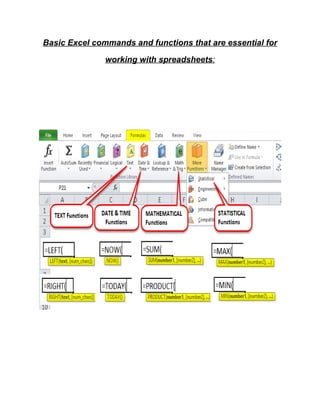
Recommended
Recommended
More Related Content
Similar to Basic Excel commands and functions
Similar to Basic Excel commands and functions (20)
Recently uploaded
Recently uploaded (20)
Six Myths about Ontologies: The Basics of Formal Ontology

Six Myths about Ontologies: The Basics of Formal Ontology
AI+A11Y 11MAY2024 HYDERBAD GAAD 2024 - HelloA11Y (11 May 2024)

AI+A11Y 11MAY2024 HYDERBAD GAAD 2024 - HelloA11Y (11 May 2024)
Observability Concepts EVERY Developer Should Know (DevOpsDays Seattle)

Observability Concepts EVERY Developer Should Know (DevOpsDays Seattle)
Design and Development of a Provenance Capture Platform for Data Science

Design and Development of a Provenance Capture Platform for Data Science
“Iamnobody89757” Understanding the Mysterious of Digital Identity.pdf

“Iamnobody89757” Understanding the Mysterious of Digital Identity.pdf
Tales from a Passkey Provider Progress from Awareness to Implementation.pptx

Tales from a Passkey Provider Progress from Awareness to Implementation.pptx
Event-Driven Architecture Masterclass: Integrating Distributed Data Stores Ac...

Event-Driven Architecture Masterclass: Integrating Distributed Data Stores Ac...
WebRTC and SIP not just audio and video @ OpenSIPS 2024

WebRTC and SIP not just audio and video @ OpenSIPS 2024
Microsoft CSP Briefing Pre-Engagement - Questionnaire

Microsoft CSP Briefing Pre-Engagement - Questionnaire
Intro to Passkeys and the State of Passwordless.pptx

Intro to Passkeys and the State of Passwordless.pptx
Continuing Bonds Through AI: A Hermeneutic Reflection on Thanabots

Continuing Bonds Through AI: A Hermeneutic Reflection on Thanabots
UiPath manufacturing technology benefits and AI overview

UiPath manufacturing technology benefits and AI overview
Introduction to FIDO Authentication and Passkeys.pptx

Introduction to FIDO Authentication and Passkeys.pptx
Basic Excel commands and functions
- 1. Basic Excel commands and functions that are essential for working with spreadsheets:
- 2. 1. New Workbook: To create a new Excel workbook, open Excel, and click on "File" > "New" or use the keyboard shortcut Ctrl + N. 2. Save: To save your workbook, click on "File" > "Save" or use Ctrl + S. You can choose where to save your file and give it a name. 3. Open: To open an existing workbook, click on "File" > "Open" or use Ctrl + O. Browse to the location of the file and select it. 4. Copy and Paste: Select a cell, right-click, and choose "Copy" or use Ctrl + C. To paste the copied cell(s), right-click where you want to paste and choose "Paste" or use Ctrl + V. 5. Cut and Paste: Similar to copying, you can also cut cells by choosing "Cut" or using Ctrl + X. This removes the selected cells, and you can paste them elsewhere. 6. Undo and Redo: To undo the last action, use Ctrl + Z. To redo an action you've undone, use Ctrl + Y. 7. Formatting: You can format cells by selecting them and then clicking on options in the "Home" tab, such as font size, bold, italics, cell color, and text color. 8. Autosum: To quickly sum a range of numbers, select the cell where you want the sum to appear, and then click on the "AutoSum" button in the "Home" tab or use the Alt + = shortcut. 9. Sort: To sort data, select the range you want to sort and click on "Data" > "Sort." You can sort in ascending or descending order. 10.Filter: To filter data, select a cell within your data range and click on "Data" > "Filter." This allows you to filter and display specific data points based on criteria. 11. Find and Replace: To find a specific value within your data, press Ctrl + F. To find and replace values, press Ctrl + H. 12.Insert and Delete Rows/Columns: Right-click on a row number or column letter and choose "Insert" or "Delete" to add or remove rows or columns. 13.Page Setup: Click on "Page Layout" to adjust page orientation, margins, and other printing settings. 14.Functions: In a cell, you can start typing a function like =SUM( to sum a range of cells, or you can use the "Formulas" tab to insert functions from a list. 15.Cell Borders: To add borders to cells, select the cells, right-click, choose "Format Cells," and go to the "Border" tab. 16.Cell Alignment: You can align text within cells using the alignment options in the "Alignment" group on the "Home" tab. 17.Rename Worksheet: Double-click on the sheet's tab at the bottom to rename it. 18.Sheet Navigation: Click on sheet tabs at the bottom to switch between different worksheets in a workbook.
- 3. Scan the QR code for a free copy of the MS excel Ebook