Basic Excel commands and functions
•
0 likes•7 views
Microsoft Excel, a powerful spreadsheet software program. This eBook typically covers a wide range of topics related to Excel, catering to beginners, intermediate users, and even advanced professionals.
Report
Share
Report
Share
Download to read offline
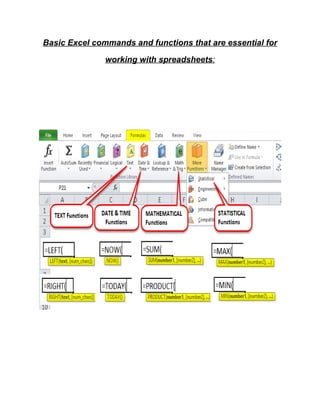
Recommended
Workbook Management.pptx

This document provides an overview of managing worksheets in Excel. It discusses how to create and manage workbooks and worksheets, enter and format cell data, and manipulate rows and columns. The document covers topics such as creating and renaming worksheets, adding and deleting sheets, navigating between sheets, moving and copying sheets, and saving workbooks. It also discusses selecting cells and ranges, copying and pasting data, commenting on cells, and deleting or replacing cell content.
Lesson Four PowerPoint

You can insert, delete, move, and rename worksheets. Insert or delete cells when needed for space. AutoComplete suggests labels as you type, and Pick From Drop-Down List displays column labels. Cut or copied data can be pasted multiple times and is stored on the Windows and Office Clipboards. Deleting or inserting rows or columns affects the entire worksheet. Change alignment to improve readability. The Mini toolbar formats selected text. Merge and Center combines cells. Borders and shading outline and fill cells. Data bars apply conditional formatting based on cell values.
MS Excel 2010 tutorial 4

The document describes various formatting and editing features in Microsoft Excel 2010. It discusses how to adjust cell widths and heights, format cells by changing number formats, alignment, fonts, borders, and fill colors. It also covers inserting and deleting rows and columns, sorting data, and advanced features like hiding and unhiding rows and columns.
Excel training basic

Youtube Link:
English: https://youtu.be/U2lBTGR3GeQ
Hindi: https://youtu.be/uGwJb7t28t4
Excel – is the world’s most widely used spreadsheet calculating program
It is used in many places like hospitals, hotels, school and companies etc.
A program that allows you to use data to forecast, manage, predict, and present information
Let’s Just Go For It! Wish you an Awesome Learning Experience.
Subscribe to our YouTube channel:
https://www.youtube.com/c/TimesRide?sub_confirmation=1
Visit our Official Website: https://timesride.com/
Follow us:
Facebook: https://www.facebook.com/timesride
Twitter: https://twitter.com/TimesRide
LinkedIn: https://www.linkedin.com/in/timesride
Instagram: https://www.instagram.com/timesride.connect
Pinterest: https://in.pinterest.com/timesrideconnect
Scribd: https://www.scribd.com/user/529709683/Times-Ride
Thank You
#AwesomeLearningExperience
#SmartQuickTips&Tricks #LeaningVideos #TimesRide #Keep Learning to Keep Winning!
Training On Microsoft Excel

This document provides an introduction and tutorial for Microsoft Excel. It begins with an overview of Excel and what it can be used for, such as budget creation, data analysis, and presenting information. It then discusses key Excel components like the ribbon menu, cells, columns, rows, and worksheets. The document provides instructions for common tasks like navigating, entering data, formatting text and cells, inserting and deleting rows and columns, sorting data, and printing. It concludes by explaining how to copy and paste formatting between cells using tools like the format painter.
Modifying Rows and Columns

This document discusses how to modify rows and columns in Excel spreadsheets. It covers inserting and deleting single and multiple rows and columns using the Home tab or right-click menu. It also covers inserting and deleting cells using keyboard shortcuts or the right-click menu. Formatting options are available when inserting rows, columns, or cells.
Lesson 6 Working With Cells

This document discusses different methods for moving information between cells in Excel, including copying and pasting, cutting and pasting, dragging and dropping, and using the fill handle. It explains how to select cells, copy or cut their contents, and paste that information into new cells. The fill handle can be used to automatically fill adjacent cells by dragging the cursor. Being able to efficiently move data in Excel saves time and makes working with spreadsheets easier.
Chapter 5 microsoft excel 2010

This document provides an overview of the Excel interface and basic functions. It introduces the Backstage view, Quick Access toolbar, and Ribbon. It describes how to navigate and select cells, enter and format cell content, insert and delete rows and columns, copy and paste data, and print worksheets. The document also explains how to wrap text, merge cells, set print areas, fit worksheets to pages, and insert breaks.
Recommended
Workbook Management.pptx

This document provides an overview of managing worksheets in Excel. It discusses how to create and manage workbooks and worksheets, enter and format cell data, and manipulate rows and columns. The document covers topics such as creating and renaming worksheets, adding and deleting sheets, navigating between sheets, moving and copying sheets, and saving workbooks. It also discusses selecting cells and ranges, copying and pasting data, commenting on cells, and deleting or replacing cell content.
Lesson Four PowerPoint

You can insert, delete, move, and rename worksheets. Insert or delete cells when needed for space. AutoComplete suggests labels as you type, and Pick From Drop-Down List displays column labels. Cut or copied data can be pasted multiple times and is stored on the Windows and Office Clipboards. Deleting or inserting rows or columns affects the entire worksheet. Change alignment to improve readability. The Mini toolbar formats selected text. Merge and Center combines cells. Borders and shading outline and fill cells. Data bars apply conditional formatting based on cell values.
MS Excel 2010 tutorial 4

The document describes various formatting and editing features in Microsoft Excel 2010. It discusses how to adjust cell widths and heights, format cells by changing number formats, alignment, fonts, borders, and fill colors. It also covers inserting and deleting rows and columns, sorting data, and advanced features like hiding and unhiding rows and columns.
Excel training basic

Youtube Link:
English: https://youtu.be/U2lBTGR3GeQ
Hindi: https://youtu.be/uGwJb7t28t4
Excel – is the world’s most widely used spreadsheet calculating program
It is used in many places like hospitals, hotels, school and companies etc.
A program that allows you to use data to forecast, manage, predict, and present information
Let’s Just Go For It! Wish you an Awesome Learning Experience.
Subscribe to our YouTube channel:
https://www.youtube.com/c/TimesRide?sub_confirmation=1
Visit our Official Website: https://timesride.com/
Follow us:
Facebook: https://www.facebook.com/timesride
Twitter: https://twitter.com/TimesRide
LinkedIn: https://www.linkedin.com/in/timesride
Instagram: https://www.instagram.com/timesride.connect
Pinterest: https://in.pinterest.com/timesrideconnect
Scribd: https://www.scribd.com/user/529709683/Times-Ride
Thank You
#AwesomeLearningExperience
#SmartQuickTips&Tricks #LeaningVideos #TimesRide #Keep Learning to Keep Winning!
Training On Microsoft Excel

This document provides an introduction and tutorial for Microsoft Excel. It begins with an overview of Excel and what it can be used for, such as budget creation, data analysis, and presenting information. It then discusses key Excel components like the ribbon menu, cells, columns, rows, and worksheets. The document provides instructions for common tasks like navigating, entering data, formatting text and cells, inserting and deleting rows and columns, sorting data, and printing. It concludes by explaining how to copy and paste formatting between cells using tools like the format painter.
Modifying Rows and Columns

This document discusses how to modify rows and columns in Excel spreadsheets. It covers inserting and deleting single and multiple rows and columns using the Home tab or right-click menu. It also covers inserting and deleting cells using keyboard shortcuts or the right-click menu. Formatting options are available when inserting rows, columns, or cells.
Lesson 6 Working With Cells

This document discusses different methods for moving information between cells in Excel, including copying and pasting, cutting and pasting, dragging and dropping, and using the fill handle. It explains how to select cells, copy or cut their contents, and paste that information into new cells. The fill handle can be used to automatically fill adjacent cells by dragging the cursor. Being able to efficiently move data in Excel saves time and makes working with spreadsheets easier.
Chapter 5 microsoft excel 2010

This document provides an overview of the Excel interface and basic functions. It introduces the Backstage view, Quick Access toolbar, and Ribbon. It describes how to navigate and select cells, enter and format cell content, insert and delete rows and columns, copy and paste data, and print worksheets. The document also explains how to wrap text, merge cells, set print areas, fit worksheets to pages, and insert breaks.
Excel 2010 tutorial

Excel is a spreadsheet program that allows users to create and format workbooks containing spreadsheets to analyze data. Users can track data, build models, write formulas, pivot data, and present it in charts. The ribbon interface organizes commands into tabs like Home, Insert, Page Layout, Formulas, Data, Review, and View. Users can enter and format data, insert items, adjust page setup, create formulas, sort/filter data, check spelling, and change views. Formatting options include borders, styles, fills, fonts, wrapping text, and number formats to enhance the professional appearance of spreadsheets.
Manual de microsoft excel 2010

Excel can be used to create and format workbooks containing spreadsheets in order to analyze data. The ribbon interface in Excel 2010 organizes commands into tabs like Home, Insert, Page Layout, Formulas, and Data. Functions like sorting, filtering, and formulas can be used to analyze and modify worksheet data. Cells can be formatted, merged, borders added, and text wrapped to further enhance the appearance and readability of spreadsheets.
Manual de microsoft excel 2010

Excel can be used to create and format workbooks containing spreadsheets in order to analyze data. The ribbon interface in Excel 2010 organizes commands into tabs like Home, Insert, Page Layout, Formulas, and Data. Functions like sorting, filtering, and formulas can be used to manipulate data. Cells and ranges can be formatted with borders, colors, number formats, and other styles to present data professionally in charts and tables.
Teaching Excel

The document is a tutorial for using Microsoft Excel. It provides step-by-step instructions on how to navigate the Excel interface and use basic functions. The tutorial covers topics such as navigating the Excel screen, entering formulas and data, formatting worksheets, creating charts, and using keyboard shortcuts. It also includes explanations and instructions for common Excel tasks like opening and saving files, editing data, printing worksheets, and more.
digital marketing Course

The document provides an introduction to basic Excel functions and concepts. It discusses how Excel allows users to organize and analyze data using workbooks, worksheets, rows, columns, and cells. It then explains how to perform common tasks like creating and opening workbooks, renaming and deleting worksheets, selecting cells and cell ranges, and using basic functions like SUM to calculate values. Various Excel interface elements are also introduced, such as the Ribbon, Formula Bar, and Quick Access Toolbar.
Excel 2011-cheat-sheet

I am an authorized Consultant for Dukane. This folder contains product information about the AV solutions from Dukane.
Bill McIntosh
Phone :843-442-8888
Email : WKMcIntosh@Comcast.net
Excel notes

The document discusses various features of Excel including pivot tables, conditional formatting, charts and graphics, auto-fill, paste special, built-in formulas, data sorting and filtering, and password protection. It also discusses the different parts of the Excel window including workbooks, the ribbon, tabs, the workspace, cells, formulas, and sheet tabs. Finally, it describes different types of charts in Excel like column, bar, line, area, pie, doughnut, XY scatter, and surface charts. It also provides an example of how to filter data in Excel to view specific records.
Excel Training

This document provides a summary of key Excel functions including formatting cells, selecting cells, entering and editing data, wrapping text, deleting cells, saving and closing files, using absolute cell references, and using logical and lookup functions. It explains how to format cells using number, date, currency and other formats. It also describes how to navigate between cells using keyboard shortcuts and the name box, select single or multiple cells, enter and edit text and numbers, wrap text, delete cell contents, save and close a workbook. The document further explains absolute cell referencing and using logical functions like IF, AND, OR and NOT as well as lookup functions such as VLOOKUP and HLOOKUP.
Excel training 

This document provides an overview of key Excel concepts and functions across multiple pages. It covers topics such as the Excel interface, working with cells and sheets, formatting text, inserting rows and columns, sorting data, using shortcuts, creating pivot tables, freezing rows/columns, removing duplicates, making charts and bar graphs, printing sheets, and concludes by stating the importance of professional skills for career success.
Microsoft excel training

This document outlines an agenda for a 4-day intermediate Microsoft Excel training taking place from March 12-15 and March 20, 2015 at PIDAM University. The training will be facilitated by Said Abdi Hassan and cover topics such as conditional formatting, paste special, text to columns, removing duplicates, filtering, subtotals, grouping, freezing panes, and more. Each day is broken down into 4 sessions to comprehensively cover Excel functions and features.
Basic tasks in excel 2013

This document provides instructions for performing basic tasks in Excel 2013, including creating a new workbook, entering data, using AutoSum to add numbers, creating simple formulas, applying number formats, putting data in a table, showing totals, adding conditional formatting or sparklines, creating charts, saving work, and printing. It explains how to unlock Excel's potential for analyzing and visualizing data through its grid of cells and basic functions.
Microsoft Excel Basic Features

The document provides an overview of key features in Microsoft Excel 2013, including:
- Creating and editing spreadsheets with cells, cell content like text and formulas, and basic functions like SUM.
- Managing worksheets through inserting, deleting, copying and moving rows and columns.
- Formatting cells through wrapping text, merging and formatting cells.
- Using the Excel interface including the Ribbon, Quick Access toolbar and Backstage view.
Top 10 excel tips

The document provides a list of 10 tips for using Microsoft Excel more efficiently. It includes shortcuts for navigating worksheets, selecting cells and ranges, using formatting shortcuts, autofilling series, freezing panes to view column and row headers while scrolling, wrapping text in cells, using absolute references in formulas, customizing default workbooks by creating templates, using the auto-sum feature to quickly total columns and rows, and controlling cell navigation after entering data. The tips are designed to help users complete tasks more quickly in Excel through the use of keyboard shortcuts and other features.
excel_cheatsheet.pdf

This document provides a summary of basic and intermediate skills for using Microsoft Excel. It includes shortcuts and instructions for common tasks like navigating worksheets, editing cells, formatting text and values, inserting formulas and functions, creating and modifying charts, and printing worksheets. The skills are organized into sections for getting started, editing worksheets, basic formatting, basic formulas, charts, and intermediate formulas.
Getting started with_microsoft_excel

This document provides an introduction to Microsoft Excel by covering the Excel interface, opening and saving worksheets, entering and editing data, building formulas and functions, and formatting and printing data. It explores the components of the Excel window including the standard toolbar, formatting toolbar, formula bar, name box, row and column headings, active cell, and fill handle. It also describes how to enter and edit data, move around the worksheet, copy and move data, and work with Excel documents by opening, saving, and creating new workbooks.
excel-cheat-sheet.pdf

This document provides a summary of basic and intermediate skills for using Microsoft Excel. It includes shortcuts and instructions for common tasks like navigating worksheets, editing cells, formatting text and values, inserting formulas and functions, creating and modifying charts, and printing worksheets. The document also provides descriptions and examples of more advanced formula techniques like absolute references, naming cells, referencing other worksheets and workbooks, and using functions for dates, payments, and text concatenation.
Excel Chapter 3

This document provides instructions for various formatting and layout skills in Excel, including applying themes, merging and splitting cells, modifying row and column sizes, inserting and deleting rows and columns, freezing and unfreezing panes, hiding and unhiding rows and columns, naming and formatting worksheets, inserting and deleting worksheets, moving and copying worksheets, grouping worksheets, adding headers and footers, splitting the worksheet view, showing and hiding gridlines and headings, setting print options like margins, and more. Each skill is explained in 1-2 sentences and the steps to perform each skill are provided in point form.
Ms excel ppt presentation

Excel is an electronic spreadsheet program that allows users to store, organize, and manipulate data in a grid of rows and columns called a worksheet. Worksheets contain cells that can hold text, numbers, or formulas. Excel provides tools like functions, charts, and data analysis features to help work with large amounts of data. Users can enter values, edit data, search, zoom, and print worksheets.
Basic Ms excel

Microsoft Excel allows users to organize data into spreadsheets. It contains workbooks with multiple worksheets made of cells organized into rows and columns. Excel provides functions to perform calculations and analyze data. Users can format worksheets, insert charts and images, and print selections of cells or entire worksheets. Formulas using built-in functions can easily calculate and manipulate data in Excel.
advance excell notes EMERSON EDUARDO RODRIGUES

This document provides an overview of key Excel features and functions for formatting worksheets, entering and editing data, printing worksheets, and more. It discusses topics like the Excel interface, creating and saving workbooks/worksheets, inserting and deleting rows/columns, formatting cells and worksheets, using auto-fill, and printing options for worksheets or selections. The document is intended as a basic introduction and reference for common Excel tasks.
Climate Impact of Software Testing at Nordic Testing Days

My slides at Nordic Testing Days 6.6.2024
Climate impact / sustainability of software testing discussed on the talk. ICT and testing must carry their part of global responsibility to help with the climat warming. We can minimize the carbon footprint but we can also have a carbon handprint, a positive impact on the climate. Quality characteristics can be added with sustainability, and then measured continuously. Test environments can be used less, and in smaller scale and on demand. Test techniques can be used in optimizing or minimizing number of tests. Test automation can be used to speed up testing.
Programming Foundation Models with DSPy - Meetup Slides

Prompting language models is hard, while programming language models is easy. In this talk, I will discuss the state-of-the-art framework DSPy for programming foundation models with its powerful optimizers and runtime constraint system.
More Related Content
Similar to Basic Excel commands and functions
Excel 2010 tutorial

Excel is a spreadsheet program that allows users to create and format workbooks containing spreadsheets to analyze data. Users can track data, build models, write formulas, pivot data, and present it in charts. The ribbon interface organizes commands into tabs like Home, Insert, Page Layout, Formulas, Data, Review, and View. Users can enter and format data, insert items, adjust page setup, create formulas, sort/filter data, check spelling, and change views. Formatting options include borders, styles, fills, fonts, wrapping text, and number formats to enhance the professional appearance of spreadsheets.
Manual de microsoft excel 2010

Excel can be used to create and format workbooks containing spreadsheets in order to analyze data. The ribbon interface in Excel 2010 organizes commands into tabs like Home, Insert, Page Layout, Formulas, and Data. Functions like sorting, filtering, and formulas can be used to analyze and modify worksheet data. Cells can be formatted, merged, borders added, and text wrapped to further enhance the appearance and readability of spreadsheets.
Manual de microsoft excel 2010

Excel can be used to create and format workbooks containing spreadsheets in order to analyze data. The ribbon interface in Excel 2010 organizes commands into tabs like Home, Insert, Page Layout, Formulas, and Data. Functions like sorting, filtering, and formulas can be used to manipulate data. Cells and ranges can be formatted with borders, colors, number formats, and other styles to present data professionally in charts and tables.
Teaching Excel

The document is a tutorial for using Microsoft Excel. It provides step-by-step instructions on how to navigate the Excel interface and use basic functions. The tutorial covers topics such as navigating the Excel screen, entering formulas and data, formatting worksheets, creating charts, and using keyboard shortcuts. It also includes explanations and instructions for common Excel tasks like opening and saving files, editing data, printing worksheets, and more.
digital marketing Course

The document provides an introduction to basic Excel functions and concepts. It discusses how Excel allows users to organize and analyze data using workbooks, worksheets, rows, columns, and cells. It then explains how to perform common tasks like creating and opening workbooks, renaming and deleting worksheets, selecting cells and cell ranges, and using basic functions like SUM to calculate values. Various Excel interface elements are also introduced, such as the Ribbon, Formula Bar, and Quick Access Toolbar.
Excel 2011-cheat-sheet

I am an authorized Consultant for Dukane. This folder contains product information about the AV solutions from Dukane.
Bill McIntosh
Phone :843-442-8888
Email : WKMcIntosh@Comcast.net
Excel notes

The document discusses various features of Excel including pivot tables, conditional formatting, charts and graphics, auto-fill, paste special, built-in formulas, data sorting and filtering, and password protection. It also discusses the different parts of the Excel window including workbooks, the ribbon, tabs, the workspace, cells, formulas, and sheet tabs. Finally, it describes different types of charts in Excel like column, bar, line, area, pie, doughnut, XY scatter, and surface charts. It also provides an example of how to filter data in Excel to view specific records.
Excel Training

This document provides a summary of key Excel functions including formatting cells, selecting cells, entering and editing data, wrapping text, deleting cells, saving and closing files, using absolute cell references, and using logical and lookup functions. It explains how to format cells using number, date, currency and other formats. It also describes how to navigate between cells using keyboard shortcuts and the name box, select single or multiple cells, enter and edit text and numbers, wrap text, delete cell contents, save and close a workbook. The document further explains absolute cell referencing and using logical functions like IF, AND, OR and NOT as well as lookup functions such as VLOOKUP and HLOOKUP.
Excel training 

This document provides an overview of key Excel concepts and functions across multiple pages. It covers topics such as the Excel interface, working with cells and sheets, formatting text, inserting rows and columns, sorting data, using shortcuts, creating pivot tables, freezing rows/columns, removing duplicates, making charts and bar graphs, printing sheets, and concludes by stating the importance of professional skills for career success.
Microsoft excel training

This document outlines an agenda for a 4-day intermediate Microsoft Excel training taking place from March 12-15 and March 20, 2015 at PIDAM University. The training will be facilitated by Said Abdi Hassan and cover topics such as conditional formatting, paste special, text to columns, removing duplicates, filtering, subtotals, grouping, freezing panes, and more. Each day is broken down into 4 sessions to comprehensively cover Excel functions and features.
Basic tasks in excel 2013

This document provides instructions for performing basic tasks in Excel 2013, including creating a new workbook, entering data, using AutoSum to add numbers, creating simple formulas, applying number formats, putting data in a table, showing totals, adding conditional formatting or sparklines, creating charts, saving work, and printing. It explains how to unlock Excel's potential for analyzing and visualizing data through its grid of cells and basic functions.
Microsoft Excel Basic Features

The document provides an overview of key features in Microsoft Excel 2013, including:
- Creating and editing spreadsheets with cells, cell content like text and formulas, and basic functions like SUM.
- Managing worksheets through inserting, deleting, copying and moving rows and columns.
- Formatting cells through wrapping text, merging and formatting cells.
- Using the Excel interface including the Ribbon, Quick Access toolbar and Backstage view.
Top 10 excel tips

The document provides a list of 10 tips for using Microsoft Excel more efficiently. It includes shortcuts for navigating worksheets, selecting cells and ranges, using formatting shortcuts, autofilling series, freezing panes to view column and row headers while scrolling, wrapping text in cells, using absolute references in formulas, customizing default workbooks by creating templates, using the auto-sum feature to quickly total columns and rows, and controlling cell navigation after entering data. The tips are designed to help users complete tasks more quickly in Excel through the use of keyboard shortcuts and other features.
excel_cheatsheet.pdf

This document provides a summary of basic and intermediate skills for using Microsoft Excel. It includes shortcuts and instructions for common tasks like navigating worksheets, editing cells, formatting text and values, inserting formulas and functions, creating and modifying charts, and printing worksheets. The skills are organized into sections for getting started, editing worksheets, basic formatting, basic formulas, charts, and intermediate formulas.
Getting started with_microsoft_excel

This document provides an introduction to Microsoft Excel by covering the Excel interface, opening and saving worksheets, entering and editing data, building formulas and functions, and formatting and printing data. It explores the components of the Excel window including the standard toolbar, formatting toolbar, formula bar, name box, row and column headings, active cell, and fill handle. It also describes how to enter and edit data, move around the worksheet, copy and move data, and work with Excel documents by opening, saving, and creating new workbooks.
excel-cheat-sheet.pdf

This document provides a summary of basic and intermediate skills for using Microsoft Excel. It includes shortcuts and instructions for common tasks like navigating worksheets, editing cells, formatting text and values, inserting formulas and functions, creating and modifying charts, and printing worksheets. The document also provides descriptions and examples of more advanced formula techniques like absolute references, naming cells, referencing other worksheets and workbooks, and using functions for dates, payments, and text concatenation.
Excel Chapter 3

This document provides instructions for various formatting and layout skills in Excel, including applying themes, merging and splitting cells, modifying row and column sizes, inserting and deleting rows and columns, freezing and unfreezing panes, hiding and unhiding rows and columns, naming and formatting worksheets, inserting and deleting worksheets, moving and copying worksheets, grouping worksheets, adding headers and footers, splitting the worksheet view, showing and hiding gridlines and headings, setting print options like margins, and more. Each skill is explained in 1-2 sentences and the steps to perform each skill are provided in point form.
Ms excel ppt presentation

Excel is an electronic spreadsheet program that allows users to store, organize, and manipulate data in a grid of rows and columns called a worksheet. Worksheets contain cells that can hold text, numbers, or formulas. Excel provides tools like functions, charts, and data analysis features to help work with large amounts of data. Users can enter values, edit data, search, zoom, and print worksheets.
Basic Ms excel

Microsoft Excel allows users to organize data into spreadsheets. It contains workbooks with multiple worksheets made of cells organized into rows and columns. Excel provides functions to perform calculations and analyze data. Users can format worksheets, insert charts and images, and print selections of cells or entire worksheets. Formulas using built-in functions can easily calculate and manipulate data in Excel.
advance excell notes EMERSON EDUARDO RODRIGUES

This document provides an overview of key Excel features and functions for formatting worksheets, entering and editing data, printing worksheets, and more. It discusses topics like the Excel interface, creating and saving workbooks/worksheets, inserting and deleting rows/columns, formatting cells and worksheets, using auto-fill, and printing options for worksheets or selections. The document is intended as a basic introduction and reference for common Excel tasks.
Similar to Basic Excel commands and functions (20)
Recently uploaded
Climate Impact of Software Testing at Nordic Testing Days

My slides at Nordic Testing Days 6.6.2024
Climate impact / sustainability of software testing discussed on the talk. ICT and testing must carry their part of global responsibility to help with the climat warming. We can minimize the carbon footprint but we can also have a carbon handprint, a positive impact on the climate. Quality characteristics can be added with sustainability, and then measured continuously. Test environments can be used less, and in smaller scale and on demand. Test techniques can be used in optimizing or minimizing number of tests. Test automation can be used to speed up testing.
Programming Foundation Models with DSPy - Meetup Slides

Prompting language models is hard, while programming language models is easy. In this talk, I will discuss the state-of-the-art framework DSPy for programming foundation models with its powerful optimizers and runtime constraint system.
GraphSummit Singapore | Enhancing Changi Airport Group's Passenger Experience...

Dr. Sean Tan, Head of Data Science, Changi Airport Group
Discover how Changi Airport Group (CAG) leverages graph technologies and generative AI to revolutionize their search capabilities. This session delves into the unique search needs of CAG’s diverse passengers and customers, showcasing how graph data structures enhance the accuracy and relevance of AI-generated search results, mitigating the risk of “hallucinations” and improving the overall customer journey.
Let's Integrate MuleSoft RPA, COMPOSER, APM with AWS IDP along with Slack

Discover the seamless integration of RPA (Robotic Process Automation), COMPOSER, and APM with AWS IDP enhanced with Slack notifications. Explore how these technologies converge to streamline workflows, optimize performance, and ensure secure access, all while leveraging the power of AWS IDP and real-time communication via Slack notifications.
Driving Business Innovation: Latest Generative AI Advancements & Success Story

Are you ready to revolutionize how you handle data? Join us for a webinar where we’ll bring you up to speed with the latest advancements in Generative AI technology and discover how leveraging FME with tools from giants like Google Gemini, Amazon, and Microsoft OpenAI can supercharge your workflow efficiency.
During the hour, we’ll take you through:
Guest Speaker Segment with Hannah Barrington: Dive into the world of dynamic real estate marketing with Hannah, the Marketing Manager at Workspace Group. Hear firsthand how their team generates engaging descriptions for thousands of office units by integrating diverse data sources—from PDF floorplans to web pages—using FME transformers, like OpenAIVisionConnector and AnthropicVisionConnector. This use case will show you how GenAI can streamline content creation for marketing across the board.
Ollama Use Case: Learn how Scenario Specialist Dmitri Bagh has utilized Ollama within FME to input data, create custom models, and enhance security protocols. This segment will include demos to illustrate the full capabilities of FME in AI-driven processes.
Custom AI Models: Discover how to leverage FME to build personalized AI models using your data. Whether it’s populating a model with local data for added security or integrating public AI tools, find out how FME facilitates a versatile and secure approach to AI.
We’ll wrap up with a live Q&A session where you can engage with our experts on your specific use cases, and learn more about optimizing your data workflows with AI.
This webinar is ideal for professionals seeking to harness the power of AI within their data management systems while ensuring high levels of customization and security. Whether you're a novice or an expert, gain actionable insights and strategies to elevate your data processes. Join us to see how FME and AI can revolutionize how you work with data!
Goodbye Windows 11: Make Way for Nitrux Linux 3.5.0!

As the digital landscape continually evolves, operating systems play a critical role in shaping user experiences and productivity. The launch of Nitrux Linux 3.5.0 marks a significant milestone, offering a robust alternative to traditional systems such as Windows 11. This article delves into the essence of Nitrux Linux 3.5.0, exploring its unique features, advantages, and how it stands as a compelling choice for both casual users and tech enthusiasts.
20240605 QFM017 Machine Intelligence Reading List May 2024

Everything I found interesting about machines behaving intelligently during May 2024
Essentials of Automations: The Art of Triggers and Actions in FME

In this second installment of our Essentials of Automations webinar series, we’ll explore the landscape of triggers and actions, guiding you through the nuances of authoring and adapting workspaces for seamless automations. Gain an understanding of the full spectrum of triggers and actions available in FME, empowering you to enhance your workspaces for efficient automation.
We’ll kick things off by showcasing the most commonly used event-based triggers, introducing you to various automation workflows like manual triggers, schedules, directory watchers, and more. Plus, see how these elements play out in real scenarios.
Whether you’re tweaking your current setup or building from the ground up, this session will arm you with the tools and insights needed to transform your FME usage into a powerhouse of productivity. Join us to discover effective strategies that simplify complex processes, enhancing your productivity and transforming your data management practices with FME. Let’s turn complexity into clarity and make your workspaces work wonders!
Uni Systems Copilot event_05062024_C.Vlachos.pdf

Unlocking Productivity: Leveraging the Potential of Copilot in Microsoft 365, a presentation by Christoforos Vlachos, Senior Solutions Manager – Modern Workplace, Uni Systems
Mind map of terminologies used in context of Generative AI

Mind map of common terms used in context of Generative AI.
HCL Notes and Domino License Cost Reduction in the World of DLAU

Webinar Recording: https://www.panagenda.com/webinars/hcl-notes-and-domino-license-cost-reduction-in-the-world-of-dlau/
The introduction of DLAU and the CCB & CCX licensing model caused quite a stir in the HCL community. As a Notes and Domino customer, you may have faced challenges with unexpected user counts and license costs. You probably have questions on how this new licensing approach works and how to benefit from it. Most importantly, you likely have budget constraints and want to save money where possible. Don’t worry, we can help with all of this!
We’ll show you how to fix common misconfigurations that cause higher-than-expected user counts, and how to identify accounts which you can deactivate to save money. There are also frequent patterns that can cause unnecessary cost, like using a person document instead of a mail-in for shared mailboxes. We’ll provide examples and solutions for those as well. And naturally we’ll explain the new licensing model.
Join HCL Ambassador Marc Thomas in this webinar with a special guest appearance from Franz Walder. It will give you the tools and know-how to stay on top of what is going on with Domino licensing. You will be able lower your cost through an optimized configuration and keep it low going forward.
These topics will be covered
- Reducing license cost by finding and fixing misconfigurations and superfluous accounts
- How do CCB and CCX licenses really work?
- Understanding the DLAU tool and how to best utilize it
- Tips for common problem areas, like team mailboxes, functional/test users, etc
- Practical examples and best practices to implement right away
UiPath Test Automation using UiPath Test Suite series, part 5

Welcome to UiPath Test Automation using UiPath Test Suite series part 5. In this session, we will cover CI/CD with devops.
Topics covered:
CI/CD with in UiPath
End-to-end overview of CI/CD pipeline with Azure devops
Speaker:
Lyndsey Byblow, Test Suite Sales Engineer @ UiPath, Inc.
Communications Mining Series - Zero to Hero - Session 1

This session provides introduction to UiPath Communication Mining, importance and platform overview. You will acquire a good understand of the phases in Communication Mining as we go over the platform with you. Topics covered:
• Communication Mining Overview
• Why is it important?
• How can it help today’s business and the benefits
• Phases in Communication Mining
• Demo on Platform overview
• Q/A
GraphSummit Singapore | Neo4j Product Vision & Roadmap - Q2 2024

Maruthi Prithivirajan, Head of ASEAN & IN Solution Architecture, Neo4j
Get an inside look at the latest Neo4j innovations that enable relationship-driven intelligence at scale. Learn more about the newest cloud integrations and product enhancements that make Neo4j an essential choice for developers building apps with interconnected data and generative AI.
Infrastructure Challenges in Scaling RAG with Custom AI models

Building Retrieval-Augmented Generation (RAG) systems with open-source and custom AI models is a complex task. This talk explores the challenges in productionizing RAG systems, including retrieval performance, response synthesis, and evaluation. We’ll discuss how to leverage open-source models like text embeddings, language models, and custom fine-tuned models to enhance RAG performance. Additionally, we’ll cover how BentoML can help orchestrate and scale these AI components efficiently, ensuring seamless deployment and management of RAG systems in the cloud.
How to Get CNIC Information System with Paksim Ga.pptx

Pakdata Cf is a groundbreaking system designed to streamline and facilitate access to CNIC information. This innovative platform leverages advanced technology to provide users with efficient and secure access to their CNIC details.
AI 101: An Introduction to the Basics and Impact of Artificial Intelligence

Imagine a world where machines not only perform tasks but also learn, adapt, and make decisions. This is the promise of Artificial Intelligence (AI), a technology that's not just enhancing our lives but revolutionizing entire industries.
“Building and Scaling AI Applications with the Nx AI Manager,” a Presentation...

“Building and Scaling AI Applications with the Nx AI Manager,” a Presentation...Edge AI and Vision Alliance
For the full video of this presentation, please visit: https://www.edge-ai-vision.com/2024/06/building-and-scaling-ai-applications-with-the-nx-ai-manager-a-presentation-from-network-optix/
Robin van Emden, Senior Director of Data Science at Network Optix, presents the “Building and Scaling AI Applications with the Nx AI Manager,” tutorial at the May 2024 Embedded Vision Summit.
In this presentation, van Emden covers the basics of scaling edge AI solutions using the Nx tool kit. He emphasizes the process of developing AI models and deploying them globally. He also showcases the conversion of AI models and the creation of effective edge AI pipelines, with a focus on pre-processing, model conversion, selecting the appropriate inference engine for the target hardware and post-processing.
van Emden shows how Nx can simplify the developer’s life and facilitate a rapid transition from concept to production-ready applications.He provides valuable insights into developing scalable and efficient edge AI solutions, with a strong focus on practical implementation.Recently uploaded (20)
Climate Impact of Software Testing at Nordic Testing Days

Climate Impact of Software Testing at Nordic Testing Days
Programming Foundation Models with DSPy - Meetup Slides

Programming Foundation Models with DSPy - Meetup Slides
GraphSummit Singapore | Enhancing Changi Airport Group's Passenger Experience...

GraphSummit Singapore | Enhancing Changi Airport Group's Passenger Experience...
Let's Integrate MuleSoft RPA, COMPOSER, APM with AWS IDP along with Slack

Let's Integrate MuleSoft RPA, COMPOSER, APM with AWS IDP along with Slack
Driving Business Innovation: Latest Generative AI Advancements & Success Story

Driving Business Innovation: Latest Generative AI Advancements & Success Story
Goodbye Windows 11: Make Way for Nitrux Linux 3.5.0!

Goodbye Windows 11: Make Way for Nitrux Linux 3.5.0!
20240605 QFM017 Machine Intelligence Reading List May 2024

20240605 QFM017 Machine Intelligence Reading List May 2024
Essentials of Automations: The Art of Triggers and Actions in FME

Essentials of Automations: The Art of Triggers and Actions in FME
Mind map of terminologies used in context of Generative AI

Mind map of terminologies used in context of Generative AI
HCL Notes and Domino License Cost Reduction in the World of DLAU

HCL Notes and Domino License Cost Reduction in the World of DLAU
UiPath Test Automation using UiPath Test Suite series, part 5

UiPath Test Automation using UiPath Test Suite series, part 5
Communications Mining Series - Zero to Hero - Session 1

Communications Mining Series - Zero to Hero - Session 1
GraphSummit Singapore | Neo4j Product Vision & Roadmap - Q2 2024

GraphSummit Singapore | Neo4j Product Vision & Roadmap - Q2 2024
Infrastructure Challenges in Scaling RAG with Custom AI models

Infrastructure Challenges in Scaling RAG with Custom AI models
How to Get CNIC Information System with Paksim Ga.pptx

How to Get CNIC Information System with Paksim Ga.pptx
AI 101: An Introduction to the Basics and Impact of Artificial Intelligence

AI 101: An Introduction to the Basics and Impact of Artificial Intelligence
“Building and Scaling AI Applications with the Nx AI Manager,” a Presentation...

“Building and Scaling AI Applications with the Nx AI Manager,” a Presentation...
Basic Excel commands and functions
- 1. Basic Excel commands and functions that are essential for working with spreadsheets:
- 2. 1. New Workbook: To create a new Excel workbook, open Excel, and click on "File" > "New" or use the keyboard shortcut Ctrl + N. 2. Save: To save your workbook, click on "File" > "Save" or use Ctrl + S. You can choose where to save your file and give it a name. 3. Open: To open an existing workbook, click on "File" > "Open" or use Ctrl + O. Browse to the location of the file and select it. 4. Copy and Paste: Select a cell, right-click, and choose "Copy" or use Ctrl + C. To paste the copied cell(s), right-click where you want to paste and choose "Paste" or use Ctrl + V. 5. Cut and Paste: Similar to copying, you can also cut cells by choosing "Cut" or using Ctrl + X. This removes the selected cells, and you can paste them elsewhere. 6. Undo and Redo: To undo the last action, use Ctrl + Z. To redo an action you've undone, use Ctrl + Y. 7. Formatting: You can format cells by selecting them and then clicking on options in the "Home" tab, such as font size, bold, italics, cell color, and text color. 8. Autosum: To quickly sum a range of numbers, select the cell where you want the sum to appear, and then click on the "AutoSum" button in the "Home" tab or use the Alt + = shortcut. 9. Sort: To sort data, select the range you want to sort and click on "Data" > "Sort." You can sort in ascending or descending order. 10.Filter: To filter data, select a cell within your data range and click on "Data" > "Filter." This allows you to filter and display specific data points based on criteria. 11. Find and Replace: To find a specific value within your data, press Ctrl + F. To find and replace values, press Ctrl + H. 12.Insert and Delete Rows/Columns: Right-click on a row number or column letter and choose "Insert" or "Delete" to add or remove rows or columns. 13.Page Setup: Click on "Page Layout" to adjust page orientation, margins, and other printing settings. 14.Functions: In a cell, you can start typing a function like =SUM( to sum a range of cells, or you can use the "Formulas" tab to insert functions from a list. 15.Cell Borders: To add borders to cells, select the cells, right-click, choose "Format Cells," and go to the "Border" tab. 16.Cell Alignment: You can align text within cells using the alignment options in the "Alignment" group on the "Home" tab. 17.Rename Worksheet: Double-click on the sheet's tab at the bottom to rename it. 18.Sheet Navigation: Click on sheet tabs at the bottom to switch between different worksheets in a workbook.
- 3. Scan the QR code for a free copy of the MS excel Ebook