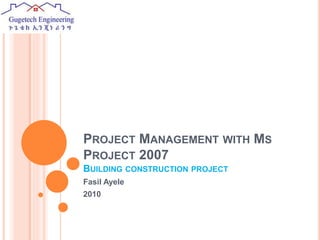
Project Management with MS Project 2007: Building Construction Project
- 1. PROJECT MANAGEMENT WITH MS PROJECT 2007 BUILDING CONSTRUCTION PROJECT Fasil Ayele 2010
- 2. INTRODUCTION
- 3. WHAT IS A PROJECT? A project is a well-defined sequence of events with an identifiable beginning, deliverables and ending
- 4. PROJECT MANAGEMENT Project management is the planning, organizing and managing of tasks and resources to accomplish a defined objective, usually with the constraint of time and cost. (ግዜ ከተሰጣት ግመል በመርፌ ቀዳዳ ታልፋለች!) Project Management Helps you to answer How long the project Will take the impact on the overall project if a task is delayed. Which tasks are critical Are sufficient resources allocated to the project to complete on time? The resource costs of the project Is the project on schedule?
- 5. PROJECT MANAGEMENT CONT. Project management can be broken down in to three Phases Creating the project plan (identify task, resource, time) Managing the project (ensuring completion of tasks with in schedule & budget) Progress reporting (communicating project status)
- 6. CREATING THE PROJECT PLAN The steps involved in setting up a project plan Define calendar (Create a work day & holiday schedule) Define the project goals and determine what needs to be done. break the project in to phases & sub divide phases into tasks, identify project milestones , estimate the duration of each task Determine the sequence of tasks (which tasks can be completed before others?, which tasks can be completed at the same time ?, define task constraints) Assign Resources Who is needed for each task What equipment is needed for each task What facilities are necessary. What materials are necessary. Review the plan (Verify the accuracy and completeness circulate the plan for review) Additional planning issues Budget and cost constraints Who else needs the project staffs information What are the consequences of missing deadlines
- 7. IMPLEMENT PROJECT MANAGEMENT Tracking Follow tasks to be done each day Follow supply of resources as per the planning document Update planning with actual data Comparing Baseline data to actual data Monitor, control and analyze actual executions with original planning Modify and devise method to avoid critical delays Splitting Tasks Manage over allocations
- 8. PROGRESS REPORTING & PROJECT COMMUNICATIONS Identify project stake holders Identify parties project execution status knowledge is important to Report task execution, Resource Utilization status and cost to the parties identified above
- 9. PROJECT MANAGEMENT WITH MS PROJECT 2007
- 10. START A NEW PROJECT There are two activities that need to be completed before starting the planning task Setting Project properties Setting File properties
- 11. Open Microsoft project Setting Project properties
- 12. SETTING PROJECT PROPERTIES Select Project- project information
- 13. SETTING PROJECT PROPERTIES Enter Project Start Date
- 14. SETTING PROJECT PROPERTIES Select project finish date from Schedule from and enter project end date- ok
- 15. SETTING FILE PROPERTIES Optional but important for Addressing project details specially on printed reports
- 16. SETTING FILE PROPERTIES Project information dialog box
- 17. SETTING FILE PROPERTIES Title :construction of SEGEN administrator & officials residence Subject: project implement file schedule Author : fasil A. Manager : mesfin T. Company: Gugetech Engineering plc :
- 18. PROJECT PLANNING WITH MSP 2007
- 19. PROJECT PLANNING Define calendar Define the project goals and determine what needs to be done. Determine the sequence of tasks Assign Resources Review the plan Additional planning issues
- 20. Define calendar Entering the project working this cronies setting the options and working times in the standard calendar that all other calendar use as a definite.
- 21. DEFINE CALENDAR choose tools - change working time
- 22. DEFINE CALENDAR Change working time dialog box
- 23. DEFINE CALENDAR click work weeks-- details -- select day of week -- define working hour-- ok. change working days of week
- 24. DEFINE CALENDAR Define public holidays click exceptions- enter name of holiday - enter holiday start &end - ok
- 25. DEFINE CALENDAR you can also define important parameters of calendar like hour of work a day, hours per week, days month, start of a week &start of a year. Click options - enter parameter of interest - ok.
- 26. PROJECT GOALS Project goals Develop A residential facility with one Modern three bedroom house with a service quarter, five buildings with associated service quarters each with two two bed room modern house and six buildings to be used as Guest house each having two guest rooms.
- 27. WHAT NEEDS TO BE DONE Define tasks Define task relationships Define task durations Define and Assign project resources Define cost resources
- 28. TASKS DEFINE, IDENTIFY, CHARACTERIZE, RELATE
- 29. PROJECT TASKS Tasks are activities in a project that need a start and end time with a deliverable One needs to identify between the following naming of tasks to work with MPP Summary Task Sub tasks Critical tasks Milestone Recurring tasks Predecessor tasks Successor tasks
- 30. PROJECT TASKS CONT. Summary tasks:- these tasks define and include same nature works or sub tasks to be defined. The summary tasks for instance in our project are Excavation and earth work Concrete work (subs structure) Concrete work (super structure) Masonry work Block work Carpentry Roof work Metal work Steel structures Finishing work Glazing Electric work Seminary work Site work Fence work
- 31. PROJECT TASKS CONT. sub tasks – tasks under logical grouping of summary tasks .It is a good practice in project to break down tasks into manageable portions These smaller manageable portions under summary tasks are the sub- tasks for instance let us breakdown our summary tasks into sub tasks (we consider a residential development project with three group of buildings administrator residences (3- bedroom) , Officials Residences(2-Bed rooms) , Guest houses and the site work)
- 32. PROJECT TASKS CONT. Excavation & earth work Site clearing -Site clearing- Administrator Residence - Site clearing-officials residence -Site clearing –guest house Bulk excavation -Bulk excavation -administration residence -Bulk excavation – officials residence -Bulk excavation- guest house Trench excavation -Trench excavation- administration -Trench excavation- officials -Trench excavation- guest house Back fill around trench & under hard core - Back fill- administration residence - Back fill-– officials residence -- Back fill - guest house. Cart away surplus excavated material Hard care Hardcore - administration residence Hardcore - officials residence Hardcore - guest house
- 33. PROJECT TASKS CONT. Concrete work (substructure) Lean Concrete Lean Concrete -officials residence Lean Concrete- administration residence Lean Concrete- guest house Grade Beam Concrete Bar bending Bar bending -administration residence Bar bending- officials residence Bar bending- guest house Form work Form work- administration residence Form work- officials residence Form work- guest house Casting Casting- administration Casting- officials Casting- guest Slab concrete Reinforcement - administration - officials -- guest Concrete casting - administration - officials -- guest
- 34. PROJECT TASKS CONT. Concrete work superstructure Column Reinforcement administration officials guest Form work administration officials guest Concrete cast administration officials guest house Top tie Reinforcement administration officials guest hawse Form work administration officials guest house Concrete casting - administration - officials - guest house
- 35. PROJECT TASKS CONT. Masonry administration officials guest house Block Work administration officials guest house Carpentry & joinery Rooting carpentry - administration - officials - guest house Wooden doors. - administration - officials - guest house
- 36. PROJECT TASKS CONT. Roof Work Roof cover administration officials guest hawse Gutter &down pipe administration officials guest hawse Metal work administration officials guest hawse
- 37. PROJECT TASKS CONT. FINSIHLNG Comment mortar plastering administration officials guest house Gypsum plastering administration officials guest house Floor finish & skirting administration officials guest house
- 38. PROJECT TASKS CONT. Wall ceramic works - administration - officials - guest hawse Window sill administration officials guest hawse Pavement , half ditch &curve store administration officials guest
- 39. PROJECT TASKS CONT. Glazing - administration - officials - guest house Painting Chip wood ceiling administration officials guest Walls & concrete surfaces administration officials guest Sanitary installation Sanitary line installation administration officials guest house Sanitary fixture administration official guest house
- 40. PROJECT TASKS CONT. Electrical installation Point installation administration officials guest house Fixture administration officials guest house Site work Site sanitary installation Elevated water task Earth work Concrete work Perforation Steel structure
- 41. PROJECT TASKS CONT. Septic tank Earth work Concrete work Masonry work Block work Finishing Pipe work Fence work Excavation &Earth work Concrete work Masonry work Finishing work Metal work
- 42. DEFINING SUMMARY TASKS ON MSP 2007 Open Microsoft Project (view—Gantt Chart)
- 43. DEFINING SUMMARY TASKS ON MSP 2007
- 44. DEFINING SUB TASKS ON MSP 2007 Enter sub tasks—select subtasks- click Indent—Summary task and subtasks identified
- 45. DEFINING SUB TASKS ON MSP 2007 View of summary and subtasks
- 46. PROJECT TASKS CONT. critical tasks A critical tasks is defined as a task which if delayed will delay the end date and time of the project critical tasks are shown as a red bar on the gantt chart. Non- critical tasks A non critical task is defined as a task. Which if delayed, will not have an effect on the project end date. Milestone tasks with duration of zero are set as mile stores. milestones usually represent the completion of an event, phase or other manageable goal with in the project when duration is entered zero the Gantt bar charges to a diamond shaped mark
- 47. DEFINING CRITICAL TASKS ON MSP 2007 Microsoft schedule will define tasks critical or non critical depending their position and property in the schedule . We can make the following so that microsoft project can highlight its critical tasks so that we can give attention to the tasks.
- 49. DEFINING TASKS ON MSP 2007
- 50. DEFINING TASKS ON MSP 2007 Enter sub tasks—select subtasks- click Indent—Summary task and subtasks identified
- 51. DEFINING MILESTONES ON MSP 2007 OR Select Task—change duration to ‘0’ –enter-----gantt chart should show diamond
- 52. DEFINING MILESTONES ON MSP 2007 Double click task----select Mark task as milestone---ok
- 53. DEFINING MILESTONES ON MSP 2007
- 54. PROJECT TASKS CONT. Recurring Tasks Recurring task is a task that occurs repeatedly with is a project This could be a weekly meeting, a status report or regular inspections instead Of typing the task repeatedly with in a schedule a recurring task needs only be entered once A recurring task can be set to repeat daily ,weekly, monthly or yearly click task name---- select (insert, recurring one) ----Recurring task----- fill in the appropriate details. Predecessor task a task that must be started or finished before task can begin Successor task A task that can only start or finish after another task has finished is called successor task.
- 55. DEFINING RECURRING TASKS ON MSP 2007
- 56. DEFINING RECURRING TASKS ON MSP 2007
- 57. DEFINING RECURRING TASKS ON MSP 2007
- 58. DEFINING PREDECESSOR TASK TASKS ON MSP 2007 Refer Task Relationship section
- 59. DEFINING SUCCESSOR TASK TASKS ON MSP 2007 Refer Task Relationship section
- 60. DEFINE TASK RELATIONSHIPS Any two tasks if have relations then their relation ship can lie under one of the folowing Finish to start task relation Start to start task relations Finish to finish task relations Start to finish task relations
- 61. FS –FINISH TO START TASK RELATIONS lets defile most finish to start tasks . layout drawing should be approved before carrying out setting out. setting out should be complete before site clearing & bulk excavation. Bulk should be done before formations & trench excavations. Trench should finish before lean concrete under masonry . Back fill under hard core should be complete before hard core. formwork and reinforcement should be complete before concreting. rooting carpentry should finish before roof covering. super structures concrete work should complete before block work. Block work should complete before door and window metal work Block work should finish before plastering plastering should finish before painting concretes. sanitary line installation should finish before wall ceramic. floor tiles should be finished before wooden door carpentry. Glazing should finish before electrical & sanitary fixtures fixing. roofing work should complete before plastering.
- 62. DEFINE FS TASK RELATIONS WITH MSP-2007 Linking tasks with a finish to start relation ships Select the tasks to be linked -- Edit -- link tasks. This links the tasks with a finish to start relationships. In a finish to start relationship, an overlap or time delay between two task is called a lag, Lead times are entered as negative numbers. To enter task relationships in the task form fields double click on task-- select predecessor --- define lag.
- 63. DEFINE FS TASK RELATIONS WITH MSP 2007 Select the two tasks having finish to start relation –click link button on task bar This is the quickest
- 64. DEFINE FS TASK RELATIONS WITH MSP 2007
- 65. DEFINE FS TASK RELATIONS WITH MSP 2007 Select the task—double click task—task information dialog appears—select predecessor-select task name from drop down—select Finish to start from type – enter lag time—ok
- 66. SS –START TO START TASK RELATIONS To start a task if some other task needs to start then these two tasks need to have a start to start relation between them Lets defile most to start tasks Lean concreting should start for masonry to start . Blok work should start for plastering to start. reinforcement should start for form work to start. masonry should start for sanitary drainage to start. linking tasks with start to start relation Select the tasks to be linked—Click edit –click tasks—double click arrow –change type to start to start—ok .
- 67. DEFINE FS TASK RELATIONS WITH MSP 2007
- 68. DEFINE FS TASK RELATIONS WITH MSP 2007
- 69. FF –FINISH TO FINISH TASK RELATIONS Refer slides above SF –START TO FINISH TASK RELATIONS Refer slides above
- 70. TASK DURATION Task Duration is the time factor that is needed to get the job done The task duration is usually done on to basis When delivery date is known and more important and resource is assumed to be available When delivery date is less important and Resource constraint exists In construction during defining tasks the following has to be strictly followed We should always follow recommended curing times And waiting times We should always follow Finish to start relations. When setting duration always proportionate with the real production efficiency
- 71. SETTING TASK DURATION IN MS PROJECT Select task—Go to duration –Enter Duration of task—Press Enter
- 72. TASK CONSTRAINTS When a task is first entered in to project the task start date is project start date After tasks are linked and resource are assigned project sets start and finish dates based on task dependencies and resource availability A constraint is a restriction imposed on the start or finish data.
- 73. DEFINE A TASK CONSTRAINT Double click task—select advanced on summary task information dialog box—select constraint select constraint date –ok .
- 74. CONSTRAINT TYPES Constraints are of two kind in nature Flexible constraints Such constraints are not tied to specific dates and gives the schedule flexibility Inflexible constraints Such constraints are tied to a particular date and should be used less of them because they take flexibility away from the schedule.
- 75. FLEXIBLE CONSTRAINTS Constraint description Flexible for As soon as possible Starts the task as late as possible based on other constraints and depending All projects As later as possible Starts the task as soon as possible based on other constraints and depending All projects Finish no earlier than Finish the task on or after an entered date Projects scheduled from a start date Start no earlier than Starts the task on or after an entered date Projects scheduled from a start date Finish no later than Finishes the task on or before an entered date Projects scheduled from a finish date Start no later than Starts the task on or before an entered date Projects scheduled from a finish date
- 76. INFLEXIBLE CONSTRAINTS constraint description Inflexible for Finish no earlier than Finish the task an or after an entered date Projects scheduled with a finish date Start no earlier than start the task an or after an entered date Projects scheduled from a finish date Finish no earlier than Finish the task an or before an entered date Projects scheduled from a start date Start no earlier than Start the task an or before an entered date Projects scheduled from a start date Must finish on Finishes the task or an entered date All projects Must start on starts the task or an entered date All projects
- 77. TASK DEADLINES A dead line is a date that you want or need the task completed by Setting a dead line does not affect the task scheduling in any way but project places a down ward projecting allow on the Gantt chart to indicate the dead line and an indicator when the dead line is exceeded
- 78. SETTING A DEADLINE Select the task you want to assign deadline—double click task –information dialog appears—select advanced—select dead line –enter deadline—ok .
- 79. SETTING A DEAD LINE
- 80. SETTING A DEAD LINE
- 81. RESOURCES DEFINE, IDENTIFY, ASSIGN AND MANAGE ALLOCATION
- 82. DEFINE A resource can be any item or material (brick, cement, water etc), Place (shades, storage etc) Equipment (dump truck, mixer etc persons (human being) necessary to complete the task. A task might require a single resource or multiple recourse to be completed. In naming resource we should be consistent enough. There are three types of resources in Ms project Work resource Material resource and Cost resource
- 83. DEFINE Work resources are people and machines, and they need time (hours, days, weeks etc.) to perform the tasks Material resources are consumables like bricks, stones, sand ,concrete, etc. material resources are time independent Cost Resources are time independent resources like advance bond guarantee, performance guarantee.
- 84. IDENTIFY Tasks are identified and now it is time for identifying what is needed to get the task done Task Unit Quantity Duratio n (days) List of Resource Unit Qua ntity Concrete m3 4 1 Gravel m3 Sand M3 Cement Qtal Water m3 Mixer Pc DL No Forman No Site clearing m2 10 1 Bachhoe loader forman Loader operator
- 85. RESOURCES FOR THE EXAMPLE PROJECT No Item of work material Equipment & tools resource 1 Site cleaning Back hoe loader spandex doula -operators -DL -forman -engineer -PM 2 Bulk excavation Back hoe water excavator for spade ,down -operators -DL -forman -engineer -PM 3 Trench excavation Back hoe loader spade, doma -operators -DL -forman -engineer -PM 4 Back fill -selected material -water Compactor spade doma Back hoe lands compaction tools -Dmp truck Drive - operators -DL -forman -engineer -PM 5 Cart away Drip truck -back hoe loader -Dmp truck Drive -DL -forman -engineer -PM
- 86. RESOURCES FOR THE EXAMPLE PROJECT No Item of work material Equipment & tools resource 6 Hard core -basaltic stone -sundry humane -DL -Forman -engineer -PM 7 Lean concrete -gravel 02’ -concrete -sand -black wire -mixer -DL -Forman -engineer -PM -Mixer operator 8 Bar bending -reinforced bars -black wire -bar cutter(Grinder) -bar bending tools -gutet(wire cutter) -DL -bar man -foreman -engineer -PM 9 Form work timber(euclyptus) timber –tawela -panels -nails -carpentar -DL -foreman -engineer -PM
- 87. RESOURCES FOR THE EXAMPLE PROJECT No Item of work material Equipment & tools resource 10 Concrete cast -gravel 02’ -sand -cement -water -vibrator -mixer -mixer operator -DL -forma -engineer -PM 11 masonry -basaltic stone -sand -cement -water -mixer mason -DL -forma -engineer -PM 12 Block work -HCB_20 -HCB_15 HCB_10 -sand -cement -water -level -mixer -Carpenter -DL -forma -engineer -PM 13 Root covers -nail -roof cover of specification -Carpenter -DL -forma -engineer -PM 14 gutter & down pipe -steel sheet -lead -nail -Acid -puc clamp -Ria to -PVC pipes -welder -Gutter man -DL -forma -engineer
- 88. RESOURCES FOR THE EXAMPLE PROJECT No Item of work material Equipment & tools resource 15 Roof carpentry -timber -purl in 5x7 -chip wood -purling 4x5 -nail - scaffolding -Carpenter -DL -forman -engineer -PM 16 Woods doors -timber -keys -adhesives -pairts (manufactured door) -sealing machines (tools) -painting nadir -Carpenter (wood work) -DL -forman 17 Metal work -steel profiles -paint -lead -black wire -key -accessories Welding machine Cutting machine compressor -welder -DL -forman -engineer -carpenter -mason 18 Cement plastering -cement -sand -water plasterer -DL -forman -engineer 19 Gypsum plastering Gypsum -water tools Gypsm plasterer -DL -forman -engineer -PM
- 89. RESOURCES FOR THE EXAMPLE PROJECT No Item of work material Equipment & tools resource 20 Floor finish & skirting -tile of spec -skirting of sped -sand -cement -water Tiller (mason) -DL -forman -PM -engineer 21 Wall ceramic -ceramics -sand -cement -water Tiller (mason) -DL -forman -PM -engineer 22 Window sill & edpe work -window sill material -sand -cement -water -angle iron profile -grinding (cutter) machine plasterer -DL -forman -engineer -PM -carpeting 23 Pavement & half ditch -ceramics -sand -cement -water -halfdifen manufactory -mixer -DL -forman -engineer -carpenter 24 glazing -glasses -stucco -screw driving -glass cutter -glazer -DL -forman
- 90. RESOURCES FOR THE EXAMPLE PROJECT No Item of work material Equipment & tools resource 25 painting -paint -accessories -painter -Forman 26 Electrical installation -electrical cables Electrical wires -electrical distribution boxy -electrical tool box -electrical -DL -Forman 27 sanitary installation -sanitary pipes -sanitary joints -sanitary filets -sanitary accessing -sanitary tool box -sanitary mason -DL -forma
- 91. ASSIGN RESOURCES The two most common location to enter recourses are The Assigning resource dialog box. The resource sheet. Assign resource dialog box Click on the Assign resource button and the Assign resource Dialog box appears. Type the name of the resource in the name box and enter. The resources sheet Click view click Resource sheet Enter the name and details of resource
- 92. ASSIGN RESOURCE DIALOG BOX Click on the Assign resource button and the Assign resource Dialog box appears. Type the name of the resource in the name box and enter.
- 93. THE RESOURCE SHEET Click view --- click Resource sheet--- Enter the name and details of resource
- 94. THE RESOURCE SHEET Click view --- click Resource sheet--- Enter the name and details of resource
- 95. THE RESOURCE SHEET name The name of the resource. type The type of resource work or material. Material label The units of management for a material resource tons , pouds, tons , gross etc initials The abbreviated name of the resource. Group A name that is useful for grouping resources that can be hand for sorting & filtering Max. Units The total number of resource unite available Std rate Standard wage, salary or gate for the resource Ovt rate Over .time rate for the resource Cost/use Cost amount per use of each resource unit Accrue At Accrual method for costs; Start, end/or prorated Base calendar Choose a calendar from the calendars available code An identification code, such as an accounting code that you night Want to use for sorting, filtering or reporting
- 96. ASSIGNING WORK RESOURCES Assigning work resources Select the task you want to assigning a resource of resource to Click on the assign resources button and the assigning resource dialog box appears. Select the required resource & click assign. (100% that resource is assigned out unit .you can change the percentage assignment if you wish in the units field) Select all the tasks to assign one resource common to all Select all resources to assign to a task is also possible.
- 97. ASSIGNING MATERIAL RESOURCES Material resources are either variable, or fixed Variable material resource are resources whose consumption varies with time Fixed material resource are resources despite duration of tasks the consumption doesn’t change Assigning variable material resources. Select task Click assign resource button Select material Enter gate in units field like 2/h Assigning fixed material consumption Select task Click assign resource Select material Enter the number of units needed for the task.(the material the task consumes)
- 99. ASSIGN COSTS RESOURCE. There are two types of costs in MP project, Resource costs Fixed costs Each resource of task can have a costs associated with it. The resource sheet can be used to enter basic cost information.
- 100. RESOURCE SHEET VIEW
- 101. OVER ALLOCATION & CONFLICT OF RESOURCES During Planning phase if resource planning is not carefully done Conflict of interest happens when a single resource is assigned to two or more tasks at the same time Over allocations – when resources are short over allocations happens (for instance for a task which needs 2x amount of a resource and the maximum resource defined is x then the resource is said to be over allocated Usually fixing resource planning exactly the way it should be we can avoid this.
- 102. GETTING DONE WITH PLANNING Presenting project plan to the technical project team, defend and modify Present project to company management , defend and modify Present the plan to client and consultant, defend, modify and finalize Get approval or acceptance signatures from authorized signatories of each party (contractor (Gugetech Engineering), client, consultant
- 103. Good Job you are Done planning
- 104. Implement Project Management with Ms Project 2007
- 105. IMPLEMENT THE PROJECT Baseline Setting Baseline Saving Baseline Deleting baseline Tracking Follow tasks to be done each day Follow supply of resources as per the planning document Update planning with actual data Comparing Baseline data to actual data Monitor, control and analyze actual executions with original planning Modify and devise method to avoid critical delays Splitting Tasks Manage over allocations
- 106. BASELINE Before the first task begins a base line should be set . (A base line is a schedule confirmed and free of conflicts) For construction projects a baseline is the schedule accepted by the client as well as the consultant. That should be a schedule with approval from all parties Setting a base line is a critical step in the scheduling process As a project progresses, assignments will change. A base line is useful for comparing the planned schedule with later version of the schedule to see what changes have occurred.
- 107. BASELINE
- 108. SAVING A BASELINE When a baseline is set the data in the schedule fields is copied over to the baseline fields. If a baseline is saved before the schedule planning is finished , a new base line can be saved over the existing baseline. Select tools—tracking –set baseline—ok .
- 109. SAVING A BASELINE
- 110. CLEARING THE BASELINE Select tools—tracing –clear baseline—select the appropriate baseline to clear.
- 112. TRACKING THE PROJECT Tracking is the process of gathering and entering task information in to the schedules. Before the first task in the project can begin the project schedule should be fully developed and baseline should be set. When actual task progress is entered ,the project is automatically recalculated and subsequent tasks are scheduled based on the actual data, task dependencies, resources and constraints. Task progress should be entered chronologically so that the remainder of the project can be evaluated and both positive and negative impacts can be dealt with on proactive basis rather than a reactive basis (controlling or clearing a situation rather than just responding to it).
- 113. ENTERING ACTUAL PROGRESS There are five types of actual data that can be entered in project Actual start & finish dates Percentage complete Actual duration & remaining duration Actual & remaining work. Actual and remaining cost Actual task data can be entered using one of the following feature The update task dialog box The tracking tool bar
- 114. THE UPDATE TASK DIALOG BOX
- 115. THE UPDATE TASK DIALOG BOX
- 116. THE TRACKING TOOL BAR
- 117. THE TRACKING TOOL BAR
- 118. TRACKING THE DAY TO DAY STATISTICS To find statistical data about the project anytime you can go to tracking tool bar and select project statistics
- 119. FILTERING TO DO LISTS You can trace to do lists for a day or aperiod of time Select project—filtered for –Date Range—Enter start time—Enter End time –ok
- 120. FILTERING TO DO LISTS
- 121. FILTERING TO DO LISTS
- 122. RESOURCE MANAGEMENT
- 123. RESOURCE MANAGEMENT With resource Usage form you can see expected supplies to the project so that the project goes well.
- 124. SPLITTING TASKS A task can be split or rescheduled to interrupt the work and ten resume the remainder of the work at a later point in the schedule View –Gantt chart –select required task—click the split task button on the Standard toolbar –position the mouse at the point of split need and left click—hold and move the splitter part to the point of restart
- 125. SPLITTING TASKS
- 126. SPLITTING TASKS
- 127. SPLITTING TASKS
- 128. SPLITTING TASKS
- 129. MANAGE OVER ALLOCATIONS When a resource is short of what is needed resource is over allocated The resource over allocated is highlighted red in the resource sheet To manage over allocation Split tasks Increase maximum resources available or defined Reschedule
- 130. COMPARING BASELINE TO ACTUAL DATA The project baseline provides the basis for comparing costs, work and dates for all tasks and resources. By comparing the project progress to the baseline, the project can be monitored to ensure tasks are on schedule, resources ,are completing their work and costs are not exceeding the budget. The following table describes the tools in project to analyzes and compare baseline, actual and scheduled data.
- 131. COMPARING BASELINE TO ACTUAL DATA tool type description Tracking Gantt chart Displays actual & base line information Variance table Displays the difference between the actual information & base line information work table Displays the actual &base line costs and shows the variances cost table Displays the actual &base line costs and shows the variances Cost over budget Task filter Displays all tasks with a cost greater than the base line cost Slipping tasks Task filter Display all tasks that are bleared schedule Work over budget Resource filter Displays all resource with scheduled work greater than the base line work
- 132. THE TRACKING GANTT Select view—tracking Gantt. Patterned Gantt bars represent the update schedule for tasks that have not been started or are in progress Double click on any white area on the Gantt chart to view the bar styles definition dialog box to find out what each bar represents.
- 133. THE TRACKING GANTT
- 134. THE TRACKING GANTT
- 135. THE PROGRESS LINE A progress line represents the tasks progress The progress can be drawn on the Gantt chart view and tracking Gantt view The progress line create peaks. Peaks point to the left for work that is behind schedule and to the right for work that is a head of schedule. Progress line can be automatically displayed of the current date, at recurring intervals and on specific dates. Select tool—tracking –click progress line –select the appropriate progress line options & click ok.
- 136. THE PROGRESS LINE
- 137. THE PROGRESS LINE
- 138. THE PROGRESS LINE
- 139. THE PROGRESS LINE
- 140. THE PROJECT DATA TABLE Select view—view bar—more views—Select task sheet—apply select view—table cost—the cost table is displayed. All task cost information , including variances, is displayed.
- 141. THE PROJECT DATA TABLE
- 142. THE PROJECT DATA TABLE
- 143. THE PROJECT DATA TABLE
- 144. PROJECT REPORTING & PROJECT COMMUNICATION
- 145. PROGRESS REPORTING Progress reporting is an important tool in project management. The management evaluates , monitors and control the project using the reports Reports should always be done always in a manner that proactive responses are actionable.( i.e. they should be timely and to the correct person or unit) Ms project comes with 26 pre defined views and 25 predefined reports that can be printed.
- 146. PROGRESS REPORTING Select Report –Reports –Report Dialog Box—select category—Click on desired report—print it out— distribute (if neessary)
- 147. PROGRESS REPORTING
- 148. OVERVIEW REPORTS
- 149. ACTIVITY REPORTS
- 150. ASSIGNMENT REPORTS
- 151. WORK LOAD REPORTS
- 152. CUSTOM REPORTS
- 153. PRINTING REPORTS
- 154. PROJECT COMMUNICATION Monthly Project Progress report should be sent to client and consultant through official letters.
