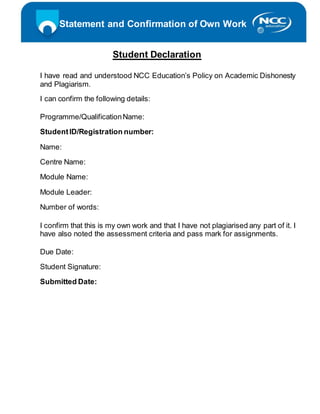
Own Work Confirmation Statement
- 1. Statement and Confirmation of Own Work Student Declaration I have read and understood NCC Education’s Policy on Academic Dishonesty and Plagiarism. I can confirm the following details: Programme/QualificationName: StudentID/Registration number: Name: Centre Name: Module Name: Module Leader: Number of words: I confirm that this is my own work and that I have not plagiarised any part of it. I have also noted the assessment criteria and pass mark for assignments. Due Date: Student Signature: Submitted Date:
- 2. Suraj Rimal 00169957 Computer System Page 2 of 32 Contents Introduction............................................................................................................................................3 Task 1: Windows Installation ................................................................................................................3 1. Installation of Windows..................................................................................................................3 a) Key stages and identification of windows installation ............................................................3 b) Identification and description of required device drivers and their source locations.............8 c) Identification and description of unresolved issues...............................................................9 2. Installation of Anti Virus Software............................................................................................ 11 a) Identification of product used. .............................................................................................. 11 b) Identification and description of key stages in installation ................................................... 11 c) Identification and description of problems and unresolved issues ......................................14 d) Outline of the update process for the antivirus software ..................................................... 14 3. Installation of office software....................................................................................................15 a) Identification of product used. .............................................................................................. 15 b) Identification and description of key stages in installation ................................................... 15 c) Identification and description of problem or unresolved issues........................................... 17 4. Installation of free utility............................................................................................................ 17 a) Identification of utility, outline of what it does and reason why you-choose this................. 17 b) Identification and description of key stages in installation ................................................... 18 c) Identification and description of problems or unresolved issues......................................... 19 Task 2: Linux-Installation .................................................................................................................... 20 1. Installation of Linux ......................................................................................................................... 20 a) Identification of distribution...................................................................................................20 b) Description of disk partitioning ............................................................................................. 20 c) Identification and description of required device drivers and their source locations........... 21 d) Description of setting up administration and standard user ................................................ 24 e) Description of Network set up .............................................................................................. 25 f) Identification and description of installation process for one application ............................ 26 2. Testing of Linux system............................................................................................................... 28 Task 3 Faulty PC ............................................................................................................................ 29 Conclusion....................................................................................................................................... 30 References ......................................................................................................................................31
- 3. Suraj Rimal 00169957 Computer System Page 3 of 32 Introduction Microsoft is the multinational computer technology corporation. The history of Microsoft began on April 4. Windows Is the closed source operating system manufactured and distributed by Microsoft Corporation. The current latest version of windows is Windows 10. In this Assignment, we are using Windows 8.1 pro 32bit because it doesn’t demand high resources and it’s idle for virtual installation. Windows 1.0 was first Graphical user interface operating system released by Microsoft. In this project, we are using VMware Workstation which can be downloaded from official website. (www.vmware.com, 2017) Task 1: Windows Installation 1. Installation of Windows a) Key stages and identification of windows installation The important steps for installing Windows 8.1 pro 32bit are: 1. I started installation by creating a new virtual machine. Windows 8.1 was downloaded from manufacturer’s trusted website. (www.Microsoft.com, 2017) 2. Select language, time and currency format, keyboard input method and click next. Screenshot: Choosing language and time
- 4. Suraj Rimal 00169957 Computer System Page 4 of 32 3. Click install now, for repairing existing windows click repair your computer. Screenshot: Installing windows 4. ClickI acceptlicense termandclicknext. Screenshot: Accepting license terms
- 5. Suraj Rimal 00169957 Computer System Page 5 of 32 5. In the type of installation click custom which will install fresh copy of windows. Screenshot: Type of installation 6. In the drive selection part if you want to create extra drive for personal data then drive options and input desired size and click next. Here we made 30GB for personal storage and 30GB for windows installation. Screenshot: Disk partition 7. After clicking next window will expand its installation files.
- 6. Suraj Rimal 00169957 Computer System Page 6 of 32 Screenshot: Windows installing 8. After installing files setup will ask us to personalize our pc, choose an appropriate color and pc name and click next. Screenshot: Personalization menu
- 7. Suraj Rimal 00169957 Computer System Page 7 of 32 9. Now select use express settings as express does everything automatically for us. Screenshot: Setting up necessaryitems 10. After setting up window will present us with our desktop. Screenshot: Desktop screenshot
- 8. Suraj Rimal 00169957 Computer System Page 8 of 32 b) Identification and description of required device drivers and their source locations Driver is a software component which acts as a bridge between hardware and software. The PC worked flawlessly after the installation of Windows 8.1. The drivers installed were located inside windows/system32/drivers. 1. Microsoft Display driver = Microsoft Basic Display Adapter is software that's built into Windows that provides display and graphics capabilities when software from your hardware manufacturer isn't installed. (Support.microsoft.com, 2017) Location: C:WindowsSystem32driversBasicDriver.sys Screenshot: Driver location of Microsoft display driver 2. NECVMWar VMware IDE CDR10 ATA device = It is the CD/DVD driver which contains necessary files for operating system to identify and communicate to the CD/DVD device. Location: C:WindowsSystem32driverscdrom.sys C:WindowsSystem32driversedevmon.sys
- 9. Suraj Rimal 00169957 Computer System Page 9 of 32 Screenshot: Driver location of NECVMWar VMware IDE CDR10 ATA device c) Identification and description of unresolved issues 1. After installing windows 8.1 pro 32bit, I noted that several device drivers were missing like audio and Ethernet.
- 10. Suraj Rimal 00169957 Computer System Page 10 of 32 Screenshot: Driver status before 2. The device driver were downloaded and installed from manufacture trusted website. Screenshot: Driver status after installing driver
- 11. Suraj Rimal 00169957 Computer System Page 11 of 32 2. Installation of Anti Virus Software a) Identification of product used. I selected ESET Nod32 ANTIVIRUS 10 32bit (www.eset.com, 2017) because: It has most advanced virus scanning engines. Installation is straightforward without any hassle. It requires less resources to run. It works as an internet security as well. b) Identification and description of key stages in installation The procedure of installation are shown below: 1. To install antivirus double click the setup file and click continue. Screenshot: first step of installing antivirus 2. Now click I Accept.
- 12. Suraj Rimal 00169957 Computer System Page 12 of 32 Screenshot: Accepting terms 3. Now click install to complete installation. Screenshot: Additional install options 4. After completing installation click continue.
- 13. Suraj Rimal 00169957 Computer System Page 13 of 32 Screenshot: Installation successful 5. After lunching antivirus it will look like this. Screenshot: Antivirus default screen
- 14. Suraj Rimal 00169957 Computer System Page 14 of 32 c) Identification and description of problems and unresolved issues No major issues were raised at the time of installation however few issues could arise. Here are some possible issue: - Problem: Setup closes due to low hard disk space. Solution: Make sure you have sufficient space available in c: drive. Problem: Antivirus refuse to install. Solution: Make sure to completely remove previous installed antivirus. Problem: Setup file doesn’t open. Solution: Make sure that the file is downloaded properly. d) Outline of the update process for the antivirus software Auto update While doing automatic update antivirus software automatically downloads database signature when necessary. Process of automatic update is shown below: Screenshot: Auto update started
- 15. Suraj Rimal 00169957 Computer System Page 15 of 32 Screenshot: Auto update completed Manual update In this type of update, we have to download the latest database signature by visiting the antivirus software website. 3. Installation of office software a) Identification of product used. I choose WPS Office 2016 because it is free of cost and it occupies low space on computer. (www.wps.com/office-free ,2017) It is less in size and freely available to most of the operating system including Android. b) Identification and description of key stages in installation 1. Run the downloaded file and provide administrator privileges then click on the next button.
- 16. Suraj Rimal 00169957 Computer System Page 16 of 32 Screenshot: WPS Office setup 2. Uncheck I agree to install 360 Total Security because we have already installed antivirus and click install. Screenshot: Uncheck 360 Security 3. Now setup will install WPS office after installing office we can lunch it through start menu.
- 17. Suraj Rimal 00169957 Computer System Page 17 of 32 Screenshot: WPS Office Writer c) Identification and description of problem or unresolved issues No major issues were raised at the time of installation however few issues could arise. Here are some possible issues: - Problem: Setup closes due to low hard disk space. Solution: Make sure you have sufficient space available in c: drive. Problem: Setup file doesn’t open. Solution: Make sure that the file is downloaded properly. Problem: Setup requires .net framework 4.5 which is missing. Solution: Install .net framework 4.5 before installing WPS Office 4. Installation of free utility a) Identification of utility, outline of what it does and reason why you-choose this I choosed CCleaner v5.26 32bit for the following reason: (www.piriform.com, 2017) It cleans all junk without any hassle. It cleans broken registry as well as broken shortcuts. Automatically cleans temporary files, DNS cache, Memory Dumps etc. It doesn’t contain any spyware or adware.
- 18. Suraj Rimal 00169957 Computer System Page 18 of 32 b) Identification and description of key stages in installation 1. Run the downloaded file and provide administrator privileges then click on the next. 2. Then, click install as shown below. Screenshot: Utility software install wizard 3. After completing installation click Run CCleaner. Screenshot: Utility software setup completed
- 19. Suraj Rimal 00169957 Computer System Page 19 of 32 4. Now CCleaner will lunch and will look like this. Screenshot: Utility software default screen c) Identification and description of problems or unresolved issues No major issues were raised at the time of installation however few issues could arise. Here are some possible issues: - Problem: Setup closes due to low hard disk space. Solution: Make sure you have sufficient space available in c: drive. Problem: Setup file doesn’t open. Solution: Make sure that the file is downloaded properly. Problem: Windows installer is currently busy. Solution: Make sure to complete other installation and try again.
- 20. Suraj Rimal 00169957 Computer System Page 20 of 32 Task 2: Linux-Installation 1. Installation of Linux a) Identification of distribution For this assignment, I’m choosing Linux lite 3.2 32bit. Linux lite is the flavor of Linux which is easy to use and is based on Debian and Ubuntu. Lite is suitable for individuals who are new to Linux. It requires less resources to run and can be installed on old hardware Despite the fact that lite is a lightweight distribution; it permits us to run all to applications that other distributions are currently offering. b) Description of disk partitioning After booting linux it will ask us to partition the disk click something else after that we have to manually partition everything including like swap, home etc. I gave 150GB for Linux. Figure 1 Hierarchy of Linux file system / = (8% of total storage i.e. 12287MB) - Used to run the system. /swap = (1.5 times the total RAM i.e. 1535MB) - Acts as a virtual memory. /boot = (5% of total storage i.e. 7679MB) - Used in booting a system. /home = (37% of total storage i.e. 45860MB) - All user file is created inside it. /usr = (9% of total storage i.e. 18430MB) - Decides for access of user to the files /var = (11% of total storage i.e. 23039MB) - Root files/backup of installation are stored here. /srv = (8% of total storage i.e. 15358MB) - Contains server specific services related data. /opt = (8% of total storage i.e. 15358MB) - Contains add-on applications from individual vendors. /user/local = (8% of total storage i.e. 15358MB) - Used for system administrator. /tmp = (4% of total storage i.e. 1499MB) - Used to save temporary documents.
- 21. Suraj Rimal 00169957 Computer System Page 21 of 32 Figure 2 Partition of Linux Figure 3 Partition of Linux 2 c) Identification and description of required device drivers and their source locations Linux Lite by default provides most of the required drivers to run operating system smoothly. However, drivers or devices information can be viewed by running the command ‘lspci’ in command line as shown in figure.
- 22. Suraj Rimal 00169957 Computer System Page 22 of 32 Screenshot: Required device drivers Screenshot: Required device drivers 2 ’modinfo_module_name’ command shows various information and location as mentioned below.
- 23. Suraj Rimal 00169957 Computer System Page 23 of 32 Screenshot: Information and source location of PCI Bridge Above figure shows details about driver “PCI Bridge” which is situated inside the /lib/modules/4.4.O.45- generic/kernel/net/bridge/bridge.ko Screenshot: Information and location of Host Bridge Above figure shows details about device “Host Bridge” which is situated inside /lib/modules/4.4.O.45- generic/kernel/net/bridge/bridge.ko
- 24. Suraj Rimal 00169957 Computer System Page 24 of 32 Screenshot: Size of drivers’ modules d) Description of setting up administration and standard user Admin account is created at the installation phase as shown below. Screenshot: Administrator account
- 25. Suraj Rimal 00169957 Computer System Page 25 of 32 Standard user can be created using terminal command ‘sudo adduser username’ Screenshot: Creating standard user through terminal e) Description of Network set up Network can be configured with two different ways for this project I’m selecting manual way. Address– 192.168.24.25 Netmask – 255.255.255.0 Gateway – 192.168.1.1 Screenshot: Setting up internet
- 26. Suraj Rimal 00169957 Computer System Page 26 of 32 f) Identification and description of installation process for one application Drop box software which is trusted cloud backup software. I installed Drop Box 2.11.13 32bit using command ‘sudo apt-get install dropbox’ and pressed ‘y’ to confirm. Information about sudo can be found here. Screenshot: Installing software drop box
- 27. Suraj Rimal 00169957 Computer System Page 27 of 32 Screenshot: Installing software drop box 2 After installing Dropbox ran well without any issue Screenshot: Dropbox software
- 28. Suraj Rimal 00169957 Computer System Page 28 of 32 2. Testingof Linux system a. Identification-of test-plan-for-system After completing installation of Linux lite I ran following test to to ensure its functining properly. a. Linux system Installation b. Initial boot and harddisk recognication c. Devices and driver installation d. Network discovery and setup e. Application store and application installation f. Media playback b. Record of how system perform against test plan Testing of Linux lite Expected result Actual result Description of result Description of action Linux system installation Fully functional GUI installer should be provided Fully working GUI for installation was provided No action taken GUI installation method was provided Initial boot and harddisk recognition All the partitions and attacted storage device should be detected Not all drives were detected Partition should be manually mounted After mounting partition manually it displayed all partitions Devices and driver installation By default all the devices should be detected GPU drivers were missing causing display flickering Had to turn on propritery drivers from settings After turning on GPU started working Network discovery and setup By default network should be working Network were working fine by default No action taken Internet was working without additional configuration Application store and application installation Application store should be provided by default Software center were provided for application installation No action taken Software center was provided to install additional applications
- 29. Suraj Rimal 00169957 Computer System Page 29 of 32 Media playback All the common format media files should play Most of the propritery playback format were missing (codec) Downloaded media playback additional pack After insalling additional pack all format of media started working Table: Test plan Task 3 Faulty PC 1. Wi-Fi constantly droppingon windows. i. Identification-of-problem After updating to windows 8.1, I noticed that Wi-Fi was dropping constantly and browsing was too slow compared to windows 8. ii. Cause After researching I found out that the problem was arising because of mismatch Wi- Fi driver which was installed during system update. iii. Remedy I opened the Device manager by pressing windows + x shortcut key, expanded network adapter and clicked on wireless network adapter and uninstalled QUALCOMM driver. iv. Success/failures After uninstalling and rebooting of system Wi-Fi dropping issue was gone. So, it’s success. 2. Disk drive not showing in my computer. i. Identification-of-problem I found out that my E: and D: drives were missing in my computer. ii. Cause After searching I found out that there were no mount path set for E: and D: drives. iii. Remedy I opened Disk management by pressing windows + x shortcut key and right clicked on drive D: and choose change drive letter and path. iv. Success/failures After choosing drive letter both drives appeared again in my computer. So, it’s success. 3. Shutdownprocessis too slow. i. Identification-of-problem I persistently restarted the laptop to check whether the issue is only for one time but it occurred most of the time I shut down my laptop. ii. Cause Bunches of software’s and services were running constantly which took longer time for laptop to shutdown properly. iii. Remedy
- 30. Suraj Rimal 00169957 Computer System Page 30 of 32 I closed all other non-Microsoft services which were constantly running by lunching system configuration by pressing windows + X key. iv. Success/failures Indeed, even after applying remedy, the laptop didn't close down regularly. So, it was a failure. 4. PC is deliveringa considerable amountof noise. 1. Identification-of-problem I opened different programs on my PC at a once, not long after that the case warm up noticeably hot and it began producing strange noise. 2. Cause I opened the case to know what’s going on then found out that a lot of dust particles were covering sensitive part of heat sink. 3. Remedy After opening outer case I used soft cloth to remove dusts and other junk. Then I closed the case properly. 4. Success/Failures After that when I again ran different software on my PC, however it ended up noticeably hot yet it didn't produced any strange sounds. So, it was a success. 5. Computerproduces beepsound and won’tturn on. 1. Identification-of-problem After turning computer, it produced 3 short beep sounds and screen went black. 2. Cause After searching and consulting technician I found out that there was issue with the RAM. 3. Remedy I took out the case and I swapped preinstalled with new one. 4. Success/Failures After changing RAM the computer didn’t produce any sound and windows start booting. So, it was a success. Conclusion As a conclusion, we installed different software including Windows 8.1 pro, and other software including CCleaner, Eset Nod32 and WPS office 15 were installed. However, Linux lite 32bit operating system was installed and the testing was done of Linux Lite. In the final topic, different type of computer fault like hardware and software fault with cause, remedy and success or failure were done.
- 31. Suraj Rimal 00169957 Computer System Page 31 of 32 References VMware, 2016. VMware Workstation. [Online] Available at: https://my.vmware.com/web/vmware/info?slug=desktop_end_user_computing/vmware_workstation /11_0 [Accessed 26 March 2017]. Microsoft, 2017. Download Windows 8.1 [online] Available at: https://www.microsoft.com/en-us/software-download/windows8 [Accessed 26 March 2017] Microsoft,2017, Support.microsoft.com [online] Available at: https://support.microsoft.com/en-us/instantanswers/a38b3227-8c64-8634-fa10- 966267e87b5b/microsoft-basic-display-adapter-on-windows-10 [Accessed 26 March 2017]. Eset , 2017. ESET Nod32 ANTIVIRUS 10. [Online] Available at: https://www.eset.com/us/home/antivirus/download/ [Accessed 26 March 2017]. WPS, 2016. WPS Office 2016. [Online] Available at: https://www.wps.com/office-free [Accessed 26 March 2017]. Piriform, 2017. CCleaner standard. [Online] Available at: www.piriform.com/ccleaner/download/standard [Accessed 26 March 2017]. Linux Lite Free Operating System,2017. Linux lite [Online] Available at: www.linuxliteos.com/download.php [Accessed 26 March 2017]. Introduction to sudo, 2017. The Linux Foundation [online] Available at: www.linux.com/learn/linux-101-introduction-sudo [Accessed 26 March 2017] Index Sudo - Sudo stands for either "substitute user do" or "super user do”. Sudo allows a user to run a program as another user. Creating account or other sensitive work requires root permission. (Linux 101: Introduction to sudo, 2017) Total word count – 2939
- 32. Suraj Rimal 00169957 Computer System Page 32 of 32
